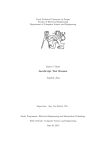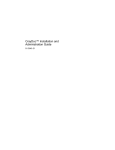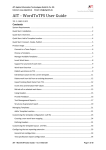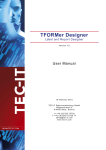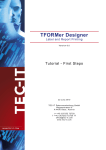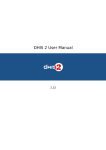Download TFS ASAP – User Guide
Transcript
TFS ASAP – User Guide
29.04.2015
Table of Contents
1
Overview ........................................................................................................................ 4
2
Getting started with TFS ASAP ...................................................................................... 4
3
4
2.1
Introduction ............................................................................................................. 4
2.2
Edition Comparison................................................................................................. 5
2.3
General Overview ................................................................................................... 5
2.4
Installation .............................................................................................................. 6
2.4.1
Technical Requirements .................................................................................. 6
2.4.2
Administrative Requirements ........................................................................... 6
2.4.3
Installation Process .......................................................................................... 7
2.5
TFS Updates........................................................................................................... 8
2.6
First Usage ............................................................................................................. 8
2.7
License Activation ................................................................................................... 9
Administering TFS ASAP ............................................................................................. 10
3.1
Central ASAP Control Page (Home) ..................................................................... 10
3.2
Enable/Disable Automations ................................................................................. 10
3.3
Manually Triggering Scheduled Automations ........................................................ 11
3.4
Activation of Tracing and Logging ......................................................................... 11
Using TFS ASAP Automations ..................................................................................... 13
4.1
General ................................................................................................................. 13
4.1.1
Configuration Location ................................................................................... 13
4.1.2
Automation Trigger Types: ............................................................................. 13
4.2
Available Automations .......................................................................................... 15
4.3
Out-Of-The-Box Automations ................................................................................ 18
4.3.1
Numeric Aggregation ..................................................................................... 18
4.3.2
Boolean Aggregation ..................................................................................... 19
4.3.3
State Aggregation .......................................................................................... 20
4.3.4
Current Work Automation............................................................................... 21
4.3.5
Remaining Work Automation ......................................................................... 23
4.3.6
Consistency Check ........................................................................................ 25
4.3.7
Classification Copy ........................................................................................ 26
4.3.8
Daily Status mail ............................................................................................ 26
4.3.9
Numeric Calculation ....................................................................................... 29
4.3.10
Advanced Numeric Calculation ...................................................................... 30
4.3.11
Suspect Links ................................................................................................ 31
Automated Servicing and Administration Platform
TFS ASAP – User Guide | Page 2 of 48
5
6
4.3.12
Destroy Work Item Automation ...................................................................... 34
4.3.13
Custom Automations...................................................................................... 35
Using TFS ASAP Extensions ....................................................................................... 35
5.1
Available Extensions ............................................................................................. 36
5.2
Out-Of-The-Box Extensions .................................................................................. 37
5.2.1
Work Item Extensions – Latest Test Results .................................................. 37
5.2.2
Work Item Extensions – Hierarchy ................................................................. 38
5.2.3
Work Item Extensions – Query ...................................................................... 39
5.2.4
Work Item Extensions – Timesheet................................................................ 40
Using TFS ASAP global lists ........................................................................................ 42
6.1
Assigning a global list ........................................................................................... 42
6.2
Exploring ............................................................................................................... 42
6.3
Rights ................................................................................................................... 44
6.4
Configuration ........................................................................................................ 45
6.5
Working with Process Templates .......................................................................... 46
Automated Servicing and Administration Platform
TFS ASAP – User Guide | Page 3 of 48
1 Overview
TFS ASAP is a reliable platform for advanced administration and extensions of Microsoft’s
Team Foundation Server. It serves as a central management location for server-side eventbased and scheduled automations such as aggregations as well as administrative
extensions such as self-service team project creation and configuration web pages. TFS
ASAP is a proven product that will be continuously adapted for future updates and releases
of TFS.
Please contact us for more information about the subscription and maintenance options. You
will find contact details at the end of the document.
This documentation contains all information which is required to successfully use TFS
ASAP. Automated Servicing and Administration Platform (ASAP) is a platform to extend the
functionality of Microsoft’s Visual Studio Team Foundation Server (TFS) without the need for
client-side installations. The main function is to provide work items in TFS with additional
rules, which can interact with linked work items. Additional extensions help administering
and extending TFS further and are subject to separate documentation.
The purpose of this documentation is to give instructions about how to use TFS ASAP.
Therefore it lists all functions and explains some necessary details of the platform.
2 Getting started with TFS ASAP
2.1 Introduction
TFS ASAP uses the TFS Background jobs to process particular automations. To manage
the rules which are called automations, TFS ASAP provides a management web site which
is hosted within the TFS Web Services via IIS. The management website is shown below:
Figure 1 - TFS ASAP's management website
Automated Servicing and Administration Platform
TFS ASAP – User Guide | Page 4 of 48
2.2 Edition Comparison
TFS ASAP is provided in different editions. You can see the included functionality of each
edition in the comparison chart below.
One License per App-Tier
Unlimited App-Tiers
Future Updates included
Web based administration
Rule: Numeric Aggregation
Rule: Boolean Aggregation
Rule: Current Work Automation
Rule: Remaining Work Automation
Rule: Suspect links
Rule: State changes in parent work
Rule: Scheduled work item e-mail report
Rule: Consistency check
Rule: Classification Copy
Rule: Numeric Calculation
Rule: Advanced Numeric Calculation
Rule: Suspect Links
Rule: Destroy Work Item Automation
Load balancing support
Adaptable configuration
Create your own plugins
Additional support available
Global Lists
Work Item Extensions
Test Result Extensions
TFS ASAP
Basic
X
TFS ASAP
Standard
X
X
X
X
X
X
X
X
X
X
X
X
X
X
X
X
X
X
X
X
X
X
X
X
X
X
X
X
X
X
TFS ASAP
Enterprise
X
X
X
X
X
X
X
X
X
X
X
X
X
X
X
X
X
X
X
X
X
X
X
2.3 General Overview
The purpose of the TFS ASAP is to provide a stable platform that can be used to implement
all kinds of automations running on TFS app-tiers. Parts of TFS ASAP are implemented as
an extension for the official TFS Server extensions API. Therefore this plugin is deployed
directly into the TFS server process.
The plugin is responsible for creating a registration for all event types for which the platform
shall execute automations. In order to execute the actual automations asynchronously, the
plugin is also responsible for the persistence of the change events and the dispatching of the
change events to the TFS Job Agent.
The TFS web services which are hosted by the IIS are only supposed to execute direct user
interactions. In order to execute recurring or long running jobs asynchronously, TFS offers
the TFS Job Agent. TFS ASAP extends the TFS Job Agent to execute the actual
automations asynchronously.
The job agent extension is responsible to load the stored change events from the database
and finally dispatch all the events to the corresponding automation objects.
Automated Servicing and Administration Platform
TFS ASAP – User Guide | Page 5 of 48
During the initialization phase the TFS ASAP will create a new Database on the TFS Data
Tier. This database is used to temporarily store all received notification events so that the job
agent extension can pick up the change events asynchronously. This enables consistent job
execution even in cases of server reboots or other interruptions of TFS services.
TFS App Tier 1*
TFS App Tier 2*
IIS
Program Dir
TFS Services
ASAP
ASAP
ASAP
Automations
Automations
Automations
1. Triggers
TFS Job
Queue
ASAP Plugin
3. Add Job
5. Delegate
4. Process
TFS Job
Agent
Windows Service
2. Access configuration
TFS Data Tier
ASAP DB
*) Load balancing the TFS jobs is part of TFS features. App-tier selection is not
influenced by TFS ASAP
Figure 2 - TFS ASAP technical schema
2.4 Installation
2.4.1
Technical Requirements
2.4.2
Windows OS with Visual Studio Team Foundation Server installed
Administrative Requirements
Knowledge about the usage and customization of work items
Administrative permissions both on all TFS app-tier machines and in TFS (Team
Foundation Administrative Console Users)
Sysadmin role in TFS data tier (SQL Server) – this is the default for Team
Foundation Administrative Console Users but could be changed by your SQL
admin
An sa user in SQL Server that is sysadmin and dbowner of master database (can
be deactivated)
Automated Servicing and Administration Platform
TFS ASAP – User Guide | Page 6 of 48
2.4.3
Installation Process
TFS ASAP needs to be installed (and licensed) on all TFS app-tiers separately.
During the setup process, a short interruption of TFS services will occur. All
current connections to TFS will be cancelled. Since TFS works based on a
transactional data access model, no inconsistencies will appear due to the
interruption. However, all of your running builds may be aborted!
Start the TFS installation and follow instructions.
1. Launch TFS ASAP.msi
2. Go through the setup wizard (read and accept the license agreement and provide the
credentials for your TFSSERVICE account)
3. Navigate to the management website by following the instructions of the next section
Automated Servicing and Administration Platform
TFS ASAP – User Guide | Page 7 of 48
2.5 TFS Updates
TFS ASAP will be partially uninstalled during TFS update installations. You need
to make sure that you to have the current setup of TFS ASAP available prior to
any TFS updates!
Due to the easy no-parameter deployments, TFS ASAP will not work correctly after a TFS
update installation. You will need to uninstall TFS ASAP before any TFS update and install
the current version of TFS ASAP after the TFS update has finished in order to have
everything working correctly.
2.6 First Usage
Initially, after installing TFS ASAP all automations are disabled by default. Therefore, TFS
ASAP has to be configured for usage. The configuration values can be changed using the
management website.
1. To reach the management website you can use the link which is installed at the
desktop or the start menu called “TFS ASAP Management”.
2. It’s opening your web browser and entering the URL under which your TFS is running
(in this sample TFS is running under “localhost”). Instead of URL postfix “tfs”, use
“asap” in order to open the management website manually.
3. If your TFS ASAP installation was successful and the TFS Service is running, you
should see the management web site of TFS ASAP.
Automated Servicing and Administration Platform
TFS ASAP – User Guide | Page 8 of 48
2.7 License Activation
To use your installation of TFS ASAP, you have to activate your license. Otherwise none of
your automations are working.
1. To activate your license, use the main menu “Licensing” link.
2. Click “Activate License”
If you do not see the Activate License button, you may not have the right
permissions. You must be a member of the Team Foundation Administrators
role in order to be able to activate the license!
3. Follow the given instructions to activate your license:
a. Accept License Agreements
b. Enter (Paste) your license
The license will be validated automatically
If your license is valid, the license activation button will be enabled
If your license is invalid, an error message will be shown.
c. Click “Activate License”
4. If you’d like to print the license agreement, at any time choose the menu item
“License Agreements” on the home page. The license agreement will be shown with
an option for printing it.
Automated Servicing and Administration Platform
TFS ASAP – User Guide | Page 9 of 48
3 Administering TFS ASAP
3.1 Central ASAP Control Page (Home)
The management web site offers options to configure automations on team project collection
level, on team project level and on individual rule level within each team project. Basically,
you can enable or disable the automations at each level mentioned.
Figure 3 - ASAP management website - Home
3.2 Enable/Disable Automations
On the left-hand side, the side bar displays all the TFS team projects grouped by their team
project collection. Using the (On/Off)-Buttons the automations can be switched on or off at
the according level. If you’d like to activate or deactivate all automations for only a particular
project, you can do this by using the button behind the project name.
In order to enable/disable the automations on collection level you have to be a member of
the TFS group “Project Collection Administrators”.
By selecting a project, an overview is shown with all automations and their configuration for
the selected project. According to the logic of the automation activation for projects, you can
control the activation of an individual automation for the selected project.
Blue
Orange
Grey
The Automation is enabled.
The Automation is deactivated because it is disabled at a higher level
(TFS team project or team project collection).
The Automation is disabled.
Automated Servicing and Administration Platform
TFS ASAP – User Guide | Page 10 of 48
3.3 Manually Triggering Scheduled Automations
Scheduled Automations are only running in a certain timespan. To force an update of the
work items it is possible to manually trigger the particular automations. Choose the
automation you’d like to trigger and press “Run now”.
3.4 Activation of Tracing and Logging
TFS ASAP offers comprehensive logging and tracing support. The logging and tracing
support of the automation service platform is built on top of the standard .NET Framework
tracing and logging mechanisms. Therefore every built in TraceListener can be used to write
log information. In this case, we are using the Windows Event Viewer.
Open Windows Logs -> Application.
Figure 4 – Event Viewer – Application View
Then set the Filter to TFS ASAP. You should see all Events on Warning and Error Level
triggered by TFS ASAP.
Automated Servicing and Administration Platform
TFS ASAP – User Guide | Page 11 of 48
Figure 5 – Event Viewer – Application View with Filter
Automated Servicing and Administration Platform
TFS ASAP – User Guide | Page 12 of 48
4 Using TFS ASAP Automations
4.1 General
Each configuration needs to be done on all TFS app-tiers with TFS ASAP
installed!
The actual rules that are executed by TFS ASAP can be configured in an XML file. The XML
file itself is loaded at runtime:
<Automation ID="{128C40DA-B2B6-40B5-8AD7907B01DD4B86}" DisplayName="Current Work Automation" name="AIT.ASAP.Automation.TriggeredAutoma
tions.WorkItemAutomations.Common.Configuration.CurrentWorkAutomationConfiguration, AIT.ASAP.Au
tomation.TriggeredAutomations.WorkItemAutomations.Common">
<CurrentWork>Custom.CurrentWork</CurrentWork>
<!-- Optional: System.ChangedDate used by default -->
<WorkDate>Custom.CurrentWorkDate</WorkDate>
<RemainingWork>Microsoft.VSTS.Scheduling.RemainingWork</RemainingWork>
<CompletedWork>Microsoft.VSTS.Scheduling.CompletedWork</CompletedWork>
<!-- Optional: default "h" -->
<EffortUnit>hours</EffortUnit>
</Automation>
The configuration file contains sections for each automation. Every automation configuration
has the following parameters:
ID: A unique ID used to identify the automation
DisplayName: The name of the automation shown on the management website
Name: The fully qualified class name of the configuration object that has to be loaded
The inner XML will be injected into the automation configuration object to provide the
configuration values
You should only change the inner configuration values in Standard edition. Do
not edit the attributes ID, DisplayName or Name of the Automation element! This
is only supported in Enterprise edition!
4.1.1
Configuration Location
The configurations for the automations can be found under the following path (on each TFS
app tier):
%ProgramFiles%\AIT\TFS ASAP\Automation
4.1.2
AutomationsConfig.xml: All trigger based automations
ScheduledAutomationsConfig.xml: All scheduled Automations
Automation Trigger Types:
Trigger Based:
Trigger based automations are processed when a work item has been changed and the
conditions of any automation are met. By changing a work item, a server-side event is fired.
Automated Servicing and Administration Platform
TFS ASAP – User Guide | Page 13 of 48
TFS ASAP is notified about this event and checks the changes and the conditions whether
certain automations have to be processed.
Scheduled:
These automations are processed automatically in a specified time interval. The recurring
frequency is defined in the configuration files for the automation.
Every available “scheduled automation” must have additional properties:
-
Scheduled: The actual schedule for the automation
o StartDate: The first time when the scheduled automations shall be started
o RecuringFrequencey: The recurring frequency in seconds
<Automation ID="{824E6030-F57B-11E0-8E4D8B204924019B}" DisplayName="Daily Status Mail" name="AIT.ASAP.Automation.ScheduledAutomations.
Common.Configuration.EmailAlertsAutomationConfiguration, AIT.ASAP.Automation.ScheduledAutomati
ons.Common">
<Schedule StartDate="10/1/2011" RecurringFrequency="86400"/>
<MailMessage Subject="%COLLECTION% - %PROJECT% - Daily Status Mails"/>
<Query Header="My Work Items">Select [System.ID], [System.WorkItemType], [System.State], [Sy
stem.Title] FROM WorkItems where [System.TeamProject] = @project and [System.AssignedTo] = @me
order by [System.State], [System.WorkItemType], [System.Id]</Query>
</Automation>
Automated Servicing and Administration Platform
TFS ASAP – User Guide | Page 14 of 48
4.2 Available Automations
*)
**)
This automation needs customization in the process template. The default process templates provided with TFS aren’t working with this automation.
This automation needs additional configuration in order to work correctly. Otherwise you might get errors.
Automation Name
Numeric
Aggregation
Boolean
Aggregation
State Aggregation
Description
Aggregation of
numeric field across
hierarchies with
operations: Add,
Multiply
Aggregation of
Boolean values
(Yes/No or
True/False) with
operations: And, Or
Aggregation of states
over related work
items.
Current Work
Tracks the work and
automatically assign it
to a date.
Remaining Work
Increases completed
work when remaining
work is decreased.
Automated Servicing and Administration Platform
Automation Example
Completed Work Aggregation:
Work item P1 has two children C1 and C2.
C1 has 20h in field completed work.
C2 has 10h in field completed work.
P1 is automatically set to 30h.
Blocked Aggregation:
Sets the Blocked field of parent work item to
“Yes” in case at least one child is set to “Yes”
Trigger
WI Changed
Custom* Config**
N
N
Samples
4.3.1.1
4.3.1.2
4.3.1.3
WI Changed
N
N
4.3.2
Work Item State Aggregation:
Work item P1 has to children C1 and C2.
All items are in state active.
C1 and C2 are set to the state Closed.
P1 is automatically set to the state Resolved.
Current Work Automation
Track efforts with Current Work and Work
Date for a distinct date (not only for current
date).
Remaining Work Automation
Task item P1 has Remaining Work set to 10h
and Completed Work set to 4h.
Remaining Work is reduced by 7h to 3h.
Completed Work is automatically set to 11h.
WI-Changed
N
N
4.3.3
Y
N
4.3.4
TFS
Blog
N
N
4.3.5
WI-Changed
TFS ASAP – User Guide | Page 15 of 48
Automation Name
Consistency
Check
Description
Incremental or full
consistency check for
the automation rules
Classification
Copy
Copies a specified
Area Path level to a
custom field in order
to work with rules
based on Area Path
Scheduled Email
Query Report
Sends a query result
list via mail on a daily
basis.
Numeric
Calculation
Executes numerical
calculations for values
from different fields
into one field within
the same work item.
Supported: Addition,
Multiplication and
Subtraction
Extends the numeric
calculation with source
field severity and
threshold.
Advanced
Numeric
Calculation
Automated Servicing and Administration Platform
Automation Example
Consistency Check:
This automation ensures a consistent state of
all work items that might be inconsistent due
to unfired events or blocking changes. It
checks for such events and retries execution
(incremental check). It’s also possible to do a
full consistency check, which reprocesses the
chosen automation for all work items
(potentially long running process).
Area Path Copy:
Set the AssignedTo field to a default value
based on the Area Path selected. The
automation will copy the first level Area Path
value into a custom field “Custom.Subproject”.
Custom work item rules are configured for the
AssignedTo field.
Daily Status Mail:
Sends a daily mail to each user that shows
the list of all open tasks in all projects of TFS.
Only in case at least one work item matches
the query, the mail is sent.
Analyze-Implement-Test-Efforts:
Sum up efforts of separate fields for analysis,
implementation and test efforts into completed
work.
Trigger
Scheduled
or Manually
Custom*
N
Config**
N
Samples
4.3.6
WI-Changed
Y
Y
4.3.7
Scheduled
or Manually
N
Y
4.3.8
WI-Changed
Y
Y
4.3.9
Issue Ranking (Calculated):
Multiplies several kinds of issue classification
numbers to get a ranking.
WI-Changed
Y
Y
4.3.10
TFS ASAP – User Guide | Page 16 of 48
Automation Name
Suspect Links
Custom
Automation
Description
Marks work items as
“suspected” in case of
relevant changes in
linked work items
Enterprise
edition only!
Automated Servicing and Administration Platform
Automation Example
Suspected Requirements:
In case of changes to relevant requirements
fields (description, title), all child and affected
work items will be marked as “suspected” –
that is, the custom Suspected field will be set
to “Yes” and a link of type “suspected by” is
created.
Build your own automations…
Trigger
WI-Changed
Custom*
Y
Config**
Y
Samples
4.3.11
WI-Changed
or
Scheduled
Y
Y
Separate
guide
TFS ASAP – User Guide | Page 17 of 48
4.3 Out-Of-The-Box Automations
4.3.1
Numeric Aggregation
Numeric Aggregation means that the values of linked work items are aggregated in a certain
way. For numeric aggregations the available aggregations are: ADDITION and
MULTIPLCATION. This can be used to adding up all sub items to parent items, for example
estimated work of several child tasks to their parent requirement.
Configuration for numeric aggregations is as follows:
<Automation ID="{DDFCFE4C-3834-4AA9-B271D090AB57B174}" DisplayName="Aggregate Original Estimate" name="AIT.ASAP.Automation.TriggeredAu
tomations.WorkItemAutomations.Common.Configuration.NumericAggregationAutomationConfiguration,
AIT.ASAP.Automation.TriggeredAutomations.WorkItemAutomations.Common">
<SourceField>Microsoft.VSTS.Scheduling.OriginalEstimate</SourceField>
<DestinationField>Microsoft.VSTS.Scheduling.OriginalEstimate</DestinationField>
<LinkType ReferenceName="System.LinkTypes.Hierarchy" ForwardName="Child" ReverseName="Pare
nt"/>
<AggregateValuesTo>Parent</AggregateValuesTo>
<DefaultValue>0</DefaultValue>
<Operation>Add</Operation>
</Automation>
With the following Xml elements:
Xml Element
SourceField
DestinationField
Description
The reference name for the source field of the source work item
The reference name for the destination field of the destination work
item
LinkType
The link type to follow for aggregation
AggregateValuesTo The link direction name to aggregate values to
DefaultValue
The default value in case the aggregated numeric value is not a
number or null
Operation
The operation for aggregation “Add” or “Mul”.
4.3.1.1 Remaining Work Aggregation
This automation aggregates the content of the field “Remaining Work” of a work item. The
aggregation process keeps on going up the tree from leafs till the root.
Automated Servicing and Administration Platform
TFS ASAP – User Guide | Page 18 of 48
4.3.1.2 Completed Work Aggregation
This automation aggregates the field “Completed Work Aggregation”. It works similar to the
“Remaining Work Aggregation”-Automation.
4.3.1.3 Original Estimate Aggregation
This automation aggregates the field “Original Estimate”. It works similar to the “Remaining
Work Aggregation”-Automation.
4.3.2
Boolean Aggregation
Boolean Aggregation means that values of linked work items, which contain Boolean values
(Yes/No or True/False), can be aggregated. For Boolean aggregations the available
aggregations are: AND and OR.
Configuration for boolean aggregations is as follows:
<Automation ID="{DDFCFE4C-3834-4AA9-B271-D090AB57B175}" DisplayName="Blocked Aggregation"
name="AIT.ASAP.Automation.TriggeredAutomations.WorkItemAutomations.Common.Configuration.Boolea
nAggregationAutomationConfiguration,
AIT.ASAP.Automation.TriggeredAutomations.WorkItemAutomations.Common">
<SourceField>Microsoft.VSTS.CMMI.Blocked</SourceField>
<DestinationField>Microsoft.VSTS.CMMI.Blocked</DestinationField>
<LinkType ReferenceName="System.LinkTypes.Hierarchy" ForwardName="Child"
ReverseName="Parent"/>
<AggregateValuesTo>Parent</AggregateValuesTo>
<DefaultValue>No</DefaultValue>
<Operation>Or</Operation>
</Automation>
With the following Xml elements:
Xml Element
SourceField
DestinationField
Description
The reference name for the source field of the source work item
The reference name for the destination field of the destination work
item
LinkType
The link type to follow for aggregation
AggregateValuesTo The link direction name to aggregate values to
DefaultValue
The default value in case the aggregated Boolean value is not a
Boolean
Operation
The operation for aggregation “And” or “Or”.
4.3.2.1 Blocked Aggregation
This can be used to aggregate values from child items to their parent item. For example if all
subtasks are set to Blocked = “Yes”, the parent task also (automatically) changes to Blocked
= “Yes”.
Automated Servicing and Administration Platform
TFS ASAP – User Guide | Page 19 of 48
4.3.3
State Aggregation
4.3.3.1 Active/Closed State Aggregation
This automation aggregates the field “State” of work items. To aggregate as expected it
needs to be configured by the user. The shipped default configuration aggregates the states
“Active” and “Closed” to its parent work items.
For example if the last child of a work item (T1-SubOfT1) is changed to state “Closed”, the
parent (Task1) will automatically be set to “Resolved”. If any child gets reactivated, also the
parent will be changed back to active.
Figure 6 - Sample hierarchy with aggregated state value “Resolved” after all children have been set to
“Closed”
<Automation ID="{0FED142F-FAA4-4DE2-9D96E88BF397571F}" DisplayName="Aggreate Work Item State (CMMI)" name="AIT.ASAP.Automation.Trigger
edAutomations.WorkItemAutomations.Extended.Configurations.StateAggregationAutomationConfigurat
ion, AIT.ASAP.Automation.TriggeredAutomations.WorkItemAutomations.Extended">
<SourceField>System.State</SourceField>
<DestinationField>System.State</DestinationField>
<LinkType ReferenceName="System.LinkTypes.Hierarchy" ForwardName="Child" ReverseName="Pare
nt"/>
<AggregateValuesTo>Parent</AggregateValuesTo>
<ChildStates Scope="All">
<State>Closed</State>
<State>Resolved</State>
</ChildStates>
<NewParentState>
<OnRuleEnter>
<State WorkItemType="*">Resolved</State>
</OnRuleEnter>
<OnRuleLeave>
<State WorkItemType="*">Active</State>
</OnRuleLeave>
</NewParentState>
</Automation>
Automated Servicing and Administration Platform
TFS ASAP – User Guide | Page 20 of 48
To adjust the configuration or add another aggregation, see the following possible values for
the configuration:
Xml Element
SourceField
DestinationField
LinkType
Description
The reference name for the source field of a work item
The reference name for the destination field of a work item
The link type between work items for which this automation is meant.
ReferenceName: The reference name for the source field of a
work item
ForwardName:
Name of the link at the source work item. This
name appears when you add links to the
source work item.
ReverseName:
Name of the link at the target work item. This
name appears when a listing of the links at the
target work item appears.
AggregateValuesTo Direction where the automation should go. (ForwardName or
ReverseName)
ChildStates
Defines for which source states and when to process the automation.
Scope
Defines the
All: All work items in one state
scope for
Any:
which the state Any of the work items is in that state
are checked
State: The states on which the automation should be processed
NewParentState
The state changes which should be made to the destination Field.
OnRuleEnter
Defines the state the parent should be changed to if the child
conditions are true.
WorkItemType uses reference names of work items and filters the
work items for which the state change is valid. ‘*’ is a wildcard and
means all types of work item references.
OnRuleLeave
Defines the state the parent should be changed to, if the child
conditions are not true.
WorkItemType uses reference names of work items and filters the
work items for which the state change is valid. ‘*’ is a wildcard and
means all types of work item references.
4.3.4
Current Work Automation
This automation allows time tracking for persons who work with a work item. It automatically
adds the current work to the completed work field. Therefore the completed work field should
be disabled, and can only be changed through the automation or influenced through the
current work field.
With further adjustments and as soon as the user has entered a value in the current work
field, another field for choosing the date appears. The user can now enter the date he’d like
to use to track the current work.
To actually see who was working when on this item an overview can be given by a time
sheet report.
Automated Servicing and Administration Platform
TFS ASAP – User Guide | Page 21 of 48
Figure 7 - Only Current Work and Remaining Work can be edited (Work Date only shows when Current
Work entered)
Figure 8 - Time sheet report
<Automation ID="{128C40DA-B2B6-40B5-8AD7907B01DD4B86}" DisplayName="Current Work Automation" name="AIT.ASAP.Automation.TriggeredAutoma
tions.WorkItemAutomations.Common.Configuration.CurrentWorkAutomationConfiguration, AIT.ASAP.Au
tomation.TriggeredAutomations.WorkItemAutomations.Common">
<CurrentWork>Custom.CurrentWork</CurrentWork>
<!-- Optional: System.ChangedDate used by default -->
<WorkDate>Custom.CurrentWorkDate</WorkDate>
<RemainingWork>Microsoft.VSTS.Scheduling.RemainingWork</RemainingWork>
<CompletedWork>Microsoft.VSTS.Scheduling.CompletedWork</CompletedWork>
<!-- Optional: default "h" -->
<EffortUnit>hours</EffortUnit>
</Automation>
Automated Servicing and Administration Platform
TFS ASAP – User Guide | Page 22 of 48
The configuration elements are described below:
Xml Element
CurrentWork
WorkDate
RemainingWork
CompletedWork
EffortUnit
Description
The reference name for the current work field of a work item (user input)
The reference name for the work date field of a work item (user input)
The reference name for the Remaining Work field of a work item used to
subtract the current work value from.
The reference name for the Completed Work field of a work item used to
add the current work value to.
Defines the unit with which Current Work values will be annotated inside
the history comment that is created for each change.
In order to enable this automation, several process template customizations have to be
done:
1. Download the work item type definitions and report definitions for Current Work.
2. Upload all of your changes to the team projects you want Current Work to be enabled
for. For more information see: http://msdn.microsoft.com/enus/library/vstudio/ms243782.aspx
4.3.5
Remaining Work Automation
The project task board is one of the most important tools during an iteration to discuss the
current state and the upcoming tasks. It is often used to directly reduce Remaining Work
values, i.e. during the daily standup meeting.
If the team uses a process template that also tracks Completed Work, e.g. to find deviations
between the original estimation and actual work, each team member has to set Completed
Work on task level as well. For instance, if Remaining Work was 10h and Completed Work
was 4h and user reduces Remaining Work by 7h to 3h, the other field values remain the
same (see Figure 9 and Figure 10).
Figure 9 - Changing remaining work using the Task Board
Automated Servicing and Administration Platform
TFS ASAP – User Guide | Page 23 of 48
Figure 10 - Inconsistent effort fields
As the screenshot above unveils, completed work field is still set to 4h. If the user had no
impediments so that Completed Work shall be increased by the same value the Remaining
Work difference, manual action by the user is needed. Otherwise the fields are inconsistent
and hence worthless for downstream analysis.
This automation simplifies updating of the time fields. In case when Remaining Work value is
decreased and Completed Work value is not manually updated, Completed Work is
automatically increased with the value of the difference between old and new Remaining
Work values.
For example, if Remaining Work was 10h and Completed Work was 4h and user reduces
Remaining Work by 7h to 3h and leave Completed Work unchanged, Completed Work will
be updated with the difference (7h) and will have the value 11h (4h+7h) (see Figure 11 and
Figure 12).
Figure 11 - Task Board and Effort fields before changing Remaining Work
Figure 12 - Task Board and Effort fields after changing Remaining Work
TFS ASAP and TFS ASAP Online is taking care of calculating Completed Work field in the
happy day scenario. Hence, in most cases, the developer only has to maintain Remaining
Automated Servicing and Administration Platform
TFS ASAP – User Guide | Page 24 of 48
Work without any further manual effort. This reduces manual work and avoids mistakes and
inconsistencies.
Configuration:
<Automation ID="{1B93867D-C01C-447B-9646-EF3D03E5A2C5}" DisplayName="Remaining Work Automation (CMMI
and Agile)"
name="AIT.ASAP.Automation.TriggeredAutomations.WorkItemAutomations.Common.Configuration.RemainingWorkA
utomationConfiguration, AIT.ASAP.Automation.TriggeredAutomations.WorkItemAutomations.Common">
<WorkItemType>Task</WorkItemType>
<RemainingWork>Microsoft.VSTS.Scheduling.RemainingWork</RemainingWork>
<CompletedWork>Microsoft.VSTS.Scheduling.CompletedWork</CompletedWork>
</Automation>
The configuration elements are described below:
Xml Element
WorkItemType
RemainingWork
CompletedWork
4.3.6
Description
The type of the work item on which this automation can be used.
The reference name for the Remaining Work field of a work item.
The reference name for the Completed Work field of a work item used to
add the difference between old and new Remaining work value to.
Consistency Check
The Consistency Check is used to ensure that all the information which is applied by an
automation is in a consistent state. There are two modes:
-
Incremental Consistency Checks based on a schedule
Full consistency checks that can be triggered manually via management website
4.3.6.1 Incremental Consistency Check
The Consistency Check handles all failed events or events which haven’t been processed
due to service interruptions, validation errors or alike. Those failed events are still kept within
TFS ASAP database. Based on a schedule the incremental consistency check will pick up
the failed automations and issues a re-execution. Typically the incremental consistency
check gets executed once per day. The schedule itself can be configured if a higher or lower
frequency is desired.
4.3.6.2 Full Consistency Check
The full consistency check is used to ensure that the information is in a consistent state
without being dependent on events. Typically the full consistency check is used to provide
an initial population of aggregated values for instance.
The execution of a full consistency check is a length operation because many artifacts may
have to be processed. Therefore the full consistency check will not be executed
automatically. Furthermore the full consistency check is triggered per automation and not for
all automations per se.
The full consistency check can be triggered using the management website using the “Run
Now” button. Once the “run now” button is pressed a new dialog will appear. In this dialog
you can select for which automations a full consistency check shall be executed.
Automated Servicing and Administration Platform
TFS ASAP – User Guide | Page 25 of 48
Figure 13- Run Now Button
4.3.7
Classification Copy
This automation copies the value of a specified Area Path level to a custom field within the
same work item. This way, custom work item rules can be configured based on the selected
Area Path which is not possible out-of-the-box in TFS.
For instance, you could have the AssignedTo field set to a default value based on the Area
Path selected. The automation will copy the first level Area Path value into a custom field
“Custom.Subproject”. Custom work item rules are configured for the AssignedTo field.
<Automation ID="{4CFEBE51-441C-4715-AF909B83B12117DC}" DisplayName="Classification Automation" name="AIT.ASAP.Automation.TriggeredAutomations.
WorkItemAutomations.Extended.Configurations.ClassificationAutomationConfiguration, AIT.ASAP.Automation
.TriggeredAutomations.WorkItemAutomations.Extended">
<ClassificationField>System.AreaPath</ClassificationField>
<ClassificationMappings>
<ClassificationMapping Index="2" DestinationFieldName="Custom.SubProject" />
</ClassificationMappings>
<BlacklistedClassificationPaths>
<BlacklistClassificationPath>SomeArea\\OldArea</BlacklistClassificationPath>
</BlacklistedClassificationPaths>
</Automation>
The configuration elements are described below:
Xml Element
ClassificationField
Description
The field from which the value should be copied and
which should be used to classify.
ClassificationMappings
Contains all mappings to which the the parts of the area
path should be copied to.
ClassificationMapping
The single mapping which level should be copied to
which field.
BlacklistedClassificationPaths Contains all paths which should be ignored (blacklisted).
BlacklistClassificationPath
The specific blacklisted path.
4.3.8
Daily Status mail
This scheduled automation sends an email with a list of work items based on a configurable
work item query to users in case of at least one matching work item. This way, a daily status
mail with all open task assigned to an individual user can be sent. Only a single configuration
is necessary to accomplish that. No individual user alerts need to be configured and only a
single mail is sent per day – not per work item change. The following sample exposes how
such a mail looks like:
Automated Servicing and Administration Platform
TFS ASAP – User Guide | Page 26 of 48
Figure 14 - Mail Notification
Configuration is as follows:
<Automation ID="{824E6030-F57B-11E0-8E4D-8B204924019B}" DisplayName="Daily Status Mail"
name="AIT.ASAP.Automation.ScheduledAutomations.Common.Configuration.EmailAlertsAutomationConfi
guration, AIT.ASAP.Automation.ScheduledAutomations.Common">
<Schedule StartDate="10/1/2011" RecurringFrequency="86400"/>
<MailMessage Subject="%COLLECTION% - %PROJECT% - Daily Status Mails"/>
<Query Header="My Work Items">
Select [System.ID], [System.WorkItemType], [System.State], [System.Title]
FROM WorkItems
WHERE [System.TeamProject] = @project and [System.AssignedTo] = @me
order by [System.State], [System.WorkItemType], [System.Id]</Query>
<ExcludedAccount Name="Jon Doe" />
<ExcludedAccount Name="Jane Doe" />
<XSLT>MailNotificationFormatter.xslt</XSLT>
</Automation>
Xml Element
MailMessage
Description
The subject used for the mail. The following placeholder will be
substituted:
- %COLLECTION%: The collection Name
- %PROJECT%: The project Name
Query
A work item query language (WIQL) statement that is used to
query work item data from the work item store. It is possible to
define multiple query elements.
Header:
Automated Servicing and Administration Platform
The table header for every single WIQL
TFS ASAP – User Guide | Page 27 of 48
Query
ExcludedAccounts
(Optional)
SendEmptyQueryResults
(Optional)
XSLT (Optional)
Defines account names to which not mail shall be sent. You
can define multiple elements to execlude multiple accounts
Defines whether the mail shall be sent if at least one work item
has been returned or not
Defines an XML transformation that is used to format the mail.
As outlined above a XSL transformation is used to generate the final mail format. The input
data for the XML transform uses the following xml:
<?xml version="1.0" encoding="utf-8"?>
<Report>
<ServerName>yourserver</ServerName>
<CollectionName>DefaultCollection</CollectionName>
<CollectionUri>http://yourserver:8080/tfs/DefaultCollection</CollectionUri>
<ProjectName>TeamProject</ProjectName>
<ReportTime>01.11.2013 12:00:05</ReportTime>
<User>Jon Doe</User>
<QueryResults>
<QueryResult>
<QueryName></QueryName>
<QueryString></QueryString>
<WorkItems>
<WorkItem>
<WorkItemID>12621</WorkItemID>
<TeamWebAccessUri>http://yourserver:8080/tfs/web/wi.aspx?pcguid=61c145e9-f9f7-4da79cf7-5e412c64b08c&id=12621</TeamWebAccessUri>
<Fields>
<Field>
<DisplayName>Assigned To</DisplayName>
<ReferenceName>System.AssignedTo</ReferenceName>
<Value>Jon Doe</Value>
</Field>
<Field>
<DisplayName>Title</DisplayName>
<ReferenceName>System.Title</ReferenceName>
<Value>This is a title</Value>
</Field>
</Fields>
</WorkItem>
<WorkItem>
<WorkItemID>12622</WorkItemID>
<TeamWebAccessUri>http://yourserver:8080/tfs/web/wi.aspx?pcguid=61c145e9-f9f7-4da79cf7-5e412c64b08c&id=12622</TeamWebAccessUri>
<Fields>
<Field>
<DisplayName>Assigned To</DisplayName>
<ReferenceName>System.AssignedTo</ReferenceName>
<Value>Jon Doe</Value>
</Field>
<Field>
<DisplayName>Title</DisplayName>
<ReferenceName>System.Title</ReferenceName>
<Value>This is a second title</Value>
Automated Servicing and Administration Platform
TFS ASAP – User Guide | Page 28 of 48
</Field>
</Fields>
</WorkItem>
</WorkItems>
</QueryResult>
</QueryResults>
</Report>
4.3.9
Numeric Calculation
Numeric Calculation can be used in order to process numeric calculation on fields within the
same work item. Currently, only the following numeric operations are supported: Addition,
Multiplication and Subtraction. E.g. assume that there are three fields within a Task work
item: analysis effort, implementation effort and test effort. An effort field shall be filled with
the sum of all three fields.
Figure 15 – Example Numeric Calculation with Addition
Configuration is as follows:
<Automation ID="{2B477204-592D-41DC-8202B985EF77E8DE}" DisplayName="Effort Addition" name="AIT.ASAP.Automation.TriggeredAutomations.WorkItemAu
tomations.Extended.Configurations.NumericCalculationAutomationConfiguration, AIT.ASAP.Automation.Trigg
eredAutomations.WorkItemAutomations.Extended">
<DestinationField>Custom.TotalEffort</DestinationField>
<SourceFields Operation="Add">
<SourceField>Custom.AnalyseEffort</SourceField>
<SourceField>Custom.ImplementEffort</SourceField>
<SourceField>Custom.TestEffort</SourceField>
</SourceFields>
</Automation>
Xml Element
Destination Field
Description
The destination field, for the result of the calculaiton
SourceFields
This Element contains the sourcefields which and specefices the
operation.
Operation:
Specifies the operator
Possible values are: “
“Add” = Addition
“Mul = Multiplication
“Sub” = Subtraction
SourceField
A single source field used for the operation.
Automated Servicing and Administration Platform
TFS ASAP – User Guide | Page 29 of 48
4.3.10 Advanced Numeric Calculation
Advanced Numeric Calculation is an extended version of Numeric Calculation. For further
information see the previous chapter. This calculation provides the same functionality of
calculation within a work item combined with the functionality of using a severity and a
threshold for source fields. E.g. assume that there are three fields within an issue work item
to calculate an issue rank: Severity, Frequency, Relevance and Issue Rank. The Issue Rank
represents the rank calculated by multiplying all the other fields. The source field values are
all within the range from 0 to 10. The maximum multiplication result would be 1000 (10^3).
Using a severity of 2 for the field Frequency raises the maximum results (10*(10*2)*10) to
2000 and weights this field doubled compared to the others. For a certain frequency the
issues might be ranked higher. That is where the source field threshold can be used and the
maximum value of the source field:
Figure 16 - Example 1 Severity of Advanced Numeric Calculation
Figure 17 – Example 2 Threshold of Advanced Numeric Calculation
Configuration is as follows:
<Automation ID="{E29D0B4F-6B35-4D8B-85F766B922E1C232}" DisplayName="Issue Ranking" name="AIT.ASAP.Automation.TriggeredAutomations.WorkItemAuto
mations.Extended.Configurations.AdvancedNumericCalculationAutomationConfiguration, AIT.ASAP.Automation
.TriggeredAutomations.WorkItemAutomations.Extended">
<DestinationField MaxValue="3000">Custom.IssueRank</DestinationField>
<SourceFields Operation="Mul">
<SourceField ThresholdOperator="GreaterEqual" Threshold="10">Custom.IssueSeverity</SourceField>
<SourceField Severity="2.0">Custom.IssueFrequency</SourceField>
<SourceField>Custom.IssueRelevance</SourceField>
</SourceFields>
</Automation>
Xml Element
Destination
Field
Description
The destination field, for the result of the calculaiton
MaxValue:
Specifies the maximum value, which is applied to
(optional)
the field when a Treshold of a source field has
been reached.
SourceFields
This Element contains the sourcefields which and specefices the
operation.
Operation:
Specifies the operator
Possible values are: “
“Add” = Addition
“Mul = Multiplication
“Sub” = Subtraction
Automated Servicing and Administration Platform
TFS ASAP – User Guide | Page 30 of 48
SourceField
A single source field used for the operation.
ThresholdOperator: Specifies the comparison operator for the value
(optional)
of the source field and the trheshold
Possible values are: “
“Equal”, “Greater”, “GreaterEqual”,
“Smaller”, “SmallerEqual” and “NotSet”
“NotSet” is the default value, means no
threshold comparison will be performed.
Threshold:
The value of the threshold used for the
(optional)
comparison. The default value is -1.
Severity:
Gives the possibility to wight a source field within
(optional)
the calculation by multiplying its value with the
specified severity.
Double-based values should only be used
if the destination field is also of type
double. Otherwise rounding errors might
occur.
4.3.11 Suspect Links
Assume a requirements hierarchy broken down into three levels. Someone changes the
description of a higher-level requirement. The suspected links automation now sets lowerlevel requirements into the suspected state that can easily be queried and navigated. First, a
custom “Suspected” field will be set to “Yes” (see (1) in image below). Second, links of type
“Suspected by” will be created connecting the original source of change and suspected work
items (see (2) in image below). This way, a change impact analysis can easily be
accomplished following the links from the changed requirement or querying all
“Suspected=Yes” requirements. The behavior can be toggled by the user. By setting the
Auto Suspect field to empty (see (3) in image below), it will not be suspected in case of
changes in the parent work item.
Automated Servicing and Administration Platform
TFS ASAP – User Guide | Page 31 of 48
Figure 18 - Sample hierarchy and suspect links and fields
Configuration is as follows:
<Automation ID="{CA515A36-95EB-485C-8A9F-659628874923}" DisplayName="Suspect Links"
name="AIT.ASAP.Automation.TriggeredAutomations.WorkItemAutomations.Extended.Configurations.Sus
pectLinksAutomationConfiguration,
AIT.ASAP.Automation.TriggeredAutomations.WorkItemAutomations.Extended">
<MonitoredFields>
<Field>System.Title</Field>
<Field>System.Description</Field>
</MonitoredFields>
<MonitoredLinks>
<MonitoredLink>Child</MonitoredLink>
</MonitoredLinks>
<SuspectLink ReferenceName="Custom.Suspects" ForwardName="Suspects" ReverseName="Suspected
By"/>
<AutoSuspectFieldName>Custom.AutoSuspect</AutoSuspectFieldName>
<SuspectedFieldName>Custom.Suspected</SuspectedFieldName>
</Automation>
Where elements have the following meaning:
Xml Element
MonitoredFields
Description
The fields of the work item which are monitored for changes and
cause linked work items to become suspected.
Field:
The reference name for field of a work item
MonitoredLinks
The link names which are followed to identify suspected items.
Field:
The reference name for field of a work item
SuspectLink
The link name of the suspected link which is created from
changed to suspected work items with forward and reverse
Automated Servicing and Administration Platform
TFS ASAP – User Guide | Page 32 of 48
name.
AutoSuspectFieldName Reference name of the field which contains the AutoSuspect
value.
SuspectedFieldName
Reference name of the field which will be set to “Yes” for
suspected items.
In order to enable this automation, several process template customizations have to be
done:
3. Create a file suspects.xml which includes the link type definition:
<?xml version="1.0" encoding="utf-8"?>
<LinkTypes>
<LinkType ReferenceName="Custom.Suspects" ForwardName="Suspects"
ReverseName="Suspected By" Topology="Dependency" />
</LinkTypes>
4. Add the following field definitions to the affected work item type definitions:
<FIELD name="Auto Suspect" refname="Custom.AutoSuspect" type="String" >
<HELPTEXT>Determines whether you want TFS to create links to affected items in case
of changes to relevant contents.</HELPTEXT>
<ALLOWEDVALUES>
<LISTITEM value="Yes" />
</ALLOWEDVALUES>
</FIELD>
<FIELD name="Suspected" refname="Custom.Suspected" type="String" >
<HELPTEXT>Determines whether the work item is still suspected. Set back to empty
after you have checked and adopted the changes.</HELPTEXT>
<ALLOWEDVALUES>
<LISTITEM value="Yes" />
</ALLOWEDVALUES>
</FIELD>
5. Add the following form changes to the affected work item type definitions:
<Group>
<Column PercentWidth="50">
<Control Type="FieldControl" FieldName="Custom.AutoSuspect" Label="Auto Suspect:"
LabelPosition="Left" />
</Column>
<Column PercentWidth="50">
<Control Type="FieldControl" FieldName="Custom.Suspected" Label="Suspected"
LabelPosition="Left" />
</Column>
</Group>
6. Optionally add the following form changes to the tabgroup of the affected work item
type definition:
<Tab Label="Suspects">
Automated Servicing and Administration Platform
TFS ASAP – User Guide | Page 33 of 48
<Control Type="LinksControl" Name="Suspects" Label="Suspected:" LabelPosition="Top">
<LinksControlOptions>
<WorkItemLinkFilters FilterType="include">
<Filter LinkType="Custom.Suspects" />
</WorkItemLinkFilters>
<WorkItemTypeFilters FilterType="include">
<Filter WorkItemType="Requirement" />
</WorkItemTypeFilters>
<ExternalLinkFilters FilterType="excludeAll" />
<LinkColumns>
<LinkColumn RefName="System.ID" />
<LinkColumn RefName="System.WorkItemType" />
<LinkColumn RefName="System.Title" />
<LinkColumn RefName="System.AssignedTo" />
<LinkColumn RefName="System.State" />
<LinkColumn LinkAttribute="System.Links.Comment" />
</LinkColumns>
</LinksControlOptions>
</Control>
</Tab>
7. Upload all of your changes to the team projects you want Suspect Links to be
enabled for. For more information see: http://msdn.microsoft.com/enus/library/vstudio/ms243782.aspx
4.3.12 Destroy Work Item Automation
The destroy work item automation is used to tidy up your project. There are several
situations where work items were created which are no longer needed. This automation will
help you to delete this kind of work item. Based on a user defined work item query the
artifacts to delete will be selected and deleted afterwards.
Configuration is as follows:
<Automation ID="{D805F0B0-F633-4816-8D7E-4A62F554CA0B}" DisplayName="Destroy Work Items"
name="AIT.ASAP.Automation.ScheduledAutomations.Common.Configuration.DestroyWorkItemsAutomation
Configuration, AIT.ASAP.Automation.ScheduledAutomations.Common">
<Schedule StartDate="10/1/2011" RecurringFrequency="86400"/>
<Query>Select [System.ID] FROM WorkItems where [System.TeamProject] = @project and
[System.State] = 'Closed'</Query>
</Automation>
Where elements have the following meaning:
Xml Element
Query
Description
A work item query language (WIQL) statement that is used to
query work item data from the work item store. The set of work
items returned will be deleted.
Please note that all work items covered by the provided work item query will be
deleted from your TFS server. Therefore you should configure the query with
care because once the work items are deleted they cannot be recovered. The
operation is irreversible.
Automated Servicing and Administration Platform
TFS ASAP – User Guide | Page 34 of 48
4.3.13 Custom Automations
Enterprise edition customers can implement their own automations. TFS ASAP provide a
C#-interface for custom automations that can leverage the complete mechanism of TFS
ASAP including the job model that allows for load-balancing as well as inheritance of existing
base automations. Make sure to build against the binaries currently installed by TFS ASAP.
Standard edition users will not be able to load custom plugins. Only automations
signed by AIT will be loaded!
However, there are two options:
1. Buy an Enterprise license: www.tfsasap.com/order.html or
2. Send your automation idea or implementation to AIT – we provide an individual offer
of integrating that in future versions of TFS ASAP: www.tfsasap.com/contact.html
5 Using TFS ASAP Extensions
Automated Servicing and Administration Platform
TFS ASAP – User Guide | Page 35 of 48
5.1 Available Extensions
*)
**)
This automation needs customization in the process template. The default process templates provided with TFS aren’t working with this automation.
This automation needs additional configuration in order to work correctly. Otherwise you might get errors.
Extension Name
Description
Work Item Extensions Provides a web page view of the latest test results of a particular test
- Latest Test Results
case work item in all test plans/suites.
URL:
License
Standard
or
Enterprise
Custom* Config**
Y
Y
Basic,
Standard
or
Enterprise
Y
Y
Basic,
Standard
or
Enterprise
Y
Y
Basic,
Standard
or
Enterprise
Y
Y
http://<TFS>:8080/wie/<CollectionName>/TestResults/LatestTestResults/<TestCa
seId>
This web page can be integrated into work items using the web page
control. See details section for further information.
Work Item Extensions Provides a web page view of the complete hierarchy of the work item
- Hierarchy
(all parent and child items as well as siblings (optional)).
URL:
http://<TFS>:8080/wie/<CollectionName>/WorkItems/Hierarchy/<WorkItemId>
(optional parameter: ?includeSiblings=true)
This web page can be integrated into work items using the web page
control. See details section for further information.
Work Item Extensions Provides a web page view of a list of work items based on a
- Query
configured query (e.g. all bugs created at the same day).
URL:
http://<TFS>:8080/wie/<CollectionName>/WorkItems/Query/<WorkItemId>?Title=<T
itle>&Query=<wiql query>
This web page can be integrated into work items using the web page
control. See details section for further information.
Work Item Extensions Provides a web page view of all time bookings for a specific work
- TimeSheet
item (per date and user).
URL:
http://<TFS>:8080/wie/<CollectionName>/WorkItems/TimeSheet/<WorkItemId>
This web page can be integrated into work items using the web page
control. See details section for further information.
Automated Servicing and Administration Platform
TFS ASAP – User Guide | Page 36 of 48
Details
5.2 Out-Of-The-Box Extensions
5.2.1
Work Item Extensions – Latest Test Results
Usually, test cases do not provide a direct view on their test results. Test cases can be used
in multiple test plans and suites and hence test results might be different. This ASAP
extension provides an easy-to-integrate view on all latest results of all appearances of a
particular test case in any test plan within the collection.
Figure 19 - Sample test case form
In order to use the view within the test case work item, you have to adapt the work item type
defintion of the test case work item type as follows:
<WORKITEMTYPE name="Test Case">
[...]
<FORM>
<Layout>
[...]
<TabGroup>
[...]
<Tab Label="Latest Results">
<Control Type="WebpageControl" LabelPosition="Top">
<WebpageControlOptions AllowScript="true" ReloadOnParamChange="true">
<Link UrlRoot="http://<TFS>:8080/wie"
UrlPath="/<CollectionName>/TestResults/LatestTestResults/{0}">
<Param Index="0" Value="System.Id" Type="Current" />
</Link>
</WebpageControlOptions>
</Control>
</Tab>
[...]
Automated Servicing and Administration Platform
TFS ASAP – User Guide | Page 37 of 48
Please replace <TFS> and <CollectionName> with the values that fit your TFS instance and
team project collection.
5.2.2
Work Item Extensions – Hierarchy
Links can be displayed as a list within the work item form. However, only one level can be
displayed (resp. two levels – one level in each link direction). Especially for hierarchy link
types, a view on the full hierarchy is particularly useful. The hierarchy work item extension
provides a web page which displays the complete hierarchy within which a particular work
item is contained.
Figure 20 - Sample work item form
In order to use the view within a work item, you have to adapt the work item type defintion as
follows:
<WORKITEMTYPE name="…">
[...]
<FORM>
<Layout>
[...]
<TabGroup >
[...]
<Tab Label="Hierarchy">
<Control Type="WebpageControl" LabelPosition="Top">
<WebpageControlOptions AllowScript="true" ReloadOnParamChange="true">
<Link UrlRoot="http://<TFS>:8080/wie"
UrlPath="<CollectionName>/WorkItems/Hierarchy/{0}?includeSiblings=false">
<Param Index="0" Value="System.Id" Type="Current" />
</Link>
</WebpageControlOptions>
</Control>
</Tab>
[...]
Please replace <TFS> and <CollectionName> with the values that fit your TFS instance and
team project collection.
The includeSiblings parameters defines how the hierarchy is queried:
- false: Only shows the direct parents and all children of the selected work item
- true: Searches the root work item and shows the whole hierarhcy.
Automated Servicing and Administration Platform
TFS ASAP – User Guide | Page 38 of 48
5.2.3
Work Item Extensions – Query
Work item forms can contain a list of linked work items such as Related Work Items.
However, sometimes, other “relations” need to be shown. For instance, within a bug, a user
wants to easily see all other bugs created at the same day for the same product.
Figure 21 - Sample work item form
This can be achieved using the work item extensions – query.
In order to use the view within a work item, you have to adapt the work item type defintion as
follows:
<WORKITEMTYPE name="…">
[...]
<FORM>
<Layout>
[...]
<TabGroup >
[...]
<Tab Label="Related Work Items">
<Control Type="WebpageControl" LabelPosition="Top">
<WebpageControlOptions AllowScript="true" ReloadOnParamChange="true">
<Link UrlRoot="http://<TFS>:8080"
UrlPath="wie/<CollectionName>/WorkItems/Query/{0}?Title=SameArea&Que
ry=select [system.id], [system.title] from workitems where [system.areapath]
under [system.areapat]={1}">
<Param Index="0" Value="System.Id" Type="Current" />
<Param Index="1" Value="System.areapath" Type="Current" />
</Link>
</WebpageControlOptions>
</Control>
</Tab>
[...]
Please replace <TFS> and <CollectionName> with the values that fit your TFS instance and
team project collection. Additionally you have to substitute the <Title> and <WQIL>
accordingly.
The provided WIQL query will be executed against TFS. The fields defined in the select
clause will be shown in the result set. Additionally you can use the custom macro
Automated Servicing and Administration Platform
TFS ASAP – User Guide | Page 39 of 48
“@DisplayNameWithoutWhiteSpaces” for any field to match with the selected work item field
values (e.g. @AreaPath will match the System.AreaPath).
5.2.4
Work Item Extensions – Timesheet
As users track their work in work items, an overview is necessary for any bookings that
happened in a work item. The Current Work Automation helps users to book efforts for
specific dates (past, present, future). The timesheet work item extension lets you view a
table of all bookings for a particular work item.
Figure 22 - Sample work item form
This can be achieved using the work item extensions – timesheet.
In order to use the view within a work item, you have to adapt the work item type defintion as
follows:
<WORKITEMTYPE name="…">
[...]
<FORM>
<Layout>
[...]
<TabGroup >
[...]
<Tab Label="Time Sheet">
<Control Type="WebpageControl" LabelPosition="Top">
<WebpageControlOptions AllowScript="true" ReloadOnParamChange="true">
<Link UrlRoot="http://<TFS>:8080/wie"
UrlPath="<CollectionName>/WorkItems/TimeSheet/{0}
?workField=Custom.CurrentWork&dateField=Custom.CurrentWorkDate&unit=h">
<Param Index="0" Value="System.Id" Type="Current" />
</Link>
</WebpageControlOptions>
</Control>
</Tab>
Please replace <TFS> and <CollectionName> with the values that fit your TFS instance and
team project collection.
The URL contains several parameters which are described below:
Parameter Name
workField
Description
The reference name of the field containing the effort information.
In case of the Current Work AutomationCurrent Work
Automated Servicing and Administration Platform
TFS ASAP – User Guide | Page 40 of 48
dateField
unit
Automation this would be Custom.CurrentWork. If you don’t use
this automation, it could be
Microsoft.VSTS.Scheduling.CompletedWork instead.
The reference name of the field which contains the date
information for which the tracked effort applies. In case of the
Current Work AutomationCurrent Work Automation this would be
Custom.CurrentWorkDate. If you don’t use this automation, it
could be System.ChangedDate instead.
The textual representation of the unit used. E.g. “h” for hours or
“d” for days. This is only a label in the results table and not used
for any calculations.
Automated Servicing and Administration Platform
TFS ASAP – User Guide | Page 41 of 48
6 Using TFS ASAP global lists
In TFS, management of global lists is only possible on collection-level. The user has to be a
member of the collection level administrators to add, change and remove global lists. Global
lists are visible to the whole collection. A limitation to a specific team project is not possible
out-of-the-box. With TFS ASAP it is possible to assign global lists to team projects and to
edit them the user must not have edit project collection information rights.
6.1 Assigning a global list
The algorithm of assigning a global list to either a team project or team project collection
works as following. It searches for the last occurring of “- “ (Unicode: U+0020 U+002D) in the
name of the global list. If the text after this position matches the name of a team project, the
global list is assigned to this matched team project. Otherwise it is assigned to the team
project collection. So if a team project was deleted, but its global lists not, the global list are
assigned to the team project collection.
6.2 Exploring
After clicking on the “Global Lists” menu item, you can explore the global lists in the tree on
the left.
Global lists which do not belong to any team project are displayed in the “not assigned” node in the tree
as you can see in Figure 23 - Global Lists Tree
Automated Servicing and Administration Platform
TFS ASAP – User Guide | Page 42 of 48
Figure 23 - Global Lists Tree
There are five actions you can perform in TFS ASAP: Reloading the current creating a global
list, view, saving, deleting and editing global lists. These actions are described in the next
sub chapters.
Viewing
If you want to view global lists of a specific team project or team project collection without
navigating in the tree. Just enter
http://tfs:8080/asap/SelfService/GlobalLists/Index/<optional:CollectionName>/<optional:Tea
mProject> in the location bar of the browser and hit enter.
You can also view global lists by browsing the tree.
Reloading
It is possible to reload the current view by a click on “Reload” menu item.
Editing
After browsing to a team project you can edit the items of a global list by clicking on the pen
button, now you can rename the items. If you want to stop editing click on the augmented
edit button. You can also mark item as deleted if you leave its name empty or click on the
trash button in the row of this item. You can revive the item if you click on the augmented
trash button.
Automated Servicing and Administration Platform
TFS ASAP – User Guide | Page 43 of 48
Once a global list is submitted, it is not possible to rename it. If you want to
rename the global list, you have to delete it and create a new global list with the
wanted name and the same items.
Creating
You can create a new global list by clicking on the “new” menu item. Until you save
the global lists of the current view, it is the only possibility to change the name of a
global list.
Add new items
New items can be added to a global list with the “+” buttons. The button on the right
in the header of the global list adds an item in the beginning of the list. Wheras the
“+” button in the row of item adds an item below this item.
Saving
After editing or creating global lists these changes has to be committed to TFS ASP. A click
on the “Save” menu item on top of the page performs this action.
Deleting
It is also possible to delete a global list. Therefore you have to click on the “Trash” button
inside the top right corner of the global list. This action is immediate, it is not possible to get
the global list back. However a confirmation is shown before effectively deleting the global
list.
6.3 Rights
Because TFS ASAP introduces an additional team project layer in the global lists. You can
restrict the access to them via rights. These rights are View and Edit.
The permission concept of TFS is not overridden. So if a user has got the proper
permissions, the user can still access the information via the TFS API.
Viewing
In opposite of TFS, the user needs only Generic Read Permission (View project-level
information) for the corresponding level to view the global lists.
A user needs explicit view right to see the global lists of the team project and the node of the
tree. This means if the user has got edit rights, but not the view rights. The user will not see
the team project and its global lists.
Editing
If a user wants to edit or create a global list, the identity must either have Generic Write
Permission (Edit project level-information) or must be inside the “Global List Editors” in the
team project collection or in the team project. The permissions inside the “Global List
Editors” group are not evaluated. A “Global List Editors” group must not exist, it is optional.
The group must be created via TFS web access. The “Global List Editors” group of a team
project collection only gives the permission to edit team projects which are not assigned to
any team project.
Automated Servicing and Administration Platform
TFS ASAP – User Guide | Page 44 of 48
Figure 24 shows how the User “LessPriviliges” gains editing permission for the global list of
TFS ASAP on the team project “Fabrikam Fiber” (Screenshot taken from the security page of
TFS web access).
Figure 24 - Editing Permission global lists
6.4 Configuration
If it should be permitted to create and/or delete global lists in TFS ASAP. The system
provides a configuration via two keys: “SelfService.GlobalList.DenyDeleting” for denying
deleting global lists and “SelfService.GlobalList.DenyCreating” for denying creating global
lists. These keys resides inside “C:\Program Files\AIT\TFS ASAP\Management\web.config”
and inside the element “appSettings”. Each value is a Boolean and the default value is false.
Each key is optional and case sensitive.
If the instance of TFS is a multiple app-tier environment, the configuration has to
be deployed on each app-tier!
Example:
The following snippet (Table 1) shows how creating and deleting global lists can be denied.
<configuration>
<!-- more configuration here -->
<appSettings>
<!--
more configuration here -->
<add key="SelfService.GlobalList.DenyDeleting" value="true" />
<add key="SelfService.GlobalList.DenyCreating" value="true" />
<!--
more configuration here -->
</appSettings>
<!--
more configuration here -->
</configuration>
Table 1 – Configuration global lists
Automated Servicing and Administration Platform
TFS ASAP – User Guide | Page 45 of 48
6.5 Working with Process Templates
In the previous sections you experienced how to work with global lists inside TFS ASAP.
Often project managers want to add new items to a global list. Because for example the
selection inside a field of a work item should match their needs. This chapters shows you
how this can be accomplished with the minimal possible effort.
First you create a Master Process Template (MPT) which serves as a “meta template” for
the new team projects. This MPT must not be published as a process template. It has the
advantages, that nobody can create a team project from this template. Later we will see why
it is advisable not do this. However the sources of the MPT should be stored in a save place,
preferably inside the version control system of TFS (TVF or git).
Let’s say you want to define two global lists for each team project, which should be
adaptable:
a) Meeting Type with the items offline and online
b) Replication System with the items System A, System B and System C
Unfortunately in process templates it is not possible to deploy global lists. So we store the
wanted global lists (Priority and Replication System) as global lists itself. However a pattern
is appended to the names of each global list. This pattern can be “- [TeamProjectName]”.
Reasons for this pattern are: TFS ASAP assigns global lists to a team project with the divider
“- “, the tailing text is chosen because “[“ and “]“ are forbidden characters for the name of a
team project. In this case the names are: “Priority - [TeamProjectName]” and “Replication
System - [TeamProjectName]”.
Now the MPT can be adapted, at the position where the global list templates should be
replaced with the correct global list. A comparison of the “Meeting Type” global list inside the
MPT and after the modification is shown in Table 2 and Table 3.
<FIELD name="Meeting Type" refname="Microsoft.VSTS.CMMI.MeetingType" type="Strin
g">
<ALLOWEDVALUES>
<GLOBALLIST name="Meeting Type - [TeamProjectName]" />
</ALLOWEDVALUES>
<HELPTEXT>The type of the review meeting</HELPTEXT>
</FIELD>
Table 2 – Global lists in the Master Process Template
<FIELD name="Meeting Type" refname="Microsoft.VSTS.CMMI.MeetingType" type="Strin
g">
<ALLOWEDVALUES>
<GLOBALLIST name="Meeting Type - [TeamProjectName]" />
</ALLOWEDVALUES>
<HELPTEXT>The type of the review meeting</HELPTEXT>
</FIELD>
Table 3 – Global lists in the modified process template
After preparing our MPT, we can create team projects from it. Let’s say we want to create a
team project with the name “FabrikamFiber”. The specific workflow can be the following:
1. Get the Master Process Template
a. Replaces all occurrences of “[TeamProjectName]” with “FabrikamFiber”
2. Get the global list from TFS
Automated Servicing and Administration Platform
TFS ASAP – User Guide | Page 46 of 48
3.
4.
5.
6.
a. Extracts the global lists matching your pattern
Replace the pattern with the specific name of the global lists.
Create the global lists with
a. TFS ASAP
b. Via a script
Upload the modified Master Process Template with a meaningful name
Create a team project with this modified process template
If you now assigned users the “Global List Editors” group inside the team project
“FabikamFiber”, they can edit the global list with the TFS ASAP without being collection
administrators.
Hint: You can also create groups and assign member in a process template. If you already
have a special group for e.g. Manager. These group can be assigned here. So only
at one time you need to care about this matter.
You can perform the workflow for other team project. Each of these team projects now have
their own predefined global lists, which the can change to their needs. In this scenario the
items of the global lists “Meeting Type - FabrikamFiber” and “Replication System –
FabrikamFiber”. So the manager of the “FabrikamFiber” team project can add its wished
item “telephone conference” without asking a team project collection administrator.
Automated Servicing and Administration Platform
TFS ASAP – User Guide | Page 47 of 48
TFS ASAP is provided by
AIT Applied Information Technologies GmbH & Co. KG
Postal address:
Leitzstr. 45
70469 Stuttgart
Amtsgericht Stuttgart
HRA 725452
General Partner:
AIT Verwaltungs GmbH
Amtsgericht Stuttgart
HRB 734136
CEO: Lars Roith
IBAN: DE80 61191310 0664310001
SWIFT: GENODES1VBP
Phone
Fax
Email
Internet
+49 711 49066 430
+49 711 49066 440
[email protected]
www.aitgmbh.de
© 2015, AIT GmbH & Co. KG. This document is protected by German copyright laws and
may only be reproduces, modified or extended with the written consent of the authors. All
Rights reserved.
Automated Servicing and Administration Platform
TFS ASAP – User Guide | Page 48 of 48