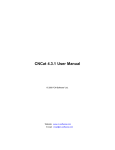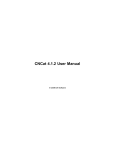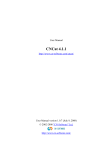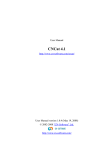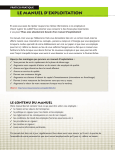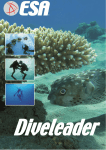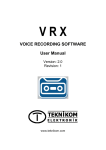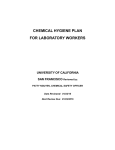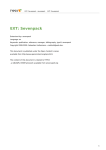Download CNCat 4.3.3 User Manual - CN
Transcript
CNCat 4.3.3 User Manual © 2009 "CN-Software" Ltd. Website: www.cn-software.com E-mail: [email protected] 2 CNCat 4.3.3 User Manual Table of Contents Part I Program Overview 5 Part II CNCat Installation 5 1 Initial Installation ................................................................................................................................... 6 2 Upgrading ................................................................................................................................... Previous Versions 11 Upgrading CNCat .......................................................................................................................................................... 4.x 11 Installing CNCat ......................................................................................................................................................... 4.x over 4.0 and Higher 11 Installing CNCat ......................................................................................................................................................... 4.x into Separate Database 11 Updating Design ......................................................................................................................................................... Themes 12 Upgrading CNCat .......................................................................................................................................................... 3.1, 2.1, 2.0, 1.4 13 Importing Data ......................................................................................................................................................... from Old Database Directly 14 Importing Data ......................................................................................................................................................... from XML 14 Importing Design ......................................................................................................................................................... 15 3 Installing ................................................................................................................................... CNCat into Joomla 16 4 Installing ................................................................................................................................... CNCat into WordPress 17 5 Installing ................................................................................................................................... CNCat into Drupal 19 Part III Web Directory User Interface 21 1 Main ................................................................................................................................... User Interface Elements 22 2 Adding ................................................................................................................................... Link 26 Add Wizard .......................................................................................................................................................... 27 One-step Add.......................................................................................................................................................... Link Form 30 3 Adding ................................................................................................................................... Article 32 4 Search ................................................................................................................................... 33 5 Broken ................................................................................................................................... Link Warning 33 Part IV Administrator Interface 34 1 Links................................................................................................................................... and Articles 34 Working w ith .......................................................................................................................................................... Links and Articles 35 New Links/Articles .......................................................................................................................................................... 40 Subm itted Links/Articles .......................................................................................................................................................... 40 Deleted Links/Articles .......................................................................................................................................................... 40 Quarantine .......................................................................................................................................................... 40 Drafts .......................................................................................................................................................... 41 Warnings .......................................................................................................................................................... 42 Search .......................................................................................................................................................... 42 Processing Links .......................................................................................................................................................... 43 Duplicated Links .......................................................................................................................................................... 47 Adding Links .......................................................................................................................................................... 47 Adding Articles .......................................................................................................................................................... 50 Adding Im age.......................................................................................................................................................... for Link/Article 50 2 Web Directory ................................................................................................................................... Elements 51 © 2009 "CN-Software" Ltd. Table of Contents 3 Categories .......................................................................................................................................................... 51 Filters .......................................................................................................................................................... 56 Managing Im ages .......................................................................................................................................................... in Database 56 Managing Banners .......................................................................................................................................................... 58 Com m ents .......................................................................................................................................................... 60 3 Settings ................................................................................................................................... 61 Web Directory.......................................................................................................................................................... 61 Links .......................................................................................................................................................... 63 Articles .......................................................................................................................................................... 65 Setting up Com .......................................................................................................................................................... m ents 66 Additional Fields .......................................................................................................................................................... 68 RSS-feed .......................................................................................................................................................... 70 Checking Links .......................................................................................................................................................... 71 Scheduled Check .......................................................................................................................................................... (CRON) 72 E-m ail Notifications .......................................................................................................................................................... 73 Uncontrolled Jum .......................................................................................................................................................... ps Protection 75 Backw ard Link .......................................................................................................................................................... 76 'Black' List .......................................................................................................................................................... 77 Moderators .......................................................................................................................................................... 78 Counters .......................................................................................................................................................... 79 Service Options .......................................................................................................................................................... 80 Im porting .......................................................................................................................................................... 81 Exporting .......................................................................................................................................................... 83 4 Plugins ................................................................................................................................... 83 Static Pages .......................................................................................................................................................... 84 Part V Web Directory Management: Additional Options 86 1 Site Map ................................................................................................................................... 86 Part VI Appendix A: Design Themes 86 1 Theme ................................................................................................................................... Files and Templates 87 2 Templates ................................................................................................................................... File Format 96 Inclusion of Generated .......................................................................................................................................................... HTML-Code 97 Inclusion of Another .......................................................................................................................................................... Tem plate 97 Variables Display .......................................................................................................................................................... 97 Conditions .......................................................................................................................................................... 98 Function Call .......................................................................................................................................................... 98 Part VII Appendix B: Integrating CNCat into Other Sites 99 1 Integrating ................................................................................................................................... into Joomla 99 2 Integrating ................................................................................................................................... into WordPress 99 3 Integrating ................................................................................................................................... into Drupal 100 4 Information ................................................................................................................................... Block "New Links" 100 © 2009 "CN-Software" Ltd. 3 4 CNCat 4.3.3 User Manual © 2009 "CN-Software" Ltd. Program Overview 1 5 Program Overview CNCat application is intended to create a directory of Internet resources and articles. The program is easy to install, to set up, and to maintain. Its functionality includes: · Adding, editing, and deleting links and articles; · Checking links; · Filtering links (“through categories”); · Creating “black”/“white” lists of links; · Creating and editing categories of unlimited nesting level; · Creating cross-categories; · Exporting data into RSS; · Searching through the web directory; · Automatic e-mail notifications; · Administering module with moderators involved; · A set of templates for interface configuration; · Importing links and formatting themes from the previous CNCat versions. To start make CNCat function, you should have PHP and MySql. The application supports multi-language interface (the distribution kit includes: Russian, Ukraine, English, and Czech languages). Note: This manual describ es the principles of working with the web directory within the b ounds of the program interface as well as design themes editing. Also, please see Useful Articles (HOWTO) 2 CNCat Installation Initial Installation Upgrading Previous Versions Installing CNCat into Joomla Installing CNCat into WordPress © 2009 "CN-Software" Ltd. 6 CNCat 4.3.3 User Manual Installing CNCat into Drupal 2.1 Initial Installation To install CNCat, do the following: 1. Download CNCat from the official website: http://www.cn-software.com/cncat. 2. Extract the files from the archive and then place them into any directory of your site (you can place the files into the root directory). 3. Run the installer. To do this, specify the path to folder /install/ in the Browser address field. For example, http://www.server.com/cncat/install/. As a result, the installation wizard will appear in the screen. In case you are running the update of the previous CNCat version and there is a ‘config.php’ file located in / cncatconfig folder, then you will be asked to log in as and administrator first. Adm inistrator Login At the first step, select the installation language: Selecting Interface Language At the second step, you should accept the License Agreement to continue installation: © 2009 "CN-Software" Ltd. CNCat Installation 7 License Agreem ent Then, the wizard will check your server configuration for conformance with the system requirements: Check Results Next, you will be prompted to configure connection settings (some parameters are set up automatically): Connection Settings Specify the following parameters on this form: · MySql: server, login name, password – data for establishing connection with MySql server. Enter data © 2009 "CN-Software" Ltd. 8 CNCat 4.3.3 User Manual you have or data you’ve got from the hosting provider or databases server administrator. · Datab ase name – database name. You can choose any name here. · Prefix for CNCat tab les – a prefix for CNCat database tables names (by default, ‘cncat41_’). Click Next. The installer will check you workstation for the existing version of CNCat. In case the current CNCat version is found you your computer, you will be prompted to delete all the existing program tables and install CNCat one more time (to do this, check the corresponding checkbox, and then click Next). To ignore this update and to leave everything as is, click Cancel. Updating Current Version of CNCat In case the installation wizard finds the old version of CNCat, then you will be prompted: · either to update the old version up to the current one; · or delete the tables of the old version and install the new one: Updating the Old CNCat Version © 2009 "CN-Software" Ltd. CNCat Installation 9 Click Next, to install new version of the program. At the next step, the wizard will display the form to set up web directory parameters: Setting up Web Directory Param eters Specify the following parameters on this form: · Interface settings: interface language, language of the web directory content – select program interface language and .the language of the web directory resources. · Theme: default, classic, simple - select graphical design theme of the web directory. · Administration: login name, password – data necessary for directory administering. Click the Next button and the wizard will create all required tables in the database. In case the database does not exist, the installer will try to create it. Then, the installation wizard will display the 'config.php’ file content. You should create this file manually and place it into the web directory the CNCat is installed in, and then insert the result code: © 2009 "CN-Software" Ltd. 10 CNCat 4.3.3 User Manual Configuration File Code Provided the previous step has been completed correctly, the wizard will display the message about successful installation completion (otherwise, the code for ‘config.php’ file will be displayed again). After that, delete /install/ folder from the server. To start working with the web directory, specify the path to the web directory interface in the Browser address field (for example, http://www.server.com/cncat/), or use the link on the installation form: Installation Com pletion After installation has been completed, go to administrator interface (see paragraph Administrator Interface) and enter License key there. Get free or commercial key at website: http://www.cn-software.com/ru/cncat/ Form for License Subm ission Enter the full license code into the text field and then click the Save button. After your license has been accepted, you will be able to access all the other administrator page sections and to manage your web directory. © 2009 "CN-Software" Ltd. CNCat Installation 2.2 11 Upgrading Previous Versions Upgrading CNCat 4.x Upgrading CNCat 3.1, 2.1, 2.0, 1.4 2.2.1 Upgrading CNCat 4.x Important! Before upgrading, save a backup copy of all data (Administration – Settings – Export). In case the upgrade is incorrect, you will be able to restore all data using the backup copy. If the current CNCat version is 4.0, or higher, then there are two ways to move to new CNCat version. The first one (recommended) – installation over the old web directory. You should copy new files over the old ones and then run the installation in the Upgrade mode. The database will be automatically upgraded. The second way is to install new version into the separate folder and database. After installation is over, you should import data from the old database and copy configuration files from the previous version. Both upgrade methods are described in the following paragraphs. Note: If you’ve modified the web directory formatting, you should modify the theme to enab le new functions. __________ Installing CNCat 4.x over 4.0 and Higher Installing CNCat 4.x into Separate Database Updating Design Themes 2.2.1.1 Installing CNCat 4.x over 4.0 and Higher Save the backup copy of the database. To do this, export data from the old version into the XML-file ( Administration – Settings – Export). Copy new version files over the old files. Run the installation (see paragraph Installation). While installing, you will be prompted to upgrade the old version. Select one of the methods: update the already installed version or delete program tables and install new version (see Update Old Version figure). In the latter case all the data will be deleted. 2.2.1.2 Installing CNCat 4.x into Separate Database Install CNCat 4.1 into the separate folder and new database (see paragraph Installation). You can use the same database, but the different tables prefix, for example ‘cncat41_’: 1. In the administrator interface, select the Settings – Import – Import from CNCat 4.x – Import from XML and datab ase. © 2009 "CN-Software" Ltd. 12 CNCat 4.3.3 User Manual 2. Specify database name and tables prefix of the previous version. 3. Click Import. Note: The importing process can take some time. When importing, information on the amount of already imported data is displayed. For more information on data importing, see paragraph Importing. 2.2.1.3 Updating Design Themes If you use the modified formatting theme, you should change it to enable new functions of the web directory. New themes have been significantly modified, that is why, if you are using one of the standard themes with your modifications, we recommend to modify the newly updated theme in the same way. If the standard theme has been radically modified, then do the following: 1. Save a backup copy of your theme. 2. Copy new files from the ‘default’ theme into your theme: · editor.css · add_article.tpl · article.tpl · extended_article.tpl · /images/category-big.gif · /images/rss.gif 3. Copy file ‘add.tpl’ from the ‘default’ theme over the file of your theme. 4. To enable the link ‘Add Article’: in ‘common.tpl’ file of the ‘menu’ template, substitute the string {IF !$CNCAT[config][add_disable]}… for: {IF !$CNCAT[config][add_disable]}<a href="{$CNCAT[abs]}cncat_add.php"><strong> {$CNCAT[lang][menu_add_link]}</strong></a> |{ENDIF} {IF $CNCAT[config][add_article_enable]}<a href="{$CNCAT[abs]} cncat_add_article.php"><strong>{$CNCAT[lang][menu_add_article]}</strong></a> | {ENDIF} 5. To enable the section New Articles: in ‘index.tpl’ file of the ‘index’ template, after the string {DISPLAY NEW_ITEMS} add: © 2009 "CN-Software" Ltd. CNCat Installation 13 <br>{DISPLAY NEW_ARTICLES} Also, we recommend to copy ‘newitem*’ templates code from the standard theme. 6. To enable the section for selecting the displayed elements of the web directory All/References/ Articles: · Copy all ‘itemtype*’ templates from the file ‘common.tpl’ of the standard theme into the new theme. · In ‘index.tpl’ file of the ‘index’ template right before the string {DISPLAY SORT} add the following string {DISPLAY ITEM_TYPES}<br> 7. To enable RSS: in the ‘category.tpl’ file of the ‘catpath_currentcat’ template, add as the last string: {IF $CNCAT[page][show_rss]}<a href="{$CNCAT[abs]}cncat_rss.php?c= {$CNCAT[page][cid]}"><img src="{$THEMEURL}images/rss.gif" alt="RSS" style="vertical-align: top; margin-right: -15px;" /></a>{ENDIF} 2.2.2 Upgrading CNCat 3.1, 2.1, 2.0, 1.4 Important! Before upgrading, save a backup copy of all data into XML-files (Administeration – Settings – Export). In case the upgrade is incorrect, you will be able to restore all data using the backup copy. For more information, see your CNCat User Manual, paragraph ‘Exporting’. To upgrade CNCat versions 3.x, 2.x, and 1.x, do the following: 1. Save a backup copy for versions 3.x and 2.x – export data into XML-files (see the manual for your current CNCat version, paragraph Exporting). 2. Save the backup copy of all old directory files. 3. Install the current version of CNCat into new folder and new database (or into the same database, but with the different prefix for the tables. By default, the prefix was ‘cncat_’). For more information, see paragraph Installation. 4. Import data directly from the old database or from XML-files. 5. You can also choose to import design from the old database. 6. If you have modified the files ‘_top.php’ and ‘_bottom.php’ in the old version, then copy them into the new version. 7. Make sure the web directory and all its functions work fine. 8. Once you remove all old files, place the web directory files into the old folder. In the following paragraphs, the way data and design can be imported is described. __________ © 2009 "CN-Software" Ltd. 14 CNCat 4.3.3 User Manual Importing Data from Old Database Directly Importing Data from XML Importing Design 2.2.2.1 Importing Data from Old Database Directly To import data from the old database: 1. Go to administrator interface, then select the Settings – Import – Importing from CNCat 3.x, 2.x, 1. x – Importing from datab ase. 2. Specify the database name and table prefix. Open ‘config.php’ file of your old web directory version to get these values: · $db["name"]="database name"; · $db["prefix"]="prefix"; 3. Click the Import button. Note. The importing process can take some time. When importing, information on the amount of already imported data is displayed. 2.2.2.2 Importing Data from XML To import data from XML files: 1. Go to administrator interface, then select the Settings – Import – Importing from CNCat 3.x, 2.x – Importing from XML. 2. Check the Clean the web directory b efore importing field. 3. Browse for the XML files if they are of a small size (1 Mb at most): Im porting XML from Local Disk © 2009 "CN-Software" Ltd. CNCat Installation 15 If the files size is larger than 1 Mb, upload the files into the /cncat_export/ folder and then refresh the import page. On the import form, check the Clean the web directory b efore importing option: Im porting XML File from Server 4. Click the Import button. Note. The importing process can take some time. When importing, information on the amount of already imported data is displayed. 2.2.2.3 Importing Design New CNCat stores formatting in files, which is different from the CNCat version 3.1 and earlier. For more information on formatting, see Appendix A. Note 1. Importing design themes function is a trial one yet. After you import the themes, there can b e slight differences in the pages format comparing to the old web directory version. Note 2. If your current operating system is not Windows (for example, FreeBSD, or Linux), make sure PHP is ab le to create folders and files in /cncat_config/themes/ folder. Consult your hosting support staff ab out these ab ilities. To import formatting from the old web directory, you should do the following: 1. Go to administrator interface, and then select the Settings Importing Design. Import Im porting Design from Previous Versions © 2009 "CN-Software" Ltd. Importing from CNCat 3.x, 2.x 16 CNCat 4.3.3 User Manual 2. Specify the new theme name (this is how it will be displayed in the list of themes). 3. Enter the web directory old version database name and table prefix. These values are stored in the ‘config.php’ file of your web directory old version: · $db["name"]="database name"; · $db["prefix"]="prefix"; 4. Click the Import button. Go to the Settings – Web Directory – General Settings. Make sure the design theme is displayed in the list (see the Theme drop-down list). 2.3 Installing CNCat into Joomla To install CNCat onto the site working on Joomla content management system, do the following: 1. Download CNCat version for Joomla from the official web site ( http://www.cn-software.com/en/ cncat/download/ ); 2. On the Control Panel of Joomla, select Extensions - Install/Uninstall tab; 3. Upload package file (browse for CNCat distribution kit com_cncat.zip, saved on a disc); 4. Click the Upload File & Uninstall button. The installation will run automatically. After the installation is completed, web-directory access data and URL will be displayed: © 2009 "CN-Software" Ltd. CNCat Installation 17 Installation Com pletion Save your login and password before you close this page. You can change your login and password by modifying the components/com_cncat/cncat/cncat_config/config. php file. 2.4 Installing CNCat into WordPress To install links and articles web directory script CNCat into the content management system WordPress: 1. Download CNCat edition for WordPress from the official website http://www.cn-software.com/en/cncat/ download/ ; 2. Extract the installation files from the archive and copy them into the WordPress root directory; 3. In the Browser, open cncat folder in the WordPress directory, for example, http://yoursite.com/ wordpress/cncat/ . The page with the CNCat installation launch on will be displayed; 4. Run the Installation Wizard. Then follow the installation steps described in Initial Installation paragraph; 5. At the final step of the web directory installation, the dialog with the further instructions on adding CNCat to WordPress will be displayed: © 2009 "CN-Software" Ltd. 18 CNCat 4.3.3 User Manual Installation Com pletion 6. Delete the /install/ folder and go to the web directory page; 7. On the WordPress administration panel, select the Links - Add New menu item; Adding Link Pointing to Web Directory 8. Fill in necessary fields and click the Add Link button. As a result, the link pointing to the web directory will be displayed in the list of WordPress links; 9. Then, on the Plugins page, activate CNCat plugin. To do this, select the Activate link next to the plugin name; © 2009 "CN-Software" Ltd. CNCat Installation 19 Plugin Activation As a result, the CNCat plugin will move to the list of activated plugins and CNCat widgets will get available; 10. Select Appearance - Widgets menu item and add CNCat widgets to the sidebar of the widgets in use: Activated CNCat Widgets 2.5 Installing CNCat into Drupal You can install CNCat web directory into Drupal (content management system). To do this: 1. Create 'cncat' folder within 'modules' folder of the Drupal files on the server. © 2009 "CN-Software" Ltd. 20 CNCat 4.3.3 User Manual 2. Download CNCat edition for Drupal from the official website http://www.cn-software.com/en/cncat/ download/ ; 3. Extract the installation files from the archive and copy them into the newly created 'cncat' folder; 4. Enable the new module in Drupal: a) Select the Administer – Site Building – Modules menu item; b) Enable the checkbox next to CNCat web directory; Enabling CNCat Module in Drupal c) Click the Save configuration button. 5. Add a link to CNCat web directory in Drupal (it will appear in the main Drupal menu): a) Select the Administer – Menus – Navigation menu item; b) Enable the check-boxes next to CNCat links that you want to appear in the main menu: © 2009 "CN-Software" Ltd. CNCat Installation Adding Links to CNCat in Drupal c) Click the Save configuration button. 6. Click the CNCat menu item. 7. The installation page will appear. Install CNCat. (Please see Initial Installation part for the instructions.) 3 Web Directory User Interface Main User Interface Elements Adding Link Adding Article Search Broken Link Warning © 2009 "CN-Software" Ltd. 21 22 3.1 CNCat 4.3.3 User Manual Main User Interface Elements User interface consists of the following elements: · Menu - links to web directory main page, adding links form, adding articles form, administration page, and XML site map (1). · The web directory search (2). · Filters (3). · The list of the web directory categories (4). · Links sorting (5). · The complete list of all the web directory links (6). · Options allowing to select web directory layout (all content, only links, only articles) (7). · The list of new links (8) - displays the latest submitted links (the number of displayed links can be set up via Administration - Settings - Web Directory page). · The list of new articles (9) – displays the latest submitted articles (the number of displayed articles can be set up via Administration - Settings - Web Directory page). · Web directory statistics (10) displays general stats info (total amount of categories, links in directory, articles in directory, date updated). For a particular category, statistics includes the number of links and articles in the current category. © 2009 "CN-Software" Ltd. Web Directory User Interface 23 Main Web Directory Page · The path to the currently selected category and category’s name (11): Note: The GUI design depends on the selected theme (see Web Directory). Menu bar (1) allows you to add link, article, and to go to the administrator interface (see Administrator Interface) and to the web directory map. Search engine (2) allows finding the required link in the web directory efficiently. Filters (3) are intended for sorting out the links list by various parameters (language, geography, resource type etc.). The filtering parameters can be set up in the administrator interface; its number and variety of values are unlimited. Several values of each filter can be selected for each link (see Filters). The list of categories (4) includes the number of links contained in every category/subcategory. The categories can be displayed either as a table or as a tree (see settings in Settings - Web Directory) Each link can be stored in one or more categories. Besides, it is possible to create cross-categories, which are links to existing categories (see Categories). © 2009 "CN-Software" Ltd. 24 CNCat 4.3.3 User Manual A standard sorting mechanism (5) allows sorting links by popularity, name etc. There are the following parameters defined for each link in the list of all web directory elements (6): · jumps from/to the site (in brackets); · the link rating in Google PR and Yandex CY; · level of “favour” links (marked by “star” icons) (see Adding Link); · brief description of the link; · the link URL. Also, if the administrator has enabled the option to add comments and to rate links and articles for users (see Setting up Comments), then the links Rate and Comments will be displayed for every web directory entry. You can add comment or/and rate the links\article via those links or via the detailed description form. To view detailed description of a link, click on the icon : © 2009 "CN-Software" Ltd. Web Directory User Interface Detailed Link Description The following parameters are specified for each article in the web directory list (6): · article title; · abstract; · source link. To display the content, click on the article title or the © 2009 "CN-Software" Ltd. icon: 25 26 CNCat 4.3.3 User Manual Article Contents To inform the moderator about a link, which does not display its contents, click on the icon 3.2 (see Warnings). Adding Link There are two algorithms of adding links: · By means of a wizard (recommended). · By means of one-step form (brief variant). The advantage of the wizard is in checking of a backward link while adding. To generate a backward link, you should know its identifier, which is generated at the first step of the wizard. In one-step mode, the identifier generation stage is omitted, therefore, backward link checking is possible only after adding the link into the web directory. Setting of addition mode and parameters is performed in the administrator module (see Links) The web directory administrator, as well as moderators, can add links via administrator interface (see Adding Links). __________ Add Wizard One-step Add Link Form © 2009 "CN-Software" Ltd. Web Directory User Interface 3.2.1 27 Add Wizard To add a link, click on the Add link section in the menu bar; the following dialog box will appear on the screen (see Wizard: Step 1 figure). Note. The given example describ es a standard set of adding parameters. It may differ, depending on the settings specified at the administrator interface. At the first step, you should specify the site name and address; enter the characters displayed in the image (protection from automatic adding) and click the Next button: Wizard: Step 1 Provided that the previous step has been performed correctly, the wizard will display the next step of the link adding. Note. All the fields of the form are ob ligatory. In case one or more fields have b een omitted, a warning will appear on the screen with the list of required fields. At the next step, you should select a backward link from the given list and set it on the pages of the site, defining its address at the corresponding field. This step is optional and can be skipped: Wizard: Step 2 At the next step, you should specify the following parameters: · Select a category (categories) and subcategory (subcategories), to which the link will be added (up to three). © 2009 "CN-Software" Ltd. 28 CNCat 4.3.3 User Manual · Enter an e-mail address for notifications concerning the link submission/refusal. · Enter the link description (full description is optional). · Specify values of META-tags ‘keywords’ and ‘description’. These tags will be displayed in the detailed description of the link on a separate page. · Select the filters values: © 2009 "CN-Software" Ltd. Web Directory User Interface Wizard: Step 3 © 2009 "CN-Software" Ltd. 29 30 CNCat 4.3.3 User Manual To complete adding the link, click the Next. Provided that all data have been entered correctly, the confirmation of successful link creation will be displayed. Further, the link will be considered by the administrator and added to the web directory or declined. 3.2.2 One-step Add Link Form One-step adding form comprises all steps of the wizard and contains the same fields: © 2009 "CN-Software" Ltd. Web Directory User Interface Add Link Form © 2009 "CN-Software" Ltd. 31 32 3.3 CNCat 4.3.3 User Manual Adding Article To add an article, click the Add article menu item on the main web directory page. As a result the Add article form will be displayed. Specify the article title, abstract (which will be displayed in the list of categories for this article), and enter article text. Also, please select the category in the categories tree and the filters, specify the source link and fill in other fields: Adding Article © 2009 "CN-Software" Ltd. Web Directory User Interface 33 After all the necessary fields are filled in, click the Add button. If you have entered all data correctly, the message box with the information about successful operation completion will be displayed for you. The article will be added to the web directory for the administrator to accept it or decline. 3.4 Search To perform a search through the web directory, you should enter a certain link parameter in the entry field and click the Search button: Search Form Provided that the request has been defined correctly, the system will display the result of the search: Search Results 3.5 Broken Link Warning The web directory users can warn the administrator and the moderators, that a certain link in the web directory does not display its contents. To single out these links, you should use the button to the right of the link name; the following warning will be displayed on the screen: © 2009 "CN-Software" Ltd. 34 CNCat 4.3.3 User Manual Confirm ation Request Click Yes to confirm that the link is broken: it will be placed to the Warnings section of the administrator interface. Still, it will be displayed in the web directory as well. 4 Administrator Interface To enter the administrator interface, you should click on the Administration menu item and enter the administrator’s login and password defined during the installation process. Then click the Login button: Adm inistrator Authorization In case an incorrect password has been entered, you will be returned to the entry form. __________ Links and Articles Web Directory Elements Settings 4.1 Links and Articles Working with Links and Articles New Links/Articles © 2009 "CN-Software" Ltd. Administrator Interface 35 Submitted Links/Articles Deleted Links/Articles Quarantine Drafts Warnings Search Checking Links Duplicated Links Adding Links Adding Articles Adding Image for Link/Article 4.1.1 Working with Links and Articles A unique interface is implemented for working with various types of links and articles at the Links and Articles section (new, submitted, deleted etc.): © 2009 "CN-Software" Ltd. 36 CNCat 4.3.3 User Manual Links and Articles Processing Interface There is a sorting mechanism at the top of the page, which allows to display links and articles sorted by categories, by dates etc. Below is the list of links belonging to the given section (new, submitted etc.). The following parameters are defined for each link: · the link/article name with the source site icon (after the link checking). The background color is different for links and articles; · the level of favour (marked by a star multiplied to its number - ); · the date the link/article was added on; · the site URL (source site); · the category; · description; · number of jumps from/to the site (In/Out); · the link rating in Google PR and Yandex CY; © 2009 "CN-Software" Ltd. Administrator Interface 37 · the link ID; · the result of the link’s checking for correctness ( - yes, · the result of the link’s checking for a backward link availability ( date; - no) with the checking date; - yes, - no) with the checking · information on how and by whom the link was added and approved; · actions log. Click the Actions Log to open the corresponding report on the operations performed with the currently selected link: Actions Log There are the following options below each web directory entry: · delete a link/article (see Deleted Links/Articles); · submit a new link/article (see Submitted Links/Articles); · move a submitted/deleted link/article to the New category (see New Links/Articles); © 2009 "CN-Software" Ltd. 38 CNCat 4.3.3 User Manual · edit the link/article parameters; · define the administrator rating for link/article in the web directory by selecting the required level (010); · perform the link checking (see Checking Links); · assign the link to the checking queue (see Checking Links); · view the site the link leads to (the web-page will be displayed right below the entry). To process several web directory elements at a time, you should mark them off and click the corresponding buttons for group operations at the bottom of the page. To process all links displayed on the current page, you should enable the option Mark all the links on the page, located under the links list. By default, the option All marked links is enabled, i.e. group operations will be applied to all marked links. To apply the operation to all the web directory elements, found in this section, you should select the option All found links. To edit the link/article parameters, you should use the Edit option. As a result, the editing form will be displayed on the screen: © 2009 "CN-Software" Ltd. Administrator Interface Edit Link Form To edit a link, you should enter the required modifications into corresponding fields equal to those of the addition form. Besides, you can set the following additional parameters of the web directory elements: © 2009 "CN-Software" Ltd. 39 40 CNCat 4.3.3 User Manual · define displaying variant for a link and its detailed description; · assign ‘favourite’ level for an element by setting the required level. Favourite elements are displayed at the top of the links list and are marked by the star icon with its number. The number of stars corresponds to the indicated level (maximum – 10). Sorting of favourite elements is performed in decreasing order; · define the element status (new/submitted). To save changes, you should click the Save button. To restore initial data, click the Cancel button. 4.1.2 New Links/Articles This section contains web directory elements, registered in the system but not submitted in the web directory. The section interface and options are equal to above-described (see Working with Links and Articles). The links and articles of this section are not displayed in the web directory. 4.1.3 Submitted Links/Articles This section contains links and articles, submitted by the administrator and added to the web directory. The section interface and options are equal to above-described (see Working with Links and Articles). 4.1.4 Deleted Links/Articles This section contains links and articles, deleted from the web directory or from the administrator sections by the administrator. The section interface and options are the same as the ones described above (see Working with Links and Articles), except for the option Delete from DB: the link or/and article will be deleted from the web directory database physically without any possibility to restore it. Links and articles located in this section can be restored by moving into the Sub mitted category (thus, they will be displayed in the web directory again) or to the New (without being available in the web directory) with the help of the corresponding buttons. 4.1.5 Quarantine This section contains links and articles, temporary moved from the web directory or from the administrator sections by the administrator. As a rule, the items, moved to this section, are not working at the moment or the descriptions do not correspond to the contents. The section interface and options are the same as the ones described in Working with Links and Articles. © 2009 "CN-Software" Ltd. Administrator Interface 41 Quarantine List 4.1.6 Drafts This section contains links, which are being added at the moment (in case the wizard is used): Draft Links of this section can only be deleted without possibility to restore. To do this, click the Delete from DB © 2009 "CN-Software" Ltd. 42 CNCat 4.3.3 User Manual button. 4.1.7 Warnings The section contains links, which have been considered broken by the web directory visitors (see Broken Link Warning). The section interface and options are equal to the above-described ones (see Working with Links and Articles ). Besides, you can remove a link from Warnings section by using the Cancel the warning button: the link will be displayed in the web directory again. 4.1.8 Search The section is intended to search for the web directory elements using various criteria. By setting the required parameters, you can generate a list of web directoryelements equal to the ones described in the above sections. The search form allows you to set up the following parameters: · a category, containing required elements; · entries' status (new, submitted, deleted); · how and who added and approved the links (approved: by administrator, during check, during adding; added: by user, by administrator, by bot); · filters types; · validity and backward link status; · starting and ending dates (date the entry was added); · starting and ending dates defining the time interval of the last check; · date since which there was no check; · field for textual request. Search results can be sorted out (see Working with Links and Articles). © 2009 "CN-Software" Ltd. Administrator Interface 43 Search Form 4.1.9 Processing Links The section is intended for checking links and sending automated e-mail messages for those entries which have been marked by the administrator in other sections by clicking the To the checking queue button (see Working with Links and Articles). Checking Links To start checking links located in the queue, go to the Check tab. Note: In case of the articles check, all the operations are applied to the Source field. To check a link or a group of links, you should select the following parameters at the top of the page: · check the link efficiency; · check availability of a backward link; · obtain Google PR and Yandex CY ratings; · obtain the site icon (favicon); · define the number of intermediate results per page; · define time limit for displaying pages with intermediate results of checking (the page will be reloaded automatically in the specified period); · submit the link automatically and display it in the web directory. © 2009 "CN-Software" Ltd. 44 CNCat 4.3.3 User Manual Links Checking Param eters At the bottom of the page is a queue of links waiting to be checked. The list can be sorted by standard parameters (name, popularity etc.). To cancel checking of a link, you should use the option Cancel checking (this option is displayed in the menu of a checked link at all sections, to which the link belongs). To cancel checking of all links found in this section, you should use the option Clear the queue. To view the results of the last check, you should use the option The last report. To start checking, use the Check option (under the entry) or Check to process all the entries in the queue: checking process will be displayed on the screen. As the scripts execution time is usually limited at the server and links checking requires certain time period, the page with intermediate results is updated automatically in case the parameter Time limit for each page of intermediate results has been exceeded. Besides, the page is refreshed according to the parameter The numb er of intermediate results on the page while checking. © 2009 "CN-Software" Ltd. Administrator Interface Final check results are displayed in the report form: Links Check Report The list of checked links can also be sorted by efficiency. To return to the checking form, use the option Queue. To delete the current report, you should use the option Delete the report. Sending Customized E-mails To send and customize specific notifications, go to the E-mail tab: © 2009 "CN-Software" Ltd. 45 46 CNCat 4.3.3 User Manual Setting up Specific Notification Messages To send necessary messages to the recipients: 1. Select links/ articles which authors you want to send a message. 2. Specify the message subject. 3. Enter text. 4. Define the number of intermediate results per page. 5. Define time limit for displaying pages with intermediate results of checking (the page will be reloaded automatically in the specified period). 6. Click the Send button. As a result your message will be delivered to all the specified recipients (users who placed links/articles in the © 2009 "CN-Software" Ltd. Administrator Interface 47 web directory and specified their e-mail address). You can use available variables to customize messages. 4.1.10 Duplicated Links The section contains duplicated links (with equal URL), probably, submitted to the web directory by mistake: List of Duplicated Links To view and edit the links details, you should click on their names in the list. 4.1.11 Adding Links A link addition procedure in the administrator interface is analogous to the above-described one for a user (see Adding Link), except for absence of limitations (for example, for maximum number of categories) and additional parameters of a link display in the web directory. Besides, the administrator can add several links at once (maximum number is 10). At the first step, you should specify the number of added links, categories, filters value (if any), and state (links with the Sub mitted status will be added to the web directory immediately after filling in the form). These parameters will be set automatically for all added links, but they can be changed at the next step. Adding Link: Step 1 Further, you should define standard link parameters (name, address, description etc.), as well as additional parameters: © 2009 "CN-Software" Ltd. 48 CNCat 4.3.3 User Manual · define display variant for a link and its detailed description; · define ‘favourite’ level for a link by setting the required level. Favourite links are displayed at the top of the links list and are marked by star icons. The number of stars corresponds to the indicated level (maximum – 10). Sorting of favourite links is performed in decreasing order (notwithstanding the order set by the user). © 2009 "CN-Software" Ltd. Administrator Interface Adding Link: Step 2 To finish adding link, click the Add button. Provided that all data have been entered correctly, the link will be added to the corresponding section according to the specified status (New or Sub mitted). © 2009 "CN-Software" Ltd. 49 50 CNCat 4.3.3 User Manual 4.1.12 Adding Articles To add and article, select the Links and Articles – Add Article option. The process of adding an article via Administrator interface is the same as of adding a link (see Adding Link) 4.1.13 Adding Image for Link/Article When you add new link/article or edit already submitted link/article, you can also add an image into the article’s text or into the link description. To do this: 1. On the adding or editing form, click on the toolbar of the text or full description field (see Adding Form figure). As a result the dialog box for adding image will be displayed for you: Adding Im age 2. You can either enter the path to an image in the Image URL field or select the image in the database by clicking on the icon. In the latter case, the window with the list of images will be displayed (List of Images in Database) © 2009 "CN-Software" Ltd. Administrator Interface 51 List of Im ages in Database 3. The list of images displays only those images that are currently available in the database (see paragraph Managing Images in Database). Select the image you want to make its path display in the name field (see Adding Image figure). 4. In the window of adding image (Adding Image), you can set up the way an image will be displayed in the text (alignment, dimensions, border, vertical and horizontal space). Click the Insert button to display the image in the description of your link or in the text of the article. 4.2 Web Directory Elements Categories Filters Managing Images in Database Managing Banners Comments 4.2.1 Categories The section Categories is intended for modification of the web directory categories. © 2009 "CN-Software" Ltd. 52 CNCat 4.3.3 User Manual The section presents a table containing names of the web directory categories and subcategories, the number of links/articles (within the whole category/within subcategories), paths (used on the web directory pages URL) and sorting order: Web Directory Categories To view a category or a subcategory, you should click on its name. You can create, edit, and delete categories, subcategories, and cross-categories by means of corresponding icons located next to each category name in the table. To create a category, you should click on the icon in a row of the corresponding parent category. The Main category is a parent for all categories of the first level. You cannot add links to the Main category. © 2009 "CN-Software" Ltd. Administrator Interface Creating Child Category You should specify the following parameters and options in the form: · the category name (mandatory); · path to the category file (mandatory); · sorting order for display in the web directory; · the web directory description; · values of META-tags ‘keywords’ and ‘description’; · an image for the category; · the way entries will be sorted in the category (by popularity, date, name etc.); · disable/enable adding entries to the category; · disable/enable adding entries to the child category; · disable/enable displaying the current category in the categories list. To complete the addition, click the Add button. © 2009 "CN-Software" Ltd. 53 54 CNCat 4.3.3 User Manual Provided that all data have been entered correctly, the category will be added to the list. Note 1. The path to the category is used in ‘user-friendly’ addresses of the web directory pages (see Links style ). Note 2. The level of categories nesting is unlimited, provided that ‘Common’ links style is used. Upon using other styles maximum nesting level is limited b y maximum URL length (it may vary, depending on a b rowser and a web -server; it is recommended not to exceed 1000 symb ols). To edit a category/subcategory, you should select its name in the table and click on the icon corresponding row: editing form will be displayed on the screen: in the Editing Category Editing algorithm is equal to adding, except for the following options: · to change a parent category, you should mark the corresponding option and select the required category in the list; © 2009 "CN-Software" Ltd. Administrator Interface 55 · to delete an image (if any), check the corresponding option; · to move and/or delete groups of the category elements (including child categories), you should check the corresponding options in the required groups of fields. A cross-category is a subject link to a real category. To add a cross-category, you should select the category, to which a cross-category should be added, and click on the icon be displayed on the screen: in its row: As a result the adding form will Adding Cross-category You should specify the following parameters in this form: · the cross-category name (mandatory); · sorting order; · a category, to which the cross-category will refer (mandatory); · description of the cross-category; · a picture for the cross-category; · the way entries will be ordered in the category (by name, popularity, date etc.) To complete the adding, click the Add button. Provided that all data have been entered correctly, the cross-category will be added to the list. A cross-category is marked with the symbol @ in the web directory. To delete a category/subcategory, you should select it in the list and click on the icon . You can delete only an empty category/subcategory, which does not contain links. To delete a non-empty category, you should first © 2009 "CN-Software" Ltd. 56 CNCat 4.3.3 User Manual delete all its elements or move them to other category. 4.2.2 Filters The section is intended for creation of filters, which present a mechanism of additional subject sorting of links and articles in the web directory. The number of filters and their values is unlimited: Filters and Their Values To create a filter, you should enter its name in a text field below the filters list, define optional/mandatory attribute and sorting order value, and then click the Add button: the filter will be added to the list in the upper table. When adding a link, you should define at least one value for mandatory filters. Next, you should create values for the new filter. To create a value, you should select the filter name in the dropdown list at the bottom of the form, enter the value name in a text field, define sorting order and click the Add button: the filter value will be added to the list in the lower table. To edit and delete filters and their values, you should click on the icons and correspondingly. To disable filters in the web-directory, unselect the Use filters check-box. This option is also duplicated on the Settings – Web Directory administrator page. To save your modifications, click the Save button. 4.2.3 Managing Images in Database To add images into the database, go to the Web Directory Elements – Images page, and then click the © 2009 "CN-Software" Ltd. Administrator Interface 57 Browse (Choose file) button in the window containing images (List of Images in Database), and then select the image on the local drive. In the name field, enter the name you want to be displayed above the image as a title. Then, click the Upload button. As a result, the currently selected image will be displayed in the list of images available in the database. Besides, you can sort images in the database by the category. To do this, before you add the image to the database, in the drop-down list, select the category you want this image to belong to, and then click the Select button. Then, upload the image. To create a new category for images, click icon next to the categories drop-down list (List of Images in Database figure): Adding Categories for Im ages In the displayed dialog of managing categories, enter the name of the new category in the field below the list of categories, and then click the Add button. In order to delete or edit the existing category, use correspondingly. To go back to the list of images, click List of Images link. To edit any of the images in the database, click Database. © 2009 "CN-Software" Ltd. or icons icon above the desired image in the List of Images in 58 CNCat 4.3.3 User Manual Editing Im ages in Database In the window of editing images, you can: · add or change the title for an image; · specify the category you want to sort an image by (select the category in the drop-down list); · upload another image instead of the current one. Make sure you save your changes before closing the window. To define the maximal size of the images (in pixels) that can be stored in the database, go to the Settings – Web Directory page. Also, you can specify the size of the thumbnails there which appear as previews in the database. 4.2.4 Managing Banners To enable displaying banners in the web directory: · either select the Display b anners option on the Settings – Web Directory page; · or check the Display b anners box ad then click Save on the Web Directory Elements – Banners page. On the Web Directory Elements – Banners page, you can manage the way banners will be displayed on the pages of the web directory. © 2009 "CN-Software" Ltd. Administrator Interface 59 Banners List To add a banner onto the web directory page(s), select the Add Banner option. Managing Banners Using the displayed form, you can perform the following settings: · Add the banner code into the Banner Code field; · Specify some notes (if any) in the Comment field; · Set up the web directory page(s) the current banner will be displayed on; · In case you need to specify specific conditions to display a banner, enter the corresponding PHP code in the PHP condition field. This condition will be checked if the banner is set up to be displayed © 2009 "CN-Software" Ltd. 60 CNCat 4.3.3 User Manual on the page. In other words, if the Only on the main page value is selected, then the banner will be displayed only if the main page is being viewed and the specified PHP condition is true; · Select a position on the web directory page(s) (at the top, to the right, to the left, at the bottom, above the entries, among the entries, below the entries). Note, that banners with the position related to the entries will not be displayed on the pages where there are no list of entries (articles and/or links); · Specify the banners displaying order (if you have set up two banners for one and the same position, than the banner with the larger sorting number will be displayed); · Enable php support for the php code banners; · Disable the current banner. To edit or delete the existing banners, use 4.2.5 and icons correspondingly on the Banners List page). Comments Comments, that have been left by a user for a particular link and/or article, are displayed on the administration page Web Directory Elements - Comments. List of Subm itted Com m ents In case the comments are approved automatically (see Setting up Comments), then all the comments added by users will appear in the list of submitted comments. To delete a comment from the list of submitted ones, click icon next to the needed comment. In case the comments are put under moderation, then they will appear in the list of new comments for you to approve them or to delete: List of New Com m ents To submit / skip / delete a comment, select the desired operation in the list of actions and then click the Execute button. © 2009 "CN-Software" Ltd. Administrator Interface 4.3 Settings Web Directory Links Articles Setting up Comments Additional Fields RSS-feed Checking Links Scheduled Check (CRON) Notifications Uncontrolled Jumps Protection Backward Link 'Black' List Moderators Counters Service Options Importing Exporting 4.3.1 Web Directory This section (Settings - Web Directory) contains the web directory display settings: © 2009 "CN-Software" Ltd. 61 62 CNCat 4.3.3 User Manual Web Directory Configuration Links style value defines the URL pages of the web directory. Three types of format are supported: © 2009 "CN-Software" Ltd. Administrator Interface · Common (without mod_rewrite) http://www.server.com/?c=48&s=0 · New (CNCat 4.x) http://www.server.com/external-services/site-analyzer/s2p0.html · Old (CNCat 2.x, 3.x) http://www.server.com/dir/pop/external-services/site-analyzer/ 4.3.2 Links This section (Settings - Links) contains settings of links processing: © 2009 "CN-Software" Ltd. 63 64 CNCat 4.3.3 User Manual Links Configuration Comments to certain parameters: · Links display parameters: © 2009 "CN-Software" Ltd. Administrator Interface o · Display favicon the link icon display mode. Links adding parameters: o Use CAPTCHA (Completely Automated Public Turing Test to Tell Computers and Humans Apart) – the option, enabling graphic test for robots definition. It is a small image with characters in it, which should be entered to the corresponding field in the form of link addition. o Hidden parameter name – the name of the parameter used for robots identification. o Hidden parameter value – the value of the parameter used for robots identification. o Minimal value of Google PR and Minimal value of Yandex citation index - these values are checked when user adds a link. If these parameters of the web site being added are lower than the minimal values set by you, then the link will not be added and the corresponding message will be displayed for the user. Once all necessary parameters have been set up, click the Save button to apply the changes. 4.3.3 65 Articles To set up working with articles, go to the Settings – Articles page of the administrator interface: © 2009 "CN-Software" Ltd. 66 CNCat 4.3.3 User Manual Articles Configuration Some parameters of work with articles configuration are analogous to the ones of the links settings (see paragraphs Links and Checking Links). To save and apply the modifications, click the Save button. 4.3.4 Setting up Comments To configure the way users will add comments or/and rate links and articles, in the administration interface, go to Settings - Comments page: © 2009 "CN-Software" Ltd. Administrator Interface 67 Setting up Com m ents and Rate Adding There are the following options: · Enab le comments for links - allow displaying available comments for links; · Enab le comments for articles - allow displaying available comments for articles; · Allow adding new comments - allow users to add new comments (the adding comments form is available on the page of the link/article detailed description); · Use CAPTCHA - make it mandatory to enter the code from the image when adding rate or/and comment; · Length of "Author" field value - specify the minimum and maximum number of symbols for the text in this field (if the filed is not mandatory, then the minimum number of symbols should be 0); · Length of "E-mail" field value - specify the minimum and maximum number of symbols for the text in this field (if the filed is not mandatory, then the minimum number of symbols should be 0); · Length of "Comment" field value - specify the minimum and maximum number of symbols for the text in this field (the Comment field is mandatory whatever value is set up for its minimum border); · Enab le users' rate - allow users to rate links or/and articles at a ten-point scale; · Allow rating without comments - allow users to rate link/article without adding comments (in case this option is not enabled, then a user will not be able to rate link/article without leaving a comment). Important! Since users' comments and ratings are displayed on the page of the link/article detailed description, make sure that the option Display full description is enabled on the administration page Settings - Web Directory. © 2009 "CN-Software" Ltd. 68 4.3.5 CNCat 4.3.3 User Manual Additional Fields CNCat allows you to add one or more additional fields for links and articles. There are three types of data and three additional fields for each type. You can enable or disable these fields. By default, all the additional fields are disabled. To set up displaying additional fields in the web directory, go to Settings - Additional Fields admin page. There are two forms for setting up additional fields: one for links and the other one for articles. Both tabs have the same controls. © 2009 "CN-Software" Ltd. Administrator Interface 69 Additional Fields Setup Go to the tab you want: either Links or Articles. To add an additional field, select the type of the field first: date, fraction, integer, text, string, image. Then: © 2009 "CN-Software" Ltd. 70 CNCat 4.3.3 User Manual · Lab el - specify the name of the field being added (the displayed name of the field). · Activity - select yes to display the additional field on the links/articles adding/editing form in the administrator and user interface. · Display - select where you want the additional fields to be displayed in the web directory: o on the adding form - check this box to display the additional field on the form of article/link adding; o in the list of links and articles - check this box to display the field in the list of links and articles; o in detailed description - if checked, then the additional field will be displayed on the page of the link/article detailed description. · Mandatory - specify if this field is mandatory when adding link/article or not by selecting yes or no in the drop-down list correspondingly. · Search - enable or disable the search according to the current field. · Sorting order - specify the order the additional field will appear in the web directory after the general build-in fields (the smaller the sorting value, the higher the additional field). To apply your settings, click the Save button. Note: the empty additional field, which is not mandatory, will not b e displayed on the selected pages, until the template is setup otherwise. 4.3.6 RSS-feed You can specify the way RSS-feed will be displayed in your web directory via the Settings – RSS-feed page: RSS-feed Setup Specify the parameters presented on the form. Some of these parameters are: · Display access to the RSS-feed: on all pages, only on the main page, on all pages except the main © 2009 "CN-Software" Ltd. Administrator Interface 71 one, do not display. · Display web directory entries: links and articles, only links, only articles. · Title: specify the title for your RSS-feed. If you use the value %TITLE%, then it will be replaced by the name of the current category on the web directory pages. · Description: specify your RSS-feed description. %CATNAME% value, in this case, corresponds to the web directory name. · Show link: to the main page of the web directory, to expanded description of the link or article, to category which a link or an article is submitted to. Click the Save button for the modifications to take effect. 4.3.7 Checking Links To set up parameters for checking links, go to the Settings – Links Checking page: Checking Links Links checking parameters (part of the parameters can be modified before links checking in Processing section): · Checking method – select method Sockets. If your server does not support sockets, then it will automatically enable the second check method file_get_contents; · Check Google PR/Yandex CY – check the link rating in search systems Google and Yandex; © 2009 "CN-Software" Ltd. 72 CNCat 4.3.3 User Manual · Ob tain favicon – import the link icon from the site; · Check rob ots.txt file - consider the robots.txt file during the check. More information about robots.txt, see http://en.wikipedia.org/wiki/Robots.txt . If the robots.txt file of the web site under check does not allow one of the listed robots to index the page with the backward link, then it will be assumed that there is no backward link. Click the Save button to apply and save your settings. 4.3.8 Scheduled Check (CRON) To set up a scheduled check for links, go to the administration page Settings - Scheduled Check: Setting up Scheduled Check Note: General check parameters are defined on the Settings - Checking Links administration page. To protect the scheduled check, we strongly recommend creating secret key for access to the script. To do this: 1. Enter the code into the Secret key for access to check script; 2. Click the Save button. Before you generate the commands for running check script (via php and wget), specify the check parameters: · Which web directory entries will be checked by the current script: links / articles / new / sub mitted / © 2009 "CN-Software" Ltd. Administrator Interface 73 deleted; · At what intervals the repeated check should start (time (in days) the next check will be started); · How many links should be processed per one script run during the check (the time intervals of the script run should be specified in the hosting settings). After all parameters are specified, click the Generate button. Thus, you can generate several commands to run scheduled tasks for different sets of parameters. You should copy the result commands and paste them into the settings of your hosting schedule and specify how often the task should be run. Example: · the command is run once an hour (hosting settings) · there are 100 links in the web directory · 10 links are processed per hour (number defined by the parameters) · the repeated complete check is assigned for every 15 days (defined by the parameters) Thus, the complete check will be over in 10 hours. The next repeated check will start in 15 days. The check runs starting with the oldest links by the last checked date. The scheduled check results are displayed in the report. To view the report, click the Check report at the top of the Scheduled Check page. Shceduled Check Report While links check is in process, you can refresh the report (the Refresh button) to get the current results. To delete the report, click the Clear Report link. 4.3.9 E-mail Notifications To make your work with links and articles easier, you can set up e-mail notifications which are sent to the users and administrator automatically upon a specific event in the system (successful adding of the link/article, link/article submission, link/article rejection). Such notifications are set up on the Settings – E-mail Notifications page: © 2009 "CN-Software" Ltd. 74 CNCat 4.3.3 User Manual E-m ail Notifications Setup Click the Save button to save and apply your modifications. © 2009 "CN-Software" Ltd. Administrator Interface 75 An administrator will get notification every time a user adds link or article to the web directory. You can use the following variables in the e-mails templates: · item_id - entry ID; · item_title – title; · item_descr – description; · item_descr_full - full description; · item_insert_date - adding date; · item_submit_date - submission date; · item_author_email - author's E-mail; · item_author_name - author's name; · link_url - link URL; · link_back_link_url - URL of the page which contains a backward link; · link_rating_pr - page rank (Google PR) of the page; · link_rating_cy - Thematic Citation Index (Yandex TCI) of the page; · _ext_url - detailed description page URL; · DISPLAY BACKLINKS - list of backward links. 4.3.10 Uncontrolled Jumps Protection To obtain relevant information on the web directory links and articles rating level, you can set up the corresponding parameters for popularity estimation on the Settings – Uncontrolled Jumps Protection page: Uncontrolled Jum ps Protection Settings © 2009 "CN-Software" Ltd. 76 CNCat 4.3.3 User Manual The rating level is estimated according to unique IP’s. If a visitor jumps several times to/from the site using one and the same IP within the defined timeout period, then only one jump will be counted. Click the Save button to save and apply your settings. 4.3.11 Backward Link The section is intended to create backward links, which should be located on the site pages upon a link addition. There can be several variants of backward links. Backw ard Link To create a backward link, you should use the option Add a new backward link: adding form will be displayed on the screen: Adding Backw ard Link The following parameters should be set in this form: · HTML-code, which should be located on the site page; · check of HTML-code availability on the page; © 2009 "CN-Software" Ltd. Administrator Interface 77 · check of URL availability; · check of correspondence to regular expression; · sorting order; · display of a backward link upon a link addition. The administrator can set one of the following variants for checking backward link availability: · availability of certain HTML-code; · availability of URL in the format <a href=...>...</a>; · compliance with regular expression. The following macros can be used in HTML-code of a backward link, as well as in checking settings: · %CATNAME% - the web directory name; · %BACKURL% - automatically generated link to the web directory (considering jumps statistics); · %SITEID% - the link identifier in the database. The displayed sorting order of backward links is indicated by a certain number in the field Display order. The sorting is performed by increasing this value. To hide a backward link upon a link addition, you should mark the corresponding option. Nevertheless, a backward link will be checked. To complete the addition, click the Add button. Provided that all data have been entered correctly, the backward link will be added to the list. 4.3.12 'Black' List The section is intended to create a list of links templates forbidden for adding: ‘Black’ List To add a template, you should select the checking method (a substring or a regular expression) and enter the expression into this field in a suitable format: © 2009 "CN-Software" Ltd. 78 CNCat 4.3.3 User Manual Form for Adding Tem plate Click the Add button – the expression will be displayed in the table. To edit and delete the expressions, you should click on the icons and correspondingly. It is also possible to create the so called “white” list of exceptions: if there is a substring from the white list in the URL of the forbidden link, then this link can be added to the web directory: Exceptions List To add an exception, you should enter the expression in a text field and click the Add button: Form for Adding Exceptions To edit and delete exceptions, you should click on the icons and correspondingly. 4.3.13 Moderators The section is intended for management of the web directory moderators. List of Moderators A moderator manages links in certain categories, which are assigned to him/her by the administrator. Depending on the settings, a moderator may be also allowed to manage these categories. To add a moderator, you should use the option Add a new moderator: adding form will be displayed on the screen: © 2009 "CN-Software" Ltd. Administrator Interface 79 Adding Moderator The following parameters should be set in this form: · login name and password for the administrator interface; · e-mail for notifications; · prohibition/permission to manage categories (adding and editing); · selection of a category for managing its links. There are two flags next to the name of each category. The first one grants the rights to manage this category; the second one – to manage all child categories of this category as well. To complete adding, click the Add button. Provided that all data have been entered correctly, the moderator will be added to the list. To edit and delete moderators, you should click on the icons and correspondingly. 4.3.14 Counters The section is intended to reset the web directory statistics counters. To do this, you should mark the required counters and click the Reset button: © 2009 "CN-Software" Ltd. 80 CNCat 4.3.3 User Manual Resetting Catalogue Counters 4.3.15 Service Options The section contains options for the web directory service operations: · Datab ase - database optimization; · Web -directory cleanup - removal of the web directory contents; · Synchronization - synchronization of the number of links and names of child categories. Some values in the database are duplicated to increase performance. This function recalculates the links counters in categories and other duplicated data. It is automatically called when adding or submitting a link. Synchronization is required only in case of database failures; · Recycle b in - cleanup of the Deleted section; · E-mail send check - checking e-mails send: Service Options © 2009 "CN-Software" Ltd. Administrator Interface 81 Note. The web directory and Deleted section cleanup is performed without any possib ility to restore the deleted data. 4.3.16 Importing This section (Settings - Import) is intended for importing the web directory data from XML file, from database, and from other web directories: Data Im porting As a rule, import procedure is performed before a version update. For more information, see paragraph Upgrading CNCat 3.1, 2.1, 2.0, 1.4. You can import from CNCat 4х either using old database or XML file: Im porting from CNCat 4.x You should select the required file for importing from the list of files on the server (if there are any), or specify the file, stored locally on the computer (depending on the chosen location during export procedure). If you import from the database, you should specify the name of the database, you are importing from, and the tables prefix. This information is stored in the file ‘config.php’. Note 1. Importing is impossib le without exporting data preliminary (see paragraph Exporting). You can import data from previous version of CNCat 3.x, 2.x, 1.х. To perform it, you should use the option Import from CNCat 3.x, 2.x, 1.х: © 2009 "CN-Software" Ltd. 82 CNCat 4.3.3 User Manual Im porting from CNCat 3.x, 2.x, 1.х You should specify the import parameters in this form: · preliminary deletion of the web directory contents; · rewrite or omit the link with the same ID; · files with data on categories and links. To start importing, click the Import button. For more information on importing from XML file, see paragraph Importing Data from XML. To import data from database of the previous versions, select Importing from CNCat 3.x, 2.x, 1.х - Import from Datab ase (see Data Importing figure): Im porting from DB of Previous Versions The process of design importing is described in detail in paragraph Importing Design of the given manual. To import data from Scripto web directory, select the Import from Scripto: © 2009 "CN-Software" Ltd. Administrator Interface 83 Im porting from Scripto Web Directory Browse for the file with data exported Scripto and click Import. Note that when importing from other web directories all the current data will be deleted. 4.3.17 Exporting The section is intended for exporting the web directory data to XML file. As a rule, export procedure is performed before a version update or for creation of the web directory backup: Export Param eters The following parameters should be set in this form: · select data for exporting; · define, whether binary data export should be performed (pictures etc.); · define, whether XML-file should be compressed in GZIP format; · the export file storage. To perform exporting, click the Export button. Note 1. Unlike CNCat 3.x/2.x, it is impossib le to export/import separate elements of the web directory (only categories or only links) in 4.x version. Note 2. To save file with the exported data onto the server, you need access rights for the ‘cncat_export’ folder located in the root of the web directory. If you have no rights to change it, use Browser for exporting. 4.4 Plugins You can use and implement additional plugins in the web directory, and then manage them via administrator © 2009 "CN-Software" Ltd. 84 CNCat 4.3.3 User Manual interface. Use existing plugins as an example. __________ Static Pages 4.4.1 Static Pages To add an additional page with specific information to the web directory (for example, usage rules, contacts, and etc.), go to the Plugins - Static Pages: Static Pages Click the Add link at the top left corner. The form for adding static pages will appear: © 2009 "CN-Software" Ltd. Administrator Interface 85 Adding Static Page Specify the following: · Title – the title for the current page (mandatory field); · Identifier – the page title used as a part of URL (in case you leave this field empty, then the page identification number will be used in URL); · Sorting – the value that defines the sorting order of the new page link on the main web-directory page. The links are displayed in the ascending sorting order of the Sorting field value. · Contents – current page contents (mandatory field). After new page formatting is over, click the Add button to save the page in the web-directory. To edit or delete a static page, click or correspondingly in the list of static pages. Note. In case you want to link to this page from other web directory pages, you will have to add it manually into the design theme. © 2009 "CN-Software" Ltd. 86 5 CNCat 4.3.3 User Manual Web Directory Management: Additional Options This paragraph contains description of the additional options available for the administrator and users of CNCat web directory. __________ Site Map 5.1 Site Map The XML site map is intended for improving the quality of the web directory pages indexing by the search engines. The map is displayed in accordance with the standard: http://www.sitemaps.org/ The site map url: http://directory.address/sitemap.xml 6 Appendix A: Design Themes Design of CNCat web directory pages is configured with the help of special themes. Selection of a theme is performed in the administrative interface of the web directory (Settings – Web Directory – Theme). CNCat design themes have the following features: · arrangement of pages elements in optional order; · display of optional fields for categories, subcategories, links and articles; · variables display; · support of conditions (if-then-else); · templates nesting. Note: PHP-code is not supported in themes. In case it is necessary to execute PHP-code, one should create files _top.php and/or _bottom.php, which will b e displayed at the b eginning and at the end of the web directory page. __________ Theme Files and Templates Templates File Format © 2009 "CN-Software" Ltd. Appendix A: Design Themes 6.1 87 Theme Files and Templates Note: We do not recommend changing files of standard themes: it may influence correctness of the web directory update. To change the web directory design, you should create a new theme. Design themes are located at the folder /cncat_config/themes/. Each theme is placed into a separate folder. To create a new theme one should copy any standard theme to a new folder and specify the theme title in theme.txt file (see below). A theme consists of template description files (*.tpl), theme description file (theme.txt) and secondary files (style.css, image files etc.). The file theme.txt contains the name and description of the theme: · title – the theme title (displayed upon selection of a theme); · screenshot – the file name with the theme screenshot; · description – the theme description. Template description files contain description of one or more templates, which are used depending on the displayed page: © 2009 "CN-Software" Ltd. 88 CNCat 4.3.3 User Manual Page Template Files (.tpl) index item Web directory page – the page, containing the list of categories and links. article The main page and all categories pages belong here. category common Detailed description of the site – the page, available by clicking the icon [+]. extended extended_article common Web directory map – displays the list of all categories of the web directory map . common Search results page search item article common Link addition page add add_article mail common js Administrative interface pages admin common mail js Each design template describes one of the page elements or a part of the element. Below is the list of templates for each tpl-file. Template for general structure of the web directory pages: index.tpl index Defines general structure of the main page. One can specify the order of the main elements on a page. General templates for all (or most part) user pages. © 2009 "CN-Software" Ltd. Appendix A: Design Themes common.tpl top Top of the page (header) bottom Bottom of the page (footer) menu Menu items (Web Directory, Add a link etc.) searchform Search form sort_top Beginning of links sorting block sort Sorting block element sort_delim Delimiter between elements of sorting block sort_bottom End of links sorting block pagenav_top Beginning of pages navigation block pagenav_curpage Current page number pagenav_pageitem Page number pagenav_delim1 Delimiter between adjacent page numbers pagenav_delim2 Delimiter between distant page numbers pagenav_bottom End of pages navigation block filters_top Beginning of filters block filter_top Beginning of filter description filtval Filter value filtval_delim Delimiter between filter values filter_bottom End of filter description filters_delim Delimiter between filters descriptions © 2009 "CN-Software" Ltd. 89 90 CNCat 4.3.3 User Manual common.tpl filters_end End of filters block Templates for displaying categories and subcategories, as well as path to the current category. category.tpl cats_top Beginning of categories block cats_column_top Beginning of categories block column cat Description of a category; includes calling of «subcat…» templates with the list of subcategories for this category. cats_column_bottom End of categories block column cats_bottom End of categories block subcats_top Beginning of subcategories block for the current category subcat Description of a subcategory subcats_delim Delimiter between subcategories subcats_more Ellipsis or any other symbol at the end of subcategories list in case they are more than can be displayed on a page. subcats_bottom End of subcategories block catpath_top Beginning of description of the path to the current category (Main>Subcategory->Subcategory->Current category) catpath_rootcat Root category catpath_parentcat_delim Delimiter between parent categories catpath_parentcat One of parent categories catpath_currentcat_delim Delimiter between the current category © 2009 "CN-Software" Ltd. Appendix A: Design Themes 91 category.tpl catpath_currentcat Current category catpath_bottom End of description of the path to the current category Templates for displaying links at user pages of the web directory. item.tpl items_top Beginning of links block item Link description items_bottom End of links block admin_rating_top Beginning of the administrator’s vote block (only for the administrator) admin_rating_num Rating admin_rating_num_active Current rating of a link admin_rating_delim Delimiter between rating marks admin_rating_bottom End of the administrator’s vote block itemcount Number of links in a category favitems_top Beginning of favourite links block (the block is included into the beginning of general list of links) favitems_bottom End of favourite links block brokenscript Script for displaying a dialog box confirming broken link warning (when pressing [x] icon) newitems_top Beginning of new links block newitem Description of a new link newitems_bottom End of new links block © 2009 "CN-Software" Ltd. 92 CNCat 4.3.3 User Manual Templates for displaying articles on user pages of the web directory. article.tpl article Article description newarticles_top Beginning of new articles block newarticle Description of a new article newarticles_bottom End of new articles block Templates for a page with detailed description of a link. extended.tpl ext Defines general structure of a page with detailed description of a link, including the description itself. Contains calling of «ext…» templates, describing the list of categories and filters for the link. ext_cats_top Beginning of categories list block for the current link ext_cat Description of a category ext_cat_delim Delimiter between categories ext_cats_bottom End of categories list block ext_filter_top Beginning of filters description ext_filtval Filter value ext_filter_delim Delimiter between filter values ext_filter_bottom End of filter description Templates for a page containing the article text. © 2009 "CN-Software" Ltd. Appendix A: Design Themes 93 extended_article.tpl ext_article Defines general structure of a page which contains the text of an article. Contains calling of «ext…» templates, describing the list of categories and filters for the article. ext_cats_top Beginning of categories list block for the current article ext_cat Description of a category ext_cat_delim Delimiter between categories ext_cats_bottom End of categories list block ext_filter_top Beginning of filters description ext_filtval Filter value ext_filter_delim Delimiter between filter values ext_filter_bottom End of filter description Templates for the page «Web directory map». map.tpl map Defines structure of the web directory map page map_cat_next_level Displayed upon increasing of the category nesting level map_cat Description of a category map_cat_prev_level Displayed upon decreasing of the category nesting level Templates for search results page. Templates from item.tpl file are used for links displaying. search.tpl search Defines structure of search results page. Templates for link addition page. © 2009 "CN-Software" Ltd. 94 CNCat 4.3.3 User Manual add.tpl add Defines general structure of all pages of link addition form Defines structure of link addition form (for «One-step» mode) step1 step2 step3 Defines structure of link addition forms (for «Wizard» mode) final Defines information, displayed upon link addition field_link_url field_back_link field_site_title field_cats field_email field_descr field_descr_full field_meta_keywords field_meta_descr field_captcha field_submit Define elements of link fields extfield_ext_int1 extfield_ext_double1 extfield_ext_varchar1 extfield_ext_datetime1 extfield_ext_text1 extfield_ext_text2 extfield_ext_text3 Define elements of extended link fields add_filter_top Beginning of filter value selection block (includes filter name) add_filtval Element of filter value selection add_filter_bottom End of filter value selection block add_backlinks_top Beginning of backward links block add_backlink Description of a backward link add_backlinks_bottom End of backward links block add_errors_top Beginning of errors list block © 2009 "CN-Software" Ltd. Appendix A: Design Themes 95 add.tpl add_error Description of an error add_errors_bottom End of errors list block add_cat_next_level Displayed upon increasing of categories nesting level in the list of categories add_cat Categories selection element add_cat_prev_level Displayed upon decreasing of categories nesting level in the list of categories Templates for a page to add articles on. add_article.tpl add_article_form Defines the structure of a form for adding articles Templates for displaying links in the administrative interface. admin.tpl admin_items_begin Beginning of links block in the administrative interface admin_item Description of a link admin_items_end End of links block admin_item_cat Description of a link category admin_item_cat_delim Delimiter between categories admin_item_rating Element of a link rating Description of JavaScript scripts. js.tpl js_calendar © 2009 "CN-Software" Ltd. Options for displaying built-in calendar (in the administrative interface) 96 CNCat 4.3.3 User Manual Templates of notification letters for administrators and users. mail.tpl 6.2 mail_admin_to mail_admin_from mail_admin_subject mail_admin_body Description of a template for letters notifying the administrator and moderators mail_add_from mail_add_reply_to mail_add_subject mail_add_body Description of a template for letters notifying users about preliminary addition of a link to the web directory at the administrator’s consideration mail_approve_from mail_approve_reply_to mail_approve_subject mail_approve_body Description of a template for letters notifying users about link submission in the web directory mail_decline_from mail_decline_reply_to mail_decline_subject mail_decline_body Description of a template for letters notifying users about link refusal Templates File Format Template file contains description of one or more templates. Each template has the following format: {TEMPLATE template_name} HTML-template code {/TEMPLATE} For certain templates the list of used database fields is defined after the name. This option is intended for increasing of efficiency. For instance: {TEMPLATE newitem (ITEM[item_id, item_title, item_descr, link_url, link_target])} In this case only fields item_id, item_title, item_descr, link_url, link_target are requested for ITEM variable. HTML-code of the template can contain the following special elements: · inclusion of generated HTML-code; · inclusion of another template; · variable display; © 2009 "CN-Software" Ltd. Appendix A: Design Themes 97 · condition of the type “if-then”; · condition of the type “if-then-else”; · function call (from the limited list). Note. HTML-code of the template is displayed «as is», except for special elements. It means that all line foldings, space symb ols etc. are displayed. If necessary, the whole template can b e written in one line. Below is the detailed description of special elements. __________ Inclusion of Generated HTML-Code Inclusion of Another Template Variables Display Conditions Function Call 6.2.1 Inclusion of Generated HTML-Code Format: {DISPLAY code_name} Example: {DISPLAY CATEGORIES} It is used for inclusion of generated page block into the template. Generation of each block is performed by CNCat engine on the basis of several templates. For example, thus blocks of categories, links, sorting etc, are included into index.tpl file. 6.2.2 Inclusion of Another Template Format: {INCLUDE template_name} Example: {INCLUDE top} It is used for simple inclusion of one template into another; for example, for inclusion of the page top and bottom. 6.2.3 Variables Display Format 1: {$variable_name} Format 2: {$array_name[index1] } Format 3: {$array_name[index1][index2]} © 2009 "CN-Software" Ltd. 98 CNCat 4.3.3 User Manual Example 1: {$CNCAT[item][link_url]} Example 2: {cn_str($CNCAT[item][item_title])} It is used for displaying variables and arrays elements. For instance, Example 1 shows display of a link URL. Example 2 uses additional function cn_str(), equal to PHP-function htmlspecialchars(). This function prevents from insertion of harmful JS and HTML-code. It is recommended to use this function for displaying of all string variables. Note: Arrays indexes are defined without inverted commas. For the sake of safety the following variables are available in templates at present: 1. $CNCAT – array, containing all information about a page and displayed data; 2. $THEMEURL – root URL for theme files; 3. $CNCAT_ENGINE – CNCat engine object. 6.2.4 Conditions Format 1: {IF condition} HTML-code {ENDIF} Format 2: {IF condition} HTML-code {ELSE} HTML-code {ENDIF} Example: {IF $CNCAT[page][cat_item_count]>0} {$CNCAT[lang][items_in_category]}: <strong>{$CNCAT[page][cat_item_count]}</strong> {ELSE} {$CNCAT[lang][no_items_in_category]} {ENDIF} In this example the following condition is checked: if a number of links on a page is more than 0 – then the number should be displayed; otherwise a message notifying about links absence should be displayed. It is possible to use variables and constants in conditions (a number of a line in single inverted commas). The following operators are supported: == != > < >= <= || && % + - * / Function calls are supported (see below). Brackets are not supported. 6.2.5 Function Call Format 1: {function_name()} © 2009 "CN-Software" Ltd. Appendix A: Design Themes 99 Format 2: {function_name(parameter, ….)} Example 1: {cn_str($CNCAT[item][item_title])} Example 2: {cn_date($CNCAT[item][item_insert_date])} An expression can be used as the function parameter (variables, constants, operations, without brackets). For the sake of safety only the following functions are available: · cn_str(string) – prepares a string for display on a page (analogue of htmlspecialchars()); · cn_date(mysql_date) – formats data; · intval(); · ceil(); · floor(); · round(); · cn_copyright() – displays Copyrights (mandatory for CNCat Free). 7 Appendix B: Integrating CNCat into Other Sites Integrating into Joomla Integrating into WordPress Integrating into Drupal Information Block "New Links" 7.1 Integrating into Joomla In case you run Joomla content management system on your site, you can install CNCat web-directory script as an additional component of your site. To integrate CNCat with Joomla, you will need a special CNCat edition for Joomla. For more detailed information, see Installing CNCat into Joomla paragraph. 7.2 Integrating into WordPress To work with the CNCat web directory within the content management system WordPress, download CNCat edition for WordPress from the official website - http://www.cn-software.com/en/cncat/download/ . CNCat installation and configuration in WordPress are described in Installing CNCat into WordPress . © 2009 "CN-Software" Ltd. 100 7.3 CNCat 4.3.3 User Manual Integrating into Drupal Integration of CNCat web directory into Drupal implies adding new module to Drupal. Download the CNCat edition for Drupal from the official website – http://www.cn-software.com/en/cncat/download/ . To install and configure CNCat in Drupal, please see Installing CNCat into Drupal part. 7.4 Information Block "New Links" If the web-directory is a part of your site and you wish to place the block informing about new links and articles on one or several pages of your site, you can use the script cncat_info_items.php This script outputs the list of recently added entries along with their descriptions. You can use the script code as an example of getting a list of recently added links or include it into your PHP code as follows: echo file_get_contents ("http://web-directory_URL/cncat_info_items.php"); To configure the way the list will be displayed, use the following parameters: Parameter Description and Possible Values type -1 (by default) – display links and articles 0 – display links 1 – display articles limit Number of displayed items (5 by default). offset Defines the order number of the item to start displaying from (0 by default, i.e. starting from the very first new link or article). length Restriction on the number of symbols in the description (150 by default). sort Sorting order: submit_date (by default) – in the descending order by date, i.e. the newest links are displayed. rating_moder – in the descending order by moderator's rate. rating_users – in the descending order by users' rate. For example: http://web-directory_url/cncat_info_items.php?limit=10&length=100 © 2009 "CN-Software" Ltd.