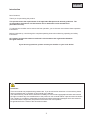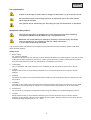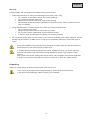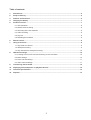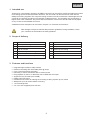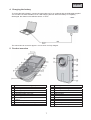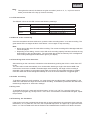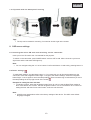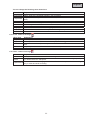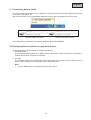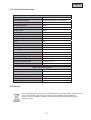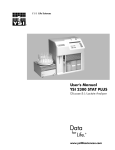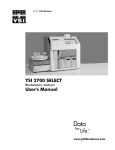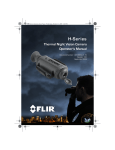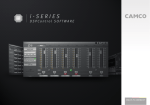Download ABUS TVVR11000 - Grafton Locksmith Service
Transcript
TVVR11000 User Manual Version 12/2011 Original English user manual. Keep for future use. English Introduction Dear Customer, Thank you for purchasing this product. This product meets the requirements of the applicable European and national guidelines. The corresponding declarations and documents can be obtained from the manufacturer (www.abus-sc.com). To maintain this condition and to ensure risk-free operation, you as the user must observe these operation instructions! Before initial start-up, read through the complete operating instructions observing operating and safety instructions. All company and product names mentioned in this document are registered trademarks. All rights reserved. If you have any questions, please contact your installer or your local dealer! Disclaimer This user manual was prepared with greatest care. If you should notice omissions or inaccuracies, please inform us about these on the back of this manual given address. The ABUS Security-Center GmbH assumes no liability for technical and typographical faults and reserves the right to make at any time modifications to the product or user manual without a previous announcement. The company is not liable or responsible for direct and indirect subsequent damages which are caused in connection with the equipment, the performance and the use of this product. No guarantee for the content of this document is taken. 2 English Icon explanation A flash in the triangle is used if there is danger for the health, e.g. by an electric shock. An exclamation mark in the triangle points to an important note in this user manual which must be minded. This symbol can be found when you are to be given tips and information on operation. Important safety advice The warranty will expire for damage due to non-compliance with these operating instructions. ABUS will not be liable for any consequential loss! ABUS will not accept liability for damage to property or personal injury caused by incorrect handling or non-compliance with the safety-instructions. In such cases the warranty will expire. The device has been manufactured in compliance with international safety standards. Please read these safety advices carefully. Safety advice 1. Mains supply 90 - 250V AC 50/60Hz Operate this product only from the type of power supply indicated on the marking label. If you are not sure of the type of power supplied to your home, consult your local power company. Disconnect the product from the mains before you start any maintenance or installation procedures. 2. Overloading Do not overload a wall outlet, extension cord or adapter as this may result in electric fire or shock. 3. Liquids Setup the device only in dry and dust-protected rooms. Protect the device from any kind of liquids entering. 4. Cleaning Disconnect the product from the wall outlet before cleaning. Use a light damp cloth (no solvents) to dust the product. 5. Ventilation The slots on top of the product must be left uncovered to allow proper airflow into the unit. Do not stand the product on soft furnishings or carpets. Do not stack electronic equipments on top of the product. 6. Accessories Do not use any unsupported accessories as these may be hazardous or cause damage the product. 7. Location Setup the device only in dry and dust-protected rooms. Protect the device from any kind of liquids entering. Do not place the device near a radiator or heat register. Setup the device only in areas with the advised operating temperatures of -10° ~ 60°C. 3 English Warnings Follow all safety and operating advises before starting-up the device! 1. Follow these directions in order to avoid damage of the power cord or plug: x Do not modify or process the power cord or plug arbitrarily. x Do not bend or twist the power cord. x Make sure to disconnect the power cord holding the plug. x Keep heating appliances as far as possible from the power cord in order to prevent the cover vinyl from melting. 2. Follow these directions. Failure to follow any of them may cause electrical shock: x Do not open the main body. Disconnect the product from the mains before you start. x Do not insert metal or inflammable objects inside the product. x In order to avoid any damage during lighting use a surge protection. 3. Do not use the product when it is out of order. If you continue to use the product when defective, serious damage can be caused to it. Make sure to contact your local product distributor if the product is out of order. During the installation into an existing video surveillance system make sure that all devices are disconnected from the low and supply voltage circuit. If in doubt allow a professional electrician to mount, install and wire-up your device. Improper electrical connection to the mains does not only represent at threat to you but also to other persons. Wire-up the entire system making sure that the mains and low voltage circuit remain separated and cannot come into contact with each other in normal use or due to any malfunctioning. Unpacking While you are unpacking the device please handle it with utmost care. If you notice any damage of the original packaging, please check at first the device. If the device shows damages, please contact your local dealer. 4 English Table of contents 1. Intended use ........................................................................................................................................... 6 2. Scope of delivery .................................................................................................................................... 6 3. Features and functions .......................................................................................................................... 6 4. Charging the battery .............................................................................................................................. 7 5. Product overview.................................................................................................................................... 7 5.1 LED evaluation ............................................................................................................................... 8 5.2 Manual video recording .................................................................................................................. 8 5.3 Recording with noise detection ...................................................................................................... 8 5.4 Audio recording .............................................................................................................................. 8 5.5 Key lock .......................................................................................................................................... 8 5.6 Resetting the hardware .................................................................................................................. 8 6. Remote control ....................................................................................................................................... 9 7. Using accessories .................................................................................................................................. 9 7.1 Clip holder for camera .................................................................................................................... 9 7.2 Waterproof housing ........................................................................................................................ 9 7.3 Clip used with the waterproof housing ......................................................................................... 10 8. OSD menu settings .............................................................................................................................. 10 8.1 Inserting the micro SD card and switching on the camcorder ..................................................... 10 8.2 Basic settings ............................................................................................................................... 10 8.3 Photo camera settings ................................................................................................................. 11 8.4 Video camera settings .................................................................................................................. 11 9. Transferring data to media .................................................................................................................. 12 10. Displaying films and photos on playback devices ........................................................................... 12 11. Technical specifications ...................................................................................................................... 13 12. Disposal................................................................................................................................................. 13 5 English 1. Intended use Thanks to its 3 hour battery operation, the ABUS camcorder can be used for mobile surveillance as well as for recording sport and leisure activities. Moreover, the camcorder can also be used in water with the waterproof housing supplied. This compact housing contains a full HD camera with a wide-angle lens and a recorder for real-time recording in full resolution (1080p @ 30 fps). The recording runs permanently or begins when noise is detected. The picture data is stored on a normal micro SD card and can be played on any PC due to the standard AVI format. A detailed function description can be found in chapter 3 on “Features and functions”. Data storage is subject to national data protection guidelines. During installation, inform your customers of the existence of these guidelines. 2. Scope of delivery 1x Camcorder 1x USB cable 1x Waterproof housing 1x AV cable 1x Remote control 1x Strap 1x Clip for camera 1x Allen key for housing 1x Clip for waterproof housing 1x Velcro fastener 1x Clip for remote control 1x Belt 1x Belt attachment for waterproof housing 1x Manual 3. Features and functions x x x x x x x x x x x Integrated high resolution 1080p camera Real-time recording with 1920x1080 pixels @ 30 fps Up to 3 hours permanent recording Recording in various resolutions with or without sound Easy playback on the PC or television due to HDMI and AVI output Supports micro SD cards (max. 32GB) Display with OSD menu Includes remote control for starting the recording or taking a photo up to 5 metres Waterproof up to 20 metres thanks to housing 170° wide-angle lens 3.0, 5.0 or 8.0 megapixel photo function 6 English 4. Charging the battery To charge the built-in battery, connect the camcorder to a PC or notebook with the USB cable supplied. You can also use other standard 5 V DC USB charging devices. When the battery is completely discharged, the charging time will take approx. 4 hours. The camcorder can record for approx. 3 hours once it is fully charged. 5. Product overview 1 2 3 4 5 6 7 8 9 10 11 12 13 14 15 16 17 18 19 20 21 22 23 Video status indicator* (green) Power status indicator* (red) Display To navigate up / zoom in / to increase sound Menu button OK/photo trigger / key lock To navigate to the left To navigate up / zoom out / to decrease sound Thread for stand To start / stop video recording VOX active / deactive 7 To navigate back / archive Reset To navigate to the right Micro SD card slot Camera trigger status Camera lens AV output Microphone On / Off switch Mini USB connection HDMI output Eyelet for hand strap English Note: x Throughout the manual, the buttons are given a number* (such as *4, *5, *14) which serve to assist you and refer to the key (5. Product overview). 5.1 LED evaluation The different colours of the LED*1*2 have the following meanings: LED colour Red Green Status Red -> off Permanently on Flashes Green -> off Flashes Description Off or standby mode Camcorder is ready Camcorder is charging Camcorder is not recording Camcorder is recording 5.2 Manual video recording Once the camcorder has been switched on, press the video recording button *10 to start recording. The green status LED now begins to flash. Press button *10 once again to stop recording. Note: x Never remove the micro SD card while recording. The current recording will be damaged and then cannot be played. x Depending on the setting, once the micro SD card's recording capacity has been reached, the ring buffer begins or the recording stops. The camcorder also shows the “Memory Full” message and a SD card symbol appears at the bottom right of your display. 5.3 Recording with noise detection After switching on the camcorder, activate the noise detection by pushing the VOX*11 switch from OFF to ON. The camcorder records automatically for 2 minutes after detecting a single noise above 65dB. If the noise level of a minimum of 65dB is exceeded again while recording, the length of the recording is extended. If the recording is not triggered again within 2 minutes, the camcorder switches to standby mode and starts the next recording automatically as soon as the noise detection is triggered again. 5.4 Audio recording To be able to start pure audio recording, you must change the recording mode (“Capture Mode”) in the OSD menu and follow the steps as for the manual recording. To familiarize yourself with the OSD menu, read through chapter 8 on “OSD menu settings”. 5.5 Key lock To activate the key lock, press and hold down button *6 “Key Lock / OK” for 4 seconds. After a short signal (touch key lights up), the key lock for *4*5*7*8*12*14 is activated. To deactivate this again, repeat the procedure. 5.6 Resetting the hardware If the product you have purchased has frozen and no longer responds to the commands, then press the reset button *13. To press this, use a thin, but not pointed object such as a paper clip, to get to the reset button *13. This is located at the side of the device and marked Reset. Press this for about 5 seconds. 8 English 6. Remote control Start recording Photo trigger Stop recording To train a remote control for a camcorder, follow the following steps: 1. Switch off the TVVR11000 camcorder and hold down the OK button *6. Switch on the device by holding down the button. Once the device has started, release the OK button. 2. On the remote control, press the Start recording and Stop recording buttons at the same time for 4 seconds to finish the training. Note: x The distance between the remote control and camcorder can be approx. 5 metres depending on the surroundings. 7. Using accessories The camcorder can be attached to a person or an object using various clips or holders. 7.1 Clip holder for camera TVVR11000 Clip Ready-to-go clip 7.2 Waterproof housing TVVR11000 Waterproof housing 9 Ready-to-go English 7.3 Clip used with the waterproof housing Tipp: x The clip can be rotated for mounting. You need to do this to get at the screws. 8. OSD menu settings 8.1 Inserting the micro SD card and switching on the camcorder Insert your micro SD card in slot *15 intended for this purpose. To switch on the camcorder, push POWER switch *20 from OFF to ON. After a short time you hear a signal tone and the red status LED lights up. Note: x You can navigate using the *4*7*8*14 buttons. Confirm with button *6 and exit by pressing button *5. 8.2 Basic settings To make basic settings, use the Menu button *5. If you press this you will find all the settings for the camcorder. Press the navigation button Right *14 to get to the camera settings. Press the navigation button Right *14 once again to reach the setup settings. There is another sign to indicate that you are in the setup settings in the top right corner of the screen. Example for setting the time and date: x To set this correctly, press the navigation button Down *8 until you see the Date/Time marked in blue. Press button *6 to confirm. Use the navigation buttons *4*7*8*14 and button *6 to confirm for setting the time and date. Press menu button *5 twice to exit the menu. Note: x All OSD menu explanations refer to the factory settings of the device. The OSD menu default language is English. 10 English You can change the following menu items here: Menu item Beep Time Display Loop Record AutoStandby TV standard Format Default Language Frequency Date / Time Explanation Button sound on or off. Select whether the time/date appears in the recordings. Ring buffer on or off (i.e. when the SD card is full, the device overwrites the oldest data). Automatic standby function between 2.5 and 10 minutes or no automatic standby. TV standard the recording should be in. (PAL is used in Europe / NTSC in USA). To format your micro SD card. The device is restored to the factory settings or delivery status. The menu can be set in 7 different languages here. To decide between 50 and 60 Hz to prevent flickering in the preview. To set the data and the time. 8.3 Photo camera settings Menu item Single Shot Tripple Shot Continuous Self Shot Resolution Explanation If this option is activated, the device takes a single photo. If this option is activated, the camera takes 3 photos when triggered once. Here the device takes a photo every x seconds. The number of seconds is also set here. Only one photo is taken after the set seconds have elapsed. The resolution is set: 3M = 2048 x 1536, 5M = 2592 x 1944, 8M = 3200 x 2400. 8.4 Video camera settings Menu item Resolution Explanation Here you can decide between various recording resolutions. Here you can decide between a 6 or 12 Mbit-rate. However, to achieve higher quality Bitrate you should select the 12M option. You can select the recording type at this item. You have the option of audio recording Capture Mode only or video and audio recording. 11 English 9. Transferring data to media To do this, connect the product to your notebook or computer using the USB cable supplied. Then switch on the device with switch *20. After a few seconds, your computer/laptop detects the camcorder and declares it as its own drive. SD card (2GB in example ) Internal camcorder-memory Films and photos are located in this example at MEDIA (E:)/DCIM/100MEDIA. 10. Displaying films and photos on playback devices You have several options to display your videos and photos. x Mini HDMI cable The mini HDMI cable enables you to display videos and photos in full HD resolution on a television or a similar device which supports this resolution. x AV cable The AV cable enables you to display both videos and photos and connect to various devices. The AV input is used commonly and very flexible, even in older televisions. Note: The mini HDMI cable is not supplied as part of this product. 12 English 11. Technical specifications TVVR11000 camcorder Operating mode Standalone Recording resolution 1080p/960p/720p/WVGA @ 30/60fps Storage medium Audio Micro SD card (max. 32 GB) Photos, permanent, noise detection (from 65 dB) integrated microphone / loudspeaker Image sensor CMOS Camera type Colour camera Resolution 3/5/8 MPx Pixels (total) 3200 x 1900 Pixels (effective) 2592 x 1944 Lens F2.8 White balance Automatic Gain control Automatic Backlight compensation Automatic Battery operation 3 hours permanent recording Power supply 3.7 V DC Power consumption 350 mA Operating temperature -10°c to 60°c Humidity 15% to 85% Dimensions (W x H x D) 85 x 50 x 23 mm Weight 81g Recording modes TVVR11000 remote control Wireless frequency 433 MHz Protection class IP 64 Operating temperature -10°C to 60°C Humidity 15% to 80% Dimensions (W x H x D) 25 x 31 x 16 mm Weight 26.5g 12. Disposal Devices displaying this symbol may not be disposed of as domestic waste. At the end of its service life, dispose of the product according to the applicable legal requirements. Please contact your dealer or dispose of the products at the local collection point for electronic waste. 13