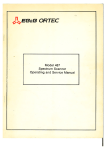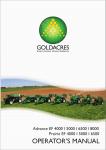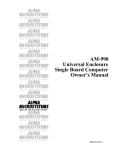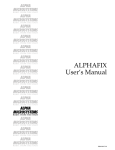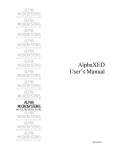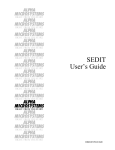Download AMOS Laser Printer Support Software
Transcript
RIGHT. FROM THE START. RIGHT. FROM THE START. RIGHT. FROM THE START. RIGHT. FROM THE START. RIGHT. FROM THE START. RIGHT. FROM THE START. AMOS LASER PRINTER SUPPORT SOFTWARE RIGHT. FROM THE START. RIGHT. FROM THE START. RIGHT. FROM THE START. RIGHT. FROM THE START. RIGHT. FROM THE START. RIGHT. FROM THE START. RIGHT. FROM THE START. DSM 00037-00 © 1995 Alpha Microsystems REVISIONS INCORPORATED REVISION 00 DATE September 1987 AMOS laser Printer Support Software To re-order this document, request part number DSO-00037-00 The information contained in this manual is believed to be accurate and reliable. However, no responsibility for the accuracy, completeness or use of this information is assumed by Alpha Microsystems. This document may contain references to products covered under U.S. Patent Number 4,530,048. PostScript is a registered trademark of Adobe Systems, Inc. Helvetica, Times, and Palatino are registered trademark of the Allied Corporation. Apple, LaserWriter, Laser Writer Plus, Macinstosh, and MacPaint are registered trademarks of Apple Computers, Inc. ITC Avant Garde Gothic, ITC Bookman, ITC Zapf Chancery, and ITC Zapf Dingbats are are registere trademarks of International Typeface Corporation. The following are registered trademarks of Alpha Microsystems, Santa Ana, CA 92799: AMIGOS AlphaBASIC AlphaFORTRAN 77 AlphaMATE AlphaWRITE VIDEOTRAX AMOS AlphaCALC AlphaLAN AlphaNET CASELODE Alpha Micro AlphaCOBOL AlphaLEDGER AlphaPASCAL OmniBASIC AlphaACCOUNTING AlphaDDE AlphaMAIL AlphaRJE VER-A-TEL The following are trademarks of Alpha Microsystems, Santa Ana, CA 92799: AlphaBASIC PLUS DART inFront/am AlphaVUE ESP AM-PC MULTI All other copyrights and trademarks are the property of their respective holders. ALPHA MICROSYSTEMS 2722 S. Fairview St. P.O. Box 25059 Santa Ana, CA 92799 AMTEC inSight/am TABLE OF CONTENTS CHAPTER 1 - INTRODUCTION 1.1 GETTING STARTED . . . . . . . . . . . . . . . . . . . . . . . . . . . . . . . . . . . . . . . . . . . . . . 1.2 OTHER DOCUMENTS TO USE WITH THIS BOOK . . . . . . . . . . . . . . . . . . . . . . 1.3 HOW THIS BOOK IS ORGANIZED . . . . . . . . . . . . . . . . . . . . . . . . . . . . . . . . . . . 1.4 PRINTING CONVENTIONS WE USE . . . . . . . . . . . . . . . . . . . . . . . . . . . . . . . . . 1-2 1-2 1-3 1-4 CHAPTER 2 - INSTALLATION FOR HP LASER PRINTERS 2.1 SYSTEM REQUIREMENTS . . . . . . . . . . . . . . . . . . . . . . . . . . . . . . . . . . . . . . . . . 2.1.1 Memory Requirements . . . . . . . . . . . . . . . . . . . . . . . . . . . . . . . . . . . . . 2.1.2 CPU Requirements . . . . . . . . . . . . . . . . . . . . . . . . . . . . . . . . . . . . . . . . 2.1.3 Disk Space Requirements . . . . . . . . . . . . . . . . . . . . . . . . . . . . . . . . . . . 2.2 HARDWARE INSTALLATION . . . . . . . . . . . . . . . . . . . . . . . . . . . . . . . . . . . . . . . 2.3 SOFTWARE INSTALLATION . . . . . . . . . . . . . . . . . . . . . . . . . . . . . . . . . . . . . . . 2.3.1 Step 1 - Downloading the Software . . . . . . . . . . . . . . . . . . . . . . . . . . . . 2.3.2 Step 2 - Modifying the AMOS Initialization File . . . . . . . . . . . . . . . . . . . 2.3.3 Step 3 - Defining the Printer to the System . . . . . . . . . . . . . . . . . . . . . . 2.3.4 Step 4 - Rebooting the System . . . . . . . . . . . . . . . . . . . . . . . . . . . . . . . 2.3.5 Step 5 - Printing a Test File and Troubleshooting . . . . . . . . . . . . . . . . . 2-1 2-1 2-2 2-2 2-2 2-2 2-3 2-4 2-5 2-5 2-6 CHAPTER 3 - INSTALLATION FOR APPLE LASER PRINTERS 3.1 SYSTEM REQUIREMENTS . . . . . . . . . . . . . . . . . . . . . . . . . . . . . . . . . . . . . . . . . 3.1.1 Memory Requirements . . . . . . . . . . . . . . . . . . . . . . . . . . . . . . . . . . . . . 3.1.2 CPU Requirements . . . . . . . . . . . . . . . . . . . . . . . . . . . . . . . . . . . . . . . . 3.1.3 Disk Space Requirements . . . . . . . . . . . . . . . . . . . . . . . . . . . . . . . . . . . 3.2 HARDWARE INSTALLATION . . . . . . . . . . . . . . . . . . . . . . . . . . . . . . . . . . . . . . . 3.3 SOFTWARE INSTALLATION . . . . . . . . . . . . . . . . . . . . . . . . . . . . . . . . . . . . . . . 3.3.1 Step 1 - Downloading the Software . . . . . . . . . . . . . . . . . . . . . . . . . . . . 3.3.2 Step 2 - Modifying the AMOS Initialization File . . . . . . . . . . . . . . . . . . . 3.3.3 Step 3 - Defining the Printer to The System . . . . . . . . . . . . . . . . . . . . . 3.3.4 Step 4 - Create A New Ersatz Device . . . . . . . . . . . . . . . . . . . . . . . . . . 3.3.5 Step 5 - Rebooting the System . . . . . . . . . . . . . . . . . . . . . . . . . . . . . . . 3.3.6 Step 6 - Printing A Test File & Troubleshooting . . . . . . . . . . . . . . . . . . 3-1 3-1 3-2 3-2 3-2 3-3 3-3 3-4 3-6 3-6 3-6 3-7 CHAPTER 4 - ALPHAWRITE SOFTWARE SUPPORT 4.1 CHARACTER WIDTH TABLES . . . . . . . . . . . . . . . . . . . . . . . . . . . . . . . . . . . . . . 4.2 MESSAGE FILE . . . . . . . . . . . . . . . . . . . . . . . . . . . . . . . . . . . . . . . . . . . . . . . . . . 4-1 4-1 AMOS Laser Printer Support Software, Rev. 00 Table of Contents Page ii CHAPTER 5 - USING THE LASER PRINTER FROM AMOS 5.1 THE HP LASER PRINTERS . . . . . . . . . . . . . . . . . . . . . . . . . . . . . . . . . . . . . . . . 5.2 THE APPLE LASER PRINTERS . . . . . . . . . . . . . . . . . . . . . . . . . . . . . . . . . . . . . 5-1 5-1 APPENDIX A - LASER PRINTER CABLING INFORMATION A.1 CABLE PIN CONNECTIONS . . . . . . . . . . . . . . . . . . . . . . . . . . . . . . . . . . . . . . . . A.2 FCC NOTICE . . . . . . . . . . . . . . . . . . . . . . . . . . . . . . . . . . . . . . . . . . . . . . . . . . . . A.3 ELECTROSTATIC DISCHARGE WARNING . . . . . . . . . . . . . . . . . . . . . . . . . . . A-1 A-1 A-2 APPENDIX B - AMOS LASER PRINTER SUPPORT SOFTWARE FILES B.1 LIST OF FILES . . . . . . . . . . . . . . . . . . . . . . . . . . . . . . . . . . . . . . . . . . . . . . . . . . B.2 TYPES OF FILES . . . . . . . . . . . . . . . . . . . . . . . . . . . . . . . . . . . . . . . . . . . . . . . . B-1 B-2 APPENDIX C - CONVERTING MACPAINT IMAGE FILES . . . . . . . . . . . . . . . . . . . . . . . . . C-1 DOCUMENT HISTORY INDEX READER’S COMMENTS AMOS Laser Printer Support Software, Rev. 00 CHAPTER 1 INTRODUCTION The AMOS Laser Printer Software Support product brings laser printer capabilities to AMOS systems in general and AlphaWRITEWord Processing users in particular. This software is available as a separate product so you can upgrade the capability of existing software and let future applications take advantage of laser printing capabilities without special effort. After you install the laser printer support software on your system, you can print any monospaced document without further modification. Existing proportionally spaced files, as produced by AlphaWRITE, requires some minor reformatting, the same as when you change a printer’s daisy-wheel to a different type face. Printing normal text files is the same as using other printers because it goes through the normal spooler interface. However, text files using special laser printer features require special command sequences to be embedded in the text. The AMOS Laser Printer Support product consists of these components: AlphaWRITE compatible printer drivers. One to support the Apple LaserWriter and LaserWriter Plus printers, the other to support the Hewlett-Packard (HP) LaserJet printers. AlphaWRITE compatible proportional spacing tables for all standard Apple LaserWriter Plus fonts, the internal HP LaserJet fonts and select font cartridges. Command files to load proportional spacing tables into AlphaWRITE users’ memory partitions. Modified AlphaWRITE message files to provide user instructions for using laser printer features within AlphaWRITE. AMOS device drivers used to support system level use of the Apple LaserWriter. A PostScript library which is loaded into the Apple LaserWriter each time it is powered up. A program to convert Macintosh MacPaint files so they are understood from an AlphaWRITE document and printed on the Apple LaserWriter. A library of sample images used in AlphaWRITE documents for printing on the Apple LaserWriter. AMOS Laser Printer Support Software, Rev. 00 Page 1-2 Introduction 1.1GETTING STARTED The instructions in this book are for installing the AMOS Laser Printer Support Software. Specific instructions for setting up your laser printer and making sure it is working are not included in this book. For hardware set-up and installation instructions, please see your laser printer’s owner’s manual. For cabling information, refer to your laser printer’s owner’s manual and Appendix A - "Laser Printing Cabling Information" in this book. Instructions in this book assume you are familiar with using your Alpha Micro computer, have System Operator experience, know how to add a printer to your system and are familiar with the AlphaWRITE software. We also assume you have some familiarity with terms commonly used when discussing laser printing, such as font, proportional spacing, monospaced printing, and so on. The following list shows you what you need to have to install the AMOS Laser Printer Software Support product: AMOS Laser Printer Software Support release media. Operating system: AMOS/L 1.3B or later, or AMOS/32 1.0 or later. AlphaWRITE 1.2 or later. Laser printer: The laser printers currently supported are: HP LaserJet LaserJet+ LaserJet 500+ LaserJet II APPLE LaserWriter LaserWriter Plus Other PostScript compatible laser printers should also work but have not been tested. Installation instructions for printers other than the ones in the list above are not provided in this manual. 1.2OTHER DOCUMENTS TO USE WITH THIS BOOK At points during installation you may need to refer to other books for information specific to your Alpha Micro computer’s configuration or brand of laser printer. The following books will be helpful: AMOS Laser Printer Support Software Release Notes Your Laser Printer Owner’s Manual AMOS System Operator’s Guide AMOS Laser Printer Support Software, Rev. 00 Chapter One Page 1-3 AMOS Task Manager’s User Manual AlphaWRITE Reference Guide AlphaWRITE Message Handling for Foreign Languages 1.3HOW THIS BOOK IS ORGANIZED This book begins with installation instructions, is followed by user instructions, and ends with the appendices containing technical information. There are two separate sets of installation instructions: one for installing HP laser printers, the other for Apple laser printers. Use the installation chapter which applies to your laser printer. Installation Instructions Chapter 2 "Installation for HP Laser Printers" describes software installation procedures for the LaserJet, LaserJet+, LaserJet500+, and LaserJet II laser printers. Chapter 3 "Installation for Apple Laser Printers" describes software installation procedures for the LaserWriter and LaserWriter Plus laser printers. AlphaWRITE Instructions Chapter 4 "AlphaWRITE Support Software" gives the steps to follow if you want AlphaWRITE messages to reflect the laser printing options available with the FONT key. User’s Instructions Chapter 5 "Using the Laser Printer from AMOS" provides you with information for laser printing files from AMOS command level. This chapter is especially for programmers developing AMOS software for the Apple Laser printer. Technical Information Appendix A "Laser Printer Cabling Information" lists the cabling pinouts required to construct the cable to connect your laser printer to your Alpha Micro computer. Appendix B "AMOS Laser Printer Software Files" lists all the files from the release media and their destination on your Alpha Micro. Appendix C "Converting MacPaint Image Files" discusses how to use the CVTPNT program to convert a MacPaint image file to an image file for use from AMOS. Finally, at the end of this book, you find a Document History page, the Index and Reader’s Comments Form. We rely on your comments to let us know whether or not our documentation meets your needs. Please, take a few moments to give us your suggestions and comments and mail this pre-addressed form back to us. AMOS Laser Printer Support Software, Rev. 00 Page 1-4 Introduction 1.4PRINTING CONVENTIONS WE USE Like other books in the Alpha Micro documentation library, this book uses a number of standard symbols and abbreviations to make examples and other information easier to read and understand. SYMBOL DESCRIPTION AMOS Prompt: . This dot symbol on your terminal screen indicates you are at AMOS (Alpha Micro Operating System) command level. The AMOS prompt is user definable, so the prompt you see may be something other than this dot. Type This type face in examples shows the characters the computer sends and displays on your terminal screen. For example, we distinguish prompts and other messages by using this type style. TYPE This bold type face is used in examples to show what you type at your keyboard. For example: LOG DSK0:[1,2] KEY "Keycap" symbols represent a key on your keyboard. When you see this symbol in an example, press the key indicated within the keycap. For example: RETURN means "Press the RETURN key." CTRL / KEY This symbol means press the CONTROL simultaneously with another character, such as CTRL / C key . This symbol says "Don’t forget!" and signals information to remember. This symbol indicates a hint, and identifies a shortcut or an easier way to do something. This symbol means STOP!, and signals an important warning or restriction you must know about before continuing. AMOS Laser Printer Support Software, Rev. 00 CHAPTER 2 INSTALLATION FOR HP LASER PRINTERS The instructions in this chapter are especially for these HP laser printers: LaserJet LaserJet + LaserJet 500+ LaserJet II The following instructions are divided into three major sections: System Requirements, Hardware Installation and Software Installation. 2.1SYSTEM REQUIREMENTS In general, laser printer software support does not make any unusual or excessive demands on system resources. However, there are a few requirements you should be familiar with before beginning installation: Memory requirements CPU usage requirements Disk space requirements 2.1.1Memory Requirements Memory requirements for the AMOS Laser Printer Support Software are minimal. However, laser printer drivers are larger than their daisy-wheel counterparts and you may want to increase user partition size by 4K to 6K bytes. Since a printer driver is copied into a user’s memory partition each time it is used, this memory increase affects each laser printer user. You cannot load printer drivers into system memory to "save" memory resources AMOS Laser Printer Support Software, Rev. 00 Page 2-2 Chapter Two because the driver is non-re-entrant software. 2.1.2CPU Requirements The CPU requirements of the Laser Printer Support Software are slightly higher than for other printers because of additional processing that must be done. It is, however, a negligible increase and should not be a concern. 2.1.3Disk Space Requirements Disk space requirements for using the Laser Printer Support Software vary. You need less than 200 disk blocks to store the software support files and more space to store the image library. This library is unused by HP laser printers and you can omit if sufficient disk space is not available. To do so, after installation, log into DSK0:[7,30] and type: ERASE *.IMG RETURN Disk space is greater for laser printer output files than for their daisy-wheel counterparts because additional laser printing commands information is embedded in the file. 2.2HARDWARE INSTALLATION Follow the directions in the manual accompanying your printer for unpacking and setting up your printer. Your LaserJet printer connects to the Alpha Micro computer the same as other serial printers and requires an RS-232 connection. You can connect the LaserJet printer to any serial I/O port on the Alpha Micro using a printer cable as defined in Appendix A "Laser Printer Cabling Information." For more information about printer connections and the Alpha Micro please see the AMOS System Operator’s Guide. Note the port number you connect the laser printer to on your Alpha Micro. You’ll use this information later in the software installation. 2.3SOFTWARE INSTALLATION There are five steps to get your HP Laser Printer up and running on your Alpha Micro computer: 1.Download the AMOS Laser Printer Support software to your computer’s system disk. AMOS Laser Printer Support Software, Rev. 00 Installation for HP Laser Printers Page 2-3 2.Modify the AMOS initialization file to define the laser printer to the system and to the printer spooler you are using. 3.Define the new laser printer so it is available for printing. 4.Reboot the computer. 5.Print a test file to be sure the printer is properly connected and correctly defined to the system. The specific requirements for each of these steps are given in the following sections. 2.3.1Step 1 - Downloading the Software The AMOS Laser Printer Software installation takes anywhere from 15 to 30 minutes depending on the type of release media you receive. There are three steps in copying the software from the release media to your computer system: 1.Log on to your system, in the System Operator’s account (OPR:). To do so, from AMOS command level type: LOG DSK0:[1,2] RETURN 2.Copy the software files from the release media to the same accounts on your System Disk by using the command for the release media you receive. For example, for VCR media you use the VCRRES command. 3.Confirm the software files have been correctly copied from the release media to your System Disk by using the AMOS VERIFY command. To do so, log into account DSK0:[1,2] (OPR:) and at command level type: VERIFY LASPRT.DIR RETURN VERIFY displays a status message for each file you see listed on your screen. If a message other than "verified" appears, consult your AMOS System Commands Reference Guide for instructions on how to proceed. The HP laser printers do not need to use all the files contained on the release media; you can delete those you do not need. Refer to Appendix B - "AMOS Laser Printer Support Software Files" for the files used by the HP printer. However, if you intend to install an Apple Laser printer too, do not erase any of the files listed in Appendix B. AMOS Laser Printer Support Software, Rev. 00 Page 2-4 Chapter Two 2.3.2Step 2 - Modifying the AMOS Initialization File The second step in the software installation process requires you to make changes to your AMOS system initialization file. You will be making two changes for your HP laser printer: adding a TRMDEF statement and defining the printer to the spooler you are using. Never modify the actual system initialization command file your computer uses to boot. Instead, make a test copy of the file, and then modify the copy using the AlphaVUE text editor. When you have used the test initialization file and it is performing up to your expectations, rename it to your standard initialization file’s name. If you need information about modifying your initialization file, consult your AMOS System Operator’s Guide. Adding the TRMDEF Statement The TRMDEF command will define the laser printer name you assign, the interface driver the printer uses, the port number, the baud rate, printer driver and buffer sizes. The laser printer name you assign will be used by the printer spooler. The port number is the one you connected the printer to and noted during the hardware step at the beginning of this chapter. Be sure the baud rate for the printer and the serial ports match. You must use the TELTYP terminal driver for the HP laser printers. Here is a sample TRMDEF statement: TRMDEF LASJET,AM355=15:9600,TELTYP,100,100,100 The Printer Spooler In your system initialization file, be sure the spooler you are using defines the laser printer as defined in the TRMDEF described above. In the printer’s initialization file, be sure you use the TRM: device and the same name you gave in the TRMDEF statement. Also, the name you assign in the printer initialization file with the NAME command is the name by which users will identify this printer. AMOS Laser Printer Support Software, Rev. 00 Installation for HP Laser Printers Page 2-5 SAMPLE PRINTER INITIALIZATION FILE DEVICE NAME DEFAULT OPERATOR FORMFEED FORMS BANNER HEADER LPP WIDTH = = = = = = = = = = TRM:LASJET LASER TRUE SYSTEM FALSE NORMAL FALSE FALSE 56 80 2.3.3Step 3 - Defining the Printer to the System To use this laser printer from system command level, you must define it to AMOS in the printer definition file. This file is named PRTDEF.INI, or PRTDEF.LAN, where LAN is the message file extension for your language, and is located in the system account DSK0:[1,4]. If you do not already have this printer definition file, you must create one. Please refer to your AMOS System Operator’s Guide for the instructions on doing so. If your AlphaWRITE initialization file is set up with PRINTER commands and overrides the contents of any system wide printer definition file, then you must also add a PRINTER command defining your laser printer in your AlphaWRITE initialization file. Both of these files use the same format for their PRINTER commands: PRINTER printer-name,driver-name,"symbolic-name",print-wheel,sheet-feeder,cpu-id For example, the printer command to define the HP laser printer discussed in the previous step might look like this: PRINTER LASER,TELTYP,"The HP LaserJet Printer",,, Your AlphaWRITE Reference Guide describes the requirements for this PRINTER command in detail. 2.3.4Step 4 - Rebooting the System Once steps 1 through 3 are complete, you need to reboot your computer using the system initialization file you modified to define the laser printer port. After the system reboots, and you complete step 5, be sure to make the initialization file you created the permanent one. AMOS Laser Printer Support Software, Rev. 00 Page 2-6 Chapter Two 2.3.5Step 5 - Printing a Test File and Troubleshooting As the last step in the installation process, print a test file to make sure everything is in good working order. If there is a hardware problem, the printer displays an error code on its front panel. A list of these error codes and corrective measures can be found in the documentation accompanying the printer. Other mechanical type problems caused by the printer, such as a streak on the page, too light a copy, and so on, are also described in your printer’s documentation. If there is no print out at all, first check to be sure the printer power is on and the cables are connected properly. If this isn’t the problem, check the printer spooler set up. Be sure everything is entered properly in the laser printer’s initialization file. Also, see your AMOS System Operator’s Guide for more troubleshooting tips. AMOS Laser Printer Support Software, Rev. 00 CHAPTER 3 INSTALLATION FOR APPLE LASER PRINTERS The instructions in this chapter are especially for the Apple LaserWriter and LaserWriter Plus laser printers. Other compatible PostScript printers should also use the same instructions; however, this has not been tested. The following instructions are divided into three major sections: System Requirements, Hardware Installation and Software Installation. 3.1SYSTEM REQUIREMENTS In general, laser printer software support does not make any unusual or excessive demands on system resources. However, there are a few requirements you should be familiar with before beginning installation: Memory requirements CPU usage requirements Disk space requirements 3.1.1Memory Requirements Memory requirements for the AMOS Laser Printer Support Software are minimal. However, laser printer drivers are larger than their daisy-wheel counterparts and you may want to increase user partition size by 4K to 6K bytes. The printer driver is copied into a user’s memory partition each time it is used, so this memory increase affects each laser printer user. You cannot load printer drivers into system memory to "save" memory resources because the driver is non-re-entrant software. AMOS Laser Printer Support Software, Rev. 00 Page 3-2 Chapter Three 3.1.2CPU Requirements The CPU requirements of the laser printer software are slightly higher than for other printers because of additional processing that must be done. It is, however, a negligible increase and should not be a concern. 3.1.3Disk Space Requirements Disk space requirements for using the Laser Printer Support Software after installation will vary. You need less than 200 disk blocks to store the laser printer software files, additional space is required to store the image library. This library is optional and may be omitted if sufficient disk space is not available. However, if the library is deleted, you will not be able to use any of the icons or page images from AlphaWRITE because the source file will be gone. If you do choose to delete the library, after installation, log into DSK0:[7,30] and type: ERASE *.IMG RETURN Disk space is greater for printer output files than for their daisy-wheel counterparts because laser printing commands are embedded in the file. This is especially true for the Apple laser printers where file sizes can be up to three times the size of an equivalent daisy-wheel file. 3.2HARDWARE INSTALLATION Follow the directions in your laser printer’s manual for unpacking and setting up your printer. Your LaserWriter printer connects to the Alpha Micro computer the same way as other serial printers and requires an RS-232 connection. The laser printer can also use an RS-422 connection—see your laser printer’s owner’s manual for more information. You can connect the laser printer to any serial I/O port on the Alpha Micro using a printer cable as defined in Appendix A "Laser Printer Cabling Information." For more information about printer connections and the Alpha Micro please see the AMOS System Operator’s Guide. Note the port number you connect the laser printer to on your Alpha Micro. You’ll use this information later in the software installation. AMOS Laser Printer Support Software, Rev. 00 Installation for Apple Laser Printers Page 3-3 3.3SOFTWARE INSTALLATION There are six steps to get your Apple laser printer up and running on your Alpha Micro computer. Each one is shown below and explained in the following sections. 1.Download the AMOS Laser Printer Support software to your computer’s system disk. 2.Modify the AMOS initialization file to define the laser printer to the system and to the printer spooler you are using. You will also create a new sharable device. 3.Define the new laser printer so it is available for printing. 4.Define a new ersatz device which holds image files. 5.Reboot the computer. 6.Print a test file to be sure the printer is properly connected and correctly defined to the system. 3.3.1Step 1 - Downloading the Software The AMOS Laser Printer Software installation takes anywhere from 15 to 30 minutes depending on the type of release media you receive. There are three steps in copying the software from the release media to your computer system: 1.Log on to your system, in the system operator’s account. To do so, from AMOS command level type: LOG DSK0:[1,2] RETURN 2.Copy the software files from the release media to the same accounts on your System Disk by using the command for the release media you receive. For example, for VCR media you use the VCRRES command. 3.Confirm the software files have been correctly copied from the release media to your System Disk by using the AMOS VERIFY command. To do so, log into the account DSK0:[1,2] and at command level type: VERIFY LASPRT.DIR RETURN VERIFY displays a status message for each file you see listed on your screen. If a message other than "verified" appears, consult your AMOS System Commands Reference Guide for instructions on how to proceed. The Apple laser printers do not need to use all the files contained on the release media and those which are not needed may be deleted. Refer to AppendixB "AMOS Laser Printer Support Software Files" for the files used by the Apple laser printer. However, if you intend to install an HP laser printer too, do not erase any files listed in Appendix B. AMOS Laser Printer Support Software, Rev. 00 Page 3-4 Chapter Three 3.3.2Step 2 - Modifying the AMOS Initialization File The second step in the software installation process requires you to make changes to your AMOS system initialization file. You will be making three changes for your Apple laser printer: adding a TRMDEF statement, adding a DEVTBL command to define the device, and defining the printer to the spooler you are using. Never modify the actual system initialization command file your computer uses to boot. Instead, make a test copy of the file, and then modify the copy using the AlphaVUE text editor. When you have used the test initialization file and it is performing up to your expectations, rename it to your standard initialization file’s name. If you need information about modifying your initialization file, consult your AMOS System Operator’s Guide. Adding the TRMDEF Statement The TRMDEF command defines the laser printer name you assign, the interface driver the printer uses, the port number, the baud rate, printer driver and buffer sizes. The laser printer name you assign is used by the printer spooler. The port number is the one you used to connect the printer and noted during the hardware step at the beginning of this chapter. The name of the serial port you define with TRMDEF and the unit number of the LSW device must correspond (see the DEVTBL discussion that follows.) For a single LaserWriter on your system, the serial port will be named LASWRT and the device is LSW0:. These are the naming conventions you must use: Printer Port Name Device Printer 1 Printer 2 Printer 3 Printer 4 Printer 5 Printer 6 Printer 7 Printer 8 Printer 9 Printer 10 LASWRT LASWR1 LASWR2 LASWR3 LASWR4 LASWR5 LASWR6 LASWR7 LASWR8 LASWR9 LSW0: LSW1: LSW2: LSW3: LSW4: LSW5: LSW6: LSW7: LSW8: LSW9: Be sure the baud rate for the printer and the serial ports match. You must use the LASWRT terminal driver for the Apple laser printers. AMOS Laser Printer Support Software, Rev. 00 Installation for Apple Laser Printers Page 3-5 Here is a sample TRMDEF statement, for the first Apple LaserWriter installed on the system: TRMDEF LASWRT,AM355=15:9600,LASWRT,100,100,100 Adding the DEVTBL Statement You must define the LSWn: device as a non-sharable device in the AMOS initialization file, that is, it must appear after any slash on the DEVTBL command line. A device must be defined for each Apple laser printer you have on the system. The format for the DEVTBL command is: DEVTBL /LSW0 Refer to the table in the previous section for a list of the naming conventions for the devices and corresponding printers. The Printer Spooler In your initialization file, be sure the spooler you are using defines the laser printer as defined in the TRMDEF described above. In the printer’s initialization file, be sure you use the LSWn: device and the same name you gave in the TRMDEF statement. Also, the name you assign in the printer initialization file with the NAME command is the name by which users will identify this printer. SAMPLE PRINTER INITIALIZATION FILE DEVICE NAME DEFAULT OPERATOR FORMFEED FORMS BANNER HEADER LPP WIDTH AMOS Laser Printer Support Software, Rev. 00 = = = = = = = = = = LSW0:LASWRT LASER TRUE SYSTEM FALSE NORMAL FALSE FALSE 56 80 Page 3-6 Chapter Three 3.3.3Step 3 - Defining the Printer to The System To use this laser printer from system command level, you must define this printer to AMOS in the printer definition file. This file is named PRTDEF.INI, or PRTDEF.LAN, where LAN is the message file extension set for your language and is located in the system account DSK0:[1,4]. If you do not already have this printer definition file, you must create one. Please refer to your AMOS System Operator’s Guide for the instructions on doing so. If your AlphaWRITE initialization file is set up with PRINTER commands and overrides the contents of any system wide printer definition file, then you must also add a PRINTER command defining your laser printer in your AlphaWRITE initialization file. These files use the same format for their PRINTER commands: PRINTER printer-name,driver-name,"symbolic-name",print-wheel,sheet-feeder,cpu-id For example, the printer command to define the Apple laser printer discussed in the previous step might look like this: PRINTER LASWRT,LASWRT,"The Apple LaserWriter",,, Your AlphaWRITE Reference Guide describes the requirements for this PRINTER command in detail. 3.3.4Step 4 - Create A New Ersatz Device Some files accompanying your AMOS Laser Printer Support software are called "image" files. These files contain data in a special format, which are translated into "picture" images when processed by the LaserWriter. These files are in account DSK0:[7,30]. Each time you access a image file from AlphaWRITE you must supply its file specification. To reduce the number of characters in the file specification and make it easier for you to access these image files, modify your ersatz initialization file in DSK0:[1,4] (SYS:) and create an ersatz device named IMG: = DSK0:[7,30]. See your AMOS System Operator’s Guide for complete information for adding ersatz names. 3.3.5Step 5 - Rebooting the System Once steps 1 through 4 are complete, you need to reboot your computer using the system initialization file you modified to define the laser printer information and use the new ersatz name you defined. After you complete step 6, be sure to make the initialization file you created the permanent one. AMOS Laser Printer Support Software, Rev. 00 Installation for Apple Laser Printers Page 3-7 3.3.6Step 6 - Printing A Test File & Troubleshooting As the last step in the installation process, print a test file to make sure everything is in good working order. Whenever you power on your Apple LaserWriter, the software library it uses is downloaded from the computer to the printer. This process takes a few minutes, so your first print out may be delayed. Subsequent printouts do not need to take time to download this library because it remains in the printer’s memory until the printer is turned off. Mechanical type problems caused by the printer, such as a streak on the page, too light a copy, and so on, are described in your printer’s owner’s manual. If there is no print out at all, be sure the printer power is on and the cables are connected properly. If this isn’t the problem, check the printer spooler set up. Double check the AMOS initialization file to see that you correctly added the commands. Check the printer initialization file to be sure you entered the correct device and printer name. See your AMOS System Operator’s Guide for more troubleshooting tips. AMOS Laser Printer Support Software, Rev. 00 CHAPTER 4 AlphaWRITE SOFTWARE SUPPORT The AMOS Laser Printer Support software includes files so the AlphaWRITE software can use your laser printer. These files include font width tables and one message file. This chapter describes changes you can make after you install the AMOS Laser Printer Support Software. For information about laser printing using AlphaWRITE, see Laser Printing With AlphaWRITE. 4.1CHARACTER WIDTH TABLES Most of the AlphaWRITE support files are character width tables you load into your user memory partition before calling up AlphaWRITE. You do not need to take any special software installation steps now in order to use the character width tables later. Complete instructions for using these width tables, are included in Laser Printing With AlphaWRITE. 4.2MESSAGE FILE The message file you receive with the AMOS Laser Printer Support software contains text customizing the AlphaWRITE FONT key’s menu to reflect the laser printing options available. Use of this new AlphaWRITE message file is entirely optional; if there are different kinds of printers on your system, you may not want to use the new message file because it replaces an existing message file. The AlphaWRITE message file containing the laser printer options is changed only for the FONT key’s menu and matching messages for FONT information blocks. No changes have been made to other displays. And, you can use the laser printing features available even if you do not install this particular message file. You will not, however, see prompts reminding you what FONT choices to make for laser printing features if this message file is not installed. For more information about AlphaWRITE’s message files and their contents, please refer to the AlphaWRITE Message Handling for Foreign Languages document. The following table shows the FONT menu choices for the original message file and the one modified for the laser printer so you can easily identify the differences. Items which have changed appear in bold type. AMOS Laser Printer Support Software, Rev. 00 Page 4-2 Chapter Four FONT # 1 2 3 4 5 6 A B C D E ORIGINAL Bold Strikeout Overbar Overprint Dbl. Underscore Type Font Type Color User 1 User 2 User 3 User 4 NEW Bold Strikeout Overbar Overprint Dbl. Underscore Type Font Highlight Image Special Symbol Overlay User 4 Of the changes to the selection numbers, only choice A - Highlight displays a secondary menu: 1 = Italics2 = Screened Text3 = Reversed Text Once a FONT choice is made, matching message text appears on the status line whenever the cursor is positioned on that choice’s information block. The new messages are: image special symbol page overlay italics screened text reversed text To use the laser printer’s AlphaWRITE message file, you must rename one file in the AlphaWRITE software account on your system disk: 1.From AMOS command level, type: LOG DSK0:[7,12] RETURN 2.Rename the existing AlphaWRITE message file so you have the original in case you ever need to use it again. RENAME WRT400.SAV=WRT400.USA RETURN AMOS Laser Printer Support Software, Rev. 00 AlphaWRITE Software Support Page 4-3 3.The message file accompanying the laser printer support software is installed in account DSK0:[10,2] and is named LAS400.USA. You must rename this file to WRT400.USA in order for AlphaWRITE to use it. Use the COPY command, so you can keep the original in case you ever need it again: COPY WRT400.USA=LAS400.USA[10,2] 4.The FONT key menu will now reflect options available using the laser printer. AMOS Laser Printer Support Software, Rev. 00 CHAPTER 5 USING THE LASER PRINTER FROM AMOS Although the AMOS Laser Printer Support product is primarily designed to allow AlphaWRITE to use laser printers, it also makes them available to other users as a system printer. Generally, once the software is installed, you can print any normally printable file from AMOS using the PRINT command. However, there are some differences between how you use some printing features on the two currently supported brands of laser printers. Some information in this chapter is especially for programmers who are interested in developing software to use the laser printer from programs other than AlphaWRITE. 5.1THE HP LASER PRINTERS You select various print modes available on the HP laser printers on the laser printer itself. Your HP printer documentation describes how to make selections such as: Portrait or landscape paper orientation. Font styles available and how to select them. Default page settings, such as column width. The most common default settings for printing are 10-pitch Courier in portrait orientation. 5.2THE APPLE LASER PRINTERS You can send any normal ASCII text file to your Apple laser printer. Unless you specify otherwise, it will print using these default settings: 80 column width. Portrait orientation. Courier typeface. You can select a number of other page formats by embedding special codes within a file. Be careful when doing this, however, as the file with embedded codes may not be compatible with other programs or printers. AMOS Laser Printer Support Software, Rev. 00 Page 5-2 Chapter Five To instruct the laser printer your file contains embedded control codes, the first two characters in the file must be ESCAPE codes (octal 33, decimal 27.) You can then embed control code sequences throughout the file, although you will probably place them at the start of a page. Each control sequence consists of an ESCAPE code, followed by a character defining the total number of bytes in the sequence, and additional characters specifying the command. The table below shows the currently defined settings. The single ASCII ESCAPE character. SEQUENCE ESC !PL !PT ESC !PS ESC !OC !OP !OR !OD ESC ESC ESC ESC ESC symbol represents the PAGE FORMAT Select Landscape page orientation. Select portrait page orientation with two 132-column pages being printed on each piece of paper, one above the other. (Ideal for program listings.) Select landscape page orientation with two 80-column pages printed on each piece of paper, side by side. (Ideal for compact documentation.) Overlay each subsequent page with "CONFIDENTIAL". Overlay each subsequent page with "PRELIMINARY". Overlay each subsequent page with "REVIEW COPY". Overlay each subsequent page with "DRAFT COPY". Instructions stay in effect from the time they are entered in the file until the end of the file unless they are overridden with a different command. For AlphaVUE files, begin entering the escape codes by using CTRL / G , then ESC , then typing the characters. For example, if you wanted to print the overlay "DRAFT COPY" on on each page of your file, you press: ESC CTRL ESC / G ESC !OD Your screen looks like this: ^[^[ ^[!OD If you are not using AlphaVUE, then you might create an AlphaBASIC program to insert these control sequences in your files. AMOS Laser Printer Support Software, Rev. 00 APPENDIX A Laser Printer Cabling Information We recommend that cable length be fifty feet or less. As you increase the cable length beyond fifty feet, the reliability of the data signal decreases. Also, we recommend the cable you use be shielded and jacketed, since using such a cable properly helps to minimize electromagnetic interference. Use a good quality 25-pin RS-232 connector on each end of the cable. The connector should have a metal hood and cable clamp, both of which should be connected to the cable shield to minimize signal noise. A.1CABLE PIN CONNECTIONS The HP and Apple laser printer models supported by the AMOS Laser Printer software both use these printer cable pin connections: Computer End 2 3 7 <-----> <-----> <-----> Printer End 2 3 7 A.2FCC NOTICE This equipment generates, uses and can radiate radio frequency energy and if not installed and used in accordance with the instructions may cause interference to radio communications. (Refer to your printer’s owner’s manual for specific citation of compliance with FCC rules.) Operation of this equipment in a residential area is likely to cause interference in which case the user at his or her own expense will be required to take whatever measures may be required to correct the interference. AMOS Laser Printer Support Software, Rev. 00 Page A-2 Appendix A A.3ELECTROSTATIC DISCHARGE WARNING CAUTION: This equipment contains components that can be damaged by static electricity. Follow all electronic discharge precautions when handling the equipment. For example, touch the metal back panel of the chassis to dissipate any electrical charge before touching the circuit boards or equipment within the chassis. AMOS Laser Printer Support Software, Rev. 00 APPENDIX B AMOS LASER PRINTER SUPPORT SOFTWARE FILES This appendix is the master list of AMOS Laser Printer Support software files distributed on the release media. Depending on whether you are using an HP or Apple laser printer, you may not require all files on the release media. You may want to delete those software files applying to the laser printer you do not have. However, if you intend to install both manufacturers’ laser printers on your system, you must keep all the files. B.1LIST OF FILES MODEL FILE DESTINATION HP Printer LASJET.PDV HPTMS.DO HPST02.USA HPST02.M68 DSK0:[1,6] DSK0:[2,2] DSK0:[7,12] DSK0:[10,2] Apple Printer CVTPNT.LIT LASWRT.PDV LASWRT.TDV LSW.DVR TIMES.DO HELVET.DO AVANT.DO BOOKMN.DO HELVN.DO NCENT.DO PALAT.DO ZAPF.DO LPST01.USA LPST02.USA LPST03.USA LPST04.USA LPST05.USA DSK0:[1,4] DSK0:[1,6] DSK0:[1,6] DSK0:[1,6] DSK0:[2,2] DSK0:[2,2] DSK0:[2,2] DSK0:[2,2] DSK0:[2,2] DSK0:[2,2] DSK0:[2,2] DSK0:[2,2] DSK0:[7,12] DSK0:[7,12] DSK0:[7,12] DSK0:[7,12] DSK0:[7,12] AMOS Laser Printer Support Software, Rev. 00 Page B-2 Appendix B MODEL FILE DESTINATION Apple Printer LPST06.USA LPST07.USA LPST08.USA LPST09.USA AMLAS.PS HALT.IMG HINT.IMG REMEM.IMG STOP.IMG ALPHY.IMG DRAGON.IMG MEMSMP.IMG LPST01.M68 LPST02.M68 LPST03.M68 LPST04.M68 LPST05.M68 LPST06.M68 LPST07.M68 LPST08.M68 LPST09.M68 DSK0:[7,12] DSK0:[7,12] DSK0:[7,12] DSK0:[7,12] DSK0:[7,30] DSK0:[7,30] DSK0:[7,30] DSK0:[7,30] DSK0:[7,30] DSK0:[7,30] DSK0:[7,30] DSK0:[7,30] DSK0:[10,2] DSK0:[10,2] DSK0:[10,2] DSK0:[10,2] DSK0:[10,2] DSK0:[10,2] DSK0:[10,2] DSK0:[10,2] DSK0:[10,2] AlphaWRITE Support* LAS400.USA LASR00.M68 DSK0:[10,2] DSK0:[10,2] *This file required by both HP and Apple laser printers if you choose to customize the AlphaWRITE FONT key’s menu for the laser printer. B.2TYPES OF FILES The list below gives a general description of the AMOS Laser Printer Support files function based on their extension. File Purpose .DO .DVR .LIT .M68 .PDV .PS .TDV .USA .IMG Font loading command Device driver Program file Source for font width tables Printer driver Font Library file Terminal driver Font width table Image files AMOS Laser Printer Support Software, Rev. 00 APPENDIX C CONVERTING MACPAINT IMAGE FILES The CVTPNT program converts MacPaint images, generated on an Apple Macintosh computer, to an .IMG file printable by AlphaWRITE. You must first create the image on the Macintosh and then transfer the resulting MacPaint file to the Alpha Micro. You can transfer files using any of the popular communications packages on the Macintosh—MacTerminal, Red Ryder, Microphone, etc., and the XMODEM file transfer capability. On the Alpha Micro side, you need a communications package which supports XMODEM file transfers, such as VersiComm or Dyalog. Once the MacPaint file is transferred to the Alpha Micro, rename the file so its extension is .PNT. Now you can use the CVTPNT program to convert the .PNT file to an .IMG file. You do not need to be logged into the account where the .PNT file is located. To convert the file, from AMOS command level, type: CVTPNT filespec RETURN Where filespec includes the device, account and filename for the file you are converting. The default device and account is where you are currently logged, and the default file extension is .PNT. The result of this conversion program is another file with the same name, but with an extension of .IMG. This .IMG file can now be used from AlphaWRITE and included in documents. Follow the instructions in the Laser Printing With AlphaWRITE for including the .IMG file in your document. CVTPNT does not display any error messages itself; however, you can get typical AMOS messages such as "file not found" and so on. If you do, and it is not immediately clear what the problem is, refer to your AMOS System Operator’s Guide for further instructions. AMOS Laser Printer Support Software, Rev. 00 Page C-3 DOCUMENT HISTORY AMOS Laser Printer Support Software New document, printed September 1987. (Revision 00, DSM-00037-00.) Documents Version 1.0 of the AMOS Laser Printer Support Software. AMOS Laser Printer Support Software, Rev. 00 Page Index-1 INDEX AlphaWRITE FONT key menu . . . . . . . . . . . . . message files . . . . . . . . . . . . . . . . versions supported . . . . . . . . . . . . AlphaWRITE initialization file PRINTER command . . . . . . . . . . . AlphaWRITE message file . . . . . . . . AlphaWRITE Message Handling . . . . AlphaWRITE printer drivers printers supported . . . . . . . . . . . . AlphaWRITE Reference Guide . . . . . AMOS version required . . . . . . . . . . . . . . AMOS initialization file modifying for Apple installation . . . modifying for HP installation . . . . . AMOS prompt . . . . . . . . . . . . . . . . . . AMOS System Operator’s Guide . . . AMOS Task Manager’s User Manual Apple laser printer CPU requirements . . . . . . . . . . . . default print settings . . . . . . . . . . . disk space requirements . . . . . . . hardware installation . . . . . . . . . . memory requirements . . . . . . . . . software installation . . . . . . . . . . . support files . . . . . . . . . . . . . . . . . system requirements . . . . . . . . . . 4-1 4-1 to 4-3 1-2 2-5, 3-6 1-1 1-3, 4-1 1-1 1-3 1-2 3-4 2-4 1-4 1-2 1-3 3-2 5-1 3-2 3-2 3-1 3-1 to 3-7 B-1 to B-2 3-1 Baud rate . . . . . . . . . . . . . . . . . . . . . . 2-4, 3-4 Buffer size . . . . . . . . . . . . . . . . . . . . . 2-4, 3-4 Cable for printer . . . . . . . . . . . . . . . . . . . Command files . . . . . . . . . . . . . . . . . Control codes embedding for printing features . . Control key . . . . . . . . . . . . . . . . . . . . CPU requirements A-1 1-1 5-2 1-4 AMOS Laser Printer Support Software, Rev. 00 Page Index-2 Apple laser printers . . . . . . . . . . . 3-2 HP laser printers . . . . . . . . . . . . . . 2-2 CVTPNT using . . . . . . . . . . . . . . . . . . . . . . . C-1 Device driver . . . . . . . . . . . . . . . . . . . Device names for Apple printers . . . . . . . . . . . . . Disk space requirements Apple laser printers . . . . . . . . . . . HP laser printers . . . . . . . . . . . . . . Documentation needed for installation . . . . . . . . . 1-1 3-4 3-2 2-2 1-2 Electrostatic discharge warning . . . . . A-2 Ersatz device defining for image files . . . . . . . . . 3-6 Examples type face used for . . . . . . . . . . . . . 1-4 FCC Notice . . . . . . . . . . . . . . . . . . . . Files list of laser printer support . . . . . . FONT key changing menu text . . . . . . . . . . . menu text differences . . . . . . . . . . Font width table . . . . . . . . . . . . . . . . . Hardware installation Apple laser printers . . . . . . . . . . . for HP laser printers . . . . . . . . . . . HP laser printer CPU requirements . . . . . . . . . . . . disk space requirements . . . . . . . hardware installation . . . . . . . . . . memory requirements . . . . . . . . . print modes . . . . . . . . . . . . . . . . . . software installation . . . . . . . . . . . support files . . . . . . . . . . . . . . . . . system requirements . . . . . . . . . . Image files . . . . . . . . . . . . . . . . . . . . . converting MacPaint . . . . . . . . . . . ersatz device for . . . . . . . . . . . . . . where stored . . . . . . . . . . . . . . . . . Image library . . . . . . . . . . . . . . . . . . . Installation Apple printers troubleshooting . . . books needed during . . . . . . . . . . experience required . . . . . . . . . . . A-1 B-1 4-1 4-2 1-1, 4-1 3-2 2-2 2-2 2-2 2-2 2-1 5-1 2-1 to 2-5 B-1 2-1 1-1 C-1 3-6 3-6 2-2, 3-2 3-7 1-2 1-2 AMOS Laser Printer Support Software, Rev. 00 Page Index-3 getting started . . . . . . . . . . . . . . . . HP printers troubleshooting . . . . . operating system required . . . . . . time required for . . . . . . . . . . . . . . Interface driver . . . . . . . . . . . . . . . . . 1-2 2-6 1-2 2-3, 3-3 2-4, 3-4 Keycap symbols . . . . . . . . . . . . . . . . 1-4 Laser printer drivers . . . . . . . . . . . . . . . . . . . . . . models supported . . . . . . . . . . . . . output files . . . . . . . . . . . . . . . . . . Laser printing from AMOS . . . . . . . . . . . . . . . . . . overview . . . . . . . . . . . . . . . . . . . . software components . . . . . . . . . . Laser Printing With AlphaWRITE . . . LaserJet printer installation . . . . . . . . . . . . . . . . . . LaserWriter printers installation . . . . . . . . . . . . . . . . . . LASWRT driver for Apple printers . . . . . . . . . . . . . LSWn: device . . . . . . . . . . . . . . . . . . MacPaint files converting . . . . . . . . . . . . . . . . . . . Memory requirements Apple laser printers . . . . . . . . . . . HP laser printers . . . . . . . . . . . . . . Message files for AlphaWRITE . . . . . . . . . . . . . . 2-1, 3-1 1-2 2-2, 3-2 5-1 1-1 1-1 4-1 2-2 3-2 3-4 3-4 to 3-5 1-1 3-1 2-1 4-1 to 4-3 Organization of this book . . . . . . . . . . . . . . . . . . 1-3 Port name LASWRT . . . . . . . . . . . . . . . . . . . Port number . . . . . . . . . . . . . . . . . . . . printer connection . . . . . . . . . . . . . PostScript . . . . . . . . . . . . . . . . . . . . . PRINT command . . . . . . . . . . . . . . . . Print settings available on HP printers . . . . . . . . default for Apple printers . . . . . . . Printer cable . . . . . . . . . . . . . . . . . . . PRINTER command AlphaWRITE initialization file . . . . Printer definition for Apple printers . . . . . . . . . . . . . 3-4 2-4, 3-4 2-2, 3-2 1-1 5-1 5-1 5-1 A-1 2-5, 3-6 3-6 AMOS Laser Printer Support Software, Rev. 00 Page Index-4 for HP printers . . . . . . . . . . . . . . . Printer driver . . . . . . . . . . . . . . . . . . . Printer initialization file Apple printer . . . . . . . . . . . . . . . . . HP printer . . . . . . . . . . . . . . . . . . . sample for Apple printer . . . . . . . . sample for HP printer . . . . . . . . . Printer name where defined . . . . . . . . . . . . . . . . Printer spooler setting for Apple printers . . . . . . . setting for HP printers . . . . . . . . . . Printing conventions in this book . . . . . . . . . . . . . . . . . . Proportional spacing tables fonts supported . . . . . . . . . . . . . . . PRTDEF.INI . . . . . . . . . . . . . . . . . . . PRTDEF.LAN . . . . . . . . . . . . . . . . . . 2-5 1-1, 2-4, 3-4 3-5 2-4 3-5 2-5 2-4, 3-4 3-5 2-4 1-4 1-1 2-5, 3-6 2-5, 3-6 Reference material . . . . . . . . . . . . . . 1-2 Release media downloading . . . . . . . . . . . . . . . . . 2-3, 3-3 Software installation Apple laser printers . . . . . . . . . . . files required . . . . . . . . . . . . . . . . . HP laser printers . . . . . . . . . . . . . . list of files . . . . . . . . . . . . . . . . . . . overview for Apple printers . . . . . . overview for HP printers . . . . . . . . overview of software components Spacing tables . . . . . . . . . . . . . . . . . . Symbols printing icons . . . . . . . . . . . . . . . . System memory and printer drivers . . . . . . . . . . . . System requirements Apple laser printers . . . . . . . . . . . HP laser printers . . . . . . . . . . . . . . TELTYP driver for HP printers . . . . . . . . . . . . . . . Test file Apple printers . . . . . . . . . . . . . . . . HP printers . . . . . . . . . . . . . . . . . . TRMDEF statement in AMOS initialization file . . . . . . . sample . . . . . . . . . . . . . . . . . . . . . Troublehshooting installation . . . . . . . 3-1 to 3-7 2-3, 3-3 2-1 to 2-5 B-1 3-3 2-2 1-1 4-1 1-4 2-1 3-1 2-1 2-4 3-7 2-6 2-4, 3-4 2-4, 3-5 2-6 AMOS Laser Printer Support Software, Rev. 00 Page Index-5 User memory partition . . . . . . . . . . . . 2-1, 3-1 AMOS Laser Printer Support Software, Rev. 00