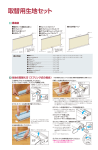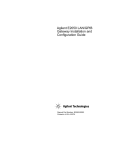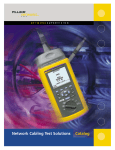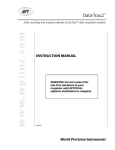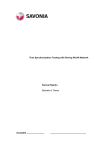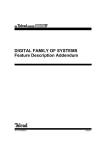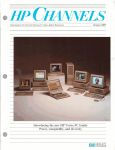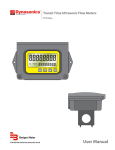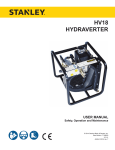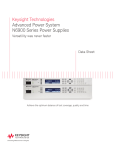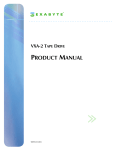Download The 68X Enterprise LANMeter® Series:
Transcript
The 68X Enterprise LANMeter Series: ® Powerful Troubleshooting and Personal Network Management The first and only portable troubleshooting tools specifically designed to help network managers see across routers to view events on managed networks The Fluke LANMeter series of handheld testers now makes testing and troubleshooting complicated networks faster and easier than ever before. Modern Tools for Modern Networks Today’s diverse super-segmented WANs are loaded with managed hubs, switches, and routers, all scattered over remote sites, making it almost impossible to “see” where problems are originating. Unlike protocol analyzers the Enterprise LANMeter gives managers of these modern networks the fast answers they need. WAN & LAN Testing for Ethernet and Token Ring The 68X Enterprise LANMeter models support token ring and 10/100 Ethernet direct connections, and permit SNMP access to the furthest reaches of your WAN from wherever you are. Ease of Use From the moment you pick it up, you will find the LANMeter analyzer’s front panel simple, straightforward and fast to use. Five dynamically labeled soft function keys put you in control of the intuitive menu system, and status LED indicators reflect the most common local segment problems. It also contains an extensive context sensitive help file system. Technical Data 68X Enterprise LANMeter —A new class of tool to troubleshoot today’s networks. ® SNMP The Enterprise LANMeter is the first portable tool to include SNMP-based troubleshooting capabilities, in an easy-to-use format to reach beyond the attached LAN segment. The unique capability to query via SNMP (including MIB I, II and RMON queries) allows access to information that already exists in managed devices throughout the entire network. Remote Analysis It is now possible to analyze the configuration and performance of remote WAN links and hardto-get-to switch ports. New Device Verification Minimize installation problems by using the LANMeter to verify correct operation of network interface cards, cabling and hubs or MAUs before they have a chance to impact network operation. Verify connectivity Network Information and access to key network Network information is presented resources through LAN and so that users of all skill levels can WAN connections with quickly understand the data. It protocol-specific ping tests. no longer takes specially trained Quick Problem Isolation network engineers to interpret the streams of packet information The unique functionality of the LANMeter series allows you to acquired by protocol analyzers quickly isolate the most common and other tools of the past. problems that occur on an Ethernet or Token Ring network. The Fluke LANMeter is the only single instrument in a handheld package capable of pinpointing network, component and cable problems. Support You Can Count On The LANMeter analyzer’s Flash ROM Technology protects your investment by allowing quick and easy software updates from your PC. If anything should go wrong, you can count on Fluke’s worldwide service and support to get you up and running fast. Network Monitor—Instant HealthScan™ Option Data log files created by the Network Statistics test may be exported in comma separated variable (CSV) format for post processing by a spreadsheet application. The HealthScan Option allows these and several other test result files to be processed by extensive Microsoft® Excel® macros. HealthScan automatically sorts, evaluates and plots summary reports such as: • Network bandwidth being used by percent or frames per second • Top network traffic senders, receivers and broadcasters • Network errors; including collisions, bad FCS, jabbers, short frames, beacons, purges and bursts • Network bandwidth usage sorted by protocol and by station transmitting With little additional effort, use test results gathered during normal monitoring and troubleshooting to create extensive network baseline reports. Collision Analysis The amount and type of collisions detected on a 10 Mbps Network Statistics Ethernet segment help to Monitors the general health of a determine when a problem network by calculating statistics exists, and where to look for it. for key network parameters. The Collision Analysis displays all results show Utilization, Collicollisions, including preamble sions, Errors, and Broadcasts as collisions and energy (ghosts) on average, maximum, and total the cable that uses up valuable values, in numeric and bar graph bandwidth by preventing formats. This test may be config- stations from transmitting— ured to store log files of results neither are reported by most captured at various time interprotocol analyzers. vals from 24 minutes to 7 days. Log files are exported as commaseparated variable (CSV) files. Ethernet Token Ring Error Statistics Monitors the types and sources of errors. Displays results in numerical format and in a pie chart which shows error distributions by error type. For Error Types that are preceded by the icon, highlight the specific Error Type and press the “Zoom In” softkey to obtain a list of stations sourcing those errors. • Network Statistics Monitors the general health of a network by calculating statistics for key network parameters. The results show Utilization and Soft Errors in numeric and bar graph formats, and other key frames as average, maximum, and total numerical values. Error Statistics Monitors the types and sources of errors. Displays results in numerical and pie chart formats. Highlight a category and press the “Zoom In” softkey for fault domain address information. 2 Fluke Corporation 68X Enterprise LANMeter Series view of network health Token Rotation Calculates the time for the token to travel completely around the ring. This test shows the last, average, and maximum values for token rotation time and the number of active stations. The LANMeter analyzer also reports when token rotation is outside of the normal range. Ring Stations Monitors the Network and compiles an ordered list of stations inserted into the ring. The list is in the correct physical order around the ring, starting with the active monitor. Stations may be displayed in the following address formats, depending on which are known; symbolic name, manufacturer prefix, or hexadecimal MAC address. Use the active monitor history screen to view a time-stamped log of which stations have been the active monitor. This helps you isolate hard-to-find problems related to which station is the active monitor. Beaconing Rings Push one button and in seconds the LANMeter analyzer will insert into a beaconing ring and automatically identify the fault domain. No more wading through screens of decodes to extract the buried fault domain information. A beacon alert pop-up window is displayed when the LANMeter analyzer detects beacon frames on the network. Ethernet and Token Ring Protocol Mix Displays a percentage-ranked listing of the top protocols measured by frame count on the local segment. The LANMeter analyzer automatically identifies encapsulation types for IPX. Highlight a protocol and press the “Zoom In” softkey for a list of the top stations transmitting that protocol. The list of all protocols and stations recorded for each protocol may be printed or viewed. benefit from LAN switching as well as showing where further segmentation would be helpful. Traffic Generation Traffic generation is used to stress test network components. Adding traffic reveals media and other physical layer problems on networks. The traffic generator may be run concurrently on Ethernet networks with Network Statistics, Error Statistics, and Collision Analysis, and on Token Ring networks with Network Statistics, Error Statistics, and Ring Stations. User selectable parameters include frames-per-second of added traffic and frame size. To assist in testing bridges and routers the LANMeter analyzer automatically builds IP and IPX headers, all you need to supply is the source and destination address. Top MAC Monitors the busiest transmitting nodes on the local network. The LANMeter analyzer can be configured to filter on a single address and show the top senders to a particular station. The data is displayed in the form of a pie chart, together with a list of the top frame senders. The test also distinguishes between broadcast, multicast, and non-broadcast frames for Ethernet. For Token Ring, the test distinguishes between all routes, single routes, no route control, and non-broadcast frames. While the test is running, usA list of all stations recorded ers may increase or decrease the as transmitting and receiving current frame rate and size onduring the test period may be the-fly with the cursor keys. This printed or viewed. is particularly useful when trying MAC Matrix to locate sources of throughput Monitors the busiest MAC conproblems and failure conditions. versations on the local segment For Token Ring networks and displays test results by select among three different Source/Destination address pairs. worst-case data patterns. These Test results include frame count patterns are known to test for transmitted by each address in correlated phase jitter sensitivity the pair combination. Use this resulting from cabling, adapter test to find segments that would card, and interoperability problems. 68X Enterprise LANMeter Series Fluke Corporation 3 Powerful analysis for your most important Protocol Support The LANMeter analyzer has in-depth protocol support for your mission critical Ethernet or Token Ring based networks: • TCP/IP based networks • Novell NetWare • NetBIOS-based networks: Windows NT, Windows 95, Windows for Workgroups, IBM LAN Server and OS/2 • Banyan VINES NetWare Ping The stations sending the most Verifies connectivity of a Novell traffic in each category may be Client or Server. The target staidentified by “Zooming” on the tion address may be chosen from desired category. the station list or entered in hexadecimal. The resulting IPX address, MAC address, number of responses and response time is displayed. Novell NetWare This selection of tests diagnoses problems on Novell networks by verifying client and server connectivity across IPX routers, monitoring NetWare statistics and routing, and keeps track of top traffic contributors. Server List Displays a list of servers available from a specific network location. It is similar to the display servers function provided on Novell Servers. The resulting display shows the symbolic name, IPX network address, and response time. Use IPX encapsulation choices to help resolve configuration problems. NetWare Statistics Provides statistics that may be used to evaluate the overall health of the IPX traffic on the local segment by monitoring file requests and other key NetWare frames and statistics. The stations sending the most traffic in each category may be identified by “Zooming” on the desired category. Routing Analysis Only LANMeter helps you loadbalance your IPX routed traffic. The display distinguishes between local-to-local, local-toremote, and remote-to-remote traffic. Calculations are based on frame count. 4 Fluke Corporation 68X Enterprise LANMeter Series Top NetWare Monitors the busiest transmitting IPX nodes on the local segment. The LANMeter analyzer can be configured to monitor the top senders to a particular station. The data is displayed in the form of a pie chart, together with a list of the top frame senders. Station addresses may be displayed alternately as either symbolic name, MAC address or IPX network number by a single keystroke. protocols Banyan VINES Powerful analysis for NetBIOS Use “View Detail” to access all information about the host. This selection of tests provides information to help troubleshoot, load balance, and tune Banyan VINES networks. NetBIOS is growing as more networks utilize Windows NT, Windows 95 and IBM LAN Server. The Enterprise LANMeter Address Servers analyzer provides unique Displays a list of all VINES rout- troubleshooting capabilities that ing servers and routers on the allows you to discover problems segment that assign the dynamic such as misconfigured NetBIOS Banyan addresses to VINES end-nodes, duplicate NetBIOS clients entering the network. names and the causes of high NetBIOS traffic. IP Auto Configuration For NetBIOS over TCP/IP, automates IP configuration of the Enterprise LANMeter analyzer. Server Discovery Displays all of the VINES servers on your network. The Server Discovery process may be controlled by adjusting a Hop Count, which allows you to look for servers on the same LAN as the LANMeter, analyzer or up to some number of router hops away. NetBIOS Discovery Analyses the attached NetBIOS network cataloging critical network attributes. Automatically identifies problems such as duplicate names, registration errors and default router not responding to ARP. Categories may be highlighted and further information obtained by pressing the “Zoom In” softkey. Top VINES Monitors the busiest transmitting VINES nodes on the local segment. The LANMeter analyzer can be configured to filter on a single address and show the top senders to a particular station. The data is displayed in tabular form with VINES IP address shown together with the corresponding MAC address. A list of all stations recorded as transmitting during the test period may be printed or viewed. NetBIOS Ping Test network layer connectivity by pinging a node by name. A NetBEUI ping will be local to the attached segment and is not routeable. A NetBIOS ping over IP or IPX can cross IP or IPX routers. Top NetBIOS Monitors the busiest transmitting NetBIOS nodes on the local segment. The LANMeter analyzer can be configured to filter on a single address and show the top senders to a particular station. Test results show source address, encapsulation protocol, and percent of NetBIOS traffic. A list of all stations recorded as transmitting or receiving during the test period may be printed or viewed. 68X Enterprise LANMeter Series Fluke Corporation 5 Superior capabilities for TCP/IP Fluke has substantially enhanced support for today’s growing TCP/IP networks. TCP/IP has rapidly become the most important network protocol for many enterprise-wide networks. In the past, TCP/IP networks were supported by a small team of experts. Now many organizations are requiring the same number of experts to support and manage rapidly expanding IP networks that span ever wider geographic areas with more complex switched, routed, and often micro-segmented designs. The Enterprise LANMeter analyzer provides features designed to show key IP network configuration information that is necessary to troubleshoot connectivity and configuration problems in IP networks. TCP/IP This selection of tests diagnoses problems on TCP/IP networks by verifying connectivity, and monitoring traffic levels and ICMP activity. ICMP Monitor Identifies congested devices, and mis-configured routers and hosts by monitoring key ICMP packets. Monitors and displays the number of key IP events detected. Frame types monitored include: Destination Unreachable, Redirect, Source Quench, Time Exceeded, and Parameter Problem. The stations sending the most traffic in each category may be identified by “Zooming” on the desired category. 6 Fluke Corporation 68X Enterprise LANMeter Series ICMP Ping Verifies connectivity to a particular IP station. The target station address may be chosen from the station list or entered in dotted decimal notation. The resulting IP address, MAC address, number of responses and response time is displayed. Top IP Monitors the busiest transmitting IP nodes on the local segment. The LANMeter analyzer can be configured to filter on a single address and show the top senders to a particular station. The data is displayed in the form of a pie chart, together with a list of the top frame senders. Station addresses may be displayed as either symbolic name or IP addresses by a single keystroke. A list of all stations recorded as transmitting during the test period may be printed or viewed. Trace Route Reports each router encountered while sending an IP packet to a specified destination host. If a Domain Name System (DNS) server is configured, LANMeter will look up the name of each device encountered. Configur– able parameters include source and destination IP address, default router/gateway address, DNS server address, and maximum TTL value. Depending on the configuration of the network being tested, Trace Route will show when multiple routes are being used, the route a packet is taking and whether it reached the destination, and the last router that forwarded the packet in situations where it does not arrive at the destination. IP Auto Configuration Automates IP configuration of the Enterprise LANMeter analyzer. Searches for a usable IP Matrix IP source address, the correct Monitors the busiest IP conversations on the local segment and subnet mask, a default IP router and any available DNS server. displays test results by Source/ Destination address pairs. Test results include frame count transmitted by each address in the pair combination. Use this test to determine the best placement of new switches by finding the busiest stations and which resources they are accessing. Scan Host Verifies a host’s IP configuration by reporting the MAC address, the subnet mask, and the IP address of a usable default router. If a DNS server is configured, the host name is also reported. The test also monitors the IP traffic to and from the host, and also verifies connectivity by pinging the device. The Auto Configure feature can be used in Assisted mode or make use of Dynamic Host Configuration Protocol (DHCP) or BOOTP servers. Segment Discovery Analyzes the attached IP network cataloging critical IP network attributes. Automatically identifies problems such as incorrect subnet masks, duplicate IP addresses and advertised services not available. Segment Discovery also searches for IP Routers, Subnet information, DHCP and BOOTP servers, Name Servers, SNMP Agents and Local Hosts. Categories may be highlighted and further information obtained by pressing the “Zoom In” softkey. Internet Toolkit This test may be run as a stand-alone test or accessed via Hypertext links from other Internet tests. The Internet Toolkit contains tests that will provide a more in-depth analysis of a particular node. And discover problems using the Interface Error information. The SNMP-based features of the Enterprise LANMeter analyzer using MIB and RMON queries is unique in a handheld product and expands the troubleshooting capability of the LANMeter analyzer beyond the attached local segment. Obtain information on intelligent devices using System Group query. Multiport Statistics permit viewing of all ports on an entire host at once. (See SwitchWizard Option on page 11.) Use Interface Table to obtain a list of interfaces on a host, and Display Statistics for more detail about a selected interface. (See also WideAreaWizard Option on page 11.) For devices supporting RMON, use the RMON Statistics Studies to view utilization and error informationl. Most new switches offer RMON, often on a per-port basis. Verify routing tables using the Route Table query. Learn the latest MAC to IP address associations by querying routers and other hosts for their ARP table. Check DNS Server information by querying the server for either an IP address or for a name. Use Ping Tests to validate connectivity to a host. Obtain interface utilization information by interrogating the device’s Interface Statistics. 68X Enterprise LANMeter Series Fluke Corporation 7 Unique hardware tests As part of a new breed of LAN troubleshooters, the LANMeter analyzer combines the most commonly used troubleshooting capabilities from protocol analyzers and cable scanners plus many unique new capabilities. Like a protocol analyzer, the LANMeter analyzer provides statistical information: utilization, top senders and receivers, collision counts, soft errors, protocol distribution, and connectivity tests. The LANMeter analyzer also implements standard cable scanning tests, but goes one step further in providing visibility into the network to find out which cable, NIC or hub port is the problem. The additional function of Expert-T™ is unlike anything else on the market. NIC/Hub Tests Network components can be tested by selecting this function. NIC Autotest Tests new or suspected faulty NIC cards for correct operation. For Ethernet the test reports the MAC address, protocol, and driver voltage levels, offered auto negotiation capabilities, 10/100/ T4, half or full duplex) and the presence and polarity of link pulses. If no signal is detected from the NIC, the test will automatically scan for connector and cable faults. For Token Ring, the test reports the result of the lobe test, checking for connector and cable faults if the lobe test fails, and reports the NIC speed, MAC address and phantom drive levels. This test does not require a live network connection. (Token Ring shown.) Expert-T™ Autotest A unique comprehensive test allows the LANMeter analyzer to be connected in series between a station and the hub or MAU. This test automatically isolates failures to cable, hub or MAU, NIC, or station software with confidence. (Ethernet shown.) 68X Enterprise LANMeter Series These are a collection of Token Ring tests that measure network characteristics and poll network devices for information. Station Ping Verifies connectivity to a particular station. The target station address may be chosen from the station list or entered in hexadecimal. If source routed bridges are used, the route to the target station and the maximum frame size allowed through that path will be displayed. Ethernet HUB Autotest Tests new or suspected faulty hub and switch ports for correct operation by testing for the presence and polarity of link pulses, offered auto negotiation capabilities (10/100/T4, half or full duplex) and for hub transmit levels. Protocols detected are identified, and IP and IPX hosts are pinged to ensure connectivity. Cable tests are performed when a cable fault is suspected. Token Ring Lobe Test Verifies that a lobe cable is capable of supporting 4 Mbps and/or 16 Mbps Traffic. MAU Autotest Tests new or suspected faulty MAU port for correct operation by attempting to insert into the ring, reporting ring speed and indicating the presence of network activity. Cable tests are performed when a cable fault is suspected. MAU Reset Attempts to unstick the relay in the attached MAU port and monitors network activity to verify correct relay operation. 8 Fluke Corporation Network Tests Phase Jitter Tests the amount of uncorrelated phase jitter, a measure of noise, on an operational ring. While functioning as Active Monitor, the LANMeter analyzer displays an averaged jitter measurement made while frames of all 1s or all 0s are being transmitted. The LANMeter analyzer will give inconclusive results when “jitter-busting” or other retiming circuits are present on the ring. A LOW result indicates that there is relatively little cumulative uncorrelated jitter on the ring. Adapter Status Reports what functional role the target station is performing, as well as its NAUN and response time. Use this test to discover the location of source-routed bridges on your network. Remove Station While troubleshooting, it’s easy to remove a suspect station from the ring by sending a Request Station Removal frame to the specified station. Cable Tests These tests measure cable lengths and detect opens, shorts and other miswires in network cabling. Cable Scan Measures the length of the cable, the distance to the largest fault, and the characteristic impedance of the cable. When testing UTP cabling, split pairs, opens, shorts and other discontinuities can be found without a termination device. The wire map adapter can be connected to the far end of the cable to detect wiring problems and smaller impedance discontinuities such as split pairs at the far end. For Ethernet networks, this test may be performed on a live coax network. For Token Ring networks, the cable scan test automatically detects the presence of a self-shorting IBM connector and correctly reports the cable length. Wire Map Checks for miswires and for intermediate opens and shorts on twisted pair cable. A pin-bypin connection list is displayed. Cable Identifier Used to map UTP drop and lobe cables to individual offices from the wiring closet. Unique Cable Identifier Remote Units are identified and displayed in the order detected. Up to thirteen identifiers can be connected. Fiber Test Measure fiber optic cables for power loss with the DSP-FTK Fiber Test Kit. It is used to detect bad connections, bad splices, broken fibers, and loss of power from bends and fiber type mismatches. The kit contains a fiber optic meter for receiving signals from 850 nm, 1300 nm, 1310 nm and 1550 nm sources. An LED source for both 850 nm and 1300 nm is included in the kit, and allows for testing of multimode cable, with an optional 1310/1550 nm laser power source for testing singlemode cable. Worst case frequency, NEXT margin, and the test limit at that frequency are displayed at the end of test, or a listing of all measurement results may be viewed or printed. NEXT The NEXT measurement requires the optional 100 MHz remote. For 100 ohm twisted pair cable the test performs a near-end crosstalk (NEXT) test at frequencies up to 100 MHz, depending on configuration. Find NVP Calculates the Nominal Velocity of Propagation (NVP) for a cable of known length and optionally stores the value in a User Defined cable type or standard cable type. Attenuation The attenuation measurement requires the optional 100 MHz remote. Attenuation is a measure of loss of signal strength along the cabling link, and changes with the frequency of the signal. For 100 ohm twisted pair cable the test performs an attenuation test at frequencies up to 100 MHz, depending on configuration. Worst case frequency, attenuCable Autotest ation measurement, and the test Tests length, impedance, wire limit at that frequency are dismap, attenuation and NEXT up to played at the end of test, or a 100 MHz (depending on configu- listing of all measurement results ration.) The specific tests run by may be viewed or printed. Cable Autotest depend on the network specification configured. Cable Autotest may be used for coax, 150 ohm STP, or 100 ohm UTP. Testing 100 ohm twisted pair requires the optional 100 MHz remote adapter. If the optional 100 MHz remote adapter is used to test 100 ohm twisted pair cable, the results comply with TIA/EIA-568-A, TSB-67 requireDC Continuity ments for Level I test of Basic For coax, use DC Continuity to Link or Channel configurations. verify that there are no missing Test results may be viewed directly or stored for printing later. or incorrect terminators. 68X Enterprise LANMeter Series Fluke Corporation 9 Setup Manage Options The Enterprise LANMeter analyzer supports several The LANMeter analyzer is preoptions which are enabled configured with factory default values. The setup function allows through software keys. Most options are available to all users the user to configure test and setup parameters as required by for a limited period of time as a free trial period to see if the the network or test conditions. option would be valuable in your Configuration changes may be unique environment. Option trial stored in non-volatile memory period status may be checked in or used temporarily until the this screen, and options may be unit is turned off. permanently enabled by entering the enable key code here. Network Configuration Permits the LANMeter MAC File Manager address to be changed. Allows Provides management for all Ethernet users to choose saved files, printer type configubetween the RJ45 for 10 Mbps, ration, SMTP E-mail parameters, 100 Mbps, or Auto speed detect, and configuration of serial comand BNC connections as the munication parameters. active port. For Token Ring, the Each saved file is identified Ring Speed may be configured by the test name, type of file, to 4 Mbps, 16 Mbps or Auto and is time and date stamped. speed detect, and enables or disables Beacon frame detection. Saved graphic and ASCII files may be previewed on the display. All files may be selected Station List for export via E-mail, through Allows the user to create or the RS-232 port to a PC, or may modify a list of up to 512 station be printed directly to serial addresses, and to establish a printer (except log files which symbolic name for MAC, IP, cannot be printed directly). VINES IP and IPX addresses. All files may also be retrieved Multiple station lists will via a Web Browser. support up to 4096 stations for Virtually all screens may be situations where the LANMeter graphic captured to a file. Nearly analyzer will be used at more all tests permit complete results than one site. Lists may also be to be saved as ASCII formatted imported or exported to a PC for off-line storage and manipulation. files. ASCII and graphic files may be previewed on the instrument display. Data log files created by the Net Stats test may be exported but not previewed. The LANMeter analyzer supports HP LaserJet, ThinkJet, and EPSON printers for direct printing via the RS-232 port. Web Agent The LANMeter analyzer may be configured as a web server, relying on the current TCP/IP configuration for addressing. Web browsers may be used to retrieve stored test results and view the current LANMeter screen remotely. Features available through virtually any web browser include: • View the current Enterprise LANMeter display • Retrieve test results • Retrieve screen captures • Retrieve station lists • Retrieve data logs System Information Allows the user to view the LANMeter software revision level and default MAC address. Update Software The LANMeter analyzer’s Flash ROM technology protects your investment by allowing software updates to be loaded quickly and easily from your PC via an RS-232 serial link. Time and Date The LANMeter analyzer time stamps the beginning and end of tests from its internal real time clock. Time and date may be changed using this menu selection. Display Configuration Allows the user to set the Backlight Timeout and to enable or disable the Automatic Display Backlight feature. Self Test Provides access to several extensive functional verification tests of the LANMeter analyzer. 10 Fluke Corporation 68X Enterprise LANMeter Series WideAreaWizard SwitchWizard Option Option General Specifications This option shows what is occurring at each port of a multi-interface device. This test displays utilization and error percentages for up to eight ports simultaneously, while monitoring the other ports in the background. The user may sort the data by port number, average utilization or average error rates. Dimensions: 29.2 x 17.8 x 6.7 cm (11.9 x 7.0 x 2.65 in) Weight: 2 kg (4.5 lbs) Keyboard: 36 key Elastomeric with alphanumeric and dedicated keys. Display: 240 x 128 pixel bit-mapped LCD. (W x H) 12 x 6.5 cm (4.75 x 2.5 in) LED Indicators: Nineteen light emitting diodes Power: Removable/rechargeable NiCad (9 Sub-C Cells) with average three hours operating time. Recharges in three hours. This option allows access to information from WAN interfaces selected from the Internet Toolkit, Interface Table test. Frame Relay For frame relay links utilization and error rate, and types of errors (including FECN and BECN) present on the DTE interface is shown. Selecting any individual DLCI would allow the user access to detailed information about that connection. Note: Continuous use of the display backlight will reduce battery operating time by approximately 33%. The SwitchWizard Option will display information for any type of SNMP monitored port— Ethernet, Token Ring, Serial Links, FDDI, even very high speed switch backplanes. Statistics Detail Use to see additional information about any displayed port. SwitchWizard will provide detailed information on the selected port, including utilization, error rates, and broadcast levels. You can obtain greater detail on the specific types of errors by pressing the Interface Errors softkey. Source Details The Source Details screen will display the list of MAC addresses from the port’s bridge forwarding table, together with their associated IP address and DNS names if available from the Segment Discovery test. Find Port Enter a specific MAC or IP address and the SwitchWizard will automatically highlight the port where that address is located. ISDN In addition to providing a bar graph display of utilization and error rate for BRI or PRI interfaces, the test also provides bearer information such as: Inbound and outbound calls attempted and accepted, Channel number, Type and status, and Information type. Communication Port: RS-232C Serial Port (DB-9) Network Ports: Ethernet: HUB Connector (RJ-45) NIC Connector (RJ-45) BNC (ThinLAN) Token Ring: MAU Connector (RJ-45 and DB-9) NIC Connector (RJ-45 and DB-9) Operating Temperature: 10 to 30°C Warranty: One year (Extended warranty is available) TDR Specifications T1/E1 For T1/E1 interfaces, the information presented on the Enterprise LANMeter display will include: Line coding and type of Zero Code Suppression in use, Send code, Line status, Line type, Signal mode, Line index (In and Out), Interface error types. Resolution: 0.3m (1 ft) Minimum Distance: 0m (0 ft) measures right up to connection point Maximum Distance: Dependent on cable type BNC (ThickLAN) 600m (2000 ft) BNC (ThinLAN) 300m (1000 ft) STP 600m (2000 ft) UTP 300m (1000 ft) Measurement Accuracy DC Resistance: (BNC Connector): 0Ω to 200Ω Accuracy: ± 10% Cable Length: 0 to 30m (0 to 100 ft) ± (1% of reading +0.3m) (1 ft) 30 to 300m (100 to 1000 ft) ± (2% of reading) 68X Enterprise LANMeter Series Fluke Corporation 11 Ordering Information Every Fluke LANMeter® analyzer comes with a battery pack (installed), instrument case, AC adapter/battery charger, remote wire map unit (includes cable identifier #0), software utility disk and user manual. Model 680 Enterprise LANMeter,® Token Ring 682 Enterprise LANMeter,® Ethernet 683 Enterprise LANMeter,® 10/100 Ethernet 685 Enterprise LANMeter,® Ethernet/Token Ring 686 Enterprise LANMeter,® 10/100 Ethernet/Token Ring Options and Software 68X-0021 100 MHz Cable Test Option 68X-SW SwitchWizard Option (ordered with new instrument) 68X-SWK2 SwitchWizard Option (ordered as an upgrade to an existing instrument) 68X-WW WideAreaWizard Option (ordered with new instrument) 68X-WWK 2 WideAreaWizard Option (ordered as an upgrade to an existing instrument) N6800/T 3 LANMeter® HealthScan for Token Ring N6800/E 3 LANMeter® HealthScan for Ethernet N6800/ET 3 LANMeter® HealthScan for Ethernet Token Ring Accessories DSP-FTK 4 Fiber Optic Test Kit (contains DSP-FOM and FOS-850/1300) DSP-FOM 4 Fiber Optic Meter for 850 nm, 1300 nm, 1310 nm and 1550 nm measurements FOS-850/13004 Fiber Optic Source for 850 nm and 1300 nm measurements LS-1310/1550 4 Laser Source for 1310 and 1550 nm measurements C6700 Soft Carrying Case N6701 Battery Pack N6703 UTP Accessory Kit • 66 Punch-Down to RJ-45 Adapter • 110 Punch-Down to RJ-45 Adapter • RJ-45 Female Coupler Fiber Test Accessories 4 • RJ-45 Clip Lead Cable • RJ-45 to RJ-45 Patch Cable, 2m N6704 Expert-T™ Accessory Kit • DB-9 Male to Male STP Cable (IBM Type 1) • IBM Data Connector to DB-9 (M) Cable, 1m • RJ-45 to RJ-45 Patch Cable, 2m N6705 Coax Accessory Kit • BNC Tee • 50Ω BNC Terminator • BNC to Type N Adapter • BNC to Alligator Clip Adapter • RG-58 Coax Cable, 2m • BNC to BNC Adapters (M-M, F-F) C6700 Carrying Case N6707 IBM Data Connector to RJ-45 Adapter N6708 Cable Locator Kit 1: 6 Cable Locator Units (#s 1-6) N6709 Cable Locator Kit 2: 6 Cable Locator Units (#s 7-12) Extended Warranties and Service Contracts SC1 680 5 One year extended warranty for 680 SC1 6825 One year extended warranty for 682 SC1 6835 One year extended warranty for 683 SC1 6855 One year extended warranty for 685 SC1 6865 One year extended warranty for 686 Fluke. Keeping your world up and running. 68X-0021 100 MHz Cable Test Option Note 1: Almost all SNMP queries are made using standards-based MIBs. Security, firewalls and individual vendor’s MIB implementations may affect or limit the information available from the LANMeter analyzer. Note 2: The cable length test accuracy is relative to the calibration of the LANMeter. This calibration is provided by specifications of a representative cable. Variations, not included in this specification, can occur due to changes in the cables relative permittivity (dielectric constant). Changes in the relative permittivity are caused by variations in wire twist rates. 1 For all 68X Enterprise LANMeter ® analyzers and for 67X LANMeter ® analyzers with serial numbers greater than the following: 670 serial numbers greater than 6311801 672 serial numbers greater than 6296601 675 serial numbers greater than 6281701 2 For all 68X Enterprise LANMeter models. 3 Requires LANMeter firmware 5.x or higher, Microsoft Windows version 3.1 or higher and Excel version 4.0 or higher on PC. 4 Requires LANMeter firmware 8.x or higher. 5 Does not include software upgrades. Fluke Corporation PO Box 9090, Everett, WA USA 98206 Fluke Europe B.V. PO Box 1186, 5602 BD, Eindhoven, The Netherlands For more information call: In the U.S.A. (800) 443-5853 or Fax (425) 356-5116 In Europe/M-East (31 40) 2 678 200 or Fax (31 40) 2 678 222 In Canada (905) 890-7600 or Fax (905) 890-6866 From other countries (425) 356-5500 or Fax (425) 356-5116 Internet: [email protected] Web access: http://www.fluke.com/nettools/ ©1998 Fluke Corporation. All rights reserved. IBM and NetBIOS are registered trademarks of International Business Machines Corporation; NetWare and IPX are registered trademarks of Novell, Inc.; Microsoft, Excel and Windows are registered trademarks of Microsoft Corporation; VINES is a registered trademark of Banyan; all other product names mentioned are the trademarks of their respective owners. Printed in U.S.A. 4/98 A0550UEN Rev B Printed on recycled paper.