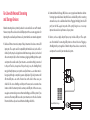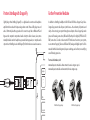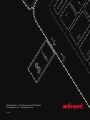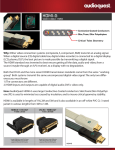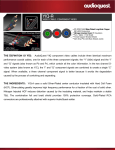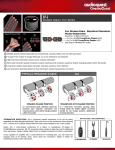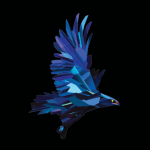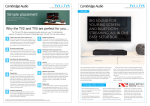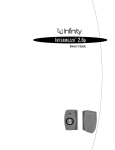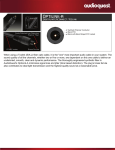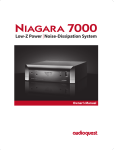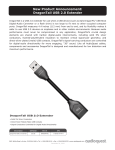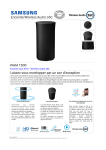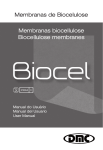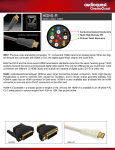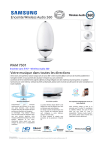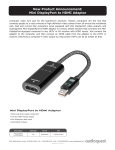Download AudioQuest pdf JitterBug
Transcript
EN Instructions in English are available at the link below. ES FR DE NL ZH JA KO RU IT PT PL TH Las instrucciones de instalación en el español se encuentran disponibles en el enlace que se indica a continuación. Les instructions d’installation en français sont disponibles au lien suivant. Eine Anleitung in englischer Sprache ist unter dem unten stehenden Link verfügbar. Instructies in het Nederlands zijn beschikbaar via onderstaande link. 安 裝說明請詳見下列網址連結. 日 本語 のインストールガイドは下記リンク先でご覧いただけます。 한 국어로 작성된 설치 지침은 아래 링크에서 볼 수 있습니다. Инструкции по установке на русском языке можно найти по ссылке ниже. Le istruzioni per l’installazione in italiano sono disponibili nel link indicato in basso. Pode encontrar as instruções de instalação em português através do link em baixo. Instrukcja w języku polskim są dostępne w linku poniżej. ค�ำ แนะนำ�ในการติดตัง้ ไทยมีจดั ไว้ให้ผา่ นลิงค์ตอ่ ไปนี่ี้ www.audioquest.com/jitterbug/manual JitterBug – Flight Manual AudioQuest JitterBug USB Filter JitterBug is designed to remove unwanted noise currents and parasitic resonances from both the data (communication) and Vbus (power) lines of USB ports. JitterBug meets all USB 2.0 speed specifications. JitterBug’s excellent performance is the result of careful design and craftsmanship, comprehensive technical measurements, and thorough listening tests. JitterBug is extremely easy to use and will offer reliable results for many years to come. It can be used with external USB digital-to-analog converters (DACs), mobile phones and portable media devices, and network streaming/storage devices. AudioQuest offers the following recommendations: For Use with External USB DACs For Use with External USB Peripherals 1. Shut down all audio applications (such as iTunes, JRiver, Qobuz, Tidal, Spotify, Windows Media Player, or any other application you currently use to play music). ¡¡ When listening to music, USB DAC users should avoid connecting additional USB devices (such as printers, cameras, and hard drives) to the computer. The reason for this is simple: Each additional device requires valuable resources, and, as greater demands are placed on the bus, the computer’s overall sonic performance is diminished. However, we realize that limiting your computer’s peripherals to a $ 4 single external USB device may be impractical. You may, for instance, have to use an external USB hard drive for media storage. In such cases, we recommend using a E JitterBug in series with the additional USB device, remembering that no more than D two JitterBug filters should be used on any given bus. 2. Insert JitterBug into any one of your computer’s available USB ports. Next, use a USB cable to connect JitterBug to your DAC. Open your computer’s Preferences/Configurations to make sure that communication between the DAC and computer is exactly as you left it. escape F1 ~ ` ! 1 F2 W A caps lock S Z shift control alt ~ ` ! 1 F2 F3 @ 2 # 3 Q tab W A caps lock S Z shift control cmnd alt cmnd ¡¡ If you have multiple USB peripherals (such as printers, cameras, and hard drives) that must always be connected to the computer, we recommend that you install these devices into an external powered USB hub. The USB cable leading from the hub to $ the computer should be connected to the 4 second JitterBug. This will ensure that noise E from all devices is significantly reduced. escape F1 ~ ` ! 1 @ F4 D X USB Hub F1 X HDD escape F4 # 3 Q tab 3. Many computers include more than one USB port. A second JitterBug filter can be used in parallel, but not in series with the first filter. Plugging a second JitterBug filter into an additional port will offer an incremental improvement to your system’s overall sonic performance. That said, we do not recommend more than two JitterBug filters per computer.* (Footnote: In certain instances, your computer may have more than one dedicated USB bus. For instance, an express card such as the Sonnet USB 3.0 ExpressCard/34 adaptor (http://www.sonnettech.com/product/ usb3expresscard34.html) adds a second bus to your computer. In such situations, where there are additional [and independent] USB bus systems, each bus can support and will benefit from up to two JitterBug filters. If you do not know how many USB buses exist on your computer, we recommend that you err on the side of caution: Presume that your computer has only one bus.) F3 @ 2 Q tab A caps lock USB DAC shift control alt For Use with Mobile Phones and Media Devices ¡¡ The USB 3.0 standard includes SuperSpeed transfer mode, which permits data rates of up to 5Gbit/s—more than 10 times the speed of the previous USB 2.0 standard— offering an obvious advantage for those who are transferring large amounts of data. However, in terms of audio performance, there is no practical application for USB 3.0. In fact, hard drives and other devices running at the USB 3.0 specification are terribly noisy and only further pollute the bus. When used with USB 3.0 devices, JitterBug purposely decelerates the device to USB 2.0 specifications. JitterBug’s dual-circuitry works on both the data (communication) and vbus (power) lines of USB ports: The latter reduces noise and prevents EMI and RFI from contaminating the associated digital-to-analog converter (DAC) and/or cable. The former minimizes parasitic resonances created by the computer and USB bus, and is optimized to remove noise above the USB 2.0 frequency specification, making it ideal for audio playback. When transferring large amounts of data, we suggest that you remove JitterBug from your device. Simply reinstall JitterBug prior to your next listening session. 1. Many receivers, DACs, and automobiles include USB input ports that are compatible with iOS and Android-based devices. When mobile devices are connected to these inputs, users can play music from streaming services or from the mobile device’s internal memory. While this is extremely convenient, mobile phones and other portable media devices have the potential to create very noisy electrical environments. To improve the playback performance of your mobile phone or portable media device, first plug a JitterBug into the associated USB input port. 2. A USB memory stick can also function as a portable media device. If you play files from a USB memory stick, we recommend that you plug a JitterBug in between the memory stick and the associated USB input port. ¡¡ JitterBug draws no power from the source. It will not inhibit the mobile device’s ability to charge its battery. For Use with Network Streaming and Storage Devices Network streaming devices primarily send and receive media files over an IP network. However, many of these devices include USB input ports. Here are some suggestions for improving the overall audio performance of a system that relies on network equipment: 1. Besides an Ethernet connection, many of today’s streamers include one or more USB input ports. These ports can offer compatibility with mobile devices (such as iOS or Android), or they may be designed to work with mass storage devices (such as hard drives or memory sticks). In either circumstance, plugging a JitterBug into these ports can improve the overall sound of your streamer—even when nothing is connected to the port. Therefore, irrespective of the port being in use, the JitterBug filter(s) may significantly improve your system’s overall performance—even when music is being played through a completely separate digital input. Typically, streamers will offer two USB ports—one on the front and one on the back. In these cases, you should feel free to use JitterBugs on both ports. However, we’ve encountered rare instances in which a streamer provides as many as six USB ports. In these rare cases, we again recommend using no more than two JitterBugs per USB bus system. If you are unsure of how many USB buses exist on your streamer, err on the side of caution: Presume that it has only one bus and that two JitterBugs will suffice. 2. Networked Attached Storage (NAS) devices are very popular and attractive solutions for storing large media libraries. Many NAS devices include USB ports for connecting external devices, such as additional hard drives. Plugging JitterBug(s) into the USB port(s) on the NAS—again, irrespective of the port(s) being in use or not—may improve the overall sonic performance of your system. 3. Routers, such as an Apple Airport Express, may include a USB port. These ports are often intended for connecting USB printers or other such devices. Plugging a JitterBug into this port, regardless of whether the port has a device connected to it, can improve the sound of your network audio system. eSATA Network Attached Storage Portable USB HDD Partner JitterBug with DragonFly Further Preventive Medicine Slightly larger than JitterBug, DragonFly is a digital-audio converter and headphone amplifier with an onboard 64-step analog volume control. It has a USB plug at one end and a 3.5mm minijack at the opposite end. It connects to any Mac or Windows PC and bypasses the computer’s compromised audio circuitry to deliver cleaner, clearer, more naturally detailed sound to headphones, powered desktop speakers, or complete audio systems. Insert JitterBug in series with DragonFly to further reduce noise and resonances. In addition to JitterBug, AudioQuest offers RCA and XLR Noise-Stopper Caps. NoiseStopper Caps prevent radio-frequency interference—the archenemy of dynamics and clarity—from entering your system through unused inputs. Noise-Stopper Caps work just as well for analog connections (RCA and XLR) as they do for digital (S/PDIF and AES/ EBU) connections. To reduce the amount of RF interference that enters your system, we recommend “capping” all unused RCA and XLR (analog and digital) inputs. You’ll be rewarded with a blacker background, deeper soundstage, and a richer, more satisfying overall listening experience. escape F1 ~ ` ! 1 tab caps lock For more information, visit: www.audioquest.com/audio-enhancements/rca-noise-stopper-caps & www.audioquest.com/audio-enhancements/xlr-noise-stopper-caps. @ 2 Q A RCA Noise Stopper Caps XLR Noise Stopper Caps DragonFly® Beautiful Sound from Any Computer, Anywhere The size and shape of a USB thumb-drive, DragonFly is a digital-audio converter and headphone amplifier with a USB plug at one end and a 3.5mm minijack at the other. It connects to any Mac® or Windows® PC and bypasses the computer’s compromised audio circuitry to deliver beautiful sound to earbuds and headphones, desktop speakers, or to a full-blown home entertainment system. Simply insert DragonFly into your computer’s USB port, then plug your favorite headphones into DragonFly’s minijack, or use one of our versatile Bridges & Falls analog interconnects to connect DragonFly to powered desktop speakers or an amplifier or receiver. Whether you’re on the go or at home, exploring one (or many) of the exciting new streaming music services, listening to convenient MP3s or high-resolution (up to 24-bit/96kHz) downloads, DragonFly reveals all the color, detail, and emotion that brings life to your favorite music, YouTube videos, movies, and games. Partner DragonFly with NightHawk for an especially satisfying, emotionally compelling listening experience. NightHawk™ Around-the-Ear Semi-Open Headphones NightHawk, designed by Skylar Gray, is AudioQuest’s full-bore assault on both the state of the headphone art and on the limits to which quality, innovation, and sustainability can be achieved at an affordable cost. Named 2015 CES Innovation Winner (Eco-Design & Sustainable Technologies) and Honoree (Headphones), NightHawk represents a comprehensive rethinking of headphone design, featuring several materials and technologies never before applied to headphones. ¡¡ “Liquid Wood” earcups, made from sustainable materials, with a beautiful clear-coat finish nearly free from volatile organic compounds ¡ ¡ 50mm biocellulose pistonic drivers with a patented split-gap motor for an exceptionally smooth frequency response and uncommonly low distortion ¡¡ 3D-printed biomimetic sound-diffusing grille ¡¡ Patent-pending suspension system minimizes harmful resonances while enabling an extraordinarily light, comfortable fit ¡¡ Low-distortion headphone cable uses materials and technologies derived from AudioQuest loudspeaker cables ¡¡ High-performance 3.5mm 1/4” adaptor Every aspect of NightHawk’s design was carefully optimized for high levels of sonic, ergonomic, and aesthetic performance, while maintaining an unwavering focus on responsible engineering and manufacturing. http://nighthawk.audioquest.com ©2015 AudioQuest 2621 White Road, Irvine CA 92614 USA [email protected] | www.audioquest.com June 2015