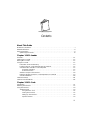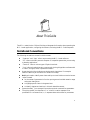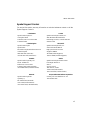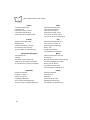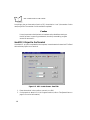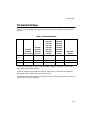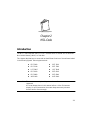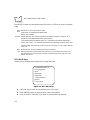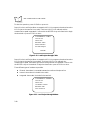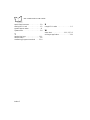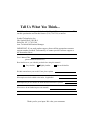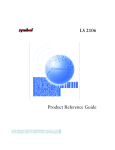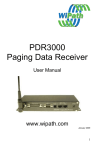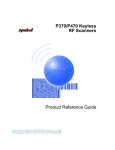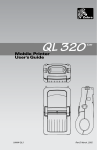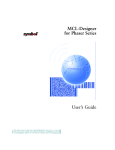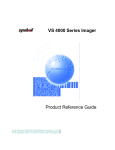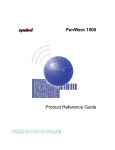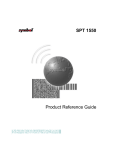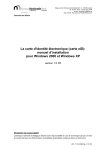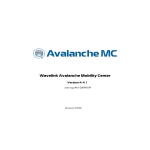Download MCL-Loader Version 2 User`s Guide
Transcript
MCL-Loader Version 2 User’s Guide MCL-Loader Version 2 User’s Guide 70-33347-02 Revision A June 1999 1998-1999 by Symbol Technologies, Inc. All rights reserved. No part of this publication may be reproduced or used in any form, or by any electrical or mechanical means, without permission in writing from Symbol. This includes electronic or mechanical means, such as photocopying, recording, or information storage and retrieval systems. The material in this manual is subject to change without notice. The software is provided strictly on an “as is” basis. All software, including firmware, furnished to the user is on a licensed basis. Symbol grants to the user a non-transferable and non-exclusive license to use each software or firmware program delivered hereunder (licensed program). Except as noted below, such license may not be assigned, sublicensed, or otherwise transferred by the user without prior written consent of Symbol. No right to copy a licensed program in whole or in part is granted, except as permitted under copyright law. The user shall not modify, merge, or incorporate any form or portion of a licensed program with other program material, create a derivative work from a licensed program, or use a licensed program in a network without written permission from Symbol. The user agrees to maintain Symbol’s copyright notice on the licensed programs delivered hereunder, and to include the same on any authorized copies it makes, in whole or in part. The user agrees not to decompile, disassemble, decode, or reverse engineer any licensed program delivered to the user or any portion thereof. Symbol reserves the right to make changes to any software or product to improve reliability, function, or design. Symbol does not assume any product liability arising out of, or in connection with, the application or use of any product, circuit, or application described herein. No license is granted, either expressly or by implication, estoppel, or otherwise under any Symbol Technologies, Inc., intellectual property rights. An implied license only exists for equipment, circuits, and subsystems contained in Symbol products. Symbol, Spectrum One, and Spectrum24 are registered trademarks of Symbol Technologies, Inc. MCL, MCL-Designer, MCL-Link, MCL-Loader, and MCL-Net S24 are trademarks of Zetes Technologies S.A. Other product names mentioned in this manual may be trademarks or registered trademarks of their respective companies and are hereby acknowledged. Symbol Technologies, Inc. One Symbol Plaza Holtsville, New York 11742-1300 http://www.symbol.com ii Contents About This Guide Notational Conventions . . . . . . . . . . . . . . . . . . . . . . . . . . . . . . . . . . . . . . . . . . . . . . . . . . . . . . . . . . . v Related Publications . . . . . . . . . . . . . . . . . . . . . . . . . . . . . . . . . . . . . . . . . . . . . . . . . . . . . . . . . . . . . .vi Service Information . . . . . . . . . . . . . . . . . . . . . . . . . . . . . . . . . . . . . . . . . . . . . . . . . . . . . . . . . . . . . .vi Symbol Support Centers . . . . . . . . . . . . . . . . . . . . . . . . . . . . . . . . . . . . . . . . . . . . . . . . . . . . . . vii Chapter 1. MCL-Loader Overview . . . . . . . . . . . . . . . . . . . . . . . . . . . . . . . . . . . . . . . . . . . . . . . . . . . . . . . . . . . . . . . . . . . . 1-1 Installing MCL-Loader . . . . . . . . . . . . . . . . . . . . . . . . . . . . . . . . . . . . . . . . . . . . . . . . . . . . . . . . . . 1-2 Starting MCL-Loader . . . . . . . . . . . . . . . . . . . . . . . . . . . . . . . . . . . . . . . . . . . . . . . . . . . . . . . . . . . 1-2 Using MCL-Loader. . . . . . . . . . . . . . . . . . . . . . . . . . . . . . . . . . . . . . . . . . . . . . . . . . . . . . . . . . . . . 1-2 Information From Hardware Key . . . . . . . . . . . . . . . . . . . . . . . . . . . . . . . . . . . . . . . . . . . . . . 1-3 Loading One MCL-Code Interpreter Into the Terminal. . . . . . . . . . . . . . . . . . . . . . . . . . . . . . 1-4 Activate the Run-Time MCL-Code Interpreter . . . . . . . . . . . . . . . . . . . . . . . . . . . . . . . . . . . . 1-5 Automatic Activation . . . . . . . . . . . . . . . . . . . . . . . . . . . . . . . . . . . . . . . . . . . . . . . . . . . . 1-5 Manual Activation . . . . . . . . . . . . . . . . . . . . . . . . . . . . . . . . . . . . . . . . . . . . . . . . . . . . . . 1-7 Send MCL Project to the Terminal . . . . . . . . . . . . . . . . . . . . . . . . . . . . . . . . . . . . . . . . . . . . . 1-8 Removing the Run-Time MCL-Code Interpreter From Terminal . . . . . . . . . . . . . . . . . . . . . . 1-9 Activation Database . . . . . . . . . . . . . . . . . . . . . . . . . . . . . . . . . . . . . . . . . . . . . . . . . . . . . . . 1-10 Terminal Hot Keys . . . . . . . . . . . . . . . . . . . . . . . . . . . . . . . . . . . . . . . . . . . . . . . . . . . . . . . . . . . . 1-11 Terminal Command Mode . . . . . . . . . . . . . . . . . . . . . . . . . . . . . . . . . . . . . . . . . . . . . . . . . . . . . . 1-12 Chapter 2. MCL-Code Introduction . . . . . . . . . . . . . . . . . . . . . . . . . . . . . . . . . . . . . . . . . . . . . . . . . . . . . . . . . . . . . . . . . . Resetting The Terminal . . . . . . . . . . . . . . . . . . . . . . . . . . . . . . . . . . . . . . . . . . . . . . . . . . . . . . . . . Using The Terminal . . . . . . . . . . . . . . . . . . . . . . . . . . . . . . . . . . . . . . . . . . . . . . . . . . . . . . . . . . . . The Boot Screen . . . . . . . . . . . . . . . . . . . . . . . . . . . . . . . . . . . . . . . . . . . . . . . . . . . . . . . . . . . Using The MCL-Link . . . . . . . . . . . . . . . . . . . . . . . . . . . . . . . . . . . . . . . . . . . . . . . . . . . . Testing The Terminal . . . . . . . . . . . . . . . . . . . . . . . . . . . . . . . . . . . . . . . . . . . . . . . . . . . . Setting Up The Terminal . . . . . . . . . . . . . . . . . . . . . . . . . . . . . . . . . . . . . . . . . . . . . . . . . Special Functions . . . . . . . . . . . . . . . . . . . . . . . . . . . . . . . . . . . . . . . . . . . . . . . . . . . . . . . 2-1 2-2 2-3 2-3 2-4 2-5 2-6 2-9 iii MCL-Loader Version 2 User’s Guide Working with the Terminal . . . . . . . . . . . . . . . . . . . . . . . . . . . . . . . . . . . . . . . . . . . . . . . . . . . . . . 2-14 Writing An Application . . . . . . . . . . . . . . . . . . . . . . . . . . . . . . . . . . . . . . . . . . . . . . . . . . . . . 2-14 Transferring Your Program Into the Terminal . . . . . . . . . . . . . . . . . . . . . . . . . . . . . . . . . . . . 2-14 Running the MCL-Code Program. . . . . . . . . . . . . . . . . . . . . . . . . . . . . . . . . . . . . . . . . . . . . . 2-15 Index Feedback iv About This Guide The MCL-Loader Version 2.0 User’s Guide provides general information about operating the MCL-Loader application, configuring the software, and using the MCL-Code interpreter. Notational Conventions The following conventions are used in this document: “Operator” and “User” refer to anyone using the MCL-Loader software. “Terminal” refers to various types of Symbol terminals. Keystrokes in bold type indicate non-alphanumeric keystrokes. For example: Select the <F1> key on the terminal to access on-line help. Bold type is used to identify menu items and input or text fields on a terminal screen. “PC” refers to the IBM personal computer or compatible system that you are using to develop applications. “You” refers to the administrator or person who is using this guide as a reference aid to install, configure, and/or operate the software. Italics are used: for the names of parameters in function prototypes and variable names in usage and syntax descriptions to highlight specific items in the general text to identify chapters and sections in this and related documents. Square brackets [ ] in a command line enclose optional command line parameters. The piping symbol | has the effect of “or” when it is used to separate inline parameters on a command line; i.e., it separates alternative values for parameters. v MCL-Loader Version 2 User’s Guide Bullets (•) indicate: action items lists of alternatives lists of required steps that are not necessarily sequential. Sequential lists (e.g., those that describe step-by-step procedures) appear as numbered lists. Related Publications The following is a list of documents that you may find useful if you want to know more about the MCL-Loader software. MCL-Net S24 User’s Guide p/n 70-33348-xx MCL-Link User’s Guide p/n 70-33346-xx MCL-Designer User’s Guide p/n 70-33345-xx Service Information If you have a problem with your equipment, contact the Symbol Support Centers. Before calling, have the model number, serial number, and several of your bar code symbols at hand. Call the Support Center from a phone near the scanning equipment so that the service person can try to talk you through your problem. If the equipment is found to be working properly and the problem is symbol readability, the Support Center will request samples of your bar codes for analysis at our plant. If your problem cannot be solved over the phone, you may need to return your equipment for servicing. If that is necessary, you will be given specific directions. Note: Symbol Technologies is not responsible for any damages incurred during shipment if the approved shipping container is not used. Shipping the units improperly can possibly void the warranty. If the original shipping container was not kept, contact Symbol to have another sent to you. vi About This Guide Symbol Support Centers For service information, warranty information or technical assistance contact or call the Symbol Support Center in: United States Symbol Technologies, Inc. One Symbol Plaza Holtsville, New York 11742-1300 1-800-653-5350 Canada Symbol Technologies Canada, Inc. 2540 Matheson Boulevard East Mississauga, Ontario, Canada L4W 4Z2 905-629-7226 United Kingdom Symbol Technologies Symbol Place Winnersh Triangle, Berkshire RG41 5TP United Kingdom 0800 328 2424 (Inside UK) +44 118 945 7529 (Outside UK) Asia/Pacific Symbol Technologies Asia, Inc. 230 Victoria Street #04-05 Bugis Junction Office Tower Singapore 188024 337-6588 (Inside Singapore) +65-337-6588 (Outside Singapore) Australia Symbol Technologies Pty. Ltd. 432 St. Kilda Road Melbourne, Victoria 3004 1-800-672-906 (Inside Australia) +61-3-9866-6044 (Outside Australia) Austria Symbol Technologies Austria GmbH Prinz-Eugen Strasse 70 Suite 3 2.Haus, 5.Stock 1040 Vienna, Austria 1-505-5794 (Inside Austria) +43-1-505-5794 (Outside Austria) Denmark Symbol Technologies AS Gydevang 2, DK-3450 Allerod, Denmark 7020-1718 (Inside Denmark) +45-7020-1718 (Outside Denmark) Europe/Mid-East Distributor Operations Contact your local distributor or call +44 118 945 7360 vii MCL-Loader Version 2 User’s Guide Finland Oy Symbol Technologies Kaupintie 8 A 6 FIN-00440 Helsinki, Finland 9 5407 580 (Inside Finland) +358 9 5407 580 (Outside Finland) France Symbol Technologies France Centre d'Affaire d'Antony 3 Rue de la Renaissance 92184 Antony Cedex, France 01-40-96-52-21 (Inside France) +33-1-40-96-52-50 (Outside France) Germany Symbol Technologies GmbH Waldstrasse 68 D-63128 Dietzenbach, Germany 6074-49020 (Inside Germany) +49-6074-49020 (Outside Germany) Italy Symbol Technologies Italia S.R.L. Via Cristoforo Columbo, 49 20090 Trezzano S/N Navigilo Milano, Italy 2-484441 (Inside Italy) +39-02-484441 (Outside Italy) Latin America Sales Support 7900 Glades Road Suite 340 Boca Raton, Florida 33434 USA 1-800-347-0178 (Inside United States) +1-561-483-1275 (Outside United States) Mexico Symbol Technologies Mexico Ltd. Torre Picasso Boulevard Manuel Avila Camacho No 88 Lomas de Chapultepec CP 11000 Mexico City, DF, Mexico 5-520-1835 (Inside Mexico) +52-5-520-1835 (Outside Mexico) Netherlands Symbol Technologies Kerkplein 2, 7051 CX Postbus 24 7050 AA Varsseveld, Netherlands 315-271700 (Inside Netherlands) +31-315-271700 (Outside Netherlands) Norway Symbol Technologies Trollasveien 36 Postboks 72 1414 Trollasen, Norway 66810600 (Inside Norway) +47-66810600 (Outside Norway) viii About This Guide South Africa Symbol Technologies Africa Inc. Block B2 Rutherford Estate 1 Scott Street Waverly 2090 Johannesburg Republic of South Africa 11-4405668 (Inside South Africa) +27-11-4405668 (Outside South Africa) Spain Symbol Technologies S.A. Edificioi la Piovera Azul C. Peonias, No. 2 - Sexta Planta 28042 Madrid, Spain 9-1-320-39-09 (Inside Spain) +34-9-1-320-39-09 (Outside Spain) Sweden Symbol Technologies AB Albygatan 109D Solna Sweden 84452900 (Inside Sweden) +46 84452900 (Outside Sweden) If you purchased your Symbol product from a Symbol Business Partner, contact that Business Partner for service. ix MCL-Loader Version 2 User’s Guide x Chapter 1 MCL-Loader Overview MCL-Loader is 16-bit application that runs on Windows 95 and NT operating systems. MCL-Loader is designed to load and activate the MCL-Code Interpreter into a Symbol portable data terminal (PDT). This application also removes the MCL-Code Interpreter from a terminal. Loading and activation are two separate operations that do not have to be done at the same time. A hardware key (dongle), connected to the host computer’s parallel port, controls the number of times that MCL-Code Interpreter is activated on a terminal. The number of activation “units” (license units) is subtracted from the hardware key when the interpreter is activated on a terminal and added when removed from a terminal. The interpreter can be loaded onto any number of terminals. The activation costs one or two unit(s) depending on the interpreter you activate. To activate an MCL-Code Interpreter, the application needs this hardware key with a minimum of 1 or 2 unit(s) remaining. The hardware key is not required to load MCL-Code Interpreter into the terminal. Hardware keys may be chained on one parallel port, but MCL-Loader only takes units from the first key plugged into the port. Note: The runtime activation code is stored in the NVM Flash Memory in the terminal. It is then permanently saved. Erasing the NVM memory on the terminal without performing a “Remove MCL-Code” operation means the LOSS of the activation code and unit(s). 1-1 MCL-Loader Version 2 User’s Guide Installing MCL-Loader To install the MCL-Loader application: 1. Insert the MCL-Collection CD-ROM disk into the CD-ROM drive. 2. Click the Start button on the task bar. 3. Select Run. 4. Type D:\setup.exe. and click OK (replace D: with the CD-ROM drive letter). 5. Click Next when the introductory screen appears. 6. Click Yes to accept the license agreement. 7. When prompted, type your name and company in the appropriate fields. Click Next. 8. Click Next to accept the default directory or click Browse to select a different directory. Click OK, then Next. 9. Click Next to install all the MCL programs, or select MCL Loader and de-select all the other options. 10. Click Next to accept the MCL2 program folder. 11. Setup installs the selected programs onto the hard drive. A screen that monitors the progress appears. When installation is complete, click Finish. Starting MCL-Loader To run the MCL-Loader application: 1. If a printer or other device is plugged into the parallel port, disconnect it. 2. Connect the hardware key in the host computer’s parallel port. 3. Connect the printer or other device that was just disconnected into the hardware key. 4. Double-click on the MCL-Loader V2 icon on the desktop. The MCL-Loader window appears. Using MCL-Loader To use a terminal using MCL: 1. Load the MCL-Code interpreter in the terminal. 2. Activate the MCL-Code interpreter. 1-2 MCL-Loader The activation can be done manually (terminal not connected) or automatically (terminal connected to the host computer). To be able to activate the MCL-Code interpreter, you need to have the license unit(s) that are stored in a hardware key. Information From Hardware Key The General tab shows the key license number and the total number of units left on the hardware key. Figure 1-1. MCL-Loader - General Tab (license Information) 1-3 MCL-Loader Version 2 User’s Guide Loading One MCL-Code Interpreter Into the Terminal The Load tab allows you to load the MCL-Code Interpreter into a terminal: Figure 1-2. MCL Loader Screen - Load Tab Note: This operation can be completed without the hardware key connected to the parallel port of the host computer. 1. Place the terminal in the cradle or connect it to a PIM. 2. On the terminal, select Program Loader function (refer to Terminal Command Mode on page 1-12 for more information). 3. Select the terminal type and file to download. Click on the list box to expand the list of choices. 4. Set the host communication port (COM1 to COM4), and the communication speed (default = 38400 bauds). 5. Click the Load button to send the MCL-Code file(s) to the terminal. 1-4 MCL-Loader If the transfer completes successfully (the status displays on the terminal's screen), cold boot the terminal. (Refer to Terminal Hot Keys on page 1-11 for more information.) Note: More than one terminal can be loaded at the same time using a multislot cradle, but the speed cannot exceed 19200 bps. For RF Spectrum24 terminals (PDT3140, PDT6140, PDT6840, LRT3840 and WSS1040) two files must be loaded: MCL-Code RF driver MCL-Code Interpreter. Activate the Run-Time MCL-Code Interpreter The Run-Time MCL-Code interpreter can be activated manually or automatically. Automatic Activation Figure 1-3. MCL Loader Screen - Activate Tab - Automatic Mode 1-5 MCL-Loader Version 2 User’s Guide 1. Make sure that the terminal is connected to the host computer. 2. Click on the Activate tab. 3. Select Automatic Activation Mode. The Automatic Mode performs the activation of the run-time with a minimum of manipulation. 4. Communication is established between the host computer and the terminal. 5. On the terminal enter the serial number when prompted. 6. Click on the Activate button. Note: When the Activate button is pressed, the program is waiting to start a dialog with the terminal. Once the terminal terminates the dialog, the Loader program re-enters the same process and waits for the next dialog. It is possible to activate several terminals in sequence without any operation on the PC side. The serial number is printed on the label of the terminal. Enter only the 6 last numeric digits ( i.e., : SN:E585546 enter : 585546 ). 1-6 MCL-Loader Manual Activation Select the manual mode to perform an off-line activation or a remote activation (i.e., by phone). Figure 1-4. MCL Loader Screen - Activate Tab - Manual Mode 1. Select Manual Activation Mode. 2. Enter the terminal’s 4-digit PIN number in the Terminal PIN field (displayed on the terminal screen). 3. Enter the terminal serial number in the terminal S/N field (PC side) and on the terminal. This serial number is printed on the label on the back of the terminal. Enter only the 6 last numeric digits ( i.e., : SN:E585546 enter : 585546 ). 4. On the terminal, enter the license number displayed in the license Nr. field and press the <ENTER> key on the terminal. 5. Click the Activate button. 6. The MCL-Loader displays an 8-digit activation code in the Activation Code field. 7. Enter the activation code on the terminal and press the <ENTER> key. 1-7 MCL-Loader Version 2 User’s Guide According to the run-time version (batch or RF), the activation “cost” (the number of units used) may differ. The number of units available is updated. Caution It’s very important to double check all numbers and codes before starting activation process. In case of type mismatch, the unit(s) removed by program cannot be recovered !!! Send MCL Project to the Terminal Once the MCL project is completed on the computer, it must be sent to the terminal. The Send tab loads that project into a terminal: Figure 1-5. MCL Loader Screen - Send Tab 1. Place the terminal in the cradle or connect it to a PIM. 2. On the terminal, select MCL-Link Program function (refer to The System Menu on page 2-4 for more information). 1-8 MCL-Loader 3. Click on the magnification button to select the directory where the MCL-Code project file(s) to download reside. 4. Set the host communication port (COM1 to COM4), and the communication speed (default = 38400 bauds). 5. Click the Send button to send the MCL-Code project file(s) to the terminal. Removing the Run-Time MCL-Code Interpreter From Terminal This procedure disables the MCL-Code run-time in the terminal and adds the corresponding license unit(s) to the hardware key. The terminal must be connected to the host computer (online). Figure 1-6. MCL Loader Screen - Tools Tab 1. On the terminal, select Remove MCL-Code interpreter mode in the system menu and follow the instructions. 2. On MCL-Loader Tools tab, select the type of terminal and enter its serial number in the Terminal S/N field. 3. Click the Disable button. 1-9 MCL-Loader Version 2 User’s Guide When verification is completed between the terminal and host computer, the number of units in the hardware key is increased. Note: This operation can be done using any MCL dongle key from any MCL product ( MCL-Link, MCL-NetS24… ). Activation Database To view the MCL-Loader log file, click on the Log tab. All results of performed operations are displayed in this window. Figure 1-7. MCL Loader Screen - Log Tab 1-10 MCL-Loader Terminal Hot Keys Table 1-1 lists the different keys which must be pressed with the <PWR> key to reset the terminal. Table 1-1. Terminal Hot Keys Command Mode WSS1000 WSS1040 (35 or 46 keys) PDT3000 PDT3100 PDT6100 (21 keys) PDT3000 PDT3100 LDT3805 PDT3140 LRT3840 PDT6100 PDT6140 (35 keys) PDT3000 PDT3100 PDT3140 LDT3805 LRT3840 PDT6800 PDT6840 (46 keys) PDT3300 (56 keys) <Enter><Func> <a><I/O> <Shf><BkSp> <F><I> <a><d> <A><B><D> <F1><F4><ENTER> <4><5> <Shift><L> Cold Boot ↑><4><Enter> <Func><Space><↑ ↑> <←><Enter> <↑ Warm Boot <P1><Enter> <+></> Command Mode erases the MCL-Code interpreter, programs, and data on the terminal. It starts the program loader utilities. Cold Boot erases all the programs and data on the terminal. It restores all the terminal’s parameters to their default value (or stored in NVM). Warm Boot restarts the terminal in a safe mode. It does not erase the programs or data, but restarts the MCL-Code Interpreter. 1-11 MCL-Loader Version 2 User’s Guide Terminal Command Mode 1. When the terminal enters the Command Mode, the following screen appears: COMMAND MODE Select Function Self Test 2. Using the arrow keys on the terminal, select Program Loader and press the <ENTER> key. COMMAND MODE Select Function Program Loader 3. The terminal displays the following message. Press the <ENTER> key to confirm. Program loader WARNING: EEPROM WILL BE ERASED CONTINUE? <ENT> 1-12 MCL-Loader 4. The following message displays for a few seconds. Program loader Erasing EEPROM Please Wait 5. Select the Baud rate = 38400 using up and down arrows and press the <ENTER> key. Comm Parameters Baud 38400 6. Select 8 Data Bits and press the <ENTER> key. Comm Parameters Data Bits 8 1-13 MCL-Loader Version 2 User’s Guide 7. Select Xon/Xoff flow control and press the <ENTER> key. Comm Parameters Flow Control Xon/Xoff 8. Press <ENTER> when the following screen appears. Comm Parameters Start? <ENT> 9. Click the Load button on the MCL-Loader program on the host computer. Program loader Receiving: xxxx 10. When run-time is successfully downloaded to the terminal, the message status 0000 displays on the terminal. 1-14 Chapter 2 MCL-Code Introduction The MCL-Code Interpreter and MCL-Link Communication are loaded into the terminal’s Non-Volatile Memory (NVM) or flash disk. This chapter describes how to access and use the different functions of the software loaded in the following Symbol Technologies terminals: PDT 3000 PDT 3140 LDT 3805 PDT 6100 PDT 6800 WSS 1000 PDT 3100 PDT 3300 LDT 3840 PDT 6140 PDT 6840 WSS 1040. Note: The most common keyboard layouts and screen formats are supported. All screen dumps shown in this manual refer to a 4-line 20-character display. On an 8-line terminal, the screen dumps are exactly the same but the last four lines are empty. 2-1 MCL-Loader Version 2 User’s Guide Resetting The Terminal There are two different ways to reset the terminal: The Cold Boot erases all the programs and data on the terminal. It restores all the terminal’s parameters to their default value (or parameters stored in NVM). The Warm Boot restarts the terminal in a safe mode; It does not erase the programs or data and restarts the MCL-Code Interpreter. Table 2-1 summarizes the keys which must be pressed with the <PWR> key to reset the terminal. Table 2-1. Boot Keys WSS1000 WSS1040 (35 or 46 keys) PDT3000 PDT3100 PDT6100 (21 keys) PDT3000 PDT3100 LDT3805 PDT3140 LRT3840 PDT6100 PDT6140 (35 keys) Cold Boot ↑><4><Enter> <Func><Space><↑ ↑> <←><Enter> <↑ Warm Boot <P1><Enter> <+></> PDT3000 PDT3100 PDT3140 LDT3805 LRT3840 PDT6800 PDT6840 (46 keys) PDT3300 (56 keys) <A><B><D> <F1><F4><Enter> <4><5> <Shift><L> To reset the terminal: 1. Turn the terminal off. 2. Press the different keys corresponding to the type of terminal you are using and the type of boot you want. 3. Press the <PWR> key for all but the 21-key terminal, then press the I/O key. 4. Release the <PWR> key for all but the 21-key terminal, then release the I/O key. 5. Release all other keys, the terminal restarts in desired mode. 2-2 MCL-Code Using The Terminal The Boot Screen At the terminal’s start-up (cold or warm boot), the terminal screen displays the boot screen (Figure 2-1) of the MCL-Code Interpreter. Note: When using the terminal, you can always return to this boot screen by pressing the <CLEAR> key. MCL_Code Interpreter v4.00 Jan 10 1999 (c) Copyright ZETES TECHNOLOGIES Figure 2-1. Boot Screen The MCL Interpreter version and its release date displays on the terminal screen for five seconds. If an active key is not pressed, the main program ( 0.MCL ) starts (if it exists), or the System menu displays. Active keys are: <CLEAR> Displays System Menu screen. <ENTER> Bypasses the five second boot screen delay. 2-3 MCL-Loader Version 2 User’s Guide The System Menu Press <CLEAR> during the boot screen display to display the System Menu (Figure 2-2). Note: Waiting five seconds or pressing <ENTER> displays the same screen if the Main (default) MCL program doesn’t exist. SYSTEM MENU 1. Link 2. Info 3. Test 4. Setup 5. Special 6. Exit Figure 2-2. System Menu The active keys for the System Menu are: <CLEAR> <1> <2> <3> <4> <5> <6> Returns display to the boot screen. Starts MCL-Link communication program in wait mode. Displays the Information screen. Displays the Test Menu. Displays the Set-Up Menu. Allows the user to select special functions. Exits the System Menu. Using The MCL-Link Pressing <1> in System Menu starts MCL-Link Communication program. MCL-Link 001/38400 Waiting ... Figure 2-3. MCL-Link Screen 2-4 MCL-Code The screen displays the incoming (Rx) and outgoing (Tx) status of the communication between the terminal and the host. The first line displays the following communication parameters: name of communication module : MCL-Link terminal’s address : 001 communication speed : 38400. Press <CLEAR> to return to the System Menu. Testing The Terminal Pressing <3> in the System Menu displays the Test Menu. TEST MENU 1. Scanner 2. Keyboard 3. Battery 4. RF Signal 5. Exit Figure 2-4. Terminal Test Active keys are: <CLEAR> <1> <2> <3> <4> <5> Returns to boot screen. Tests scanner. Tests keyboard. Tests battery level. RF Signal. Exits the Test Menu. Pressing <1> lets you scan bar codes and display the result of scanning on screen. Press <CLEAR> to leave this terminal test. Pressing <2> lets you test your keyboard. This returns the MCL-Code keyboard code. Press <CLEAR> to leave this terminal test. 2-5 MCL-Loader Version 2 User’s Guide Pressing <3> shows you the level of the internal battery. The three possible results are: GOOD The battery is charged. BAD The battery needs to be recharged. It continues to work for several minutes. DEAD The terminal stops working in a very short time. Recharge the battery as soon as possible. Press <CLEAR> to leave this terminal test. Press <4> to display the level of RF signal (Only for RF terminals). Press <CLEAR> to leave this terminal test. Press <5> to exit the Test Menu and display the System Menu. Setting Up The Terminal Pressing <4> in the System Menu displays the Setup Menu. SETUP MENU 1. General 2. MCL-Link 3. Spectrum24 4. Exit Figure 2-5. Set-up Menu The active keys for the Setup Menu are: <CLEAR> <1> <2> <3> <4> Returns to Main Menu Terminal's general settings (Address, Time and Date) MCL-Link Communication parameters MCL-S24 RF Communication parameters Exits the Setup Menu. Note: Option 3 is displayed only on radio terminals (PDT 3140, PDT 6140, PDT 6840, LDT3840 and WSS 1040). 2-6 MCL-Code General Set-Up Pressing <1> in the Setup Menu displays the General Setup Menu. GENERAL SETUP Terminal ID : 001 Date : 02/01/1999 Time : 11:23:33 Figure 2-6. General Set-Up Use arrow keys or <ENTER> to travel into the different entry fields of this screen. Press <ENTER> when you have entered a new field value or <CLEAR> to return to the setup menu. Valid entries for station ID address are 001 to 254. MCL-Link Setup Pressing <2> in the Setup Menu displays the MCL-Link Setup Menu. MCL-Link SETUP Baud rate 38400 Protocol 14 Block Size 512 Figure 2-7. MCL-Net Set-Up Use the Arrow keys or <ENTER> to navigate into the different entry fields of this screen. 2-7 MCL-Loader Version 2 User’s Guide Press <ENTER> when you have entered a new field value or <CLEAR> to return to the Setup Menu. Baud Defines MCL-Link communication speed. Rate: Valid entries are: 1200 Bauds to 38400 Bauds. Default value is 38400. Protocol: Defines how MCL-Link formats addresses and handles file transfer on network. This applies only to the addresses formatted on the network. The first digit defines the address format. A ‘0’ indicates that the decimal addressing is chosen ( 001 to 099 ), a ‘1’ indicates that a hexadecimal addressing is selected (001 to 254). The second digit defines the size of frame counter in a file transfer ( 0, 3 or 4 digits ). Default value is 14. Block Maximum block size for transmitting frames on the network. Size: Note that this value is the maximum frame size and not a maximum size for data. The maximum value for this field is 512 characters. Allowed values are 64, 128, 256 or 512. Default value is 512. MCL-S24 RF Setup Pressing <3> in the Setup Menu displays the Configurator Menu. CONFIGURATOR 1.16 View config params Net Id Subnet Mask Default router Terminal IP Address Diversity ↑↓,Clear, Enter Figure 2-8. MCL-S24 Set-Up 2-8 Use arrow keys to travel into the different items of this menu. Press <ENTER> when you have chosen an item to be modified. Press <CLEAR> or select Exit if you want to exit and reboot the terminal. MCL-Code To edit a parameter, use <BKSP> , < . > , numeric keys and press <ENTER> to confirm. Special Functions Pressing <5> in the System Menu displays the Special Functions Menu. SPECIAL FUNCTIONS 1. Reboot 2. Load Project 3. P-Save 4. Remove MCL 5. Exit Figure 2-9. Special Functions Menu The active keys for the Special Functions Menu are: <CLEAR> <1> <2> <3> <4> <5> Returns display to the system screen. Reboot the terminal. Load an entire MCL project to the terminal. Permanent save of Programs and/or Setup parameters. Remove MCL-Code Run-time interpreter. Exits the Special Functions Menu. Rebooting the Terminal This function reboots the terminal without losing MCL programs and data. Downloading a MCL Project into the Terminal This function downloads an entire MCL-Code project into the terminal. The user must select the media that is used to transfer the project. LOAD PROJECT 1. Via Cable 2. Via Modem 3. Via Radio 4. Exit Figure 2-10. Load Project Menu 2-9 MCL-Loader Version 2 User’s Guide To abort the operation, press <CLEAR> or press <4>. Press <1> in the Load Project Menu to request the MCL-Link program to download an entire MCL Project to the terminal via a cradle. The Host Id (MCL-Link address) and the communication speed is requested. Confirm with the <ENTER> key on the terminal to begin the download or press <CLEAR> to abort. LOAD PROJECT / CABLE Term. Id : 001 Host Id : 099 Baud Rate : 38400 Put the Terminal in the Cradle and press <ENTER> Figure 2-11. Load Project through Cable Press <2> in the Load Project Menu to request the MCL-Link program to download an entire MCL Project to the terminal via a modem. The Host Id (MCL-Link address), the communication speed, the modem type and the dialing number are requested. Confirm with the <ENTER> key on the terminal to begin the download or press <CLEAR> to abort. Three different types of modems are possible: External: the modem is connected between the cradle and the phone line. Internal: the modem is included in the cradle. Integrated: the modem is included in the terminal. LOAD PROJECT / MODEM Term. Id : 001 Host Id : 099 Use Modem : External Baud Rate : 9600 Dial : 3227283711 Figure 2-12. Load Project through Modem 2-10 MCL-Code Press <3> in the Load Project Menu to request the MCL-NetS24 program to download an entire MCL Project to the terminal via RF. The Host Id (MCL-NetS24 address), and the Host IP address is requested. Confirm with the <ENTER> key on the terminal to begin the download or press <CLEAR> to abort. LOAD PROJECT / RADIO Term. Id : 001 Host Id : 099 H.IP:192.42.172.201 Start Project Load <ENTER> Figure 2-13. Load Project through Radio Saving Your Programs Permanently This function saves the set-up parameters or programs into the terminal’s NVM for the PDT3100, PDT3300, and LDT3805 terminals or into the flash disk for the PDT3140 and LRT3840 terminals. Caution This operation is irreversible for the PDT3100, PDT3805 and PDT3300 terminals. If modifications must be made to the data saved in NVM, the MCLCode Interpreter must be reloaded. PERMANENT SAVE 1.Save Setup 2.Save Programs 3.Clear Setup 4.Clear Programs Figure 2-14. Permanent Save Menu 2-11 MCL-Loader Version 2 User’s Guide Active keys are: <CLEAR> Returns to System Menu. <1> Saves set-up parameters into NVM or Flash. <2> Saves programs into NVM or Flash. <3> Clears set-up parameters from Flash. <4> Clears programs from Flash. Note: Options 3 and 4 are displayed only on radio terminals (PDT3140 and LDT3840). For terminals PDT3100, PDT3300 and LDT3805, option <2> saves all the programs in NVM. The maximum size of all the programs cannot exceed 15 Kbytes. For terminals PDT3140 or LRT3140, all programs are saved into the flash disk. The maximum size for all programs cannot exceed 300 Kbytes. Put the terminal in the cradle or connect it to a PIM and press <ENTER>. After selecting one of those two options, the system prompts you to wait until the saving is complete. When saving is complete, the terminal beeps three times and returns to the permanent save menu. The set-up parameters or programs are permanently written in your NVM or Flash. Note: A second saving operation fails for a terminal that saves the set-up or programs into NVM (PDT3100, PDT3300 or LDT3805) and an error message appears on the screen. If program saving is chosen and there is no MCL-Code program(s) on terminal, an error message appears on the screen. To upgrade a program stored in Flash or NVM (permanently saved): 1. For a batch terminal, load the new program into RAM. The MCL-Code Interpreter first looks for the program (0.MCL) in RAM and if it’s not found, then in NVM. After a Cold Boot, however, the program stored in RAM is erased. It is downloaded again unless the MCL-Code interpreter is removed first from the terminal (to save 2-12 MCL-Code the license unit), then the whole NVM is erased, and the MCL-Code interpreter and programs must be reloaded. 2. For RF terminals, reload the new programs and perform a Permanent Save on the terminal. Removing The MCL-Code Interpreter From The Terminal This function removes the MCL-Code Interpreter from the terminal’s NVM. This operation must be done with the terminal connected to the host computer and MCL-Loader running. If there is no connection, the removal operation fails. REMOVE MCL RUNTIME CONFIRM PERMANENT RUNTIME DELETE? <ENTER> <CLEAR> Figure 2-15. Remove MCL Runtime Screen 1 To abort the operation, press the <CLEAR> key. When the <ENTER> key is pressed, the following message displays. On the host computer, enter the terminal serial number in the Tools tab of the MCL-Loader program. REMOVE MCL RUNTIME ENTER TERMINAL S/N 618413 ON THE PC LOADER PGM <ENTER> Figure 2-16. Remove MCL Runtime Screen 2 Press <ENTER> key on the terminal keyboard, the following screen appears: 2-13 MCL-Loader Version 2 User’s Guide REMOVE MCL RUN-TIME Please wait.... Figure 2-17. Remove MCL Runtime Screen 3 Click the DISABLE button of the MCL-Loader program. Working with the Terminal To be able to use the terminal, you must write a MCL-Code program which must be loaded into the terminal and executed. The steps necessary to use the terminal are: Writing your application Transferring your program into your terminal Running your MCL-Code program. Writing An Application Writing an MCL-Code program can be done with the MCL-Designer application. This product facilitates program writing and debugging while adding help, verification and program simulation. Transferring Your Program Into the Terminal When the program is written, it must be loaded into the terminal. This requires the following hardware configuration: MCL-Link, or MCL-Designer A Terminal A Cradle or PIM connected to your terminal An RS232 cable connecting the host computer to your Cradle or PIM. When your terminal is placed in the cradle or connected to the PIM, start MCL-Link on the terminal. On the host computer, use MCL-Link or MCL-Designer to transfer the MCL-Code 2-14 MCL-Code program and data file (if exists) to your terminal. Refer to the MCL-Link or MCL-Designer User’s Guide for more information. Running the MCL-Code Program When all the programs and files are transferred, return to the Boot Screen by pressing <CLEAR> twice on the terminal. After a 2 seconds time-out, the terminal starts automatically the Main MCL-Code program.To leave an MCL-Code program, press <Ctrl><X> during the program's execution. 2-15 MCL-Loader Version 2 User’s Guide 2-16 Index A activating interpreter . . . . . . . . . . . . . . 1-5 activation . . . . . . . . . . . . . . . . . . . . . . . 1-1 activation database . . . . . . . . . . . . . . 1-10 application . . . . . . . . . . . . . . . . . . . . . 2-14 automatic activation . . . . . . . . . . . . . . 1-6 installation . . . . . . . . . . . . . . . . . . . . . 1-2 L license units . . . . . . . . . . . . . . . . . . . . . 1-1 loading . . . . . . . . . . . . . . . . . . . . . . . . 1-1 loading interpreter . . . . . . . . . . . . . . . . 1-4 B M baud rate . . . . . . . . . . . . . . . . . . . . . . . 2-8 block size . . . . . . . . . . . . . . . . . . . . . . . 2-8 boot screen . . . . . . . . . . . . . . . . . . . . . 2-3 manual activation . . . . . . . . . . . . . . . . 1-7 MCL-Code Interpreter . . . . . . . . . 1-1, 2-1 MCL-Link . . . . . . . . . . . . . . . . . . . . . . 2-4 MCL-Link setup . . . . . . . . . . . . . . . . . 2-7 MCL-S24 RF setup . . . . . . . . . . . . . . . 2-8 C cold boot . . . . . . . . . . . . . . . 1-11, 2-2, 2-3 command mode . . . . . . . . . . . . .1-11, 1-12 communication . . . . . . . . . . . . . . . . . . 2-5 N D P dongle . . . . . . . . . . . . . . . . . . . . . . . . . 1-1 protocol . . . . . . . . . . . . . . . . . . . . . . . 2-8 F R flash disk . . . . . . . . . . . . . . . . . . . . . . . 2-1 H remove MCL-Code . . . . . . . . . . . . . . 2-13 removing interpreter . . . . . . . . . . . . . . 1-9 resetting the terminal . . . . . . . . . . . . . . 2-2 hardware key . . . . . . . . . . . . . . . . .1-1, 1-3 hot keys . . . . . . . . . . . . . . . . . . . . . . . 1-11 S I information, service . . . . . . . . . . . . . . . . vi non-volatile memory . . . . . . . . . . . . . . 2-1 send to terminal . . . . . . . . . . . . . . . . . 1-8 service information . . . . . . . . . . . . . . . . .vi Setup Menu . . . . . . . . . . . . . . . . . . . . . 2-6 Index-1 MCL-Loader Version 2 User’s Guide special functions menu . . . . . . . . . . . . . 2-9 starting MCL-Load . . . . . . . . . . . . . . . 1-2 symbol support center . . . . . . . . . . . . . .vii System menu . . . . . . . . . . . . . . . . . . . . 2-4 T terminal hot keys . . . . . . . . . . . . . . . . 1-11 terminal setup . . . . . . . . . . . . . . . . . . . 2-6 transferring program to terminal . . . . 2-14 Index-2 U using MCL-Loader . . . . . . . . . . . . . . . 1-2 W warm boot . . . . . . . . . . . . . . 1-11, 2-2, 2-3 writing an application . . . . . . . . . . . . 2-14 Feedback Tell Us What You Think... We’d like to know what you think about this Manual. Please take a moment to fill out this questionaire and fax this form to: (516) 738-3318, or mail to: Symbol Technologies, Inc. One Symbol Plaza M/S B-4 Holtsville, NY 11742-1300 Attn: Technical Publications Manager IMPORTANT: If you need product support, please call the appropriate customer support number provided. Unfortunately, we cannot provide customer support at the fax number above. User’s Manual Title: (please include revision level) How familiar were you with this product before using this manual? Very familiar Slightly familiar Not at all familiar Did this manual meet your needs? If not, please explain. What topics need to be added to the index, if applicable? What topics do you feel need to be better discussed? Please be specific. What can we do to further improve our manuals? Thank you for your input—We value your comments. MCL-Loader Version 2 User’s Guide 70-33347-02 Revision A — June 1999 2 Symbol Technologies, Inc. One Symbol Plaza, Holtsville N.Y. 11742-1300