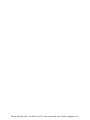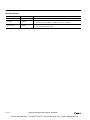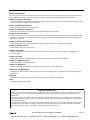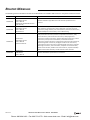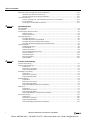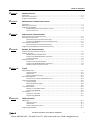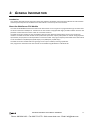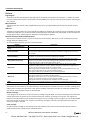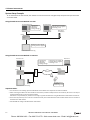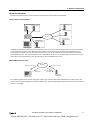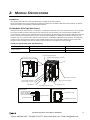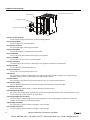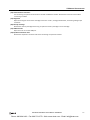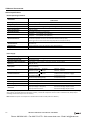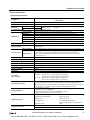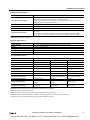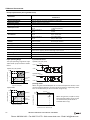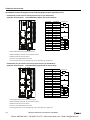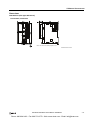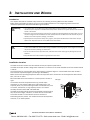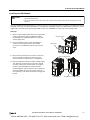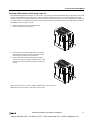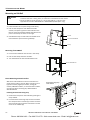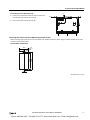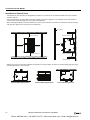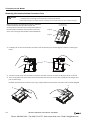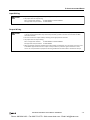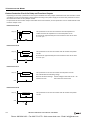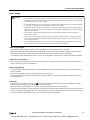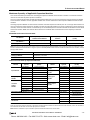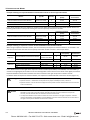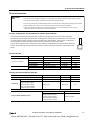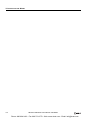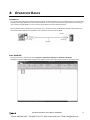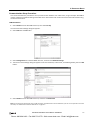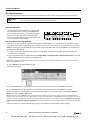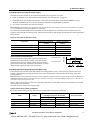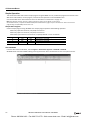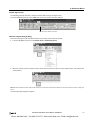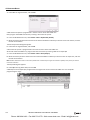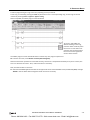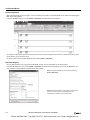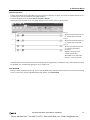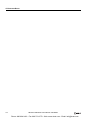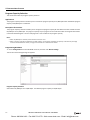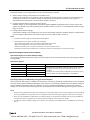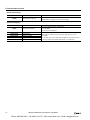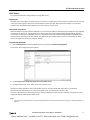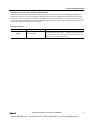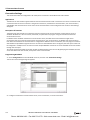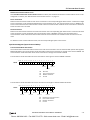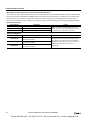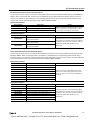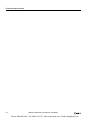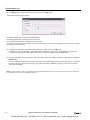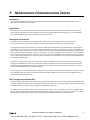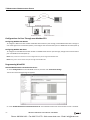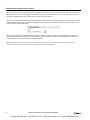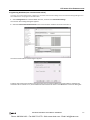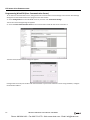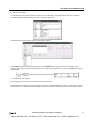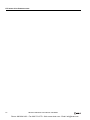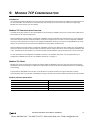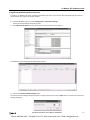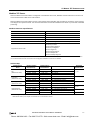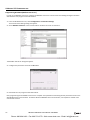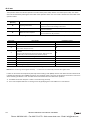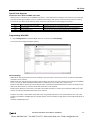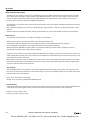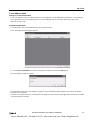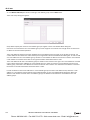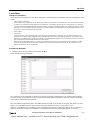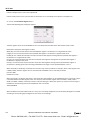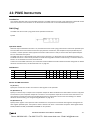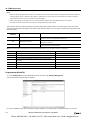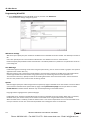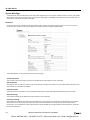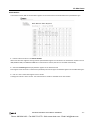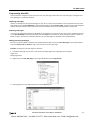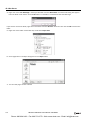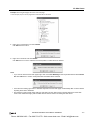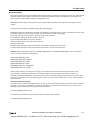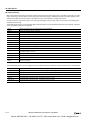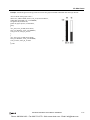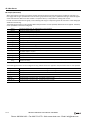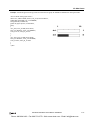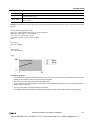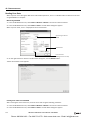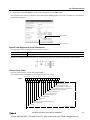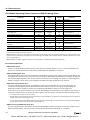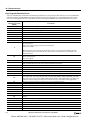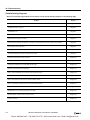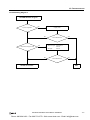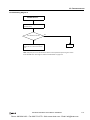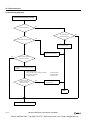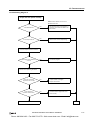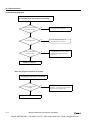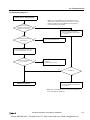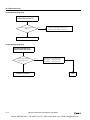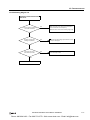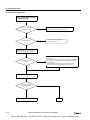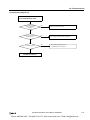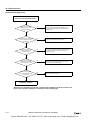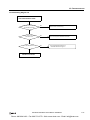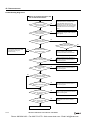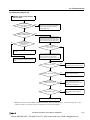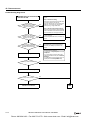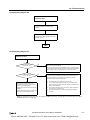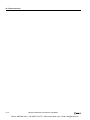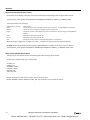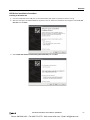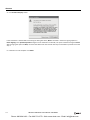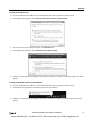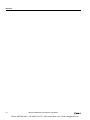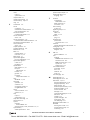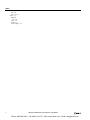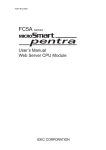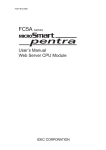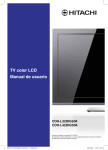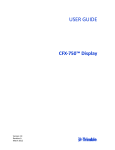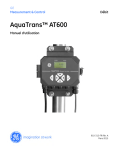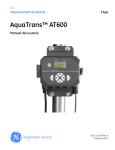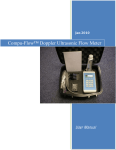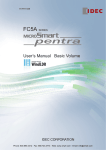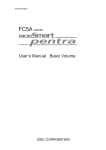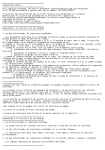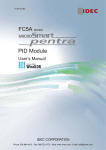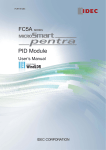Download IDEC FC5A Series MicroSmart Pentra PLC Web Server User`s Manual
Transcript
FC9Y-B1278 FC5A SERIES User’s Manual Web Server CPU Module Phone: 800.894.0412 - Fax: 888.723.4773 - Web: www.clrwtr.com - Email: [email protected] Phone: 800.894.0412 - Fax: 888.723.4773 - Web: www.clrwtr.com - Email: [email protected] SAFETY PRECAUTIONS • Read this user’s manual to make sure of correct operation before starting installation, wiring, operation, maintenance, and inspection of the Web server CPU module. • All Web server CPU modules are manufactured under IDEC’s rigorous quality control system, but users must add a backup or failsafe provision to the control system when using the Web server CPU module in applications where heavy damage or personal injury may be caused in case the Web server CPU module should fail. • In this user’s manual, safety precautions are categorized in order of importance to Warning and Caution: Warning Warning notices are used to emphasize that improper operation may cause severe personal injury or death. • Turn off power to the Web server CPU module before installation, removal, wiring, maintenance, and inspection of the Web server CPU module. Failure to turn power off may cause electrical shocks or fire hazard. • Special expertise is required to install, wire, program, and operate the Web server CPU module. People without such expertise must not use the Web server CPU module. • Emergency stop and interlocking circuits must be configured outside the Web server CPU module. If such a circuit is configured inside the Web server CPU module, failure of the Web server CPU module may cause disorder of the control system, damage, or accidents. • Install the Web server CPU module according to the instructions described in this user’s manual. Improper installation will result in falling, failure, or malfunction of the Web server CPU module. Caution Caution notices are used where inattention might cause personal injury or damage to equipment. • The Web server CPU module is designed for installation in a cabinet. Do not install the Web server CPU module outside a cabinet. • Install the Web server CPU module in environments described in this user’s manual. If the Web server CPU module is used in places where the Web server CPU module is subjected to high-temperature, high-humidity, condensation, corrosive gases, excessive vibrations, and excessive shocks, then electrical shocks, fire hazard, or malfunction will result. • The environment for using the Web server CPU module is “Pollution degree 2.” Use the Web server CPU module in environments of pollution degree 2 (according to IEC 60664-1). • Prevent the Web server CPU module from falling while moving or transporting the Web server CPU module, otherwise damage or malfunction of the Web server CPU module will result. • Prevent metal fragments and pieces of wire from dropping inside the Web server CPU module housing. Put a cover on the Web server CPU modules during installation and wiring. Ingress of such fragments and chips may cause fire hazard, damage, or malfunction. • Use a power supply of the rated value. Use of a wrong power supply may cause fire hazard. • Use an IEC 60127-approved fuse on the power line outside the Web server CPU module. This is required when equipment containing the Web server CPU module is destined for Europe. • Use an IEC 60127-approved fuse on the output circuit. This is required when equipment containing the Web server CPU module is destined for Europe. • Use an EU-approved circuit breaker. This is required when equipment containing the Web server CPU module is destined for Europe. • Make sure of safety before starting and stopping the Web server CPU module or when operating the Web server CPU module to force outputs on or off. Incorrect operation on the Web server CPU module may cause machine damage or accidents. • If relays or transistors in the Web server CPU modules should fail, outputs may remain on or off. For output signals which may cause heavy accidents, provide a monitor circuit outside the Web server CPU module. • Do not connect the ground wire directly to the Web server CPU module. Connect a protective ground to the cabinet containing the Web server CPU module using an M4 or larger screw. This is required when equipment containing the Web server CPU module is destined for Europe. • Do not disassemble, repair, or modify the Web server CPU modules. • Dispose of the battery in the Web server CPU modules when the battery is dead in accordance with pertaining regulations. When storing or disposing of the battery, use a proper container prepared for this purpose. This is required when equipment containing the Web server CPU module is destined for Europe. • When disposing of the Web server CPU module, do so as an industrial waste. WEB SERVER CPU MODULE USER ’S MANUAL FC9Y-B1278 Phone: 800.894.0412 - Fax: 888.723.4773 - Web: www.clrwtr.com - Email: [email protected] PREFACE-1 Revision History Date March, 2011 Manual No. B-1278(0) June, 2011 B-1278(1) January, 2013 B-1278(2) PREFACE-2 Description First print • Error code 8 is added in the error code table for EMAIL instruction. • Notes for devices of EMAIL and PING instructions are updated. • Descriptions for pass-through over Modbus RTU is added in chapter 7. • Wrong descriptions are revised. WEB SERVER CPU MODULE USER ’S MANUAL FC9Y-B1278 Phone: 800.894.0412 - Fax: 888.723.4773 - Web: www.clrwtr.com - Email: [email protected] About This Manual This user’s manual primarily describes entire functions, installation, and programming of the Web server CPU modules. Also included are powerful communications of the Web server CPU module and troubleshooting procedures. Chapter 1: General Information General information about features, brief description on special functions, and various system setup configurations for communication for the Web server CPU module. Chapter 2: Module Specifications Specifications of the Web server CPU module. Chapter 3: Installation and Wiring Methods and precautions for installing and wiring the Web server CPU module. Chapter 4: Operation Basics General information about setting up the Web server CPU module for programming, starting and stopping MicroSmart operation, and simple operating procedures from creating a user program using WindLDR on a PC to monitoring the MicroSmart operation. Chapter 5: Function Area Settings Program capacity selection, watchdog timer, network settings, SNTP server, and connection settings. Chapter 6: Remote Host List Detailed description on remote host list. Chapter 7 through 9: Various communication functions such as maintenance communication, user communication, and Modbus TCP communication. Chapter 10: E-mail Detailed description on configurations and procedure to configure e-mail function in WindLDR. Chapter 11: PING Instruction Detailed description on PING instruction. Chapter 12: Web Server Detailed descriptions on Web server function and system library for user’s web pages. Chapter 13: Troubleshooting Procedures to determine the cause of trouble and actions to be taken when any trouble occurs while operating the MicroSmart. Appendix Additional information about CGI of Web server and the procedure to install USB driver. Index Alphabetical listing of key words. IMPORTANT INFORMATION Under no circumstances shall IDEC Corporation be held liable or responsible for indirect or consequential damages resulting from the use of or the application of IDEC PLC components, individually or in combination with other equipment. All persons using these components must be willing to accept responsibility for choosing the correct component to suit their application and for choosing an application appropriate for the component, individually or in combination with other equipment. All diagrams and examples in this manual are for illustrative purposes only. In no way does including these diagrams and examples in this manual constitute a guarantee as to their suitability for any specific application. To test and approve all programs, prior to installation, is the responsibility of the end user. WEB SERVER CPU MODULE USER ’S MANUAL FC9Y-B1278 Phone: 800.894.0412 - Fax: 888.723.4773 - Web: www.clrwtr.com - Email: [email protected] PREFACE-3 RELATED MANUALS The following manuals related to the FC5A series MicroSmart are available. Refer to them in conjunction with this manual. Type No. FC9Y-B1278 Manual Name FC5A Series MicroSmart Pentra User's Manual Web Server CPU Module Volume (this manual) FC9Y-B1268 FC5A Series MicroSmart Pentra User's Manual Basic Volume FC9Y-B1273 FC5A Series MicroSmart Pentra User's Manual Advanced Volume FC9Y-B1283 FC5A Series PID Module User's Manual PREFACE-4 Description Describes FC5A Slim Type Web server CPU module specifications and functions. Describes module specifications, installation instructions, wiring instructions, basic operation, special function, device addresses, instruction list, basic instructions, analog modules, user communication, data link communication, Modbus ASCII/RTU communication, and troubleshooting. Describes instruction list, move instructions, data comparison instructions, binary arithmetic instructions, boolean computation instructions, shift/ rotate instructions, data conversion instructions, week programmer instructions, interface instructions, program branching instructions, refresh instructions, interrupt control instructions, coordinate conversion instructions, average instructions, pulse output instructions, PID instructions, dual/teaching timer instructions, intelligent module access instructions, trigonometric function instructions, logarithm/power instructions, file data processing instructions, clock instructions, computer link communication, modem communication, Modbus TCP communication, expansion RS232C/ RS485 communication modules, and AS-Interface master modules. Describes PID Module specifications and functions. WEB SERVER CPU MODULE USER ’S MANUAL FC9Y-B1278 Phone: 800.894.0412 - Fax: 888.723.4773 - Web: www.clrwtr.com - Email: [email protected] TABLE OF CONTENTS Revision History ............................................................................................................................... Preface-2 About This Manual .......................................................................................................................... Preface-3 CHAPTER 1: General Information About the Web Server CPU Module .......................................................................................................... 1-1 Features..................................................................................................................................................... 1-2 Logic Engine® ................................................................................................................................. 1-2 Basic Functions .............................................................................................................................. 1-2 USB Port......................................................................................................................................... 1-2 Powerful Functions with the Ethernet Port................................................................................... 1-2 Optional Modules .......................................................................................................................... 1-2 Abundance of I/O Points................................................................................................................ 1-3 Safety and High Quality ................................................................................................................ 1-3 System Setup Example .............................................................................................................................. 1-4 Using the Web Server CPU Module in a LAN ................................................................................. 1-4 Using the Web Server CPU Module via Internet ........................................................................... 1-4 Important Notes: ........................................................................................................................... 1-4 Operation Examples .................................................................................................................................. 1-5 Server/client Communications ...................................................................................................... 1-5 SNTP (Obtain Current Time) .......................................................................................................... 1-5 Send E-mail .................................................................................................................................... 1-6 Web Server .................................................................................................................................... 1-6 CHAPTER 2: Module Specifications CPU Modules (Slim Type Web Server)....................................................................................................... 2-1 Parts Description ........................................................................................................................... 2-1 General Specifications ................................................................................................................... 2-4 Function Specifications .................................................................................................................. 2-5 CPU Module Terminal Arrangement and I/O Wiring Diagrams (Slim Type Web Server) ............ 2-10 Dimensions .............................................................................................................................................. 2-11 CPU Modules (Slim Type Web Server)......................................................................................... 2-11 CHAPTER 3: Installation and Wiring Installation Location .................................................................................................................................. 3-1 Assembling Modules ................................................................................................................................. 3-2 Disassembling Modules ............................................................................................................................. 3-2 Installing the HMI Module......................................................................................................................... 3-3 Removing the HMI Module ....................................................................................................................... 3-4 Securing USB Extension Cable Using Cable Tie.......................................................................................... 3-5 Mounting on DIN Rail ................................................................................................................................ 3-6 Removing from DIN Rail................................................................................................................. 3-6 Direct Mounting on Panel Surface................................................................................................. 3-6 Mounting Hole Layout for Direct Mounting on Panel Surface ...................................................... 3-7 Installation in Control Panel ...................................................................................................................... 3-8 Removing the Terminal Blocks .................................................................................................................. 3-9 Removing the Communication Connector Cover .................................................................................... 3-10 Input Wiring............................................................................................................................................. 3-11 Output Wiring.......................................................................................................................................... 3-11 Contact Protection Circuit for Relay and Transistor Outputs .................................................................. 3-12 Power Supply........................................................................................................................................... 3-13 Power Supply Voltage.................................................................................................................. 3-13 Inrush Current at Powerup .......................................................................................................... 3-13 Power Supply Wiring ................................................................................................................... 3-13 Grounding .................................................................................................................................... 3-13 Precautions for Connecting Communication Devices ............................................................................. 3-14 WEB SERVER CPU MODULE USER’S MANUAL FC9Y-B1278 Phone: 800.894.0412 - Fax: 888.723.4773 - Web: www.clrwtr.com - Email: [email protected] I TABLE OF CONTENTS Maximum Quantity of Applicable Expansion Modules ............................................................................3-15 Allowable Total Internal Current Draw ........................................................................................3-15 Internal Current Draw by Expansion Modules .............................................................................3-15 Terminal Connection ................................................................................................................................3-17 Ferrules, Crimping Tool, and Screwdriver for Phoenix Terminal Blocks ......................................3-17 Ferrule Order No. .........................................................................................................................3-17 Crimping Tool and Screwdriver Order No. ...................................................................................3-17 CHAPTER 4: Operation Basics Start WindLDR ............................................................................................................................................4-1 PLC Selection ..............................................................................................................................................4-2 Communication Setup Procedure ..............................................................................................................4-3 USB Connection..............................................................................................................................4-3 Ethernet Connection ......................................................................................................................4-4 Start/Stop Operation..................................................................................................................................4-6 Start/Stop Schematic......................................................................................................................4-6 Start/Stop Operation Using WindLDR ............................................................................................4-6 Start/Stop Operation Using the Power Supply...............................................................................4-7 Start/Stop Operation Using Stop Input and Reset Input ................................................................4-7 Simple Operation .......................................................................................................................................4-8 Sample User Program.....................................................................................................................4-8 Start WindLDR ................................................................................................................................4-8 Disable Tag Function ......................................................................................................................4-9 Edit User Program Rung by Rung ...................................................................................................4-9 Simulate Operation ......................................................................................................................4-12 Download Program ......................................................................................................................4-12 Monitor Operation .......................................................................................................................4-13 Quit WindLDR ...............................................................................................................................4-13 CHAPTER 5: Function Area Settings Function Area Settings ...............................................................................................................................5-1 Program Capacity Selection .......................................................................................................................5-2 Applications....................................................................................................................................5-2 Description of Functions.................................................................................................................5-2 Programming WindLDR ..................................................................................................................5-2 Watchdog Timer Setting ............................................................................................................................5-3 Applications....................................................................................................................................5-3 Description of functions .................................................................................................................5-3 Programming WindLDR ..................................................................................................................5-3 Network Settings........................................................................................................................................5-4 Applications....................................................................................................................................5-4 Description of Functions.................................................................................................................5-4 Programming WindLDR ..................................................................................................................5-4 Special Data Registers/Special Internal Relays...............................................................................5-5 SNTP Server ................................................................................................................................................5-7 Applications....................................................................................................................................5-7 Description of Functions.................................................................................................................5-7 Programming WindLDR ..................................................................................................................5-7 Special Data Registers and Special Internal Relays ........................................................................5-8 Connection Settings .................................................................................................................................5-10 Applications..................................................................................................................................5-10 Description of functions ...............................................................................................................5-10 Programming WindLDR ................................................................................................................5-10 Special Data Registers/Special Internal Relays.............................................................................5-11 II WEB SERVER CPU MODULE USER’S MANUAL FC9Y-B1278 Phone: 800.894.0412 - Fax: 888.723.4773 - Web: www.clrwtr.com - Email: [email protected] TABLE OF CONTENTS CHAPTER 6: Remote Host List Applications ............................................................................................................................................... 6-1 Description of Functions............................................................................................................................ 6-1 Programming WindLDR ............................................................................................................................. 6-1 CHAPTER 7: Maintenance Communication Server Applications ............................................................................................................................................... 7-1 Description of Functions............................................................................................................................ 7-1 Programming WindLDR ............................................................................................................................. 7-2 Standard Maintenance Communication Server ............................................................................ 7-2 Server Connections........................................................................................................................ 7-3 CHAPTER 8: Ethernet User Communication Ethernet User Communication Overview.................................................................................................. 8-1 User Communication Client....................................................................................................................... 8-2 Specifications (User Communication Client) ................................................................................. 8-2 Programming WindLDR (User Communication Client).................................................................. 8-3 User Communication Server...................................................................................................................... 8-5 Specifications (User Communication Server) ................................................................................ 8-5 Programming WindLDR (User Communication Server)............................................................................. 8-6 CHAPTER 9: Modbus TCP Communication Modbus TCP Communication Overview.................................................................................................... 9-1 Modbus TCP Client .................................................................................................................................... 9-1 Modbus TCP Client Specifications ................................................................................................. 9-1 Programming WindLDR (Modbus TCP Client)................................................................................ 9-3 Processing Requests ...................................................................................................................... 9-6 Modbus TCP Server ................................................................................................................................... 9-7 Modbus TCP Server Specifications ................................................................................................ 9-7 Programming WindLDR (Modbus TCP Server)............................................................................... 9-8 Modbus TCP Communication Format............................................................................................ 9-9 CHAPTER 10: E-mail EMAIL (Send E-mail) ................................................................................................................................ 10-1 Operation Details......................................................................................................................... 10-1 Valid Devices................................................................................................................................ 10-1 Devices in EMAIL Instruction ....................................................................................................... 10-1 Special Data Registers.............................................................................................................................. 10-3 Confirm the error detail of EMAIL instruction ............................................................................. 10-3 Programming WindLDR ........................................................................................................................... 10-3 General Settings........................................................................................................................... 10-3 SMTP Authentication (login)........................................................................................................ 10-4 Character Set ............................................................................................................................... 10-4 E-mail Address Book ................................................................................................................................ 10-5 Settings in E-mail Address Book .................................................................................................. 10-5 Programming WindLDR ............................................................................................................... 10-5 E-mail Editor ............................................................................................................................................ 10-7 Settings in E-mail Editor............................................................................................................... 10-7 Programming WindLDR ............................................................................................................... 10-7 CHAPTER 11: PING Instruction PING (Ping)............................................................................................................................................... 11-1 Operation Details......................................................................................................................... 11-1 Valid Devices................................................................................................................................ 11-1 Devices in PING Instructions........................................................................................................ 11-1 Programming WindLDR ........................................................................................................................... 11-2 WEB SERVER CPU MODULE USER’S MANUAL FC9Y-B1278 Phone: 800.894.0412 - Fax: 888.723.4773 - Web: www.clrwtr.com - Email: [email protected] III TABLE OF CONTENTS CHAPTER 12: Web Server Web Server Overview...............................................................................................................................12-1 Folder Structure .......................................................................................................................................12-1 Programming WindLDR............................................................................................................................12-2 Web Server Settings .....................................................................................................................12-2 User Web Page .............................................................................................................................12-2 Options .........................................................................................................................................12-2 System Web Page Overview.....................................................................................................................12-3 Data Type .....................................................................................................................................12-3 System Web Page.....................................................................................................................................12-4 PLC Status .....................................................................................................................................12-4 Batch Monitor ..............................................................................................................................12-5 Custom Monitor ...........................................................................................................................12-6 Programming WindLDR............................................................................................................................12-7 Importing web pages....................................................................................................................12-7 Exporting web pages ....................................................................................................................12-7 Adding/removing web pages .......................................................................................................12-7 Monitoring Function ..............................................................................................................................12-10 Numerical Display/Input ............................................................................................................12-10 Bit Button (Form Button)............................................................................................................12-10 Bit Button (Image) ......................................................................................................................12-11 Bar Graph (Vertical)....................................................................................................................12-12 Bar Graph (Horizontal) ...............................................................................................................12-14 Trend Graph ...............................................................................................................................12-16 JavaScript Functions ...............................................................................................................................12-18 Reading Device Data...................................................................................................................12-18 Writing Device Data....................................................................................................................12-18 CHAPTER 13: APPENDIX Troubleshooting ERR LED ....................................................................................................................................................13-1 Reading Error Data ...................................................................................................................................13-2 Special Data Registers for Error Information ...........................................................................................13-3 General Error Codes .................................................................................................................................13-3 CPU Module Operating Status, Output, and ERR LED during Errors ........................................................13-4 Error Causes and Actions..............................................................................................................13-4 User Program Execution Error..................................................................................................................13-6 Troubleshooting Diagrams .......................................................................................................................13-8 CGI (Common Gateway Interface) ............................................................................................................ A-1 Request Format (Reading Device Data)......................................................................................... A-1 Reply Format (Reading Device Data)............................................................................................. A-1 Request Format (Writing Device Data) ......................................................................................... A-2 Reply Format (Writing Device Data).............................................................................................. A-2 USB Driver Installation Procedure............................................................................................................. A-3 Installing on Windows XP .............................................................................................................. A-3 Installing on Windows Vista .......................................................................................................... A-5 Installing on Windows 7 32-bit or 64-bit Edition........................................................................... A-5 INDEX IV WEB SERVER CPU MODULE USER’S MANUAL FC9Y-B1278 Phone: 800.894.0412 - Fax: 888.723.4773 - Web: www.clrwtr.com - Email: [email protected] 1: GENERAL INFORMATION Introduction This chapter describes general information about the powerful capabilities of the FC5A series Web server CPU modules and the system setups to use the Web server CPU module in various ways of communication. About the Web Server CPU Module The FC5A series MICROSmart PentraTM Web server CPU module is a slim-type micro programmable logic controller that has built-in Ethernet and USB ports. The Web server CPU module is equipped with highly scalable modular structure and powerful communication functions as well as convenient functions. The Web server CPU module has the compatibility with the other FC5A Series MicroSmart and can use all optional modules. The Web server CPU module has 12 I/O terminals (transistor output) and operates on 24V DC. Using expansion I/O modules, the I/O points can be expanded to a maximum of 492. The program capacity of the Web server CPU module can be selected from 62,400 bytes (10,400 steps) or 127,800 bytes (21,300 steps). The Web server CPU module features Logic Engine® for superior ladder processing capabilities. User programs for the Web server CPU module can be edited using WindLDR on a Windows PC. WEB SERVER CPU MODULE USER’S MANUAL FC9Y-B1278 Phone: 800.894.0412 - Fax: 888.723.4773 - Web: www.clrwtr.com - Email: [email protected] 1-1 1: GENERAL INFORMATION Features Logic Engine® The Web server CPU module features the Logic Engine® to achieve fast execution of instructions — 0.056 μs for a basic instruction (LOD) and 0.167 μs for an advanced instruction (MOV). This improves real-time performance for executing the user program. Basic Functions The Web server CPU module is fully equipped with functions as a programmable logic controller to achieve the best system. USB Port The Web server CPU module has a built-in Mini-B type USB port as standard. By connecting your PC to the Web server CPU module with a USB cable, it is possible to switch the operating status of the Web server CPU module, confirm the I/O status, change register values, update programs, and perform system program updates. Powerful Functions with the Ethernet Port Various communication functions, such as server/client communications, Web server, E-mail, and SNTP, are possible through the built-in Ethernet port. An overview of each function is shown in the table below. Function Maintenance Communication Server Server Connection Client Connection SNTP (Obtain current time) Send E-mail Web Server PING Description The user program can be downloaded, uploaded, or monitored using WindLDR via Ethernet. Modbus TCP server, user communication server, or maintenance communication server can be selected and used with each server connection. A maximum of eight server connections are available. Modbus TCP client or user communication client can be selected and used with each client connection. A maximum of three client connections are available. The current time can be obtained from an SNTP server. The time obtained from the SNTP server can also be written to the clock cartridge to adjust the time. The time zone can be configured within the range of GMT-12:00 to GMT+13:00. A maximum of 255 e-mails can be configured and each e-mail can be sent using EMAIL instructions. English, Japanese, Chinese, Western European, and Unicode are supported so that you can use a variety of languages to configure e-mails. When using English, the length of the e-mail subject can be up to about 180 characters, and the e-mail message body can be up to about 1500 characters. Data register values can be embedded in the e-mail message body. The status and data register values of the Web server CPU module can be monitored, and data register values can be modified in the Web browser. Web pages created by the user can be imported to WindLDR and downloaded to the CPU module. The maximum capacity of the user web page is 1MB. Data register values can be displayed and modified in the user web page. PING can be sent using PING instructions to confirm if the specified remote host is active. Optional Modules The Web server CPU module can be expanded with a variety of optional modules and function modules, enabling you to add functions to match your application. If the optional modules and function modules are installed to the Web server CPU module, the following functions can be expanded. Memory Cartridge A user program can be stored in an optional memory cartridge using WindLDR. The memory cartridge can be installed on another CPU module to replace the user program without the need for connecting to a computer. The original user program in the CPU module is restored after removing the memory cartridge. The user program can also be downloaded to the CPU module so that the user program in the memory cartridge is retained in the CPU module even after the memory cartridge is removed. Clock Cartridge An optional clock cartridge can be installed on the CPU module to store real time calendar/clock data for use with advanced instructions to perform time-scheduled control. 1-2 WEB SERVER CPU MODULE USER’S MANUAL FC9Y-B1278 Phone: 800.894.0412 - Fax: 888.723.4773 - Web: www.clrwtr.com - Email: [email protected] 1: GENERAL INFORMATION HMI Module An optional HMI module can be installed on the HMI base module mounted next to the Web server CPU module. The HMI module makes it possible to manipulate the RAM data in the CPU module without using WindLDR. Communication Adapter and Module The Web server CPU module can be used with an optional RS232C or RS485 communication module to add communication port 2. With an optional HMI base module mounted with a slim type CPU module, an optional RS232C or RS485 communication adapter can also be installed on the HMI base module. RS485 communication adapter or module is installed to use Data link communication, Modbus communication, or user communication. RS232C communication adapter or module is installed when the Web server CPU module communicates with the devices that have RS232C communication port. Analog I/O Modules The analog input channel can accept either voltage (0 to 10V DC) and current (4 to 20 mA) signals or thermocouple (types K, J, and T) and resistance thermometer (Pt100, Pt1000, Ni100, and Ni1000) signals. The output channel generates voltage (0 to 10V DC or –10 to +10V DC) and current (4 to 20 mA) signals. AS-Interface Master Module One or two AS-Interface master modules can be mounted to communicate with a maximum of 124 slaves, or 496 inputs and 372 outputs, such as actuators and sensors, through the AS-Interface bus. PID Module Two PID loops can be added per PID module. A maximum of seven PID modules (14 PID loops) can be connected. Expansion RS232C/RS485 Communication Module The Web server CPU module can be used with a maximum of five expansion RS232C/RS485 communication modules to expand up to seven communication ports. Expansion RS232C/RS485 communication modules can be used for computer link communication, user communication, data link, and Modbus communication. Abundance of I/O Points The I/O points can be expanded to a maximum of 492 I/O. Safety and High Quality The Web server CPU module maintains the safety and high quality that conforms to international standards, enabling the Web server CPU module to be used in various areas of the world. WEB SERVER CPU MODULE USER’S MANUAL FC9Y-B1278 Phone: 800.894.0412 - Fax: 888.723.4773 - Web: www.clrwtr.com - Email: [email protected] 1-3 1: GENERAL INFORMATION System Setup Example To use the Web server CPU module, the network environment must be arranged. Setup examples and important notes are shown below. Using the Web Server CPU Module in a LAN WĨŽƌDĂŝŶƚĞŶĂŶĐĞ ͻŽǁŶůŽĂĚŝŶŐ ͻhƉůŽĂĚŝŶŐ ͻDŽŶŝƚŽƌŝŶŐ ͻ^ĞƚƚŝŶŐƐĐŚĂŶŐĞƐ WĨŽƌƌŽǁƐŝŶŐ ͻDŽŶŝƚŽƌŝŶŐĞĂĐŚƌĞŐŝƐƚĞƌ ͻtƌŝƚŝŶŐǀĂůƵĞƐƚŽƌĞŐŝƐƚĞƌƐ ͻZĞĐĞŝǀŝŶŐĞͲŵĂŝů tĞď^ĞƌǀĞƌ WhDŽĚƵůĞ ZŽƵƚĞƌ ͻDŽŶŝƚŽƌŝŶŐĞĂĐŚƌĞŐŝƐƚĞƌ ͻtƌŝƚŝŶŐǀĂůƵĞƐƚŽƌĞŐŝƐƚĞƌƐ dŽƵĐŚ^ĐƌĞĞŶĨŽƌDŽŶŝƚŽƌŝŶŐ Using the Web Server CPU Module via Internet DĂŝůƐĞƌǀĞƌW džƚĞƌŶĂůW ͻŽǁŶůŽĂĚŝŶŐ ͻDŽŶŝƚŽƌŝŶŐĞĂĐŚƌĞŐŝƐƚĞƌ ͻhƉůŽĂĚŝŶŐ ͻtƌŝƚŝŶŐǀĂůƵĞƐƚŽƌĞŐŝƐƚĞƌƐ ͻDŽŶŝƚŽƌŝŶŐ ͻZĞĐĞŝǀŝŶŐĞͲŵĂŝů ͻ^ĞƚƚŝŶŐƐĐŚĂŶŐĞƐ &ŝƌĞǁĂůů ZŽƵƚĞƌ tĞď^ĞƌǀĞƌWh DŽĚƵůĞ dŽƵĐŚ^ĐƌĞĞŶĨŽƌDŽŶŝƚŽƌŝŶŐ ZŽƵƚĞƌ DŽĚĞŵ EĞƚǁŽƌŬ WŽƌƚĂďůĞƚĞƌŵŝŶĂů ͻƌŽǁƐŝŶŐ ͻZĞĐĞŝǀŝŶŐĞͲŵĂŝů Important Notes: • The solid lines in the drawing represent LAN cables and the broken lines represent the external network. • When accessing the Web server CPU module via the Internet, sufficient safety measures are necessary. Be sure to consult your network administrator or Internet service provider. IDEC bears no responsibility for problems concerning any system trouble when using the Web server CPU module via Internet. • As the security measures, be sure to use a firewall to restrict parts and IP addresses of the network devices that can connect to the Web server CPU module. • Use WindLDR to configure the Web server CPU module. 1-4 WEB SERVER CPU MODULE USER’S MANUAL FC9Y-B1278 Phone: 800.894.0412 - Fax: 888.723.4773 - Web: www.clrwtr.com - Email: [email protected] 1: GENERAL INFORMATION Operation Examples Operation examples for the various functions of the Web server CPU module are described. Server/client Communications ůŝĞŶƚƐŝĚĞ DŽĚďƵƐdW hƐĞƌ ŽŵŵƵŶŝĐĂƚŝŽŶ DŽĚďƵƐdW hƐĞƌ ŽŵŵƵŶŝĐĂƚŝŽŶ EĞƚǁŽƌŬ DĂŝŶƚĞŶĂŶĐĞ ŽŵŵƵŶŝĐĂƚŝŽŶ DĂŝŶƚĞŶĂŶĐĞ ŽŵŵƵŶŝĐĂƚŝŽŶ ^ĞƌǀĞƌƐŝĚĞ DĂŝŶƚĞŶĂŶĐĞW ^ĞƌǀĞƌƐŝĚĞ In addition to the three maintenance communication server connections, there are eight server connections and three client connections available in the Web server CPU module. The communication protocol can be selected for each server/client connection. The communication protocol for the server connections can be selected from maintenance communication server, user communication server, and Modbus TCP server. The communication protocol for the client connections can be selected from user communication client and Modbus TCP client. SNTP (Obtain Current Time) ZĞƋƵĞƐƚĐƵƌƌĞŶƚƚŝŵĞ EĞƚǁŽƌŬ ^ĞŶĚ ĐƵƌƌĞŶƚƚŝŵĞ ^EdWƐĞƌǀĞƌ ZĞƋƵĞƐƚĐƵƌƌĞŶƚƚŝŵĞ ƵƌƌĞŶƚƚŝŵĞ ƌĞĐĞŝǀĞĚ tĞď^ĞƌǀĞƌ WhDŽĚƵůĞ It is possible to perform calculations using year, month, day, and time information obtained from an SNTP server. The current time can be obtained from the specified SNTP server. The time obtained from the SNTP server can also be written to the clock cartridge. WEB SERVER CPU MODULE USER’S MANUAL FC9Y-B1278 Phone: 800.894.0412 - Fax: 888.723.4773 - Web: www.clrwtr.com - Email: [email protected] 1-5 1: GENERAL INFORMATION Send E-mail DĂŝůƐĞƌǀĞƌ DĂŝůƐĞŶƚĨƌŽŵW> DĂŝůƌĞĐĞŝǀĞĚ DĂŝůƐĞŶƚƚŽ ĞdžƚĞƌŶĂůW EĞƚǁŽƌŬ DĂŝůƐĞŶƚƚŽ ŵĂŝůƐĞƌǀĞƌ DĂŝůƌĞĐĞŝǀĞĚ WŽƌƚĂďůĞƚĞƌŵŝŶĂů tĞď^ĞƌǀĞƌ WhDŽĚƵůĞ džƚĞƌŶĂůW E-mails can be sent from the Web server CPU module. Data register values can be embedded in the e-mail message body. The Web server CPU module can send e-mails periodically or when any event occurs. Web Server EĞƚǁŽƌŬ ^ĞŶĚ,dD>ƉĂŐĞ͕ ŝŵĂŐĞĨŝůĞ͕ĞƚĐ͘ ƌŽǁƐĞƌ ZĞƋƵĞƐƚ,dD>ƉĂŐĞ tĞď^ĞƌǀĞƌ WhDŽĚƵůĞ ,dD> /ŵĂŐĞ Web pages, such as html or image files, can be downloaded to the Web server CPU module. The downloaded pages can be displayed in a web browser on your PC. It is possible to show the device values (data registers or internal relays) on the web page using JavaScript. 1-6 WEB SERVER CPU MODULE USER’S MANUAL FC9Y-B1278 Phone: 800.894.0412 - Fax: 888.723.4773 - Web: www.clrwtr.com - Email: [email protected] 2: MODULE SPECIFICATIONS Introduction This chapter describes part names and specifications of Web server CPU modules. Variety of modules such as I/O modules and analog I/O modules are available in Web server CPU modules. For details about each module, see FC5A User’s Manual Basic Volume. CPU Modules (Slim Type Web Server) Slim type Web server CPU modules are available in 12-I/O type and have 8 input and 4 output terminals. Slim type Web server CPU module has built-in Ethernet port for maintenance communication, user communication, Modbus TCP communication, sending e-mail, and Web server. Slim type Web server CPU module also has built-in USB communication port for maintenance communication, and can mount an optional RS232C or RS485 communication module for 1:N computer link, user communication, data link communication, and Modbus ASCII/RTU communication. The HMI base module can also be mounted to install an optional HMI module and a communication adapter. Every slim type CPU module has two cartridge connectors to install an optional memory cartridge and a clock cartridge. CPU Module Type Numbers (Slim Type Web Server) I/O Points 12 (8 in / 4 out) Output Type Transistor Sink Output 0.3A Transistor Source Output 0.3A Type No. FC5A-D12K1E FC5A-D12S1E Parts Description "OBMPH1PUFOUJPNFUFS "OBMPH7PMUBHF*OQVU$POOFDUPS $PNNVOJDBUJPO$POOFDUPS -&% &YQBOTJPO$POOFDUPS $BSUSJEHF$POOFDUPS $BSUSJEHF$POOFDUPS 64#1PSU *05FSNJOBM#MPDL 1PXFS4VQQMZ5FSNJOBMT -&%*OEJDBUPST &UIFSOFU1PSU &UIFSOFU1PSU*OEJDBUPST 1PXFS-&%183 3VO-&%36/ &SSPS-&%&33 4UBUVT-&%45"5 -JOL-&%0SBOHF *OQVU-&%*/ 0VUQVU-&%065 /FUXPSL-&%(SFFO WEB SERVER CPU MODULE USER’S MANUAL FC9Y-B1278 Phone: 800.894.0412 - Fax: 888.723.4773 - Web: www.clrwtr.com - Email: [email protected] 2-1 2: MODULE SPECIFICATIONS )JOHFE-JE &YQBOTJPO$POOFDUPS4FBM 64#1PSU$PWFS %VNNZ$BSUSJEHF (1) Power Supply Terminals Connect power supply to these terminals. Power voltage 24V DC. (2) I/O Terminal Block For connecting input and output signals. (3) Expansion Connector For connecting digital and analog I/O modules. (4) Power LED (PWR) Turns on when power is supplied to the CPU module. (5) Run LED (RUN) Turns on when the CPU module is executing the user program. (6) Error LED (ERR) Turns on when an error occurs in the CPU module. (7) Status LED (STAT) The status LED can be turned on or off using the user program to indicate a specified status. (8) Input LED (IN) Turns on when a corresponding input is on. (9) Output LED (OUT) Turns on when a corresponding output is on. (10) USB Port For connecting a computer to download a user program and monitor the PLC operation on a computer using WindLDR. Programs written in WindLDR can be downloaded to the PLC. (11) Ethernet Port For connecting a LAN cable to communicate with PCs, PLCs, or any other network devices. (12) Link LED: Orange Turns on when the CPU module is connected to another network device using a LAN cable. (13) Network LED: Green Flashes when CPU module sends or receives data from the Ethernet port. (14) Analog Potentiometer Sets a value of 0 through 255 to a special data register. All slim type CPU modules have one potentiometer, which can be used to set a preset value for an analog timer. (15) Analog Voltage Input Connector For connecting an analog voltage source of 0 through 10V DC. The analog voltage is converted to a value of 0 through 255 and stored to a special data register. (16) Cartridge Connector 1 For connecting an optional memory cartridge or clock cartridge. (17) Cartridge Connector 2 For connecting an optional memory cartridge or clock cartridge. 2-2 WEB SERVER CPU MODULE USER’S MANUAL FC9Y-B1278 Phone: 800.894.0412 - Fax: 888.723.4773 - Web: www.clrwtr.com - Email: [email protected] 2: MODULE SPECIFICATIONS (18) Communication Connector For connecting an optional communication module or HMI base module. Remove the connector cover before connecting a module. (19) Hinged Lid Open the lid to gain access to the cartridge connectors 1 and 2, analog potentiometer, and analog voltage input connector. (20) Dummy Cartridge Remove the dummy cartridge when using an optional memory cartridge or clock cartridge. (21) USB Port Cover Open this cover to use the USB port. (22) Expansion Connector Seal Remove the expansion connector seal when connecting an expansion module. WEB SERVER CPU MODULE USER’S MANUAL FC9Y-B1278 Phone: 800.894.0412 - Fax: 888.723.4773 - Web: www.clrwtr.com - Email: [email protected] 2-3 2: MODULE SPECIFICATIONS General Specifications Normal Operating Conditions CPU Module Operating Temperature Storage Temperature Relative Humidity Pollution Degree Degree of Protection Corrosion Immunity Altitude Vibration Resistance Shock Resistance ESD Immunity Weight FC5A-D12K1E FC5A-D12S1E 0 to 55°C (operating ambient temperature) –25 to +70°C 10 to 95% (non-condensing, operating and storage humidity) 2 (IEC 60664-1) IP20 (IEC 60529) Atmosphere free from corrosive gases Operation: 0 to 2,000m (0 to 6,565 feet) Transport: 0 to 3,000m (0 to 9,840 feet) When mounted on a DIN rail or panel surface: 5 to 8.4 Hz amplitude 3.5 mm, 8.4 to 150 Hz acceleration 9.8 m/s2 (1G) 2 hours per axis on each of three mutually perpendicular axes (IEC 61131-2) 147 m/s2 (15G), 11 ms duration, 3 shocks per axis on three mutually perpendicular axes (IEC 61131-2) Contact discharge: ±4 kV, Air discharge: ±8 kV (IEC 61000-4-2) 200g Power Supply Rated Power Voltage Allowable Voltage Range Maximum Input Current Maximum Power Consumption (Note 1, 2) Allowable Momentary Power Interruption Dielectric Strength Insulation Resistance Noise Resistance Inrush Current Grounding Wire Power Supply Wire Effect of Improper Power Supply Connection 24V DC 20.4 to 26.4V DC (including ripple) 700 mA (26.4V DC) CPU module + 7 I/O modules + expansion module + 8 I/O modules 19W (26.4V DC) 10 ms (at 24V DC) Between power and terminals: Between I/O and terminals: Between power and terminals: Between I/O and terminals: DC power terminals: I/O terminals (coupling clamp): 50A maximum (24V DC) UL1015 AWG22, UL1007 AWG18 UL1015 AWG22, UL1007 AWG18 Reverse polarity: Improper voltage or frequency: Improper lead connection: 500V AC, 1 minute 500V AC, 1 minute 10 MΩ minimum (500V DC megger) 10 MΩ minimum (500V DC megger) 1.0 kV, 50 ns to 1 µs 1.5 kV, 50 ns to 1 µs No operation, no damage Permanent damage may be caused Permanent damage may be caused Note 1: Among relay output modules connected to the CPU module, a maximum of 54 points can be turned on simultaneously. Among relay outputs connected beyond the expansion module, a maximum of 54 points can be turned on simultaneously. Relay outputs exceeding these limits may not turn on correctly. Note 2: Maximum power consumption for individual CPU module is 3.0W (125 mA at 24V DC). 2-4 WEB SERVER CPU MODULE USER’S MANUAL FC9Y-B1278 Phone: 800.894.0412 - Fax: 888.723.4773 - Web: www.clrwtr.com - Email: [email protected] 2: MODULE SPECIFICATIONS Function Specifications CPU Module Specifications CPU Module Program Capacity Expandable I/O Modules Input I/O Points Output User Program Storage Backup Duration Backup Data Battery RAM Backup Charging Time Battery Life Replaceability Control System Instruction Words Basic instruction Processing Time END processing Internal Relay Shift Register Timer Counter Data Register Expansion Data Register Extra Data Register Input Filter Catch Input Interrupt Input Self-diagnostic Function Start/Stop Method High-speed Counter Analog Potentiometer FC5A-D12K1E FC5A-D12S1E 62,400/127,800 bytes (10,400/21,300 steps) (Note 1) 7 modules + additional 8 modules using the expansion interface module 8 Expansion: 224 (Note 2) Additional: 256 (Note 3) 4 FROM (10,000 rewriting life) Approx. 30 days (typical) at 25°C after backup battery fully charged Internal relay, shift register, counter, data register, expansion data register Lithium secondary battery Approx. 15 hours for charging from 0% to 90% of full charge 5 years in cycles of 9-hour charging and 15-hour discharging Not possible to replace battery Stored program system 42 basic 152 advanced 83 µs (1000 steps) See "Execution Times for Instructions" of the basic volume (page A-1). 0.35 ms (not including expansion I/O service, clock function processing, data link processing, interrupt processing, USB communication processing, and Ethernet communication processing) See "Breakdown of END Processing Time" of the basic volume (page A-5). 2,048 256 256 (1-sec, 100-ms, 10-ms, 1-ms) 256 (adding, dual pulse reversible, up/down selection reversible) 2,000 6,000 40,000 Without filter, 3 to 15 ms (selectable in increments of 1 ms) Four inputs (I2 through I5) can be designated as catch inputs or interrupt inputs I2 and I5: Minimum turn on pulse width: 40 µs maximum Minimum turn off pulse width: 150 µs maximum I3 and I4: Minimum turn on pulse width: 5 µs maximum Minimum turn off pulse width: 5 µs maximum Power failure, watchdog timer, data link connection, user program sum check (FROM, external EEPROM), timer/counter preset value sum check, user program RAM sum check, keep data, user program syntax, user program writing, CPU module, clock IC, I/O bus initialize, user program execution, memory cartridge program transfer Turning power on and off Start/stop command in WindLDR Turning start control special internal relay M8000 on and off Turning designated stop or reset input off and on Total 4 points Single/two-phase selectable: 100 kHz (2 points) Single-phase: 100 kHz (2 points) Counting range: 0 to 4,294,967,295 (32 bits) Rotary encoder mode and adding counter Operation mode: mode 1 point Data range: 0 to 255 WEB SERVER CPU MODULE USER’S MANUAL FC9Y-B1278 Phone: 800.894.0412 - Fax: 888.723.4773 - Web: www.clrwtr.com - Email: [email protected] 2-5 2: MODULE SPECIFICATIONS Analog Voltage Input Pulse Output Communication Port Cartridge Connector 1 point Quantity: 0 to 10V DC Input voltage range: Input impedance: Approx. 100 kΩ Data range: 0 to 255 (8 bits) 3 points Maximum frequency: 100 kHz Communication connector for port 2 2 points for connecting a memory cartridge (32KB, 64KB, or 128KB) and a clock cartridge Note 1: Select program capacity of 62,400 bytes or 127,800 bytes. When 127,800 bytes is selected, the run-time program download cannot be used. Note 2: The maximum number of outputs that can be turned on simultaneously is 54. Note 3: Among the additional I/O modules, the maximum number of outputs that can be turned on simultaneously is 54. System Statuses at Stop, Reset, and Restart Mode Run Stop (Stop input ON) Reset (Reset input ON) Restart Output Operating OFF OFF Unchanged Internal Relay, Shift Register, Counter, Data Register, Expansion DR, Extra DR Keep Type Clear Type Operating Operating Unchanged Unchanged OFF/Reset to zero OFF/Reset to zero Unchanged OFF/Reset to zero Timer Current Value Operating Unchanged Reset to zero Reset to preset Note: All expansion data registers are keep types. Communication Function CPU Module Function Cable Isolation between Internal Circuit and Communication Port USB Type USB Standard Electrical Characteristics Transmission Speed USB Function Ethernet Recommended Cable Isolation between Internal Circuit and Communication Port User Web Data Storage User Web Data Capacity Port 2 (Optional) (Note 3) FC5A-D12K1E FC5A-D12S1E Maintenance Communication (Note 1) USB cable from the third party (A connector to Mini-B connector) (Note 2) Not isolated USB Mini-B USB 2.0 IEEE 802.3 compliant 10BASE-T, 100BASE-TX Maintenance communication, user communication, Modbus TCP communication, e-mail, Web server CAT. 5 STP Pulse transformer isolated FROM 1MB Possible Note 1: To use the USB port, USB driver must be installed on the PC. For the procedure to install the driver, refer to "USB Driver Installation Procedure" on page A-3. Note 2: A USB maintenance cable (HG9Z-XCM42) and a USB Mini-B extension cable (HG9Z-XCE21) are available as optional accessories. For instructions on using the USB extension cable, refer to "Securing USB Extension Cable Using Cable Tie" on page 3-5. Note 3: Communication modules that can be connected to port 2 are listed in the following table. 2-6 WEB SERVER CPU MODULE USER’S MANUAL FC9Y-B1278 Phone: 800.894.0412 - Fax: 888.723.4773 - Web: www.clrwtr.com - Email: [email protected] 2: MODULE SPECIFICATIONS Memory Cartridge (Option) Memory Type EEPROM 32 KB, 64 KB, 128 KB The maximum program capacity depends on the CPU module. When using the 32 KB memory cartridge on the slim type CPU module, the maximum program capacity is limited to 30,000 bytes. CPU module WindLDR One user program can be stored on one memory cartridge. (Note 1) When a memory cartridge is installed, the user program on the memory cartridge is executed. User programs can be downloaded from the memory cartridge to the CPU module. User programs can also be uploaded to the memory cartridge from the CPU module. Accessible Memory Capacity Hardware for Storing Data Software for Storing Data Quantity of Stored Programs Program Execution Priority Note 1: User Web data is not stored. Clock Cartridge (Option) Accuracy Backup Duration Battery Charging Time Battery Life Replaceability ±30 sec/month (typical) at 25°C Approx. 30 days (typical) at 25°C after backup battery fully charged Lithium secondary battery Approx. 10 hours for charging from 0% to 90% of full charge Approx. 100 recharge cycles after discharging down to 10% of full charge Not possible to replace battery Communication Function Communication Port Communication Adapter Communication Module Standards Maximum Baud Rate Maintenance Communication (Computer Link) User Communication Modem Communication FC4A-PC1 FC4A-HPC1 EIA RS232C 115,200 bps Port 2 FC4A-PC2 FC4A-HPC2 EIA RS485 115,200 bps FC4A-PC3 FC4A-HPC3 EIA RS485 115,200 bps Possible Possible Possible Possible Possible — Possible (Note 2) Special cable (Note 3) Possible (31 slaves max.) (Note 1) Possible Special cable (Note 3) Not isolated Not isolated Data Link Communication — Modbus Communication Maximum Cable Length Isolation between Internal Circuit and Communication Port Possible — — Possible (31 slaves max.) (Note 1) Possible 200m (Note 4) Not isolated Note 1: Maximum baud rate when using data link communication is 57,600 bps. Note 2: 1:1 Modbus communication only Note 3: For special cables, refer to the Basic Volume Appendix “Cables” (page A-12). Note 4: Recommended cable for RS485: Twisted-pair shielded cable with a minimum core wire of 0.3 mm2. Conductor resistance 85 Ω/km maximum, shield resistance 20 Ω/km maximum. WEB SERVER CPU MODULE USER’S MANUAL FC9Y-B1278 Phone: 800.894.0412 - Fax: 888.723.4773 - Web: www.clrwtr.com - Email: [email protected] 2-7 2: MODULE SPECIFICATIONS DC Input Specifications (Slim Type Web Server) FC5A-D12K1E FC5A-D12S1E CPU Module Input Points and Common Lines Terminal Arrangement Rated Input Voltage Input Voltage Range Rated Input Current Input Impedance Turn ON Time Turn OFF Time Isolation Input Type External Load for I/O Interconnection Signal Determination Method Effect of Improper Input Connection Cable Length Connector on Mother Board Connector Insertion/Removal Durability 8 points in 1 common line See CPU Module Terminal Arrangement on page 2-10. 24V DC sink/source input signal 20.4 to 28.8V DC I0, I1, I3, I4, I6, I7: 4.5 mA/point (24V DC) I2, I5: 7 mA/point (24V DC) I0, I1, I3, I4, I6, I7: 4.9 kΩ I2, I5: 3.4 kΩ I0, I1, I3, I4, I6, I7: 5 µs + filter value I2, I5: 35 µs + filter value I0, I1, I3, I4, I6, I7: 5 µs + filter value I2, I5: 150 µs + filter value Between input terminals: Not isolated Internal circuit: Photocoupler isolated Type 1 (IEC 61131-2) Not needed Static Both sinking and sourcing input signals can be connected. If any input exceeding the rated value is applied, permanent damage may be caused. 3m (9.84 ft.) in compliance with electromagnetic immunity MC1.5/16-G-3.81BK (Phoenix Contact) 100 times minimum Input Operating Range The input operating range of the Type 1 (IEC 61131-2) input module is shown below. Input Internal Circuit Inputs I0, I1, I3, I4, I6, and I7 COM Inputs I0, I1, I3, I4, I6, and I7 4.7 kΩ Internal Circuit Input 24 ON Area Inputs I2 and I5 3.3 kΩ Input 15 Internal Circuit Input Voltage (V DC) 26.4 Transition Area OFF Area 5 0 0.6 2.6 COM I/O Usage Limits When using the FC5A-D12K1E/S1E at an ambient temperature of 55°C in the normal mounting direction, limit the inputs and outputs, respectively, which turn on simultaneously on each connector along line (1). 4.5 5.0 Input Current (mA) Inputs I2 and I5 (2) 40°C 24 ON Area 15 Transition Area OFF Area 5 0 1.2 4.2 7 Input Current (mA) 7.7 26.4 24.0 Input Voltage (V DC) Input Voltage (V DC) 26.4 When using at 40°C, all I/Os on every slim type CPU module can be turned on simultaneously at 26.4V DC as indicated with line (2) (1) 55°C 0 0 50 60 70 80 100 I/O Simultaneous ON Ratio (%) 2-8 WEB SERVER CPU MODULE USER’S MANUAL FC9Y-B1278 Phone: 800.894.0412 - Fax: 888.723.4773 - Web: www.clrwtr.com - Email: [email protected] 2: MODULE SPECIFICATIONS Transistor Sink and Source Output Specifications (Slim Type Web Server) FC5A-D12K1E FC5A-D12S1E CPU Module Output Type Output Points and Common Lines Terminal Arrangement Rated Load Voltage Operating Load Voltage Range Rated Load Current Maximum Load Current Voltage Drop (ON Voltage) Inrush Current Leakage Current Clamping Voltage Maximum Lamp Load Inductive Load External Current Draw Isolation Connector on Mother Board Connector Insertion/Removal Durability Turn ON Time Output Delay Turn OFF Time FC5A-D12K1E: Sink output FC5A-D12S1E: Source output 4 points in 1 common line See CPU Module Terminal Arrangement on page 2-10. 24V DC 20.4 to 28.8V DC 0.3A per output point 1A per common line 1V maximum (voltage between COM and output terminals when output is on) 1A maximum 0.1 mA maximum 39V±1V 8W L/R = 10 ms (28.8V DC, 1 Hz) Sink output: 100 mA maximum, 24V DC (power voltage at the +V terminal) Source output: 100 mA maximum, 24V DC (power voltage at the –V terminal) Between output terminal and internal circuit: Photocoupler isolated Between output terminals: Not isolated MC1.5/16-G-3.81BK (Phoenix Contact) 100 times minimum Q0 to Q2: 5 µs maximum Q3: 300 µs maximum Q0 to Q2: 5 µs maximum Q3: 300 µs maximum Output Internal Circuit FC5A-D12K1E (Sink Output) FC5A-D12S1E (Source Output) Output COM(+) Internal Circuit Internal Circuit +V COM(–) Output –V WEB SERVER CPU MODULE USER’S MANUAL FC9Y-B1278 Phone: 800.894.0412 - Fax: 888.723.4773 - Web: www.clrwtr.com - Email: [email protected] 2-9 2: MODULE SPECIFICATIONS CPU Module Terminal Arrangement and I/O Wiring Diagrams (Slim Type Web Server) FC5A-D12K1E (12-I/O Transistor Sink High-speed Output Type CPU Module) Applicable Terminal Blocks: FC5A-PMTK16EP (supplied with the CPU module) Terminal No. 1 2 3 4 5 6 7 8 9 10 11 12 13 14 15 16 Input/Output I0 I1 I2 I3 I4 I5 I6 I7 COM COM Q0 Q1 Q2 Q3 COM(-) +V 2-wire Sensor + – NPN – + 24V DC Load Fuse L L L L – + • Outputs Q0 to Q3 are transistor sink outputs. • COM and COM(–) terminals are not interconnected. • COM terminals are interconnected. • Connect a fuse appropriate for the load. • For wiring precautions, see "Input Wiring" and "Output Wiring" on page 3-11. FC5A-D12S1E (12-I/O Transistor Source High-speed Output Type CPU Module) Applicable Terminal Blocks: FC5A-PMTS16EP (supplied with the CPU module) Terminal No. 1 2 3 4 5 6 7 8 9 10 11 12 13 14 15 16 Input/Output I0 I1 I2 I3 I4 I5 I6 I7 COM COM Q0 Q1 Q2 Q3 COM(+) -V 2-wire Sensor – + PNP 24V DC + – Load Fuse L L L L + – • Outputs Q0 to Q3 are transistor source outputs. • COM and COM(+) terminals are not interconnected. • COM terminals are interconnected. • Connect a fuse appropriate for the load. • For wiring precautions, see "Input Wiring" and "Output Wiring" on page 3-11. 2-10 WEB SERVER CPU MODULE USER’S MANUAL FC9Y-B1278 Phone: 800.894.0412 - Fax: 888.723.4773 - Web: www.clrwtr.com - Email: [email protected] 2: MODULE SPECIFICATIONS Dimensions CPU Modules (Slim Type Web Server) FC5A-D12K1E, FC5A-D12S1E NNXIFOUIFDMBNQJTQVMMFEPVU All dimensions in mm. WEB SERVER CPU MODULE USER’S MANUAL FC9Y-B1278 Phone: 800.894.0412 - Fax: 888.723.4773 - Web: www.clrwtr.com - Email: [email protected] 2-11 2: MODULE SPECIFICATIONS 2-12 WEB SERVER CPU MODULE USER’S MANUAL FC9Y-B1278 Phone: 800.894.0412 - Fax: 888.723.4773 - Web: www.clrwtr.com - Email: [email protected] 3: INSTALLATION AND WIRING Introduction This chapter describes the methods and precautions for installing and wiring Web server CPU modules. Before starting installation and wiring, be sure to read “Safety Precautions” in the beginning of this manual and understand precautions described under Warning and Caution. Warning • Turn off the power to the Web server CPU module before starting installation, removal, wiring, maintenance, and inspection of the Web server CPU module. Failure to turn power off may cause electrical shocks or fire hazard. • Emergency stop and interlocking circuits must be configured outside the Web server CPU module. If such a circuit is configured inside the Web server CPU module, failure of the Web server CPU module may cause disorder of the control system, damage, or accidents. • Special expertise is required to install, wire, program, and operate the Web server CPU module. People without such expertise must not use the Web server CPU module. Caution • Prevent metal fragments and pieces of wire from dropping inside the Web server CPU module housing. Put a cover on the Web server CPU modules during installation and wiring. Ingress of such fragments and chips may cause fire hazard, damage, or malfunction. • Do not touch the connector pins with hand, otherwise electrostatic discharge may damage the internal elements. • Keep the Web server CPU module wiring away from motor lines. Installation Location The Web server CPU module must be installed correctly for optimum performance. The Web server CPU module is designed for installation in a cabinet. Do not install the Web server CPU module outside a cabinet. The environment for using the Web server CPU module is “Pollution degree 2.” Use the Web server CPU module in environments of pollution degree 2 (according to IEC 60664-1). Make sure that the operating temperature does not drop below 0°C or exceed 55°C. If the temperature does exceed 55°C, use a fan or cooler. Mount the Web server CPU module on a vertical plane as shown at Slim Type right. To eliminate excessive temperature build-up, provide ample ventilation. Do not install the Web server CPU module near, and especially above, any device which generates considerable heat, such as a heater, transformer, or large-capacity resistor. The relative humidity should be above 30% and below 95%. The Web server CPU module should not be exposed to excessive dust, dirt, salt, direct sunlight, vibrations, or shocks. Do not use the Web server CPU module in an area where corrosive chemicals or End Clip flammable gases are present. The modules should not be exposed to BNL6 chemical, oil, or water splashes. WEB SERVER CPU MODULE USER’S MANUAL FC9Y-B1278 Phone: 800.894.0412 - Fax: 888.723.4773 - Web: www.clrwtr.com - Email: [email protected] 3-1 3: INSTALLATION AND WIRING Assembling Modules Caution • Assemble Web server CPU modules together before mounting the modules onto a DIN rail. Attempt to assemble modules on a DIN rail may cause damage to the modules. • Turn off the power to the Web server CPU module before assembling the modules. Failure to turn power off may cause electrical shocks. The following example demonstrates the procedure for assembling the all-in-one 24-I/O type CPU module and an I/O module together. When assembling slim type CPU modules, take the same procedure. 1. When assembling an input or output module, remove the expansion connector seal from the 24-I/ O type CPU module. 2. Place the CPU module and I/O module side by side. Put the expansion connectors together for easy alignment. 3. With the expansion connectors aligned correctly and the blue unlatch button in the down position, press the CPU module and I/O module together until the latches click to attach the modules together firmly. If the unlatch button is in the up position, push down the button to engage the latches. Unlatch Button Disassembling Modules Caution • Remove the Web server CPU modules from the DIN rail before disassembling the modules. Attempt to disassemble modules on a DIN rail may cause damage to the modules. • Turn off the power to the Web server CPU module before disassembling the modules. Failure to turn power off may cause electrical shocks. 1. If the modules are mounted on a DIN rail, first remove the modules from the DIN rail as described in “Removing from DIN Rail” on page 3-6. Unlatch Button 2. Push up the blue unlatch button to disengage the latches, and pull the modules apart as shown. When disassembling slim type CPU modules, take the same procedure. 3-2 WEB SERVER CPU MODULE USER’S MANUAL FC9Y-B1278 Phone: 800.894.0412 - Fax: 888.723.4773 - Web: www.clrwtr.com - Email: [email protected] 3: INSTALLATION AND WIRING Installing the HMI Module Caution • Turn off the power to the Web server CPU module before installing or removing the HMI module to prevent electrical shocks. • Do not touch the connector pins with hand, otherwise electrostatic discharge may damage the internal elements. The optional HMI module (FC4A-PH1) can mount on any all-in-one type CPU module, and also on the HMI base module mounted next to any slim type CPU module. For specifications of the HMI module, see "HMI Module" of the basic volume (page 2-80). For details about operating the HMI module, see "HMI Module" of the basic volume (page 5-60). Slim Type 1. When using the HMI module with the slim type CPU module, prepare the optional HMI base module (FC4A-HPH1). See "HMI Base Module" of the basic volume (page 2-81). HMI Base Module 2. Locate the HMI connector inside the HMI base module. Push the HMI module into the HMI connector in the HMI base module until the latch clicks. 3. Remove the communication connector cover from the slim type CPU module. See “Removing the Communication Connector Cover” on page 3-10. HMI Module Slim Type CPU Module 4. Place the HMI base module and CPU module side by side. With the communication connectors aligned correctly and the blue unlatch button in the down position, press the HMI base module and CPU module together until the latches click to attach the modules together firmly. If the unlatch button is in the up position, push down the button to engage the latches. Unlatch Button Communication Connector Cover WEB SERVER CPU MODULE USER’S MANUAL FC9Y-B1278 Phone: 800.894.0412 - Fax: 888.723.4773 - Web: www.clrwtr.com - Email: [email protected] 3-3 3: INSTALLATION AND WIRING Removing the HMI Module Caution • Turn off the power to the Web server CPU module before installing or removing the HMI module to prevent electrical shocks. • Do not touch the connector pins with hand, otherwise electrostatic discharge may damage the internal elements. This section describes the procedures for removing the HMI module from the optional HMI base module mounted next to any slim type CPU module. 1. Insert a thin flat screwdriver (ø3.0 mm maximum) between the gap on top of the HMI module until the tip of the screwdriver bottoms. 2. While turning the screwdriver in the direction as shown, disengage the latch on the HMI module and pull out the HMI module. Latch 3. Remove the HMI module from the HMI base module. 3-4 WEB SERVER CPU MODULE USER’S MANUAL FC9Y-B1278 Phone: 800.894.0412 - Fax: 888.723.4773 - Web: www.clrwtr.com - Email: [email protected] 3: INSTALLATION AND WIRING Securing USB Extension Cable Using Cable Tie When FC5A-D12K1E/S1E is installed in a control panel, it is possible to extend the USB Mini-B port of the PLC to the panel surface using a USB extension cable (Note 1). When using the USB extension cable, it is recommended that the USB extension cable is secured to the USB port cover of the PLC using a cable tie (Note 2) so that the USB extension cable does not come loose from the USB port of the PLC. This section describes the procedure to secure the USB extension cable to the USB port cover using the cable tie. 1. Open the USB port cover and insert the USB extension cable into the USB port. 2. Pass a cable tie around the USB cable cover and the USB extension cable, taking care to route the cable tie through the notches on the USB cover. 3. Insert the tip of the cable tie through the locking section to make a loop. Tighten the loop until it is the suitable size and trim the excess cable tie using wire cutters. Note 1: IDEC USB extension cable for USB Mini-B (HG9Z-XCE21) is recommended. Note 2: HellermanTyton cable tie T18R-1000 is recommended. WEB SERVER CPU MODULE USER’S MANUAL FC9Y-B1278 Phone: 800.894.0412 - Fax: 888.723.4773 - Web: www.clrwtr.com - Email: [email protected] 3-5 3: INSTALLATION AND WIRING Mounting on DIN Rail Caution • Install the Web server CPU modules according to instructions described in this user’s manual. Improper installation will result in falling, failure, or malfunction of the Web server CPU module. • Mount the Web server CPU modules on a 35-mm-wide DIN rail or a panel surface. Applicable DIN rail: IDEC’s BAA1000PN10 or BAP1000PN10 (1000mm/39.4” long) 1. Fasten the DIN rail to a panel using screws firmly. 2. Pull out the clamp from each Web server CPU module, and put the groove of the module on the DIN rail. Press the modules towards the DIN rail and push in the clamps as shown on the right. Groove 3. Use BNL6 end clips on both sides of the Web server CPU modules to prevent moving sideways. 35-mm-wide DIN Rail Clamp Removing from DIN Rail 1. Insert a flat screwdriver into the slot in the clamp. 2. Pull out the clamps from the modules. 3. Turn the Web server CPU modules bottom out. 35-mm-wide DIN Rail Clamp Direct Mounting on Panel Surface Web server CPU modules can also be mounted on a panel surface inside a console. When mounting a slim type CPU module, digital I/O module, analog I/O module, HMI base module, or communication module, use optional direct mounting strip FC4A-PSP1P as described below. Installing the Direct Mounting Strip Direct Mounting Strip FC4A-PSP1P (A) (B) 1. Remove the clamp from the module by pushing the clamp inward. 2. Insert the direct mounting strip into the slot where the clamp has been removed (A). Further insert the direct mounting strip until the hook enters into the recess in the module (B). 3-6 WEB SERVER CPU MODULE USER’S MANUAL FC9Y-B1278 Phone: 800.894.0412 - Fax: 888.723.4773 - Web: www.clrwtr.com - Email: [email protected] 3: INSTALLATION AND WIRING Removing the Direct Mounting Strip 1. Insert a flat screwdriver under the latch of the direct mounting strip to release the latch (A). (A) (B) 2. Pull out the direct mounting strip (B). Mounting Hole Layout for Direct Mounting on Panel Surface Make mounting holes of ø4.3 mm as shown below and use M4 screws (6 or 8 mm long) to mount the Web server CPU modules on the panel surface. FC5A-D12K1E, FC5A-D12S1E ¡ All dimensions in mm. WEB SERVER CPU MODULE USER’S MANUAL FC9Y-B1278 Phone: 800.894.0412 - Fax: 888.723.4773 - Web: www.clrwtr.com - Email: [email protected] 3-7 3: INSTALLATION AND WIRING Installation in Control Panel The Web server CPU modules are designed for installation in a cabinet. Do not install the Web server CPU modules outside a cabinet. The environment for using the Web server CPU module is “Pollution degree 2.” Use the Web server CPU module in environments of pollution degree 2 (according to IEC 60664-1). When installing the Web server CPU modules in a control panel, take the convenience of operation and maintenance, and resistance against environments into consideration. 'SPOU1BOFM NNNJOJNVN NN NJOJNVN NN NJOJNVN NNNJOJNVN NN NJOJNVN NNNJOJNVN NNNJOJNVN 8JSJOH%VDU Always mount the slim type CPU modules horizontally on a vertical plane as shown on the preceding page. Any other mounting directions are not allowed. Incorrect Mounting Direction 3-8 Incorrect Mounting Direction Incorrect Mounting Direction WEB SERVER CPU MODULE USER’S MANUAL FC9Y-B1278 Phone: 800.894.0412 - Fax: 888.723.4773 - Web: www.clrwtr.com - Email: [email protected] 3: INSTALLATION AND WIRING Removing the Terminal Blocks Caution • Turn off the power to the Web server CPU module before installing or removing the terminal blocks to prevent electrical shocks. • Use the correct procedures to remove the terminal blocks, otherwise the terminal blocks may be damaged. This section describes the procedures for removing the terminal blocks from slim type CPU modules FC5A-D16RK1, FC5AD16RS1, FC5A-D12K1E and FC5A-D12S1E. 1. Before removing the terminal blocks, disconnect all wires from the terminal blocks. Remove the shorter terminal block on the left first, then remove the longer one on the right. 2. When removing the longer terminal block, hold the center of the terminal block, and pull it out straight. 3. Do not pull one end of the longer terminal block, otherwise the terminal block may be damaged. WEB SERVER CPU MODULE USER’S MANUAL FC9Y-B1278 Phone: 800.894.0412 - Fax: 888.723.4773 - Web: www.clrwtr.com - Email: [email protected] 3-9 3: INSTALLATION AND WIRING Removing the Communication Connector Cover Caution • When using a thin screwdriver to pull out the communication connector cover, insert the screwdriver carefully and do not damage the electronic parts inside the CPU module. • When first pushing in the communication connector cover to break, take care not to injure your finger. Before mounting a communication module or HMI base module next to the slim type CPU module, the communication connector cover must be removed from the CPU module. Break the communication connector cover on the slim type CPU module as described below. Communication Connector Cover Bridges B Bridges A 1. Carefully push in the communication connector cover at position (1) to break bridges A as shown in either figure below. (1) 2. The other end (2) of the communication connector cover will come out as shown at left below. Push in this end. 3. Then, the opposite end (3) will come out. If the end does not come out, insert a thin screwdriver into the gap and pull out the end (3). Hold the communication connector cover at (3), and pull off the communication connector cover to break bridges B. (3) (2) 3-10 WEB SERVER CPU MODULE USER’S MANUAL FC9Y-B1278 Phone: 800.894.0412 - Fax: 888.723.4773 - Web: www.clrwtr.com - Email: [email protected] 3: INSTALLATION AND WIRING Input Wiring Caution • Separate the input wiring from the output line, power line, and motor line. • Use proper wires for input wiring. All-in-one type CPU modules: UL1015 AWG22 or UL1007 AWG18 Slim type CPU and I/O modules: UL1015 AWG22 Output Wiring Caution • If output relays or transistors in the Web Server CPU or output modules should fail, outputs may remain on or off. For output signals which may cause heavy accidents, provide a monitor circuit outside the Web server CPU module. • Connect a fuse to the output module, selecting a fuse appropriate for the load. • Use proper wires for output wiring. All-in-one type CPU modules: UL1015 AWG22 or UL1007 AWG18 Slim type CPU and I/O modules: UL1015 AWG22 • When equipment containing the Web server CPU module is intended for use in European countries, insert an IEC 60127-approved fuse to each output of every module for protection against overload or shortcircuit. This is required when equipment containing the Web server CPU module is destined for Europe. WEB SERVER CPU MODULE USER’S MANUAL FC9Y-B1278 Phone: 800.894.0412 - Fax: 888.723.4773 - Web: www.clrwtr.com - Email: [email protected] 3-11 3: INSTALLATION AND WIRING Contact Protection Circuit for Relay and Transistor Outputs Depending on the load, a protection circuit may be needed for the relay output of the Web server CPU modules. Choose a protection circuit from A through D shown below according to the power supply and connect the protection circuit to the outside of the CPU or relay output module. For protection of the transistor output of the Web server CPU modules, connect protection circuit C shown below to the transistor output circuit. Protection Circuit A Output Q Inductive Load This protection circuit can be used when the load impedance is smaller than the RC impedance in an AC load power circuit. R: Resistor of approximately the same resistance value as the load C: 0.1 to 1 µF Inductive Load This protection circuit can be used for both AC and DC load power circuits. R: Resistor of approximately the same resistance value as the load C: 0.1 to 1 µF C R COM Protection Circuit B Output Q R C COM or – + Protection Circuit C Output Q Inductive Load This protection circuit can be used for DC load power circuits. Use a diode with the following ratings. Reverse withstand voltage: Power voltage of the load circuit × 10 Forward current: More than the load current – + COM Protection Circuit D Output Q Inductive Load This protection circuit can be used for both AC and DC load power circuits. Varistor – + COM or 3-12 WEB SERVER CPU MODULE USER’S MANUAL FC9Y-B1278 Phone: 800.894.0412 - Fax: 888.723.4773 - Web: www.clrwtr.com - Email: [email protected] 3: INSTALLATION AND WIRING Power Supply Caution • Use a power supply of the rated value. Use of a wrong power supply may cause fire hazard. • The allowable power voltage range for the slim type Web server CPU module, expansion interface module FC5A-EXM2, and expansion interface slave module FC5A-EXM1S is 20.4 to 26.4V DC. Do not use the Web server CPU module on any other voltage. • If the power voltage turns on or off very slowly, the Web server CPU module may run and stop repeatedly or I/O operation may fluctuate at a voltage lower than the rated voltage. • When Web server CPU module I/O signals are connected to a device which may cause a major accident in case of an error, take a measure to secure safety, such as providing a voltage monitoring circuit outside the Web server CPU module. • Use one power supply to power the CPU module and the expansion interface module or expansion interface slave module. • When using a separate power supply, power up the expansion interface module or expansion interface slave module first, followed by the CPU module, otherwise the CPU module causes an error and cannot start and stop operation. • Use an IEC 60127-approved fuse on the power line outside the Web server CPU module. This is required when equipment containing the Web server CPU module is destined for Europe. Power Supply Voltage The allowable power voltage range for the slim type Web server CPU module is 20.4 to 26.4V DC. Power failure detection voltage depends on the quantity of used input and output points. Basically, power failure is detected when the power voltage drops below 20.4V DC, stopping operation to prevent malfunction. A momentary power interruption for 10 ms or less is not recognized as a power failure at the rated voltage of 24V DC. Inrush Current at Powerup When the slim type CPU module, expansion interface module, or expansion interface slave module is powered up, an inrush current of a maximum of 50A flows. Power Supply Wiring Use a stranded wire of UL1015 AWG22 or UL1007 AWG18 for power supply wiring. Make the power supply wiring as short as possible. Run the power supply wiring as far away as possible from motor lines. For a power supply wiring example of expansion interface modules, see "Power Supply Wiring Example" of the basic volume (page 2-77). Grounding To prevent electrical shocks, connect the terminal to a proper ground using a wire of UL1015 AWG22 or UL1007 AWG18. The grounding also prevents malfunctioning due to noise. Do not connect the grounding wire in common with the grounding wire of motor equipment. Separate the grounding wires of the Web server CPU module and external devices which can be a possible noise source. Use a thick wire for grounding the Web server CPU module and make the grounding wire as short as possible to make sure that noises from external devices can be conducted to the ground effectively. WEB SERVER CPU MODULE USER’S MANUAL FC9Y-B1278 Phone: 800.894.0412 - Fax: 888.723.4773 - Web: www.clrwtr.com - Email: [email protected] 3-13 3: INSTALLATION AND WIRING Precautions for Connecting Communication Devices When connecting communication devices to the Web server CPU module, take possible external noise sources into consideration. In a communication network consisting of a Web server CPU module and an external device (a communication device which has a functional ground and a signal ground connected together internally [for example, IDEC’s HG3F and HG4F operator interfaces]), if all devices are powered by a common AC or DC power source, noise generated by the external device may affect the internal circuits of the Web server CPU module and the communication device. Take the following measures depending on the operating environment. • Use a separate power supply for the external device generating noises so that a loop circuit to induce noises can not be formed. • Disconnect the functional ground terminal of the communication device from the ground line. This measure may result in deterioration of EMC characteristics. When taking this measure, make sure that the EMC characteristics of the entire system are satisfactory. • Connect the functional ground terminal of the communication device to the 0V line of the power supply so that the noises from the external device do not flow through the communication line. • Connect an isolator to the communication line so that a loop circuit to induce noises can not be formed. 3-14 WEB SERVER CPU MODULE USER’S MANUAL FC9Y-B1278 Phone: 800.894.0412 - Fax: 888.723.4773 - Web: www.clrwtr.com - Email: [email protected] 3: INSTALLATION AND WIRING Maximum Quantity of Applicable Expansion Modules This section describes precautions for installing the expansion RS232C communication module in connection with the internal current draw by other expansion modules. The all-in-one 24-I/O type CPU module (except 12V DC power type) can mount a maximum of three expansion RS232C communication modules. The slim type CPU module can mount a maximum of five expansion RS232C communication modules. Including expansion RS232C communication modules and other expansion modules, the all-in-one type CPU module can mount a maximum of four expansion modules, and the slim type CPU module can mount a maximum of seven expansion modules, unless the total internal current draw by all connected expansion modules exceeds the allowable current draw of the CPU module. Make sure that the total internal current draw does not exceed the current capacity of the CPU module. Allowable Total Internal Current Draw CPU Module Quantity of Expansion RS232C Communication Modules Quantity of Expansion Modules Total Internal Current Draw (5V DC) 3 maximum (Note) 4 maximum 260 mA maximum 5 maximum 7 maximum 455 mA maximum All-in-one 24-I/O Type CPU Module Slim Type CPU Module Note: The all-in-one 24-I/O type CPU module cannot use the expansion RS232C/RS485 communication module in combination with function modules listed below. When using the expansion RS232C/RS485 communication module and these function modules, use the slim type CPU module. Function Module Type No. FC4A-L03A1, FC4A-L03AP1, FC4A-J2A1, FC4A-J4CN1, FC4A-J8C1, FC4A-J8AT1, FC4A-K1A1, FC4A-K2C1, FC4A-K4A1 FC4A-AS62M Analog I/O Module AS-Interface Master Module Internal Current Draw by Expansion Modules Module Input Module Relay Output Module Internal Current Draw (5V DC) Type No. FC4A-N08B1 25 mA maximum FC4A-N16B1 FC4A-N16B3 FC4A-N32B3 FC4A-N08A11 FC4A-R081 FC4A-R161 40 mA maximum 35 mA maximum 65 mA maximum 60 mA maximum 30 mA maximum 45 mA maximum FC4A-T08K1 FC4A-T08S1 Transistor FC4A-T16K3 Output FC4A-T16S3 Module FC4A-T32K3 FC4A-T32S3 AS-Interface Master Module (Note 1) 10 mA maximum 10 mA maximum 10 mA maximum 10 mA maximum 20 mA maximum 20 mA maximum FC4A-M08BR1 Internal Current Draw (5V DC) 25 mA maximum FC4A-M24BR2 FC4A-L03A1 FC4A-L03AP1 FC4A-J2A1 FC4A-J4CN1 FC4A-J8C1 65 mA maximum 50 mA maximum 50 mA maximum 50 mA maximum 50 mA maximum 40 mA maximum FC4A-J8AT1 FC4A-K1A1 FC4A-K2C1 FC4A-K4A1 45 mA maximum 50 mA maximum 60 mA maximum 65 mA maximum FC4A-AS62M 80 mA maximum 40 mA [85 mA] maximum (Note 2) 40 mA maximum 65 mA maximum 65 mA maximum Module Mixed I/O Module Analog I/O Module Analog Input Module Analog Output Module Type No. Expansion RS232C Communication Module FC5A-SIF2 Expansion RS485 Communication Module FC5A-SIF4 FC5A-F2MR2 FC5A-F2M2 PID Module Note 1: A maximum of two AS-Interface master modules can be mounted even if the total current draw is within the limits. Only one expansion interface module or expansion interface master module can be mounted to a CPU module, and is not included in the calculation of the total current draw by expansion modules. Note 2: Values indicated in square brackets represent FC5A-SIF2 earlier than version 200. WEB SERVER CPU MODULE USER’S MANUAL FC9Y-B1278 Phone: 800.894.0412 - Fax: 888.723.4773 - Web: www.clrwtr.com - Email: [email protected] 3-15 3: INSTALLATION AND WIRING Example: Installing five expansion RS232C communication modules to the slim type CPU module Module Type No. Quantity Internal Current Draw (5V DC) Total Internal Current Draw 5 85 mA 425 mA 7 2 — — 455 mA 30 mA FC5A-SIF2 (Earlier than V200) Maximum Applicable Expansion Modules (Slim CPU) Balance Expansion RS232C Communication Module In the above example, two more expansion modules can be added, with a maximum total current draw of 30 mA. The following table shows an example of installing the maximum quantity of expansion modules. Module Type No. Expansion RS232C Communication Module Transistor Output Module Quantity Internal Current Draw (5V DC) Total Internal Current Draw 5 85 mA 425 mA 1 1 7 10 mA 20 mA — 10 mA 20 mA 455 mA FC5A-SIF2 (Earlier than V200) FC4A-T08S1 FC4A-T32K3 Total Example: Installing an expansion interface module and RS232C communication modules When using an expansion interface module, the current draw by the expansion interface module is not included in the total of internal current draw the current capacity of the CPU module as shown in the example below. Module Type No. Quantity Internal Current Draw (5V DC) Total Internal Current Draw Expansion RS232C Communication Module FC5A-SIF2 (Earlier than V200) 5 85 mA 425 mA 5 — FC5A-EXM2 or FC5A-EXM1M + FC5A-EXM1S FC4A-N32B3 4 65 mA FC4A-T32K3 4 20 mA 8 — 425 mA Area Expansion Total Expansion Interface Module Input Module Additional Transistor Output Module Total 260 mA 80 mA 340 mA In the additional area on the right of the expansion interface module (FC5A-EXM2, FC5A-EXM1M, and FC5A-EXM1S), a maximum of eight digital I/O modules can be mounted regardless of the internal current draw of the digital I/O modules. Expansion RS232C communication modules cannot be mounted on the right of expansion interface module. For details about the expansion interface modules, see "Expansion Interface Module" of the basic volume (page 2-72). Warning • This equipment is suitable for use in Class I, Division 2, Groups A, B, C, D or non-hazardous locations only. • Explosion hazard — Substitution of components may impair suitability for Class I, Division 2. • Explosion hazard — Do not disconnect equipment unless power has been switched off or the area is known to be non-hazardous. Caution • Make sure that the total internal current draw by all connected expansion modules does not exceed the allowable current draw of the CPU module. Otherwise the CPU and other modules do not operate correctly. The CPU module does not detect the excessive current draw. • The expansion RS232C communication module cannot be mounted on the right of expansion interface modules (FC5A-EXM2, FC5A-EXM1M, and FC5A-EXM1S). Expansion interface modules can be mounted on the right of the expansion RS232C communication module. 3-16 WEB SERVER CPU MODULE USER’S MANUAL FC9Y-B1278 Phone: 800.894.0412 - Fax: 888.723.4773 - Web: www.clrwtr.com - Email: [email protected] 3: INSTALLATION AND WIRING Terminal Connection • Make sure that the operating conditions and environments are within the specification values. Caution • Be sure to connect the grounding wire to a proper ground, otherwise electrical shocks may be caused. • Do not touch live terminals, otherwise electrical shocks may be caused. • Do not touch terminals immediately after power is turned off, otherwise electrical shocks may be caused. • When using ferrules, insert a wire to the bottom of the ferrule and crimp the ferrule. • When connecting a stranded wire or multiple solid wires to a screw terminal block, use a ferrule. Otherwise the wire may slip off the screw terminal block. Ferrules, Crimping Tool, and Screwdriver for Phoenix Terminal Blocks The screw terminal block can be wired with or without using ferrules on the end of cable. Applicable ferrules for the Phoenix terminal blocks and crimping tool for the ferrules are listed below. The screwdriver is used for tightening the screw terminals on the Web server CPU modules. These ferrules, crimping tool, and screwdriver are made by Phoenix Contact and are available from Phoenix Contact. Type numbers of the ferrules, crimping tool, and screwdriver listed below are the type numbers of Phoenix Contact. When ordering these products from Phoenix Contact, specify the Order No. and quantity listed below. Ferrule Order No. Quantity of Cables For 1-wire connection For 2-wire connection Cable Size UL1007 AWG16 UL1007 AWG18 UL1015 AWG22 UL2464 AWG24 UL1007 AWG18 UL1015 AWG22 Phoenix Type AI 1,5-8 BK AI 1-8 RD AI 0,5-8 WH AI 0,25-8 YE AI-TWIN 2 x 0,75-8 GY AI-TWIN 2 x 0,5-8 WH Order No. 32 00 04 3 32 00 03 0 32 00 01 4 32 03 03 7 32 00 80 7 32 00 93 3 Pcs./Pkt. 100 100 100 100 100 100 Crimping Tool and Screwdriver Order No. Tool Name Crimping Tool Screwdriver For power supply terminals For I/O modules, communication adapter, communication module, expansion RS232C/RS485 communication modules Screw Terminal Tightening Torque Phoenix Type CRIMPFOX ZA 3 SZS 0,6 x 3,5 Order No. 12 01 88 2 12 05 05 3 Pcs./Pkt. 1 10 SZS 0,4 x 2,5 12 05 03 7 10 CPU modules I/O modules Communication adapter Communication module Expansion RS232C/RS485 communication modules 0.5 N·m 0.22 to 0.25 N·m WEB SERVER CPU MODULE USER’S MANUAL FC9Y-B1278 Phone: 800.894.0412 - Fax: 888.723.4773 - Web: www.clrwtr.com - Email: [email protected] 3-17 3: INSTALLATION AND WIRING 3-18 WEB SERVER CPU MODULE USER’S MANUAL FC9Y-B1278 Phone: 800.894.0412 - Fax: 888.723.4773 - Web: www.clrwtr.com - Email: [email protected] 4: OPERATION BASICS Introduction This chapter describes general information about setting up the basic Web server CPU module system for programming, starting and stopping Web server CPU module operation, and introduces simple operating procedures from creating a user program using WindLDR on a PC to monitoring the Web server CPU module operation. Start by setting up the maintenance environment. Then, connect a PC that has WindLDR installed and the Web server CPU module with a USB cable. If WindLDR is not installed on the PC, install WindLDR. USB Port A Plug Mini-B Plug USB Cable Start WindLDR From the Start menu of Windows, select Programs > Automation Organizer > WindLDR > WindLDR. WindLDR starts and a blank ladder editing screen appears with menus and tool bars shown on top of the screen. WEB SERVER CPU MODULE USER’S MANUAL FC9Y-B1278 Phone: 800.894.0412 - Fax: 888.723.4773 - Web: www.clrwtr.com - Email: [email protected] 4-1 4: OPERATION BASICS PLC Selection Before programming a user program on WindLDR, select the PLC type. 1. Select Configuration from the WindLDR menu bar, then select PLC Type. The PLC Selection dialog box appears. PLC Selection Option CPU Module Type No. FC5A-C10R2X FC5A-C10R2 FC5A-C10R2C FC5A-C10R2D FC5A-C16R2X FC5A-C16R2 FC5A-C16R2C FC5A-C16R2D FC5A-C24R2X FC5A-C24R2 FC5A-C24R2C FC5A-C24R2D FC5A-D16RX1 FC5A-D16RK1 FC5A-D16RS1 FC5A-D32X3 FC5A-D32K3 FC5A-D32S3 FC5A-D12X1E FC5A-D12K1E FC5A-D12S1E Press this button, then the same PLC will be selected as default when WindLDR is started next time. 2. Select FC5A-D12X1E in the selection box. Click OK to save the changes. 4-2 WEB SERVER CPU MODULE USER’S MANUAL FC9Y-B1278 Phone: 800.894.0412 - Fax: 888.723.4773 - Web: www.clrwtr.com - Email: [email protected] 4: OPERATION BASICS Communication Setup Procedure This section describes the procedure to set up communication between a PC and the PLC, using an example. WindLDR is used to configure the network settings of the Web server CPU module and monitor the status of the CPU module using an Ethernet connection. USB Connection 1. Select Online from the WindLDR menu bar, then select Set Up. The Communication Settings dialog box appears. 2. Select USB and click OK button. 3. Select Configuration from the WindLDR menu bar, and then click Network Settings. 4. The Function Area Settings dialog box appears. Enter the IP address, subnet mask, and default gateway, then click OK button. 5. Select Online from the WindLDR menu bar, and then click Download. Note: To communicate with the PLC using a USB connection, the USB driver must be installed on your PC. For the procedure to install the driver, see “USB Driver Installation Procedure” on page A-3. WEB SERVER CPU MODULE USER’S MANUAL FC9Y-B1278 Phone: 800.894.0412 - Fax: 888.723.4773 - Web: www.clrwtr.com - Email: [email protected] 4-3 4: OPERATION BASICS 6. The Download dialog box appears. Click OK button. 7. After the download has been completed successfully, select Online from the WindLDR menu bar, and then click Monitor. 8. Select Online from the WindLDR menu bar, and then click Batch. 9. The Batch Monitor dialog box appears. Confirm that the IP address for confirured in step 4 is shown in D8330 to D8333 correctly. Ethernet Connection 10. Exit Monitor, then select Online from the WindLDR menu bar, and then click Set Up. 11. The Communication Settings dialog box appears. Select the Ethernet and then click on the Browse button. 4-4 WEB SERVER CPU MODULE USER’S MANUAL FC9Y-B1278 Phone: 800.894.0412 - Fax: 888.723.4773 - Web: www.clrwtr.com - Email: [email protected] 4: OPERATION BASICS 12. The IP Address Settings dialog box appears. Click on the New button. 13. The Input IP Address dialog box appears. Enter the IP address configured in step 4 and click OK button. 14. Select Online from the WindLDR menu bar, and then click Monitor. The IP Address Settings dialog box appears. Click OK button. 15. Select Online from the WindLDR menu bar, and then click Status. 16. The PLC Status dialog box appears. Confirm that the PLC type and the system program version are properly displayed. Settings are now complete. WEB SERVER CPU MODULE USER’S MANUAL FC9Y-B1278 Phone: 800.894.0412 - Fax: 888.723.4773 - Web: www.clrwtr.com - Email: [email protected] 4-5 4: OPERATION BASICS Start/Stop Operation This section describes operations to start and stop the Web server CPU module and to use the stop and reset inputs. Caution • Make sure of safety before starting and stopping the Web server CPU module. Incorrect operation on the Web server CPU module may cause machine damage or accidents. Start/Stop Schematic The start/stop circuit of the Web server CPU module consists of three blocks; power supply, M8000 (start control special internal relay), and stop/reset inputs. Each block can be used to start and stop the Web server CPU module while the other two blocks are set to run the Web server CPU module. Power Supply M8000 Start Control WindLDR Stop Input Reset Input Start PLC Start/Stop Operation Using WindLDR The Web server CPU module can be started and stopped using WindLDR run on a Windows PC connected to the Web server CPU module. When the Start button is pressed in the menu bar shown below, start control special internal relay M8000 is turned on to start the Web server CPU module. When the Stop button is pressed, M8000 is turned off to stop the Web server CPU module. 1. Connect the PC to the Web server CPU module, start WindLDR, and power up the Web server CPU module. See “Introduction” on page 4-1. 2. Check that a stop input is not designated using Configuration > Run/Stop Control > Stop and Reset Inputs. See "Stop Input and Reset Input" of the basic volume (page 5-2). Note: When a stop input is designated, the Web server CPU module cannot be started or stopped by turning start control special internal relay M8000 on or off. 3. Select Online from the WindLDR menu bar. The Online tab appears. 4. Click the Start button to start operation, then the start control special internal relay M8000 is turned on. 5. Click the Stop button to stop operation, then the start control special internal relay M8000 is turned off. The PLC operation can also be started and stopped while WindLDR is in the monitor mode. Select Online > Monitor > Monitor and click the Start or Stop button. Note: Special internal relay M8000 is a keep type internal relay and stores the status when power is turned off. M8000 retains its previous status when power is turned on again. However, when the backup battery is dead, M8000 loses the stored status, and can be turned on or off as programmed when the Web server CPU module is powered up. The selection is made in Configuration > Run/Stop Control > Run/Stop Selection at Memory Backup Error. See "Run/Stop Selection at Memory Backup Error" of the basic volume (page 5-3). The backup duration is approximately 30 days (typical) at 25°C after the backup battery is fully charged. 4-6 WEB SERVER CPU MODULE USER’S MANUAL FC9Y-B1278 Phone: 800.894.0412 - Fax: 888.723.4773 - Web: www.clrwtr.com - Email: [email protected] 4: OPERATION BASICS Start/Stop Operation Using the Power Supply The Web server CPU module can be started and stopped by turning power on and off. 1. Power up the Web server CPU module to start operation. See “Introduction” on page 4-1. 2. If the Web server CPU module does not start, check that start control special internal relay M8000 is on using WindLDR. If M8000 is off, turn it on. See “Start/Stop Operation Using WindLDR” on page 4-6. 3. Turn power on and off to start and stop operation. Note: If M8000 is off, the Web server CPU module does not start operation when power is turned on. To start operation, turn power on, and turn M8000 on by clicking the Start button in WindLDR. The response time of the Web server CPU module at powerup depends on such factors as the contents of the user program, data link usage, and system setup. The table below shows an approximate time delay before starting operation after powerup. Response time when no data link is used: After powerup, the CPU starts operation in No memory cartridge is Memory cartridge is installed installed Approx. 1.7 seconds Approx. 1.5 seconds Approx. 2.5 seconds Approx. 2.1 seconds Approx. 4.5 seconds Approx. 3.5 seconds Approx. 5 seconds Approx. 4 seconds Approx. 9 seconds Approx. 7 seconds Program Size 13,800 bytes (2,300 steps) 27,000 bytes (4,500 steps) 54,000 bytes (9,000 steps) 62,400 bytes (10,400 steps) 127,800 bytes (21,300 steps) Order of Powerup and Powerdown To ensure I/O data transfer, power up the I/O modules first, followed by the CPU module, or power up the CPU and I/O modules at the same time. When shutting down the system, power down the CPU first, followed by I/O modules, or power down the CPU and I/O modules at the same time. I/O Module Power CPU Module Power ON OFF ON OFF 0 sec or more 0 sec or more Start/Stop Operation Using Stop Input and Reset Input Any input terminal available on the CPU module can be designated as a stop or reset input using the Function Area Settings. The procedure for selecting stop and reset inputs is described in "Stop Input and Reset Input" of the basic volume (page 5-2). Note: When using a stop and/or reset input to start and stop operation, make sure that start control special internal relay M8000 is on. If M8000 is off, the CPU does not start operation when the stop or reset input is turned off. M8000 is not turned on or off when the stop and/or reset input is turned on or off. When a stop or reset input is turned on during program operation, the CPU stops operation, the RUN LED is turned off, and all outputs are turned off. The reset input has priority over the stop input. System Statuses at Stop, Reset, and Restart The system statuses during running, stop, reset, and restart after stopping are listed below: Mode Run Stop (Stop input ON) Reset (Reset input ON) Restart Output Operating OFF OFF Unchanged Internal Relay, Shift Register, Counter, Data Register, Expansion DR, Extra DR Keep Type Clear Type Operating Operating Unchanged Unchanged OFF/Reset to zero OFF/Reset to zero Unchanged OFF/Reset to zero Timer Current Value Operating Unchanged Reset to zero Reset to preset Note: Expansion data registers are available on slim type CPU modules. All expansion data registers are keep types. WEB SERVER CPU MODULE USER’S MANUAL FC9Y-B1278 Phone: 800.894.0412 - Fax: 888.723.4773 - Web: www.clrwtr.com - Email: [email protected] 4-7 4: OPERATION BASICS Simple Operation This section describes how to edit a simple program using WindLDR on a PC, transfer the program from the PC to the Web server CPU module, run the program, and monitor the operation on the WindLDR screen. Connect the Web server CPU module to the PC as described in “Introduction” on page 4-1. Note: See the Basic Volume, “Chapter 7: Basic Instructions” (page 7-1) for details on instructions. See the Basic Volume, “Chapter 12: Modbus ASCII/RTU Communication” (page 12-1) for information on how to connect the programming tool (WindLDR) and the main unit. Sample User Program Create a simple program using WindLDR. The sample program performs the following operation: When only input I0 is turned on, output Q0 is turned on. When only input I1 is turned on, output Q1 is turned on. When both inputs I0 and I1 are turned on, output Q2 flashes in 1-sec increments. Rung No. 1 2 3 Input I0 ON OFF ON Input I1 OFF ON ON Output Operation Output Q0 is turned ON. Output Q1 is turned ON. Output Q2 flashes in 1-sec increments. Start WindLDR From the Start menu of Windows, select Programs > Automation Organizer > WindLDR > WindLDR. WindLDR starts and a blank ladder editing screen appears with menus and tool bars shown on top of the screen. . 4-8 WEB SERVER CPU MODULE USER’S MANUAL FC9Y-B1278 Phone: 800.894.0412 - Fax: 888.723.4773 - Web: www.clrwtr.com - Email: [email protected] 4: OPERATION BASICS Disable Tag Function The following example describes a simple procedure without using the tag function. From the WindLDR menu bar, select View, then click the check box of Device Address. Check the Device Address check box. Edit User Program Rung by Rung Start the user program with the LOD instruction by inserting a NO contact of input I0. 1. From the WindLDR menu bar, select Home > Basic > A (Normally Open). 2. Move the mouse pointer to the first column of the first line where you want to insert a NO contact, and click the left mouse button. Note: Another method to insert a NO (or NC) contact is to move the mouse pointer where you want to insert the contact, and type A (or B). The Normally Open dialog box appears. WEB SERVER CPU MODULE USER’S MANUAL FC9Y-B1278 Phone: 800.894.0412 - Fax: 888.723.4773 - Web: www.clrwtr.com - Email: [email protected] 4-9 4: OPERATION BASICS 3. Enter I0 in the Tag Name field, and click OK. A NO contact of input I0 is programmed in the first column of the first ladder line. Next, program the ANDN instruction by inserting a NC contact of input I1. 4. From the WindLDR menu bar, select Home > Basic > B (Normally Closed). 5. Move the mouse pointer to the second column of the first ladder line where you want to insert a NC contact, and click the left mouse button. The Normally Closed dialog box appears. 6. Enter I1 in the Tag Name field, and click OK. A NC contact of input I1 is programmed in the second column of the first ladder line. At the end of the first ladder line, program the OUT instruction by inserting a NO coil of output Q0. 7. From the WindLDR menu bar, select Home > Basic > OUT (Output). 8. Move the mouse pointer to the third column of the first ladder line where you want to insert an output coil, and click the left mouse button. Note: Another method to insert an instruction (either basic or advanced) is to type the instruction symbol, OUT, where you want to insert the instruction. The Output dialog box appears. 9. Enter Q0 in the Tag Name field, and click OK. A NO output coil of output Q0 is programmed in the right-most column of the first ladder line. This completes programming for rung 1. 4-10 WEB SERVER CPU MODULE USER’S MANUAL FC9Y-B1278 Phone: 800.894.0412 - Fax: 888.723.4773 - Web: www.clrwtr.com - Email: [email protected] 4: OPERATION BASICS Continue programming for rungs 2 and 3 by repeating similar procedures. A new rung is inserted by pressing the Enter key while the cursor is on the preceding rung. A new rung can also be inserted by selecting Home > Append > Append a Rung. When completed, the ladder program looks like below. To insert a new ladder line without creating a new rung, press the down arrow key when the cursor is on the last line or press the right arrow key when the cursor is at the right-most column of the last line. The ladder program can be checked whether it contains any user program syntax error. 10. From the menu bar, select Home > Convert (above Program). When the instruction symbols are connected correctly, conversion is completed successfully. If any error is found, the errors are listed on the screen. Then, make corrections as necessary. Now, save the file with a new name. 11. Select the WindLDR application button at the upper-left corner of the WindLDR screen, followed by Save, and type TEST01 in the File Name field. Change the Folder or Drive as necessary. WEB SERVER CPU MODULE USER’S MANUAL FC9Y-B1278 Phone: 800.894.0412 - Fax: 888.723.4773 - Web: www.clrwtr.com - Email: [email protected] 4-11 4: OPERATION BASICS Simulate Operation Before downloading the user program, you can simulate the operation on the WindLDR screen without connecting the Web server CPU module. From the WindLDR menu bar, select Online > Simulation. The Simulation screen appears. To change an input status, place the mouse pointer on the input and right-click the mouse. In the pop-up menu, select Set or Reset to set or reset the input. To quit simulation, from the WindLDR menu bar, select Online > Simulation. Download Program You can download the user program from WindLDR running on a PC to the Web server CPU module. From the WindLDR menu bar, select Online > Download. The Download Dialog appears, then click the OK button. The user program is downloaded to the Web server CPU module. Note: The Download Dialog is also shown by selecting Home > Download. Note: When downloading a user program, all values and selections in the Function Area Settings are also downloaded to the Web server CPU module. 4-12 WEB SERVER CPU MODULE USER’S MANUAL FC9Y-B1278 Phone: 800.894.0412 - Fax: 888.723.4773 - Web: www.clrwtr.com - Email: [email protected] 4: OPERATION BASICS Monitor Operation Another powerful function of WindLDR is to monitor the PLC operation on the PC. The input and output statuses of the sample program can be monitored in the ladder diagram. From the WindLDR menu bar, select Online > Monitor > Monitor. When both inputs I0 and I1 are on, the ladder diagram on the monitor screen looks as follows: Rung 1: When both inputs I0 and I1 are on, output Q0 is turned off. Rung 2: When both inputs I0 and I1 are on, output Q1 is turned off. Rung 3: When both input I0 and I1 are on, internal relay M10 is turned on. M8121 is the 1-sec clock special internal relay. While M10 is on, output Q2 flashes in 1-sec increments. If the USB cable is disconnected and connected during monitoring operation, the USB port may not be detected correctly by WindLDR. See “Troubleshooting Diagram 19” on page 13-26. Quit WindLDR When you have completed monitoring, you can quit WindLDR either directly from the monitor screen or from the editing screen. In both cases, from the WindLDR application button, click Exit WindLDR. WEB SERVER CPU MODULE USER’S MANUAL FC9Y-B1278 Phone: 800.894.0412 - Fax: 888.723.4773 - Web: www.clrwtr.com - Email: [email protected] 4-13 4: OPERATION BASICS 4-14 WEB SERVER CPU MODULE USER’S MANUAL FC9Y-B1278 Phone: 800.894.0412 - Fax: 888.723.4773 - Web: www.clrwtr.com - Email: [email protected] 5: FUNCTION AREA SETTINGS This chapter describes the various functions of the Web server CPU module along with applications and procedures to use those functions. Function Area Settings This section describes the Function Area Settings. Device Settings Self Diagnostic Network Settings E-mail Settings Network Management Connection Settings Web Server Program capacity selection can be configured. Watchdog timer value can be configured. Network settings and host name of the Web server CPU module can be configured. Basic settings to use E-mail function can be configured. SNTP settings and PING timeout can be configured. Maintenance communication server, user Communication server/client, and Modbus TCP server/client can be configured. Web server settings can be configured. WEB SERVER CPU MODULE USER’S MANUAL FC9Y-B1278 Phone: 800.894.0412 - Fax: 888.723.4773 - Web: www.clrwtr.com - Email: [email protected] 5-1 5: FUNCTION AREA SETTINGS Program Capacity Selection This section describes the program capacity selection. Applications The program capacity selection enables you to increase the program capacity to 127,800 bytes when the default program capacity of 62,400 bytes is insufficient. Description of Functions The program capacity selection enables you to configure the program capacity for the Web server CPU module to either 62,400 bytes or 127,800 bytes. The program capacity of your program can be confirmed under the Program Information in the Download dialog box. The user web page size is not included in the program capacity. Notes: • When 127,800 bytes is selected, the Online Edit cannot be used. • When a memory cartridge is installed on the CPU module, user programs exceeding the capacity of the memory cartridge cannot be downloaded. For details, see page 2-31 of FC5A user’s manual basic volume. Programming WindLDR 1. Select Configuration from the WindLDR menu bar, and then click Device Settings. The Function Area settings dialog box appears. Program Capacity Selection Select either 62,400 bytes or 127,800 bytes. The default program capacity is 62,400 bytes. 5-2 WEB SERVER CPU MODULE USER’S MANUAL FC9Y-B1278 Phone: 800.894.0412 - Fax: 888.723.4773 - Web: www.clrwtr.com - Email: [email protected] 5: FUNCTION AREA SETTINGS Watchdog Timer Setting This section describes watchdog timer setting. Applications The watchdog timer value for the Web server CPU module is 400 ms by default. When the default setting of 400 ms is too small, the watchdog timer value can be changed. Description of functions The watchdog timer value can be changed between 100 ms and 4000 ms. Note: • The watchdog timer can be reset by inserting a NOP instruction in a ladder program. Caution: • The Watchdog Timer monitors the scan time to confirm that the system is operating normally. When changing the watch dog time setting, consider the safety of the system and configure the appropriate value. Programming WindLDR 1. Select Configuration from the WindLDR menu bar, and then click Self Diagnostic. The Function Area settings dialog box appears. Watchdog timer Settings Select the watch dog timer setting between 100 ms and 4000 ms. The default time is 400 ms. WEB SERVER CPU MODULE USER’S MANUAL FC9Y-B1278 Phone: 800.894.0412 - Fax: 888.723.4773 - Web: www.clrwtr.com - Email: [email protected] 5-3 5: FUNCTION AREA SETTINGS Network Settings This section describes the network settings of the Web server CPU module. Applications The network settings are configured to utilize functions that use the Ethernet port of the Web server CPU module. Description of Functions The network settings can be configured in a similar manner to the network settings of the PC. It is also possible to configure the network settings using special data registers. The Web server CPU module supports DNS client, and network devices to which the Web server CPU module communicates can be specified using host names. Programming WindLDR 1. Select Configuration from the WindLDR menu bar, and then click Network Settings. The Function Area settings dialog box appears. Host Settings Specify the host name of the Web server CPU module. A maximum of 15 ASCII characters can be entered. IP Settings Specify the IP address, subnet mask, and default gateway. DNS Settings Specify the preferred DNS server and alternate DNS server. DNS server settings are required when the Web server CPU module communicates with remote hosts using its host names. 5-4 WEB SERVER CPU MODULE USER’S MANUAL FC9Y-B1278 Phone: 800.894.0412 - Fax: 888.723.4773 - Web: www.clrwtr.com - Email: [email protected] 5: FUNCTION AREA SETTINGS IP and DNS settings can be configured with one of the following three methods: 1. Obtain network settings automatically from the DHCP server A DHCP server must exist on the network in which the Web server CPU module is installed. All network settings are configured automatically. The network settings are obtained from the DHCP server when the user program is downloaded to the CPU module or when the CPU module is turned on. 2. Configure network settings using special data registers. Network settings can be configured with special data registers D8304 through D8323. Values in those special data registers are applied as the network settings when the CPU module is turned on or when M8190 (IP address change flag) is turned on. 3. Configure fixed network settings. Fixed network settings can be configured in the Function Area Settings dialog box. Network settings are applied when the user program is downloaded to the CPU module or when the CPU module is turned on. Notes: • The default network settings are fixed IP address of 192.168.1.5. • The following functions require the DNS server configured. · Send E-mail function (DNS server is required to resolve SMTP server name) · SNTP function (DNS server is required to resolve SNTP server name) · PING function (DNS server is required to resolve the host names of remote hosts) · Server/Client Communications (DNS server is required to resolve the network devices to communicate with) Special Data Registers/Special Internal Relays Special Data Registers to Confirm Network Settings The IP Settings and DNS Settings of the Web server CPU module can be confirmed with the special data registers D8330 through D8349. Special data registers Device Address D8330-D8333 D8334-D8337 D8338-D8341 D8342-D8345 D8346-D8349 Description IP Address Subnet Mask Default Gateway Preferred DNS Server Alternate DNS Server Details When the address is aaa.bbb.ccc.ddd, each value is stored in special data registers as follows: (D+0)=aaa, (D+1)=bbb, (D+2)=ccc, and (D+3)=ddd. For example, when the IP address is 192.168.1.5, each value is stored as follows: D8330=192, D8331=168, D8332=1, and D8333=5. Specifying IP Settings and DNS Settings Using Special Data Registers When use special data registers is configured in the function area settings, IP settings and DNS settings can be configured with special data registers D8304 through D8323. Store 0 (function area settings) in D8303. Store the network settings to apply in D8304 through D8323 and turn on M8190. The values in D8304 through D8323 are applied as the network settings. The values in the special data registers can also be applied as the network settings by turning power off and on. Notes: • When the value in D8303 is 2 (Use special data registers), the special data registers can be used to configure the network settings by turning on M8190 or turning power off and on regardless of the network settings configured in the function area settings. • When the value in D8303 is 1 (Enable DHCP), the network settings can be obtained from DHCP server by turning on M8190 or turning power off and on regardless of the network settings configured in the function area settings. • To enable the network settings configured in the function area settings, store 0 in D8303 and turn on M8190 or turn power off and on. WEB SERVER CPU MODULE USER’S MANUAL FC9Y-B1278 Phone: 800.894.0412 - Fax: 888.723.4773 - Web: www.clrwtr.com - Email: [email protected] 5-5 5: FUNCTION AREA SETTINGS Special Internal Relays Device Address M8190 Description IP Address Change Flag Operation When M8190 is turned on, the values in special data registers D8304 through 8323 are applied as the network settings. Special Data Registers Device Address 5-6 Description D8303 IP Address Switching D8304-D8307 D8308-D8311 D8312-D8315 D8316-D8319 D8320-D8323 IP Address Subnet Mask Default Gateway Preferred DNS Server Alternate DNS Server Operation 0, 3 to 255: Follow function area settings 1: Enable DHCP 2: Use special data registers When the address is aaa.bbb.ccc.ddd, each value is stored in special data registers as follows: (D+0)=aaa, (D+1)=bbb, (D+2)=ccc, and (D+3)=ddd. For example, when the IP address is 192.168.1.5, each value is stored as follows: D8330=192, D8331=168, D8332=1, and D8333=5. WEB SERVER CPU MODULE USER’S MANUAL FC9Y-B1278 Phone: 800.894.0412 - Fax: 888.723.4773 - Web: www.clrwtr.com - Email: [email protected] 5: FUNCTION AREA SETTINGS SNTP Server This section describes the configurations for using SNTP server. Applications The Web server CPU module can obtain the current time from an SNTP server in the network. The obtained time is stored in the special data registers and can be used to adjust the clock cartridge. When the clock cartridge is not installed, calendar/clock data obtained from SNTP server can be used as a simple clock. Description of Functions When the Web server CPU module is powered on, the current time (GMT) is obtained from the SNTP sever and adjusted according to the time zone. The adjusted time is stored in the special data registers D8414 through D8420. After the current time is obtained from the SNTP server, the calendar/clock stored in D8414 through D8420 are updated with an internal timer of the Web server CPU module. The Web server CPU module obtains the current time from the SNTP server and adjust the current time every 10 minutes. Programming WindLDR 1. Select Configuration from the WindLDR menu bar, and then click Network Management. The Function Area settings dialog box appears. 2. Enable Acquire the current date and time from an SNTP server. 3. Configure SNTP server name, SNTP server port, and time zone. SNTP Server Name: Specify the host name of SNTP server. A maximum of 40 ASCII characters can be entered. SNTP Server Port: Specify the port number of the SNTP server. The default port number is 123. Time Zone: Specify the time zone of the location where the Web server CPU module is installed. The time zone can be configured between GMT-12:00 to GMT+13:00. Note: • The host name of the SNTP server is resolved using DNS server. For details about DNS server settings, see "Network Settings" on page 5-4. WEB SERVER CPU MODULE USER’S MANUAL FC9Y-B1278 Phone: 800.894.0412 - Fax: 888.723.4773 - Web: www.clrwtr.com - Email: [email protected] 5-7 5: FUNCTION AREA SETTINGS Special Data Registers and Special Internal Relays Special Internal Relays Device Address M8191 Description SNTP Calendar/Clock Data Write Flag Operation When M8191 is turned on, the clock cartridge is adjusted with SNTP calendar/clock data. If M8191 is kept on, the clock cartridge is adjusted every 24 hours. Special Data Registers The calendar/clock data obtained from the SNTP server is stored in the following special data registers. Device Address Description Details 0 to 99 is stored. The last 2 digits of the year are stored. If the year is 2011, the stored value is 11. 1 to 12 is stored. 1 to 31 is stored. 0 to 6 is stored according to the day of the week as follows: 0=Sunday, 1=Monday, 2=Tuesday, 3=Wednesday, 4=Thursday, 5=Friday, 6=Saturday D8414 Year D8415 D8416 Month Day D8417 Day of Week D8418 D8419 Hour Minute 0 to 23 is stored. 0 to 59 is stored. D8420 Second 0 to 59 is stored. Adjusting Clock Cartridge Calendar/clock data obtained from an SNTP server can be used to adjust the clock cartridge. When M8191 (SNTP Calendar/Clock Data Write Flag) is turned on, the values in D8414 to D8420 are written to the clock cartridge. If M8191 is kept on, the clock cartridge is adjusted every 24 hours. Note: • When using a clock cartridge, week programmer instructions operate using the time information of the clock cartridge. The calendar/clock data of the clock cartridge is stored in D8008 to D8014. Using SNTP Calendar/Clock as a Simple Clock When a clock cartridge is not used, the calendar/clock data obtained from an SNTP server can be used as a simple clock. When a clock cartridge is not installed on the Web server CPU module, week programmer instructions operate using the calendar/clock data obtained from SNTP the server. The values in D8414 to D8420 (calendar/clock data obtained from SNTP server) are automatically transferred to D8008 to D8014 (calendar/clock data of memory cartridge). No modification is required in the ladder programs using the values in D8008 and D8014. Note: • When the Web server CPU module is powered, it does not have time information. Once the current time is obtained from the SNTP server, the calendar/clock data is stored in special data registers. If the Web server CPU module cannot access SNTP server, SNTP calendar/clock cannot be used. 5-8 WEB SERVER CPU MODULE USER’S MANUAL FC9Y-B1278 Phone: 800.894.0412 - Fax: 888.723.4773 - Web: www.clrwtr.com - Email: [email protected] 5: FUNCTION AREA SETTINGS Adjusting the time zone with a special data register (D8413) The time zone (GMT-12:00 to GMT+13:00) configured in the function area settings can be adjusted using D8413 in a multiple of 15 minutes. The time zone after the adjustment should be within GMT-12:00 to GMT+13:00. For example, when the time zone configured in the function area settings is GMT+9:00, and D8413 is 1, 15 minutes are added to the time zone, and the adjusted time zone will be GMT+09:15. When D8413 is -2, 30 minutes are subtracted from the time zone, and the adjusted time zone will be GMT+8:30. Special Data Registers Device Address D8413 Description Time Zone Offset Operation The time zone can be adjusted. When 1 is stored in D8413, the clock will advance by 15 minutes. When -1 is stored in D8413, the clock will be set back by 15 minutes. The valid range of the time zone after the adjustment is GMT-12:00 to GMT+13:00. WEB SERVER CPU MODULE USER’S MANUAL FC9Y-B1278 Phone: 800.894.0412 - Fax: 888.723.4773 - Web: www.clrwtr.com - Email: [email protected] 5-9 5: FUNCTION AREA SETTINGS Connection Settings This section describes the configurations for client/server connections of the Web server CPU module. Applications The Web server CPU module supports Ethernet communication functions with a maximum of 11 server connections and a maximum of three client connections. Using those connections, maintenance communication, user communication, and Modbus TCP communication can be used. Those communications can be configured in the Function Area Settings dialog box. Description of functions The Web server CPU module has a maximum of three connections for the maintenance communication server as standard. WindLDR on a PC can monitor, download, or upload the user program using the standard maintenance communication server. In addition to the standard maintenance communication server, the Web server CPU module has eight server connections that can be used for maintenance communication, user communication, or Modbus TCP communication. Even when the maintenance communication is configured for additional server connections, the user program cannot be downloaded or uploaded through those server connections. When Modbus TCP is configured, the same port number can be configured in multiple server connections so that multiple Modbus TCP clients can access the Web server CPU module through the same port. To limit the access to the Web server CPU module, IP address flittering can be used. By specifying the IP address that can access the Web server CPU module, anonymous access can be limited. Programming WindLDR 1. Select Configuration from the WindLDR menu bar, and then click Connection Settings. The Function Area settings dialog box appears. 2. Configure maintenance communication server, server connections, or client connections. 5-10 WEB SERVER CPU MODULE USER’S MANUAL FC9Y-B1278 Phone: 800.894.0412 - Fax: 888.723.4773 - Web: www.clrwtr.com - Email: [email protected] 5: FUNCTION AREA SETTINGS Maintenance Communication Server When Enable maintenance communication server is enabled, the standard maintenance communication server can be configured. For details, see "Maintenance Communication Server " on page 7-1. Server Connection Select the communication mode for each server connection in the corresponding pull-down list box. A maximum of eight server connections can be configured. Maintenance communication server, user communication server, or Modbus TCP server can be selected as the communication mode. Leave the communication mode of server connections as Unused if those connections are not used. Client Connection Select the communication mode for each client connection in the corresponding pull-down list box. A maximum of three client connections can be configured. User communication client or Modbus TCP client can be selected as the communication mode. Leave the communication mode of client connections as Unused if those connections are not used. For details on each communication function, see the corresponding chapter in this manual. Special Data Registers/Special Internal Relays Communication Mode Information The communication mode information of the server and client connections can be confirmed with special data registers D8278 and D8279. The communication mode information of the client connections 1 through 3 are stored in D8278. The communication mode information of the sever connections 1 through 8 are stored in D8279. Communication mode information for client connections 1 through 3 is stored in D8278 as follows: Bit 15 14 13 12 11 10 9 8 7 6 5 4 3 2 1 0 D8278 Client 3 Client 1 Client 2 00: 01: 10: 11: Reserved User Communication Modbus TCP Client Unused Communication mode information for server connections 1 through 8 is stored in D8279 as follows. Bit 15 14 13 12 11 10 9 8 7 6 5 4 3 2 1 0 D8279 Server 7 Server 8 Server 5 Server 6 Server 3 Server 4 00: 01: 10: 11: Server 1 Server 2 Maintenance Communication User Communication Modbus TCP Server Unused WEB SERVER CPU MODULE USER’S MANUAL FC9Y-B1278 Phone: 800.894.0412 - Fax: 888.723.4773 - Web: www.clrwtr.com - Email: [email protected] 5-11 5: FUNCTION AREA SETTINGS Maintenance Communication Server Status and Connected IP Address The connection status of the standard maintenance communication server with network client devices can be confirmed with special internal relays M8212 to M8214. When a connection with a client device is established, the corresponding special internal relay is turned on. When the connection is disconnected, the corresponding special internal relay is turned off. The IP addresses of the network client devices can be confirmed with special data registers D8350 to D8361. Special Internal Relays Device Address M8212 M8213 M8214 Description Maintenance Communication Server 1 Status Maintenance Communication Server 2 Status Maintenance Communication Server 3 Status Details While a connection is established with a client device, the special internal relay will be on. When no connection is established, it will be off. Special Data Registers Device Address D8350-D8353 D8354-D8357 D8358-D8361 5-12 Description Maintenance Communication Server 1 Connected IP Address Maintenance Communication Server 2 Connected IP Address Maintenance Communication Server 3 Connected IP Address Details IP address is stored in the corresponding special data registers. For example, when the IP address is aaa.bbb.ccc.ddd, each value is stored as follows: D8350=aaa, D8351=bbb, D8352=ccc, and D8353=ddd. WEB SERVER CPU MODULE USER’S MANUAL FC9Y-B1278 Phone: 800.894.0412 - Fax: 888.723.4773 - Web: www.clrwtr.com - Email: [email protected] 5: FUNCTION AREA SETTINGS Client Connection Status and Connected IP Address The connection status of client connections with remote hosts can be confirmed with special internal relays M8215 to M8217. When a connection with a remote host is established, the corresponding special internal relay is turned on. When the connection is disconnected, the corresponding special internal relay is turned off. The IP addresses of the remote hosts can be confirmed with special data registers D8394 to D8405. Special Internal Relays Device Address M8215 M8216 M8217 Description Client Connection 1 Status Client Connection 2 Status Client Connection 3 Status Details While a connection is established with a remote host, the special internal relay will be on. When no connection is established, it will be off. Special Data Registers Device Address D8394-D8397 D8398-D8401 D8402-D8405 Description Client Connection 1 Connected IP Address Client Connection 2 Connected IP Address Client Connection 3 Connected IP Address Details IP address is stored in the corresponding special data registers. For example, when the IP address is aaa.bbb.ccc.ddd, each value is stored as follows: D8394=aaa, D8395=bbb, D8396=ccc, and D8397=ddd. Sever Connection Status and Connected IP Address The connection status of server connections with network client devices can be confirmed with special internal relays M8220 to M8227. When a connection with a client device is established, the corresponding special internal relay is turned on. When the connection is disconnected, the corresponding special internal relay is turned off. The IP addresses of the client devices can be confirmed with special data registers D8362 to D8493. Special Internal Relays Device Address M8220 M8221 M8222 M8223 M8224 M8225 M8226 M8227 Description Server Connection 1 Status Server Connection 2 Status Server Connection 3 Status Server Connection 4 Status Server Connection 5 Status Server Connection 6 Status Server Connection 7 Status Server Connection 8 Status Details While a connection is established with a client device, the corresponding special internal relay will be on. When no connection is established, it will be off. Special Data Registers Device Address D8362-D8365 Description Server Connection 1 Connected IP Address D8366-D8369 D8370-D8373 D8374-D8377 D8378-D8381 D8382-D8385 D8386-D8389 D8390-D8393 Server Connection 2 Connected IP Address Server Connection 3 Connected IP Address Server Connection 4 Connected IP Address Server Connection 5 Connected IP Address Server Connection 6 Connected IP Address Server Connection 7 Connected IP Address Server Connection 8 Connected IP Address Details IP address is stored in the corresponding special data registers. For example, when the IP address is aaa.bbb.ccc.ddd, each value is stored as follows: D8362=aaa, D8363=bbb, D8364=ccc, and D8365=ddd. WEB SERVER CPU MODULE USER’S MANUAL FC9Y-B1278 Phone: 800.894.0412 - Fax: 888.723.4773 - Web: www.clrwtr.com - Email: [email protected] 5-13 5: FUNCTION AREA SETTINGS 5-14 WEB SERVER CPU MODULE USER’S MANUAL FC9Y-B1278 Phone: 800.894.0412 - Fax: 888.723.4773 - Web: www.clrwtr.com - Email: [email protected] 6: REMOTE HOST LIST Introduction This chapter describes how to configure a list of network devices (remote hosts) in the network to which the Web server CPU module communicates. Applications When the Web server CPU module accesses and communicates with other network devices in the network, the remote host device should be specified. The remote host list is required to use the following functions: • PING Instructions • ETXD/ERXD Instructions (User communication over Ethernet) • Modbus TCP Client Description of Functions The remote host consists of an IP Address or a Host Name and a Port Number. When a remote host is specified with an IP address, the Web server CPU module establishes connection with the remote host that has the specified IP address and the corresponding port number, then communication is started. When a remote host is specified with a host name, the Web server CPU module tries to obtain the IP address from the specified host name using the DNS server. If the IP address is successfully obtained, the Web server CPU module establishes connection with the remote host that has the specified IP address and the corresponding port number, then communication is started. For details about DNS server settings, see Network Settings in the Function Area Settings. Programming WindLDR 1. Double-click on the Remote Host List in the Project Window. The Remote Host List dialog box appears. WEB SERVER CPU MODULE USER’S MANUAL FC9Y-B1278 Phone: 800.894.0412 - Fax: 888.723.4773 - Web: www.clrwtr.com - Email: [email protected] 6-1 6: REMOTE HOST LIST 2. Click New button or select an existing remote host and click Edit button. The Remote Host dialog box appears. IP Address: Specify the remote host with an IP address. Host Name: Specify the remote host with a host name. Port Number: Specify the port number of the remote host. Comment: The comment for the remote host can be assigned. The contents or the length of the comment has no effect on the CPU module operation. 3. Configure the parameters in the Remote Host dialog box and then click on Add button. A new remote host will be added in the Remote Host List dialog box. If you want to add additional remote hosts, repeat the same procedure. After adding remote hosts has been completed, click on Close button. 4. If you want to delete an unused remote host, select that remote host in the Remote Host List dialog box and click on Delete button. Once a remote host is deleted, the remote host numbers of the following remote hosts are changed. As a result, the functions referring to those remote hosts, such as PING instructions, Modbus TCP client, or User communication client, will be affected, Note: The PING instruction pings a remote host that has the specified IP address or host name. The port number of the remote host has no effect on the operation of the PING instruction. 6-2 WEB SERVER CPU MODULE USER’S MANUAL FC9Y-B1278 Phone: 800.894.0412 - Fax: 888.723.4773 - Web: www.clrwtr.com - Email: [email protected] 7: MAINTENANCE COMMUNICATION SERVER Introduction This chapter describes the specification and configuration procedure of the maintenance communication server functions of the Web server CPU module. Applications The Web server CPU module features the maintenance communication server functions. WindLDR can monitor the device values in the Web server CPU module and can also download or upload the user program to or from the Web server CPU module through the maintenance communication server. Description of Functions The Web server CPU module can be configured as a maintenance communication server. The maintenance communication server can be used simultaneously with other server/client connection communications. By using the maintenance communication server of the Web server CPU module, the network devices supporting the maintenance communication, such as touch screens or WindLDR, can read and write the device values in the Web server CPU module. There is a maximum of three maintenance communication server connections available in the Web server CPU module as standard. In addition to those 3 connections, a maximum of eight server connections can be configured as the maintenance communication server. If all server connections are configured as the maintenance communication server, a total of 11 network devices supporting the maintenance communication can communicate with the Web server CPU module simultaneously. The Web server CPU module also supports the pass-through over Modbus RTU. When the Web server CPU module is configured as Modbus RTU master, it is possible for a remote computer to communicate with FC5A MicroSmart CPU modules configured as Modbus RTU slaves via the Web Server CPU module. Device values or user programs of those slaves can be read/written from a remote computer. The user program can be transferred with the Web server CPU module using the standard maintenance communication server. However, the user program cannot be transferred using the additional server connections configured as the maintenance communication server. Pass-Through over Modbus RTU The pass-through over Modbus RTU enables you to monitor FC5A MicroSmart CPU modules configured as Modbus RTU slaves via a Web server CPU module configured as Modbus RTU master from a remote computer. You can remotely read/ write device values or transfer the user programs of the Modbus RTU slaves. The Web server CPU module with the system program version 1.20 or later can be used as the master of Modbus RTU pass-through. FC5A MicroSmart CPU modules with the system program version 2.40 or later can be used as the slaves of Modbus RTU pass-through. The Web server CPU modules (FC5A-K1E/S1E) cannot be used as the slaves. WEB SERVER CPU MODULE USER’S MANUAL FC9Y-B1278 Phone: 800.894.0412 - Fax: 888.723.4773 - Web: www.clrwtr.com - Email: [email protected] 7-1 7: MAINTENANCE COMMUNICATION SERVER Configurations for Pass-Through over Modbus RTU Configuring Modbus RTU Master To configure a Web server CPU module as Modbus RTU master for pass-through, enable Modbus RTU Pass-Through in one of the eight server connections (Note 1) and configure the communication port 2 as Modbus RTU master (Note 2). Configuring Modbus RTU Slave To configure an FC5A MicroSmart CPU module as a Modbus RTU slave for pass-through, configure the communication port 2 as Modbus RTU slave (Note 2). Note1: Only one server connection can be configured for the pass-through over Modbus RTU. Note2: Only port 2 can be used for the pass-through over Modbus RTU. Programming WindLDR Standard Maintenance Communication Server 1. Select Configuration from the WindLDR menu bar, and then click Connection Settings. The Function Area settings dialog box appears. 2. Check Enable Maintenance Communication Server. The standard maintenance communication server is enabled. 7-2 WEB SERVER CPU MODULE USER’S MANUAL FC9Y-B1278 Phone: 800.894.0412 - Fax: 888.723.4773 - Web: www.clrwtr.com - Email: [email protected] 7: MAINTENANCE COMMUNICATION SERVER 3. Click on Settings button. The Maintenance Communication Server dialog box appears. Local Host Port No.: The port number that the Web server CPU module opens for the maintenance communication. Number of Connections: The number of connections that the Web server CPU module accepts through the local host port number. The maximum number of connections is three. Receive Timeout (ms): The timeout can be configured between 10 and 2550 ms. The default timeout is 500 ms. Restrict Access by IP Address: The network devices allowed to access the Web server CPU module can be specified. Enter the IP address that is allowed to access the Web server CPU module. A maximum of three IP addresses can be specified. When all IP addresses are 0.0.0.0, no access is restricted. Server Connections 4. Select Maintenance Communication Server in the Server Connection 1 through 8 pull-down list boxes. The Maintenance Communication Server dialog box appears. The server connection will be configured as the maintenance communication server. For detail about each parameter in the dialog box, see the descriptions of the standard maintenance communication server in the previous page. When the server connections 1 through 8 are configured as the maintenance communication server, the same local host port number with the standard maintenance communication server cannot be allocated. The same local host port number can be allocated between the server connections configured as the maintenance communication server. If the same local host port number is allocated to multiple server connections, multiple network devices can access the Web server CPU module through the same port. WEB SERVER CPU MODULE USER’S MANUAL FC9Y-B1278 Phone: 800.894.0412 - Fax: 888.723.4773 - Web: www.clrwtr.com - Email: [email protected] 7-3 7: MAINTENANCE COMMUNICATION SERVER When you enable Pass-Through over Modbus RTU option, the server connection can be used for the pass-through over Modbus RTU. You also have to configure the communication port 2 as Modbus RTU master. The port used for the passthrough over Modbus RTU cannot be used in any other server connections. When you monitor a Modbus RTU slave with WindLDR via a Web server CPU module configured as Modbus RTU master, select Ethernet and 1:N under PLC Network Settings and then enter the slave number of the Modbus RTU slave in the Communication Settings dialog box. When the pass-through over Modbus RTU is enabled in Web server CPU module, it is also possible for a computer to communicate with Modbus RTU slaves via the Web server CPU module using USB port. Select USB and configure the network settings in the Communication Settings dialog box. Note: Even If the same local host port number is allocated to the multiple server connections configured as the maintenance communication server, only one IP address can be configured as the allowed IP address. 7-4 WEB SERVER CPU MODULE USER’S MANUAL FC9Y-B1278 Phone: 800.894.0412 - Fax: 888.723.4773 - Web: www.clrwtr.com - Email: [email protected] 8: ETHERNET USER COMMUNICATION Introduction This chapter describes the Ethernet user communication for the Web server CPU module. Ethernet user communication works on TCP/IP protocol. The Web server CPU module can be used as a user communication client/server. With Ethernet user communication instructions (ETXD and ERXD instructions), the Web server CPU module can exchange the data with devices on the network. Except for the port number and the allocation of user communication receive instruction cancel flags, Ethernet user communication instructions (ETXD and ERXD instructions) are identical to TXD and RXD instructions. For details about TXD and RXD instructions, see chapter 10 of the FC5A user’s manual basic volume. Ethernet User Communication Overview The Web server CPU module can be used as an Ethernet user communication client/server. It can be used simultaneously with the maintenance communication server, Modbus TCP server, and Modbus TCP client. When using the Web server CPU module user communication server, the client devices can access the Web server CPU module, and the communication can be performed between the Web server CPU module and the client devices. A maximum of eight server connections of the Web server CPU module can be allocated to user communication. If all eight connections are allocated to user communication, a maximum of eight client devices can simultaneously access and communicate with the Web server CPU module. When using the Web server CPU module user communication client, the Web server CPU module can access and communicate with the server devices using the protocol of the server device. A maximum of three client connections of the Web server CPU module can be allocated to user communication. User communication client functions and configuration are described in “User Communication Client” on page 8-2. User communication server functions and configuration are described in “User Communication Server” on page 8-5. WindLDR version 6.4 or higher is required to use Ethernet user communication. WEB SERVER CPU MODULE USER’S MANUAL FC9Y-B1278 Phone: 800.894.0412 - Fax: 888.723.4773 - Web: www.clrwtr.com - Email: [email protected] 8-1 8: ETHERNET USER COMMUNICATION User Communication Client When a client connection is configured as the user communication client, the Web server CPU module communicates with the specified server device according to the settings configured in the ETXD and ERXD instructions that are programmed for the client connection. The remote host number and other communication settings can be configured in the Connection Settings tab in the Function Area Settings dialog box. Specifications (User Communication Client) Item Remote host number User Communication Client 1 to 255 • When ETXD/ERXD Instructions are executed Establish connection • When the Web server CPU module starts to run (Note 1) • When the Web server CPU module is stopped Disconnect connection • When special internal relays (M8230 to M8232) are turned on Number of remote hosts that the CPU module can communicate simultaneously Receive timeout (Note 1) One remote host per a user communication client 10 to 2550 ms (10 ms increments); Default: 500 ms Note 1: The settings can be configured in the Connection Settings tab in the Function Area Settings dialog box. Establishing/Disconnecting User Communication Client Connections When user communication clients are configured, connections are established on TCP/IP protocol. The connections are established when ETXD/ERXD instructions are executed or when the Web server CPU module is started to run (See Note 1 above). After a connection has been established, the connection will be kept open until either the Web server CPU module is stopped or a special internal relay allocated to the connection is turned on. Device Address M8230 M8231 M8232 Description Client Connection 1 Disconnect Client Connection 2 Disconnect Client Connection 3 Disconnect Operation When the reply is turned on, the corresponding connection is disconnected. User Communication Client Receive Instruction (ERXD) Cancel Flag The allocation of the user communication receive instruction cancel flags for each client connection is shown in the table below. For details about the user communication receive instruction cancel flag, see chapter 10 of the FC5A user’s manual basic volume. Device Address M8171 M8172 M8173 8-2 Description User Communication Receive Instruction Cancel Flag (Client Connection 1) User Communication Receive Instruction Cancel Flag (Client Connection 2) User Communication Receive Instruction Cancel Flag (Client Connection 3) WEB SERVER CPU MODULE USER’S MANUAL FC9Y-B1278 Phone: 800.894.0412 - Fax: 888.723.4773 - Web: www.clrwtr.com - Email: [email protected] 8: ETHERNET USER COMMUNICATION Programming WindLDR (User Communication Client) To use the user communication client, configure the user client communication settings in the Function Area Settings dialog box and then download the user program to the CPU module. 1. Select Configuration from the WindLDR menu bar, and then click Connection Settings. The Function Area settings dialog box appears. 2. Select the User Communication Client as the communication mode for the client connection 1. The User Communication Client dialog box appears. Configure the remote host number and receive timeout. If you want the Web server CPU module to establish the connection when it starts to run, select “Make Connection when PLC starts.” Click OK button to close the dialog box. WEB SERVER CPU MODULE USER’S MANUAL FC9Y-B1278 Phone: 800.894.0412 - Fax: 888.723.4773 - Web: www.clrwtr.com - Email: [email protected] 8-3 8: ETHERNET USER COMMUNICATION 3. Edit the user program. To insert Ethernet user communication instructions to the ladder editor, select the Ethernet user communication instructions (ETXD or ERXD instructions) in the Coil Selection dialog box. The Ethernet User Communication Instruction dialog box appears. Select ETXD (Transmit over Ethernet) to transmit data or ERXD (Receive over Ethernet) to receive data as the instruction type. Select the client connection from 1 through 3 and designate S1, D1, and D2. Click OK button to close the dialog box. 4. Download the user program. The settings for the user communication client have been finished. The specifications of Ethernet user communication instructions (ETXD and ERXD instructions) are identical to TXD and RXD instructions. For details about TXD and RXD instructions, see chapter 10 of the FC5A user’s manual basic volume. 8-4 WEB SERVER CPU MODULE USER’S MANUAL FC9Y-B1278 Phone: 800.894.0412 - Fax: 888.723.4773 - Web: www.clrwtr.com - Email: [email protected] 8: ETHERNET USER COMMUNICATION User Communication Server When a server connection is configured as the user communication server, a client device can access and communicate with the Web server CPU module. The Web server CPU module communicates with the client device according to the settings configured in the ETXD and ERXD instructions that are programmed for the server connection. The local host number and other communication settings can be configured in the Connection Settings tab in the Function Area Settings dialog box. Specifications (User Communication Server) Item User Communication Server Local host port number Number of clients that can simultaneously communicate with the CPU module Receive timeout 2102 to 2109 (Can be changed between 0 and 65535) One client per a user communication server 10 ms to 2550 ms (10 ms increments) User Communication Server Receive Instruction (ERXD) Cancel Flag The allocation of the user communication receive instruction cancel flags for each server connection is shown in the table below. For details about the user communication receive instruction cancel flag, see chapter 10 of the FC5A user’s manual basic volume. Device Address M8200 M8201 M8202 M8203 M8204 M8205 M8206 M8207 Description User Communication Receive Instruction Cancel Flag (Server Connection 1) User Communication Receive Instruction Cancel Flag (Server Connection 2) User Communication Receive Instruction Cancel Flag (Server Connection 3) User Communication Receive Instruction Cancel Flag (Server Connection 4) User Communication Receive Instruction Cancel Flag (Server Connection 5) User Communication Receive Instruction Cancel Flag (Server Connection 6) User Communication Receive Instruction Cancel Flag (Server Connection 7) User Communication Receive Instruction Cancel Flag (Server Connection 8) WEB SERVER CPU MODULE USER’S MANUAL FC9Y-B1278 Phone: 800.894.0412 - Fax: 888.723.4773 - Web: www.clrwtr.com - Email: [email protected] 8-5 8: ETHERNET USER COMMUNICATION Programming WindLDR (User Communication Server) To use the user communication server, configure the user communication server settings in the Function Area Settings dialog box and then download the user program to the CPU module. 1. Select Configuration from the WindLDR menu bar, and then click Connection Settings. The Function Area settings dialog box appears. 2. Select the User Communication Server as the communication mode for the server connection 1. The User Communication Server dialog box appears. Configure the local host port number and receive timeout. If you want to restrict the access using IP address, configure the allowed IP address. 8-6 WEB SERVER CPU MODULE USER’S MANUAL FC9Y-B1278 Phone: 800.894.0412 - Fax: 888.723.4773 - Web: www.clrwtr.com - Email: [email protected] 8: ETHERNET USER COMMUNICATION 3. Edit the user program. To insert Ethernet user communication instructions to the ladder editor, select the Ethernet user communication instructions (ETXD or ERXD instructions) in the Coil Selection dialog box. The Ethernet User Communication Instruction dialog box appears. Select ETXD (Transmit over Ethernet) to transmit data and ERXD (Receive over Ethernet) to receive data as the instruction type. Select the server connection from 1 through 8 and designate S1, D1, and D2. Click OK button to close the dialog box. 4. Download the user program. The settings for the user communication server have been finished. The specifications of Ethernet user communication instructions (ETXD and ERXD instructions) are identical to TXD and RXD instructions. For details about TXD and RXD instructions, see chapter 10 of the FC5A user’s manual basic volume. WEB SERVER CPU MODULE USER’S MANUAL FC9Y-B1278 Phone: 800.894.0412 - Fax: 888.723.4773 - Web: www.clrwtr.com - Email: [email protected] 8-7 8: ETHERNET USER COMMUNICATION 8-8 WEB SERVER CPU MODULE USER’S MANUAL FC9Y-B1278 Phone: 800.894.0412 - Fax: 888.723.4773 - Web: www.clrwtr.com - Email: [email protected] 9: MODBUS TCP COMMUNICATION Introduction This chapter describes the Modbus TCP communication of the Web server CPU module. The Web server CPU module can be used as Modbus TCP client/server. The Web server CPU module can communicate with the devices supporting Modbus TCP communication on the network. Modbus TCP Communication Overview The Web server CPU module can be used as Modbus TCP client/server. Modbus TCP server and client of the Web server CPU module can be used simultaneously. When the Web server CPU module is configured as Modbus TCP server, Modbus TCP client devices can access the Web server CPU module and read and write the data. A maximum of eight server connections can be configured as Modbus TCP server. If all eight server connections are configured as Modbus TCP server, a maximum of eight Modbus TCP client devices can access and communicate with the Web server CPU module simultaneously. When the Web server CPU module is configured as Modbus TCP client, the Web server CPU module can access Modbus TCP server devices and read or write the data. A maximum of three client connections can be configured as Modbus TCP client. The Web server CPU module can communicate with multiple Modbus TCP server devices per a client connection. For the specification and configuration of Modbus TCP client, see “Modbus TCP Client”. For the specification and configuration of Modbus TCP server, see “Modbus TCP Server” on page 9-7. Modbus TCP Client Modbus TCP client communication settings and request tables for Modbus TCP servers can be programmed using the WindLDR Function Area Settings. The Web server CPU module communicate with the Modbus TCP servers according to those settings. Communication with Modbus TCP servers are performed in synchronism with user program execution, and the communication data are processed at the END processing in the order of request numbers specified in the request table. Modbus TCP Client Specifications Parameter Number of Remote Hosts Slave Number Maximum Number of Servers Receive Timeout *1 Modbus TCP Client 255 1 to 247 255 100 to 25,500 ms (in increments of 100 ms) *1: Specifies the period of time before receiving a response frame from a server. WEB SERVER CPU MODULE USER’S MANUAL FC9Y-B1278 Phone: 800.894.0412 - Fax: 888.723.4773 - Web: www.clrwtr.com - Email: [email protected] 9-1 9: MODBUS TCP COMMUNICATION Modbus TCP Client Start and Stop When request execution devices are designated in the Modbus TCP Client request table, internal relays as many as the request quantity are allocated to execute Modbus TCP Client communication. The internal relays are allocated in the order of requests. For example, when internal relay M0 is designated as the request execution device, M0 is allocated to request No. 1, M1 to request No. 2, and so on. To execute a request, turn on the corresponding request execution device. When communication is completed, the request execution device turns off automatically. When it is required to send requests continuously, keep the corresponding request execution device on using a SET or OUT instruction. When request execution devices are not designated, all requests programmed in the request table are executed continuously. Communication Completion and Communication Error Modbus communication finishes when a read or write process is completed successfully or when a communication error occurs. Communication error occurs when communication failure has repeated three times. When a communication error occurs, the request is canceled and the next request is transmitted. When the error status data register is designated, the communication status of each request can be confirmed. Communication Error Data When Error Status is configured in the Request Table from the Function Area Settings, the error data of each request can be confirmed. Use a single DR for all communication requests Error data of each communication request Unchecked Error data, the remote host number (high-order byte) and error code (low-order byte), of each request in the entire request table can be confirmed. Data registers as many as the quantity of requests are reserved for storing error data. When an error occurs for a request, an error code is stored to a corresponding data register. Checked A single data register is shared by all requests. When an error occurs for a request, an error code is stored to the data register and the old value is overwritten. Bit Allocation Remote Host Number (high-order byte) Error Code (low-order byte) 1 to 255 00h:Normal completion 01h:Function error 02h:Access destination error (address out of range, address+device quantity out of range) 03h:Device quantity error, 1-bit write data error 12h:Frame length error 14h:Slave number error 16h:Timeout error Modbus TCP Communication Request Table A maximum of 255 requests can be configured in the Modbus TCP Client Request Table. Notes: • 10 bytes of the user program area are needed per each request. • Request execution devices and error status data registers are allocated in the order of request numbers. When deleting a request or changing the order of requests, the relationship of the request to the request execution devices and error status data register is changed. If the internal relay or data register is used in the user program, the device addresses must be changed accordingly. 9-2 WEB SERVER CPU MODULE USER’S MANUAL FC9Y-B1278 Phone: 800.894.0412 - Fax: 888.723.4773 - Web: www.clrwtr.com - Email: [email protected] 9: MODBUS TCP COMMUNICATION Programming WindLDR (Modbus TCP Client) In order to use Modbus TCP client, configure the Modbus TCP client in the Function Area Settings dialog box and then download the user program to the CPU module. 1. From the WindLDR menu bar, select Configuration > Connection Settings. The Function Area Settings dialog box appears. 2. Select Modbus TCP Client as the communication mode for the client connection 1. The Modbus TCP Client Request Table dialog box appears. 3. Click on the Communication Settings button. The Communication Settings dialog box appears. Configure the timeout and click OK button to close the Communication Settings dialog box. WEB SERVER CPU MODULE USER’S MANUAL FC9Y-B1278 Phone: 800.894.0412 - Fax: 888.723.4773 - Web: www.clrwtr.com - Email: [email protected] 9-3 9: MODBUS TCP COMMUNICATION 4. Configure the requests of the Modbus TCP Client. A maximum of 255 requests can be entered in one request table. Specify the Modbus TCP servers with the remote host numbers. After all requests are configured, click OK button to close the dialog box. Choose to use Request Execution Devices and Error Status data registers. When using Request Execution Devices and Error Status data registers, enter the first number of the devices. 5. Download the user program to the CPU module. Now, programming for the Modbus TCP client is complete. Details about parameters and valid values are as follows. Function Code The MicroSmart accepts eight function codes as listed in the table below: Function Code 9-4 Data Size Slave Address MicroSmart as Modbus Slave Reads bit device statuses of Q (output), R (shift register), or M (internal relay). Reads bit device statuses of I (input), T (timer contact), or C (counter contact). 01 Read Coil Status 1 to 128 bits 000001 - 065535 02 Read Input Status 1 to 128 bits 100001 - 165535 03 Read Holding Registers 1 to 64 words 400001 - 465535 04 Read Input Registers 1 to 64 words 300001 - 365535 05 Force Single Coil 1 bit 000001 - 065535 06 Preset Single Register 1 word 400001 - 465535 Changes word device data of D (data register). 15 Force Multiple oils 1 to 128 bits 000001 - 065535 Changes multiple bit device statuses of Q (output), R (shift register), or M (internal relay). 16 Preset Multiple Registers 1 to 64 words 400001 - 465535 Changes multiple word device data of D (data register). Reads word device data of D (data register), T (timer preset value), or C (counter preset value). Reads word device data of T (timer current value) or C (counter current value). Changes a bit device status of Q (output), R (shift register), or M (internal relay). WEB SERVER CPU MODULE USER’S MANUAL FC9Y-B1278 Phone: 800.894.0412 - Fax: 888.723.4773 - Web: www.clrwtr.com - Email: [email protected] 9: MODBUS TCP COMMUNICATION Master Device Address When function code 01, 02, 03, or 04 is selected to read data from Modbus servers, designate the first data register or internal relay number to store the data received from the Modbus server. When function code 05, 06, 15, or 16 is selected to write data to Modbus servers, designate the first data register or internal relay number to store the data to write to the Modbus server. Data registers and internal relays can be designated as the master device address. Data Size and Word/Bit Designate the quantity of data to read or write. The valid data size depends on the function code. When function code 01, 02, 05, or 15 is selected, designate the data size in bits. When function code 03, 04, 06, or 16 is selected, designate the data size in words. For valid data sizes, see “Function Code” on page 9-4. Remote Host No. Designate the remote host number configured in the Remote Host List dialog box. In the Remote Host List dialog box, IP address/host name and port number are configured for each remote host. The default port number of Modbus TCP communication is 502. If the Modbus TCP server uses different port number, configure that port number in the Remote Host List dialog box. Slave No. Designate slave numbers 1 through 247. The same slave number can be designated repeatedly for different request numbers which can be 1 through 255. The slave number is usually not referred by Modbus TCP server. Configure the slave number if Modbus TCP server requires. Slave Address Designate data memory addresses of Modbus servers. The valid slave address range depends on the function code. For valid slave addresses, see the table above. Request Execution Device To use request execution devices, click the radio button for “Use” and designate the first internal relay number in the Modbus TCP Client Request Table. Internal relays used for executing requests are automatically listed in the table. To execute a request, turn on the corresponding request execution device. When request execution devices are not designated, all requests programmed in the Request Table are executed continuously. Error Status Data Register To use error status data registers, click the radio button for “Use” and designate the first data register number in the Modbus TCP Client Request Table. Data registers used for storing error statuses are automatically listed in the table. When Use a single DR for all communication requests is selected, the first data register is shared by all requests. WEB SERVER CPU MODULE USER’S MANUAL FC9Y-B1278 Phone: 800.894.0412 - Fax: 888.723.4773 - Web: www.clrwtr.com - Email: [email protected] 9-5 9: MODBUS TCP COMMUNICATION Processing Requests The data for Modbus communication are processed between the client and servers as shown below. Bit Data at Servers (Function Codes 01, 02, 05, and 15) • Master Device Address: Internal Relay Internal Relay (M) Modbus Address Bit +0 Bit +0 Bit +1 Bit +1 Bit +2 Bit +2 Master Slave • Master Device Address: Data Register Data Register (D) Modbus Address Word +0 b15 b14 ... b2 b1 b0 Bit +0 Word +1 b15 b14 ... b2 b1 b0 Bit +1 Word +2 b15 b14 ... b2 b1 b0 Bit +2 Master Slave Word Data at Slaves (Function Codes 03, 04, 06, and 16) • Master Device Address: Internal Relay Internal Relay (M) Modbus Address Bit +0 +15 +14 ... +2 +0 Word +0 Bit +16 +31 +30 ... +18 +17 +16 Word +1 Bit +32 +47 +46 ... +34 +33 +32 Word +2 +1 Master Slave • Master Device Address: Data Register Modbus Address Data Register (D) Word +0 b15 b14 ... b2 b1 b0 Word +0 Word +1 b15 b14 ... b2 b1 b0 Word +1 Word +2 b15 b14 ... b2 b1 b0 Word +2 Master 9-6 Slave WEB SERVER CPU MODULE USER’S MANUAL FC9Y-B1278 Phone: 800.894.0412 - Fax: 888.723.4773 - Web: www.clrwtr.com - Email: [email protected] 9: MODBUS TCP COMMUNICATION Modbus TCP Server When the Web server CPU module is configured as the Modbus TCP server, Modbus TCP client devices can access and communicate with the Web server CPU module. When the Web server CPU module receives a valid request from a Modbus TCP client device, the data is read or written according to the request received. The communication data received from Modbus TCP clients are processed at the END processing. Modbus TCP Server Specifications Parameter Slave Number Response Time Receive Timeout *1 Number of Clients that can Access Simultaneously *2 Port Number Supported Function Code Modbus TCP Server Ignored 1.5 ms 500 ms 8 maximum 502 (can be changed between 0 and 65535) 01 Read Coil Status 02 Read Input Status 03 Read Holding Registers 04 Read Input Registers 05 Force Single Coil 06 Preset Single Register 15 Force Multiple oils 16 Preset Multiple Registers *1: When timeout occurs, the MicroSmart discards the received data and waits for the first frame of the next valid communication. *2: The value when all server connections are configured as Modbus TCP server is indicated. Address Map Modbus Device Name Coil (000000 and above) Input Relay (100000 and above) Input Register (300000 and above) Holding Register (400000 and above) Modbus Address Map (Decimal) *1 Communication Frame Address 000001 - 000504 000701 - 000956 001001 - 003048 009001 - 009256 100001 - 100504 101001 - 101256 101501 - 101756 300001 - 300256 300501 - 300756 400001 - 408000 408001 - 408500 409001 - 409256 409501 - 409756 410001 - 450000 0000 - 01F7 02BC - 03BB 03E8 - 07F7 2328 - 2427 0000 - 01F7 03E8 - 04E7 05DC - 06DB 0000 - 00FF 01F4 - 02F3 0000 - 1F3F 1F40 - 2133 2328 - 2427 251C - 261B 2710 -C34F MicroSmart Device Q0 - Q627 R0 - R255 M0 - M2557 M8000 - M8317 I0 - I627 T0 - T255 (timer contact) C0 - C255 (counter contact) T0 - T255 (timer current value) C0 - C255 (counter current value) D0 - D7999 D8000 - D8499 T0 - T255 (timer preset value) C0 - C255 (counter preset value) D10000 - D49999 Applicable Function Code 1, 5, 15 2 4 3, 6, 16 3 3, 6, 16 *1: Addresses generally used for Modbus communication. For details about the calculation method of Modbus addresses for MicroSmart devices, see chapter 12 of FC5A user’s manual basic volume. WEB SERVER CPU MODULE USER’S MANUAL FC9Y-B1278 Phone: 800.894.0412 - Fax: 888.723.4773 - Web: www.clrwtr.com - Email: [email protected] 9-7 9: MODBUS TCP COMMUNICATION Programming WindLDR (Modbus TCP Server) In order to use Modbus TCP server, configure the Modbus TCP server in the Function Area Settings dialog box and then download the user program to the CPU module. 1. From the WindLDR menu bar, select Configuration > Connection Settings. The Function Area Settings dialog box appears. 2. Select Modbus TCP Server as the communication mode for the server connection 1. The Modbus TCP Server dialog box appears. 3. Configure the parameters and click on OK button. 4. Download the user program to the CPU module. Now, programming for the Modbus TCP server is complete. The specification and setting of each parameter are the same with Modbus slave communication. For details about the Modbus slave communication, see chapter 12 of FC5A user’s manual basic volume. 9-8 WEB SERVER CPU MODULE USER’S MANUAL FC9Y-B1278 Phone: 800.894.0412 - Fax: 888.723.4773 - Web: www.clrwtr.com - Email: [email protected] 9: MODBUS TCP COMMUNICATION Modbus TCP Communication Format This section describes the communication format used for Modbus TCP client and server communication. Modbus TCP communication format starts with the Modbus TCP header followed by the RTU mode communication format without the idle 3.5 characters at both ends and CRC as shown below. Modbus TCP Communication Format Transaction ID Protocol ID Message Length (bytes) Unit ID Function Code Data 2 bytes 2 bytes 2 bytes 1 byte 1 byte N bytes Idle 3.5 characters Slave No. Modbus TCP Header RTU Mode Communication Format 1 byte Function Code 1 byte Data CRC N bytes 2 bytes Idle 3.5 characters Transaction ID The Modbus TCP server (slave) returns the request ID sent from the client (master) without change. When receiving the returned request ID, the client can confirm to which request the response was returned. When confirmation is not required, designate 0 as a transaction ID. Protocol ID Designate 0 to identify Modbus TCP protocol. Message Length Designate the length of the following message in bytes. Unit ID The unit ID is Modbus TCP slave address (1 through 247) to identify the unit. The Modbus TCP server of the Web server CPU module ignores the unit ID. Function Code Designate a function code, such as 01 (read coil status) and 02 (read input status). Data Designate required data for each function. WEB SERVER CPU MODULE USER’S MANUAL FC9Y-B1278 Phone: 800.894.0412 - Fax: 888.723.4773 - Web: www.clrwtr.com - Email: [email protected] 9-9 9: MODBUS TCP COMMUNICATION 9-10 WEB SERVER CPU MODULE USER’S MANUAL FC9Y-B1278 Phone: 800.894.0412 - Fax: 888.723.4773 - Web: www.clrwtr.com - Email: [email protected] 10: E-MAIL Introduction This chapter describes how to use the e-mail functions in the Web server CPU module. The EMAIL instruction sends an e-mail that is configured in WindLDR. EMAIL (Send E-mail) The EMAIL instruction sends an e-mail. Symbol Operation Details When the input to the EMAIL instruction is on, the EMAIL instruction sends an e-mail specified by S1. Once the Web server CPU module receives a response from the sending e-mail server, the completion output specified by D1 is turned on, and the operation status (operation transition state and error code) is stored in the device specified by D2. D2+1 is reserved for the system. In order to use EMAIL instructions, the e-mail settings, such as e-mail server name, should be configured in the Function Area Settings. E-mails to send should also be configured in the E-mail Editor dialog box. The EMAIL instruction is executed when the input to the instruction is on. While the input to the EMAIL instruction is on, the EMAIL instruction is continuously executed. To avoid executing the EMAIL instruction continuously, a transitional off-to-on SOTU or on-to-off SOTD instruction should be used. Valid Devices S1 D1 D2 Device Source 1 Destination 1 Destination 2 Function E-mail number Completion output Operation status I - Q X - M *1 - R - T - C - D X X Constant 1 - 255 - Repeat - *1: Special internal relays cannot be used. Devices in EMAIL Instruction S1 (Source 1) Specify the e-mail number. A constant or data register can be specified. D1 (Destination 1) Specify an internal relay or output as the completion output bit. When the Web server CPU module receives a reply from the sending e-mail server, the completion output bit is turned on. The completion output bit is also turned on when there is no reply from the sending e-mail server within the timeout. D2 (Destination 2) Specify a data register as the operation status. Destination 2 occupies two consecutive data registers starting with the data register specified by D2. The operation status is stored in D2. D2+1 is reserved for the system. Data registers D0 to D1998, D2000 to D7998, and D10000 to D49998 can be specified. Notes: • When the system program version is 100, do not specify the same e-mail number in multiple EMAIL instructions. When the system program version is 100 and a data register is specified as S1, do not store the same e-mail number used by the other EMAIL instructions in the user program to the data register. • When a data register is specified as S1, do not change the data register value while EMAIL instruction is executed. WEB SERVER CPU MODULE USER’S MANUAL FC9Y-B1278 Phone: 800.894.0412 - Fax: 888.723.4773 - Web: www.clrwtr.com - Email: [email protected] 10-1 10: E-MAIL The operation status includes the operation transition state (status code) and the error detail (error code). The status code can be obtained by masking the least 4 bits of the operation status. The error code is stored in the least 4 bits of the operation status. Status Code (Decimal) Operation Transition State 16 Preparing transmission 32 Waiting for response 64 EMAIL instruction complete Description From turning on the start input for an EMAIL instruction, until the e-mail is sent out to the sending e-mail server. From sending the e-mail to the sending e-mail server, until the response is received. The execution of the EMAIL instruction is completed, allowing for the next transmission to be processed. Note: If the status code is anything other than the codes listed above, an error of EMAIL instruction is suspected. Error Code 0 1 2 3 4 5 6 7 8 Error details Normal Timeout error Port number may be incorrect. The host name of the sending e-mail server could not be resolved with DNS. Ethernet cable may be disconnected or broken. Web server CPU module may not be connected to the network properly. The specified e-mail is not configured. Multiple EMAIL instructions are executed simultaneously. Parameter error Other errors (Note 1) Converting a data register value failed (Note 2) Completion output ON (The status code is 64) ON ON ON ON ON ON ON Note 1: The detail of the error code 7 is stored in special data register D8457. Note 2: When converting a data register value fails, ---- is inserted in the e-mail body instead of data register value. E-mails can be sent to the recipients by the relay of the sending e-mail (SMTP) servers. Even when the value stored in D2 is 64 after the execution of an EMAIL instruction, the recipients of the e-mail may not be able to receive the e-mail if one of the following conditions is met. The Web server CPU module does not detect such problem. 1. The SMTP server that relays the e-mails is not functioning normally. 2. The e-mail recipient filters the in-coming e-mails by specifying the e-mail address or e-mail domain. 10-2 WEB SERVER CPU MODULE USER’S MANUAL FC9Y-B1278 Phone: 800.894.0412 - Fax: 888.723.4773 - Web: www.clrwtr.com - Email: [email protected] 10: E-MAIL Special Data Registers Confirm the error detail of EMAIL instruction When the error code stored in D2 of EMAIL instruction is 7, the response from sending e-mail server can be confirmed with special data register D8457. The error code that the sending e-mail servers return could vary with each sending e-mail server. For details about the error code, contact the administrator of the sending e-mail server. Error Code 451 530 535 Description The requested action is canceled Access denied Authentication error Possible Cause Sending e-mail server is not working normally SMTP authentication is not enabled in the Function Area Settings Account name or password for the authentication is incorrect Programming WindLDR 1. Select Configuration from the WindLDR menu bar, and then click E-mail Settings. The Function Area settings dialog box appears. General Settings SMTP Server: Specify the host name of the sending e-mail server that is used to send e-mails. A maximum of 40 ASCII characters can be entered. SMTP Server Port: Specify the port number of the sending e-mail server. The port number of the sending e-mail (SMTP) server is usually 25. When the SMTP authentication is enabled, the port number 587 is usually used. Sender E-mail Address: Specify the e-mail address that is included in the sender field of the e-mails to be sent from the Web server CPU module. A maximum of 40 ASCII characters can be entered. Sender Name: Specify the name that is included in the sender field of the e-mails to be sent from the Web server CPU module. A maximum of 40 ASCII characters can be entered. Example: The sender e-mail address and sender name are grouped and shown in the sender field of the e-mail. If the sender e-mail address is [email protected] and the sender name is Test Mail, the text shown in the sender field will be as follows: Test Mail <[email protected]> WEB SERVER CPU MODULE USER’S MANUAL FC9Y-B1278 Phone: 800.894.0412 - Fax: 888.723.4773 - Web: www.clrwtr.com - Email: [email protected] 10-3 10: E-MAIL SMTP Authentication (login) Depending on each sending e-mail server and network environment, SMTP authentication may be required. The Web server CPU module supports the login method of the SMTP authentication and can utilize sending e-mail servers that require the SMTP authentication with the login method. Contact the administrator of the sending e-mail server to confirm if the e-mail server requires the SMTP authentication. Authentication is required to send e-mail: Check if the sending e-mail server requires the SMTP authentication with the login method. Account Name: Specify the account name used for the login authentication. A maximum of 40 ASCII characters can be entered. Password: Specify the password used for the login authentication. A maximum of 40 ASCII characters can be entered. Character Set The character set used for the e-mail subject and body can be specified. ASCII: Specify when e-mail subject and body consist of ASCII characters only. Japanese (ISO-2022-JP): Specify when e-mail subject and body consist of ASCII and Japanese characters. Chinese (GB2312): Specify when e-mail subject and body consist of Chinese characters. Western European (ISO-8859-1): Specify when e-mail subject and body consist of western European characters. Unicode (UTF-8): Specify when using Unicode characters. In general, any characters can be used using Unicode. Depending on sending e-mail servers that relay the e-mails or the mailer used by the recipients, the e-mails sent out from the Web server CPU module may not reach the recipients or may not be viewed correctly in the mailer. When ASCII is used, e-mails can be viewed in the same manner in any mailer though only ASCII characters can be used. Contact the administrator of the sending e-mail server to confirm the supported character sets. Select the appropriate character set for the mailer of the recipients. Text Encoding The encoding format for e-mail body can be specified. Depending on the sending e-mail servers that relay the e-mails, the e-mails in which 8-bit characters are used cannot be sent. In such case, Base64 encoding can be used to convert the 8-bit characters into 7-bit characters. None: The e-mail body is not encoded. Base64: The e-mail body is encoded with Base64 format. Decimal Symbol The decimal symbol for the floating-point values can be specified. When the data type of a data register embedded in the e-mail body is float, data register value is converted and shown as a floating-point value in the e-mail body. Period (.): Period ’.’ (2Eh) is used. Comma (,): Comma ’,’ (2Ch) is used. 10-4 WEB SERVER CPU MODULE USER’S MANUAL FC9Y-B1278 Phone: 800.894.0412 - Fax: 888.723.4773 - Web: www.clrwtr.com - Email: [email protected] 10: E-MAIL E-mail Address Book Settings in E-mail Address Book The e-mail addresses and e-mail address groups can be configured in E-mail Address Book dialog box. E-mail addresses can be grouped into an e-mail address group. The e-mail address group can be used to specify a group of e-mail addresses in each e-mail. Programming WindLDR 1. Double-click on the E-mail Address Book in the Project Window. The E-mail Address Book dialog box appears. 2. Click on New E-mail Address or select an existing E-mail address and then click Edit button The E-mail Address dialog box appears. E-mail Address: Specify the e-mail address to register in the E-mail Address Book dialog box. A maximum of 40 ASCII characters can be entered. Comment: The comment for the e-mail address can be assigned. The contents or the length of the comment has no effect on the CPU module operation. WEB SERVER CPU MODULE USER’S MANUAL FC9Y-B1278 Phone: 800.894.0412 - Fax: 888.723.4773 - Web: www.clrwtr.com - Email: [email protected] 10-5 10: E-MAIL 3. Click New E-mail Group or select an existing e-mail address group and click Edit button. The E-mail Group dialog box appears. Group Name: Specify the name of e-mail address group to register in the E-mail Address Book dialog box. Comment: The comment for the e-mail address group can be assigned. The contents or the length of the comment has no effect on the CPU module operation. The e-mail addresses that have not been added to the e-mail address group are shown in the list box on the left. The e-mails addresses are listed in the order that they were registered in the E-mail Address Book dialog box. In order to add an e-mail address to the e-mail address group, select the e-mail address to add and click on the >> button. The selected e-mail address is moved to the list box on the right and listed to the bottom of the e-mails. The e-mail addresses for the e-mail address group are shown on the list box on the right. The e-mail addresses are listed in the order that they were added to the e-mail address group. In order to remove an e-mail address from the e-mail address group, select the e-mail address to remove and click on the << button. The selected e-mail address is moved to the list box on the left and listed to the bottom of the e-mails. In order to delete unused e-mail addresses or e-mail address groups from the E-mail address book, select the e-mail address or e-mail address group to delete and click Delete button in the E-mail Address Book dialog box. When the deleted e-mail address is used in the e-mail address groups, the deleted e-mail address is removed from all e-mail address groups. 10-6 WEB SERVER CPU MODULE USER’S MANUAL FC9Y-B1278 Phone: 800.894.0412 - Fax: 888.723.4773 - Web: www.clrwtr.com - Email: [email protected] 10: E-MAIL E-mail Editor Settings in E-mail Editor The e-mails can be configured in E-mail Editor dialog box. The following three parameters should be configured for each e-mail. • E-mail recipients (To and Cc) E-mail address or e-mail group can be specified as the recipients. The maximum size of texts for To or Cc is 512 bytes. Comma (,) is inserted as a separating character between e-mail addresses. For example, the total size of an e-mail group "ccc" containing two e-mail addresses "[email protected]" (15 bytes including a comma) and "[email protected]" (16 bytes including a comma) is 31 bytes. If the size of e-mail addresses is 30 bytes, 16 e-mail addresses can be specified in To and CC respectively. An e-mail can be sent to 32 e-mail addresses simultaneously. • E-mail subject • E-mail body The maximum size of texts is 256 bytes for e-mail subject and 1,536 bytes for e-mail body. The size of texts depends on the character set and the encoding configured under E-mail Settings in the Function Area Settings dialog box. The character set is applied to the configured texts, spaces and line breaks, and embedded data register values, and then the entire text is encoded. Size of encoded text must be within the maximum size of texts. When only single-byte ASCII characters are used, approximately 200 characters can be entered for e-mail subject and 1,400 characters for e-mail body. When multi-byte characters are used, approximately 100 characters can be entered for e-mail subject and 700 characters for e-mail body. Programming WindLDR 1. Double-click on the E-mail Editor in the Project Window. The E-mail Editor dialog box appears. All e-mails that can be configured are shown in the list box on the left in the dialog box. The contents of the selected e-mail are shown on the right. Each e-mail consists of the following three parameters: recipients, subject, and body. To and Cc can be configured as the recipients. All e-mail addresses registered in the E-mail Address Book are shown in the list box on the upper left. Select an e-mail address or e-mail address group in the list box on the upper left and click on the >> button for To or Cc. When an e-mail address or e-mail address group is selected in the list boxes on the upper right for To or Cc and the << button is clicked, the selected e-mail address or e-mail address group in the corresponding list box is removed. WEB SERVER CPU MODULE USER’S MANUAL FC9Y-B1278 Phone: 800.894.0412 - Fax: 888.723.4773 - Web: www.clrwtr.com - Email: [email protected] 10-7 10: E-MAIL Enter the subject of the e-mail in the subject field. Enter the body of the e-mail in the text box on the bottom. The e-mail body can be written in multiple lines. 2. Click on the Insert Data Register button. The Variable (Data Register) dialog box appears. The data register values can be embedded in the e-mail body when the Web server CPU module sends e-mails. DR Number: Specify the data register number. Word (W): The 1-word value stored in the specified data register is converted to an unsigned 16 bits value. Integer (I): The 1-word value stored in the specified data register is converted to a signed 15 bits value. Double (D): The 2-word value stored in the two consecutive data registers starting with the specified data register is converted to an unsigned 32 bits value. Long (L): The 2-word value stored in the two consecutive data registers starting with the specified data register is converted to a signed 31 bits value. Float (F): The 2-word value stored in the two consecutive data registers starting with the specified data register is converted to a floating-point value according to IEEE754 format. Digits can be specified between 1 and 7. When word (W) or double (D) is selected, the conversion type can be specified. For example, when a data register value is 4660 (1234h), the data register value is converted and embedded in the e-mail body as follows: Decimal: 4660 Hexadecimal: 1234 When the repeat is configured, the values in the consecutive data registers can be embedded in the e-mail body. A space is inserted between the data register values. For example, when the data register values are D100 = 1234h, D101 = 5678h, and D102 = ABCDh, and the DR number is 100, the data type is Word, the repeat is 3, and the conversion type is hexadecimal, the following text will be embedded in the e-mail body: 1234 5678 ABCD When the Web server CPU module sends an e-mail, the e-mail body configured in the E-mail Editor dialog box is encoded according to the encoding type configured in the Function Area Settings. 10-8 WEB SERVER CPU MODULE USER’S MANUAL FC9Y-B1278 Phone: 800.894.0412 - Fax: 888.723.4773 - Web: www.clrwtr.com - Email: [email protected] 11: PING INSTRUCTION Introduction This chapter describes how to use the PING instruction. The PING instruction sends a ping packet to the specified remote host to check if the communication can be done with the remote host on the Internet Protocol (IP) layer. PING (Ping) The PING instruction sends a ping packet to the specified remote host. Symbol Operation Details When the input to the PING instruction is on, the PING instruction sends a ping packet to the remote host specified by S1. Once the Web server CPU module receives the reply from the remote host, the completion output specified by D1 is turned on, and the operation status (operation transition state and error code) is stored in the device specified by D2. D2+1 is reserved for the system. The PING instruction is executed when the input to the instruction is on. While the input to the PING instruction is on, the PING instruction is continuously executed. To avoid executing PING instruction continuously, a transitional off-to-on SOTU or on-to-off SOTD instruction should be used. In order to use the PING instruction, the remote host list of the Web server CPU module should be configured. For details about the remote host list, see “Remote Host List” on page 6-1. Valid Devices S1 D1 D2 Device Source 1 Destination 1 Destination 2 Function Remote host number Completion output Operation status I - Q X - M *1 - R - T - C - D X X Constant 1 - 255 - Repeat - *1: Special internal relays cannot be used. Devices in PING Instructions S1 (Source 1) Specify the remote host number. A constant or data register can be specified. D1 (Destination 1) Specify an internal relay or output as the completion output bit. When the Web server CPU module receives a reply from the remote host, the completion output bit is turned on. The completion output bit is also turned on when there is no reply from the remote host within the specified timeout that is configured in the Function Area Settings. For details about the timeout setting, see “Programming WindLDR” on page 11-2. D2 (Destination 2) Specify a data register as the operation status. Destination 2 occupies two consecutive data registers starting with the data register specified by D2. The operation status is stored in D2. D2+1 is reserved for the system. Data registers D0 to D1998, D2000 to D7998, and D10000 to D49998 can be specified. WEB SERVER CPU MODULE USER’S MANUAL FC9Y-B1278 Phone: 800.894.0412 - Fax: 888.723.4773 - Web: www.clrwtr.com - Email: [email protected] 11-1 11: PING INSTRUCTION Notes: • When the system program version is 100, do not specify the same remote host number in multiple PING instructions. When the system program version is 100 and a data register is specified as S1, do not store the same remote host number used by the other PING instructions in the user program to the data register. • When a data register is specified as S1, do not change the data register value while PING instruction is executed. • The Web server CPU module does not respond to a ping packet that is sent by itself. The operation status includes the operation transition state (status code) and the error detail (error code). The status code can be obtained by masking the least 4 bits of the operation status. The error code is stored in the least 4 bits of the operation status. Status Code (Decimal) Operation Transition State 16 Preparing transmission 32 Waiting for response 64 PING instruction complete Description From turning on the start input for a PING instruction, until the ping packet is sent out to the specified remote host From sending the ping packet to the specified remote host, until the response is received The execution of the PING instruction is completed, allowing for the next transmission to be processed Note: If the status code is anything other than the codes listed above, an error of PING instruction is suspected. Error Code 0 1 2 3 4 5 6 Error details Normal Timeout error The host name of the target remote host could not be resolved with DNS The specified remote host does not exist in the remote host list Multiple PING instructions are executed simultaneously Parameter error Completion output ON (The status code is 64) ON ON ON ON ON Programming WindLDR 1. Select Configuration from the WindLDR menu bar, and then click Network Management. The Function Area settings dialog box appears. 2. Enter the PING timeout. The valid timeout range is between 1 and 30 seconds. The default timeout is 1 second. 11-2 WEB SERVER CPU MODULE USER’S MANUAL FC9Y-B1278 Phone: 800.894.0412 - Fax: 888.723.4773 - Web: www.clrwtr.com - Email: [email protected] 12: WEB SERVER Introduction This chapter describes the Web server functions in the Web server CPU module. Web Server Overview The Web server enables you to access the Web server CPU module using web browser on your PC in order to monitor the status or change the device data. You can create your own web pages and download them to the Web server CPU module. The web pages can be customized for each Web server CPU module. When the user’s web page is downloaded to the Web server CPU module, the system web page is downloaded at the same time. On the system web page, the PLC status can be monitored and data register values can be changed. The Web server CPU module provides CGI so that you can access data register values of the Web server CPU module from a web browser using JavaScript. The system library is also provided so that you can show data register values on your web page using system library parts, such as numerical input, bar graph, or trend graph, without special knowledge of JavaScript. The Web server is protected with basic authentication. Access from people who do not have user name and password can be prevented. Folder Structure The tree structure of the web server functions in the Web server CPU module is shown below: /index.html: /system/: /system/index.html: /user/: System top page. Automatically generated by WindLDR. The root folder of the system web page. The top page of the system web page The root folder of the user web page. The imported files or folders in the Project Window of WindLDR are added under the root folder of the user web page. If the IP address of the Web server CPU module is 192.168.1.5, enter the following URL on the web browser to access the top page of the system web page. http://192.168.1.5/system/index.html When a folder is specified as URL, index.html in the folder is displayed. For example, the following URL opens the same page with the above URL. http://192.168.1.5/system/ WEB SERVER CPU MODULE USER’S MANUAL FC9Y-B1278 Phone: 800.894.0412 - Fax: 888.723.4773 - Web: www.clrwtr.com - Email: [email protected] 12-1 12: WEB SERVER Programming WindLDR 1. Select Configuration from the WindLDR menu bar, and then click Web Server. The Function Area settings dialog box appears. Web Server Settings Web server port: Specify the port number for the Web server of the Web server CPU module. The default port number is 80. User name: Specify the user name used for authentication. The default user name is "administrator." Password: Specify the password used for authentication. The default password is "password." The password is shown as * in the dialog box. User Web Page Enable data register monitoring: Check when using the system library, such as numeric control or graphics. This option is applied to html and htm files only. Monitoring interval (ms): Specify the interval between communication requests to the Web server CPU module when monitoring the Web server CPU module using system library. The monitoring interval can be specified in ms. Trend monitor interval (ns): Specify the interval for reading device data used in the trend monitor. The trend monitor interval is the product of this value and the monitoring interval. Options Redirect target: Specify the redirect target when the system top page of the Web server CPU module is accessed. When you want to be redirected to the system web top page, select System Web Top Page from the pull-down list. Select Disable Redirect to disable redirect. Redirect may not work depending on each Web browser. Language: Select language for the system web pages. Enable Web server: Uncheck to disable Web server functions of the Web server CPU module. When this is unchecked, the Web server port remains closed, and connection to the Web server using the Web browser is prohibited. When the Web server is enabled, you will be asked to enter a user name and password. You can access the Web server once you enter the correct user name and the password on the dialog box shown on the browser 12-2 WEB SERVER CPU MODULE USER’S MANUAL FC9Y-B1278 Phone: 800.894.0412 - Fax: 888.723.4773 - Web: www.clrwtr.com - Email: [email protected] 12: WEB SERVER System Web Page Overview The system web page of the Web server CPU module consists of the following files. /system/index.html: The PLC status can be monitored. This is also the top page of the system web page. /system/batch_monitor.html: Batch monitor to monitor a group of data registers. /system/custom_monitor.html: Custom monitor to register and monitor a maximum of 30 data registers or internal relays. /system/device_read.cgi: CGI for reading device data used by JavaScript /system/device_write.cgi: CGI for writing device data used by JavaScript Data Type The following data types can be specified in batch monitor, custom monitor, or user web pages when the system library parts are used. Data Type HEX-W HEX-D DEC-W DEC-I DEC-D DEC-L DEC-F BIN-B Hexadecimal Hexadecimal Decimal Decimal Decimal Decimal Data Size 1 word 2 words 1 word 1 word 2 words 2 words Valid Range 0000 to FFFF 00000000 to FFFFFFFF 0 to 65535 -32768 to 32767 0 to 4294967296 -2147483648 to 2147483647 Decimal Binary 2 words 1 word IEEE754 format. Digits is 7. 0000 or 0001 (Note) Note: BIN-B is used in the custom monitor when internal relay is monitored. 0000 is OFF and 0001 is ON. WEB SERVER CPU MODULE USER’S MANUAL FC9Y-B1278 Phone: 800.894.0412 - Fax: 888.723.4773 - Web: www.clrwtr.com - Email: [email protected] 12-3 12: WEB SERVER System Web Page The Web server CPU module features the system web page which can be used to check PLC status, monitor, and update data register values and internal relay. Since the system web page is embedded in the Web server CPU module, you can easily access and utilize the system web page. PLC Status In the PLC status page, the Web server CPU module status, such as the system program version or scan time, can be confirmed. You can also run or stop the Web server CPU module using the Run/Stop button. The following data can be confirmed on the PLC status page: System Information Type number and system program version of the Web server CPU module can be confirmed. Operating Status Run/Stop, scan time, and error code can be confirmed. By clicking on the button in the run/stop status, the Web server CPU module can be started or stopped. Clock Information Calendar and clock data of the clock cartridge and calendar and clock data obtained from SNTP server are shown. Network Settings The network settings of the Web server CPU module can be confirmed. Connection Settings The IP addresses of the devices with which the Web server CPU module communicates. The IP addresses of the client devices that are accessing the server ports are shown for the maintenance communication server and the server connections. The IP addresses of the remote hosts to which the Web server CPU module communicates are shown for the client connections. 12-4 WEB SERVER CPU MODULE USER’S MANUAL FC9Y-B1278 Phone: 800.894.0412 - Fax: 888.723.4773 - Web: www.clrwtr.com - Email: [email protected] 12: WEB SERVER Batch Monitor In the batch monitor, 200 consecutive data registers can be monitored and controlled with the specified data type. 1. Enter the device number in the Device Number. 200 consecutive data registers starting with the specified data register are monitored. The valid device numbers are 0 to 7800, 8000 to 8300, and 10000 to 49800. If an invalid value is entered, the value is corrected automatically. 2. Select the monitor type to display the data registers in the desired format. Data register values are shown in the format specified by the monitor type. See the data type for the available data types. 3. Click on a cell in which data register value is shown. A dialog box to write a data is shown. The entered value is written to the Web server CPU module. WEB SERVER CPU MODULE USER’S MANUAL FC9Y-B1278 Phone: 800.894.0412 - Fax: 888.723.4773 - Web: www.clrwtr.com - Email: [email protected] 12-5 12: WEB SERVER Custom Monitor In the custom monitor, a maximum of 30 devices and corresponding data types can be specified to monitor and control. 1. Enter the device (type and number) in the Device Number. "D" (data register) or "m" (internal relay) can be specified. Specify data device number in decimal, such as D2058 or m0112. 2. Select the monitor type to display the corresponding device in the desired format. Data registers or internal relays values are shown in the format specified by the monitor type. See the data type for the available data types. 3. Click on a cell in Value column in which data register value is shown. A dialog box to write a data is shown. The entered value is written to the Web server CPU module. 12-6 WEB SERVER CPU MODULE USER’S MANUAL FC9Y-B1278 Phone: 800.894.0412 - Fax: 888.723.4773 - Web: www.clrwtr.com - Email: [email protected] 12: WEB SERVER Programming WindLDR The procedure to configure the tree structure in the user web page is described. The user web page is managed in the User Web Page in the Project Window. Importing web pages If there are already tree structured web pages on your PC, the entire files and folders can be imported to the user web page. Right click on the User Web Page in the Project Window and select Import Folder. The Browse For Folder dialog box appears. Select the folder to import, and then all files and folders stored in the specified folder are imported. Exporting web pages The entire user web page registered in WindLDR can be exported. The tree structure or files can be modified. Right click on the User Web Page in the Project Window and select Export. The Browse For Folder dialog box appears. Select the folder to export, then all files and folders stored in the user web page are exported to the specified folder. Adding/removing web pages Each file can also be added or deleted in the Project Window. Right click on the User Web Page in the Project Window and select Import Files or Delete to add or remove files in the user web page. Example: Creating the user web page tree structure 1. Decide the web page tree structure and create web pages page1.html and page2.html as follows: page1.html folder/page2.html 2. Right click on the User Web Page in the Project Window and select Import Files. 3. Select page1.html in the Open dialog box and click Open button. WEB SERVER CPU MODULE USER’S MANUAL FC9Y-B1278 Phone: 800.894.0412 - Fax: 888.723.4773 - Web: www.clrwtr.com - Email: [email protected] 12-7 12: WEB SERVER 4. Right click on the User Web Page in the Project Window and select New Folder. The New Folder dialog box appears. Enter the folder name "folder" and click OK button. A new folder is created under the User Web Page. If you want to rename the folder, right click on the folder and select Rename. Enter the name and click OK to rename the folder. 5. Right click on the folder created with step 4 and select Import Files. 6. Select page2.html in the Open dialog box and click Open button. 7. The user web page is shown as below. 12-8 WEB SERVER CPU MODULE USER’S MANUAL FC9Y-B1278 Phone: 800.894.0412 - Fax: 888.723.4773 - Web: www.clrwtr.com - Email: [email protected] 12: WEB SERVER Example: Removing web pages from the user web page In this example, steps to remove page33.html and folder44 are described. 1. Right click on page33.html and select Delete. Click OK button to confirm. 2. Right click on folder44 and select Delete. Click OK button to confirm. folder44 and all files/folders in folder44 will be deleted. Notes: • If you want to remove all user web pages, right click on the User Web Page in the Project Window and select Delete All. Click OK button to confirm. All imported files and folders will be removed. • Use UTF8 as encoding type of htm or html files imported to the user web page. Create backup files on the PC before importing those files to WindLDR. • The behavior of web browser varies with type and version of each web browser. Test the Web server of the Web server CPU module thoroughly with the client devices that are used for accessing the Web server. WEB SERVER CPU MODULE USER’S MANUAL FC9Y-B1278 Phone: 800.894.0412 - Fax: 888.723.4773 - Web: www.clrwtr.com - Email: [email protected] 12-9 12: WEB SERVER Monitoring Function In the user web pages, data register values can be monitored without directly using JavaScript or CGI. To enable monitoring function, check Enable data register monitoring in Web Server settings in the Function Area Settings dialog box. Note: When the ladder program is converted in WindLDR, WindLDR inserts links to the system JavaScript library files of the Web server CPU module in the head section of the imported htm or html files. In order to disable the links for the library files, uncheck Enable data register monitoring in Web Server settings in the Function Area Settings dialog box and import the files again. Numerical Display/Input When data register monitoring is enabled, and the following string is included in html page, that string is replaced with the value read from the Web server CPU module. Since the system library is responsible for reading or writing data via CGI, there is no need to create any programs. {{Read/Write, Device Type, Device Number, Driver Number, Network Number, Data Type}} Example: {{R,D,123,0,0,DEC-W}} Read/Write: Specify R or W. When R is selected, value read from the CPU module is shown. When W is selected, a new value can be written to the CPU module. Device Type: Specify the device type. D (data register) can be specified. Device Number: Specify the device number in decimal. Driver Number: Reserved for the system. Specify 0. Network Number: Reserved for the system. Specify 0. Data Type: Specify the data type to show the device data in desired format. Bit Button (Form Button) When data register monitoring is enabled, and the following string is included in an html page, that string is replaced with a form button and the button text is updated according to the bit state read from the Web server CPU module. The system library is responsible for reading or writing data via CGI. {{Read/Write, Device Type, Device Number, Driver Number, Network Number, Data Type, Off State String, On State String}} Example: {{R,m,123,0,0,BIT_FORM,BITOFF,BITON}} Read/Write: Specify R or W. When R is selected, the state of the specified bit read from the CPU module is shown on the form button. When W is selected, the bit state can be toggled by clicking on the form button. Device Type: Specify the device type. m (internal relay) can be specified. Device Number: Specify the device number in decimal. Driver Number: Reserved for the system. Specify 0. Network Number: Reserved for the system. Specify 0. Data Type: Specify BIT_FORM. Off State String: Specify the string to show on the form button when the bit state is off. On State String: Specify the string to show on the form button when the bit state is on. 12-10 WEB SERVER CPU MODULE USER’S MANUAL FC9Y-B1278 Phone: 800.894.0412 - Fax: 888.723.4773 - Web: www.clrwtr.com - Email: [email protected] 12: WEB SERVER Bit Button (Image) When data register monitoring is enabled, and the following string is included in an html page, that string is replaced with specified images and the images are switched according to the bit state read from the Web server CPU module. The system library is responsible for reading or writing data via CGI. {{Read/Write, Device Type, Device Number, Driver Number, Network Number, Data Type, Off State Image, On State Image}} Example: {{R,m,123,0,0,BIT,./BIT_IMG_OFF.jpg,./BIT_IMG_ON.jpg}} Read/Write: Specify R or W. When R is selected, the specified on or off state picture is shown according to the state of the specified bit read from the CPU module. When W is selected, the bit state can be toggled. Device Type: Specify the device type. m (internal relay) can be specified. Device Number: Specify the device number in decimal. Driver Number: Reserved for the system. Specify 0. Network Number: Reserved for the system. Specify 0. Data Type: Specify BIT. Off State Image: Specify the image to show when the bit state is off with the relative path. On State Image: Specify the image to show when the bit state is on with the relative path. Example: When using Numerical Display, if D2058 is 49910 (C2F6h) and D2059 is 59768 (E978h), those data register values are shown as follows on web browser: {{W,D,2058,0,0,HEX-W}}: C2F6 {{W,D,2058,0,0,HEX-D}}: C2F6E978 {{W,D,2058,0,0,DEC-W}}: 49910 {{W,D,2058,0,0,DEC-I}}: -15626 {{W,D,2058,0,0,DEC-L}}: -1024005768 {{W,D,2058,0,0,DEC-F}}: -123.456 If the formats of strings are invalid, those strings are not replaced with values read from the CPU module. If the communication with the CPU module fails or the specified device does not exist, device values are shown as "----." When W is specified as Read/Write, device data can be written to the CPU module on web browser. For example, when you click on a monitored value, a dialog box appears. Enter a new value and click OK button. The new value is written to the CPU module. Note when using format strings: The system library considers all strings between “{{“ and “}}” as format strings for monitoring. Do not insert unnecessary characters, such as spaces, line breaks, or HTML tags, between the characters of the format string. For example, the following string is invalid and the data register is not monitored: {{<em>W,D,2058,0,0,HEX-D</em>}} To emphasize the monitored value, the above string can be described as follows: <em>{{W,D,2058,0,0,HEX-D}}</em> WEB SERVER CPU MODULE USER’S MANUAL FC9Y-B1278 Phone: 800.894.0412 - Fax: 888.723.4773 - Web: www.clrwtr.com - Email: [email protected] 12-11 12: WEB SERVER Bar Graph (Vertical) When data register monitoring is enabled, and the format string for vertical bar graph is included in a DIV tag in an html page, that string is replaced with a vertical bar graph and the bar graph is updated according to the data register values read from the Web server CPU module. The system library is responsible for reading data via CGI. In order to show a vertical bar graph, insert a DIV tag and assign a unique string as the id and "vbar" as the data-graph attribute to the DIV tag. The following parameters can be specified. When the parameters are not specified, default values are applied. Therefore, not all parameters need to be configured. device address driver net_no format width height line_col barvgutter barwidth gutter type scalewidth labelvgutter labelhgutter bars[] Specify the device type. “D” (data register) can be specified. Specify the device address in decimal. Reserved for the system. Specify 0. Reserved for the system. Specify 0. Specify the data type. Specify the width of the division in pixel. The default value is 300. Specify the height of the division in pixel. The default value is 300. Specify the color of the division. The default color is “#000000”. Specify the offset to the bar graph from the top boundary of the division in pixel. The default value is 30. Specify the width of the bars in pixel. The default value is 20. Specify the space between the bars in pixel. The default value is 20. Specify the shape of the tips of the bars. The shape can be selected from “square”, “round”, “sharp”, or “soft”. The default shape is “square”. Specify the width of the scale in pixel. The default value is 5. Specify the vertical space between labels and bars. The default value is 20. Specify the horizontal space between labels for the scale and bars. The default value is 30. Specify the array of parameters for each bar. Describe each array between "{" and "}" and insert comma between the arrays. The following parameters can be configured in bar[]. Default values are applied to the parameters that are not specified. min_val max_val label back_col front_col scale_on scale_lbl_on 12-12 Specify the minimum value of each bar. This setting must be configured. Specify the maximum value of each bar. This setting must be configured. Specify the label for each bar. The default label is the device name. Specify the back color of each bar. The default color is “#FFFFFF”. Specify the fore color of each bar. The default color varies with each bar graph. Specify whether to show the scale. The default is false (no scale). Specify whether to show the label. The default is false (no label). WEB SERVER CPU MODULE USER’S MANUAL FC9Y-B1278 Phone: 800.894.0412 - Fax: 888.723.4773 - Web: www.clrwtr.com - Email: [email protected] 12: WEB SERVER Example: The following format string shows the vertical bar graph for D2040 and D2042 with data type Double. <div id="div11" data-graph="vbar"> device:"D", address:2040, driver:0, net_no:0, format:"DEC-D", width:300, height:300, line_col:"#000000", barvgutter:30, barwidth:20, gutter:20, type:"square", scalewidth:5, bars:[ { min_val:0, max_val:100, label:"dev A", back_col:"#FFFFFF", front_col:"#0000FF", scale_on:true, scale_lbl_on:true }, { min_val:0, max_val:100, label:"dev B", back_col:"#FFFFFF", front_col:"#FF0000", scale_on:false, scale_lbl_on:false } ]</div> WEB SERVER CPU MODULE USER’S MANUAL FC9Y-B1278 Phone: 800.894.0412 - Fax: 888.723.4773 - Web: www.clrwtr.com - Email: [email protected] 12-13 12: WEB SERVER Bar Graph (Horizontal) When data register monitoring is enabled, and the format string for horizontal bar graph is included in a DIV tag in an html page, that string is replaced with a horizontal bar graph and the bar graph is updated according to the data register values read from the Web server CPU module. The system library is responsible for reading data via CGI. In order to show a horizontal bar graph, insert a DIV tag and assign a unique string as the id and "hbar" as the data-graph attribute to the DIV tag. The following parameters can be specified. When the parameters are not specified, default values are applied. Therefore, not all parameters need to be configured. device address driver net_no format width height line_col barhgutter barwidth gutter type scalewidth labelvgutter labelhgutter bars[] Specify the device type. “D” (data register) can be specified. Specify the device address in decimal. Reserved for the system. Specify 0. Reserved for the system. Specify 0. Specify the data type. Specify the width of the division in pixel. The default value is 300. Specify the height of the division in pixel. The default value is 300. Specify the color of the division. The default color is “#000000”. Specify the offset to the bar graph from the left boundary of the division in pixel. The default value is 30. Specify the width of the bars in pixel. The default value is 20. Specify the space between the bars in pixel. The default value is 20. Specify the shape of the tips of the bars. The shape can be selected from “square”, “round”, “sharp”, or “soft”. The default shape is “square”. Specify the width of the scale in pixel. The default value is 5. Specify the vertical space between labels and bars. The default value is 20. Specify the horizontal space between labels for the scale and bars. The default value is 30. Specify the array of parameters for each bar. Describe each array between "{" and "}" and insert comma between the arrays. The following parameters can be configured in bar[]. Default values are applied to the parameters that are not specified. min_val max_val label back_col front_col scale_on scale_lbl_on 12-14 Specify the minimum value of each bar. This setting must be configured. Specify the maximum value of each bar. This setting must be configured. Specify the label for each bar. The default label is the device name. Specify the back color of each bar. The default color is “#FFFFFF”. Specify the fore color of each bar. The default color varies with each bar graph. Specify whether to show the scale. The default is false (no scale). Specify whether to show the label. The default is false (no label). WEB SERVER CPU MODULE USER’S MANUAL FC9Y-B1278 Phone: 800.894.0412 - Fax: 888.723.4773 - Web: www.clrwtr.com - Email: [email protected] 12: WEB SERVER Example: The following format string shows the horizontal bar graph for D2040 and D2042 with data type Double. <div id="div21" data-graph="hbar"> device:"D", address:2040, driver:0, net_no:0, format:"DEC-D", width:300, height:300, line_col:"#000000", barhgutter:30, barwidth:20, gutter:20, type:"square", scalewidth:5, bars:[ { min_val:0, max_val:100, label:"dev A", back_col:"#FFFFFF", front_col:"#0000FF", scale_on:true, scale_lbl_on:true }, { min_val:0, max_val:100, label:"dev B", back_col:"#FFFFFF", front_col:"#FF0000", scale_on:false, scale_lbl_on:false } ] </div> WEB SERVER CPU MODULE USER’S MANUAL FC9Y-B1278 Phone: 800.894.0412 - Fax: 888.723.4773 - Web: www.clrwtr.com - Email: [email protected] 12-15 12: WEB SERVER Trend Graph When data register monitoring is enabled, if the format string for trend graph is included in a DIV tag in an html page, that string is replaced with a trend graph and the trend graph is updated according to the data register values read from the Web server CPU module. The system library takes care of reading data via CGI. In order to show a trend graph, insert a DIV tag and assign a unique string as the id and "trend" as the data-graph attribute to the DIV tag. The following parameters can be specified. When the parameters are not specified, default values are applied. Therefore, not all parameters need to be configured. device address driver net_no format width height line_col min_val max_val plot_num scale_col x_val_col y_val_col g_x g_x g_width g_height g_line_col g_line_width g_back_col mode legend_gutter legend_margin_x legend_margin_y legend_line_width legend_line_gutter legend_line_col legend_width line_width marker_on marker_width lines[] Specify the device type. “D” (data register) can be specified. Specify the device address in decimal. Reserved for the system. Specify 0. Reserved for the system. Specify 0. Specify the data type. Specify the width of the division in pixel. The default value is 300. Specify the height of the division in pixel. The default value is 300. Specify the color of the division. The default color is “#000000”. Specify the minimum value of the trend graph. This parameter must be configured. Specify the maximum value of the trend graph. This parameter must be configured. Specify the number of data to plot. This parameter must be configured. Specify the color of the scale. The default color is “#000000”. Specify the color of the X axis labels. The default color is “#000000”. Specify the color of the Y axis labels. The default color is “#000000”. Specify the horizontal position to start drawing the trend graph in pixel. The default value is 50. Specify the vertical position to start drawing the trend graph in pixel. The default value is 30. Specify the width of the trend graph in pixel. The default value is 200. Specify the height of the trend graph in pixel. The default value is 100. Specify the color of the border of the trend graph. The default color is the same with the line_col. Specify the width of the border of the trend graph in pixel. The default width is 1. Specify the back color of the trend graph. The default color is “#C0C0C0”. When the specified number of data is plotted, the trend graph reaches the right boundary of the trend graph. The behavior of the graph can be specified from the following: “one”: Discard the oldest data “half”: Discard the first half of the plotted data “all”: Clear all logged data Specify the gap between the trend graph and the legend. The default value is 30. Specify the horizontal margin in the legend in pixel. The default value is 10. Specify the vertical margin in the legend in pixel. The default value is 10. Specify the width of the lines in the legend in pixel. The default value is 20. Specify the height in pixel when multiple lines are shown in the legend. The default value is 30. Specify the line color in the legend. The default color is the same with line_col. Specify the width of the legend in pixel. The default value is 100. Specify the initial width of the lines of the trend graph. The default value is 1. Specify whether to show markers on the trend graph. The default is false (no markers). Specify the size of the markers in pixel. The default value is 3. Specify the array of parameters for each series. Describe each array between "{" and "}" and insert comma between the arrays. The following parameters can be configured in lines[]. Default values are applied to the parameters that are not specified. label front_col 12-16 Specify the label for each series. The default label is the device name. Specify the fore color of the line for each series. The default color varies with each series. WEB SERVER CPU MODULE USER’S MANUAL FC9Y-B1278 Phone: 800.894.0412 - Fax: 888.723.4773 - Web: www.clrwtr.com - Email: [email protected] 12: WEB SERVER marker_col line_width marker_width Specify the color of the markers. The default color is the same with the front_col. Specify the width of the line for each series in pixel. This setting has a priority than the initial line width specified with line_width. Specify the size of markers in pixel. This setting has a priority than the initial marker color specified with marker_width. Example: The following format string shows the trend graph for D2040 and D2042 with the plot number 10 and data type Double. <div id="div31" data-graph="trend"> device:"D", address:2040, driver:0, net_no:0, format:"DEC-D", width:400, height:300, line_col:"#000000", min_val:0, max_val:100, plot_num:10, line_width:3, marker_on:true, marker_width:5, lines:[ { label:"dev A", front_col:"#0000FF" }, { label:"dev B", front_col:"#FF0000" } ] </div> Notes about the graphs: • The parameters for graphs are described between <div> and </div> and are given to the system library. Spaces or line breaks can be inserted; however, comments cannot be inserted. • Non-value parameters should be quoted with double quotes. • Insert comma between all parameters. Do not insert a comma after the last parameter. If the format of parameters is invalid, graph is not drawn. • The look of the graphs may differ with each web browser. • The update time may be extended according to the monitoring interval or the number of plots of the trend graph. WEB SERVER CPU MODULE USER’S MANUAL FC9Y-B1278 Phone: 800.894.0412 - Fax: 888.723.4773 - Web: www.clrwtr.com - Email: [email protected] 12-17 12: WEB SERVER JavaScript Functions When data register monitoring is enabled, device data can be read or written with the following JavaScript functions included in the system library. Since data register values exchanged via CGI can be directly used in your JavaScript programs, the values can be flexibly manipulated. For details about CGI interface, see "Appendix" on page A-1. Reading Device Data var raw_data = Idec.device_read(device, address, length, driver, net_no) device: Specify the device type. "D" (data register) can be specified. address: Specify the device number. length: Specify the number of devices to read. The valid range is between 1 and 64. driver: Reserved for the system. Specify 0. net_no: Reserved for the system. Specify 0. The device value is returned as string in hexadecimal as “XXXX.” When the length is bigger than or equal to 2, “_“ is inserted between device values. Note: When D2058 is 49910 (C2F6h) and D2059 is 59768 (E978h), request and returned values are as follows: var raw_data = idec.device_read(“D”, 2058, 2, 0, 0); raw_data will be “C2F6_E978.” Writing Device Data var raw_data = Idec.device_write(device, address, length, driver, net_no, data) device: Specify the device type. "D" (data register) can be specified. address: Specify the device number. length: Specify the number of devices to write. The valid range is between 1 and 64. driver: Reserved for the system. Specify 0. net_no: Reserved for the system. Specify 0. data: Specify the data to write in hexadecimal. When the length is bigger than or equal to 2, “_“ is inserted between device values. When writing device data is completed successfully, true is returned. Otherwise false is returned. Note: When writing 49910 (C2F6h) to D2058 and 59768 (E978h) to D2059, request and returned values are as follows: var status_write = idec.device_write(“D”, 2058, 2, 0, 0, “C2F6_E978”); When writing data is completed successfully, true is stored in status_write. 12-18 WEB SERVER CPU MODULE USER’S MANUAL FC9Y-B1278 Phone: 800.894.0412 - Fax: 888.723.4773 - Web: www.clrwtr.com - Email: [email protected] 13: TROUBLESHOOTING Introduction This chapter describes the procedures to determine the cause of trouble and actions to be taken when any trouble occurs while operating the Web server CPU module. The Web server CPU module has self-diagnostic functions to prevent the spread of troubles if any trouble should occur. In case of any trouble, follow the troubleshooting procedures to determine the cause and to correct the error. Errors are checked in various stages. While editing a user program on WindLDR, incorrect devices and other data are rejected. User program syntax errors are found during compilation on WindLDR. When an incorrect program is downloaded to the Web server CPU module, user program syntax errors are still checked. Errors are also checked at starting and during operation of the Web server CPU module. When an error occurs, the error is reported by turning on the ERR LED on the Web server CPU module and an error message can be viewed on WindLDR. Error codes can also be read on the HMI module. ERR LED The MicroSmart CPU module has an error indicator ERR. When an error occurs in the MicroSmart, the ERR LED is lit. See “Troubleshooting Diagram 3” on page 13-11. For error causes to turn on the ERR LED, see “Error Causes and Actions” on page 13-4. */ 13& 86 3 3/3 4 5 " 5 065 ERR LED WEB SERVER CPU MODULE USER’S MANUAL FC9Y-B1278 Phone: 800.894.0412 - Fax: 888.723.4773 - Web: www.clrwtr.com - Email: [email protected] 13-1 13: TROUBLESHOOTING Reading Error Data When any error occurs during the Web server CPU module operation, “Error” is indicated and error details can be read using WindLDR on a computer. Monitoring WindLDR 1. From the WindLDR menu bar, select Online > Monitor > Monitor. The monitor mode is enabled. 2. From the WindLDR menu bar, select Online > Status. The PLC Status dialog box appears. When any error exists, “Error” is displayed in the error status box. System Program Version D8029 Details Button Error Status Box D8005 (general error code) 3. On the right of the Error Status in the PLC Status dialog box, click the Details button. The PLC Error Status screen appears. Clearing Error Codes from WindLDR After removing the cause of the error, clear the error code using the following procedure: 1. From the WindLDR menu bar, select Online > Monitor > Monitor. The monitor mode is enabled. 2. From the WindLDR menu bar, select Online > Status. The PLC Status dialog box appears. 13-2 WEB SERVER CPU MODULE USER’S MANUAL FC9Y-B1278 Phone: 800.894.0412 - Fax: 888.723.4773 - Web: www.clrwtr.com - Email: [email protected] 13: TROUBLESHOOTING 3. On the right of the Error Status in the PLC Status dialog box, click the Clear button. This procedure clears the error code from special data register D8005 (general error code), and the error is cleared from the PLC Status dialog box. Clear Button Error Cleared Special Data Registers for Error Information Two data registers are assigned to store information on errors. D8005 D8006 General Error Code User Program Execution Error Code Example: This ladder program clears the error information using the error clear bit of special data register D8005. General Error Codes The error code is stored in special data register D8005. If '1' is stored in each bit of D8005, the corresponding error is occurring. Bit 15 14 13 12 11 10 9 8 7 6 5 4 3 2 1 0 D8005 Power failure Watchdog timer error Data link connection error User program ROM sum check error Timer/counter preset value sum check error User program RAM sum check error Keep data sum check error User program syntax error User program writing error CPU module error Clock IC error Reserved Memory cartridge program transfer error I/O bus initialize error Reserved Error clear bit Error information bits WEB SERVER CPU MODULE USER’S MANUAL FC9Y-B1278 Phone: 800.894.0412 - Fax: 888.723.4773 - Web: www.clrwtr.com - Email: [email protected] 13-3 13: TROUBLESHOOTING CPU Module Operating Status, Output, and ERR LED during Errors Error Items Power failure Watchdog timer error Data link connection error User program ROM sum check error TIM/CNT preset value sum check error User program RAM sum check error Keep data error User program syntax error User program writing error CPU module error Clock IC error Memory cartridge program transfer error (Note 3) I/O bus initialize error User program execution error Operating Status Stop Stop Stop Stop Maintained Stop (Note 1) Maintained/ Stop (Note 2) Stop Stop Stop Maintained Output ERR LED OFF OFF OFF OFF Maintained OFF Maintained/OFF (Note2) OFF OFF OFF Maintained OFF ON OFF ON OFF ON Any time Any time Initializing data link Starting operation Starting operation During operation OFF Turning power on ON ON ON ON Downloading user program Downloading user program Turning power on Any time Stop OFF ON Turning power on Stop Maintained OFF Maintained ON ON Turning power on Executing user program Checked at Note 1: When a program RAM sum check error occurs, operation is stopped momentarily for reloading the user program. After completing the reloading, operation resumes. Note 2: Operation starts to run and outputs are turned on or off according to the user program as default, but it is also possible to stop operation and turn off outputs using the Function Area Settings on WindLDR. See "Run/Stop Selection at Memory Backup Error" of the basic volume (page 5-3). Note 3: Memory cartridge program transfer error bit is available on FC5A-D12K1E and FC5A-D12S1E only. Error Causes and Actions 0001h: Power Failure This error indicates when the power supply is lower than the specified voltage. This error is also recorded when the power is turned off. Clear the error code using the HMI module or WindLDR on a computer. 0002h: Watchdog Timer Error The watchdog timer monitors the time required for one program cycle (scan time). When the time exceeds 400 ms, the watchdog timer indicates an error. Clear the error code using the HMI module or WindLDR on a computer. If 400 ms is too small, the watchdog timer value can be increased in the Function Area Settings. For details, see “Watchdog Timer Setting” on page 5-3. If this error occurs frequently, the Web server CPU module has to be replaced. 0004h: Data Link Connection Error This error indicates that the Function Area Settings for data link communication are incorrect or the cable is not connected correctly. Make sure that slave stations are set to station numbers 1 through 31 using WindLDR. No duplication of station numbers is allowed. See "Programming WindLDR" of the basic volume (page 11-8). To correct this error, make corrections in the Function Area Settings and download the user program to each station, or connect the cable correctly. Turn power off and on again for the slave station. Then take one of the following actions: • Turn power off and on for the master station. • Initialize data link communication for the master station using WindLDR on a computer. See "Operating Procedure for Data Link System" of the basic volume (page 11-12). • Turn on special internal relay M8007 (data link communication initialize flag) at the master station. See "Special Internal Relays for Data Link Communication" of the basic volume (page 11-7). 0008h: User Program ROM Sum Check Error The user program stored in the Web server CPU module EEPROM is broken. Download a correct user program to the Web server CPU module, and clear the error code using the HMI module or WindLDR on a computer. 13-4 WEB SERVER CPU MODULE USER’S MANUAL FC9Y-B1278 Phone: 800.894.0412 - Fax: 888.723.4773 - Web: www.clrwtr.com - Email: [email protected] 13: TROUBLESHOOTING When a memory cartridge is installed on the CPU module, the user program in the memory cartridge is checked. 0010h: Timer/Counter Preset Value Sum Check Error The execution data of timer/counter preset values is broken. The timer/counter preset values are initialized to the values of the user program automatically. Note that changed preset values are cleared and that the original values are restored. Clear the error code using the HMI module or WindLDR on a computer. 0020h: User Program RAM Sum Check Error The data of the user program compile area in the Web server CPU module RAM is broken. When this error occurs, the user program is recompiled automatically, and the timer/counter preset values and expansion data register preset values are initialized to the values of the user program. Note that changed preset values are cleared and that the original values are restored. Clear the error code using the HMI module or WindLDR on a computer. 0040h: Keep Data Sum Check Error This error indicates that the data designated to be maintained during power failure is broken because of memory backup failure. Note that the “keep” data of internal relays and shift registers are cleared. Data of counters and data registers are also cleared. Clear the error code using the HMI module or WindLDR on a computer. If this error occurs in a short period of power interruption after the battery has been charged as specified, the battery is defective and the CPU module has to be replaced. 0080h: User Program Syntax Error This error indicates that the user program has a syntax error. Correct the user program, and download the corrected user program to the Web server CPU module. The error code is cleared when a correct user program is transferred. 0100h: User Program Writing Error This error indicates a failure of writing into the Web server CPU module ROM when downloading a user program. The error code is cleared when writing into the EEPROM is completed successfully. If this error occurs frequently, the Web server CPU module has to be replaced. When a memory cartridge is installed on the CPU module, writing into the memory cartridge is checked. 0200h: CPU Module Error This error is issued when the ROM is not found. When this error occurred, turn power off and on. Clear the error code using the HMI module or WindLDR on a computer. If this error occurs frequently, the Web server CPU module has to be replaced. 0400h: Clock IC Error This error indicates that the real time calendar/clock in the clock cartridge has lost clock backup data or has an error caused by invalid clock data. Clear the error code and set the calendar/clock data using the HMI module or WindLDR on a computer. The clock cartridge will recover from the error. If the error continues, the clock cartridge has to be replaced. See “Troubleshooting Diagram 11” on page 13-18. 1000h: Memory Cartridge Program Transfer Error This error indicates that the user program cannot be downloaded to/uploaded from CPU module using the memory cartridge. The memory cartridge program transfer fails when one of the following conditions is met: • When the user program in the CPU module is password-protected and the password of the user program in the memory cartridge does not match. Configure the correct password to the user program in the memory cartridge. For details on entering the password, see "Programming WindLDR" of the basic volume (page 2-93). • When uploading the user program from the CPU module is prohibited. Upload cannot be executed. 2000h: I/O Bus Initialize Error This error indicates that an I/O module has a fault. If this error occurs frequently or normal I/O function is not restored automatically, the I/O module has to be replaced. WEB SERVER CPU MODULE USER’S MANUAL FC9Y-B1278 Phone: 800.894.0412 - Fax: 888.723.4773 - Web: www.clrwtr.com - Email: [email protected] 13-5 13: TROUBLESHOOTING User Program Execution Error This error indicates that invalid data is found during execution of a user program. When this error occurs, the ERR LED and special internal relay M8004 (user program execution error) are also turned on. The detailed information of this error can be viewed from the error code stored in special data register D8006 (user program execution error code). User Program Execution Error Code (D8006) 1 2 3 4 5 6 7 8 9 10 11 12 13 14 15 16 17 18 19 20 21 22 23 24 25 26 27 28 29 30 31 32 13-6 Error Details Source/destination device is out of range. MUL result is out of data type range. DIV result is out of data type range, or division by 0. BCDLS has S1 or S1+1 exceeding 9999. HTOB(W) has S1 exceeding 9999. BTOH has any digit of S1 exceeding 9. HTOA/ATOH/BTOA/ATOB has quantity of digits to convert out of range. ATOH/ATOB has non-ASCII data for S1 through S1+4. WKTIM has S1, S2, and S3 exceeding the valid range. S1: 0 through 127 S2/S3: Hour data 0 through 23, minute data 0 through 59 S2/S3 can be 10000. WKTBL instruction is not programmed or WKTIM instruction is executed before WKTBL instruction when 1 (additional days in the week table) or 2 (skip days in the week table) is set for MODE in the WKTIM instruction. WKTBL has S1 through Sn out of range. Month: 01 through 12 Day: 01 through 31 DGRD data exceeds 65535 with BCD5 digits selected. CVXTY/CVYTX is executed without matching XYFS. XYFS and CVXTY/CVYTX have the same S1, but have different data types. CVXTY/CVYTX has S2 exceeding the value specified in XYFS. Label in LJMP, LCAL, or DJNZ is not found. TXD/RXD is executed while the RS232C port 1 or 2 is not set to user communication mode. PID instruction execution error (see "S1+2 Operating Status" of the advanced volume (page 14-4)). Preset value is written to a timer/counter whose preset value is designated with a data register. Attempt was made to execute an instruction that cannot be used in an interrupt program: SOTU, SOTD, TML, TIM, TMH, TMS, CNT, CDP, CUD, SFR, SFRN, WKTIM, WKTBL, DISP, DGRD, TXD, RXD, DI, EI, XYFS, CVXTY, CVYTX, PULS, PWM, RAMP, ZRN, PID, DTML, DTIM, DTMH, DTMS, TTIM, RUNA, and STPA (see "Notes for Using Interrupt Inputs and Timer Interrupt:" of the basic volume (page 5-35)). Attempt was made to execute an instruction that is not available for the PLC. PULS, PWM, RAMP, or ZRN has an invalid value in control registers. DECO has S1 exceeding 255. BCNT has S2 exceeding 256. ICMP>= has S1 < S3. — Reserved — BCDLS has S2 exceeding 7. DI or EI is executed when interrupt input or timer interrupt is not programmed in the Function Area Settings. Work area is broken when using DTML, DTIM, DTMH, DTMS, or TTIM. Unnormalized value is stored in source device of F (float) data type instruction. Result of F (float) data type instruction is out of the data type range. N_B for SFTL/SFTR is out of range. FIEX instruction is executed before FIFOF instruction. TADD, TSUB, HOUR, or HTOS has invalid data for source device S1. WEB SERVER CPU MODULE USER’S MANUAL FC9Y-B1278 Phone: 800.894.0412 - Fax: 888.723.4773 - Web: www.clrwtr.com - Email: [email protected] 13: TROUBLESHOOTING User Program Execution Error Code (D8006) 33 34 35 Error Details In the RNDM instruction, S1 is larger than S2, or S1 or S2 data exceeds 32767. NDSRC has invalid data for source device S3. In the SUM instruction, the execution result exceeds the valid range for the selected data type, or S2 data is 0. WEB SERVER CPU MODULE USER’S MANUAL FC9Y-B1278 Phone: 800.894.0412 - Fax: 888.723.4773 - Web: www.clrwtr.com - Email: [email protected] 13-7 13: TROUBLESHOOTING Troubleshooting Diagrams When one of the following problems is encountered, see the trouble shooting diagrams on the following pages. Problem Troubleshooting Diagram The PWR LED does not go on. Diagram 1 The RUN LED does not go on. Diagram 2 The ERR LED is on. Diagram 3 Input does not operate normally. Diagram 4 Output does not operate normally. Diagram 5 Communication between WindLDR on a computer and the Web server CPU module is not possible. Diagram 6 Cannot stop or reset operation. Diagram 7 Watchdog timer error occurs and the CPU does not run. Diagram 8 The interrupt/catch input cannot receive short pulses. Diagram 9 Frequency measurement does not work. Diagram 10 The calendar/clock does not operate correctly. Diagram 11 Analog I/O module does not work (END refresh type). Diagram 12 Data link communication is impossible. Diagram 13 Data is not transmitted at all in the user communication mode. Diagram 14 Data is not transmitted correctly in the user communication mode. Diagram 15 Data is not received at all in the user communication mode. Diagram 16 Data is not received correctly in the user communication mode. Diagram 17 Modbus master communication does not work. Diagram 18 WindLDR does not communicate with PLC via USB. Diagram 19 Modbus master communication request is slow. Diagram 20 E-mail is not sent. Diagram 21 13-8 WEB SERVER CPU MODULE USER’S MANUAL FC9Y-B1278 Phone: 800.894.0412 - Fax: 888.723.4773 - Web: www.clrwtr.com - Email: [email protected] 13: TROUBLESHOOTING Troubleshooting Diagram 1 The PWR LED does not go on. NO Is power supplied? Supply power. YES NO Is the power voltage correct? Is the PWR LED on? YES Supply the rated voltage. All-in-one type: 100-240V AC 24V DC Slim type: 24V DC NO YES NO Is the PWR LED on? Call IDEC for assistance. YES END WEB SERVER CPU MODULE USER’S MANUAL FC9Y-B1278 Phone: 800.894.0412 - Fax: 888.723.4773 - Web: www.clrwtr.com - Email: [email protected] 13-9 13: TROUBLESHOOTING Troubleshooting Diagram 2 The RUN LED does not go on. YES Is the ERR LED on? See Troubleshooting Diagram 3, “The ERR LED is on.” NO Click the Start button in WindLDR on a computer connected to the Web server CPU module. Note: The Start button is found in the WindLDR menu bar. YES Is the RUN LED on? NO Note: To monitor M8000, from the WindLDR menu bar, select Online > Monitor > Monitor, then Online > Custom > New Custom Monitor. Enter M8000 in the Device box in the Custom Monitor dialog box. Monitor M8000 (start control special internal relay) using WindLDR. YES Note: To turn on M8000, enter 1 in the Current Value box in the Custom Monitor dialog box. Is M8000 on? NO Turn on M8000 using WindLDR. NO Is the RUN LED on? YES Is stop or reset input designated using Function Area Settings? YES NO Turn off the stop and reset inputs. Is the RUN LED on? YES NO Call IDEC for assistance. 13-10 END WEB SERVER CPU MODULE USER’S MANUAL FC9Y-B1278 Phone: 800.894.0412 - Fax: 888.723.4773 - Web: www.clrwtr.com - Email: [email protected] 13: TROUBLESHOOTING Troubleshooting Diagram 3 The ERR LED is on. Clear error codes using WindLDR. See Note below. Is the ERR LED turned off? YES NO See “General Error Codes” on page 13-3. Identify the error code and correct the error. END Note: Temporary errors can be cleared to restore normal operation by clearing error codes from WindLDR. See “Clearing Error Codes from WindLDR” on page 13-2. WEB SERVER CPU MODULE USER’S MANUAL FC9Y-B1278 Phone: 800.894.0412 - Fax: 888.723.4773 - Web: www.clrwtr.com - Email: [email protected] 13-11 13: TROUBLESHOOTING Troubleshooting Diagram 4 Input does not operate normally. Is the input LED on? YES NO Are input device addresses correct? Is the input wiring correct? YES NO NO YES Correct the program. Correct the input wiring. YES Is the input terminal powered correctly? NO Supply the rated voltage to the input terminal. Input voltage range All-in-one CPU, input, mixed I/O modules: Slim type CPU modules: AC input module: Are wiring and operation of external devices correct? NO 20.4 to 28.8V DC 20.4 to 26.4V DC 85 to 132V AC Correct the external device wiring. YES END Call IDEC for assistance. 13-12 WEB SERVER CPU MODULE USER’S MANUAL FC9Y-B1278 Phone: 800.894.0412 - Fax: 888.723.4773 - Web: www.clrwtr.com - Email: [email protected] 13: TROUBLESHOOTING Troubleshooting Diagram 5 Output does not operate normally. Note: The Start button is found in the WindLDR menu bar. Is the RUN LED on? NO Click the Start button in WindLDR on a computer connected to the Web server CPU module. YES Is the output LED on? YES Make sure of correct output wiring. NO Correct the program. NO Check the output allocation numbers. Are output device addresses correct? YES Monitor the output using WindLDR. Does the monitored output turn on and off? YES The output circuit in the CPU or output module is damaged. Replace the module. NO Is the expansion interface module used? YES See “I/O Refreshing by Expansion Interface Module” (Appendix of the basic volume). NO Call IDEC for assistance. END WEB SERVER CPU MODULE USER’S MANUAL FC9Y-B1278 Phone: 800.894.0412 - Fax: 888.723.4773 - Web: www.clrwtr.com - Email: [email protected] 13-13 13: TROUBLESHOOTING Troubleshooting Diagram 6 Communication between WindLDR on a computer and the Web server CPU module is not possible. Is the computer link cable connected correctly? NO Connect the cable completely. YES Is the PWR LED on? NO See Troubleshooting Diagram 1, “The PWR LED does not go on.” YES Is the Communication Settings correct? NO Correct the Communication Settings using WindLDR. See "Communication Settings" of the advanced volume (page 21-3). YES Call IDEC for assistance. When only program download is not possible: Only program download is not possible. Is “Protect User Program” enabled? YES Disable the user program protection. For details, see “User Program Protection” of the basic volume (page 5-44). NO Call IDEC for assistance. 13-14 WEB SERVER CPU MODULE USER’S MANUAL FC9Y-B1278 Phone: 800.894.0412 - Fax: 888.723.4773 - Web: www.clrwtr.com - Email: [email protected] 13: TROUBLESHOOTING Troubleshooting Diagram 7 Cannot stop or reset operation. Note: To monitor M8000, from the WindLDR menu bar, select Online > Monitor > Monitor, then Online > Custom > New Custom Monitor. Enter M8000 in the Device box in the Custom Monitor dialog box. Is stop or reset input designated in the WindLDR Function Area Settings? NO Monitor the start control special internal relay M8000 using WindLDR on a computer. YES NO Is the designated stop or reset input on? Turn on the designated input. YES Monitor the designated stop or reset input using WindLDR on a computer. Does the monitored input turn on and off? NO The input circuit in the CPU module is damaged. Replace the CPU module. YES YES Is M8000 off? NO Turn off the start control special internal relay M8000 using WindLDR on a computer. Call IDEC for assistance. Note: To turn off M8000, enter 0 in the Current Value box in the Custom Monitor dialog box. WEB SERVER CPU MODULE USER’S MANUAL FC9Y-B1278 Phone: 800.894.0412 - Fax: 888.723.4773 - Web: www.clrwtr.com - Email: [email protected] 13-15 13: TROUBLESHOOTING Troubleshooting Diagram 8 Watchdog timer error occurs and the CPU does not run. YES Is the scan time longer than 400 ms? Change the watchdog timer value in the Function Area Settings. For details, see “Watchdog Timer Setting” on page 5-3. NO Call IDEC for assistance. Troubleshooting Diagram 9 The interrupt/catch input cannot receive short pulses. Are the input ON/OFF voltage levels correct? NO Make sure of correct input voltage. ON voltage: 15V DC minimum OFF voltage: 5V DC maximum YES Call IDEC for assistance. 13-16 END WEB SERVER CPU MODULE USER’S MANUAL FC9Y-B1278 Phone: 800.894.0412 - Fax: 888.723.4773 - Web: www.clrwtr.com - Email: [email protected] 13: TROUBLESHOOTING Troubleshooting Diagram 10 Frequency measurement does not work. Are input signals connected to correct terminals? NO Make sure that input signals are connected to correct terminals. See "Frequency Measurement" of the basic volume (page 5-30). NO Select Single-phase High-speed Counter in the Groups 1 through 4. NO Make sure that the gate input is on and the reset input is off. YES Are the Function Area Settings completed? YES Is the gate input on? Is the reset input off? YES Call IDEC for assistance. WEB SERVER CPU MODULE USER’S MANUAL FC9Y-B1278 Phone: 800.894.0412 - Fax: 888.723.4773 - Web: www.clrwtr.com - Email: [email protected] 13-17 13: TROUBLESHOOTING Troubleshooting Diagram 11 The calendar/clock does not operate correctly. Is the clock cartridge installed correctly? NO Install the clock cartridge correctly. See "Clock Cartridge" of the basic volume (page 2-95). YES Is the ERR LED on? YES See Troubleshooting Diagram 3, “The ERR LED is on.” NO Read the error data using WindLDR. See “Reading Error Data” on page 13-2. Is “Calendar/clock error” displayed? YES Clear the error code. See “Clearing Error Codes from WindLDR” on page 13-2. The clock data is broken. Set the calendar/clock using WindLDR. See "Setting Calendar/Clock Using WindLDR" of the advanced volume (page 9-6). Adjust the clock cartridge accuracy. See "Adjusting Clock Cartridge Accuracy" of the advanced volume (page 9-8). NO Monitor the PLC status using WindLDR. Is the calendar/clock operating normally? YES NO Call IDEC for assistance. 13-18 END WEB SERVER CPU MODULE USER’S MANUAL FC9Y-B1278 Phone: 800.894.0412 - Fax: 888.723.4773 - Web: www.clrwtr.com - Email: [email protected] 13: TROUBLESHOOTING Troubleshooting Diagram 12 Analog I/O module does not work (END refresh type). Does the status DR store status code 4 (hardware failure)? YES Supply the rated power voltage to the analog I/O module. See "Wiring Diagram" of the basic volume (page 9-19). NO Does the status DR store status code 3 (invalid parameter)? YES Make sure of correct parameters. NO After changing settings, was the CPU stopped and restarted? NO Stop and restart the CPU to configure the analog I/O settings. YES Change data register numbers to eliminate duplicated data registers. YES Are data registers duplicated? NO Call IDEC for assistance. WEB SERVER CPU MODULE USER’S MANUAL FC9Y-B1278 Phone: 800.894.0412 - Fax: 888.723.4773 - Web: www.clrwtr.com - Email: [email protected] 13-19 13: TROUBLESHOOTING Troubleshooting Diagram 13 Data link communication is impossible. NO Is the PWR LED on? See Troubleshooting Diagram 1, “The PWR LED does not go on.” YES Check port 2 settings using WindLDR. See "Programming WindLDR" of the basic volume (page 11-8). NO Is data link selected for port 2 correctly? Select data link for port 2 correctly and download the user program again. See "Programming WindLDR" of the basic volume (page 11-8). YES NO Is M8006 on at the master station? M8006: Data link communication prohibit flag M8007: Data link communication initialize flag YES Turn off M8006 using WindLDR. Is the communication cable connected to the RS485 port correctly? NO Make sure of correct wiring. See "Data Link System Setup" of the basic volume (page 11-2). NO Clear the error codes at all stations using WindLDR. See “Clearing Error Codes from WindLDR” on page 13-2. YES Check error codes for the troubled stations. See "Data Link Communication Error Code" of the basic volume (page 11-5). Is the error code 0 at all stations? YES For the master station, click the Initialize Data Link button (see "Operating Procedure for Data Link System" of the basic volume (page 11-12)) or turn on M8007 during operation using WindLDR. Are error codes cleared to 0 at all stations? Turn off the power to the master station, and turn on the power after a few seconds. YES NO Call IDEC for assistance. 13-20 END WEB SERVER CPU MODULE USER’S MANUAL FC9Y-B1278 Phone: 800.894.0412 - Fax: 888.723.4773 - Web: www.clrwtr.com - Email: [email protected] 13: TROUBLESHOOTING Troubleshooting Diagram 14 Data is not transmitted at all in the user communication mode. Is the communication cable connected correctly? NO Make sure of correct wiring. YES Is the input to the TXD instruction on? NO Turn on the input to the TXD instruction. YES Is the PWR LED on? NO See Troubleshooting Diagram 1 “The PWR LED does not go on.” YES Call IDEC for assistance. WEB SERVER CPU MODULE USER’S MANUAL FC9Y-B1278 Phone: 800.894.0412 - Fax: 888.723.4773 - Web: www.clrwtr.com - Email: [email protected] 13-21 13: TROUBLESHOOTING Troubleshooting Diagram 15 Data is not transmitted correctly in the user communication mode. Are communication parameters set correctly using WindLDR? NO Set the communication parameters to match those of the remote terminal using WindLDR. See "Programming WindLDR" of the basic volume (page 10-5). YES Is the data register designated as transmit status used repeatedly? YES Correct the program to replace the duplicate data register with a different data register. NO Are inputs to more than 5 TXD instructions on simultaneously? YES Correct the program to make sure that inputs to more than 5 TXD instructions do not go on simultaneously. NO Is duration of the busy signal at the remote terminal less than 5 sec? NO Make sure that the busy signal at the remote terminal does not exceed 5 sec. NO Make sure that the transmit data designated as source 1 device is correct. YES Did you make sure of source 1 device of the TXD instruction? YES Call IDEC for assistance. When the user communication still has a problem after completing the above procedure, also perform the procedure of Diagram 14 described on the preceding page. 13-22 WEB SERVER CPU MODULE USER’S MANUAL FC9Y-B1278 Phone: 800.894.0412 - Fax: 888.723.4773 - Web: www.clrwtr.com - Email: [email protected] 13: TROUBLESHOOTING Troubleshooting Diagram 16 Data is not received at all in the user communication mode. Is the communication cable connected correctly? NO Make sure of correct wiring. YES Is the input to the RXD instruction on? NO Turn on the input to the RXD instruction. YES Is the PWR LED on? NO See Troubleshooting Diagram 1 “The PWR LED does not go on.” YES Call IDEC for assistance. WEB SERVER CPU MODULE USER’S MANUAL FC9Y-B1278 Phone: 800.894.0412 - Fax: 888.723.4773 - Web: www.clrwtr.com - Email: [email protected] 13-23 13: TROUBLESHOOTING Troubleshooting Diagram 17 Data is not received correctly in the user communication mode. Are communication parameters set correctly using WindLDR? NO YES Is the data register designated as receive status used repeatedly? YES Set the communication parameters to match those of the remote terminal using WindLDR. Web server CPU module can use constants only for start and stop delimiters. See “Programming WindLDR” of the basic volume (page 10-5.) Correct the program to replace the duplicate data register with a different data register. NO Is a start delimiter specified in the RXD instruction? NO YES Correct the program to make sure that inputs to more than 5 RXD instructions do not go on simultaneously. YES Is one input used to start multiple RXD instructions? NO YES Are inputs to more than 5 RXD instructions on simultaneously? Use one input to start one RXD instruction without a start delimiter. NO Did you check the start delimiter of incoming data? NO Make sure that the start delimiter in the RXD instruction matches that of the incoming data. NO Make sure that the receive format of the RXD instruction matches that of the incoming data. YES Did you check the format of incoming data? YES NO Is an end delimiter specified in the RXD instruction? YES Did you check the end delimiter of incoming data? NO Make sure that the end delimiter in the RXD instruction matches that of the incoming data. YES Is the receive timeout value set correctly using WindLDR? NO Make sure that the receive timeout value is larger than character intervals of the incoming data. NO Make sure that the receive data designated as the source 1 device is correct. YES Did you make sure of source 1 device of the RXD instruction? YES Call IDEC for assistance. 13-24 WEB SERVER CPU MODULE USER’S MANUAL FC9Y-B1278 Phone: 800.894.0412 - Fax: 888.723.4773 - Web: www.clrwtr.com - Email: [email protected] 13: TROUBLESHOOTING Troubleshooting Diagram 18 Modbus master communication does not work. Are communication parameters equal at master and slave? NO YES YES Are error data stored in D8069 to D8099? (Note) Confirm the slave number (high-order byte) and error code (low-order byte). See “Communication Error Data of Each Slave” of the basic volume (page 12-4). NO NO Confirm communication settings using WindLDR. See “Programming Modbus Master Using WindLDR” of the basic volume (page 12-4). Is request execution IR designated and turned on? Is it clear which request has an error? YES Make sure that slave address settings are correct. YES NO See the request table to find which request has an error and what error occurred. See “Communication Error Data of Each Request” of the basic volume (page 12-4). Turn on the request execution internal relay. 01h (function error)? YES Make sure that the slave is compatible with the function code. YES Make sure of the valid slave address range and master settings. NO 02h (access destination error)? NO 03h (device quantity error, 1-bit write data error)? YES Data size and actual data may not match. Make sure that slave settings and hardware are correct (without noise and failure). NO 16h (timeout error)? YES Make sure that the slave number and communication settings are correct. NO Confirm slave settings again. Note: Error data are stored in D8069 to D8099 when Modbus master is used with port 2. For port 3 through port 7, data registers in which error data are stored are specified in the Function Area Settings. WEB SERVER CPU MODULE USER’S MANUAL FC9Y-B1278 Phone: 800.894.0412 - Fax: 888.723.4773 - Web: www.clrwtr.com - Email: [email protected] 13-25 13: TROUBLESHOOTING Troubleshooting Diagram 19 WindLDR does not communicate with PLC via USB. Is a communication error displayed when monitoring is started on WindLDR? Carry out the steps 1 and 2 below and try again. YES Step 2: Check communication settings Open the Communication Settings dialog box in WindLDR. Select USB and uncheck the Use HGxG Pass-Through check box. NO Is "IDEC PLC USB Port (COMx)" listed in Device Manager on the PC?* Step 1: Check the cabling Disconnect and reconnect the USB cable connecting the PC and the PLC. If the PC and the PLC are connected via a USB hub, connect the PC and the PLC directly using a single USB cable. NO The USB port of the connected FC5A is not recognized. Install or update the driver, and then try again. YES Is error message “Unable to open the COM” displayed when WindLDR starts monitoring? YES NO *Confirmation procedure: 1. Right-click on My Computer and select Properties. 2. In the System Properties dialog box, select the Hardware tab, and click Device Manager. 3. All available communication ports are displayed under Ports (COM & LPT). Restart the PC and try again. Is the problem solved? Terminate the Pass-Through Tool, WindO/I-NV2, and other applications that may use COM port, and then try again. YES NO Replace the USB cable and try again. Is the problem solved? YES NO Call IDEC for assistance. 13-26 END WEB SERVER CPU MODULE USER’S MANUAL FC9Y-B1278 Phone: 800.894.0412 - Fax: 888.723.4773 - Web: www.clrwtr.com - Email: [email protected] 13: TROUBLESHOOTING Troubleshooting Diagram 20 Modbus master communication request is slow. Select to use request execution internal relay and designate an internal relay number. Keep unnecessary internal relays turned off and turn on internal relays only when sending requests. END Troubleshooting Diagram 21 E-mail is not sent. Is the EMAIL instruction error code "7"? YES The request for sending e-mail is received by the SMTP server but the e-mail is not transferred. The error code received from the SMTP server is stored in D8457. Confirm the stored error code and consult with the administrator of the SMTP server for details about the error code. (Note) YES The request for sending e-mail is received by the SMTP server and the e-mail is transferred normally. If the recipients do not receive the e-mail, e-mail settings of recipients should be checked. Confirm the following points: NO Is the EMAIL instruction error code "0"? NO The request to send e-mail is not submitted to the SMTP server. Confirm the error code detail. (Note) The following two points should also be checked. 1.Is the LAN cable properly connected? 2.Are the network settings correct? 1. The configured e-mail addresses are incorrect. 2. The e-mail transfering at the recipient is not working when the e-mail from the Web server CPU module is transferred to other e-mail addresses. 3. The e-mail is filtered by the e-mail server of the recipients as a junk e-mail or a spam e-mail. 4. The recipients filters the e-mail by specifying the allowed domains. Note: For details about the error code, see “Devices in EMAIL Instruction” on page 10-1 and “Confirm the error detail of EMAIL instruction” on page 10-3. WEB SERVER CPU MODULE USER’S MANUAL FC9Y-B1278 Phone: 800.894.0412 - Fax: 888.723.4773 - Web: www.clrwtr.com - Email: [email protected] 13-27 13: TROUBLESHOOTING 13-28 WEB SERVER CPU MODULE USER’S MANUAL FC9Y-B1278 Phone: 800.894.0412 - Fax: 888.723.4773 - Web: www.clrwtr.com - Email: [email protected] APPENDIX CGI (Common Gateway Interface) The device data can be read from or written to the Web server CPU module via CGI using JavaScript. This section describes the CGI formats. The CGI format described here may not operate properly if they are not used with JavaScript. Request Format (Reading Device Data) Device data can be read from the Web server CPU module with the following format using the GET method. /system/device_read.cgi?device=DEV&address=XXXX&length=XXXX&driver=XX&net_no=XX The CGI parameters are as follows: /system/device_read.cgi device address length driver net_no : : : : CGI file name Specify the device type of the target device using a character. "D" (Data Register) is supported. Specify the device number of the target device in hexadecimal. Specify the number of data registers to read in hexadecimal. The valid range is 1 to 64 (0001h to 0040h). : Reserved for the system. Specify “00”. : Reserved for the system. Specify “00”. Example: When reading two consecutive data registers from D2058, the format for CGI is as follows: /system/device_read.cgi?device=D&address=080A&length=0002&driver=00&net_no=00 Reply Format (Reading Device Data) The Web server CPU module returns the following reply after receiving above request. Content-type: text/javascript+json; charset=utf-8 { "STATUS":"0", "DEVICE":"D", "ADDRESS":"080A", "LENGTH":"0002", "DRIVER":"00", "NET_NO":"00" “DATA”:”C2F6_E978” } STATUS: 0 indicates normal reply. Any other values indicate an error. DEVICE, ADDRESS, LENGTH, DRIVER, and NET_NO: The parameters in the request are stored. DATA: Values of the specified devices are stored. When the length is bigger than or equal to 2, “_“ is inserted between device values. WEB SERVER CPU MODULE USER’S MANUAL FC9Y-B1278 Phone: 800.894.0412 - Fax: 888.723.4773 - Web: www.clrwtr.com - Email: [email protected] A-1 APPENDIX Request Format (Writing Device Data) Device data can be written to the Web server CPU module with the following format using the POST method. /system/device_write.cgi?device=DEV&address=XXXX&length=XXXX&driver=XX&net_no=XX&data=XXXX The CGI parameters are as follows: /system/device_write.cgi device address length driver net_no data : : : : CGI file name Specify the device type of the target device using a character. "D" (Data Register) is supported. Specify the device number of the target device in hexadecimal. Specify the number of data registers to write in hexadecimal. The valid range is 1 to 64 (0001h to 0040h). : Reserved for the system. Specify “00”. : Reserved for the system. Specify “00”. : Specify the values to write to the target data registers in hexadecimal. When the length is bigger than or equal to 2, insert “_“ between the values to write to the data registers. Example: When writing 49910 (C2F6h) to D2058 and 59768(E978h) to D2059, the format for CGI is as follows: /system/device_write.cgi?device=D&address=080A&length=0002&driver=00&net_no=00&data=C2F6_E978 Reply Format (Writing Device Data) The Web server CPU module returns the following reply after receiving above request. Content-type: text/javascript+json; charset=utf-8 { "STATUS":"0", "DEVICE":"D", "ADDRESS":"080A", "LENGTH":"0002", "DRIVER":"00", "NET_NO":"00", } STATUS: 0 indicates normal reply. Any other values indicate an error. DEVICE, ADDRESS, LENGTH, DRIVER, and NET_NO: The parameters in the request are stored. A-2 WEB SERVER CPU MODULE USER’S MANUAL FC9Y-B1278 Phone: 800.894.0412 - Fax: 888.723.4773 - Web: www.clrwtr.com - Email: [email protected] APPENDIX USB Driver Installation Procedure Installing on Windows XP 1. Connect a USB cable to the USB port on the FC5A-D12X1E (with power supplied) and the PC running. 2. After the message "Found New Hardware" appears on the PC, the driver installation wizard appears. Select No, not this time and click Next. 3. Select Install the software automatically (Recommended) and click Next. WEB SERVER CPU MODULE USER’S MANUAL FC9Y-B1278 Phone: 800.894.0412 - Fax: 888.723.4773 - Web: www.clrwtr.com - Email: [email protected] A-3 APPENDIX 4. Click Continue Anyway button. If the installation is aborted without showing the dialog box above, Block is selected in the Driver Signing Options in Driver Signing in the System Properties dialog box. If the installation is aborted, this option should be changed to Warn. After changing the option to Warn, reconnect the Web server CPU module and retry the installation procedure from the step 1. 5. Installation is now complete. Click Finish. A-4 WEB SERVER CPU MODULE USER’S MANUAL FC9Y-B1278 Phone: 800.894.0412 - Fax: 888.723.4773 - Web: www.clrwtr.com - Email: [email protected] APPENDIX Installing on Windows Vista 1. Connect a USB cable to the USB port on the FC5A-D12X1E (with power supplied) and the PC running. 2. The dialog box below appears. Select Locate and install driver software (recommended). 3. The User Account Control dialog box appears. Click Continue button. 4. The dialog box below appears. Select Install this driver software anyway. 5. Installation is complete once the message “Your devices are ready to use” appears in the bottom right corner of the desktop. Installing on Windows 7 32-bit or 64-bit Edition 1. Connect a USB cable to the USB port on the FC5A-D12X1E (with power supplied) and the PC running. 2. The following message appears in the bottom right corner of the desktop. 3. Installation is complete once the message “Your device is ready to use” appears in the bottom right corner of the desktop. WEB SERVER CPU MODULE USER’S MANUAL FC9Y-B1278 Phone: 800.894.0412 - Fax: 888.723.4773 - Web: www.clrwtr.com - Email: [email protected] A-5 APPENDIX A-6 WEB SERVER CPU MODULE USER’S MANUAL FC9Y-B1278 Phone: 800.894.0412 - Fax: 888.723.4773 - Web: www.clrwtr.com - Email: [email protected] INDEX A analog potentiometer 2-5 voltage input 2-6 applicable expansion module maximum quantity 3-15 assembling modules 3-2 authentication e-mail 10-4 B bar graph 12-12, 12-14 batch monitor 12-5 bit button 12-10, 12-11 C calendar/clock SNTP 5-7 cartridge connector 2-6 CGI A-1 reading device data A-1 writing device data A-2 character set e-mail 10-4 clearing error codes 13-2 client user communication 8-2 client connection 5-10 connected IP address 5-13 status 5-13 client connections communication mode information 5-11 clock cartridge 2-7 IC error 13-5 clock cartridge 5-8 adjustment 5-8 communication connector cover removing 3-10 function 2-7 port 2-6 communication mode information 5-11 client connections 5-11 server connections 5-11 connected IP address client connection 5-13 server Connection 5-13 connection server 7-3 connection settings 5-10 contact protection circuit for output 3-12 CPU module 2-1 error 13-5 specifications 2-5, 2-6 terminal arrangement 2-10 crimping tool 3-17 custom monitor 12-6 D data link connection error 13-4 DC input specifications CPU module 2-8 decimal symbol e-mail 10-4 details button 13-2 DHCP server 5-5 dimensions 2-11 DIN rail 3-6 direct mounting on panel surface 3-6 strip 3-6 disassembling modules 3-2 DNS server 5-6 download program 4-12 E edit user program 4-9 EMAIL 10-1 e-mail 1-6, 10-1 authentication (login) 10-4 body 10-7 character set 10-4 data register 10-8 decimal symbol 10-4 error code 10-2 general settings 10-3 special data registers 10-3 text encoding 10-4 troubleshooting 13-27 e-mail address 10-5 book 10-5 e-mail address group 10-6 e-mail editor 10-7 end clip 3-1 ERR LED 13-1 during errors 13-4 error causes and actions 13-4 code user program execution 13-6 status box 13-2 error code e-mail 10-2 ERXD 8-2 ethernet 4-4 user communication 6-1, 8-1 ETXD 8-2 F ferrule 3-17 function communication 2-7 specifications 2-5 function area settings 5-1 function code 9-7 WEB SERVER CPU MODULE USER’S MANUAL FC9Y-B1278 Phone: 800.894.0412 - Fax: 888.723.4773 - Web: www.clrwtr.com - Email: [email protected] I INDEX G general specifications 2-4 grounding 3-13 H high-speed counter 2-5 HMI module installing 3-3 removing 3-4 host name 6-1 I I/O bus initialize error 13-5 usage limits 2-8 input internal circuit 2-8 operating range 2-8 specifications CPU module 2-8 wiring 3-11 inrush current at powerup 3-13 installation and wiring 3-1 in control panel 3-8 location 3-1 installing HMI module 3-3 instruction EMAIL 10-1 ERXD 8-2 ETXD 8-2 PING 11-1 internal circuit input 2-8 output 2-9 current draw 3-15 IP address 5-6, 6-1 change flag 5-6 special data registers 5-5 remote host number 9-5 request execution device 9-5 server 9-7 module HMI base 3-3 specifications 2-1 monitor operation 4-13 monitoring WindLDR 13-2 mounting hole layout for direct mounting 3-7 on DIN rail 3-6 on panel surface 3-6 strip 3-6 K keep data sum check Error 13-5 L logic engine 1-2 M maintenance communication server 7-1 connected IP address 5-12 status 5-12 maximum quantity of applicable expansion modules 3-15 memory cartridge 2-7 cartridge program transfer error 13-5 Modbus TCP server specifications 9-7 modbus TCP 9-1 client 6-1, 9-1 client specifications 9-1 communication error 9-2 communication format 9-9 error status 9-5 function code 9-4 II N network settings 5-4 normal operating conditions 2-4 numerical display/input 12-10 O operating range input 2-8 status during errors 13-4 operation basics 4-1 output during errors 13-4 internal circuit 2-9 wiring 3-11 P Phoenix 3-17 PING 6-1 instruction 11-1 ping error code 11-2 timeout 11-2 PLC status 12-4, 13-2 port number 6-1 power failure 13-4 supply 2-4, 3-13 voltage 3-13 wiring 3-13 program capacity selection 5-2 protection circuit for output 3-12 pulse output 2-6 Q quit WindLDR 4-13 R reading error data 13-2 remote host list 6-1 remote host number modbus TCP 9-5 removing communication connector cover 3-10 from DIN rail 3-6 HMI module 3-4 terminal block 3-9 WEB SERVER CPU MODULE USER’S MANUAL FC9Y-B1278 Phone: 800.894.0412 - Fax: 888.723.4773 - Web: www.clrwtr.com - Email: [email protected] INDEX reset input 4-7 system status 2-6 response time 4-7 restart system status 2-6 revision history Preface-2 rung 4-9 S system setup example 1-4 system web page 12-3 language 12-2 screwdriver 3-17 server connection 7-3 maintenance communication 7-1 user communication 8-5 server Connection connected IP address 5-13 server connection status 5-13 server connections 5-10 communication mode information 5-11 server/client communications 1-5 sever connection status 5-13 simple operation 4-8 simulate operation 4-12 SMTP server 13-27 SNTP 1-5 calendar/clock 5-7 time zone 5-7, 5-9 SNTP server 5-7 special data register for error information 13-3 special data registers e-mail 10-3 IP address 5-5 specifications CPU module 2-5, 2-6 DC input CPU module 2-8 function 2-5 general 2-4 transistor output CPU module 2-9 start WindLDR 4-1, 4-8 start/stop operation 4-6 schematic 4-6 using power supply 4-7 using WindLDR 4-6 status sever connection 5-13 system 2-6, 4-7 stop input 4-7 system status 2-6 strip direct mounting 3-6 subnet mask 5-6 system program version D8029 13-2 statuses at stop, reset, and restart 2-6, 4-7 system library JavaScript functions 12-18 T terminal arrangement CPU module 2-10 block removing 3-9 connection 3-17 text encoding e-mail 10-4 tightening torque 3-17 time zone offset 5-9 SNTP 5-7, 5-9 timeout ping 11-2 timer/counter preset value sum check error 13-5 transistor output specifications CPU module 2-9 trend graph 12-16 troubleshooting 13-1 diagrams 13-8 U USB 4-3 driver installation A-3 user program EEPROM sum check error 13-4 execution error 13-6 RAM sum check error 13-5 syntax error 13-5 writing error 13-5 user communication cancel flag 8-2, 8-5 client 8-2 ethernet 8-1 server 8-5 user web page 12-2 W watchdog timer 5-3 watchdog timer error 13-4 web server 1-6, 12-1 bar graph (horizontal) 12-14 bar graph (vertical) 12-12 batch monitor 12-5 bit button (form button) 12-10 bit button (image) 12-11 custom monitor 12-6 data type 12-3 numerical display/input 12-10 PLC status 12-4 redirect 12-2 system web page 12-3 trend graph 12-16 user web page 12-2 Web server CPU module 1-1 WindLDR clearing error codes 13-2 communication setup 4-3 monitoring 13-2 WEB SERVER CPU MODULE USER’S MANUAL FC9Y-B1278 Phone: 800.894.0412 - Fax: 888.723.4773 - Web: www.clrwtr.com - Email: [email protected] III INDEX quit 4-13 start 4-1, 4-8 wiring 3-1 diagrams I/O 2-10 input 3-11 output 3-11 power supply 3-13 IV WEB SERVER CPU MODULE USER’S MANUAL FC9Y-B1278 Phone: 800.894.0412 - Fax: 888.723.4773 - Web: www.clrwtr.com - Email: [email protected]