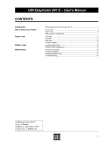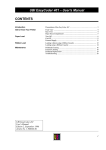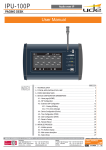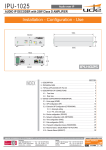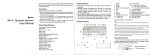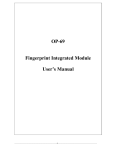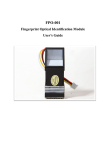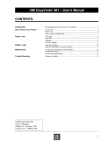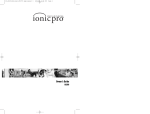Download Intermec EasyCoder 601 S – User`s Manual
Transcript
User’s Manual P/N 1-960387-51 Edition 2 September 1998 EasyCoder 601 S Bar Code Label Printer Intermec EasyCoder 601 S – User's Manual CONTENTS Introduction Presentation of the EasyCoder 601 S ........................................................ 3 Get to Know Your Printer Front View ................................................................................................. 4 Rear View .................................................................................................. 4 Paper Stock Compartment ......................................................................... 5 Paper Load Tear-Off ..................................................................................................... 6 Cut-Off ...................................................................................................... 9 Ribbon Load Loading Instructions ................................................................................ 12 Ribbon Width Adjustment ....................................................................... 14 Maintenance Printhead Cleaning .................................................................................. 15 External Cleaning .................................................................................... 17 Printhead Replacement ............................................................................ 18 Troubleshooting ....................................................................................... 19 Intermec EasyCoder 601 S User's Manual Edition 2, September 1998 Part No. 1-960387-51 1 Intermec EasyCoder 601 S – User's Manual Information in this manual is subject to change without prior notice and does not represent a commitment on the part of Intermec Printer AB. © Copyright Intermec PTC AB, 1998. All rights reserved. Published in Sweden. EasyCoder, Fingerprint, and LabelShop are registered trademarks of Intermec Technologies Corp. Apple and Macintosh are registered trademarks of Apple Computer Inc. Microsoft is a registered trademark of Microsoft Corporation. Speedo is a trademark of Bitstream, Inc. Torx is a registered trademark of Camcar Division of Textron Inc. TrueType is a trademark of Apple Computer Inc. Windows is a trademark of Microsoft Corporation. FCC Notice United States of America WARNING: This equipment generates, uses, and can radiate radio frequency energy and if not installed and used in accordance with the instructions manual, may cause interference to radio communications. It has been tested and found to comply with the limits for a Class A computing device pursuant to Subpart J of Part 15 of FCC Rules, which are designed to provide reasonable protection against such interference when operated in a commercial environment. Operation of this equipment in a residential area is likely to cause interference in which case the user at his own expense will be required to take whatever measures may be required to correct the interference. DOC Notice Canada Canadian Dept. of Communication REGULATIONS COMPLIANCE (DOC-A) This digital apparatus does not exceed the class A limits for radio noise emissions from a digital apparatus as set out in the radio interference regulations of the Canadian Department of Communication. ✳✳✳ Ministère des Communications du Canada CONFORMITE DE REGLEMENTS (DOC-A) Le présent appareil numérique n´émet pas de bruits radio-électriques dépassant les limites applicables aux appareils numériques de classe A prescrites dans le règlement sur brouillage radioélectrique édicté par le Ministère des Communications du Canada. 2 Intermec EasyCoder 601 S – User's Manual INTRODUCTION The EasyCoder 601 S is a modular multipurpose thermal transfer/direct thermal printer for wide labels, tickets, tags or strip from an external supply, usually in the form of fan-folds. The print width is 160 mm (6.3") and the printhead density is 8 dots per mm (203.2 dots per inch). The EasyCoder 601 S can optionally be fitted with a software package that can handle TrueType and Speedo fonts, a memory card adapter, a parallel interface board, a paper cutter, and other useful accessories. The built-in Intermec Shell startup program makes the printer very suitable for installations, where you want to switch between different application programs, such as the Intermec LabelShop label-editing program for Windows, or the Intermec Windows Drivers. You can also edit label layouts and add variable data by means of the Intermec Direct Protocol, or create your own programs in the built-in Intermec Fingerprint programming language. Comprehensive information on installation, setup, paper, transfer ribbons, options and computer connection can be found in the Technical Manual. The following manuals may also be of interest to the operator or programmer: • Intermec EasyCoder 601 S, Operator's Guide • Intermec Shell Standard 4.01, Startup Manual • Intermec Direct Protocol 6.13, Programmer's Guide • Intermec Fingerprint 6.13, Programmer's Guide • Intermec Fingerprint 6.13, Reference Manual • Intermec LabelShop, various manuals 3 Intermec EasyCoder 601 S – User's Manual GET TO KNOW YOUR PRINTER LED Indicator Lamps Display Window Print Key Label Taken Sensor (option) Cutter Interface Connector Memory Card Adapter (option) Front Door The front door can be swung open and removed from the hinges. It can also be replaced by an optional paper cutter unit. Main Switch Voltage Switch Provision for Parallel Interface Connector Display Contrast Adjustment te r6 01 Serial Interface Connector "uart1:" 9 N30 es Rul nc C re FC rfe in l inte e. vicermfu nc re g de ha tin useinterfe mpu ca e co ay th N A mrrect DE E lassl areaco a C ia y to SW -11 for nt ar 011 ts residecess E IN 1 0 D men a ne 1-6 # ire in be MA qu ce l re vi may ria the is deeps B th Se 16 withof r st R A 0 ies tion teve TE 12 mpl ra wha IN t co Opeke PR en t J. ta C to uipm ar er ME eq bpus ER is Su e Th rt 15ng th INT Paquiri re Th al m er V 30 5-2 11 Pr in .3A -1 2.6 z 0H -6 50 e Mains Receptacle Upper External Paper Intake with Paper Guides Machine Sign Lower External Paper Intake Continued! 4 Intermec EasyCoder 601 S – User's Manual GET TO KNOW YOUR PRINTER, cont'd. The paper stock compartment becomes accessible when the right-hand and front doors are swung open. Although the printer is operable when the doors are left opened or completely removed, you are strongly recommended to keep them closed during normal operation, so as to prevent the printer mechanism from being exposed to dust. Transfer Ribbon Take-Up Transfer Ribbon Supply Paper Inlet with Guides Thermal Printhead Print Load Guide Shafts Tear-Off Edge Printhead Lift Knob Locking Arm 5 Intermec EasyCoder 601 S – User's Manual PAPER LOAD – TEAR OFF 1 2 Print Load Open the front and right-hand doors. 3 Fold the locking handle downward/outward. 4 Print Load Turn the printhead lift knob to “Load” position. 5 Insert the paper through the paper guides in the rear plate and adjust the position of the outer guide. 6 Print Load Thread the paper above the rear guide shaft, under the front guide shaft, and into the print unit. Thread the paper forward under the label stop sensor. Push the paper inwards as far as it will go. 6 Intermec EasyCoder 601 S – User's Manual PAPER LOAD – TEAR OFF, cont'd. 7b 7a This diagram shows the path of the paper when the paper guides are in upper position (standard). 8 The paper guides are held by two Torx screws and can easily be moved to the lower position when the paper supply is placed low, e.g. on the floor. 9 Print Print Load Load Turn the printhead lift knob to “Print” position. 10 Return the locking handle to closed position. 11 Print Load Adjust the position of the two guide rings so they guide the paper with a minimum of play. Close the front and side doors. 7 Intermec EasyCoder 601 S – User's Manual PAPER LOAD – TEAR OFF, cont'd. 12 13 2x #2 #1 Feed out two blank copies by pressing the <Print> key twice. To tear off the paper, pull it downwards. Take precautions to protect the paper stock from sand, grit and other hard particles, that may damage the printhead! 8 Intermec EasyCoder 601 S – User's Manual PAPER LOAD - CUT OFF 1 2 Turn off the power using the switch on the rear plate. Open the optional cutter unit and the right-hand door. 3 4 Print Print Load Load Fold the locking handle downward/outward. 5 Turn the printhead lift knob to “Load” position. 6 Print Load Insert the paper through the paper guides in the rear plate and adjust the position of the outer guide. Thread the paper forward between the two guide shafts and into the print mechanism. 9 Intermec EasyCoder 601 S – User's Manual PAPER LOAD - CUT OFF, cont'd. 7 8a Thread the paper forward under the label stop sensor. Push the paper inwards as far as it will go. 8b This diagram shows the path of the paper when the paper guides are in upper position (standard). 9 Print Load The paper guides are held by two Torx screws and can easily be moved to the lower position when the paper supply is placed low, e.g. on the floor. 10 Turn the printhead lift knob to “Print” position. 11 Print Load Print Load Return the locking handle to closed position. Adjust the position of the two guide rings so they guide the paper with a minimum of play. 10 Intermec EasyCoder 601 S – User's Manual PAPER LOAD - CUT OFF, cont'd. 12 13 Print Load Thread the paper through the cutter between the two guide plates. 14 Close the cutter unit while pulling at the end of the paper. Close the right hand door. 15 2x #2 #1 Turn on the power using the switch on the rear plate. Feed out and cut two blank copies by pressing the <Print> key twice. Take precautions to protect the paper stock from sand, grit and other hard particles, that may damage the printhead! 11 Intermec EasyCoder 601 S – User's Manual RIBBON LOAD 1 2 Print 2. Load 1. Remove the front and right-hand doors. 3 Fold the locking handle downward/outward (1). Then turn the printhead lift knob to “Load” position (2). 4 Print Load Pull out the used-up ribbon and the empty ribbon core. 5 Unpack a roll of original Intermec transfer ribbon. The use of any thermal transfer ribbon, other than those supplied by Intermec, will invalidate the printhead warranty. 6 1. 2. Print Load Press the ribbon roll onto the ribbon supply spool (1) and thread the ribbon under the upper part of the print unit. Pull out approx. 20 cm (8") of ribbon (2). ! Be careful to thread the ribbon above the handle of the label stop sensor! The ribbon must be fitted so the spools rotate counter-clockwise, as illustrated above. 12 Intermec EasyCoder 601 S – User's Manual RIBBON LOAD, cont'd. 7 8 Print Load Print Load Without releasing the ribbon, turn the printhead lift knob to “Print” position so as to lock the ribbon. 9 Press the cardboard core fitted at the front end of the ribbon onto the take-up spool. 10 Print Load Print Load Turn the printhead lift knob to “Load” position. 11 Print 1. Wind up the ribbon until all of the transparent part has passed the printhead and the ribbon becomes tight. 12 Load 2. Turn the printhead lift knob to “Print” position (1) and return the locking handle to closed position (2). Close the front and side doors. 13 Intermec EasyCoder 601 S – User's Manual RIBBON WIDTH ADJUSTMENT The EasyCoder 601 S printer is fitted with a pivoting ribbon supply spool intended to help avoiding ribbon wrinkling. The spool can be moved sideways along the shaft, so as to place the pivoting point at the centre of the ribbon path. To move the spool, compress it and move it between the six grooves in the shaft according to the table below: Groove No. Position Ribbon width (mm) 1 Inner 55 2 ⇒ 88 3 ⇒ 110 4 ⇒ 130 5 ⇒ 154 6 Outer 166 Ribbon width (inch) 2.28 3.47 4.33 5.12 6.07 6.54 Make sure the snap-lock has hit a groove by trying to move the spool without compressing it. Pivoting Point Indicator Outermost Groove Compress to Release Snap-Lock 14 Intermec EasyCoder 601 S – User's Manual PRINTHEAD CLEANING Cleaning of the printhead on a regular basis, preferably in connection with each ribbon or paper reload, is important for the life of the printhead and for the printout quality. Below is a description on how to clean the printhead by means of Cleaning Cards. If additional cleaning is required, e.g. for removing adhesive residue from the print roller or dispenser edge, use a cotton swab moistened with isopropyl alcohol. Caution: Isopropyl alcohol [(CH3)2CHOH; CAS 67-63-0] is a highly flammable, moderately toxic and mildly irritating substance. 4 3 C ng ni a le C d ar Open the Cleaning Card pouch. The cleaning card contains isopropyl alcohol, see “Caution” above. Remove the transfer ribbon and paper supplies. . is ds d ea Car , H e nt g in tape ri th an k, al P of Cle , in rm life er rt he e nt l di T d th Pri al om an – al ove fr y rs rm m ants alit re nte . The y in t qu d. Pri in le el on am er ab iv nt pr bb d. Car rns os ct co e od e ri Car ing retu sp fe r ov C s t ov di d efothe pr sy on m ing lean ter d star re C te an d ill im in D Ea cti ra ly s, lean er pr EE will tu fe an w er all ire ng nt er C od T. If s F ter sa sa ve rd y, D on e- to hesi ca ead. yC dr aini es in Pri od g s as r to m RIN t pr pr s pr ed ad in nt H fe yC E d re ork ns Eas sert or P e bu The Thi signdue, lean Pri W Car e de si s C al Tra e d in ED ur d. g mov l – in re ov ed ea al be E la an to re Thi herm rm rem d an s F proc inth of T . Cle ea es e The d ll ly e pr ed. er feed ro er or h an inth d pr th th y op : F uc pr an peat ing wer od me, er pr E: ev TE n po mal ead , re er is lo asyC ti G g O e of SA r E cond N pe ther inth ge low d rtin os sa U pr es fore thea s fo a se • O ift se sp in di E T ED • L er r m be prin cond for d re D an fo se rd TIV EN Low erro INT ter d EN be EC IPM an PR g af few y ca M ds Car M a dr FF U or edin O rt n. ing Car • E EQ g fe llow inse atio an EC in R SY UR in Cle • A en an EA YO th am ove Cle nt k. E • S er co em od oc F CT •R yC et st SA TE O Eas ck PR se or ti •U k stoc Print Fold the locking handle downward/outward (1). Then turn the printhead lift knob to “Load” position (2) Open the front and right-hand doors. 2. 2 1 Print Load 1. Load 15 Intermec EasyCoder 601 S – User's Manual PRINTHEAD CLEANING, cont'd. 5 6 2. Print Print Load 2. Load 1. 2.5 cm (1") 1. Insert most of the cleaning card under the printhead (1). Turn the printhead lift knob to “Print” position (2). 7 Pull out the cleaning card (1) and turn the printhead lift knob to “Load” position (2). 8 11 12 1 10 2 30 s. 9 8 Print 3 Load 4 7 6 2. 1. 5 2.5 cm (1") Insert the cleaning card under the printhead again (1). Turn the printhead lift knob to “Print” position (2). Wait for approx. 30 seconds. 9 10 Print Load ➨ ➨ Pull out the cleaning card. Repeat if necessary. Allow the cleaned part to dry before loading the printer with paper and thermal transfer ribbon. 16 Intermec EasyCoder 601 S – User's Manual EXTERNAL CLEANING 1 2 Always remove the power cord before cleaning! 3 Wipe external surface with a soft cloth moistened with water and, if necessary, a mild detergent. 4 Print Load Never spray the printer. Protect the printer from water when cleaning the premises. Never use any sharp tools for removing stuck labels. The printhead and the print roller are easily damaged. 17 Intermec EasyCoder 601 S – User's Manual PRINTHEAD REPLACEMENT The quick-mount thermal printhead is easy to replace: • Turn off the printer. • Open the front and right-hand doors. • Lift the printhead and remove the paper and ribbon stocks. • Turn the printhead lock handle counter-clockwise to open position, see illustration. • Remove the printhead assy carefully as far as the cables allow. • Remove the two printhead cables by pulling at the connectors. • If you want to change the lateral position of the printhead, move the #T20 Torx screw to its alternative position. • Connect the two cables to the printhead. • Fit the replacement printhead assy back into the bracket so the guide screw fits into its slot and the rear end of the assy is held by the two lugs. • Turn the locking handle clockwise to locked position. • Load paper and transfer ribbon. Then lower the printhead. • Turn on the power. At power-up, the printer will automatically reset itself to the characteristics of the printhead in regard of head resistance and density. • Close the front and right-hand door and the printer is ready for operation. Slot (for alternative position of guide screw) Locked Position Lug Slot Lug Lock Handle Open Position Alternative position for guide screw Guide Screw Printhead assy 18 Intermec EasyCoder 601 S – User's Manual TROUBLE SHOOTING The list below is intended to help the operator to correct possible printout troubles or flaws in printout quality, and to decide when assistance from the Service dept. of the nearest Intermec distributor is required. Note that most problems are due to operating errors or normal wear of the printhead. Symptom Overall weak printout Possible Cause Wrong Paper type setup Low Contrast setup Printhead pressure too low Worn printhead Wrong printhead voltage Printout weaker on one side Uneven printhead pressure Weak spots Foreign particles on paper/ribbon Paper/ribbon don't match Poor paper or ribbon quality Worn printhead Worn pressing roller Overall dark printout Wrong Paper Type setup Too high Contrast setup value Printhead pressure too high Wrong printhead voltage Excessive bleeding Wrong Paper Type setup Contrast setup value too high Printhead pressure too high Faulty energy control Transfer ribbon breaks Ribbon fitted around label stop sensor Wrong Paper Type setup Ribbon unwind unit stuck Bad energy control White parts at transfer printing Transfer ribbon wrinkled Transfer ribbon wrinkles Incorrect paper guide ring adjustment Ribbon obstructed by printhead cable Too strong printhead pressure Dark lines along paper web Foreign objects on printhead White lines along paper web Printhead dirty Missing dots on printhead Large part of dot line missing Wrong X-start or Width setup Failing printhead Failing strobe signal Last part of label missing Too small image buffer Printout missing along inner edge Bad paper alignment X-start setup value too low Remedy Change setup Change setup Adjust both knobs Replace printhead Replace CPU board Adjust outer knob Clean Use other media Use other media Replace printhead Check/replace Change setup Change setup Adjust both knobs Replace CPU board Change setup Change setup Adjust both knobs Replace CPU board Reload ribbon Change setup Adjust Check CPU board Adjust Adjust Clear Adjust both knobs Clean printhead Clean printhead Replace printhead Change setup Replace printhead Check CPU-board Increase buffer Adjust Increase Refer to Technical Manual Technical Manual Technical Manual User's Manual ☎ Call Service Technical Manual n.a. Technical Manual Technical Manual User's Manual ☎ Call Service Technical Manual Technical Manual Technical Manual ☎ Call Service Technical Manual Technical Manual Technical Manual ☎ Call Service User's Manual Technical Manual ☎ Call Service ☎ Call Service See next paragraph User's Manual n.a. Technical Manual User's Manual User's Manual User's Manual Technical Manual User's Manual ☎ Call Service Technical Manual User's Manual Technical Manual 19 Intermec EasyCoder 601 S – User's Manual NOTES 20