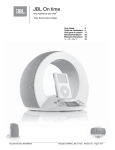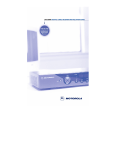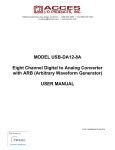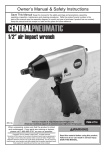Download Seaside DCT 5000 User manual
Transcript
SEASIDE TV DCT 5000 Wiring Instructions Additional Information Digital Cable Box USER MANUAL REPAIRS CAUTION RISK OF ELECTRIC SHOCK If you find the unit in need of repair, contact your cable system operator for repair or replacement. NOTE TO CATV SYSTEM INSTALLER CAUTION: TO REDUCE THE RISK OF ELECTRIC SHOCK, DO NOT REMOVE COVER (OR BACK). NO USER-SERVICEABLE PARTS INSIDE. REFER SERVICING TO QUALIFIED SERVICE PERSONNEL. Graphical symbols and supplemental warning marking locations on bottom of terminal. WARNING This reminder is provided to call the CATV system installer’s attention to Article 820-40 of the NEC that provides guidelines for proper grounding and, in particular, specifies that the cable ground shall be connected to the grounding system of the building, as close as possible to the point of cable entry as practical. EXAMPLE OF ANTENNA GROUNDING E lectric ser vice G ro un d eq uipm ent clam p A ntenna lead in w ire TO PREVENT FIRE OR SHOCK HAZARD, DO NOT EXPOSE THIS APPLIANCE TO RAIN OR MOISTURE. CAUTION TO PREVENT ELECTRICAL SHOCK, DO NOT USE THIS (POLARIZED) PLUG WITH AN EXTENSION CORD, RECEPTACLE, OR OTHER OUTLET UNLESS THE BLADES CAN BE FULLY INSERTED TO PREVENT BLADE EXPOSURE. A ntenna disch arge u nit (N EC Section 8 10 -2 0) The lightning flash with arrowhead symbol, within an equilateral triangle, is intended to alert the user to the presence of uninsulated “dangerous voltage” within the product’s enclosure that may be of sufficient magnitude to constitute a risk of electric shock to persons. The exclamation point, within an equilateral triangle, is intended to alert the user to the presence of important operating and maintenance (servicing) instructions in the literature accompanying the appliance. This installation should be made by a qualified service person and should conform to all local codes. G ro un ding clam ps G ro un ding co nd ucto rs (N E C S ectio n 810-2 1 ) Power service gro und in g electrod e system (N E C A rticle 250, P art H ) N EC =N AT IO N A L EL EC T RIC A L C O D E IMPORTANT SAFEGUARDS 1 Read instructions All the safety and operating instructions should be read before the appliance is operated. 2 Retain instructions The safety and operating instructions should be retained for future reference. 3 Heed warnings All warnings on the appliance and in the operating instructions should be adhered to. 4 Follow instructions All operating and use instructions should be followed. 5 Cleaning Unplug this product from the wall outlet before cleaning. Do not use liquid cleaners or aerosol cleaners. Use a damp cloth for cleaning. 6 7 Attachments Do not use attachments not recommended as they may cause hazard. Water and moisture Do not use this equipment near water; for example, near a bath tub, wash bowl, kitchen sink, or laundry tub, in a wet basement, or near a swimming pool, and the like. 8 9 10 Accessories Do not place this product on an unstable cart, stand, tripod, bracket, or table. The product may fall causing serious injury and serious damage to the appliance. Use only with a cart, stand, tripod, bracket, or table recommended by the manufacturer, or sold with the equipment. Any mounting of the appliance should follow the manufacturer’s instructions, and should use a mounting accessory recommended by the manufacturer. Ventilation Slots and openings in the cabinet are provided for ventilation and to ensure reliable operation of the equipment and to protect it from overheating. The openings should never be blocked by placing the product on a bed, sofa, rug, or similar surface. Equipment should never be placed near or over a radiator or heat register, or in a built-in installation such as a bookcase or rack unless proper ventilation is provided. Power sources This product should be operated only from the type of power sources indicated on the marking label. If you are not sure of the type of power supplied to your home, consult your local power company. For equipment intended to operate from battery power, or other sources, refer to the operating instructions. 11 Ground or polarization This equipment may be equipped with a polarized alternating-current line plug (a plug having one blade wider than the other). This plug will fit into the power outlet only one way. This is a safety feature. If you are unable to insert the plug fully into the outlet, try reversing the plug. If the plug should still fail to fit, contact your electrician to replace your obsolete outlet. Do not defeat the safety purpose of the polarized plug. 12 Alternate warnings This equipment may be equipped with a 3-wire grounding-type plug, a plug having a third (grounding) pin. This pin will only fit into a grounding-type power outlet. This is a safety feature. If you are unable to insert the plug into the outlet, contact your electrician to replace your obsolete outlet. Do not defeat the safety purpose of the grounding-type plug. 13 Power cord protection Power supply cords should be routed so that they are not likely to be walked on or pinched by items placed upon or against them, paying particular attention to cords at plugs, convenience receptacles, and the point where they exit from the appliance. 14 Outdoor Antenna Grounding If an outside antenna or cable system is connected to the equipment, be sure the antenna or cable system is grounded as to provide some protection against voltage surges and built-up static charges. 15 16 17 18 19 Lightning For added protection for this equipment during a lightning storm, or when it is left unattended and unused for long periods of time, unplug it from the wall outlet and disconnect the antenna or cable system. This will prevent damage to the video product due to lightning and power line surges. 20 a When the power supply cord or plug is damaged. Safety check Upon completion of any service or repairs to this video product, ask the service technician to perform safety checks to determine that the product is in proper operational condition. 23 Telephone equipment Observe the following precautions when installing telephone modem equipment: or water. a Never install telephone wiring during a c If liquid has been spilled, or objects have fallen lightning storm. into the equipment. b Never install telephone jacks in a wet d If the equipment does not operate normally by location unless the jack is specifically designed for wet locations. following the operating instructions. Adjust only those controls that are covered by the operating instructions as an improper adjustment of other controls may result in damage and will often require extensive work by a qualified technician to restore the equipment to its normal operation. Overloading Do not overload wall outlets and extension cords as this can result in a risk of fire or electrical shock. Servicing Do not attempt to service this equipment yourself as opening or removing covers may expose you to dangerous voltage or other hazards, refer all servicing to qualified service personnel. 22 b If the equipment has been exposed to rain Power lines An outside antenna system should not be located in the vicinity of overhead power lines or where it can fall into such power lines or circuits. When installing an outside antenna system, extreme care should be taken to keep from touching such power lines or circuits as contact with them may be fatal. Object and liquid entry Never push objects of any kind into this equipment through openings as they may touch dangerous voltage points or short-out parts that could result in a fire or electrical shock. Never spill liquid of any kind on the product. Damage requiring service Unplug this equipment from the wall outlet and refer servicing to qualified service personnel under the following conditions: e If the equipment has been dropped or cabinet has been damaged. f When the equipment exhibits a distinct change in performance, indicating a need for service. 21 Replacement parts When replacement parts are required, be sure the service technician has used replacement parts specified by the manufacturer or have the same characteristics as the original part. Unauthorized substitutions may result in fire, electric shock, or other hazards. c Never touch uninsulated telephone wires or terminals unless the telephone lines have been disconnected at the network interface. d Use caution when installing or modifying telephone lines. 24 Battery usage Notwithstanding any information provided by GI in this manual regarding the use of batteries, the end user assumes all responsibility and liability to use and dispose of batteries in accordance with all applicable laws, rules and regulations. GI will not be liable to anyone for the end user’s failure to use and/or dispose of batteries in the proper manner and in accordance with such laws, rules and regulations, or for any defect contained in batteries which may cause injury damage to persons or property. CON TENTS Introduction..................................................2 Front Panel..........................................................................3 Rear Panel ...........................................................................4 Recording Your Connections ...................... 7 Remote Control ............................................8 Installing Batteries .......................................................... 12 Basic Operation ........................................... 13 Turning Power On and Off.......................................... 13 Changing Channels......................................................... 13 Adjusting the Volume.................................................... 13 Audio/Video Connections.......................... 14 RF Bypass Switch.............................................................15 Data Features ..............................................18 Data Device Connection ..............................19 Troubleshooting.........................................20 INTRODUCTION This handbook will introduce you to the basic features of the DCT 5000 and provide several options for integrating it into your current entertainment system. 2 INTRODUCTION Front Panel The DCT 5000 front panel has 12 keys and an LED display. Use the keys to perform basic functions such as access the electronic program guide, navigate menus, and purchase pay-per-view events. The LED can display the currently selected channel or time of day, depending on your default setting in the electronic program guide. For more information on the front panel, see the Remote Control section. &+$11(/ &85625 ,1752 $% 3 06*6 $% *8,'( 0(18 21 60$57&$5' 5(027( 0 87( 32:(5 6(/(&7 3 INTRODUCTION Rear Panel NOTE The rear panel of your DCT 5000 may vary from this drawing because of different configurations that are available. Please contact your service provider to determine which connections are supported on your system. The DCT 5000 was designed to connect to more than a standard TV. The rear panel consists of two types of interfaces — audio/video and data. The table following this drawing describes each connection and its potential use. 1 2 3 4 5 6 7 8 9*$ 63',) 10 11 12 13 14 15 4 16 17 18 9 INTRODUCTION Key Description 1 TO TV/VCR This coaxial output connector, when operating on channel 3 or 4, is used to connect the DCT 5000 to a TV or VCR. 2 CABLE IN The CABLE IN connector provides the incoming signal from your service provider. 3 DATA HS For future use. 4 AUX AUDIO IN R These connectors are used for connecting the set-top between a CD player and a stereo tuner (or other audio peripheral). Audio from the auxiliary device will pass through the DCT 5000 when it is turned off. AUX AUDIO IN L 5 IN VIDEO This connector can accept a baseband video input from a VCR, camcorder, or other video device. 6 VGA This is an SVGA interface connector for a monitor or other SVGA video display device. 7 PHONE The phone connector enables interface from an in-home phone line to the DCT 5000 modem. 8 PRINTER This parallel port is used to interface to a printer or other parallel port device. 9 CONVENIENCE OUTLET This is the AC outlet to connect the power plug from the TV to the DCT 5000. 10 DATA IR This connector enables the DCT 5000 to control a VCR while recording a selected program. Not all electronic program guides support this feature. 11 IEEE 1394 This high-speed data interface connector will support PCs, entertainment system devices, data storage, and future high definition TVs. 5 INTRODUCTION 12 Key Description AUDIO OUT R The RCA phono-type connectors are used to deliver audio to a stereo receiver. AUDIO OUT L 13 OUT VIDEO The OUT VIDEO connector is used to deliver video to an external device such as a VCR or TV. 14 TV PASS CARD For future use. 15 S-VIDEO This connector is used to deliver high quality video to external devices that accept S-Video inputs, such as a high-end VCR or TV. 16 SPDIF The SPDIF connector is a digital output connection that carries Dolby Digital 5.1 audio or PCM audio (digital audio recording) for cable programs. 17 ETHERNET The Ethernet 10Base-T port that supports PC networking. 18 USB The Universal Serial Bus (USB) is used to support devices such as keyboards, joy sticks, scanners, disk storage, PCs, printers, and digital cameras. 6 RECORDING YOUR CONNECTIONS CD p layer $8',2 5 &219 287 5) 287 287 / R F B yp ass &219 ,1 Before you begin using the DCT 5000, take a moment to look at the back panel and record the connections. You can use your drawing later if it becomes necessary to reconnect your system. D C T 500 0 &$%/( ,1 9*$ 63',) VC R $8',2 ,1 &$%/( ,1 5 9 ,'(2 ,1 6 9 ,'( 2 ,1 9 ,'( 2 287 69 ,'( 2 287 / $8',2 287 / &$%/( 287 TV $8',2 ,1 R L 9 ,'(2 ,1 6 9 ,'( 2 ,1 9 ,'( 2 287 69 ,'( 2 287 $8',2 &$%/( 287 ,1 St ereo 6 $8',2 3 ,1 ( $ . ( R L $8',2 287 5 ',*,7$/ ,1 6 7 REMOTE CON TROL NOTE The remote control you receive may differ from the remote control pictured here. Your service provider will supply user instructions. The DRC 400 provides basic control of the DCT 5000, TV, VCR, and auxiliary devices such as a second TV or VCR. For programming instructions refer to the instructions supplied by your service provider. Notice that many of the keys on the front panel share the same function as keys on the remote control. 1 9&5 $8; 2 3 4 5 6 7 8 79 &+$11(/ &85625 3$*( $ % /2&. 3$*( ,1)2 14 15 16 * 8,'( 6 0$57 & $5' 2 1 5 (027( 087( 3 2:( 5 6( /( &7 22 0(18 /$67 $ % 0 ( 18 2. 92/80( 3 06 *6 32:(5 (;,7 9 10 &$%/( ,1752 +(/3 &+$11(/ )$925,7( 17 18 &+ $ 11 (/ & 85 62 5 ,1)2 19 7+(0( /,67 &$1&(/ $ % & 23 $ % 0(1 8 20 *8,'( 32:(5 11 799&5 12 (17( 5 '$< '$< 6723 5(: 3$86 ( 5(&25' 6( /(& 7 21 6 17 3/$< ) ):' 13 8 3 16 12 7 8 19 REMOTE CON TROL Use this information with a basic electronic program guide. If your program guide is different, refer to the remote control instructions. Key Description 1 AUX, VCR, CABLE, OR TV Selects a desired device to control. The selected mode will remain active until you press another key. 2 HELP Displays the help screen. 3 POWER Turns the selected home entertainment component on or off. 4 PAGE 5 EXIT 6 PAGE Pages through menu screens and the program guide. Exits a menu or program guide. CURSOR Moves the cursor around the program guide and menu screens. 7 OK/SELECT Selects menu options, pay-per-view events or tune programs from the program guide. 8 GUIDE Displays the program guide. 9 VOLUME + VOLUME - Increases or decreases the volume of the currently selected device. 9 REMOTE CON TROL Key Description 10 A THEME B LIST C CANCEL Functionality is determined from services offered by your service provider. 11 NUMBER KEYS Use to directly select a channel. 12 TV/VCR BYPASS or A/B Use to manually enable the RF bypass function. You must have a cable-ready TV for this function to operate. 13 STOP, PAUSE, PLAY, REW., RECORD, F.FWD. Controls the VCR. 14 MUTE Toggles the sound on and off. 15 LOCK/PPV Use to limit viewing of selected programs or to view the Pay-Per-View menu. 16 INFO Displays the current channel and program information (not supported by all applications). 17 MENU Displays the main menu. 18 LAST Recalls the last channel or goes back one screen in the menu. 19 CHANNEL + CHANNEL - Changes the channels by moving up or down. 10 REMOTE CON TROL Key Description 20 FAVORITE Displays preset favorite cable channels. 21 ENTER/MUSIC Displays digital music channel menus. On some TV models press to enter channels. 22 LED Displays the channel number or time of day. There are four indicator lights on the LED screen: 23 SMART CARD SLOT MSGS. — the DCT 5000 has received messages for you to read ON — the DCT 5000 is powered on A/B — the RF bypass is active REMOTE — the remote control is in use This interface is intended to support electronic commerce activity utilizing a smart card. Contact your service provider for availability. 11 REMOTE CON TROL Installing Batteries NOTE Batteries installed incorrectly can cause battery leakage and corrosion that will damage the remote control Before you can use the remote control, you must install two AA (1.5-volt) alkaline batteries: 1 Slide open the battery door on the back of the remote control. 2 Insert the batteries in the direction indicated on the inside of the battery compartment. 3 Slide the battery door closed until it snaps into place. 4 Point the remote control at the DCT 5000, press CABLE and then press POWER. If the DCT 5000 does not turn on, check the orientation of the batteries or replace with new batteries 12 BASIC OPERA TION Turning Power On and Off NOTE If the TO TV/VCR connector on the DCT 5000 is connected to the coaxial CABLE IN connector on the TV, you must tune your TV to channel 3 or channel 4. Press POWER on the front panel, or press CABLE and then press POWER on the remote control. Changing Channels You can change channels in two ways: Press CHANNEL CHANNEL or or on the front panel of the DCT 5000 or press on the remote control to step through the channel selection. Enter the number of the channel you want to tune using the numeric keys on the remote control. Adjusting the Volume Press VOLUME or²on the remote control to adjust the volume. When you adjust the volume, the volume scale is displayed on the screen. Press MUTE on the remote control to turn the sound off and on again. For best audio quality, use the remote control to set the DCT 5000 to approximately ¾ of maximum volume level and then adjust the audio levels on the external devices. 13 AUDIO/VIDEO CONNE CTIONS Before you move or change components on your entertainment system, review the following: NOTE It is important to remember not to place anything on top of the DCT 5000 and to provide for adequate ventilation to prevent overheating. For basic cable connections, use 75-ohm coaxial cables equipped with F-type connectors. (The coaxial connection will not provide stereo on digital channels). For audio or video outputs, use cables equipped with RCA-type connectors. Disconnect power from the DCT 5000 before moving it or changing cable connections. Do not place anything on top of the DCT 5000, especially other home video components. The DCT 5000 requires adequate ventilation and airflow during normal operation to prevent overheating. 14 AUDIO/VIDEO CONNE CTIONS RF Bypass Switch The DCT 5000 may be equipped with the optional RF Bypass switch. When the optional RF bypass switch is activated it routes the cable signal directly to a cable-ready TV, bypassing the DCT 5000. This configuration enables you to view clear analog programming on the direct cable signal should the DCT 5000 be powered off. 9*$ 63',) To T V &219 287 5) 287 &219 ,1 R F B ypass &$%/( ,1 F rom c able ou tlet 15 AUDIO/VIDEO CONNE CTIONS CD player $8',2 5 287 / A u dio o u t A udio loop-thru C able ou t Your entertainment system may not support all of these connections. D CT 500 0 9*$ 63',) F rom ca ble ou tlet A u dio in This drawing illustrates audio/video connections with a stereo at the end of the chain. Use this connection to view your TV with sound coming through your stereo system. An advantage to this connection is that you use one set of RCA input connectors on your stereo. It is important to remember: VCR C able in Use these configurations as aides when connecting the DCT 5000 into your home entertainment system. $8',2 ,1 &$%/( ,1 5 / 9 ,'(2 ,1 69 ,'( 2 ,1 9 ,'( 2 287 6 9 ,'( 2 287 The channel 3 and 4 coaxial cable connection does not carry stereo for digital channels. The RCA audio connections carry stereo for both analog and digital channels. The SPDIF connection is capable of passing through Dolby Digital 5.1 audio for those programs offering Dolby Digital content. $8',2 287 / &$%/( 287 C a ble o ut TV $8',2 ,1 R L 9 ,'(2 ,1 69 ,'( 2 ,1 $8',2 C ab le in &$%/( 287 ,1 9 ,'( 2 287 Stereo 6 $8',2 3 ,1 ( $ . ( 5 R L $8',2 287 ',*,7$/ ,1 6 16 AUDIO/VIDEO CONNE CTIONS $8',2 5 287 C D player This drawing illustrates an audio/video connection with the TV at the end of the chain. This connection requires two sets of RCA input connectors on your stereo if you choose to view TV through the stereo system. D CT 500 0 Your entertainment system may not support all of these connections. / A u d io o u t A udio loo p-thru C able o ut It is important to remember: 9* $ 6 3' ,) F ro m c able o u tle t A u d io in VCR C able in The channel 3 and 4 coaxial cable connection does not carry stereo for digital channels. The RCA audio connections carry stereo for both analog and digital channels. The SPDIF connection is capable of passing through Dolby Digital 5.1 audio for those programs offering Dolby Digital content $8',2 ,1 &$%/( ,1 5 / 9 ,'(2 ,1 6 9 ,'( 2 ,1 9 ,'(2 287 6 9 ,'( 2 287 $8',2 287 / &$%/( 287 C able o ut Stereo 6 $8',2 3 ,1 ( $ R . L $8',2 ( ',*,7$/ 287 5 ,1 6 TV $8',2 ,1 R C a ble in L 9 ,'(2 ,1 6 9 ,'( 2 ,1 9 ,'(2 287 6 9 ,'( 2 287 $8',2 &$%/( 287 ,1 17 DATA FEATURES NOTE Do not attempt to connect data devices without contacting your service provider. Advanced data features require the proper application and network infrastructure to operate. The most powerful and exciting features of the DCT 5000 involve the data services supported by this system. The DCT 5000 provides high-speed data services to your TV, such as internet access, IP Telephony, E-Commerce, and home banking. In addition, the DCT 5000 will interface to external data devices such as those indicated in the section, “Data Device Connection.” The interfaces illustrated enable a PC to utilize the integrated cable modem, and accept video/audio data from digital camcorders. The DCT 5000 also supports high definition television and universal serial bus devices currently available for the PC industry. Contact your service provider for the available data services. 18 DATA DEVICE CONNECTION Do not attempt to connect data devices without contacting your service provider. Advanced features require proper application and network infrastructure to operate. Your DCT 5000 may be equipped with the interface connections illustrated depending on the services offered by your service provider. Contact your service provider to determine the applications and functionality supported within your system. 3ULQWHURURWKHU SDUDOOHOSRUWGHYLFH 9*$ 63',) +'79 69*$ +RPH(WKHUQHW LQWHUIDFH 1HWZRUN ³)LUHZLUH´HTXLSSHGGHYLFHV 86%GHYLFHV 19 TROUBLESHOOTING Before calling your service provider, review the troubleshooting guide. This information is to help you quickly solve a problem. If your problem still exists, contact your service provider. Problem Cause Possible Solution No sound Accidentally pressed 087( on the remote control. Press 087( on the remote control to restore the volume level. The stereo is tuned to the wrong entertainment component. Check that the stereo is looking at the proper input source. You are watching TV using your VCR, and your VCR is off. Turn your VCR on. Cable signal may not be reaching your home. Check to be sure that all cables are connected properly and that your TV is tuned to the cable channel 3 or 4. Hand-tighten the cable channels if necessary. No picture If connected through the baseband RCA video connection, make sure the cables are connected properly. If you are watching TV using your VCR, be sure your VCR is on. 20 TROUBLESHOOTING Problem Cause Possible Solution Picture or sound is noisy on one channel Coaxial cable is disconnected or loose. Reconnect the cable and hang-tighten if loose. Sound from only one stereo speaker Cable connections are disconnected or loose. Hand-tighten or reconnect the cables properly. Ensure that wires are not frayed and plugs are not bent or broken. No power Power cord is disconnected. Reconnect the power cord. Ensure that the DCT 5000 is plugged into an outlet that is always live. Remote control does not work Dead batteries. Change the batteries in your remote control according to the instructions in the section, “Installing Batteries.” Obstruction between remote and cable terminal. Ensure that nothing is on the DCT 5000 or blocking a clear line of sight between it and the remote control. Remote isn’t set in cable TV mode. Press CABLE on the remote control. Poor audio quality For best audio quality, use the remote control to set the DCT 5000 to approximately ¾ of maximum volume level and then adjust the audio levels on the external devices. 21 www.seaside.ns.ca 539-6250 Office and Studio: 1318 Grand Lake Road P.O. Box 4558, Reserve Mines, N.S. B1E 1L2