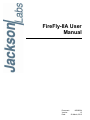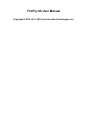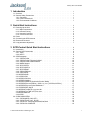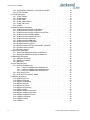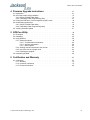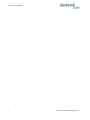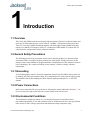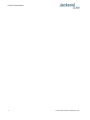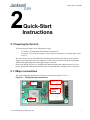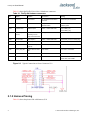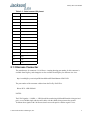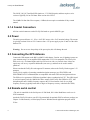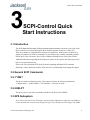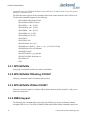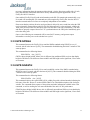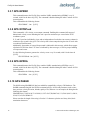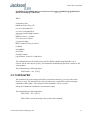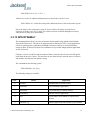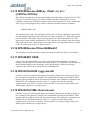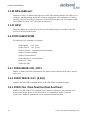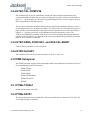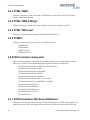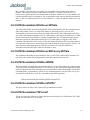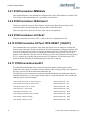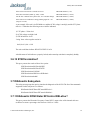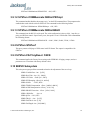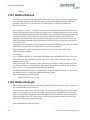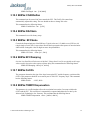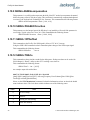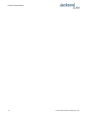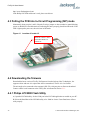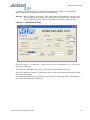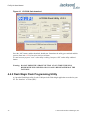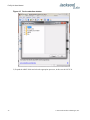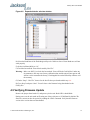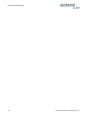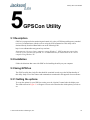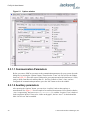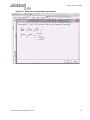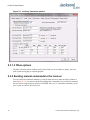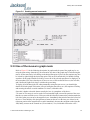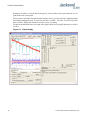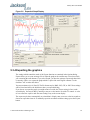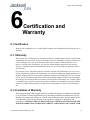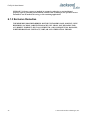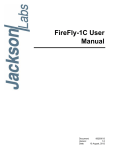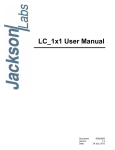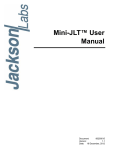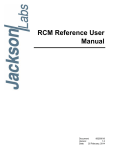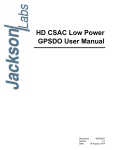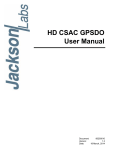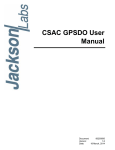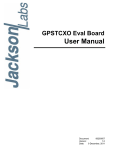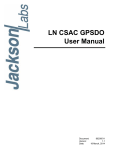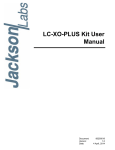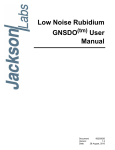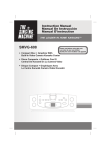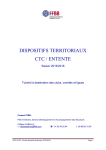Download FireFly-IIA User Manual - Jackson Labs Technologies, Inc.
Transcript
FireFly-IIA User
Manual
Document:
80200504
Version:
1.3
Date:
29 March, 2012
FireFly-IIA User Manual
Copyright © 2010, 2011, 2012 Jackson Labs Technologies, Inc.
FireFly-IIA User Manual
1 Introduction
. . . . . . .
1.1 Overview . . . . . . . . .
1.2 General Safety Precautions . .
1.2.1 Grounding . . . . . .
1.2.2 Power Connections. . .
1.2.3 Environmental Conditions
.
.
.
.
.
.
.
.
.
.
.
.
.
.
.
.
.
.
.
.
.
.
.
.
.
.
.
.
.
.
.
.
.
.
.
.
.
.
.
.
.
.
.
.
.
.
.
.
.
.
.
.
.
.
.
.
.
.
.
.
.
.
.
.
.
.
.
.
.
.
.
.
.
.
.
.
.
.
.
.
.
.
.
.
.
.
.
.
.
.
.
.
.
.
.
.
.
.
.
.
.
.
.
.
.
.
.
.
.
.
.
.
.
.
.
.
.
.
.
.
.
.
.
.
.
.
.
.
.
.
.
.
1
1
1
1
1
1
2 Quick-Start Instructions
.
.
.
.
.
.
.
.
.
.
.
.
.
.
.
.
.
.
.
.
.
.
.
.
.
.
.
.
.
.
.
.
.
.
.
.
.
.
.
.
.
.
.
.
.
.
.
.
.
.
.
.
.
.
.
.
.
.
.
.
.
.
.
.
.
.
.
.
.
.
.
.
.
.
.
.
.
.
.
.
.
.
.
.
.
.
.
.
.
.
.
.
.
.
.
.
.
.
.
.
.
.
.
.
.
.
.
.
.
.
.
.
.
.
.
.
.
.
.
.
.
.
.
.
.
.
.
.
.
.
.
.
.
.
.
.
.
.
.
.
.
.
.
.
.
.
.
.
.
.
.
.
.
.
.
.
.
.
.
.
.
.
.
.
.
.
.
.
.
.
.
.
.
.
.
.
.
.
.
.
.
.
.
.
.
.
.
.
.
.
.
.
.
.
.
.
.
.
.
.
.
.
.
.
.
.
.
.
.
.
.
.
.
.
.
.
.
.
.
.
3
3
3
4
5
6
6
6
6
7
.
.
.
.
.
.
.
.
.
.
.
.
.
.
.
.
.
.
.
.
.
.
.
.
.
.
.
.
.
.
.
.
.
.
.
.
.
.
.
.
.
.
.
.
.
.
.
.
.
.
.
.
.
.
.
.
.
.
.
.
.
.
.
.
.
.
.
.
.
.
.
.
.
.
.
.
.
.
.
.
.
.
.
.
.
.
.
.
.
.
.
.
.
.
.
.
.
.
.
.
.
.
.
.
.
.
.
.
.
.
.
.
.
.
.
.
.
.
.
.
.
.
.
.
.
.
.
.
.
.
.
.
.
.
.
.
.
.
.
.
.
.
.
.
.
.
.
.
.
.
.
.
.
.
.
.
.
.
.
.
.
.
.
.
.
.
.
.
.
.
.
.
.
.
.
.
.
.
.
.
.
.
.
.
.
.
.
.
.
.
.
.
. 9
. 9
. 9
. 9
. 9
. 9
. 10
. 10
. 10
. 10
. 11
. 11
. 12
.12
. 12
. 12
.13
. 14
. 15
.16
. 17
. 17
. 17
. 17
. 17
.18
. 18
. 18
. 18
.18
. 18
. 19
2.1 Powering Up the Unit . . .
2.1.1 Major connections . .
2.1.2 Harness Pinning . . .
2.1.3 Harness Connector . .
2.1.4 Coaxial Connectors. .
2.2 Power . . . . . . . . .
2.3 Connecting the GPS Antenna
2.4 Remote serial control . . .
2.5 Loop parameter adjustment .
.
.
.
.
.
.
.
.
.
3 SCPI-Control Quick Start Instructions
. . . . . . .
3.1 Introduction . . . . . . . . . . . . . . . . . . . . . . .
3.2 General SCPI Commands . . . . . . . . . . . . . . . . .
3.2.1 *IDN? . . . . . . . . . . . . . . . . . . . . . . .
3.2.2 HELP?. . . . . . . . . . . . . . . . . . . . . . .
3.3 GPS Subsystem . . . . . . . . . . . . . . . . . . . . .
3.3.1 GPS:SATellite . . . . . . . . . . . . . . . . . . . .
3.3.2 GPS:SATellite:TRAcking:COUNt? . . . . . . . . . . . .
3.3.3 GPS:SATellite:VISible:COUNt? . . . . . . . . . . . . .
3.3.4 NMEA Support . . . . . . . . . . . . . . . . . . .
3.3.5 GPS:GPGGA . . . . . . . . . . . . . . . . . . . .
3.3.6 GPS:GGASTat . . . . . . . . . . . . . . . . . . .
3.3.7 GPS:GPRMC . . . . . . . . . . . . . . . . . . . .
3.3.8 GPS:XYZSPeed . . . . . . . . . . . . . . . . . . .
3.3.9 GPS:GPZDA . . . . . . . . . . . . . . . . . . . .
3.3.10GPS:PASHR . . . . . . . . . . . . . . . . . . . .
3.3.11GPS:GYRO . . . . . . . . . . . . . . . . . . . .
3.3.12GPS:GYRO:CAL . . . . . . . . . . . . . . . . . .
3.3.13GPS:DYNAMic? . . . . . . . . . . . . . . . . . . .
3.3.14GPS:DYNAMic 8 (Automatic Dynamic Mode) . . . . . . .
3.3.15GPS:REFerence:ADELay <float> <s | ns > [-32767ns,32767ns]
3.3.16GPS:REFerence:PULse:SAWtooth? . . . . . . . . . . .
3.3.17GPS:RESET ONCE . . . . . . . . . . . . . . . . .
3.3.18GPS:INITial:DATE <yyyy,mm,dd> . . . . . . . . . . . .
3.3.19GPS:INITial:TIME <hour,min,sec> . . . . . . . . . . . .
3.3.20GPS:JAMlevel? . . . . . . . . . . . . . . . . . . .
3.3.21GPS? . . . . . . . . . . . . . . . . . . . . . . .
3.4 GYRO SUBSYSTEM . . . . . . . . . . . . . . . . . . .
3.4.1 GYRO:MODE <ON | OFF>. . . . . . . . . . . . . . .
3.4.2 GYRO:TRACE <int> [0,255] . . . . . . . . . . . . . .
3.4.3 GYRO:CAL <float,float,float,float,float,float> . . . . . . . .
3.4.4 GYRO:CAL:COMPUTE . . . . . . . . . . . . . . . .
© 2012 Jackson Labs Technologies, Inc.
i
FireFly-IIA User Manual
3.4.5 GYRO:SENS, GYRO:EFC, and GPS:CAL:RESET .
3.4.6 GYRO:GLOAD? . . . . . . . . . . . . . .
3.5 PTIME Subsystem . . . . . . . . . . . . . . . .
3.5.1 PTIMe:TZONe? . . . . . . . . . . . . . . .
3.5.2 PTIMe:DATE? . . . . . . . . . . . . . . .
3.5.3 PTIMe:TIME? . . . . . . . . . . . . . . .
3.5.4 PTIMe:TIME:STRing? . . . . . . . . . . . .
3.5.5 PTIMe:TINTerval? . . . . . . . . . . . . . .
3.5.6 PTIME? . . . . . . . . . . . . . . . . . .
3.6 SYNChronization Subsystem . . . . . . . . . . . .
3.6.1 SYNChronization:HOLDover:DURation? . . . . .
3.6.2 SYNChronization:HOLDover:INITiate . . . . . .
3.6.3 SYNChronization:HOLDover:RECovery:INITiate . .
3.6.4 SYNChronization:SOURce:MODE . . . . . . .
3.6.5 SYNChronization:SOURce:STATE? . . . . . . .
3.6.6 SYNChronization:TINTerval? . . . . . . . . .
3.6.7 SYNChronization:IMMEdiate. . . . . . . . . .
3.6.8 SYNChronization:FEEstimate? . . . . . . . . .
3.6.9 SYNChronization:LOCKed? . . . . . . . . . .
3.6.10SYNChronization:OUTput:1PPS:RESET [ON|OFF]
3.6.11SYNChronization:health? . . . . . . . . . . .
3.6.12SYNChronization?. . . . . . . . . . . . . .
3.7 DIAGnostic Subsystem . . . . . . . . . . . . . .
3.7.1 DIAGnostic:ROSCillator:EFControl:RELative? . . .
3.7.2 DIAGnostic:ROSCillator:EFControl:ABSolute? . . .
3.8 MEASURE Subsystem . . . . . . . . . . . . . .
3.8.1 MEASure:VOLTage?. . . . . . . . . . . . .
3.8.2 MEASure:CURRent?. . . . . . . . . . . . .
3.8.3 MEASure? . . . . . . . . . . . . . . . . .
3.9 SYSTEM Subsystem . . . . . . . . . . . . . . .
3.9.1 SYSTem:COMMunicate . . . . . . . . . . .
3.9.1.1 SYSTem:COMMunicate:SERial:ECHO . .
3.9.1.2 SYSTem:COMMunicate:SERial:PROmpt .
3.9.1.3 SYSTem:COMMunicate:SERial:BAUD . .
3.9.2 SYSTem:STATus? . . . . . . . . . . . . .
3.9.3 SYSTem:FACToryReset ONCE . . . . . . . .
3.10SERVO Subsystem . . . . . . . . . . . . . . .
3.10.1SERVo:FASTlock . . . . . . . . . . . . . .
3.10.2SERVo:FALEngth . . . . . . . . . . . . . .
3.10.3SERVo:COARSeDac . . . . . . . . . . . .
3.10.4SERVo:DACGain . . . . . . . . . . . . . .
3.10.5SERVo: EFCScale . . . . . . . . . . . . .
3.10.6SERVo:EFCDamping . . . . . . . . . . . .
3.10.7SERVo:SLOPe . . . . . . . . . . . . . . .
3.10.8SERVo:TEMPCOmpensation . . . . . . . . .
3.10.9SERVo:AGINGcompensation . . . . . . . . .
3.10.10SERVo:PHASECOrrection . . . . . . . . . .
3.10.11SERVo:1PPSoffset . . . . . . . . . . . . .
3.10.12SERVo:TRACe . . . . . . . . . . . . . .
3.10.13SERVo? . . . . . . . . . . . . . . . . .
ii
.
.
.
.
.
.
.
.
.
.
.
.
.
.
.
.
.
.
.
.
.
.
.
.
.
.
.
.
.
.
.
.
.
.
.
.
.
.
.
.
.
.
.
.
.
.
.
.
.
.
.
.
.
.
.
.
.
.
.
.
.
.
.
.
.
.
.
.
.
.
.
.
.
.
.
.
.
.
.
.
.
.
.
.
.
.
.
.
.
.
.
.
.
.
.
.
.
.
.
.
.
.
.
.
.
.
.
.
.
.
.
.
.
.
.
.
.
.
.
.
.
.
.
.
.
.
.
.
.
.
.
.
.
.
.
.
.
.
.
.
.
.
.
.
.
.
.
.
.
.
.
.
.
.
.
.
.
.
.
.
.
.
.
.
.
.
.
.
.
.
.
.
.
.
.
.
.
.
.
.
.
.
.
.
.
.
.
.
.
.
.
.
.
.
.
.
.
.
.
.
.
.
.
.
.
.
.
.
.
.
.
.
.
.
.
.
.
.
.
.
.
.
.
.
.
.
.
.
.
.
.
.
.
.
.
.
.
.
.
.
.
.
.
.
.
.
.
.
.
.
.
.
.
.
.
.
.
.
.
.
.
.
.
.
.
.
.
.
.
.
.
.
.
.
.
.
.
.
.
.
.
.
.
.
.
.
.
.
.
.
.
.
.
.
.
.
.
.
.
.
.
.
.
.
.
.
.
.
.
.
.
.
.
.
.
.
.
.
.
.
.
.
.
.
.
.
.
.
.
.
.
.
.
.
.
.
.
.
.
.
.
.
.
.
.
.
.
.
.
.
.
.
.
.
.
.
.
.
.
.
.
.
.
.
.
.
.
.
.
.
.
.
.
.
.
.
.
.
.
.
.
.
.
.
.
.
.
.
.
.
.
.
.
.
.
.
.
.
.
.
.
.
.
.
.
.
.
.
.
.
.
.
.
.
.
.
.
.
.
.
.
.
.
.
.
.
.
.
.
.
.
.
.
.
.
.
.
.
.
.
.
.
.
.
.
.
.
.
.
.
.
.
.
.
.
.
.
.
.
.
.
.
.
.
.
.
.
.
.
.
.
.
.
.
.
.
.
.
.
.
.
.
.
.
.
.
.
.
.
.
.
.
.
.
.
.
.
.
.
.
.
.
.
.
.
.
.
.
.
.
.
.
.
.
.
.
.
.
.
.
.
.
.
.
.
.
.
.
.
.
.
.
.
.
.
.
.
.
.
.
.
.
.
.
.
.
.
.
.
.
19
19
19
19
19
20
20
20
20
20
20
21
21
21
21
21
22
22
22
22
22
23
23
23
24
24
24
24
24
24
24
24
25
25
25
25
25
26
26
27
27
27
27
27
27
28
28
28
28
29
© 2012 Jackson Labs Technologies, Inc.
FireFly-IIA User Manual
4 Firmware Upgrade Instructions .
. . . . .
4.1 Introduction . . . . . . . . . . . . . . . . . .
4.2 ISP Flash Loader Utility installation . . . . . . . . .
4.2.1 Philips LPC2000 Flash Utility . . . . . . . . .
4.2.2 Flash Magic Flash Programming Utility . . . . .
4.3 Putting the PCB into In-Circuit Programming (ISP) mode
4.4 Downloading the firmware . . . . . . . . . . . .
4.4.1 Philips LPC2000 Flash Utility . . . . . . . . .
4.4.2 Flash Magic Flash Programming Utility . . . . .
4.5 Verifying Firmware Update . . . . . . . . . . . .
5 GPSCon Utility
5.1
5.2
5.3
5.4
. . . . . . . . . . . .
Description . . . . . . . . . . . . . . .
Installation . . . . . . . . . . . . . . .
Using GPSCon . . . . . . . . . . . . . .
5.3.1 Setting the options . . . . . . . . . .
5.3.1.1 Communication Parameters . . .
5.3.1.2 Auxiliary parameters . . . . . .
5.3.1.3 Other options . . . . . . . . .
5.3.2 Sending manual commands to the receiver
5.3.3 Use of the mouse in graph mode . . . .
5.3.4 Exporting the graphics . . . . . . . .
Interpreting the Data. . . . . . . . . . . .
6 Certification and Warranty .
6.1 Certification . . . . . . .
6.1.1 Warranty . . . . . .
6.1.2 Limitation of Warranty .
6.1.3 Exclusive Remedies .
© 2012 Jackson Labs Technologies, Inc.
.
.
.
.
.
.
.
.
.
.
.
.
.
.
.
.
.
.
.
.
.
.
.
.
.
.
.
.
.
.
.
.
.
.
.
.
.
.
.
.
.
.
.
.
.
.
.
.
.
.
.
.
.
.
.
.
.
.
.
.
.
.
.
.
.
.
.
.
.
.
.
.
.
.
.
.
.
.
.
.
.
.
.
.
.
.
.
.
.
.
.
.
.
.
.
.
.
.
.
.
.
.
.
.
.
.
.
.
.
.
.
.
.
.
.
.
.
.
.
.
.
.
.
.
.
.
.
.
.
.
.
.
.
.
.
.
.
.
.
.
.
.
.
.
.
.
.
. 31
. 31
.31
.31
. 31
. 32
. 32
.32
. 34
.37
.
.
.
.
.
.
.
.
.
.
.
.
.
.
.
.
.
.
.
.
.
.
.
.
.
.
.
.
.
.
.
.
.
.
.
.
.
.
.
.
.
.
.
.
.
.
.
.
.
.
.
.
.
.
.
.
.
.
.
.
.
.
.
.
.
.
.
.
.
.
.
.
.
.
.
.
.
.
.
.
.
.
.
.
.
.
.
.
.
.
.
.
.
.
.
.
.
.
.
.
.
.
.
.
.
.
.
.
.
.
.
.
.
.
.
.
.
.
.
.
.
.
.
.
.
.
.
.
.
.
.
.
.
.
.
.
.
.
.
.
.
.
.
.
.
.
.
.
.
.
.
.
.
.
.
.
.
.
.
.
.
.
.
.
.
.
.
.
.39
. 39
. 39
. 39
. 39
. 40
.40
. 42
. 42
.43
. 45
. 46
.
.
.
.
.
.
.
.
.
.
.
.
.
.
.
.
.
.
.
.
.
.
.
.
.
.
.
.
.
.
.
.
.
.
.
.
.
.
.
.
.
.
.
.
.
.
.
.
.
.
.
.
.
.
.
.
.
.
.
.
.
.
.
.
.
.
.
.
.
.
. 47
. 47
. 47
. 47
. 48
iii
FireFly-IIA User Manual
iv
© 2012 Jackson Labs Technologies, Inc.
FireFly-IIA User Manual
1
Introduction
1.1 Overview
The FireFly-IIA GPSDO includes an extremely high-performance GPS receiver that can acquire and
track up to 50 GPS signals down to a state of the art –160dBm, a 32bit processor that runs a Real
Time OS, a low-noise 10MHz distribution amplifier with three highly Isolated 10MHz Sine Wave
outputs, two 10MHz LVDS outputs, 1PPS UTC synchronized LVDS and RS-232 outputs, RS-232
control interface, and precision voltage references and DACs.
1.2 General Safety Precautions
The following general safety precautions must be observed during all phases of operation of this
instrument. Failure to comply with these precautions or with specific warnings elsewhere in this
manual violates safety standards of design manufacture, and intended use of the instrument. Jackson
Labs Technologies, Inc. assumes no liability for the customer’s failure to comply with these
requirements.
1.2.1 Grounding
To avoid damaging the sensitive electronic components in the FireFly-IIA GSPDO always make sure
to discharge any built-up electrostatic charge to a good ground source, such as power supply ground.
This should be done before handling the circuit board or anything connected to it, i.e. the GPS
antenna.
1.2.2 Power Connections
Make sure to connect the DC power to the device following the polarity indicated in Section 2.1 . Do
not reverse the power pins as this will cause serious damage to the circuit board.
1.2.3 Environmental Conditions
This instrument is intended for indoor use. It is designed to operate at a maximum relative
non-condensing humidity of 95% and at altitudes of up to 50,000 meters. Refer to the specifications
tables for the ac mains voltage requirements and ambient operating temperature range.
© 2012 Jackson Labs Technologies, Inc.
1
FireFly-IIA User Manual
2
© 2012 Jackson Labs Technologies, Inc.
FireFly-IIA User Manual
2
Quick-Start
Instructions
2.1 Powering Up the Unit
To operate the unit, simply do the following two steps:
1) Connect a 5V-compatible GPS antenna to connector J2.
2) Connect +12V DC Power to pins 15, and 16 of power connector U3, ground to pins 12 and
14 of U3.
The unit will now lock to GPS (Red LED is blinking when satellites are being received) and will
indicate proper lock when the Green LED goes on. Once the green LED is on, the unit will output
10MHz with significantly better than 1ppb frequency accuracy.
Please note that the GPS receiver establishes the internal antenna gain right after power-on, so for
proper operation the GPS antenna should always be connected prior to turning on the +12V power.
2.1.1 Major connections
The major connections and features of the FireFly-IIA PCB are shown in Figure 2.1.
Figure 2.1
FireFly-IIA major connections
ISP Reset
Jumper
Power and Status
Connector
3x +12 dbm
10MHz Sine
Outputs
GPS
Antenna
© 2012 Jackson Labs Technologies, Inc.
3
FireFly-IIA User Manual
Table 2.1 shows the FireFly-IIA revision 1.0 hardware connectors
Table 2.1 FireFly-IIA hardware connectors
Ref
Name
Function
Specification
Pinning
J1
Antenna
GPS Antenna
5V Amplified Antenna MMCX
connector
Center-RF Input, Shield-GND
J2
ISP/RESET
Reset and ISP
Pull pins 1 and 3 to GND to
activate function
3-RESET-IN#, 2-GND,
1-ENTER_ISP#
U18A
10MHz LVDS
10MHz Output A
LVDS, +/-300mV differential
U18.1-10MHz_Pos,
U18.2-10MHz_Neg
U18B
Red LED (GPS
1PPS)
Blinks if GPS is
generating a 1PPS
output, follows Red LED
3.3Vpp CMOS
U18.13-LED+, U18.14-GND
U18C
1PPS LVDS
1PPS Output A
LVDS, +/-300mV differential
U18.5-1PPS_Pos, U18.4-1PPS_Neg
U18D
1PPS RS-232
1PPS Output B
RS-232 level
U18.10-1PPS-RS232, U18.12-GND
U18E
1PPS IN
External 1PPS input
(optional)
3.3V CMOS, risetime <10ns
U18.11-1PPS-In, U18.12-GND
U18F
LOCK_OK_OUT
Follows status of Green
LED
3.3V CMOS
U18.7-LED+, U18.6-GND
U18G
RS-232 SCPI
RS-232 Serial Port
RS-232, 115.2,8N1
U18.9-TX, U18.8-RX, U18.6-GND
U18H
+12V Power
Main Power Input
+11.0V - +14.0V
U18.16-+12V, U18.15-+12V,
U18.14-GND, U18.12-GND
Figure 2.2
Typical Connections to Power Connector U18
2.1.2 Harness Pinning
Table 2.2 shows the pinout of the cable harness U18.
4
© 2012 Jackson Labs Technologies, Inc.
FireFly-IIA User Manual
Table 2.2 Cable harness U18 pinout
PIN
NAME
1
+10MHz LVDS
2
–10MHz LVDS
3
GND
4
–1PPS LVDS
5
+1PPS LVDS
6
GND
7
LOCK_OK_OUT
8
RX RS-232
9
TX RS-232
10
1PPS Out RS-232 Level
11
1PPS In CMOS level
12
GND
13
Red LED Signal
14
GND
15
+12V
16
+12V
2.1.3 Harness Connector
The manufacturer for connector U18 is Hirose. A mating housing part number for this connector is
available from Digikey, and crimp pins are also available from Digikey for different wire sizes:
http://search.digikey.com/scripts/DkSearch/dksus.dll?Detail&name=H2025-ND
The part number of the connector soldered onto the FireFly-IIA PCB is:
Hirose DF11-16DP-2DSA01
NOTES:
The LVDS signals (+/-10MHz, +/-1PPS) should be routed using 100Ohm differential wiring (twisted
pair), or two 50Ohm single-ended coaxial cables with the shields being connected to ground.
Terminate these signals with 100 Ohm resistors between the positive and the negative wires.
© 2012 Jackson Labs Technologies, Inc.
5
FireFly-IIA User Manual
The LOCK_OK_OUT and Red LED signals are 3.3V CMOS signals, and thus require a series
resistor of typically 390 to 470 Ohms when used to drive LED’s.
The 10MHz 50 Ohm Sine Wave outputs (+12dBm) do not require a termination if they remain
unused.
2.1.4 Coaxial Connectors
All four coaxial connectors on the FireFly-IIA board are generic MMCX types.
2.2 Power
The unit is powered from a +11 .0V to +14.0V DC source, with +12.0V nominal voltage. The current
is typically less than 0.28A at 12V. Connect a clean +12V power supply to pins 15 and 16 of the cable
harness U18.
Warning: Do not reverse the polarity of the power pins, this will damage the unit.
2.3 Connecting the GPS Antenna
Connect the GPS antenna to the BNC to MMCX cable adapter. Caution: use a Lightning Arrestor on
your Antenna setup. Use an amplified GPS antenna that is 5V LNA compatible. The FireFly-IIA
GPS receiver is a 50 channel high-sensitivity GPS receiver with very fast lock time. It does not
require any self-survey or position-hold mode (auto survey), and thus can be used in mobile
platforms.
Please note that the FireFly-IIA unit supports 5V antennae, whereas the FireFly-II units support 3.3V
antennae.
FireFly-IIA is capable of generating standard navigation messages (see GPS:GPGGA and
GPS:GPRMC RS-232 commands) that are compatible with most GPS based navigation software.
The GPS receiver generates a 1PPS time signal that is phase synchronized to UTC. This 1PPS signal
is used to frequency-lock the 10MHz Sine-Wave output of the FireFly-IIA GPSDO to UTC, thus
disciplining the unit’s 10MHz frequency output to the US Naval master clock for very high
frequency accuracy (typically better than 10 digits of frequency accuracy when locked to GPS).
2.4 Remote serial control
• The unit is controlled via the Serial port at 115200 baud, 8N1. Other Baud Rates can be set via
SCPI commands.
Attach the FireFly-IIA unit to your PC’s Hyperterminal, the optional GPSCon software package (see
Chapter 5 of this manual), or a third-party freeware Windows-based application program called
Z38xx.
6
© 2012 Jackson Labs Technologies, Inc.
FireFly-IIA User Manual
The Z38xx program can be used to track the performance of the FireFly-IIA. Z38xx is available on
the Jackson Labs Technologies, Inc. website under the following URL:
http://www.jackson-labs.com/assets/uploads/main/Z38XX.zip
2.5 Loop parameter adjustment
All loop parameters can be controlled via the RS-232 serial port.
Loop parameters are optimized for the OCXO on the board, and changing the factory settings may
result in the unit’s performance to deteriorate.
The commands to control the loop parameters are part of the servo? command. See also the SERVO
Subsystem section below.
The individual commands are:
EFC Scale: this is the proportional gain of the PID loop. Higher values will give quicker
convergence, and faster locking of the GPS time (lower loop time constant), lower values give less
noise. Values between 0.7 (good double oven OCXO) and 6.0 (simple single-oven OCXO) are
typical.
EFC Damping: overall IIR filter time constant. higher values increase loop time
constant. Jackson Labs Technologies, Inc. typically uses values between 10 to 50. Setting this value
too high may cause loop instability.
Phase compensation: this is the Integral part of the PID loop. This corrects phase offsets between
the FireFly-IIA 1PPS signal and the UTC 1PPS signal as generated by the GPS receiver. Set higher
values for tighter phase-following at the expense of frequency stability. Typical values range from 4
- 30, 25 being the default. Setting this value too high may cause loop instability.
A well-compensated unit will show performance similar to the plot shown in Figure 2.3 when
experiencing small perturbations:
© 2012 Jackson Labs Technologies, Inc.
7
FireFly-IIA User Manual
Figure 2.3
8
FireFly-IIA phase compensation plot
© 2012 Jackson Labs Technologies, Inc.
FireFly-IIA User Manual
3
SCPI-Control Quick
Start Instructions
3.1 Introduction
The SCPI (Standard Commands for Programmable Instrumentation) subsystem is accessed via the
RS-232 interface and a terminal program. By default the terminal settings are 115200, 8N1.
There are a number of commands that can be used as listed below. Most of these are identical or
similar to Symmetricom 58503A commands. To get a listing of the available commands, send the
HELP? query. This will return a list of all the available commands for the FireFly-IIA GPSDO.
Additional information regarding the SCPI protocol syntax can be found on the following web site:
http://www.scpiconsortium.org
Please refer to the document SCPI-99.pdf for details regarding individual SCPI command
definitions. A basic familiarity with the SCPI protocol is recommended when reading this chapter.
3.2 General SCPI Commands
3.2.1 *IDN?
This query outputs an identifying string. The response will show the following information:
<company name>, <model number>, <serial number>, <firmware revision>
3.2.2 HELP?
This query returns a list of the commands available for the FireFly-IIA GPSDO.
3.3 GPS Subsystem
Note: Please note that FireFly-IIA displays antenna height in MSL Meters rather than in GPS Meters
on all commands that return antenna height [the legacy Fury GPSDO uses GPS height]. The NMEA
© 2012 Jackson Labs Technologies, Inc.
9
FireFly-IIA User Manual
position fixes are in the WGS84 coordinate system, while the X,Y, and Z velocity vectors are given in
the ECEF coordinate system.
The GPS subsystem regroups all the commands related to the control and status of the GPS receiver.
The list of the commands supported is the following:
GPS:SATellite:TRAcking:COUNt?
GPS:SATellite:VISible:COUNt?
GPS:GPGGA <int> [0,255]
GPS:GGASTat <int> [0,255]
GPS:GPRMC <int> [0,255]
GPS:GPZDA<int> [0,255]
GPS:PASHR<int> [0,255]
GPS:GYRO?
GPS:GYRO:CAL?
GPS:DYNAMic <int> [0,7]
GPS:REFerence:ADELay <float> <s | ns > [-32767ns,32767ns]
GPS:REFerence:PULse:SAWtooth?
GPS:RESET ONCE
GPS:INITial:DATE <yyyy,mm,dd>
GPS:INITial:TIME <hour,min,sec>
GPS:JAMlevel?
GPS?
3.3.1 GPS:SATellite
This group of commands describe the satellite constellation.
3.3.2 GPS:SATellite:TRAcking:COUNt?
This query returns the number of satellites being tracked.
3.3.3 GPS:SATellite:VISible:COUNt?
This query returns the number of satellites (PRN) that the almanac predicts should be visible, given
date, time, and position.
3.3.4 NMEA Support
The following four commands allow the FireFly-IIA GPSDO to be used as an industry standard
navigation GPS receiver. The GPGGA,GPRM, PASHR and GPZDA NMEA commands comprise all
10
© 2012 Jackson Labs Technologies, Inc.
FireFly-IIA User Manual
necessary information about the antenna position, height, velocity, direction, satellite info, fix info,
time, date and other information that can be used by standard navigation applications via the
FireFly-IIA RS-232 interface.
Once enabled, FireFly-IIA will send out information on the RS-232 transmit pin automatically every
N seconds. All incoming RS-232 commands are still recognized by FireFly-IIA since the RS-232
interface transmit and receive lines are completely independent of one another.
Please note that the position, direction, and speed data is delayed by one second from when the GPS
receiver internally reported these to the FireFly-IIA Microprocessor, so the position is valid for the
1PPS pulse previous to the last 1PPS pulse at the time the data is sent (one second delay). The time
and date are properly output with correct UTC synchronization to the 1PPS pulse immediately prior
to the data being sent.
Once set, the following two commands will be stored in NV memory, and generate output
information even after power to the unit has been cycled.
3.3.5 GPS:GPGGA
This command instructs the FireFly-IIA to send the NMEA standard string $GPGGA every N
seconds, with N in the interval [0,255]. The command is disabled during the initial 7 minute OCXO
warm-up phase.
This command has the following format:
GPS:GPGGA <int> [0,255]
GPGGA shows height in MSL Meters, this is different from traditional GPS receivers that display
height in GPS Meters. The difference between MSL and GPS height can be significant, 35m or more
are common.
3.3.6 GPS:GGASTat
This command instructs the FireFly-IIA to send a modified version of the NMEA standard string
$GPGGA every N seconds, with N in the interval [0,255]. The command is disabled during the initial
7 minute OCXO warm-up phase.
This command has the following format:
GPS:GGASTat <int> [0,255]
This command replaces the regular NMEA GGA validity flag with a decimal number indicating the
lock-state of the unit. Please see section SERVo:TRACe for a detailed description of the lock state
variable. The command allows capture of the position and other information available in the GGA
command, as well as tracking the lock state and health of the unit’s OCXO performance.
GGASTat shows height in MSL Meters, this is different from traditional GPS receivers that display
height in GPS Meters. The difference between MSL and GPS height can be significant, 35m or more
are common.
© 2012 Jackson Labs Technologies, Inc.
11
FireFly-IIA User Manual
3.3.7 GPS:GPRMC
This command instructs the FireFly-IIA to send the NMEA standard string $GPRMC every N
seconds, with N in the interval [0,255]. The command is disabled during the initial 7 minute OCXO
warm-up phase.
This command has the following format:
GPS:GPRMC <int> [0,255]
3.3.8 GPS:XYZSPeed
This command is a 3D velocity vector output command. Enabling this command will output a 3
dimensional velocity vector indicating the unit’s speed in centimeters per second in the ECEF
coordinate system.
X, Y, and Z speed are individually given, and are independent of each other. An accuracy estimate in
centimeters per second is also given. The velocity data is time-stamped using the time-of-week with
a resolution of milliseconds.
Additionally, the number of accrued Leapseconds is indicated in this message, which allows proper
calculation of GPS time from UTC time as indicated by other messages, as well as proper handling
of Leapsecond events.
Use the following format to generate the velocity vector every N seconds, with N in the interval
[0,255]:
GPS:XYZSPeed <int> [0,255]
3.3.9 GPS:GPZDA
This command instructs the FireFly-IIA to send the NMEA standard string $GPZDA every N
seconds, with N in the interval [0,255]. The command is disabled during the initial 7 minute OCXO
warm-up phase.
This command has the following format:
GPS:GPZDA <int> [0,255]
3.3.10 GPS:PASHR
The NMEA string $PASHR,POS has been added for compatibility to legacy GPS hardware. The
PASHR command alongside the GPZDA command will give all relevant parameters such as time,
date, position, velocity, direction, altitude, quality of fix, and more. As an example, the String has the
following data format:
$PASHR,POS,0,7,202939.00,3716.28369,N,12157.43457,W,00087.40,????,070.01,000.31,-000.10,
05.6,03.5,04.3,00.0,DD00*32
Please note that the length of the string is fixed at 115 characters plus the two binary 0x0d, 0x0a
termination characters.
12
© 2012 Jackson Labs Technologies, Inc.
FireFly-IIA User Manual
$PASHR,POS,0,aa,bbbbbb.00,cccc.ccccc,d,eeeee.eeeee,f,ggggg.gg,hhhh,iii.ii,jjj.jj,kkkk.kk,ll.l,
mm.m,nn.n,00.0,p.pp,*[checksum]
Where:
aa:Number of Sats
bbbbbb.00:Time of Day UTC
cccc.ccccc,d:Latitude,S/N
eeee.eeeee,f:Longitude,W/E
ggggg.gg:Antenna Height in meters
hhhh:Four fixed ‘?’ symbols
iii.ii:Course Over Ground
jjj.jj:Speed in Knots
kkkk.k:Vertical Velocity in meters/s
ll.l:PDOP
mm.mHDOP
nn.nVDOP
00.0Static number
p.pp:Firmware Version (1.05 and above)
This command instructs the FireFly-IIA to send the NMEA standard string $PASHR every N
seconds, with N in the interval [0,255]. The command is disabled during the initial 7 minute OCXO
warm-up phase.
This command has the following format:
GPS:PASHR <int> [0,255]
3.3.11 GPS:GYRO
This command sets up the output period of the Accelerometer data (in g’s per axis, and in tilt in
Degrees per axis). The fastest period is 50ms (20 outputs per second) achieved when setting the
command to GPS:GYRO 1. The resolution of this command is 1/20 of a second.
Setting the command to 0 disables the Accelerometer output.
This command has the following format:
GPS:GYRO <int> [0,255]
GPS:GYRO? returns the setting of the period of this command.
© 2012 Jackson Labs Technologies, Inc.
13
FireFly-IIA User Manual
The output of the system is in six floating point numbers: the acceleration on the X, Y, and Z axis in
g’s, and the Tilt of the X, Y, and Z axis in Degrees (-90 to +90).
Please note that the Accelerometer has its best resolution and accuracy when the earth’s gravitational
acceleration is perpendicular to the axis to be measured. Thus the sensors accuracy and resolution
will be best when the tilt of any axis is around 0 Degrees. The worst performance (with an accuracy
of only ~ +/-5 Degrees) is when any of the axis are at their +/- 90 Degree angles, this is due to the fact
that a SIN(g-load) calculation is done to generate the output normalized to Degrees, and the vector is
thus least sensitive at +/- 90 Degree angles.
Acceleration can be measured with up to +/-3g range on all three axis. Please note that since the tilt
angle is calculated from the acceleration vectors (using gravity) that the tilt angles will actually
exceed +/-90 Degrees when acceleration greater than 1g is applied.
3.3.12 GPS:GYRO:CAL
This command calibrates the output period of the Accelerometer data (in g’s per axis, and in tilt in
Degrees per axis). Both offset and gain need to be calibrated on the unit to properly format the output
of the three axis tilt to be -90 Degrees to +90 Degrees, and the 0 Degree reference.
By default, the unit is shipped with a normalized output of 0 Degrees Offset, and a gain of 1.0, and
the user will need to calibrate their unit in their system.
This command has the following format:
GPS:GYRO:CAL <float>, <float>, <float>, <float>, <float>, <float>
Calibration is accomplished by slowly tilting the unit on all six axis and measuring the maximum and
minimum tilt indications in all six axis, and writing these down on a piece of paper to calculate the
calibration values. Later firmware releases may automate this process.
Example: if the result for say the X axis is -87 Degrees to +93 Degrees, then we need to remove an
offset of +3 Degrees from the X axis while the gain of the X axis is properly set. We would thus send
the following calibration command to the unit:
GPS:GYRO:CAL -3, 0, 0, 1, 1, 1
This will remove a 3 Degree offset from the X Axis, and keep the Y and Z axis without offset or gain
adjustments.
After the Offset is removed, we may have to adjust the gain of the axis sensor. For example if the
range of the X Axis output is -82 Degrees to +78 Degrees then the axis has both an offset of 2
degrees, and a gain error of 90/80 Degrees (a factor of 1.125).
Thus we need to add 2 Degrees offset, and a gain of 1.125. The calibration command would thus look
as follows:
14
© 2012 Jackson Labs Technologies, Inc.
FireFly-IIA User Manual
GPS:GYRO:CAL 2, 0, 0, 1.125, 1, 1
All three axis need to be calibrated simultaneously as shown above for the X Axis.
GPS:GYRO:CAL? returns the setting of the calibration factors of the accelerometer system.
Due to the nature of the accelerometer chip, the Z axis will have the largest error and lowest
sensitivity of all three axis. The X, and Y axis will have the best resolution and highest sensitivity
when the unit is sitting level (horizontally).
3.3.13 GPS:DYNAMic?
This command allows the user to select the dynamic motion model being applied to the Kalmann
filters in the GPS receiver. This allows for larger amounts of filtering for lower velocity applications,
effectively reducing noise. Applications with high acceleration can now be used with fast filter
settings to allow for the most accurate GPS coordinates to be provided in high-dynamic applications
such as Jet aircraft.
Firmware version 1.04 and later add an automated feature where the unit will select the GPS profile
itself based on the unit’s velocity. This alleviates the user from having to track the state of a mission
and manually selecting the best dynamic setting.
The command has the following syntax:
GPS:DYNAMic <int> [0,8]
The following settings are available:
Value
Model
Application
0
Portable
Recommended as a default setting
1
Stationary
Used in stationary applications
2
Pedestrian
Used in man-pack, pedestrian settings
3
Automotive
Vehicular velocity applications
4
Sea
Used on Ships, where altitude is expected to be
constant
5
Airborne <1g
Airborne applications with less than 1g acceleration
© 2012 Jackson Labs Technologies, Inc.
15
FireFly-IIA User Manual
6
Airborne <2g
Airborne applications with less than 2g acceleration
7
Airborne <4g
Airborne applications with less than 4g acceleration
8
Automatic Mode
Select one of the above states (0 – 7) based on the
actual velocity of the vehicle
As an example, sending the following command to the FireFly-IIA will select a stationary GPS
dynamic model:
gps:dynam 1
3.3.14 GPS:DYNAMic 8 (Automatic Dynamic Mode)
The following table shows the Dynamic mode the unit will program into the GPS receiver when
Automatic Mode is selected (Dynamic Mode 8). In this Automatic mode, the unit will configure the
GPS based on the actual vehicle-velocity:
Velocity Threshold
Selected Dynamic Model
Fallback to lower setting
0 – 2 knots
Stationary
none
>2 knots
Pedestrian
<1 knots
>10 knots
Automotive
<8 knots
>60 knots and >400 Feet/min
climb/descent
Airborne 1g
<50 knots
>150 knots
Airborne 2g
<130 knots
>240 knots
Airborne 4g
<210 knots
Please note that in order to switch from the Automotive mode into the first Airborne (1g) mode, both
a vehicle velocity greater than 60 knots as well as a climb/descent rate greater than 400 feet per
minute are required. Without an appropriate climb/descent, the unit will remain in Automotive mode.
The following command returns the setting of the GPS dynamic model:
GPS:DYNAMic?
Settings will be applied immediately to the GPS receiver, and are stored in Non Volatile memory.
16
© 2012 Jackson Labs Technologies, Inc.
FireFly-IIA User Manual
3.3.15 GPS:REFerence:ADELay <float> <s | ns >
[-32767ns,32767ns]
The ADELay command allows bi-directional shifting of the 1PPS output in relation to the UTC 1PPS
reference in one nanosecond steps. This allows antenna cable delay compensation, as well as
retarding or advancing the 1PPS pulse arbitrarily. Typical antenna delays for a 30 foot antenna cable
with 1.5ns per foot propagation delay would be compensated with the following command:
GPS:REF:ADEL 45ns
This command can be used to fine-tune different units to have co-incident 1PPS pulse outputs. Please
note that during normal operation the 1PPS pulse may wander around the UTC 1PPS pulse while the
unit is tracking the GPS signals. The present offset between the 1PPS output and the UTC 1PPS
signal can be queried with the command SYNC:TINT? and this offset should be taken into account
when calibrating two unit’s 1PPS outputs to each other, since the lock algorithms will try to steer the
OCXO for a 0.0ns offset to the UTC 1PPS time-pulse.
3.3.16 GPS:REFerence:PULse:SAWtooth?
This command returns the momentary sawtooth correction factor that the GPS receiver indicated.
3.3.17 GPS:RESET ONCE
Issues a reset to the internal GPS receiver. This can be helpful when changing the antenna for
example, since the GPS receiver measures the antenna system’s C/No right after reset, and adjusts its
internal antenna amplifier gains accordingly. It takes approximately 1 minute for locking to
commence after a GPS reset, as indicated by the red blinking LED.
3.3.18 GPS:INITial:DATE <yyyy,mm,dd>
Firmware revision 2.32 and later adds support for manually setting the time and date in the RTC in
the event that no GPS signals are available. This command allows setting the internal RTC DATE
manually when operating the unit in GPS denied environments. This command is compatible to the
PTIME:OUT ON command described in section 3.5.5. to allow automatic time and date
synchronization of two units to each other. The internal RTC is driven by the highly stable CSAC
10MHz signal, and thus has very high accuracy.
3.3.19 GPS:INITial:TIME <hour,min,sec>
Firmware revision 2.32 and later adds support for manually setting the time and date in the RTC in
the event that no GPS signals are available. This command allows setting the internal RTC TIME
manually when operating the unit in GPS denied environments. This command is compatible to the
PTIME:OUT ON command described in section 3.5.5. to allow automatic time and date
synchronization of two units to each other. The internal RTC is driven by the highly stable CSAC
10MHz signal, and thus has very high accuracy.
© 2012 Jackson Labs Technologies, Inc.
17
FireFly-IIA User Manual
3.3.20 GPS:JAMlevel?
Firmware revision 2.32 and later adds support for a GPS signal jamming-indicator. The GPS receiver
will detect, and flag jamming interference with levels ranging from 0 (no jamming) to 255 (strong
jamming). Any level exceeding 50 will cause a SYNC:HEALTH 0x800 event to be flagged, and the
unit to disable the LOCK_OUT_OK signal on connector J1.
3.3.21 GPS?
This query displays the configuration, position, speed, height and other relevant data of the GPS
receiver in one convenient location.
3.4 GYRO SUBSYSTEM
The following Gyro commands are supported:
GYRO:MODE
<ON | OFF>
GYRO:TRACE
<int> [0,255]
GYRO:CALibrate <float,float,float,float,float,float>
GYRO:CALibrate:COMPute
GYRO:CALibrate:RESET
GYRO:SENSitivity <float,float,float>
GYRO:EFC <float>
GYRO:GLOAD?
3.4.1 GYRO:MODE <ON | OFF>
Enables or disables electronic compensation. This feature must be calibrated at the factory before it
can be used.
3.4.2 GYRO:TRACE <int> [0,255]
Similar to the GPS:GYRO command. Please see the GPS:GYRO command for details
3.4.3 GYRO:CAL <float,float,float,float,float,float>
Similar to the GPS:GYRO:CAL command. Used to manually calibrate the gain and offset of the
Accelerometer output. Please see the GPS:GYRO:CAL command for details. See also the
GYRO:CAL:COMPUTE command for a semi-automated calibration method.
18
© 2012 Jackson Labs Technologies, Inc.
FireFly-IIA User Manual
3.4.4 GYRO:CAL:COMPUTE
This command can be used to automatically compute the offset and gain compensation of the
accelerometer output for units that are not factory-calibrated. The goal is to have the unit indicate a
range of +/- 1.0g on all three axis when slowly rotated through the axis, as well as 0.0g for any axis
that is perpendicular to the earth’s gravity.
The user must establish the minimum and maximum g-loads that are displayed on all three axis by
slowly tilting the unit over 180 degrees on all three axis. These values are written down on a piece of
paper, and the system calculates the required gain and offset parameters to scale the accelerometer
output to +/- 1g peak-to-peak scale, and 0g indication based on entering these values. The
GYRO:CAL:COMPUTE command will query the user for the maximum and minimum indicated
g-loads. The GYRO:TRACE 10 command can be used to help establish the g-indications on the three
different axis to aid in this calibration.
3.4.5 GYRO:SENS, GYRO:EFC, and GPS:CAL:RESET
Used for factory calibration of Gyro subsystem.
3.4.6 GYRO:GLOAD?
This command will return the present acceleration on the X, Y, and Z axis.
3.5 PTIME Subsystem
The PTIME subsystem regroups all the commands related to the management of the time.The list of
the commands supported is the following:
PTIMe:TZONe?
PTIMe:DATE?
PTIMe:TIME?
PTIMe:TIME:STRing?
PTIMe:TINTerval?
PTIME?
3.5.1 PTIMe:TZONe?
Returns the local time zone offset.
3.5.2 PTIMe:DATE?
This query returns the current calendar date. The local calendar date is referenced to UTC time. The
year, month, and day are returned.
© 2012 Jackson Labs Technologies, Inc.
19
FireFly-IIA User Manual
3.5.3 PTIMe:TIME?
This query returns the current 24-hour time. The local time is referenced to UTC time. The hour,
minute, and second is returned.
3.5.4 PTIMe:TIME:STRing?
This query returns the current 24-hour time suitable for display (for example, 13:24:56).
3.5.5 PTIMe:TINTerval?
This query is equivalent to the command SYNChronization:TINTerval
3.5.6 PTIME?
This query returns at once the result of the four following queries:
PTIME:DATE?
PTIME:TIME?
PTIME:TZONE?
PTIME:TINTerval?
3.6 SYNChronization Subsystem
This subsystem regroups the commands related to the synchronization of the FireFly-IIA with the
GPS receiver. The list of the commands supported for this subsystem is the following:
SYNChronization:SOURce:MODE [GPS|EXTernal|AUTO]
SYNChronization:SOURce:STATE?
SYNChronization:HOLDover:DURation?
SYNChronization:HOLDover:STATe?
SYNChronization:HOLDover:INITiate
SYNChronization:HOLDover:RECovery:INITiate
SYNChronization:OUTput:1PPS:RESET [ON|OFF]
SYNChronization:TINTerval?
SYNChronization:IMMEdiate
SYNChronization:FEEstimate?
SYNChronization:LOCKed?
SYNChronization?
3.6.1 SYNChronization:HOLDover:DURation?
This query returns the duration of the present or most recent period of operation in the holdover and
holdover processes. This is the length of time the reference oscillator was not locked to GPS, and
20
© 2012 Jackson Labs Technologies, Inc.
FireFly-IIA User Manual
thus “coasting”. The time units are seconds. The first number in the response is the holdover
duration. The duration units are seconds, and the resolution is 1 second. If the Receiver is in
holdover, the response quantifies the current holdover duration. If the Receiver is not in holdover, the
response quantifies the previous holdover. The second number in the response identifies the holdover
state. A value of 0 indicates the Receiver is not in holdover; a value of 1 indicates the Receiver is in
holdover.
3.6.2 SYNChronization:HOLDover:INITiate
The SYNC:HOLD:INIT and SYNC:HOLD:REC:INIT commands allow the user to manually enter
and exit the holdover state, even while GPS signals are still being properly received. This
forced-holdover allows the unit to effectively disable GPS locking, while still keeping track of the
state of the 1PPS output in relation to the UTC 1PPS signal as generated by the GPS receiver. When
the unit is placed into forced-holdover with this command, the unit will indicate the time interval
difference between the 1PPS output and the GPS UTC 1PPS signal by using the SYNC:TINT?
command. This allows the user to see the OCXO drift when not locked to GPS for testing purposes,
or to prevent the GPS receiver from being spoofed and affecting the OCXO frequency accuracy. All
other frequency-disciplining functions of the unit will behave as if the GPS antenna was
disconnected from the unit while in this forced-holdover state.
3.6.3 SYNChronization:HOLDover:RECovery:INITiate
This command will disable the forced holdover state (see the SYNC:HOLD:INIT command). The
unit will resume normal GPS locking operation after this command has been sent.
3.6.4 SYNChronization:SOURce:MODE
The Source:Mode command allows an optional external 3.3V level 1PPS input to be connected to the
FireFly-IIA board on connector harness U18. The unit can use this external 1PPS input instead of the
internal, GPS generated 1PPS. Switching to the external 1PPS is either done manually with the EXT
command option, or automatically with the AUTO command option in case the GPS receiver goes
into holdover mode for any reason. The command has the following format:
SYNChronization:SOURce:MODE [GPS|EXTernal|AUTO]
3.6.5 SYNChronization:SOURce:STATE?
This query shows the state of the external 1PPS synchronization option.
3.6.6 SYNChronization:TINTerval?
This query returns the difference or timing shift between the FireFly-IIA 1 PPS and the GPS 1 PPS
signals. The resolution is 1E-10 seconds.
© 2012 Jackson Labs Technologies, Inc.
21
FireFly-IIA User Manual
3.6.7 SYNChronization:IMMEdiate
This command initiates a near-instantaneous alignment of the GPS 1 PPS and Receiver output 1 PPS.
To be effective, this command has to be issued while not in holdover.
3.6.8 SYNChronization:FEEstimate?
This query returns the Frequency Error Estimate, similar to the Allan Variance using a 1000s
measurement interval and comparing the internal 1PPS to GPS 1PPS offset.
Values less than 1E-012 are below the noise floor, and are not significant.
3.6.9 SYNChronization:LOCKed?
This query returns the lock state (0=OFF, 1=ON) of the PLL controlling the OCXO.
3.6.10 SYNChronization:OUTput:1PPS:RESET [ON|OFF]
This command allows the generation of the 1PPS pulse upon power-on without an external GPS
antenna being connected to the unit. By default the unit does not generate a 1PPS pulse until the GPS
receiver has locked onto the Satellites. With the command SYNC:OUT:1PPS:RESET ON the unit
can now be configured to generate an asynchronous 1PPS output after power-on even if a GPS
antenna is not connected to the unit. Once the GPS receiver locks, the 1PPS pulse will align itself to
UTC by stepping in 10 equally spaced steps toward UTC alignment. The default setting is OFF
which means the 1PPS pulse is disabled until proper GPS lock is achieved.
3.6.11 SYNChronization:health?
The SYNChronization:health? query returns a hexadecimal number indicating the system’s
health-status. Error flags are encoded in a binary fashion so that each flag occupies one single bit of
the binary equivalent of the hexadecimal health-status flag.
The following system parameters are monitored and indicated through the health-status indicator.
Individual parameters are ‘ored’ together which results in a single hexadecimal value encoding the
following system status information:
22
If the OCXO coarse-DAC is maxed-out at 255
HEALTH STATUS |= 0x1;
If the OCXO coarse-DAC is mined-out at 0
HEALTH STATUS |= 0x2;
If the phase offset to UTC is >250ns
HEALTH STATUS |= 0x4;
If the run-time is < 300 seconds
HEALTH STATUS |= 0x8;
If the GPS is in holdover > 60s
HEALTH STATUS |= 0x10;
If the Frequency Estimate is out of bounds
HEALTH STATUS |= 0x20;
If the OCXO voltage is too high
HEALTH STATUS |= 0x40;
If the OCXO voltage is too low
HEALTH STATUS |= 0x80;
© 2012 Jackson Labs Technologies, Inc.
FireFly-IIA User Manual
If the OCXO coarse-DAC is maxed-out at 255
HEALTH STATUS |= 0x1;
If the short-term-drift (ADEV @ 100s) > 100ns
HEALTH STATUS |= 0x100;
For the first 7 minutes after a phase-reset, or a coarsedac change:
HEALTH STATUS |= 0x200;
If the GPS receiver indicates a strong jamming signal of >=50
(range is 0 to 255)
HEALTH STATUS |= 0x800;
As an example, if the unit is in GPS holdover, and the OCXO voltage is too high, and the UTC phase
offset is > 250ns then the following errors would be indicated:
1) UTC phase > 250ns: 0x4
2) OCXO voltage too high: 0x40
3) GPS in holdover: 0x10
‘Oring’ these values together results in:
0x40 | 0x10 | 0x4 = 0x54
The unit would thus indicate: HEALTH STATUS: 0x54
A health status of 0x0 indicates a properly locked, and warmed-up unit that is completely healthy.
3.6.12 SYNChronization?
This query returns the results of these four queries:
SYNChronization:SOURce:MODE?
SYNChronization:SOURce:STATE?
SYNChronization:LOCKed?
SYNChronization:HOLDover:DURation?
SYNChronization:health?
3.7 DIAGnostic Subsystem
This subsystem regroups the queries related to the diagnostic of the OCXO.The list of the commands
supported for this subsystem is as follows:
DIAGnostic:ROSCillator:EFControl:RELative?
DIAGnostic:ROSCillator:EFControl:ABSolute?
3.7.1 DIAGnostic:ROSCillator:EFControl:RELative?
This query returns the Electronic Frequency Control (EFC) output value of the internal reference
oscillator. It returns a percentage value between -100% to +100%.:
© 2012 Jackson Labs Technologies, Inc.
23
FireFly-IIA User Manual
3.7.2 DIAGnostic:ROSCillator:EFControl:ABSolute?
This query returns the Electronic Frequency Control (EFC) output value of the internal reference
oscillator. It returns a value in volts between 0 and 5 V
3.8 MEASURE Subsystem
This subsystem regroups the queries related of some parameters that are measured on-board on the
FireFly-IIA. The list of the commands supported for this subsystem is the following:
MEASure:VOLTage?
MEASure:CURRent?
MEASure?
3.8.1 MEASure:VOLTage?
This query returns the power supply voltage applied to the OCXO (ca. 10.45 V)
3.8.2 MEASure:CURRent?
This query returns the current drawn by the OCXO. This current varies in order to keep a stable
temperature inside the OCXO.
3.8.3 MEASure?
This query returns the result of the two following queries:
MEASure:VOLTage?
MEASure:CURRent?
3.9 SYSTEM Subsystem
This subsystem regroups the commands related to the general configuration of the FireFly-IIA. The
list of the commands supported for this subsystem follows:
SYSTem:COMMunicate:SERial:ECHO <ON | OFF>
SYSTem:COMMunicate:SERial:PROmpt <ON | OFF>
SYSTem:COMMunicate:SERial:BAUD <9600 | 19200 | 38400 | 57600 | 115200>
SYSTem:STATus?
SYSTem:FACToryReset ONCE
3.9.1 SYSTem:COMMunicate
3.9.1.1 SYSTem:COMMunicate:SERial:ECHO
This command enables/disables echo on RS-232. This command has the following format:
24
© 2012 Jackson Labs Technologies, Inc.
FireFly-IIA User Manual
SYSTem:COMMunicate:SERial:ECHO <ON | OFF>
3.9.1.2 SYSTem:COMMunicate:SERial:PROmpt
This command enables/disables the prompt “scpi>” on the SCPI command lines. The prompt must be
enabled when used with the software GPSCon. This command has the following format:
SYSTem:COMMunicate: SERial:PROmpt <ON | OFF>
3.9.1.3 SYSTem:COMMunicate:SERial:BAUD
This command sets the RS-232 serial speed. The serial configuration is always 8 bit, 1 stop bit, no
parity, no HW flow control. Upon Factory reset, the speed is set at 115200 bauds. This command has
the following format:
SYSTem:COMMunicate:SERial:BAUD <9600 | 19200 | 38400 | 57600 | 115200>
3.9.2 SYSTem:STATus?
This query returns a full page of GPS status in ASCII format. The output is compatible with
GPSCon.
3.9.3 SYSTem:FACToryReset ONCE
This command applies the Factory Reset setting to the EEPROM. All aging, tempco, and user
parameters are overwritten with factory default values.
3.10 SERVO Subsystem
This subsystem regroups all the commands related to the adjustment of the servo loop:
SERVo:COARSeDac <int> [0,225]
SERVo:DACGain <int> [0.1,10000]
SERVo: EFCScale <float>[0.0 , 500.0]
SERVo:EFCDamping <float>[0.0 , 4000.0]
SERVo:SLOPe
<NEG | POS >
SERVo:TEMPCOmpensation <float> [-4000.0, 4000.0]
SERVo:AGINGcompensation <float> [-10.0, 10.0]
SERVo:PHASECOrrection <float> [-100.0, 100.0]
SERVo:1PPSoffset
<int> ns
SERVo:QUIet <ON | OFF>
SERVo:TRACe <int > [0,255]
SERVo:FASTlock <int> [1,20]
SERVo:FALEngth <int> [100,20000]
© 2012 Jackson Labs Technologies, Inc.
25
FireFly-IIA User Manual
SERVo?
3.10.1 SERVo:FASTlock
The FASTlock command enables the FASTLOCK mode, and sets its gain parameter. Fastlock works
by momentarily multiplying the EFCScale gain to a value determined by this SERVo:FASTlock
parameter. Gain values of 1x to 20x can be set, with a gain of 1x effectively disabling the
FASTLOCK feature.
By selecting gain values of >1, the PLL loop parameter Proportional gain (SERV:EFCscale) will be
increased after power on, thus increasing loop aggressiveness and improving lock PLL time. It is not
desirable to maintain a high loop gain for longer than necessary to lock the PLL since high loop gains
come at the expense of increased phase noise (reduced short term stability). The FASTLOCK
mechanism will automatically reduce the FASTLOCK gain over a period of time specified by the
SERVo:FALEngth command, during which time the FASTLOCK gain is slowly decreased from its
initial value to 1.0x.
Setting the FASTLOCK gain to 2 for example will result in the Proportional gain value stored in the
SERVo:EFCscale parameter to be multiplied by 2x initially after power on.
This dynamic gain is slowly reduced until the gain is back to 1.0x, the value stored in the
SERVo:EFCScale parameter.
For example:
if we set SERVo:FASTlock to 2, and SERVo:FALEngth to 3600, and SERVo:EFCScale is set to 0.7
Then initially the unit will multiply the EFCscale by 2x, and an effective EFCscale value of 1.4 is
applied to the PLL loop.
This increased gain value difference will be reduced every second by 1/3600, so that the gain after
two seconds would be: 1.3998, until after 3600 seconds the gain has been reduced back to its long
term value of 0.70 as stored in the SERVo:EFCscale parameter.
Disabling the FASTLOCK mode is accomplished by setting the SERVo:FASTlock to 1. This will set
the dynamic gain to 1.0, effectively disabling the fastlock feature.
This command has the following format:
SERVo:FASTlock <int> [1,20]
3.10.2 SERVo:FALEngth
This command adjusts the length of time during which the FASTLOCK feature is active, please see
the command SERVo:FASTlock above.
It can be set from 100 seconds to 20.000 seconds. The Dynamic FASTLOCK gain is slowly reduced
until it reaches a gain of 1.0 after the FALEngth period of seconds. During this time the PLL loop
gain is increased by the amount specified in the SERVo:FASTlock parameter, which will result in a
faster initial phase lock to UTC after power-on, while giving the lowest possible noise floor (best
short term stability) during normal operation.
This command has the following format:
26
© 2012 Jackson Labs Technologies, Inc.
FireFly-IIA User Manual
SERVo:FALEngth <int> [100,20000]
3.10.3 SERVo:COARSeDac
This command sets the coarse DAC that controls the EFC. The FireFly-IIA control loop
automatically adjusts this setting. The user should not have to change this value.
This command has the following format:
SERVo:COARSeDac <int> [0,225]
3.10.4 SERVo:DACGain
This command is used for factory setup.
3.10.5 SERVo: EFCScale
Controls the Proportional part of the PID loop. Typical values are 0.7 (double oven OCXO) to 6.0
(simple single oven OCXO). Larger values increase the loop control at the expense of increased noise
while locked. Setting this value too high can cause loop instabilities.
This command has the following format:
SERVo: EFCScale <float>[0.0 , 500.0]
3.10.6 SERVo:EFCDamping
Set’s the Low Pass filter effectiveness of the DAC. Values from 2.0 to 50 are typically used. Larger
values result in less noise at the expense of phase delay.This command has the following format:
SERVo:EFCDamping <float>[0.0 , 4000.0]
3.10.7 SERVo:SLOPe
The parameter determines the sign of the slope between the EFC and the frequency variation of the
OCXO. This parameter should be set to match your OCXO’s EFC frequency slope. This command
has the following format:
SERVo:SLOPe
<NEG | POS >
3.10.8 SERVo:TEMPCOmpensation
This parameter is a coefficient that reflects the correlation between the Current provided to the
OCXO and the EFC. This coefficient is automatically computed and adjusted over time by the
Jackson Labs Technologies, Inc. firmware. This command has the following format:
SERVo:TEMPCOmpensation <float> [-4000.0, 4000.0]
© 2012 Jackson Labs Technologies, Inc.
27
FireFly-IIA User Manual
3.10.9 SERVo:AGINGcompensation
This parameter is a coefficient that represents the drift of the EFC needed to compensate the natural
drift in frequency of the OCXO due to aging. This coefficient is automatically computed and adjusted
over time by the Jackson Labs Technologies, Inc. firmware. This command has the following format:
SERVo:AGINGcompensation <float> [-10.0, 10.0]
3.10.10 SERVo:PHASECOrrection
This parameter sets the Integral part of the PID loop. Loop instability will result if the parameter is
set too high. Typical values are 10.0 to 30.0. This command has the following format:
SERVo:PHASECOrrection <float> [-100.0, 100.0]
3.10.11 SERVo:1PPSoffset
This command sets the FireFly-IIA 1PPS signal’s offset to UTC in 16.7ns steps.
Using the SERV:1PPS command results in immediate phase change of the 1PPS output signal.
This command has the following format:
SERVo:1PPSoffset
<int> ns
3.10.12 SERVo:TRACe
This command sets the period in seconds for the debug trace. Debug trace data can be used with
Ulrich Bangert’s “Plotter” utility to show UTC tracking versus time etc.
This command has the following format:
SERVo:TRACe <int > [0,255]
An example output is described here:
08-07-31 373815 60685 -32.08 -2.22E-11 14 10 6 0x54
[date][1PPS Count][Fine DAC][UTC offset ns][Frequency Error Estimate][Sats Visible][Sats
Tracked][Lock State][Health Status]
Please see the SYNChronization? command for detailed information on how to decode the health
status indicator values. The Lock State variable indicates one of the following states:
Value
28
State
0
OCXO warmup
1
Holdover
2
Locking (OCXO training)
4
[Value not defined]
© 2012 Jackson Labs Technologies, Inc.
FireFly-IIA User Manual
5
Holdover, but still phase locked (stays in this
state for about 100s after GPS lock is lost)
6
Locked, and GPS active
3.10.13 SERVo?
This command returns the result of the following queries:
SERVo:COARSeDac?
SERVo:DACGain?
SERVo: EFCScale?
SERVo:EFCDamping?
SERVo:SLOPe?
SERVo:TEMPCOmpensation?
SERVo:AGINGcompensation?
SERVo:PHASECOrrection?
SERVo:1PPSoffset?
SERVo:TRACe?
© 2012 Jackson Labs Technologies, Inc.
29
FireFly-IIA User Manual
30
© 2012 Jackson Labs Technologies, Inc.
FireFly-IIA User Manual
4
Firmware Upgrade
Instructions
4.1 Introduction
The following is a short tutorial on how to upgrade the FireFly-IIA GPSDO firmware. Please follow
the instructions in-order to prevent corrupting the FireFly-IIA Flash, which may require reflashing at
the factory.
With some practice, the entire Flash upgrade can be done in less than one minute, even though the
following seems like a fairly long list of instructions.
4.2 ISP Flash Loader Utility installation
There are two Flash loader utilities available to upgrade the FireFly-IIA firmware. You can download
the Philips LPC2000 utility from the Jackson Labs Technologies, Inc. website under the Support tab:
http://www.jackson-labs.com/support.html
The Flash Magic utility is available for download on the Flash Magic website:
http://www.flashmagictool.com/
4.2.1 Philips LPC2000 Flash Utility
The first is the Philips LPC2000 utility version 2.2.3. Please note that some computers are known to
be incompatible with the LPC2000 flash utility. Preliminary investigations show Windows Media
Center and/or Centrino vPro processor systems to create download difficulties. Please use a different
computer if you experience problems such as the download breaking up in the middle of the transfer.
Or, alternatively, you may use the Flash Magic programming tool.
Please ensure that you have at least version 2.2.3 of the LPC2100 flash utility installed. Earlier
versions may not recognize the LPC2138 processor used on the FireFly-IIA boards.
4.2.2 Flash Magic Flash Programming Utility
The second utility is the Flash Magic tool available on the Flash Magic website:
© 2012 Jackson Labs Technologies, Inc.
31
FireFly-IIA User Manual
http://www.flashmagictool.com/
If the Philips LPC2000 tool doesn’t work, please use this one.
4.3 Putting the PCB into In-Circuit Programming (ISP) mode
Momentarily short-out pins 1 and 2 of header J2 using a jumper or other conductive material during
power-on. Both LED’s should remain off, indicating the unit is properly placed into ISP mode. If the
LED’s light up after power-on, the unit is not in ISP mode.
Figure 4.1
Location of header J2
SHORT OUT PINS 1 AND 2
OF HEADER PRIOR TO
POWER-ON.
4.4 Downloading the firmware
Download the latest version of FireFly-IIA firmware from the Jackson Labs Technologies, Inc.
support website and store it in a place that will be remembered. The file is in .hex format.
The unit needs to be connected to the computer’s RS-232 serial port prior to firmware download.
Connect a DB-9 serial connector to the FireFly-IIA as indicated in Section 2.1.1 .
4.4.1 Philips LPC2000 Flash Utility
A) Open the LPC2000 utility. Set the COM port in the LPC2000 application as needed on your PC.
B) Select the Baud Rate of the LPC2000 utility to be 38400 or slower. Faster Baud rates will not
work properly.
32
© 2012 Jackson Labs Technologies, Inc.
FireFly-IIA User Manual
C) Press the “READ DEVICE ID” button, this should then show “LPC2138” in the DEVICE
window if the unit is communicating correctly to the application.
Warning: Make sure NOT(!) to press the “erase” button under any circumstances, this may erase
factory calibration data, and the unit will not operate and will have to be returned to the
factory. Pressing the “erase” button on the ISP utility will thus void the warranty.
Figure 4.2
LPC2000 flash utility
Please note that the “Use Baud Rate” setting needs to be set to 38400 Baud or less, it will not work
faster than 38400 Baud.
The “DEVICE” should show up as “LPC2138” after pressing “READ DEVICE ID”
Also, please point the “Filename” to the directory where you have stored the latest firmware hex file
that is to be downloaded.
D) Start the download by pressing “Upload to Flash” button. The following window should appear if
the correct COM port has been chosen etc:
© 2012 Jackson Labs Technologies, Inc.
33
FireFly-IIA User Manual
Figure 4.3
LPC2000 flash download
Press the “OK” button, and the download should start. Sometimes the utility gets confused and this
process (from item 4.4 B) ) has to be tried several times.
It is not necessary to press “reset” as the utility is asking. Just press “OK” on the utility window’s
button.
Warning: DO NOT PRESS THE “ERASE” BUTTON AT ANY TIME! THIS WILL
RENDER THE PCB USELESS AND CAN ONLY BE RECOVERED AT THE
FACTORY!
4.4.2 Flash Magic Flash Programming Utility
A) Open the Flash Magic utility. Set the COM port in the Flash Magic application as needed on your
PC. Set “Interface” to “None (ISP)”.
34
© 2012 Jackson Labs Technologies, Inc.
FireFly-IIA User Manual
Figure 4.4
Flash Magic utility
B) Press the “Select Device” button and the window shown in Figure 4.5 will appear:
© 2012 Jackson Labs Technologies, Inc.
35
FireFly-IIA User Manual
Figure 4.5
Device selection window
C) Expand the ARM7 folder and select the appropriate processor, in this case the LPC2138.
36
© 2012 Jackson Labs Technologies, Inc.
FireFly-IIA User Manual
Figure 4.6
Expanded device selecion window
D) Select the Baud Rate of the Flash Magic utility to be 38400 or slower. Faster Baud rates will not
work properly.
E) Set the Oscillator (MHz) to “10”.
F) Check the box marked “Erase blocks used by Hex File”.
Warning: Make sure NOT(!) to check the box marked “Erase all Flash+Code Rd Prot” under any
circumstances, this may erase factory calibration data, and the unit will not operate and
will have to be returned to the factory. Checking this box on the ISP utility will thus void
the warranty.
G) Under “Step 3 - Hex File” browse for the hex file that you downloaded in step 4.4 .
H) Go to Step 5 and press “Start”. You wil observe the firmware being downloaded to the
FireFly-IIA.
4.5 Verifying Firmware Update
Remove the jumper from header J2, and power cycle the unit. Both LED’s should blink.
During power on, the unit sends an ID string out of the serial port at 115200 Baud by default. The
firmware version can also be queried by sending the *IDN? command. Verify that the firmware
version is the version that was downloaded.
© 2012 Jackson Labs Technologies, Inc.
37
FireFly-IIA User Manual
38
© 2012 Jackson Labs Technologies, Inc.
FireFly-IIA User Manual
5
GPSCon Utility
5.1 Description
GPSCon is a program for the monitoring and control of a variety of GPS time and frequency standard
receivers. It communicates with the receiver using the SCPI command set. This utility can be
obtained directly from Real Ham Radio.com at the following URL:
http://www.realhamradio.com/gpscon-buy-now.htm
Important note: On newer, faster computers running Windows 7, GPSCon may not acquire data
correctly. If you encounter this problem, it is recommended that you install GPSCon on a slower
computer using Windows XP.
5.2 Installation
Follow the directions that come with GPSCon for installing the utility on your computer.
5.3 Using GPSCon
The GPSCon utility has a help file that should be consulted in order to get the full functionality of
this utility. Only a few of the features and commands are mentioned in this appendix for convenience.
5.3.1 Setting the options
To set up the options for your GPSCon session, press the “Options” button below the display area.
The window shown in Figure 5.1 will appear. You can select from the tabs which options you wish to
set.
© 2012 Jackson Labs Technologies, Inc.
39
FireFly-IIA User Manual
Figure 5.1
Options window
5.3.1.1 Communication Parameters
Before you can use GPSCon you must set the communication parameters for your system. Open the
dialog box by pressing the “Options” button. Then select the “Coms” tab. You will see the window
shown in Figure 5.2. Select the correct COM port for your computer and set the baud rate to 115200,
parity to None, Data Bits to 8 and Stop Bits to 1. Set Flow Control to “None”. Once you have
configured the communication parameters, press the “OK” button to close the window.
5.3.1.2 Auxiliary parameters
After pressing the “Options” button, you can select “Auxiliary” and set other options or
measurements. See Figure 5.3 for an example of an auxiliary measurement. You will notice that the
“Aux 1 request string” has been set to meas:current?<CD> and the “Log Aux1” box is checked.
In the area below labeled “Traces to be visible on the graph”, the box “Aux 1” is checked and the
label “OCXO curr” has been added.
40
© 2012 Jackson Labs Technologies, Inc.
FireFly-IIA User Manual
Figure 5.2
Setting the communications parameters
© 2012 Jackson Labs Technologies, Inc.
41
FireFly-IIA User Manual
Figure 5.3
Auxiliary Parameters window
5.3.1.3 Other options
The other tabs in the options window can be selected and you can set whatever options you need,
such as paths for logging or exporting graphics.
5.3.2 Sending manual commands to the receiver
You can send SCPI commands manually by using the drop-down box under the display window as
shown in Figure 5.4. Care must be taken when sending these commands so be sure that the command
that you select is supported by the FireFly-IIA GPSDO. Once you’ve selected the command, you can
press “Send” to send it to the FireFly-IIA.
42
© 2012 Jackson Labs Technologies, Inc.
FireFly-IIA User Manual
Figure 5.4
Sending manual commands
5.3.3 Use of the mouse in graph mode
Refer to Figure 5.5 for the following description. In graph mode the span of the graph may be set
using the span setting. Alternatively, the start and or stop time of the graph may be locked using the
mouse. Set the start time by left clicking on the desired start point. If you wish, the stop time may also
be locked by right clicking the desired stop point. This can all be unlocked by left double-clicking
anywhere on the graph. Double-click always causes all of the selected span data to be displayed. At
the next update cycle, the selected span, if not set to zero, will be enforced. However, the left click,
and if chosen the right click, always overrides the span setting.
To display all of the data in the file without manually setting the span to zero, you should right
double-click in the graph. This has the effect of setting the start time to zero, the stop time to infinity,
and asserting the mouse override condition. To release, left double-click.
Since this is harder to describe than to actually do, here is a paraphrase of the above:
"To zoom in: The mouse is used to set the left extent and the right extent of the portion of the curve
that the user wants to fill the screen. Click once with the left mouse button on the point that marks the
left side of what you want to be the magnified curve. Immediately that point becomes the left end of
the curve. Then similarly click the right mouse button on the curve at the time you wish to be the
right most portion of the magnified curve and it immediately becomes the end point on the right side.
And, finally to return to the zoomed out ("fit to window") view, left double-click on the curve."
© 2012 Jackson Labs Technologies, Inc.
43
FireFly-IIA User Manual
Remember, in order to see all the data in the log file, you must either set the span control to zero, or
right double-click in the graph.
When you have locked the start and stop time using the mouse, you can scroll left or right through the
data without changing the span. To scroll to a later time, use Shift + Left click. To scroll to an earlier
time, use Shift + Right click. Double left click to release everything.
The time span indication at the lower right of the graph will turn red to signify that mouse override is
in effect.
Figure 5.5
44
Graph display
© 2012 Jackson Labs Technologies, Inc.
FireFly-IIA User Manual
Figure 5.6
Expanded Graph Display
5.3.4 Exporting the graphics
The settings which control the mode of the Export function are contained in the Options dialog.
Export allows you to create an image file of either the graph or the satellite map. You select which
you want using the radio buttons. If you select 'Graph', you have the option to export only that which
is currently visible, or to export the graph which is a plot of the entire logfile contents. Use the
checkbox "All" to make this choice.
You may nominate a size in X and Y. The file format may be .BMP, .JPG, .GIF, or .PNG. Your settings
will be stored and will be the default next time you open this dialog.
If you choose to export the graph, you might want to override the TI max setting in force on the
screen display. You may do this by entering a non-zero value into the 'Override TI' control. A value
of zero causes the export to take the same setting if any as the screen display.
The export may be done automatically on a timed basis. Simply enter a non-zero value in seconds to
choose an export time interval. To manually export in accordance with the settings, press the 'Export'
button.
© 2012 Jackson Labs Technologies, Inc.
45
FireFly-IIA User Manual
5.4 Interpreting the Data
Figure 5.5 shows the data acquired by the FireFly-IIA unit over a period of more than 200 hours The
red trace is EFC (crystal frequency control voltage). The crystal is aging (becoming faster in
frequency over time). This requires the control voltage to be lowered to maintain 10.0MHz exactly.
A drift of ~2mV is visible over 200 hours. On the left side of the screen the EFC range over this 200
hour plot is displayed vertically as 0.00193V. This means the drift of the EFC voltage due to aging is
~88mV per year. The EFC sensitivity of the crystal is about 8Hz per volt, so the crystal ages at:
8Hz/V * 0.088V/Year = 0.704Hz/Year drift.
At 10MHz:
0.704Hz / 10MHz = 7.04E-08 aging rate per year.
This is the same as 0.2ppb drift due to aging per day.This crystal aging is fully compensated by the
firmware with and without GPS reception of course.
The OCXO heater current is shown in turqoise. We can see it ranges from 0.135607A to 0.178146A.
The OCXO current jumps lower every 24 hours because the unit is sitting next to a window, and the
sun shines onto the OCXO in the evenings, heating it up, and thus making the unit use lower power
during that event.
In Figure 5.6, which is a zoom of Figure 5.5, we can see the phase offset error of the internal OCXO
to the UTC GPS reference. We can see the maximum drift is -77ns to +93ns. The average is (TI
av=-0.03ns). The standard deviation over the 200 hour plot is sd=11ns. This means the average error
of the 10MHz phase of this unit over 200 hours is only +/-11ns rms. Or, in other words the average
jitter (wander) over 200 hours of operation is:
11ns / 200Hrs = 1.528E-014
or in other words the unit performs as well as a high quality Cesium Atomic reference clock over
long periods of time. The unit disciplines its internal 10MHz reference to within less than +/-80ns
peak to peak of UTC at all times, which is less than one complete clock cycle at 10MHz.
46
© 2012 Jackson Labs Technologies, Inc.
FireFly-IIA User Manual
6
Certification and
Warranty
6.1 Certification
Jackson Labs Technologies, Inc. certifies that this product met its published specifications at time of
shipment.
6.1.1 Warranty
This Jackson Labs Technologies, Inc. hardware product is warranted against defects in material and
workmanship for a period of 1 (one) year from date of delivery. During the warranty period Jackson
Labs Technologies, Inc. will, at its discretion, either repair or replace products that prove to be
defective. Jackson Labs Technologies, Inc. does not warrant that the operation for the software,
firmware, or hardware shall be uninterrupted or error free even if the product is operated within its
specifications.
For warranty service, this product must be returned to Jackson Labs Technologies, Inc. or a service
facility designated by Jackson Labs Technologies, Inc. Customer shall prepay shipping charges (and
shall pay all duties and taxes) for products returned to Jackson Labs Technologies, Inc. for warranty
service. Except for products returned to Customer from another country, Jackson Labs Technologies,
Inc. shall pay for return of products to Customer. If Jackson Labs Technologies, Inc. is unable, within
a reasonable time, to repair or replace any product to condition as warranted, the Customer shall be
entitled to a refund of the purchase price upon return of the product to Jackson Labs Technologies,
Inc.
6.1.2 Limitation of Warranty
The foregoing warranty shall not apply to defects resulting from improper or inadequate maintenance
by the Customer, Customer-supplied software or interfacing, unauthorized modification or misuse,
opening of the instruments enclosure or removal of the instruments panels, operation outside of the
environmental or electrical specifications for the product, or improper site preparation and
maintenance. JACKSON LABS TECHNOLOGIES, INC. SPECIFICALLY DISCLAIMS THE
IMPLIED WARRANTIES OF MERCHANTABILITY AND FITNESS FOR A PARTICULAR
© 2012 Jackson Labs Technologies, Inc.
47
FireFly-IIA User Manual
PURPOSE. No license, express or implied, by estoppel or otherwise, to any intellectual
property rights is granted by this document. Jackson Labs Technologies, Inc. products are not
intended for use in medical, life saving, or life sustaining applications.
6.1.3 Exclusive Remedies
THE REMEDIES PROVIDED HEREIN ARE THE CUSTOMER'S SOLE AND EXCLUSIVE
REMEDIES. JACKSON LABS TECHNOLOGIES, INC. SHALL NOT BE LIABLE FOR
ANY DIRECT, INDIRECT, SPECIAL, INCIDENTAL, OR CONSEQUENTIAL DAMAGES,
WHETHER BASED ON CONTRACT, TORT, OR ANY OTHER LEGAL THEORY.
48
© 2012 Jackson Labs Technologies, Inc.