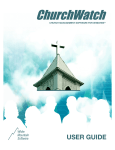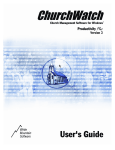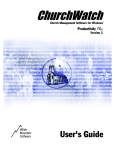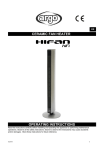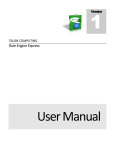Download Newsletter #2
Transcript
CHURCHWATCH NEWSLETTER #2 – 2003.12.22 Welcome to the ChurchWatch Version 3 newsletter for the week of December 22-28. This week we're talking about the new SuperSearch utility. Many of the forms in ChurchWatch have always had a "FIND" button. However, this type of search tends to be quite limited and usually refers only to the current context - for example, searching for family name in the Membership Manager or searching for envelope number in the Giving Manager. With ChurchWatch Version 3, this has all changed. To access the new SuperSearch, simply right-click your mouse in any form field. The SuperSearch form shown below will pop open. You can search on any field you like as long as there is a database table field tied to the form (which is true in most cases). Once the SuperSearch form opens, take note of the top line which shows you what field you are searching on - refer to Appendix A of the User's Manual for more information on tables and fields. Next, decide how you are going to search - this is where the real power of the SuperSearch comes into play. You can search on equals, does not equal, greater than, less than, begins with, contains and is-between. The example below shows an "isbetween" search. In the example, we are looking for a postal code that is between "S7J" and "S7M". A postal code beginning with "S7K" would qualify and would be included in the search results. At this point take note that the SuperSearch will only find the FIRST RECORD matching your criteria. You can use the FIND NEXT button on most forms to find the next record matching. Note that some foms do not have a FIND NEXT button and in these cases a repeated search is not possible. The search options area near the bottom of the form allows you to modify the search somewhat. We can ignore empty values (because sometimes they will match your criteria, which is undesirable). Because the example below is a Character field, we can also match upper/lower case - in most cases you will want to leave this unchecked because case matching is seldom desireable. Finally, if you are interested, you can display the search string generated by the SuperSearch - this can be quite useful when doing a similar query using the Query Manager. Finally, click the FIND button to perform the search or the CANCEL button to close the form without a search. That's it for this week. We will be open for business over the next two weeks somewhat sporadically but most days we are available to take calls and orders. Please leave a voice message if no one is in the office and we will return your call as soon as possible. Have a very blessed Christmas week!