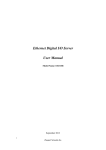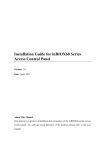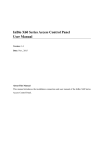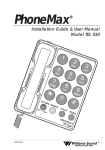Download GK-600 Multimedia Controlller User manual
Transcript
MULTIMEDIA CONTROLLER USER MANUAL VERSION:V2.0 INTRODUCTION Thank you for choosing the company's multimedia controller.To make you use the equipment better,we suggest you read the user manual carefully before installation. Special Tips 1.During the controller work,It is strictly prohibited to pull out of every part of the thermal inserted (Can cause controller artificial damage or get an electric shock) 2.This controller is microchip intelligent switch design.Under the thunder or not use for long time,please switch off the power. 3.This controller has strong electricity,In case of electric shock it is strictly prohibited privately machine maintenance without the authorization from technology center. 4.Waterproof function of the product is not available,water-drop or splash both can result in safe function failure, it’s not allowed to place any object on the equipment. CONTENTS .................................................................................................................. CONTENTS CONTENTS.................................................................................................................. ..................................................................................................................33 ................................................................................. 4 Chapter 1 Product Introduction Introduction................................................................................. .................................................................................................. 1.1 Function Brief Brief.................................................................................................. ..................................................................................................44 ............................................................................................... 1.2 Product features features............................................................................................... ...............................................................................................66 ....................................................... 13 CHAPTER 2 Prepare work before installation installation....................................................... .......................................................13 Chapter 3 Installation ................................................................................................ Installation................................................................................................ 14 ................................................................................... 14 3.1 Connect the projector projector................................................................................... ........................................................................... 15 3.2Serial connection definition definition........................................................................... ................................................................................. 16 3.3 Connect electric screen screen................................................................................. .............................................. 18 Chapter 4 Learning the projector control command command.............................................. ..............................................18 ...................................................... 18 4.1 Install a serial port learn software code code...................................................... ........................................................ 23 4.2 Start a serial port learn software code code........................................................ ............................................................. 24 4.3 Uninstall serial learn software code code............................................................. .............................................................24 ...................................................................... 25 4.4 Infrared remote control study study...................................................................... ......................................................................25 .................................... 27 Chapter 5 The multimedia controller common operations operations.................................... Chapter 6 Performance index and technical parameters ....................................... 28 parameters....................................... .......................................28 ............................................................. 28 6.1 Technical parameters of Model 500 500............................................................. .............................................................28 .................. 30 Chapter 7 Attention and common problem troubleshooting methods methods.................. .................................................................................. 31 Chapter 8 Product declaration declaration.................................................................................. ..................................................................................31 ..................................................................................................... 31 8.1 Packing list list..................................................................................................... ......................... 32 Appendix HEX (HEX) code and character code cross-references cross-references......................... .........................32 Chapter 1 Product Introduction This control system adopt microprocessor communication technology and system integration technology,will central control the device in accordance with the actual needs of the users.On the design ,it embodies the concept of "Application First,Technic Oriented",fully for the sake of users,at the meantime of ensure the system has good stability,compatibility and simply the operation,effectively resolve the varies complex problems in the teaching and improve the efficiency.The desire of the appearance of the products is compact and elegant,powerful and easy to use,let it rapidly become the favourite products in education area and best choice for multimedia devices. 1.1 Function Brief Multimedia Controller can achieve the following function in the platform of multimedia educational. A.Delay power off to protect the projector When switching off the controller,the multimedia controller will turn off the projector automatically,let the lamp bulb step into the condition of standby cooling,cut off the power of projector and multimedia controller in 0-3 minutes(the time can adjust by yourself needed),extending the life of projector and making the handle easy. B.Easily switch between input signal. Easily switch the signal of desktop,laptop,DVD player,VCR out to projector,monitor,launder according to multimedia controller C.Centralized control and management for the multimedia classroom devices Built-in control circuit can control the electric power to the screen and a variety of devices;Built-in digital volume model can control the output volume.Some models also have the computer switches, and remote network control function (as described in the sixth chapter on performance indicators and technical parameters) D.Offer a variety of fast interfaces, highlight the connection hub Multifunction of front panel reserved power socket, VGA interface, network, USB, MIC, stereo interface easily connected to a variety of audio-video equipment 1.2 Product features 1.Easy to operate,stable and fast 2.Professional mass production, stable and reliable quality, competitive price with high quality 3.Advanced program to update the chip to ensure functional renew 4.Built-in digital volume adjustment, adjust the volume more easily 5.Reservation networks, microphones, interfaces such as USB, notebook, stereo, which greatly facilitate the use 6.Delayed shutdown function can extend projector lamp life 7.Some models support for computer and network remote control switch machine (as described in the sixth chapter on performance indicators and technical parameters). 1.3 The picture of front-panel diagram for model 500 Description: (1)Three pieces of projector controller button:basic actions for controlling the projector(p.s:only take use of the button after learning the control code"RS232",please refer to the code software guide) (2)Two pieces of volume controller button:can regulate the volume directly (3)VGA signal button and 3 pieces of indicator lamp:be used to select the VGA input signal source,switch the signal among visualizer,desktop and laptop. (4)Video switch button and 2 pieces of indicator light:to select the audio and video signal input source,switch the signal between DVD and other devices (5)Power:control the system.press ‘ - ’ to turn on,the multimedia controller will start up and the curtain drop down automatically .On the other side,press ‘O’ to delay shutdown automatically (6)AC output:220V (7)Network:can be used by the laptop (8)USB (9)Laptop (10)Stereo (11)MIC 1.4 The picture of back-panel diagram for model 500 Description: (1)USB (2)Network (3)RS232 (4)Curtain power (5)Projector power (6)AC 220V input (7)Projector VGA (8)Visualizer VGA input (9)Monitor VGA (10)Computer VGA input (11)Output (12)Input 1.5 The picture of front-panel diagram for model 600 Description: 1)Power:control the system.press ‘ | ’ to turn on,the multimedia controller will start up and the curtain drop down automatically .On the other side,press ‘O’ to delay shutdown automatically 2)AC output:220V 3)2 pieces of projector controller button:basic actions for controlling the projector(p.s:only take use of the button after learning the control code"RS232",please refer to the code software guide) 4)2 pieces of curtain controller 5)Two pieces of volume controller button:can regulate the volume directly 6)Computer POWNER ON/POWER OFF 7)VGA signal button and 3 pieces of indicator lamp:be used to select the VGA input signal source,switch the signal among visualizer,desktop and laptop. 8)Video switch button and 2 pieces of indicator light:to select the audio and video signal input source,switch the signal between DVD and other devices 9)Network:can be used via the laptop 10)USB 11)Laptop 12)Stereo 13)MIC 14)Video 3 1.6 The picture of back-panel diagram for model 600 Description: 1)USB 2)Network 1 3)RS232 4)Network 2 5)Computer controller 6)Curtain power 7)Projector power 8)AC 220V input 9)Audio 3 output 10)Audio 3 input 11)Projector output 12)Visualizer VGA input 13)Monitor VGA 14)Computer input 15)Output 16)Input CHAPTER 2 Prepare work before installation 1.First prepare for a power cord(reserve a three-core standard socket),and to guarantee good grounding. 2.Lifting well the projector.Line well in advance between the projector and multimedia controller:video cable,power cord,VGA,serial port control lines each with one root 3.Arranged well in advance of electric power cable and ensure that there are enough of the screen length to connect multimedia controller 4.Stage ready to place the multimedia controller,or Cabinet,if the multimedia controller you want to embed to your desktop,go to the "specifications performance parameters" find open size. and Chapter 3 Installation 3.1 Connect the projector 1.Plug the projector power cable to the back panel of the multimedia controller"projector" interface. 2.VGA cable multimedia controller"VGA projector" interface and VGA input on the projector. 3.Connect video cables to the multimedia controller video output and video signal input port on the projector 4.Serial cable multimedia controller"RS-232"and projector control serial port,this machine is configured with a 2-D89 female head 232 line consisting of a root if you have special requirements,please contract us to connect serial line for position in advance,connection method please refer to the following. 3.2Serial connection definition The picture of 232 serial connection definition of Multimedia Controller The connection order of multimedia controller RS-232 and projector RS-232:when the multimedia controller is for sending(TXD), the projector is for receiving(RXD),when multimedia controller port is for receiving(RXD),the projector is for sending(TXD).When multimedia controller is grounding connection(GND),projector is also in the condition of grounding connection.(GND) The projector always has three forms of connection:one is standard port with 9 pins,one is round port with 8 pins,and one is standard port with 15 pins a.The port of 9 pins :N0.2 pin is for signal receiving(the projector of Panasonic is the NO.3) ,NO.5 is for grounding connection b.The port of 8 pins:NO.1 is for signal receiving(the projector of BENQ is NO.7),NO.4 port is for grounding connection c.The port of 15 pins:NO.13 is signal receiving,NO.10 is grounding connection For details,please consult the specification of the projector used by check. 3.3 Connect electric screen Multimedia controller provides internal power supply of the electric projector screen socket.The socket within the AC 220V voltage power,you can directly drive electric screen.Please use the dedicated electric curtain when connecting electric screen connector Because the multimedia controller internal power supply to curtains,take note of the following when connecting electric curtain. 1.Verify when connecting electric curtain control in power. 2.If after powering the screen upward,and shut down the screen,you can swap lifting power cord. 3.Multimedia controller for electric curtain outlet has power AC 220V,electric curtain does not accept any power. Chapter 4 Learning the projector control command 4.1 Install a serial port learn software code The demands of system 1.PentiumⅡ or advanced 2.With RS-232 port 3.50MB hard disk space 4.D-ROM or DVD-ROM driver 5.Windows XP / Windows7 Please as the system administrator login Put the CD into the computer driver and it will set up automatically,if no menu of installation,please right-click the optical driver,click the first item,and run automatically.If also do not run automatically,please click the root file . Click Click to close the menu to review manual If you can not open the manual,please click Click to install PDF to start the software Click the next Click the "Agree" to next step Click the name and the company name to next step If you want to change the installation file,please click the "change" or just click the "next". Please select the shortcut folder,and click the "next" If you want to change the setting,click "back" if no reject for the setting,please click the "next" Click "finish" to finish the installation 4.2 Start a serial port learn software code Tip:Before starting the software,make sure that control the serial port and the computer serial port is properly connected and open the power Click the icon of software ,it will check the controller corrected with the PC properly or not automatically.It will have notion if the connection is not correct or does not open control switch. Please check the connection,and open the controller,click to homepage.click also can login to homepage,but can not guarantee the function,please try not to use the demo mode. Detailed instruction,please click the "help" menu. 4.3 Uninstall serial learn software code Step:1.Starting 2.All programs 3.click the icon of uninstall 4.click "next" 5.click "finish" Finish the uninstall. 4.4 Infrared remote control study Before taking control of remote device,must study for the relevant devices by infrared control code.It will take control only after studying. 1.Please check that it has fitting with infrared firstly.This function is matching function,if necessary,please contact us 2.Please always press the projector button before starting the controller,then open the controller,and stay for this condition for more than 5 seconds.The indicator lighter will remain lit and the machine enter infrared codes. 3.Pressed the relevant function button,like the panel of "on" 4.Using the remote controller of relevant device(like the project’s?),aiming at the right side of machine's infrared receiving port.Press the relevant function button(like the panel of "on" in the projector),the panel indicator will flash for a while and mean it is studying the code,later on this panel will have the function of "on" 5.Repeat the step of 3 and 4,finish the study of other function. 6.After studying all,please power on the machine and reset it. 7.Aiming at the projector receiver mouth by the infrared emission,press"on" to check the studying is successful or not. Chapter 5 The multimedia controller common operations 1.Power on:press the button of "power on",the projector,projector screen and multimedia controller start to work. 2.Power off:press ‘O’,multimedia controller can delay to shutdown for 0-3minutes. 3.The control of projector:the button on the panel can take the use of control of projector,like "on" is turning on the bulb,"off" is turning off the bulb, "signal" is switching different signal for projector. 4.The control of projector screen:press the button of "up" or "down" to control the projector screen 5.Control the volume:press “+”or“-”to control the volume Chapter 6 Performance index and technical parameters 6.1 Technical parameters of Model 500 Appearance:cuboid Size: 226mm*105mm*110mm The size of holes: 208mm*90mm Input power:AC200V~240V 50/60Hz Video input: 2 in 2 out Audio input: 3 in 2 out VGA input: 3 in 2 out Microphone: 1 in USB/NET:1 in 2 out Power consumption: ≤6W Operating environment temperature: -10℃ ~65℃ 220V AC OUTPUT: NOTT BOOK POWER: 1 out Projector screen cover: 1 out Projector power: 1 out 232 Serial port parameters: Baud rate: 9600、19200、38400、115200 Check bit: none,odd,even Data bits: eight location Stop bits: one location Effective communication range: 20 meters Infrared interface: 1 way 6.2 600Ⅰmultimedia controller technique parameters Case appearance: Cuboid integration case Case size : 227mm*117mm*123mm The hole size in the desk: 216mm*106mm Input power supply: AC200V~240V 50/60Hz Video input and output: 3 in 2 out Audio input and output: 4 in 3 out VGA input and output: 3 in 2 out Microphone input: 1 in Internet input and output : Power consumption: Working temperature: 1 in 1 out ≤6W -10℃ ~65℃ 220V interflow output: Laptop power supply: 1 out (output power <2KW,linking high-power equipment is not allowed) Screen supply power: is available) 1 out (controling up and down Projector powersupply : 1 out (support software configuration to delay power off for 0-3 minutes) 232 serial port parameters: Baud rate: 9600、19200、38400、115200 Check bit: none,odd,even Data bits: 8 bits Stop bit : 1 bit Effective communication range: 20 Meters Computer control: Infrared interface: 1 way 1 way(time-sharing control with 232) USB interface: USB secret key: Dustproof panel: 1 in 1 out (pass through) 1 way(optional) (optional) Ⅱmultimedia controller technique parameters 6.3 600 600Ⅱ Case appearance: Case size: Cuboid integration case 227mm*117mm*123mm The hole size in the desk: 216mm*106mm Input power supply: AC200V~240V 50/60Hz Video in out 3 in 2 out Audio in out: 4 in 3 out VGA in and out : 3 in 2 out Microphone in: 1 in USB/NET: 1 in 1 out Power consumption: ≤6W Working temperature: -10℃ ~65℃ 220V interflow out: Computer power supply: 1 out (out power <2KW,linking high-power equipment is not allowed) Screen supply power: 1 out (controling up and down is available) Projector power supply : 1 out (support software configuration to delay power off for 0-3 minutes) 232 serial port parameters Baud rate: 9600、19200、38400、115200 Check bit: none,odd,even Data bits: 8 bits Stop bit: 1 bit Effective communication range: 20 Meters Laptop USB,whiteboard USB: Computer control: both 1 way 1 way Infrared interface :1 way(time-sharing control with 232) USB secret key: 1 way(optional) Dustproof panel: (optional) Chapter 7 Attention and common problem troubleshooting methods Equipment in the design and manufacture to ensure your personal safety,please observe the following when using and maintaining the basic principles. 1.when the power is off ,the machine is also in charged.Non-professional maintenance personnel shall not be free to open the devices.Thunderstorm weather or when not be in use for a long time,turn off the power. 2.Maintain good ventilation to avoid much high temperature damage to the machine. Chapter 8 Product declaration 8.1 Packing list GK-500 packing list Dear users, open the boxes, please firstly carefully check the above components completed 1.One CD 2.One Garantee card 3.One Screen power output interface 4.One RS-232 Line 5.One AC-POWER line 600Ⅰpacking list 1. Application disk 1 piece 2. Guarantee card 1 piece 3. Communication cable(232 cable) 1 piece 4. Alternating current power cable 1 piece 5. DB9 hole plug with infrared launch tube 1 piece 6. Control computer using 3.5 joint 7.Output interface of screen power 8. Secret key 1 piece 1 piece(optional) 600Ⅱpacking list 1.Application disk 1 piece 2. Guarantee card 1 piece 3. Communication cable 1 piece 4. Alternating current power cable 1 piece 5. DB9 hole plug with infrared launch tube 1 piece 6. Control computer using 3.5 joint 1 piece 7. Secret key 1 piece(optional) 8.2 Important Statements Product specifications are subject to change without prior notice, we reserve the right to the interpretation of product change Appendix HEX (HEX) code and character code cross-references ASC ASCⅡ 0 1 2 3 4 5 6 7 8 9 A B C D E F G H I J K R S T O P Q U V W X Y HEX 30 31 32 33 34 35 36 37 38 39 41 42 43 44 45 46 47 48 49 4A 4B 52 53 54 4F 50 51 55 56 57 58 59 ASC ASCⅡ Z a b c d e f g h i j k m n o p q r s t u v w x y z M N enter space L l HEX 5A 61 62 63 64 65 66 67 68 69 6A 6B 6D 6E 6F 70 71 72 73 74 75 76 77 78 79 7A 4D 4E 0D 20 20 20 4C 6C