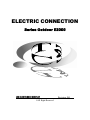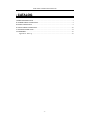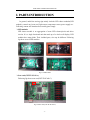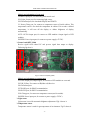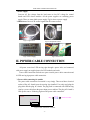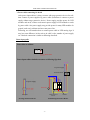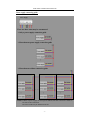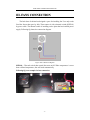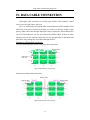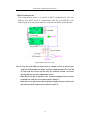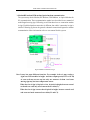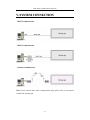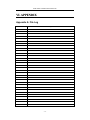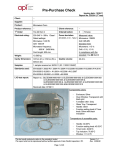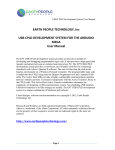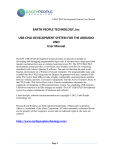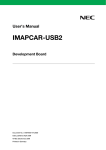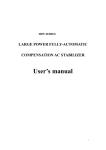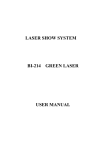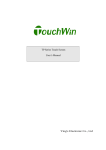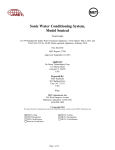Download Electrical Connections - Electronic Displays, Inc.
Transcript
ELECTRIC CONNECTION Series Outdoor E2000 LED ELECTRONIC DISPLAY ©All Right Reserved Revision: 1.0 ELECTRIC CONNECTION MANUAL • CATALOG I. PARTS INTRODUCTION ............................................................................................................3 II. POWER CABLE CONNECTION ...............................................................................................5 III. FANS CONNECTION ................................................................................................................9 IV. DATA CABLE CONNECTION ................................................................................................10 V. SYSTEM CONNECTION..........................................................................................................15 VI. APPENDIX ...............................................................................................................................16 Appendix A: File Log .............................................................................................................16 -2- ELECTRIC CONNECTION MANUAL I. PARTS INTRODUCTION In general, multi-line moving sign mainly includes LED cluster modules(LED modules), control card, scan card, light sensor, temperature sensor, power supply etc.. Following content will introduce these mainly parts simply. ¾ LED modules LED cluster module is an aggregation of some LED clusters/pixels and driver circuits. It is a single functional unit that made up of a whole wall display. LED modules have many kinds. Their included parts, size may be different. Following fig shows several LED modules. Fig1.1 LED module ¾ Scan card(CST-TP-SCAN-C) Following fig shows scan card(CST-TP-SCAN-C). J3 OUT1 JP1 JP2 IN1 OUT2 OUT3 OUT4 OUT5 OUT6 IN2 OUT7 OUT8 Power1 Fig1.2 Scan card (CST-TP-SCAN-C) -3- ELECTRIC CONNECTION MANUAL Mainly port information of scan card: IN1&IN2: Input port, for connecting with control card. JP1: Light_Sensor port, for connecting light sensor. JP2: Download port, for download file(pof) into EPM570. J3: Protect_Temp port, for connect to temperature sensor of inside cabinet. This temperature sensor is for check the temperature in cabinet. If it exceeds a defined temperature, it will turn off the display or debase brightness of display automatically. OUT1~OUT8: Output port, for connect to LED modules. Output signal to LED modules. POWER1: Power input port, for connect to power supply(+5V DC). ¾ Control card(MTP_M04) Receive signal from control PC and process signal then output to display. Following fig show it. JP1 JP3 JP7 JP8 JP5 JP2 JP6 JP4 Power JP10 Fig1.3 Control card (MTP_M04) Mainly port information of control card: JP1~JP4: Output port, output signal, for connect to LED modules or scan card. JP5: IR_IN Port, For connect to IR(Infra-red) Receiver. JP6: Download port. JP7: RS422 port, for RS422 communication. JP8: RS232 port, for RS232 communication. JP10: Temp port, for connect to temperature sensor(used in outside). POWER: Power input port, for connect to power supply(+5V DC). ¾ Light sensor Light sensor is used for automatic brightness adjustment. Fig1.4 shows it. ¾ Temperature sensor Temperature sensor is used for get temperature of environment. Fig1.5 shows it. -4- ELECTRIC CONNECTION MANUAL ¾ Power supply Converts AC line voltage from the load centre to low DC voltage for control boards and LED cluster modules. All the power supplies are switching power supply. There are many kinds power supply. Fig1.6 shows a power supply. ¾ IR Receiver: Receiver IR control signal from IR remote control. Light Sensor Fig1.4 Light sensor Fig1.5 Temperature sensor IR Receiver Fig1.6 Power Supply Fig1.7 IR receiver II. POWER CABLE CONNECTION All power come into LED moving sign through a power inlet, and connected with power supply to supplied power for LED modules and cards. Power cable connection includes two parts: outside power cable connection and in LED moving sign power cable connection. ¾ Power cable connecting for outside The power cable connection for outside is very simply. There need have electrical outlet (a Plug AC female) near the moving sign installed. User only need plug the plug male onto the plug AC female. The plug male is connected with LED moving sign by a power cable from the power input port on cabinet. The plug AC female is form power source. Following fig shows the power cable connection. Plug onto Cabinet Plug Power inlet Fig2.1 Power connection of outside -5- Electrical outlet ELECTRIC CONNECTION MANUAL ¾ Power cable connecting for inside After power input cabinet, it always connect with surge protective device for safe, then connect to power supplies by power cable (Sometimes it connect to power supply without surge protective device). Power supply provides power for LED modules and cards, so there need connect power supply to LED modules or cards by power cable. One power supply may provide power for many LED modules. In general, each row’s cabinets need one route power line. Following, we will introduce how to connect power cable in LED moving sign. It may has some difference in fact such as in cable’s color, number of power supply etc.. But their connection is similar to following described. Power input guide Power inlet on cabinet: Power Inlet Power input cabinet includes two states as following figs show. N L G To power supply Termination Block To power supply Power inlet Surge Protective Device AC Input No Surge Protective Device Breaker Include Surge Protective Device -6- ELECTRIC CONNECTION MANUAL Power supply connecting guide Power Supply There are three states may be encountered. ¾ Only a power supply connection guide ¾ More than one power supply connection guide … ¾ More than one cabinet connection guide Cabinet n# Cabinet 2# Cabinet 1# NOTE: Number of power supply for each sign are different, but their connection is similar to one state of above described. The color of cable may be different from fact. -7- ELECTRIC CONNECTION MANUAL Example for power supply connection The example below shows a big moving sign. It includes many cabinets, each cabinet installed three power supplies. These cabinets arranged many rows and each row has one route power line coming into. Fig2.2 Example for power supply connection Note: “X” denote a discretional letter. In fact, the moving sign has some different from above example, but the connection is as similar as it. -8- ELECTRIC CONNECTION MANUAL III. FANS CONNECTION The back door of cabinet has designed a space for installing fan. User only needs fixed the fan on that space by bolt. Then connect it with a thermal switch (KSD301) by power cable. The thermal switch is installing on the plate that has installed power supply. Following fig shows the connection diagram. Fig3.1 Fans connection diagram KSD301--- Thermal switch that control fans turn on/off. When temperature is more than a defined temperature, fans will work automatically. Following fig is an example for fans connection. Fans KSD301 -9- Power supply ELECTRIC CONNECTION MANUAL IV. DATA CABLE CONNECTION Data/signal cable connection in moving sign includes LED modules, control cards, scan card, light sensor and so on. First, we will describe data/signal cable connection between LED modules. Data cable from scan card or control card output port connect to the first module’s input port by ribbon cable, then through output port connect with next LED modules that in one row. LED modules in one row are connected by ribbon cables. If there are many cabinets, between two adjacent cabinet has hole for through cables in horizontal and data cables may coming into next cabinet through the hole. Example for LED modules connection The first cabinet(installed control cards) data cable connection: Ribbon cable Ribbon cable Row 1 Cable from Row 2 scan card Row 3 Fig4.1 LED modules connection(I) Between two cabinets data connection: Ribbon cable Ribbon cable Ribbon cable Fig4.2 LED modules connection(II) - 10 - ELECTRIC CONNECTION MANUAL Above contents has described data cables connection for LED modules. Following will introduce control system connection in moving sign. The control system connection has some difference with different communication mode and different moving sign. In general, system uses RS232 communication mode or RS422 communication mode. Following give an example for these modes connection. ¾ RS232 communication In general, the moving-sign use outdoor need light sensor for brightness control. So the control system must have scan card. Following fig shows the general connection for RS232 communication. C1 C2 Fig4.3 RS232 connection in sign Note: It may has some different from fact. For example, in fact, it may not has eight rows LED modules in height. And these output ports(OUT1 to OUT8) of scan card may not use up but only use someone of them. And some moving sign may not have temperature sensor. When the size of sign is 16 pixels or less 16 pixels in height, between control card and scan card only need connected one cable(C1). When the size of sign is more than 16 pixels in height, between control card and scan card need connected two cables(C1 and C2). - 11 - ELECTRIC CONNECTION MANUAL ¾ RS422 communication This communication mode is as similar as RS232 communication. The only different from RS232 mode is communication with PC by RS422(JP7) port. Following fig shows the general schematic connection for RS422 communication C1 C2 Fig4.4 RS422 connection in sign Note: It may has some different from fact. For example, in fact, it may not has eight rows LED modules in height. And these output ports(OUT1 to OUT8) of scan card may not use up but only use someone of them. And some moving sign may not have temperature sensor. When the size of sign is 16 pixels or less 16 pixels in height, between control card and scan card only need connected one cable(C1). When the size of sign is more than 16 pixels in height, between control card and scan card need connected two cables(C1 and C2). - 12 - ELECTRIC CONNECTION MANUAL ¾ Modem/RF modem/GSM modem/Optical modem communication The system may choice Modem, RF Modem, GSM Modem, or Optical Modem for PC communication. These communication modes have described in user manual of multi-lingual moving sign. Following we will introduce how to connection modem in sign. Each kind modem connection is different, but cables’ connection in sign is similar. Following fig shows the general schematic connection diagram for modem communication. More information refers to user manual for this system. C1 C2 Fig4.5 Modem connection in sign Note: It may has some different from fact. For example, in fact, it may not have eight rows LED modules in height. And these output ports(OUT1 to OUT8) of scan card may not use up but only use someone of them. And some moving sign may not have temperature sensor. When the size of sign is 16 pixels or less 16 pixels in height, between control card and scan card only need connected one cable(C1). When the size of sign is more than 16 pixels in height, between control card and scan card need connected two cables(C1 and C2). - 13 - ELECTRIC CONNECTION MANUAL ¾ TCP/IP communication This communication need TCP/IP adapter. It is a extend communication mode of RS232. In moving sign, cable connection of this mode is simply. Following fig shown is the general schematic connection for this communication. C1 C2 Fig4.6 TCP/IP connection in sign Note: It may has some different from fact. For example, in fact, it may not have eight rows LED modules in height. And these output ports(OUT1 to OUT8) of scan card may not use up but only use someone of them. And some moving sign may not have temperature sensor. When the size of sign is 16 pixels or less 16 pixels in height, between control card and scan card only need connected one cable(C1). When the size of sign is more than 16 pixels in height, between control card and scan card need connected two cables(C1 and C2). - 14 - ELECTRIC CONNECTION MANUAL V. SYSTEM CONNECTION ¾ RS232 communication ¾ RS422 communication ¾ Modem communication Note: If user wants to know more communication mode, please refer to user manual of multi-line moving sign. - 15 - ELECTRIC CONNECTION MANUAL VI. APPENDIX Appendix A: File Log File No. Descriptions - 16 -