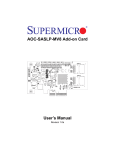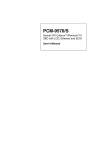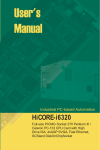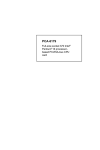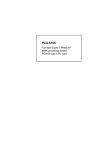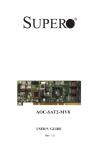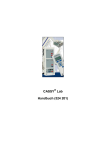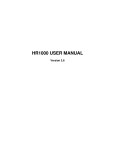Download MIC-3640 Ultra2 Wide SCSI Card for CompactPCI ®
Transcript
MIC-3640 Ultra2 Wide SCSI Card for CompactPCI ® Preface and Table of Contents Copyright Notice This document is copyrighted, 1999. All rights are reserved. The original manufacturer reserves the right to make improvements to the products described in this manual at any time without notice. No part of this manual may be reproduced, copied, translated or transmitted in any form or by any means without the prior written permission of the original manufacturer. Information provided in this manual is intended to be accurate and reliable. However, the original manufacturer assumes no responsibility for its use, nor for any infringements upon the rights of third parties which may result from its use. Acknowledgments IBM, OS/2 are trademarks of International Business Machines Corporation. Intel, Pentium, are trademarks of Intel Corporation. Windows is a registered trademark of Microsoft Corporation. Symbios is a trademark of Symbios Logic Corporation. Netware is a trademark of Novell, Inc. PICMG™, CompactPCI™ and the PICMG™, and CompactPCI™ logos are trademarks of the PCI Industrial Computers Manufacturers Group. All other product names or trademarks are properties of their respective owners. CE Notification The MIC-3640, developed by Advantech CO., LTD., has passed the CE test for environment specification when shielded cable are used for external wiring. We recommend the use of shielded cables. Part No. 2003364000 Printed in Taiwan MIC-3640 User's Manual 1st Edition July 1999 Product warranty Advantech warrants to you, the original purchaser, that each of its products will be free from defects in materials and workmanship for one year from the date of purchase. This warranty does not apply to any products which have been repaired or altered by persons other than repair personnel authorized by Advantech, or which have been subject to misuse, abuse, accident or improper installation. Advantech assumes no liability under the terms of this warranty as a consequence of such events. Because of Advantech’s high quality-control standards and rigorous testing, most of our customers never need to use our repair service. If an Advantech product is defective, it will be repaired or replaced at no charge during the warranty period. For out-of-warranty repairs, you will be billed according to the cost of replacement materials, service time and freight. Please consult your dealer for more details. If you think you have a defective product, follow these steps: 1. Collect all the information about the problem encountered. (For example, CPU speed, Advantech products used, other hardware and software used, etc.) Note anything abnormal and list any onscreen messages you get when the problem occurs. 2. Call your dealer and describe the problem. Please have your manual, product, and any helpful information readily available. 3. If your product is diagnosed as defective, obtain an RMA (return merchandize authorization) number from your dealer. This allows us to process your return more quickly. 4. Carefully pack the defective product, a fully-completed Repair and Replacement Order Card and a photocopy proof of purchase date (such as your sales receipt) in a shippable container. A product returned without proof of the purchase date is not eligible for warranty service. 5. Write the RMA number visibly on the outside of the package and ship it prepaid to your dealer. Preface and Table of Contents Packing List Before installing your board, ensure that the following materials have been received: • 1 MIC-3640 CompactPCI SCSI card • 1 utility CD-ROM disc • 1 warranty certificate • This user's manual If any of these items are missing or damaged, contact your distributor or sales representative immediately. Technical Support and Sales Assistance If you have any technical questions about the MIC-3640 or any other Advantech products, please visit our support website at: • http://support.advantech.com.tw For more information about Advantech's products and sales information, please visit: • http://www.advantech.com MIC-3640 User's Manual Contents Chapter 1: Introduction .............................................................. 1 1.1 Description ........................................................................................... 2 1.2 Specifications ........................................................................................ 2 1.3 Safety Precautions ................................................................................ 3 Chapter 2: Hardware and Drivers Installation ............................ 5 2.1 Initial Inspection ................................................................................... 6 2.2 Board Layout: Dimensions ................................................................... 7 2.3 Board Layout: Connector Locations ..................................................... 8 2.4 Front Panel Connectors and Indicators .............................................. 10 2.5 Card Installation .................................................................................. 11 2.6 Utility User's Guide and Installation Instructions ............................... 12 2.7 Building Driver Diskettes .................................................................... 14 2.8 Driver and Utility Installation .............................................................. 15 Appendix A: Pin Assignments ................................................. 17 A.1 Internal 50-pin SCSI Connector (CN1) ............................................... 18 A.2 External 68-pin SCSI Connector (CN2) ............................................... 19 A.3 Internal 68-pin SCSI Connector (CN3) ............................................... 21 A.4 J1 connector pin assignments ........................................................... 23 Figures Figure 2-1: MIC-3640 board layout: Dimensions ........................................ 7 Figure 2-2: MIC-3640 board layout: Connector locations ........................... 8 Figure 2-3: MIC-3640 front panel connectors and locations .................... 10 Preface and Table of Contents Tables Table 2-1: MIC-3640 connectors ................................................................. 9 MIC-3640 User's Manual CHAPTER Introduction 1 1.1 Description The MIC-3640 is a 3U-sized high-speed SCSI card for CompactPCI systems, which is compliant with CompactPCI specification 2.0 R2.1. The MIC-3640 uses the Symbios SYM53C895 SCSI processor to provide an Ultra2 wide SCSI interface with data transfer rate up to 80 MB/s. It can support cables up to 12-meters long and up to 16 LVD devices on a wide LVD ( Low Voltage Differential) SCSI bus. The MIC3640 comes with drivers in the utility CD-ROM disc for a variety of operating systems, including DOS, Windows 3.1, Windows 98/95/NT, OS/2, SCO UNIX, UnixWare, and NetWare. 1.2 Specifications • Controller: Symbios SYM53C895 • Supports 16-bit Low Voltage Differential (LVD) and Single Ended (SE) signaling • Performs Ultra2 wide SCSI LVD synchronous, transfers as fast as 80 MB/s • Board size: 160 x 100 mm (6.3"x3.9"), 1-slot (4TE) wide • Weight: 0.2 kg • Power consumption: +5V @ 2.0 A (max.) • Operating temperature: 0 ~ 70° C (32 ~ 158° F) • Storage temperature: -20° C ~ 80° C(-4 ~ 176° F) • Humidity (operating and storage): 5 ~ 95% (non-condensing) 2 MIC-3640 User's Manual 1.3 Safety Precautions Follow these simple precautions to protect yourself from harm and the products from damage. 1. To avoid electric shock, always disconnect the power from your PC chassis before you work on it. Don't touch any components on the CPU card or other cards while the PC is on. 2. Disconnect power before making any configuration changes. The sudden rush of power as you connect a jumper or install a card may damage sensitive electronic components. 3. Always ground yourself to remove any static charge before you touch your CPU card. Be particularly careful not to touch the chip connectors. Modern integrated electronic devices, especially CPUs and memory chips, are extremely sensitive to static electric discharges and fields. Keep the card in its antistatic packaging when it is not installed in the PC, and place it on a static dissipative mat when you are working with it. Wear a grounding wrist strap for continuous protection. Chapter 1 Introduction 3 4 MIC-3640 User's Manual CHAPTER 2 Hardware and Drivers Installation 2.1 Initial Inspection We carefully inspected the MIC-3640 mechanically and electronically before shipping. It should be free of marks and scratches and in perfect working order on receipt. As users unpack the MIC-3640, check it for signs of shipping damage (damaged box, scratches, dents, etc.). If it is damaged or fails to meet specifications, notify Advantech's service department or the local sales representative immediately. Also notify the carrier that was used to ship the product to user's location from Advantech's factory or distributor. Retain the shipping carton and packing material for inspection by the carrier. Advantech will make arrangements to repair or replace the unit after an inspection. Warning: Discharge your body's static electric charge by touching the back of the grounded chassis of the system unit (metal) before handling the board. You should avoid contact with materials that hold a static charge such as plastic, vinyl and styrofoam. Touch the board only by its edges to avoid static damage to its integrated circuits. Avoid touching the exposed circuit connectors. 6 MIC-3640 User's Manual 2.2 Board Layout: Dimensions 160 mm 100 mm Figure 2-1: MIC-3640 board layout: Dimensions Chapter 2 Hardware and Drivers Installation 7 2.3 Board Layout: Connector Locations CN1 Int. 50-pin SCSI PWR LED (UP) ACT LED (DOWN) CN2 Ext. 68 pin SCSI CN3 Int. 68 pin SCSI Figure 2-2: MIC-3640 board layout: Connector locations 8 MIC-3640 User's Manual Table 2-1: MIC-3640 connectors Number Function CN1 Internal 50-pin SCSI connector CN2 External 68-pin SCSI connector CN3 Internal 68-pin SCSI connector PWR LED Power LED, ACT LED SCSI Activity LED The internal 50-pin SCSI connector (CN1) is an internal interface supporting Fast, Ultra, and Ultra Wide SCSI mode where the data transfer rate is 10, 20, and 40 MB/s respectively. The external 68-pin SCSI connector (CN2) and the internal 68-pin SCSI connector (CN3) both are Ultra2 wide SCSI interfaces whose data transfer rate can be up to 80 MB/s. These two connectors are basically identical while the external connector is for external cabling and the internal connector is for internal (on-board) cabling. It is not recommended to connect both the internal 50-pin SCSI connector (CN1) and the external 68-pin SCSI (CN2)/internal 68-pin SCSI (CN3) connector at the same time because the data transfer rate at the external 68-pin SCSI (CN2)/internal 68-pin SCSI connector (CN3) will be down to 40 MB/s or lower due to the lower transfer rate of the internal 50-pin SCSI connector (CN1). Please do not connect these three connectors at the same time. The symbios SYM53C895 chip dose not support this kind of commection and may cause damage to the board. Chapter 2 Hardware and Drivers Installation 9 2.4 Front Panel Connectors and Indicators ® ACT PWR SCSI Figure 2-3: MIC-3640 front panel connectors and locations 10 MIC-3640 User's Manual 2.5 Card Installation The MIC-3640 is a PCI bus master card. It can be installed only in a CompactPCI slot which supports bus master function. Some processor boards do not support bus master for each slot. Please refer to the user's manual of the processor board in use. The CompactPCI connectors are firm and rigid and require careful handling while plugging and unplugging. Improper installation of a card can easily damage the backplane of the chassis. The insert/eject handle of the MIC-3640 helps you to install and remove the card easily and safely. Follow the procedure below to install the MIC-3640 into a chassis: To install a card: 1. Hold the card vertically. Be sure that the card is pointing in the correct direction. The components of the card should be pointing to the right-hand side. 2. Holding the lower handle, pull out the red portion in the middle of the handle to unlock it. Caution: Keep your fingers away from the hinge to prevent your fingers from getting pinched. 3. Insert the card into the chassis by sliding the upper and lower edges of the card into the card guide. 4. Push the card into the slot gently by sliding the card along the card guide until the handles meet the rectangular holes of the cross rails. Note: If the card is correctly positioned and has been slid all the way into the chassis, the handle should match the rectangular holes. If not, remove the card from the card guide and repeat step 3 again. Do not try to install a card by forcing it into the chassis. 5. Lift the lower handle up to push the card into place. 6. Secure the card by pushing in the red handle to lock it into place. Chapter 2 Hardware and Drivers Installation 11 To remove a card: 1. Unscrew the four screws on the front panel. Pull out the red position in the middle of the handle to unlock the handle. 2. Press the lower handle down to release the card from the backplane. 3. Slide the card out. 2.6 Utility User's Guide and Installation Instructions The utility user's guide and installation instructions are provided in .htm format in the utility CD-ROM disc. Users can browse the instructions using a Java-aware browser such as Microsoft Internet Explorer v3.0 or later, or Netscape 2.0 or later. To utilize the full functionality of the CD, Microsoft Internet Explorer is recommended. Netscape will work, but links that launch applications are disabled in Netscape. The instructions are located in the directory \SYM895\HTML and include: For DOS: • ASPI8XX.HTM: Installation guide for ASPI manager • DOS.HTM: Device drivers for DOS/Windows 3.x • DOSCONF.HTM: SDMS DOS configuration utility • SYMCD.HTM: CDROM support using the ASPI manager. • SYMDISK.HTM: Device driver that provides support for nonINT13h SCSI disk drives and removable media devices using the ASPI manager. • VERIFY.HTM: SDMS DOS verify utility user's guide For Windows 95/98: • DEVMGR95.HTM: Installing the SYMC8XX.MPD/SYM_HI.MPD driver in Windows 95 • SCSITOOL.HTM: Installation guide for Symbios SCSI tools for Windows 95/98 and Windows NT 12 MIC-3640 User's Manual • WIN95.HTM: Installation guide for device drivers for Windows 95 and Windows 98 For Windows NT: • WINNT.HTM: Installation guide for device drivers for Windows NT • NEWASNT.HTM: Windows NT 4.0 guided installation for installing SYMC8XX or SYM_HI drivers • NTCONFG.HTM: Windows NT configuration utility (NTCONFIG) • NTDMI.HTM: Installation guide for NT DMI 1.0 component instrumentation • NTDMI2.HTM: Installation guide for NT DMI 2.0 component instrumentation • SCSITOOL.HTM: Installation guide for Symbios SCSI tools for Windows 95/98 and Windows NT For SCO Unix: • BLDBTLD.HTM: Building the SCO UnixWare BTLD diskette • BUILDSCO.HTM: Building the SCO OpenServer BTLD diskette • SCOUNIX.HTM: Installation guide for the Symbios SDMS SCO UNIX driver • UNIXWARE.HTM: Installallation guide for the Symbios SDMS UnixWare driver For NetWare: • NETWDMI.HTM: NetWare DMI 1.0 SDMS component instrumentation • NWPA.HTM: Installation guide for Symbios NetWare NWPA drivers SYM8XXNW.HAM and SYMHINW.HAM For OS/2: • OS2.HTM: Driver installation for OS/2 Chapter 2 Hardware and Drivers Installation 13 For Solaris: • SOLARIS.HTM: Installation guide for the Solaris device driver Other tools and utilities • BIOS.HTM: User's guide for SCSI BIOS configuration utility • FLASH.HTM: SDMS host adapter flash utility • FORMAT.HTM: SDMS SCSI low-level format utility • RAWRITE.HTM: Description of RaWrite 1.3 • UTILMAIN.HTM: SDMS utilities user's guides 2.7 Building Driver Diskettes You may need to build driver diskettes for installation when the CDROM drive is not available or when the operating system does not support installation from a CD-ROM. Insert a 1.44 MB diskette in the floppy drive and run the programs listed below to make driver diskettes: • \SYM895\DISKIMAG\DOS_BIOS.EXE: DOS and SDMS SCSI BIOS • \SYM895\DISKIMAG\SCSITOOL.EXE: SCSI tools for Windows 95 and NT • \SYM895\DISKIMAG\8XXNT95.EXE: Drivers for Windows 95/NT • \SYM895\DISKIMAG\NW_OS2.EXE: Drivers for NetWare and OS/2 • \SYM895\DISKIMAG\NTCONFIG.EXE: Configuration utility for Windows NT • \SYM895\DISKIMAG\DOSUTILS.EXE: DOS configuration and format utility 14 MIC-3640 User's Manual 2.8 Driver and Utility Installation The drivers and utilities for the SCSI interface are provided in the directories \SYM895\DRIVERS, \SYM895\UTILITY, and \SYM895\WINNT on the utility CD-ROM disc. The path and file names of the drivers and utilities are listed below. For DOS and Windows 3.1: • \SYM895\DRIVERS\DOS For Windows 95/98: • \SYM895\DRIVERS\WIN95 For Windows NT: • \SYM895\DRIVERS\WINNT • \SYM895\WINNT For SCO Unix: • \SYM895\DRIVERS\UNIX For NetWare: • \SYM895\DRIVERS\NETWARE For OS/2: • \SYM895\DRIVERS\OS2 For Solaris: • \SYM895\DRIVERS\UNIX\SOLARIS Other tools and utilities • \SYM895\DRIVERS\BIOS • \SYM895\UTILITY Please refer to related documents listed in section 2.6 for detailed installation guides. Chapter 2 Hardware and Drivers Installation 15 16 MIC-3640 User's Manual APPENDIX A Pin Assignments A.1 Internal 50-pin SCSI Connector (CN1) 2 4 .... 48 50 1 3 .... 47 49 Table A-1: MIC-3640 Internal 50-pin SCSI connector Pin 1 2 3 4 5 6 7 8 9 10 11 12 13 14 15 16 17 18 19 20 21 22 23 24 25 18 Signal SD+0 SD-0 SD+1 SD-1 SD+2 SD-2 SD+3 SD-3 SD+4 SD-4 SD+5 SD-5 SD+6 SD-6 SD+7 SD-7 SDP+0 SDP-0 GND GND DIFS GND TPWEX GND TPWEX MIC-3640 User's Manual Pin 26 27 28 29 30 31 32 33 34 35 36 37 38 39 40 41 42 43 44 45 46 47 48 49 50 Signal TPWEX GND GND GND GND SATN+ SATNGND GND SBSY+ SBSYSACK+ SACKSRST+ SRSTSMSG+ SMSGSSEL+ SSELSCD+ SCDSREQ+ SREQSIO+ SIO- A.2 External 68-pin SCSI Connector (CN2) 34 33 68 67 2 1 36 35 Table A-2: MIC-3640 External 68-pin SCSI connector Pin 1 2 3 4 5 6 7 8 9 10 11 12 13 14 15 16 17 18 19 20 21 22 23 24 25 Signal SD+12 SD+13 SD+14 SD+15 SDP+1 SD+0 SD+1 SD+2 SD+3 SD+4 SD+5 SD+6 SD+7 SDP+0 GND DIFS TPWEX TPWEX N/C GND SATN+ GND SBSY+ SACK+ SRST+ Pin 35 36 37 38 39 40 41 42 43 44 45 46 47 48 49 50 51 52 53 54 55 56 57 58 59 Signal SD-12 SD-13 SD-14 SD-15 SDP-1 SD-0 SD-1 SD-2 SD-3 SD-4 SD-5 SD-6 SD-7 SDP-0 GND SENEX TPWEX TPWEX N/C GND SATNGND SBSYSACKSRST- Appendix A Pin Assignments 19 26 27 28 29 30 31 32 33 34 20 SMSG+ SSEL+ SCD+ SREQ+ SIO+ SD+8 SD+9 SD+10 SD+11 MIC-3640 User's Manual 60 61 62 63 64 65 66 67 68 SMSGSSELSCDSREQSIOSD-8 SD-9 SD-10 SD-11 A.3 Internal 68-pin SCSI Connector (CN3) 34 33 68 67 1 2 36 35 Table A-3: MIC-3640 Internal 68-pin SCSI connector Pin 1 2 3 4 5 6 7 8 9 10 11 12 13 14 15 16 17 18 19 20 21 22 23 24 25 Signal SD+12 SD+13 SD+14 SD+15 SDP+1 SD+0 SD+1 SD+2 SD+3 SD+4 SD+5 SD+6 SD+7 SDP+0 GND DIFS TPWEX TPWEX N/C GND SATN+ GND SBSY+ SACK+ SRST+ Pin 35 36 37 38 39 40 41 42 43 44 45 46 47 48 49 50 51 52 53 54 55 56 57 58 59 Signal SD-12 SD-13 SD-14 SD-15 SDP-1 SD-0 SD-1 SD-2 SD-3 SD-4 SD-5 SD-6 SD-7 SDP-0 GND SENIN TPWEX TPWEX N/C GND SATNGND SBSYSACKSRST- Appendix A Pin Assignments 21 26 27 28 29 30 31 32 33 34 22 SMSG+ SSEL+ SCD+ SREQ+ SIO+ SD+8 SD+9 SD+10 SD+11 MIC-3640 User's Manual 60 61 62 63 64 65 66 67 68 SMSGSSELSCDSREQSIOSD-8 SD-9 SD-10 SD-11 A.4 J1 connector pin assignments Table A-4: J1 connector pin assignments Pin 25 Row A +5V Row B REQ64# Row C ENUM# Row D +3.3V Row E +5V 24 AD1 +5V VI/O AD0 ACK64# 23 +3.3V AD4 AD3 +5V AD2 22 AD7 GND +3.3V AD6 AD5 21 +3.3V AD9 AD8 M66EN C/BE0# 20 AD12 GND V I/O AD11 AD10 19 +3.3V AD15 AD14 GND AD13 18 SERR# GND +3.3V PAR C/BE1# 17 +3.3V SDONE SBO# GND PERR# 16 DEVSEL# GND V I/O STOP# LOCK# 15 +3.3V FRAME# IRDY# GND TRDY# 14 13 KEY AREA 12 11 AD18 AD17 AD16 GND C/BE2# 10 AD21 GND +3.3V AD20 AD19 9 C/BE3# IDSEL AD23 GND AD22 8 AD26 GND V I/O AD25 AD24 7 AD30 AD29 AD28 GND AD27 6 REQ# GND +3.3V CLK AD31 5 BRSVA5 BRSVB5 RST# GND GNT# 4 BRSVA4 GND V I/O INTP INTS 3 INTA# INTB# INTC# +5V INTD# 2 TCK +5V TMS TDO TDI 1 +5V -12V TRST# +12V +5V #: low active Appendix A Pin Assignments 23