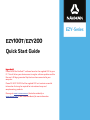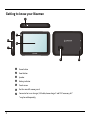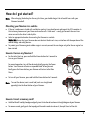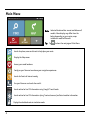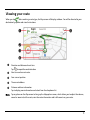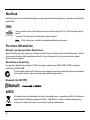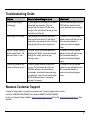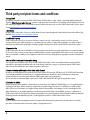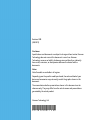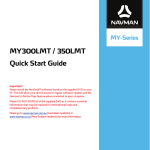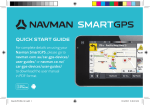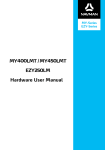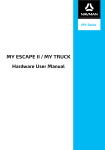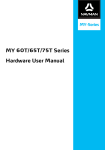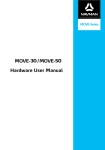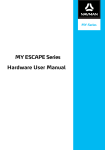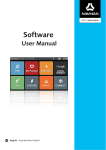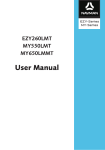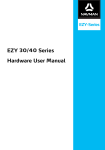Download User`s Manual (English for EU)
Transcript
EZY-Series ₁₀₀T /EZY₂₀₀ EZY Quick Start Guide Important! Please install the NavDesk™ software found on the supplied DVD to your PC. This will allow your device access to regular software updates and the Navman’s 30 days guarantee Map Feature when connected to your computer. Please DO NOT DISPOSE of the supplied DVD as it contains essential information that may be required for international maps and complementary products. Please go to www.navman.com.au (Australian residents) or www.navman.co.nz (New Zealand residents) for more information. Mounting your Navman in a vehicle 1 2 3 1 2 3 4 3 1 2 5 GPS Fix 1 Getting to know your Navman 1 4 6 5 7 3 n o p q r s t Power button Reset button Speaker Battery indicator Touch screen Slot for microSD memory card Connector for in-car charger, USB cable, home charger* and TMC accessory kit* * may be sold separately 2 2 How do I get started? Note: When charging the battery for the very first time, you should charge it for at least 8 hours with your Navman turned off. Mounting your Navman in a vehicle If the car’s windscreen is tinted with a reflective coating, it may be athermic and impact the GPS reception. In this instance, please mount your Navman where there is a “clear area” - usually just beneath the rear-view mirror or next to the driver’s side A-pillar. Select an appropriate location for mounting the Navman in a vehicle. WARNING: Ensure that your Navman does not obstruct the driver’s view, or interfere with the operation of the vehicle airbags and safety devices. To protect your Navman against sudden surges in current, connect the car charger only after the car engine has been started. How do I turn on my Navman? For the initial start-up, press and hold the Power button for 2 seconds to turn on your Navman. For normal operation, turn off the device by briefly pressing the Power button. Your Navman will enter a suspended state. When you next briefly press the Power button, your Navman will return to the Main Menu. 2 sec To turn off your Navman, press and hold the Power button for 5 seconds. Note: To reset the device, insert a small rod (such as a straightened paperclip) into the Reset button of your Navman. 5 sec How do I insert a memory card? Hold the MicroSD card by the edges and gently insert it into the slot as shown in the right diagram of your Navman. To remove a card, gently push the top edge of the card inwards to release it, then pull it out of the slot. 3 Main Menu Note: Selected functionalities are not available on all models. Menu display may differ from the below, depending on your region, maps installed or model of Navman. Tip: Tap to show the next page of Main Menu. Search for places, areas and streets to help plan your route. Display the Map screen. Access your saved locations. Configure your Navman to enhance your navigation experience. Search for Points of Interest nearby. Use your Navman as a hands-free car kit. Search online for live POI information using Google™ Local Search. Search online for live POI information (using TrueLocal.com.au) and latest weather information. Display the calculated route in simulation mode. 4 Viewing your route When you tap after searching a route type, the Map screen will display as below. You will be directed to your destination by spoken and visual instructions. n Direction and distance of next turn. Tap to repeat the vocal instruction. o Next turn and current route. p Your current position. q The current address. r Distance and time information. Tap to display more information and select from the drop down list. Note: Tap anywhere on the Map screen to bring up the Map options screen, which allows you to adjust the volume, cancel or zoom in/out the route, view the route information and traffic events on your route. 5 NavDesk NavDesk allows you to obtain software updates, manage maps and custom subscriptions, and browse the website for special offers. TMC You can receive current traffic information on your Navman using the TMC (Traffic Message Channel) service*. * Separate TMC accessory kit or subscription may be required. Note: Traffic information is available in selected models and countries only. For more information Navman’s 30 days guarantee Map Feature Within 30 days of purchase, connect your Navman to the NavDesk and check for the latest available maps. If there is a later version of map available, download and install it to your Navman for free. For more information, please contact Customer Support. Declaration of Conformity For regulatory identification purposes: EZY100T is assigned a model name of N393-4300; EZY200 is assigned a model name of N393-5000. The user needs to switch off the Navman when exposed to areas with potentially explosive atmospheres such as petrol stations, chemical storage depots and blasting operations. Bluetooth (for EZY₂₀₀) Bluetooth QD ID B018983 WEEE This product must not be disposed of as normal household waste, in accordance with the EU directive for waste electrical and electronic equipment (WEEE - 2002/96/EC). Instead, it should be disposed of by returning it to the point of sale, or to a municipal recycling collection point. 6 Troubleshooting Guide Problem Steps to Take and things to check What Next? The unit is not turning on/charging Try to charge the unit through a USB cable connected to a computer. If the unit charges then the issue is with the in car charger. If the unit still fails to charge, then the fault is with the unit. Contact technical support and an RMA will be created to fix the unit or replace the in car charger. I can not get a GPS Signal Make sure you are stationary and have a clear line of site to the sky. If this fails to resolve the issue, please reset the GPS chip through the Settings menu of your unit. If the fault is still not resolved, please visit our self help site (see the information below), or contact our technical support team. My unit is always showing that the speed limit is 110 kph even when it is not The units are set at a manual speed limit defaulted at 110 kph. This can be changed through the 'Safety' section of your 'Settings' menu. If the fault is still not resolved, please visit our self help site (see the information below), or contact our technical support team. Where is my product key? I want to activate my unit. There is no need to activate your unit in anyway. This Activation tab within the NavDesk software is for subscriptions, travel books, international maps and map upgrades only. Your unit will work straight out of the box and there is no need to activate it in anyway. If the fault is still not resolved, please visit our self help site (see the information below), or contact our technical support team. Navman Customer Support To report a faulty product or speak to a member of our Technical Support team, contact: Australia: 1300 NAVMAN (628626), New Zealand: 0800 GONAVM (466286); or visit our Technical Support Website: www.navmansupport.com.au (Australia), www.navmansupport.co.nz (New Zealand). 7 Third party recipient terms and conditions The Legal Stuff By activating, using and/or accessing the SUNA Traffic Channel, SUNA Predictive or other content or material provided by Intelematics (together, SUNA Products and/or Services), you must accept certain terms and conditions. The following is a brief summary of the terms and conditions that apply to you. To view the full terms and conditions relevant to your use of the SUNA Products and/or Services, please consult www.sunatraffic.com.au/termsandconditions/ . 1. Acceptance By using SUNA Products and/or Services, you will be deemed to have accepted and agreed to be bound by the terms and conditions fully detailed at www.sunatraffic.com.au/termsandconditions/ . 2. Intellectual Property SUNA Products and/or Services are for your personal use. You may not record, or retransmit the content, nor use the content in association with any other traffic information or route guidance service or device not approved by Intelematics. You obtain no right of ownership in any Intellectual Property Rights (including copyright) in the data that is used to provide SUNA Products and/or Services. 3. Appropriate Use SUNA Products and/or Services are intended as an aid to personal motoring, and do not provide comprehensive or accurate information on all occasions. On occasions, you may experience additional delay as a result of using SUNA Products and/or Services. You acknowledge that it is not intended, or suitable, for use in applications where time of arrival or driving directions may impact the safety of the public or yourself. 4. Use of SUNA Products and Services while driving You, and other authorised drivers of the vehicle in which SUNA Products and/or Services are installed and active, remain at all times responsible for observing all relevant laws and codes of safe driving. In particular, you agree to only actively operate SUNA Products and/or Services when the Vehicle is at a complete stop and it is safe to do so. 5. Service Continuity and Reception of the SUNA Traffic Channel We will use reasonable endeavours to provide the SUNA Traffic Channel 24 hours a day, 365 days a year. The SUNA Traffic Channel may occasionally be unavailable for technical reasons or for planned maintenance. We will try to perform maintenance at times when congestion is light. We reserve the right to withdraw SUNA Products and/or Services at any time. Also, we cannot assure the uninterrupted reception of the SUNA Traffic Channel RDS-TMC signal at any particular location. 6. Limitation of Liability Neither Intelematics (nor its suppliers or the manufacturer of your device (the “Suppliers”)) shall be liable to you or to any third party for any damages either direct, indirect, incidental, consequential or otherwise arising out of the use of or inability to use SUNA Products and/or Services even if Intelematics or a Supplier has been advised of the possibility of such damages. You also acknowledge that the neither Intelematics nor any Supplier guarantees nor make any warranties that relate to the availability, accuracy or completeness of SUNA Products and/or Services, and to the extent which it is lawful to do so, both Intelematics and each Supplier excludes any warranties which might otherwise be implied by any State or Federal legislation in relation to SUNA Products and/or Services. 7. Please Note Great care has been taken in preparing this manual. Constant product development may mean that some information is not entirely up-to-date. The information in this document is subject to change without notice. 8 Revision: R00 (06/2012) Disclaimer Specifications and documents are subject to change without notice. Navman Technology does not warrant this document is error-free. Navman Technology assumes no liability for damage incurred directly or indirectly from errors, omissions, or discrepancies between the device and the documents. Notes Not all models are available in all regions. Depending upon the specific model purchased, the color and look of your device and accessories may not exactly match the graphics shown in this document. The screenshots and other presentations shown in this document are for reference only. They may differ from the actual screens and presentations generated by the actual product. Navman Technology Ltd. 5 6 1 5 N 3 9 3 0 0 1 2 R 0 0