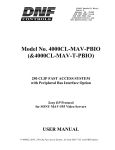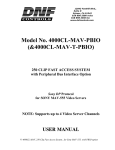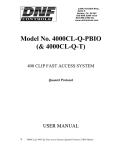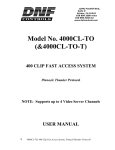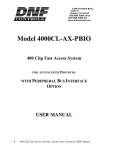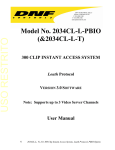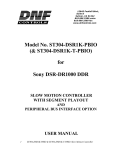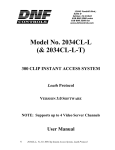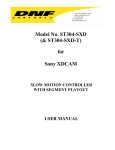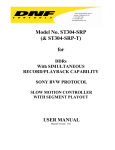Download 400 Clip Fast Access System User Manual, Odetics, PBIO Option
Transcript
12843 Foothill Blvd., Suite D Sylmar, CA 91342 818 898 3380 voice 818 898 3360 fax www.dnfcontrols.com Model 4000CL-O-PBIO 400 CLIP FAST ACCESS SYSTEM WITH ODETICS PROTOCOL AND PERIPHERAL BUS INTERFACE OPTION VERSION 3.1 SOFTWARE USER MANUAL 1 4000CL-O, Vs.3.1, 400 Clip Fast Access System, Odetics Protocol, PBIO Option Table of Contents 1. REVISION HISTORY GETTING STARTED . . . 4 5 2. SYSTEM DESCRIPTION DEFINITIONS 3. SYSTEM INSTALLATION a. ST300-S/SM, VTR/DDR CONTROLLER b. PRODUCTION SWITCHER 4. VIDEO SERVER SETUP 5. LOAD A CLIP 6. VIEW THE CLIP ID OF THE CURRENTLY LOADED CLIP 7. LEARN A CLIP OR CLIP COMBINATION a. LEARN ON THE PRODUCTION SWITCHER b. LEARN ON THE ST300 8. RECALL A CLIP OR CLIP COMBINATION a. RECALL ON THE PRODUCTION SWITCHER b. RECALL ON THE ST300 9. RECUE THE CURRENTLY LOADED CLIP 10. PLAY CLIP 11. LOOP CLIP 12. PBIO ENABLE/DISABLE 13. TRIGGER GRASS VALLEY GROUP VALUES SONY VALUES 14. SETTING THE IN (OUT) POINTS a. MARKING THE IN (OUT) POINT b. ENTERING THE IN (OUT) POINTS c. VIEWING THE IN (OUT) POINTS d. CLEARING THE IN (OUT) POINT 15. BVW MODE 16. LEARN A CLIP OR CLIP COMBINATION (BVW MODE) 5 5 6 6 6 8 8 9 9 9 9 10 10 10 10 10 11 11 12 12 12 13 13 13 13 13 13 14 14 ADVANCED FEATURES . . . 15 17. 18. a. b. 19. a. b. 15 15 15 16 17 17 18 2 CREATE A CLIP CAPTURE FUNCTION ENTER PREROLL VALUE EXECUTE CAPTURE FUNCTION TRANSFER CUE LIST TRANSMIT CUE LIST FUNCTION RECEIVE CUE LIST FUNCTION 4000CL-O, Vs.3.1, 400 Clip Fast Access System, Odetics Protocol, PBIO Option REFERENCE . . . 19 20. SETUP MENU 21. FUNCTION TABLE 22. SPECIFICATIONS RS422 SERIAL CONNECTOR POWER CONNECTOR AUX CONNECTOR (PBus IN) RS422 SERIAL CONNECTOR GPI IN/OUT CONNECTOR 23. KEY LAYOUT 24. DNF CONTROLS LIMITED WARRANTY 19 22 24 24 24 24 25 26 27 Manual Version...…….…..………...……............................. 4.6 081004 Document No.....….…...... 4000CL-O-PBIO_Vs.3.1_User_Manual.doc 3 4000CL-O, Vs.3.1, 400 Clip Fast Access System, Odetics Protocol, PBIO Option 1. 4 REVISION HISTORY 010203 Rev. 4.1 Corrected Loop Clip section. 070903 Rev. 4.2 Added Play Clip, BVW Mode section. Added Gang and Autorecue setup to Setup Menu section. 112403 Rev. 4.3 Company header information revised. Updated Transmit Cue List Function and Receive Cue List Function description. Added DNF Controls Limited Warranty. 012304 Rev. 4.4 Changed Key Layout. 080404 Rev. 4.5 Added section: LEARN A CLLIP OR CLIP COMBINATION (BVW MODE) 081004 Rev. 4.6 Added T-bar dimension. 4000CL-O, Vs.3.1, 400 Clip Fast Access System, Odetics Protocol, PBIO Option Getting Started . . . 2. SYSTEM DESCRIPTION NOW, production switchers can load & play video clips on Grass Valley Group PROFILE, Leitch VR and other DDRs & Video Servers. ♦ Use the EMEM or SNAPSHOT Learn & Recall functions of the production switcher to load and play a video clip from a Recall or timeline. ♦ Use the Run and Trigger functions of the production switcher to Play, Stop or Recue the video clip. The 400 Clip Fast Access System consists of the ST300-SSM VTR Controller and Shotlist Software. The Video Server must support ODETICS Broadcast Protocol. The PERIPHERAL BUS INTERFACE Option for the ST300 VTR Controller is special software in the ST300. With this Option, the ST300 has 4 Peripheral Device Addresses, one for each VTR that it controls. This allows the production switcher to control any and all VTRs connected to the ST300. Upon receipt of the Learn command from the production switcher, the ST300 saves the CLIP IDs of the currently loaded clips, the current time of each clip, the VTRs they are loaded on and the current GANG mode into the appropriate Cue Point. When the Recall command is received, the ST300 loads the “Learned” Clips onto the “Learned” VTRs, cues the Clip to the “Learned” time, then restores the “Learned” GANG mode. Learn & Recall may also be done directly from the ST300 without the production switcher. The Trigger function on the production switcher puts the selected VTRs into Play, Stop, Recue or other available modes. The SHOTLIST contains up to 400 CLIP IDs, and provides fast access to existing video clips stored in non-volatile memory in the ST300. Remotely view the CLIP IDs that exist in the Video Server under control. Any clip in the SHOTLIST can be quickly loaded by simply entering the associated 3-digit number of its location, then pressing [LOAD]. Press [PLAY] to play the clip. Press [RECUE] to recue to the beginning of the clip. DEFINITIONS Throughout this document VTR, DDR, VDR & Video Server will be referred to collectively as “Video Server.” The ST300-S/SM as the ST300. 5 Words surrounded by brackets, for example, [ENTER], are keys on the ST300. [XXX] + [XXX] means hold the two keys down simultaneously. Words surrounded by brackets and shown in italic, for example [ENTER], are multi-function softkeys on the ST300. 4000CL-O, Vs.3.1, 400 Clip Fast Access System, Odetics Protocol, PBIO Option 3. SYSTEM INSTALLATION a. b. ST300-S/SM, VTR/DDR CONTROLLER 1) Plug one end of a 9-conductor, RS422 serial cable into the VTR 1 (2, 3 or 4) connector on the rear of the ST300. Plug the other end of the cable into the REMOTE connector on the Video Server. 2) Connect the supplied POWER SUPPLY, APX #4108, into the POWER connector on the rear of the ST300. Plug the Power Supply into an outlet, 90 VAC to 240 VAC. 3) Check SETUP MENU prior to using the ST300 to confirm proper Record mode and other User settable modes. 4) Select CONTROL MODE = ODETICS. (See menu description.) PRODUCTION SWITCHER 1) Connect a RS422, 9-pin serial cable to the AUX connector on the rear of the ST300. Connect the other end of the cable to the Peripheral Bus Connector on the production switcher. (Communication Format - 38.4K, 8,1) 2) To select a Production Switcher type (Default = Grass Valley Group). 3) a) Press [MENU] and turn the Wheel until “SWITCHER” is displayed. b) Press Softkey to toggle between Sony and Grass Valley. c) Press [ESC] at anytime to exit MENU mode. The ST300 has 4 Peripheral Device Addresses, one for each VTR that it controls. To set the Device Address for each VTR: a) Press [MENU] and turn the wheel until “Peripheral Address” is displayed. b) Press VTR[1], VTR[2], VTR[3] or VTR[4] to select a VTR. c) Assign a Peripheral Device Address for that VTR, from 0 to 23, by entering the desired address using the numeric keypad. OR Press [DEL] to turn off the device. 6 d) Select the next VTR and assign a Peripheral Device Address for it. e) When done, press [ESC] to exit MENU mode. 4000CL-O, Vs.3.1, 400 Clip Fast Access System, Odetics Protocol, PBIO Option 4) 5) Select Parity: a) Press [MENU] and turn the Wheel until “Parity” is displayed. b) Press Softkey to select ODD, EVEN or NONE parity to match the settings on the Production Switcher. c) Press [ESC] to exit menu mode. Configure the production switcher: On the production switcher – Enable the Peripheral Bus. Enable the Peripheral Device Addresses assigned to the ST300. Enable the appropriate Learn/Recall levels. Enable the Timeline or Recall Trigger function. Installation is complete. Connection Diagram 7 4000CL-O, Vs.3.1, 400 Clip Fast Access System, Odetics Protocol, PBIO Option 4. VIDEO SERVER SETUP a. Select ODETICS Broadcast communications protocol on the VIDEO SERVER to be controlled. b. Assign a serial port on the VIDEO SERVER through which the ST300 will control the server. NOTES: The VIDEO SERVER may not support LTC or VITC time modes in ODETICS Broadcast mode. The ST300 will default to Tape Time if a non-supported time mode is selected on the ST300. The Grass Valley Group PROFILE does not support search to a time location using Timecode (LTC or VITC) in ODETICS Protocol. Tape Time mode (TM) must be selected on the ST300. In ODETICS Broadcast mode, the VIDEO SERVER may ONLY allow Full Record. INSERT and ASSEMBLE record modes may be disabled. Setup is complete. 5. LOAD A CLIP a. Select a VTR by pressing VTR[1], VTR[2], VTR[3] or VTR[4]. b. Press [CLIP LIST] to view the list of CLIP IDS that are resident on the Video Server. The CLIP LIST indicator will turn on. c. Press [LOAD] to create and load a new clip. (Creating a clip is described in the CREATE A CLIP, Section 15.) OR Turn the Wheel to view the existing CLIP IDs on the video server. Turn the Wheel clockwise to scroll forward, or counter-clockwise to scroll backward, through the list of available CLIPs. Backward scrolling is limited to the last 10 CLIP IDs viewed. OR Manually enter a CLIP ID using the ST300 numeric keypad, or PC keyboard (if KBIO option). 8 d. Press [LOAD] to load the selected CLIP ID for playout. e. Locate the clip to the desired IN time. Press [IN] to mark the IN time. f. Locate the clip to the desired OUT time. Press [OUT] to mark the OUT time. g. Repeat steps a.– f. until clips are loaded into the desired VTRs. h. Set the GANG mode, if required. 4000CL-O, Vs.3.1, 400 Clip Fast Access System, Odetics Protocol, PBIO Option 6. VIEW THE CLIP ID OF THE CURRENTLY LOADED CLIP Press [SHIFT] + [LOAD]. The bottom line will show the name of the loaded clip. 7. LEARN A CLIP OR CLIP COMBINATION a. LEARN ON THE PRODUCTION SWITCHER 1) On ST300, load a clip(s) on the desired VTR(s). (See “LOAD A CLIP,” Section 5.) 2) Select and enable the Peripheral Device Addresses for the ST300. 3) Do a LEARN to the desired REGISTER. The ST300 will: LEARN (save) the VTR number, loaded CLIP ID and current IN & OUT time into the REGISTER number in the ST300. b. LEARN ON THE ST300 1) Load a clip(s) on the desired VTR(s). (See Section 5, “LOAD A CLIP.”) 2) Select the desired Cue Point by pressing [NEXT CUE], [LAST CUE] or by manually entering the Cue Point using the numeric keypad. The selected Cue Point number is shown on the bottom line of the display. 3) Press [SHIFT] + [MARK] to start the LEARN. The first line of the display will show “Select VTRs:” The second line of the display will show “Mark-Lrn, ESC-cancel.” 4) Press VTR [1], [2], [3] or [4] to select the VTR to be learned into the current Cue Point. If the VTRs are ganged, select one VTR that is part of the Gang. The rest of the Gang will learn automatically. 5) Press [MARK] to complete the LEARN. OR Press [ESC] to exit without LEARNING. The ST300 will: LEARN (save) the VTR Number (1,2,3,4), loaded CLIP ID and current IN & OUT time to the selected Cue Point. 9 4000CL-O, Vs.3.1, 400 Clip Fast Access System, Odetics Protocol, PBIO Option 8. RECALL A CLIP OR CLIP COMBINATION a. RECALL ON THE PRODUCTION SWITCHER RECALL the desired REGISTER NUMBER. The ST300 will automatically load the Learned clips on the Learned VTRs, cue the clips to the Learned time, then set the Learned GANG mode. b. RECALL ON THE ST300 1) Select the desired Cue Point by pressing [NEXT CUE], [LAST CUE] or by manually entering the Cue Point on the numeric keypad. The selected Cue Point number is shown on the bottom line of the display. 2) Press [LOAD]. The ST300 will automatically load the Learned clips on the Learned VTRs, cue the clips to the Learned time, then set the Learned GANG mode. If RECALL MODE in the Setup Menu is set to REDIR, and a cue point contains only one clip, then the clip will be REDIRECTED to load on the currently selected VTR, not the Learned VTR. 9. RECUE THE CURRENTLY LOADED CLIP Press [RECUE]. If an IN Point is marked (the IN indicator is on), the clip will RECUE to the IN Point. If the IN point is not marked, the clip will RECUE to the start of the clip. OR Press [SHIFT] + [RECUE]. a. Enter the desired time to search to using the ST300’s numeric keypad. b. Press [ENTER] to search to the entered time. OR Press [ESC] to exit without searching. 10. PLAY CLIP a. Load a clip from Cliplist or Recall a learned clip. b. Mark IN (OUT) points if desired (See Section 13, “SETTING THE IN (OUT) POINTS”). c. Press [PLAY]. The clip will play from the current point to the OUT point or, if no OUT point is marked, to the end of the clip. If Autorecue Option is ON (see Setup Menu), the clip will recue to the IN point (or the beginning of the clip) once the OUT point (or the end of the clip) is reached. 10 4000CL-O, Vs.3.1, 400 Clip Fast Access System, Odetics Protocol, PBIO Option 11. LOOP CLIP a. LOAD a clip from CLIPLIST or RECALL a learned clip. b. Press [LOOP ENABLE] to loop a loaded clip. The LOOP ENABLE indicator will turn on. The second line of the display will show “Looping clip…” c. Press [STOP] to stop the loop play. If the clip ID ends with an asterisk (“*”), it will automatically loop when either [LOOP ENABLE] or [PLAY] is pressed. 12. PBIO ENABLE/DISABLE On the ST300, press the [PBIO] key to enable or disable PBIO. When disabled, the ST300 will ignore all Pbus commands. When enabled, the ST300 will respond to all Pbus commands. When enabled and Pbus commands are received, the key's LED will flash. 11 4000CL-O, Vs.3.1, 400 Clip Fast Access System, Odetics Protocol, PBIO Option 13. TRIGGER The operator fires a trigger using either the Timeline or Run function on the production switcher. The ST300 puts the Video Server into the following modes based upon the trigger value: GRASS VALLEY GROUP VALUES Trigger Value 0 1 2 3 4 5 6 7 or greater Mode Play Recue to beginning of clip Slo-mo using ST300 Wheel Preset or T-Bar Speed Reverse Play Still Frame Loop Record Play SONY VALUES Trigger Value 0 1 2 3 4 5 6 7 or greater Mode Recue to beginning of clip Play Slo-mo using ST300 Wheel Preset or T-Bar Speed Reverse Play Still Frame Loop Record Play To control more than one VTR, enable the Peripheral Device Address for the required VTRs. The Trigger will be sent to the enabled devices. OR GANG the required VTRs on the ST300. Refer to the Function Table for GANG instructions. Enable the Peripheral Device Address for one of the GANGed VTRs. The Trigger will be sent to the enabled VTR. The other VTRs in the GANG will perform the same action. 12 4000CL-O, Vs.3.1, 400 Clip Fast Access System, Odetics Protocol, PBIO Option 14. SETTING THE IN (OUT) POINTS a. b. c. d. MARKING THE IN (OUT) POINT 1) Locate the clip to the desired IN (OUT) time. 2) Press [IN] ([OUT]) to set the IN (OUT) Point. The IN (OUT) indicator will turn on. The display will show “IN (OUT) xx:xx:xx:xx” where xx:xx:xx:xx is the saved time. ENTERING THE IN (OUT) POINTS 1) Press [SHIFT] + [IN] ([OUT]) to manually enter a new IN (OUT) time. 2) Press [ENTER] to save the entered time or press [ESC] to exit without saving. VIEWING THE IN (OUT) POINTS 1) When the IN (OUT) indicator is on, Press [IN] ([OUT]) to view the existing IN (OUT) Point. 2) While viewing the IN (OUT) Point: Press [MARK] to overwrite the saved time with the current time. Press [RECUE] to search to the IN (OUT) point. CLEARING THE IN (OUT) POINT Press and hold [DEL] then press and release [IN] ([OUT]). The IN (OUT) indicator goes off. 15. BVW MODE If you wish to control a tape machine or a DDR with the 4000CL-O system, select control MODE=BVW (see Setup Menu section). In this mode, the media is accessed by timecode, not by clip names. The cuepooints in BVW mode consist only of IN point, OUT point and Gang information. The following functions are not available in BVW mode: - View Clip ID - Recue Clip - Loop Clip - Capture - Create Clip All other functions work as described in the manual. 13 4000CL-O, Vs.3.1, 400 Clip Fast Access System, Odetics Protocol, PBIO Option 16. LEARN A CLIP OR CLIP COMBINATION (BVW MODE) a. Select the desired Cue Point by pressing [NEXT CUE], [LAST CUE], or by manually entering the Cue Point using the numeric keypad. The selected Cue Point number is shown on the bottom line of the display. b. Locate the clip to the desired IN time. Press [IN] to mark the IN time. c. Locate the clip to the desired OUT time. Press [OUT] to mark the OUT time. d. Press [SHIFT] + [MARK] to start the LEARN. The first line of the display will show “Select VTRs:” The second line of the display will show “Mark-Lrn, ESC-cancel.” e. Press VTR[1], VTR[2], VTR[3] or VTR[4] to select the VTR to be learned into the current Cue Point. If the VTRs are ganged, select one VTR that is part of the Gang. The rest of the Gang will learn automatically. f. Press [MARK] to complete the LEARN. OR Press [ESC] to exit without LEARNING. The ST300 will: LEARN (save) the VTR number (1,2,3,4) and current IN & OUT time to the selected Cue Point. 14 4000CL-O, Vs.3.1, 400 Clip Fast Access System, Odetics Protocol, PBIO Option Advanced Features . . . 17. CREATE A CLIP a. Press [CLIP LIST]. The CLIP LIST indicator turns on. The display will show “CREATE NEW CLIP.” b. Press [LOAD]. The display will show the default CLIP ID. c. Press [LOAD] to accept the default CLIP ID. OR Use [NEXT CUE], [LAST CUE] and Wheel to create a CLIP ID. Use the [NEXT CUE] and [LAST CUE] keys to position the cursor. Turn the Wheel to select the desired letter. OR Create an ID using the numeric keypad, with a maximum of eight characters. Press [ENTER]. c. Press [LOAD] to create the selected CLIP ID. If the selected CLIP ID already exists, a warning message will be displayed. To load the existing clip, press [ENTER]. Press [ESC] to exit without loading the existing clip. 18. CAPTURE FUNCTION The CAPTURE function allows source material from a VTR to be easily and quickly recorded into the VIDEO SERVER. A CLIP ID is also created. VTR1 is always the Recorder (the VIDEO SERVER). Select VTR[2], VTR[3] or VTR[4] as the source VTR. Any RS422, SONY protocol compatible VTR can be used. Use the transport function keys to control the source VTR. Each source VTR needs its own set of IN and OUT points. a. ENTER PREROLL VALUE 1) Press [MENU] and turn the Wheel to “Enter PREROLL:” 2) Enter the desired preroll value using the ST300’s numeric keypad. 3) Press [ENTER] to save the entered value. OR Press [ESC] to exit without saving. 15 4000CL-O, Vs.3.1, 400 Clip Fast Access System, Odetics Protocol, PBIO Option b. EXECUTE CAPTURE FUNCTION 1) Press VTR[2], VTR[3], or VTR[4] to select the source VTR. 2) Set IN & OUT points as described in Section 13, “SETTING THE IN (OUT) POINTS,” on the Source VTR. 3) Press [SHIFT] + [RECORD]. The display will prompt you for a CLIP ID. A default CLIP ID will be shown. 4) Press [LOAD] to accept the default CLIP ID. OR Use [NEXT CUE], [LAST CUE] and Wheel to edit the CLIP ID. Use the [NEXT CUE] and [LAST CUE] keys to position the cursor. Turn the Wheel to select the desired letter. 5) Press [LOAD] to accept the CLIP ID. The ST300 will create the new CLIP ID on the Video Server. The Source VTR will preroll to the IN Point, then play. At the Source VTR’s IN point, the RECORDER will go into record. At the Source VTR’s OUT point, the RECORDER will terminate record, postroll for 2 seconds, then stop. The Source VTR will search to the OUT point and stop. The OUT point will be cleared. The IN indicator will stay on. The OUT indicator will turn off. 16 4000CL-O, Vs.3.1, 400 Clip Fast Access System, Odetics Protocol, PBIO Option 19. TRANSFER CUE LIST a. TRANSMIT CUE LIST FUNCTION The TRANSMIT CUE LIST function allows you to transmit your list of Cue Points to a PC, using the provided utility software on the PC, or to another ST300. Transfer to a PC requires OpSuite 3.0 software, which runs on a Windows-based computer. Contact DNF Controls for more information. 1) To Transmit Cue Points to Another ST300: a) Connect the VTR4 connector on the rear of the ST300 to the VTR4 connector of the receiving ST300 using an RS422 9-pin cable with TX and RX lines crossed. (A “turnaround” cable.) b) Press [MENU]. c) Scroll the Wheel until “Transmit CUE list? YES=Enter, Exit=ESC” is displayed. d) Press [ENTER] to start transmitting. The Display shows “Waiting to transmit” on the first line. e) When the Receiver is ready, transfer starts automatically. The Display now shows “Transmitting cuelist.” f) After the transfer is over, the display shows “Transfer is over” for one second and then shows “Waiting to transmit” again. g. Connect another ST300 to transmit the list again. OR Press [ESC] twice to exit the MENU mode. 2) To Transmit Cue Points to a PC: a) Connect the VTR4 connector on the back of the ST300 to one of the COM ports on the PC using a RS422 to RS232 adapter. b) Repeat steps a) thru g) of “To Transmit Cue Points to Another ST300,” Section 17.a.1). 17 4000CL-O, Vs.3.1, 400 Clip Fast Access System, Odetics Protocol, PBIO Option b. RECEIVE CUE LIST FUNCTION The RECEIVE CUELIST function allows you to receive a list of Cue Points from a PC or from another ST300. Transfer to a PC requires OpSuite 3.0 software, which runs on a Windows-based computer. Contact DNF Controls for more information. 1) 2) To Receive Cue Points From Another ST300 a) Connect the VTR4 connector on the back of the ST300 from the VTR4 connector of the transmitting ST300 using RS422 9-pin cable with TX and RX lines crossed. (A’Turnaround” Cable) b) Press [MENU]. c) Scroll the Wheel until “Receive CUE List? YES=Enter, Exit=ESC” is displayed. d) Press [ENTER] to start receiving. The Display shows “Waiting to receive” on the first line. e) When the Transmitter is ready, transfer starts automatically. The Display now shows “Receiving cuelist.” f) After the transfer is over the display shows “Done-Success! Press any key…” g) Press any key. The display shows “Receive cuelist?” message. h) Press [ESC] to exit the MENU mode. To Receive Cue Points From the PC a) Connect the VTR4 connector on the back of the ST300 to one of the COM ports on the PC using RS422 to RS232 adapter. b) Repeat steps a) – h) of “To Receive Cue Points From Another ST300,” Section 17.b.1). 18 4000CL-O, Vs.3.1, 400 Clip Fast Access System, Odetics Protocol, PBIO Option Reference . . . 20. SETUP MENU Press [MENU]. The MENU indicator will turn on. Turn the Wheel to select item to change. Press [MENU] OR use the Softkeys to change the desired mode for that option. Turn the Wheel at anytime to select another item. Press [ESC] at anytime to exit SETUP MENU. The MENU indicator will turn off. MENU MODES RECORD WIND MODE (Turning Wheel clockwise) Press Softkey to select the desired record mode: Assemble, Insert, Lockout or Crash (Full). Press Softkey to select: HOLD (fast wind is maintained only while key is depressed). OR LATCH (fast wind is initiated and maintained with momentary key press). Select fast wind speed (03.9X, etc.) by pressing Softkey. SLOMO ST300 display shows (Non T-Bar version): SLOMO with: WHEEL SpdRange Preset ST300 display shows (T-Bar version): SLOMO with: TBAR Wheel SpdRange Preset NOTE - The T-BAR has a fixed speed range of 0 Æ +200 with a detent at +100% play speed. For Wheel only: Press Softkey [SPDRANGE] to select SLOMO speed ranges: Press Softkey to select: 0 Æ +200 OR -100 Æ +200. Press Softkey [BACK] to return to SLOMO MENU. Press [ESC] to exit MENU. OR Turn the wheel to select another item. (Continued on next page.) 19 4000CL-O, Vs.3.1, 400 Clip Fast Access System, Odetics Protocol, PBIO Option For Wheel only: Press Softkey [PRSET] to select the SLOMO Preset Speed Mode. Press Softkey [UPDATE]. When exiting SLOMO mode, the last used speed is saved in the Preset Speed register. Press Softkey [STATIC]. The Preset Speed register is NOT updated when exiting SLOMO mode. It is only changed by [SHIFT] + [SLOMO] (PRESET SLOMO). GANG MODE Press Softkey to select PERMANENT GANG (described in the FUNCTION Table) or TEMPORARY GANG. In TEMPORARY mode, press and hold the VTR key that you want to read status from, then press the VTR#s of those VTRs that you want to include in the gang. Release the keys. The LED on the monitored VTR blinks, all other VTRs in the gang stay on constantly. To break the temporary gang, press any VTR# key. ST300 SETUP ST300 SETUP Clear Cues SetDefault Press Softkey beneath ClearCues to clear all Cue Points to 00:00:00:00. Press Softkey [YES] when asked “Are You Sure?” Press Softkey beneath SetDefault to set ST300 to default settings. Press Softkey [YES] when asked “Are You Sure?” IMPORTANT NOTE: Please set these items during initial installation. DISPLAY SOFTWARE VERSION The version number and date for the currently installed software is displayed. For example: 4000CL-O-PBIO V3.0 072400 SYNC AUTO RECUE RECORD RECALL MODE Set to ON if black burst is supplied to the Ref Video connector on the rear panel. Set to OFF if no blackburst is supplied. If Set to [ON] the video automatically recues back to the IN point (or to the beginning of the clip if there is no IN point) after the playout reaches OUT point (or the end of the clip). Press Softkey to select single button or 2-button record. RECORD = [REC] Only. OR [REC] + [PLAY]. Press Normal or Redirect (Redir). When one and only one clip is learned into a Cue Point, the Clip will be REDIRECTED to load on the currently selected VTR if REDIR is on. If REDIR is off, the Clip will be loaded on the VTR it is LEARNED into. 20 4000CL-O, Vs.3.1, 400 Clip Fast Access System, Odetics Protocol, PBIO Option PBIO ADDRESS Press VTR key to select the VTR to which to assign a PBIO address. Display shows: PBIO Address = 00 Enter 00-23 Enter address number desired on numeric keypad. Repeat for all VTRs assigned. SWITCHER TYPE PARITY Select your switcher type. GVG = Grass Valley Group (default) or Sony. For Philips DD35 with PBus, use GVG. Select Parity type Switcher is putting out on the PBUS: ODD, EVEN or NONE ENTER PREROLL 00:00:00:00 Enter Preroll value using the numeric keypad. RECORD DELAY Enter up to 99 frames record delay (used in Capture Function). Typical value is 3 frames. CONTROL MODE SELECT Select Control mode Odetics/\BVW. Have Odetics selected for video server control and clip access. Have BVW selected to access media by timecode. TRANSMIT CUELIST Transmits Cuelist to another ST300 or to a PC. See Section 17.a. “TRANSMIT CUE LIST FUNCTION.” RECEIVE CUELIST Receives Cuelist from another ST300 or a PC. See Section 17.b. “RECEIVE CUE LIST FUNCTION.” 21 4000CL-O, Vs.3.1, 400 Clip Fast Access System, Odetics Protocol, PBIO Option 21. FUNCTION TABLE Function GOTO ENTERED TIME Key Press [SHIFT] + [RECUE] Description Search the VTR to the manually entered time. Use the ST300 numeric keypad. Press [ENTER] or [RECUE]. NOTE: GRASS VALLEY GROUP Profile does not support TC or VITC time search. GANG [SHIFT]+[VTR #1] OR [SHIFT]+[VTR #2] OR [SHIFT]+[VTR #3] OR [SHIFT]+[VTR #4] Individually press the VTR keys to be included in the gang; the LED above the key will turn on. Press the VTR key again to remove from gang; the LED above the key will turn off. Press [ESC] to exit. [FFWD] Press and HOLD to shuttle. Release key to stop. Set WIND Speed in MENU. [JOG] Select JOG mode and enable Wheel. LAST CUE [LAST CUE] Step to the previous Cue Point Location. NEXT CUE [NEXT CUE] Step to the next Cue Point Location. RECORD [REC] Places VTR into the Record mode selected by RECORD MODE in the SETUP MENU. Press [RECORD] or [RECORD] + [PLAY]. REWIND [RWD] Press and HOLD to shuttle. Release key to stop. Set WIND Speed in MENU. SHUTTLE [SHUTTLE] Select SHUTTLE mode and enable Wheel. SLOMO [SLOMO] Press [SLOMO] to slo-mo the VTR. Turn the Wheel (or move the T-Bar, if available) to change the play speed. Press [SLOMO] to STILL frame. OR Press any transport key to exit SLOMO. SLO-MO SPEED PRESET [SHIFT] + [SLOMO] For WHEEL ONLY: Press [SHIFT] + [SLOMO] to preset the slo-mo speed. Turn the Wheel to select desired speed. Press [ESC] or any transport key to exit. [STOP] Press once to STILL frame VTR. Press again to put VTR into STOP mode. [TIME MODE] Press to toggle between Timecode (TC), VITC (VT) or Tape Timer (TM) display modes. FFWD JOG STOP TIME MODE SELECT The VTR LEDs that are on show the gang. The flashing LED shows which VTR is currently selected. 22 4000CL-O, Vs.3.1, 400 Clip Fast Access System, Odetics Protocol, PBIO Option LOOP CLIP [LOOP ENABLE] Press to loop a whole clip or a part between IN & OUT points (if marked). PBIO ENABLE/ DISABLE [PBIO] Toggle the key to enable/disable PBus commands. If the LED is on, PBIO is enabled. If the LED is OFF, PBIO is disabled. PLAY [PLAY] Plays the clip. If the OUT point is set, stops at the OUT point. If no OUT point is set, plays to the end of the clip. If the clip ends with “*”, loops the clip. PLAY TO THE END OF THE CLIP [SHIFT] + [PLAY] Plays to the end of the clip. Disregards the OUT point and the “*”. ALIGN GANGED CHANNELS [SHIFT] + [STOP] Restablishes the initial offset between ganged channels. 23 4000CL-O, Vs.3.1, 400 Clip Fast Access System, Odetics Protocol, PBIO Option 22. SPECIFICATIONS ST300 Power: 90 VAC to 265 VAC adapter supplied with IEC connector Size: (L” x W” x H”) 12” x 6” x 1.5” (front) 3.0” (rear) (T-bar unit is 12.6” long) Weight: 4 lbs. Rear Panel Connectors: VTR1, VTR2, VTR3, VTR4 ……… (All DB9F) GPI ………………………………… (DBF15F) Power ……………………………… (DB9M) Aux ………………………………… (DB9F) Display: Easy to read 2-line, back-lit LCD display (User adjustable contrast) Jog/Shuttle Wheel: With mechanical detents. Optional “T”-bar: Slo-mo 0-200% of Play Speed RS422 SERIAL CONNECTOR 9-Pin D-Type, Female Pin # 1 2 3 4 5 Frame Ground Receive A Í Transmit B Î Transmit Common Spare 6 7 8 9 Receive Common Receive B Í Transmit A Î Frame Ground 6 7 8 9 +5 VDC Ground Ground Ground POWER CONNECTOR 9-Pin D-Type, Male Pin # 1 2 3 4 5 +5v DC +5v DC Ground +12 VDC –12 VDC AUX CONNECTOR (PBUS IN) RS422 SERIAL CONNECTOR 9-Pin D-Type, Female (DB9F) Pin # 1 2 3 4 5 Frame Ground No Connection Receive B Í Common Spare 6 7 8 9 Common No Connection Receive A Í Frame Ground 24 4000CL-O, Vs.3.1, 400 Clip Fast Access System, Odetics Protocol, PBIO Option GPI IN/OUT CONNECTOR 15-Pin D-Type, Female (DB15F) Pin # Description 1 2 3 4 5 6 7 8 GPI 1 Out GPI 2 Out GPI 3 Out GPI 4 Out GPI 5 Out GPI 6 Out GPI 7 Out Ground Function Pin # Description Function 9 10 11 12 13 14 15 Play Stop Recue Next Cue Last Cue Recall GPI 1 In GPI 2 In GPI 3 In GPI 4 In GPI 5 In GPI 6 In GPI 7 In 25 4000CL-O, Vs.3.1, 400 Clip Fast Access System, Odetics Protocol, PBIO Option 23. KEY LAYOUT 26 4000CL-O, Vs.3.1, 400 Clip Fast Access System, Odetics Protocol, PBIO Option 24. DNF CONTROLS LIMITED WARRANTY DNF Controls warrants its product to be free from defects in material and workmanship for a period of one (1) year from the date of sale to the original purchaser from DNF Controls. In order to enforce the rights under this warranty, the customer must first contact DNF’s Customer Support Department to afford the opportunity of identifying and fixing the problem without sending the unit in for repair. If DNF’s Customer Support Department cannot fix the problem, the customer will be issued a Returned Merchandise Authorization number (RMA). The customer will then ship the defective product prepaid to DNF Controls with the RMA number clearly indicated on the customer’s shipping document. The merchandise is to be shipped to: DNF Controls 12843 Foothill Blvd., Suite D Sylmar, CA 91342 USA Failure to obtain a proper RMA number prior to returning the product may result in the return not being accepted, or in a charge for the required repair. DNF Controls, at its option, will repair or replace the defective unit. DNF Controls will return the unit prepaid to the customer. The method of shipment is at the discretion of DNF Controls, principally UPS Ground for shipments within the United States of America. Shipments to international customers will be sent via air. Should a customer require the product to be returned in a more expeditious manner, the return shipment will be billed to their freight account. This warranty will be considered null and void if accident, misuse, abuse, improper line voltage, fire, water, lightning or other acts of God damaged the product. All repair parts are to be supplied by DNF Controls, either directly or through its authorized dealer network. Similarly, any repair work not performed by either DNF Controls or its authorized dealer may void the warranty. After the warranty period has expired, DNF Controls offers repair services at prices listed in the DNF Controls Price List. DNF Controls reserves the right to refuse repair of any unit outside the warranty period that is deemed non-repairable. DNF Controls shall not be liable for direct, indirect, incidental, consequential or other types of damage resulting from the use of the product. ### 27 4000CL-O, Vs.3.1, 400 Clip Fast Access System, Odetics Protocol, PBIO Option