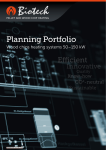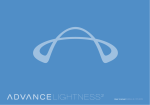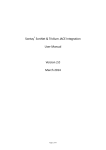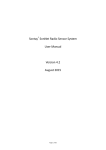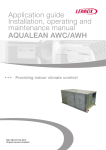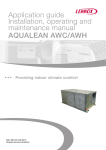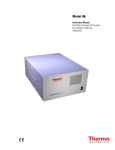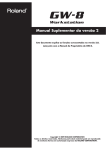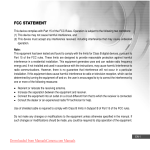Download cms-7 - user manual v0.3 en
Transcript
COMBUSTION GAS ANALYSER Manual Version 0.30 03/2014 E L E C T R O N I C S www.madur.com manual - INTRODUCTION.............................................................................................................. 4 1. TIPS ON USING THE ANALYSER...................................................................................4 1.1. ELECTROCHEMICAL GAS SENSORS 4 1.2. SERVICE 4 1.2.1. Electrochemical Cells............................................................................................. 5 1.2.2. Dust filter.............................................................................................................. 5 1.2.3. Cooling air filters................................................................................................... 5 1.3. POSSIBLE ERRORS 6 2. GENERAL INFORMATION............................................................................................. 6 3. CONSTRUCTION.......................................................................................................... 7 3.1. GAS SYSTEM 3.1.1. Preparing the gas sample......................................................................................7 3.1.2. Gas probe............................................................................................................... 7 3.1.3. Gas pump............................................................................................................... 7 3.1.4. Electrochemical cells ............................................................................................. 7 3.2. FRONT PANEL 3.3. REAR DOOR BOTTOM PANEL 3.4. SIDE CONNECTOR 3.5. POWER SUPPLY 7 8 9 9 9 4. OPERATION............................................................................................................... 10 4.1. SWITCHING THE ANALYSER ON 10 4.2. PREPARING FOR MEASUREMENT 11 4.3. CMS-7 ANALYSER SCREENS 11 4.3.1. Measurement parameters....................................................................................11 4.3.1.1. NO in NOx....................................................................................................... 13 4.3.2. Results screen...................................................................................................... 13 4.3.3. Results screen no 4 ............................................................................................. 15 4.3.4. Saving options screen..........................................................................................16 4.3.4.1. The Start function key...................................................................................... 18 4.3.4.2. Options function key........................................................................................ 20 4.3.4.3. MMC card........................................................................................................ 21 4.3.5. Operation screen.................................................................................................. 24 4.4. MENU 25 4.4.1. Measurement parameters....................................................................................26 4.4.2. Settings................................................................................................................ 26 4.4.3. On-board memory................................................................................................ 27 4.4.4. Gas conditioner.................................................................................................... 28 4.4.5. Clock/ Date.......................................................................................................... 29 4.4.6. Service................................................................................................................. 30 4.4.6.1. 4.4.6.2. 4.4.6.3. 4.4.6.4. 4.4.6.5. 4.4.6.6. Info.................................................................................................................. 30 Control list....................................................................................................... 31 IR sensor calibration........................................................................................ 31 ElChem sensor calibration............................................................................... 33 Pressure calibration......................................................................................... 34 Restore settings of Multi module...................................................................... 35 4.4.7. CMS cycle timing.................................................................................................. 36 4.5. FINALISING WORK WITH THE ANALYSER 37 5. SERVICE PROGRAM.................................................................................................. 37 6. BASIC PRINCIPLES OF CALCULATING RESULTS........................................................38 6.1. 6.2. 6.3. 6.4. 6.5. QUANTITIES OBTAINED FROM DIRECT MEASUREMENTS (O2, CO, NO, NO2 CALCULATING THE CONCENTRATION OF CARBON DIOXIDE CALCULATING THE CONCENTRATION OF NITROGEN OXIDES NOX CONCENTRATION OF "UNDILUTED" CARBON MONOXIDE COU ABSOLUTE MASS CONCENTRATION OF GAS COMPONENTS OR SO2) 38 38 38 38 39 2 www.madur.com manual - 6.5.1. Mass concentrations relative to the concentration of oxygen in combustion gases40 6.6. CALCULATING COMBUSTION PARAMETERS 41 6.7. FUEL PARAMETERS 43 6.8. THE INFLUENCE OF FUEL PARAMETERS ON THE ACCURACY OF RESULT CALCULATIONS 44 3 www.madur.com manual - Introduction Congratulations on your purchase of the microprocessor-controlled flue gas analyser – CMS-7. The CMS-7 is a high-quality instrument produced with use of the latest technical discoveries. In addition to its exceptional measurement abilities it is also handy and easy to use. We strongly recommend careful reading of this manual as it contains many tips and problems solutions. 1. Tips on using the analyser 1.1.Electrochemical gas sensors − Do not exceed the measurement range of the analyser. − The sensors can react unpredictably to chemicals whose components are not typically found in combustion gases. For this reason the equipment should not be cleaned with chemical solvents. The vapour produced by such solvents can lead to destabilisation and even permanent damage to the sensors. − Some of the sensors need constant power supply, even when the analyser is off -line. − It is advisable not to switch the analyser off before the gas system is free of flue gases. − The analyser should be kept in a cool place if it is not to be used for some time. This will reduce the wear on the sensors. 1.2.Service Due to the fact that the parameters of electrochemical cells change with time it is necessary to carry out a periodical service connected with either the calibration of the electrochemical cells or their replacement. 4 www.madur.com manual - 1.2.1.Electrochemical Cells Due to the fact that the parameters of electrochemical cells change with time it is necessary to carry out a periodical service connected with either the calibration of the electrochemical cells or their replacement. 1.2.2. Dust filter The gas filter is placed on the gas dryer front panel. Gas filter inlet is made of INOX steel. For proper operating this filter has to be kept clean. To clean the filter the filter cover has to be unscrewed (see drawing below). Wash the filter insert with water and detergents and reinstall it after drying. 1.2.3. Cooling air filters The cooling air filters are located at the bottom panel of the unit rear door. Filter inlets consist of two layers: anti-dust and anti-electromagnetic. The inserts cannot be cleaned and has to be replaced in case of contamination. Ask our distributor for proper inserts. 5 www.madur.com manual - 1.3.Possible errors The CMS-7 gas analyser has an auto-control system, which alerts to any problems encountered during work. 2. General information The CMS-7 analyser can be equipped with up to 9 electrochemical cells. Depending on the configuration, the instrument can measure the concentration of following gases: O2, CO2, CH4, CO, NO, NO2, NOx, SO2, H2S, H2, NH3, Cl2, HCl. Gas concentration can be presented as: − the volume concentration (% or ppm) − the mass concentration (mg/m3) − the mass concentration referred to O2 (mg/m3) Additionally the analyser is adjusted to measure the flue gas temperature and the ambient temperature (using thermocouple and PT-500 sensors), the absolute pressure and the differential pressure. On the basis of the measurement data and the fuel parameters, the analyser calculates the combustion parameters: − the stack loss, − the loss by incomplete combustion, − the efficiency, − the excess air coefficient (lambda) All the measured or calculated values can be presented on the CMS-7 analyser’s display, and saved as reports on the MMC card or in the on-board memory and presented in analogue form, as current or voltage outputs. 6 www.madur.com manual - 3. Construction 3.1.Gas system 3.1.1.Preparing the gas sample If the device is to work correctly it is necessary to remove all the molecules of solids from the sample and also to reduce and stabilize the level of the humidity in the measurement gases. The filter removes all the molecules of solids from the sample, the heated hose makes it impossible for water vapours to condensate in the tubing, and the conditioner stabilizes the humidity level in the measurement gas. 3.1.2.Gas probe The gas sample is drawn in with the help of the gas probe, which is additionally equipped with the flue gas temperature sensor. Typical probe lengths are: 150mm, 300mm, 750mm, 1500mm. 3.1.3.Gas pump The CMS-7 analyser is equipped with a gas pump (with a capacity of 90 lph). It pumps gases to the chamber with electrochemical cells. There is a possibility of turning the pump off if the device works with the external gas conditioner equipped with an additional pump. In such case, the analyser pump tasks are performed by the additional pump. 3.1.4.Electrochemical cells The level of O2 and some other gases is measured by the electrochemical cells. The O2 sensor is being calibrated with fresh air during the initial calibration process. All the other sensors are zeroed during the initial calibration. 7 www.madur.com manual - 3.2.Front panel Description: 1. Analyzer power switch 2. MMC card slot 3. Display & keyboard 4. Gas conditioner power switch 5. flow meter 6. Dryer Ready green LED 7. Gas filter 8. Peristaltic pump for condensate removing 9. Rear door locking screws 8 www.madur.com manual - 3.3. Rear door bottom panel Description: 12. mains cable pass-through 13. analogue outputs cable pass-through 14. communication cable pass-through 15. cooling air inlets (with cooling air filters) 16. gas dryer condensate outlet 17. clean air inlet (zeroing gas) 18. differential pressure sensor inlet (-) 19. differential pressure sensor inlet (+) 20. heated hose socket 21. waste gas outlet 3.4. Side connector The heated hose gas connector (supplying the measured gas to analyzer) is placed on the left-hand wall of the unit. 3.5.Power supply The CMS-7 analyser works only when supplied by mains voltage ranging from 90 to 240V. The built-in batteries are only used to supply the electrochemical cells and the clock when the analyser is turned off. 9 www.madur.com manual - 4. Operation 4.1.Switching the analyser on Analyzer is powered-on with the power switch (1) placed on left side of supply (the most upper unit). For proper operating also the gas conditioner has to be switched on. Gas dryer (the most lower unit) has separate power switch. On the gas dryer there is also LED signalising proper operating of the unit. . After the analyser has been switched on the following welcome screen will appear: Then the phase Ventilation begins. At the end of ventilation phase gas sensors are zeroed. The procedure of zeroing lasts 10 (5÷15) minutes and is essential for the precision of the measurement. The length of the period of the time remaining till the completion of the zeroing process is displayed on the screen. After the zeroing has finished the device is ready to work. The working parameters screen will appear. 10 www.madur.com manual - Attention! During ventilation the unit sucks air from the Zeroing Gas inlet. If Autostart option is on and MMC card is installed, after the zeroing process the screen with the client number confirmation appears (see more details in 4.3.4) 4.2.Preparing for measurement Before switching the analyser on it is necessary to put together the complete measuring set, which means to: ● Connect the gas probe to heated hose ● Connect Heated hose to CMS-Unit (both gas and electrical connectors) ● check the condensate outlet is properly connected ● start the gas conditioner with Power switch ● wait until gas dryer is ready (green LED lit) ● start the analyzer with Power switch The Ventilation (zeroing) phase will start. After zeroing analyzer is ready for measurement. 4.3.CMS-7 analyser screens 4.3.1.Measurement parameters After first zeroing the Measurement Parameter screen will be seen. The appearance of this screens means the CMS-7 analyzer is ready to work. Measurement parameters screen can be also called from the Results (see 4.3.2) or the Menu (see 4.4) screens. 11 manual - www.madur.com With the help of this screen the user can change the working parameters of the analyser. To move around the screen, the arrow keys are used. The arrow up/down keys are used to switch between the parameters. The active parameter is labelled by an arrow. The value of the parameter can be changed by the arrow left/right keys, which decreases/increases the value, or by pressing the Change function key. User can change the following parameters of the measurement: − Averaging time – the averaging time for the measurement results presented on the display. CMS-7 measures every 2 seconds and stores the last 90 results. Based on those stored results it is possible to present averaged, for the chosen time, result. The user can choose from the following averaging time values: 2s, 6s, 10s, 20s, 30s, 60s, 120s, 180s. Attention! This operation changes the averaging time globally – if any measurements are in progress their results will also be stored with the 2 sec averaging time. − Time of XL test - the single XL measurement length. CMS-7 measures for the set time, averages the result and stores it in the on-board memory or in the MMC card. The range of setting: 10 s, 20 s, 30 s, 1 min, 2 min, 5 min, 10 min, 15 min, 20 min, 30 min − NO in NOx –The screen that allows to change the percentage value of nitric oxide content in nitrogen oxides is described in point 4.3.1.1. NO in NOx value is used for calculations. − Reference O2 – the value of reference oxygen used to calculate relative concentrations of components − Fuel – the fuel in use (the name of the fuel is displayed in the line below). CMS-7 has 14 defined types of fuel. 10 predefined and 4 to define by user. The last three values are used for calculations and therefore, to assure the correctness of the measurement results, they should represent the real values. The effect on the calculation of each parameter is described in point 6 of this manual. Pressing Esc function key returns to the Results screen 12 www.madur.com manual - 4.3.1.1.NO in NOx Pressing Change function key while in the Measurement parameter screen in the NO in NOx position calls the following screen: To change the value you can use either arrow keys (left/right to change position, up/down to change the value) or numeric keypad. NO in NOx contents is described as percentage and should be in the range from 50% to 100%. Entering a value beyond the designated one sets the NO in NOx at a level of either 50% or 100%, depending on the entered value. 4.3.2.Results screen CMS-7 analyser presents all the measured values on 4 screens. To navigate through the following screens use up/down arrow keys. With the help of computer programme , CMS-7 user can gather and group the interesting values to be displayed on one screen. An example of the Results screen: 13 www.madur.com manual - On the top of the screen there is the status bar: − 1 – the screen number. 4 results screens are available. These can be called up with use of the arrow up/down keys. The contents of the screens can vary depending on the analyser’s configuration. − M003 – the multiple storage in progress; the number indicates how many storages there are pending. − F1 – the number of the fuel in use; the choice of the fuel in use is made on the Measurement parameters screen. − T=2s – the averaging time; the user can change the averaging time on the Measurement parameters screen. If the period of time measured since the starting of the instrument is shorter then the chosen averaging time, this value will refer to the current averaging time (the length of the period of time since the starting-up of the analyser). − 0:04 XL1 – the XL test in progress; in this case a single test or the first test of the triple XL test is carried out. 4 seconds remaining till the end of the test. − 10:13 – the current time. The description of the function keys on the results screen: − M+ - enters the Saving options screen (see 4.3.4) − Operation – enters the Operation screen (see 4.3.5) − Print – enters the Print options menu (see 4.3.6) − Param. – enters the Measurement parameters screen (see 4.3.1) The symbols of the measured gases concentrations are labelled as follows: − CO – the volume gas concentration (% or ppm) − COm – the mass concentration (mg/m3) − CO* - the mass concentration referred to O2 (mg/m3) The same symbols are used in printouts. The results displayed on the screen are updated every two seconds. The result which is currently displayed is a result averaged for the period of time (of the chosen length) which has just passed. 14 www.madur.com manual - 4.3.3.Results screen no 4 The fourth results screen is unusual as it presents the measurement results graphically. The available options are also different from other Results screens. The vertical axis of the chart presents the value of the variable. The period of the last 180 seconds is shown on the horizontal X axis. The measurement results for the chosen variable are presented on the chart as a curve. On the right-hand side of the display, next to the graph, the name, the number and the unit of the chosen variable are presented. Pressing the following key: − M+ enters the Saving options screen − (+) changes the currently displayed measurement channel for the next one − (-) changes the currently displayed measurement channel to the previous one − Options - calls the screen of the chart options: 15 manual - www.madur.com The user can change the following chart settings: − Grid – showing/hiding the grid on the chart − Y axis – presenting the measurement results on different scales: o AUTO – adjusting the range of the scale to the range of the measurement results for the particular measurement channel o Full – adjusting the range of the scale to the maximum measurement range for the particular measurement channel o Default- adjusting the range of the scale to the range typical of the particular measurement channel − Hide variable – hiding the chosen variable − Show all variables – showing all the hidden variables − Set to default - returning to the default settings 4.3.4.Saving options screen The CMS-7 analyser stores the measurement results as reports containing the information on the current measurement parameters and all the measured and calculated values. The results can be saved on the MMC card and in the on-board memory. The on-board memory for 4 reports is used when there is no MMC card or when the card is full. Point 4.3.4.3 describes the details concerning the MMC card. 16 manual - www.madur.com At the bottom of the screen the information about the MMC card, the memory capacity and the number of the free reports in the on-board memory are shown. The information about the multiple storage settings are also presented. At the top of the screen the available saving options are presented. The arrow up/down keys are used to choose between the available storage formats. The current choice is indicated with an arrow. − Current results – all the currently measured and calculated values averaged for the period of time set on the Measurement parameters screen, will be saved. − Single XL test – a long-period measurement (the length of the period of time set on the Measurement parameters screen) will be carried out. The storage period can be changed with use of the arrow left/right keys on the currently displayed screen or on the Measurement parameters screen. The measurement result will be averaged for the period of time the length of the measurement process. − Triple XL test – three long-period measurements will be performed (each of the measurements the length of the single XL test). The results of each of three measurements will be averaged for the period of time the length of the single XL test. The results of the triple XL test are stored in a single file. − Multiple storage – a series of measurements will be performed. The number of tests and the length of the interval between them are shown at the bottom of the screen. The saving parameters can be changed with the help of the screen appearing after pressing the Options function key. The series of results is saved in one file. 17 manual - www.madur.com Function keys available at the Saving options screen: − Esc – returns to the Results screen. − Start – starts the chosen storage (see 4.3.4.1) − Options – calls the Storage - options screen – (see 4.3.4.2) − MMC – calls the MMC card screen containing the list of all stored in MMC card reports (see 4.3.4.3). 4.3.4.1.The Start function key The Start function key carries the chosen saving process out. The Esc function key returns to the previous menu. If the Start function key is pressed the following screen will be displayed. The user is asked to enter the customer number (using either the arrow left/right keys to change the position of the indicator and the up/down arrow keys to increase/decrease the indicated digit or the numeric keyboard to enter the customer number right away). 18 www.madur.com manual - When there is no MMC card installed and no free space in the on-board memory available a following screen will be displayed: The Esc function key navigates the user back to Saving options screen. After the Yes key has been pressed the oldest report is overwritten. If XL test is chosen the Results screen is displayed, and the Stop function key replaces M+ key. If pressed the confirmation screen is displayed: Esc key returns to the Results screen without stopping the XL test. Yes cancels the test and returns to the Results. If Multiple storage is in progress, instead of the Start key, Stop key is visible. Pressing it calls the confirmation screen: 19 www.madur.com manual - Yes cancels the test, Esc returns to the Saving options screen. 4.3.4.2.Options function key Pressing the Options function key on the Saving options screen displays the following screen: Any parameter change can be made with use of the arrow left/right keys or with the Change function key. − Storage interval – concerns the multiple storages; defines the time between the following result storages. Available values to choose: 10 sec, 20 sec, 30 sec, 1 min, 2 min, 5 min, 10 min, 15 min, 20 min, 30 min. During the Multiple storage all other tests are available (current results, XL test, triple XL test). − Storge quantity – concerns the multiple storages; defines the number of storages within one multiple storage. Setting 0 makes the storage quantity unlimited (limited only by the free memory of the MMC card). To change the storage quantity use arrow keys or numeric keypad. 20 manual - www.madur.com − Time of XL test – time of a single XL test; option identical to the Time of XL test in the Measurements parameters screen (see 4.3.1) − Autostart – If this option is on and MMC card is inserted the Multiple storage starts automatically. (see 4.3.4.3). 4.3.4.3.MMC card The MMC card is detected automatically. After it has been inserted into the slot the information screen appears for a few seconds: If the Autostart option is on, inserting the MMC card calls the screen with client number confirmation. After the sensors zeroing processes, if the Autostart option is on and MMC card is installed the Multiple storage will be attempt – the above screen is displayed. When the MMC card is inserted the option of saving the reports in the on-board memory is blocked. However, it is possible to move the previously saved reports from the on-board memory to the MMC card (press function key from the On-board screen). The following screen is displayed: 21 www.madur.com manual - Press Yes to confirm - the data in the on-board memory will then be lost. Information about the card capacity and the free space available on the card is sent to the analyser only when the card is inserted. That is why it is possible to fill the free space available on the card up even if the information presented on the display says otherwise. Each of the reports is saved as a separate file (with the exception of the multiple storage and the triple XL test, the whole series of which are saved as a single separate files) named report_number.rp Pressing the MMC function key on the Saving options screen allows the user to view the contents of the MMC card. If the card contains a number of files bigger than the number of lines that can be displayed on the screen, the Next… function key is shown. It is used for displaying the following screens. When the last screen is displayed the Next… function key is replaced by the Home function key, which enables the user to go to the first screen. The user can make a choice of the report with use of the arrow up/down keys. 22 www.madur.com manual - In case of constant storages, the information on the size of the file which is currently being saved is updated when the screen containing this particular information is next displayed. The description of the single line of the MMC card screen. − 00000216.RP – the file name, − 15/08/04 23:31 – the exact date and time of saving of the report, − 65530 – the size of the file (the number of records in a file) The Print function key will carry out the process of printing of the report. If any file contains more than one report (the multiple storage or the triple XL test files) the first report will be printed if Yes function key is pressed. If the chosen report is a part of the triple XL test report, pressing the Average function key will average the three partial reports and print them as one. Erase function key is used for erasing all the data saved on the MMC card. Before deletion the warning screen is displayed: 23 manual - www.madur.com 4.3.5.Operation screen To access the Operation screen press Operation key in the Results screen. The screen enables the user to perform the following operations: − Hold – “freezes” the values presented on the screen. However, all the measurements and calculations are still performed. Pressing the * function key switches the Hold mode off. − Reset pressure sensor – sets the current pressure value measured at the pressure inlets as the reference pressure (the current pressure level will be set as the 0 value). It is recommended to perform this operation before carrying any pressure measurements out. − Get pressure value – the analyser performs a single pressure measurement. The result of this action is presented on the screen: and saved in the next report. 24 www.madur.com − manual - Reset averaging – clears the latest results buffer. The data used for averaging of the results is stored from the moment the option has been chosen. − Reset gas sensors– calibrates the gas sensors as during the initial configuration process. The user is asked to confirm this operation: Attention! During the calibration of the gas sensors, the sensors should be drawing in the fresh air. Due to the length of the tubing including the gas conditioner, the probe should be in fresh air for about 3 minutes before performing this operation! 4.4.Menu To access the Menu screen the user can press the arrow right key or any of the numeric keyboard keys while on the results screen. The following screen will be displayed: 25 www.madur.com manual - 4.4.1.Measurement parameters Pressing the Enter function key while the cursor points at the Measurement parameters line on the Menu screen displays the Measurement parameters screen (see 4.3.1). 4.4.2.Settings Pressing the Enter function key while the cursor points at the Settings line on the Menu screen displays the following screen: enabling the user to change the following settings: − Pressure unit – the user can make a choice from: Pa, hPa, mmH 2O, inH2O, − Temperature unit – the choice can be made from: °C or °F, − Language – allows the user to change the analyser programme language, − Contrast - enables the user to set the display contrast; available contrast levels: 0 – 5, − Main pump - the user can set the main pump capacity when the external pump is switched off (the pump capacity can be set choosing the appropriate value from 50%, 55%, …100%); can be changed only when the external pump is off. − External pump – allows the user to switch the main pump off which is necessary when the device works with the external gas conditioner The values of each of the parameters can be set with use of the arrow left/right keys or the Change function key. 26 www.madur.com manual - 4.4.3.On-board memory Pressing the Enter function key while the cursor points at the On-board memory line on the Menu screen displays the On-board memory screen. The above screen enables the user to access the reports stored in the on-board memory. The reports stored in the memory are presented in four lines. The description of a single line of the On-board memory screen: − #000121 – the serial number of the report. The number 1 indicates that this is the first of the three reports of the triple XL test, − 12/08/04 11:10 – the exact date and time of the measurement process, − K0010 – the customer number, − 3min – the averaging time of the results; (when the information concerns the triple XL test the displayed time is the length of the whole measurement process.) Each of the reports can be printed (see Błąd: Nie znaleziono źródła odwołania), moved to the MMC card (see 4.3.4.3), or erased. 27 www.madur.com manual - If the Erase function key is pressed when the particular report has been chosen a following screen is shown: Pressing the All function key erases all the reports stored in the on-board memory. 4.4.4.Gas conditioner Pressing the Enter function key while the cursor points at the Gas conditioner line on the Menu screen displays the Gas conditioner screen. This screen shows the current status of the gas dryer The Is column shows current status read from gas dryer. The Set column shows the values of temperatures set in the gas dryer. In the Is column following communicates can be seen: „---” - unknown status (dryer off or disconnected) „!!!” - the set value is not reached yet or an error takes place „OK” - the set value has been reached 28 www.madur.com manual - In the frame below the current dryer status is shown. Following communicates are possible: − READY – dryer ready, cooler & hose have proper temperatures − NOT READY – dryer connected and powereed-on but cooler has not reached the set temperature − ERROR – hose disconnected or overheated, or cooler cannot reach the desired temperature. − OFF – gas dryer connected but not powered-on − NO DRYER – dryer cable disconnected. 4.4.5.Clock/ Date Pressing the Enter function key while the cursor points at the Clock / Date line on the Menu screen displays the Clock/Date screen. This menu enables the user to set the clock and the current date. With use of the arrow up/down keys the user can choose the option which is to be changed: the time, the date and the date format. With the help of the Change function key the user is capable of changing the value of the currently indicated parameter. 29 www.madur.com manual - Two date representation formats are available. The user can choose between: Day – Month – Year and Month – Day – Year date format. At the bottom of the screen the calendar is shown. 4.4.6.Service Pressing the Enter function key while the cursor points at the Service line on the Menu screen displays the Service screen. 4.4.6.1.Info Pressing the Enter function key while the cursor points at the Info line on the Service screen displays the CMS-7 info screen. The CMS-7 info screen contains the basic information concerning the analyser, these are: − the software version, − the analyser serial number, − the number of the latest report, − a list of the installed sensors. 30 manual - www.madur.com 4.4.6.2.Control list A service-only option. 4.4.6.3.IR sensor calibration IR sensors calibration made by unqualified personnel can cause the loss of the analyser’s proper settings and because of that may prevent from correct measurements. strongly advise against any self-made calibration’s modifications!!! IR sensors calibration made from the analysers menus is only the correction of the calibration curve with the reference to the two (or one) calibration points. The curve can only be displaced, without any shape modifications. To access the calibration screen press Yes key at the warning screen: IR sensor calibration’s screen contains the list of sensors. Installed sensors are marked with the sign. Pressing Enter key directs to the calibration menu of the 31 www.madur.com manual - chosen sensor. The calibration is only the linear transform of the factory-set calibration curve (stored in the analysers memory) with the reference to the two calibration points: Zeroing gas and Reference gas At the top of the screen three values are presented: − Current result – currently measured gas concentration − Zeroing gas – the concentration of the first (zero) calibration point (concentration=0%) − Reference gas – the concentration of the known, reference gas. The value set by user in the Change reference gas screen: At the bottom of the Correction screen there are the options for the calibration process: − Change the reference gas – directs to the window where the concentration of the reference gas can be entered. − Make zeroing – sets the first calibration point (zero point), should be pressed while the analysers draws the fresh air. 32 manual - www.madur.com − Calibrate – sets the second calibration point (reference point). Should be pressed, when the value in Current result is steady. The analyser should draw the reference gas. Attention! Before the NOIR sensor calibration the CMS-7 analyser must be ventilated using pure nitric. If for some reasons the above condition cannot be met and the analyser is ventilated with air, the reference gas value should be set 15 ppm higher then the true value of the reference gas. − Remove zeroing – removes the previously set zero point. In case when no zero point is set the displacement of the factory calibration curve is based on the reference gas point and the factory calculated zero point. − Restore factory calibration – restores the factory shape of the calibration curve for the chosen sensor. 4.4.6.4.ElChem sensor calibration Electrochemical sensors calibration made by unqualified personnel can cause the loss of the analyser’s proper settings and because of that may prevent from correct measurements. strongly advise against any self-made calibration modifications!!! To access the calibration screen press Yes key at the warning screen: As with the IR sensors, installed electrochemical sensors are marked with the sign. Choosing one of the sensors directs to the screen: 33 manual - www.madur.com The calibration of the electrochemical sensors proceeds similarly to the calibration of the IR sensors. The calibration curve for the ElChem is a line, which is determined using only two points: zero gas point and reference gas point. All available options work in the same way as for the IR calibration. 4.4.6.5.Pressure calibration Pressure sensors calibration made by unqualified personnel can cause the loss of the analyser’s proper settings and because of that may prevent from correct measurements. strongly advise against any self-made calibration modifications!!! To access the calibration screen press Yes key at the warning screen: Calibration curve for the pressure sensor is as for the electrochemical sensor a line. It needs only two points for the determination. 34 www.madur.com manual - The top of the screen is the informative one: − Current result – shows the currently measured pressure − Reference pressure – known pressure, set by user. The bottom of the screen contains calibration options: − Change reference pressure – opens the screen where the value of pressure can be entered. − Make zeroing – determines the first calibration point – zero pressure point (while determining, pressure inlets should be disconnected) − Calibrate – determines the second calibration point – reference pressure point (pressure lets should be connected to the known pressure environment) − Restore factory calibration– restores the factory setting of the pressure calibration curve 4.4.6.6.Restore settings of Multi module This option restores the factory settings of the curves of the electrochemical, pressure and temperature sensors. 35 www.madur.com manual - 4.4.7.CMS cycle timing This screen enables setting time of each phase of the unit operating cycle Using the option Restart one can also restart the operating cycle (begin new cycle starting with ventilation phase). Phase times can be set within following ranges: 1. Full cycle time – 1..24 hours with 1 hour step 2. Measure phase time: 15, 30, 45, 60, 90, 120, 180 or 240 minut 3. Ventilation time – 5, 10 or 15 minut Analizator operates with repeated cycle. Each cycle starts with Ventilation phase which is followed by Measurement phase. After Measurement phase the unit goes to Standby phase in which it stays until the next cycle begins. Time of Standby phase cannot be set by user – its length is a difference between the Full cycle time and ventilation+measurement phases. If the length of ventilation + measurement phases is longer than Full cycle time then the Measurement phase will be shorten. If the length of ventilation + measurement phases is shorter than Full cycle time then after Measurement phase the standby phase will take place. 36 www.madur.com manual - 4.5.Finalising work with the analyser The instrument should not be switched off until − the gas probe has been removed from the stack/ or the gas hose has been disconnected from the analyser − all the flue gases have been purged from the system with clean air − the instrument has been allowed to run in air for about a minute. 5. Service program The CMS-7 service programme is used to operate and service the gas analyser. It enables the user to reach the settings of the device, look through and store the current results. It makes it possible for the user to proceed the process of the calibration, see interior parameters of the device and to diagnose the correct action of the device. The CMS-7 service programme has been described in the separate manual which can be found on the madur CD enclosed to the analyser. 37 manual - www.madur.com 6. Basic Principles of calculating results 6.1.Quantities obtained from direct measurements (O2, CO, NO, NO2 or SO2) The values mentioned above are measured directly by means of independent electrochemical cells. The electrochemical cell indications are proportional to the gas concentration and given in ppm (parts per million) or percents. 6.2.Calculating the concentration of carbon dioxide The volume concentration of carbon dioxide (expressed in [% vol]) is not obtained by direct measurement, but is calculated on the basis of measured oxygen concentration and the CO2max parameter, characteristic for the given fuel. CO 2 = CO2max ⋅ 1 − O 2meas [% ] 20.95% 6.3.Calculating the concentration of nitrogen oxides NOx In addition to nitric oxide NO, combustion gases contain also higher oxides of nitrogen - mainly NO2.The concentration of nitrogen oxides expressed in [ppm] can be (with a high accuracy) defined as a sum of NO and NO 2 concentrations. It is generally assumed that nitric oxide NO contained in combustion gases makes up about 95% of the total amount of nitrogen oxides NO x. cal CMS-7 culates the total concentration of nitrogen oxides NOx according to the following formula: NO X [ ppm ] = NO [ ppm ] 0.95 If the analyser is equipped with NO 2 sensor the NOx concentration is the sum of NO and NO2 concentrations taken from the direct measurements. 6.4.Concentration of "undiluted" carbon monoxide COu To make the calculation of the carbon monoxide concentration in combustion gases independent of excess air with which the combustion process is conducted, the idea of "undiluted" carbon monoxide CO u was introduced. The value of CO u is calculated according to the formula below: COu = CO ⋅ λ 38 manual - www.madur.com where: CO - volume concentration CO[ppm] λ - excess air number 6.5.Absolute mass concentration of gas components Absolute mass concentration is calculated from the concentration expressed in [ppm] using the factor A according to the following formula (here CO concentration): mg CO = CO[ ppm] ⋅ A CO m3 where: CO[mg/m3] - absolute CO mass concentration in combustion gas (at standard conditions). CO[ppm] - absolute CO volume concentration in combustion gas (from measurement). ACO - correction factor from table below: Gas mg A 3 m ⋅ ppm CO 1.250 NO 1.340 NOx 2.056 SO2 2.860 H2S 1.520 Factors to correct concentration in [ppm] into mass concentration in [mg/m 3] (at standard conditions 1013 hPa, 0oC). Mass concentration of nitrogen oxides (NO x) is calculated by the analyser (according to the standards) using the nitrogen dioxide (NO 2) factor. Mass concentration calculated by is CMS-7 comparable with the results obtained by other methods (or different types of analysers) only when both calculations have been carried out based on the same standard conditions. 39 manual - www.madur.com 6.5.1.Mass concentrations relative to the concentration of oxygen in combustion gases As well as absolute mass concentration, the mass concentration relative to oxygen concentration in the combustion gases is calculated. The concentration of a given component in relation to oxygen concentration is expressed by the following formula (as an example for CO value): CO rel [ ]= mg m3 [ ] 20.95% - O 2ref ⋅ CO mg m3 20.95% - O 2meas where: COrel - CO concentration in relation to oxygen expressed in [mg/m 3] O2ref - reference oxygen, conventional parameter (chosen by selecting fuel or entered independently from keyboard) expressed in [% vol] O2meas - the measured concentration of O 2 in combustion gases expressed in [% vol] 20.95% - oxygen concentration in pure air CO - the measured concentration of CO in combustion gases expressed in [mg/m3] (absolute mass concentration) Using a similar formulae, the concentrations in relation to oxygen concentration of nitrogen oxides NOx is calculated. The concentration related to oxygen concentration was introduced to make the evaluated concentration independent of the way the combustion process is carried out. The absolute value (expressed in [ppm]) can be lowered artificially in the combustion process with an increase in excess air (large amount of O2 in combustion gases). It does not have to be a decrease of the total emission. The formula which calculates concentration related to oxygen takes into account the oxygen concentration of the combustion gases, making the results independent of the excess air factor. The parameter O2ref - reference oxygen is a standard value. Standards recommend different values of this parameter for various types of fuel. In the system CMS-7 the value of reference oxygen can be accepted automatically in the process of fuel selection (the so-called a u t o m a t i c reference oxygen choice) or entered by the operator from the keyboard (the so-called m a n u a l selection of reference oxygen). 40 manual - www.madur.com Relative mass concentration calculated from two different measurements are comparable only if t h e s a m e r e f e r e n c e o x y g e n a n d t h e s a m e s t a n d a r d c o n d i t i o n s have been used. If the measured concentration is less then the reference oxygen then the relative concentration calculated according to the formula would be less than the value of the absolute concentration. Not to lessen the value artificially in such a case - when O2meas < O2ref - relative concentration values are replaced by the analyser with absolute concentration values. 6.6.Calculating combustion parameters Beside calculating gas component concentrations the analyser calculates some parameters describing the combustion process. The formulas for calculating combustion parameters are empirical formulas. ana CMS-7 lyser calculates the parameters of the combustion process according to the principles predicted by DIN standards. The most important parameter is the amount of heat convected by combustion gases to the environment - the so-called stack loss qA. Stack loss in calculated on the basic of empirical formula known as Siegert's formula: ⋅ A1 + B qA = T − T amb CO gas 2 where: qA - stack loss - the percentage of heat produced in combustion process, which is convected with the combustion gases. Tgas - flue gas temperature Tamb - the temperature of the boiler inlet air (it is assumed by the analyser to be the ambient temperature) CO2 - the calculated (on the basis of oxygen concentration and CO 2max) amount of CO2 in combustion gases, expressed in [% vol] A1, B -Siegert factors characteristic for a given fuel type (see fuels table) On the basis of the calculated stack loss the analyser estimates the efficiency of the combustion process η (notice the difference between η and boiler efficiency). 41 manual - www.madur.com η [ % ] = 100[ % ] - qA[ % ] where: η- combustion efficiency The above formula assumes that the only quantity decreasing combustion efficiency is stack loss. Thus it omits incomplete combustion losses, radiation losses etc. Because of this gross simplification in the formula above it should be remembered that the efficiency calculated in this way can not be treated as precise. However, efficiency calculated like this is very convenient as a comparable parameter when regulating the furnace. The formula, though simplified, reflects precisely the tendencies of efficiency change, thus it is possible to observe whether the efficiency increases or decreases. It is sufficient information for the regulation process. It is possible to take into account the efficiency reduction caused by incomplete combustion. This loss is represented by a quantity called the loss by incomplete combustion IL. It determines the percentage of energy loss caused by the presence of flammable gases (in this case mainly CO) in the combustion gases. IL = α ⋅ CO [ % ] CO [ % ] + CO 2 [ % ] where: CO, CO2 - volume concentrations of CO and CO2 in the combustion gases α - the factor specific for a given fuel Calculating IL enables correction of the previously calculated combustion efficiency. Then the so-called corrected efficiency η* is calculated (the difference between the combustion efficiency η and the loss by incomplete combustion IL): η * [ % ] = η [ % ] − IL [ % ] The last combustion parameter calculated by is CMS-7 the excess air factor λ. This factor expresses how many times the amount of air supplied to the boiler is larger than the minimum amount which is necessary to burn the fuel completely. The system calculates λ on the basis of the known CO2max value for the given fuel and the measured concentration of CO2 in the combustion gases using the formula: λ = CO2max CO2meas 42 manual - www.madur.com The above formula may be transformed into the following form: λ = 20.95% 20.95% − O 2meas [ % ] 6.7.Fuel parameters The basis for determining the quantities describing the combustion process correctly is the knowledge of fuel parameters. CMS-7 analyser stores parameters for a set of fuels. These are called standard fuels. The table below presents parameters for all the standard fuels stored in the analyser’s memory. No CO2max Fuel type [%] A1 B α O2ref Hu [MJ/UNIT] [%] Unit 1. 2. 3. 4. 5. 6. Light oil Natural gas Town gas Coke-oven gas Liquid gas Extra light oil 15.4 11.7 13.1 10.2 14.0 15.3 0.5000 0.3700 0.3500 0.2900 0.4200 0.5900 0.007 0.009 0.011 0.011 0.008 0.000 52 32 32 32 32 52 3 3 3 3 3 3 42.70 35.90 16.10 17.40 93.20 41.80 kg m³ m³ m³ m³ 7. Pit-coal 31.5 18.8 0.6830 0.000 69 11 31.50 kg 8. Pit-coal 30.3 18.5 0.6720 0.000 69 11 30.03 kg 9. Charcoal 19.1 0.9880 0.000 69 11 9.30 kg 10. Test fuel 0.00 0.3700 0.009 32 3 35.90 kg Parameters of fuels stored in the memory of kg analyser. Table shows the following parameters: CO2max - the maximum concentration of carbon dioxide in the combustion gas, a quantity specific for a given type of fuel. The parameter determines the amount of carbon dioxide in the combustion gases if the combustion process is carried out with excess air factor equalling 1. A1, B - factors which appear in Siegert's empirical formula α - the factor used to calculate loss caused by incomplete combustion. It should be assumed α= 69 for solid fuels α= 52 for liquid fuels α= 32 for gaseous fuels O2ref - reference oxygen - the parameter used to calculate relative concentrations of components 43 manual - www.madur.com Hu - fuel quality - the amount of energy emitted during complete combustion of 1 kilogram (or 1m3 in case of gas) of fuel. 6.8.The influence of fuel parameters on the accuracy of result calculations As has already been mentioned CMS-7, does not measure the concentration of carbon dioxide, but calculates it from the measured oxygen concentration and the CO2max parameter. On the basis of CO2 concentration calculated in this way, the stack loss, combustion efficiency and loss by incomplete combustion are calculated. Obviously, the fuel parameters (especially CO 2max), have a fundamental influence on calculations of combustion processes. The following results calculated by are CMS-7 affected by fuel parameters: CO2 contents - depends on CO2max qA stack loss - depends on CO2max, A1 and B η and η*- depends on CO2max , A1 and B IL loss by incomplete combustion - depends on CO2max and α. λ = 20.95% 20.95% − O 2meas [ % ] As formula above shows, t h e v a l u e o f t h e e x c e s s a i r f a c t o r i s independent of fuel p a r a m e t e r s . The calculated results of gas quantities (except CO2) and the results of temperature measurements and power quantities do not depend on fuel parameters either. Please note that fuel quality HV does not appear in any formula. This parameter does not influence any measurement result shown by CMS-7. 44 manual - www.madur.com 7. CMS-7 Analyser's cart assembly manual 7.1. Kit's elements CMS-7 cart's kit contains the following elements (drawing 1): 1. Main frame left 2. Main frame right 3. Reinforcing frame horizontal 4. Reinforcing frame vertical 5. Set of screws, nuts and washers (not shown in the drawing): − Eight M6 hexagon screws − eight M6 EPDM (rubbered) washers − four M5 washers − Four wing nuts − Allen key size 5 Drawing 1: Elements of CMS-7 cart 45 manual - www.madur.com 7.2.Assembly order Cart's elements should be assembled in the following order (drawing 2): 1. To the left main frame 1 mount vertical reinforcing frame 4 using two M6 hexagon screws. Equip screws with M6 EPDM (rubbered) washers. ATTENTION! Left and right main frame look very familiar. They should be mounted to hide the weld to the inside of the construction. 2. Then mount horizontal reinforcing frame 3 using M6 hexagon screws with EPDM washers 3. The last element to be mounted is the right main frame 2. Drawing 2: CMS-7 assembly order 46 www.madur.com manual - 4. When the cart is completed the analyser 6 can be installed on the cart. Place the analyser carefully with the help of handles 7 in the way to plant the screws on the bottom of CMS-7 casing in the holes in the cart's frame (drawing 3). 5. After installing the analyser on the cart 5 it needs to be secured with four wing nuts 8. Equip the nuts with the M5 washers from the kit. Drawing 3: Installing the CMS-7 analyser on the cart 47