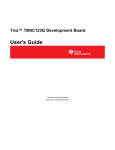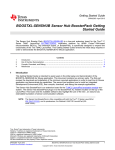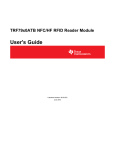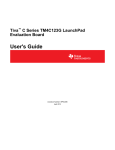Download Tiva C Series DK-TM4C123G Development Kit
Transcript
SPMU271 – August 2013 Tiva™ TM4C123G Development Kit ReadMe First The Tiva™ TM4C123G Development Kit provides a feature-rich development platform that allows users to evaluate Tiva TM4C123X-series microcontrollers. The development board features a 3-axis accelerometer, 3-axis gyroscope, 3-axis magnetometer, an on-board color OLED screen, an In-Circuit Debugging Interface (ICDI), temperature sensor, and USB Host, Device, and OTG capabilities. The board comes preprogrammed with a quickstart application that is ready to use out of the box. The development kit also provides a companion application to install on a Microsoft® Windows®-based PC for use in conjunction with the quickstart application running on the evaluation board. Use the quickstart application to log CPU current consumption, accelerometer data, gyroscope data, magnetometer data, temperature, and digitized data from the ADC. 1 Using the DK-TM4C123G Development Board 1.1 Requirements • • 1.2 A PC, with a USB interface, running Microsoft® Windows 2000, XP, Vista, or Windows 7 Tiva TM4C123G Development Kit Documentation and Software USB Flash Drive Board Set-Up The DK-TM4C123G Development Board is configured for immediate use. Ensure that the Power Select jumper on the left side of the board is connected between the two pins labeled ICDI, before the board is powered on and connected to the computer for the first time. To power the board, connect the USB MicroB cable supplied in the kit to the USB Connector labeled J11 on the left edge of the board. Connect the other end of the cable (Type A) to a free USB port on your host PC. This USB port provides debug and Virtual COM Port connectivity when the appropriate drivers and software are installed on the host PC. If connecting the board through a USB hub, it must be a powered hub. Once the board powers up, the power LED (D4) lights up and the preloaded quickstart application begins to run. The Texas Instruments logo appears on the color OLED screen followed by a menu. Press the user/navigation switches on the development board to navigate through the menu and launch the Data Logger quickstart application. Tiva, TivaWare are trademarks of Texas Instruments. SPMU271 – August 2013 Submit Documentation Feedback Tiva™ TM4C123G Development Kit ReadMe First Copyright © 2013, Texas Instruments Incorporated 1 Data Logger Quickstart Application 1.3 www.ti.com Install Drivers on the Host Computer In order to debug and download the custom application in the microcontroller’s flash memory and use Virtual COM Port connectivity, you must first install the following drivers on the host computer: • Stellaris Virtual Serial Port • Stellaris ICDI JTAG/SWD • Stellaris ICDI DFU Please see the following link for detailed instructions on the latest driver install process: SPMU287. NOTE: The Drivers are labeled as StellarisWare and used with TivaWare software. This is as it should be. These drivers provide the debugger with access to the JTAG/SWD interface, and the host PC access to the Virtual COM Port. With these drivers installed, Windows automatically detects any new Tiva boards (with a Stellaris-based ICDI) that you connect to your computer, and installs the required drivers for you. 2 Data Logger Quickstart Application The DK-TM4C123G development board comes preprogrammed with the Data Logger quickstart application. Once you power the board, this application runs automatically. The quickstart application captures data from up to 16 different sources and displays them on the OLED screen or the computer using the Windows quickstart companion application. The possible data sources are: • Four 0 V to 20 V analog inputs • 3-axis accelerometer • Internal and external temperature sensors • Processor current consumption • 3-axis gyroscope • 3-axis magnetometer Press the user buttons on the development board to navigate through the Data Logger quickstart application menus. Press the SELECT/WAKE button to select the options displayed on the menu. You can also use the SELECT/WAKE button to wake the microcontroller from Hibernation mode to Run mode. You can configure the following items: • Data sources to be logged • Sample rate • Storage location • Sleep modes 2 Tiva™ TM4C123G Development Kit ReadMe First Copyright © 2013, Texas Instruments Incorporated SPMU271 – August 2013 Submit Documentation Feedback Data Logger Quickstart Application www.ti.com The following figure shows some of the menu options and displays from the quickstart application 2.1 Using the Data Logger Quickstart Application For a simple initial configuration of the Data Logger, perform the following menu sequences: CONFIG > CHANNELS From this menu, select the following channels: ACCEL X, ACCEL Y, ACCEL Z. You can select the channels by using the up/down buttons to highlight the channel name, then pressing the SELECT button to select the channel. A small checkbox appears next to the channel name indicating the channel is selected. Press the left button to navigate back to the CONFIG menu. CONFIG > PERIOD From this menu, select the sampling period. Use the up/down buttons to highlight “1/32 sec” and then press the left button to navigate back up the menu tree. CONFIG > STORAGE From this menu, select the location for data storage. Use the up/down buttons to highlight the “FLASH” menu item, and then use the left button to navigate back up the menu tree. Press the left button until you are back to the top-level menu. Then use the up/down buttons to highlight the “START” menu item, and press the right button or the SELECT button. The Data Logger begins collecting accelerometer data at a rate of 32 Hz, and storing it to flash memory. A strip chart appears that displays the relative values of the accelerometer channels. Pick up the board and tilt it in different directions and observe the trace change in response to the accelerometer axis values. Press the left button to stop the data collection. When you are collecting and displaying data by following the instructions above, the flash memory is being continually erased and rewritten with the new data. For this reason, you should not leave the Data Logger running in this mode for long periods of time. You can save the wear and tear on the flash memory by choosing other storage options, such as HOST PC or NONE. SPMU271 – August 2013 Submit Documentation Feedback Tiva™ TM4C123G Development Kit ReadMe First Copyright © 2013, Texas Instruments Incorporated 3 Windows Quickstart Companion Application 2.2 www.ti.com Data Logger Quickstart Application Menu Description Use the CONFIG menu to set the following Data Logger options: • CHANNELS: Enable specific channels of data to be logged. • PERIOD: Select the sample period. • STORAGE: Select the collected data storage location from these choices: – FLASH: Stored in the internal flash memory – USB: Stored on a connected USB memory stick – HOST PC: Transmitted to a host PC via USB OTG virtual serial port – NONE: Displayed data is not stored • SLEEP: Select whether the board sleeps between samples. Sleep mode is allowed when storing to the flash memory with a period of 1 second or longer. • CLOCK: Set the internal time-of-day clock that is used for time stamping of the sampled data. Use the START menu to start the Data Logger running. The Data Logger begins collecting and storing the data and continues to collect data until stopped by pressing the left button or the SELECT button. While the Data Logger is collecting data and is not configured to sleep, a simple strip chart showing the collected data appears on the display. If the Data Logger is configured to sleep, then no strip chart displays. If the Data Logger is storing to internal flash memory, it overwrites the oldest data. If storing to a USB memory device, it stores data until the device is full. The VIEW menu allows viewing the values of the data sources in numerical format. When viewed this way, the data is not stored. The SAVE menu allows saving data that was stored in internal flash memory to a USB stick. The data is saved in a text file in CSV format. The ERASE menu is used to erase the internal flash memory so more data can be saved. 3 Windows Quickstart Companion Application The DK-TM4C123G Development Kit USB contains a Windows quickstart companion for the Data Logger quickstart application. The companion application provides a strip-chart display for up to 16 channels of data from the DK-TM4C123G development board. You can enable or disable the display for each channel and log the data to a comma-separated values (CSV) file. The Windows quickstart companion application is installed as part of the TivaWare™ for C Series software release. To install TivaWare, open index.html in the root of the provided flash stick. In the TivaWare for C Series section select DK-TM4C123G Firmware Development Package. This downloads the package from the flash stick. Once the download is complete run the executable to install the TivaWare™ Software Library. NOTE: You can alternatively install TivaWare™ directly from the flash drive by using Windows Explorer to go to /TivaWare and running SW-DK-TM4C123G-X.x.exe. NOTE: To view the TivaWare documentation, navigate to the installation directory and click on the Tiva Peripheral Driver Library User’s Guide PDF (SPMU298). After you have installed TivaWare, you must install the Tiva Data Logger Serial Port drivers. If you have a free USB port on your host computer, connect the USB Micro-A cable (included in the kit) to the USB Connector (Host/Device/OTG) labeled “J2” on the board. Connect the other end to the free USB port on the computer. If you do not have a free USB port on your host computer, disconnect the USB Micro-B cable from the USB Connector labeled “J11” on the board. Then, move the Power Select jumper from ICDI to OTG to power the board. Connect the USB Micro-A plug to the USB Connector (Host/Device/OTG) labeled “J2” on the board. 4 Tiva™ TM4C123G Development Kit ReadMe First Copyright © 2013, Texas Instruments Incorporated SPMU271 – August 2013 Submit Documentation Feedback www.ti.com Windows Quickstart Companion Application When you connect the USB Micro-A cable, Windows starts the Found New Hardware Wizard and asks if you want to install the Tiva Data Logger Serial Port drivers. Select “Install from a list or specific location (Advanced)” and then click “Next”. Make sure the “Documentation and Software” USB Flash Drive that came with the development kit is plugged in. Select “Search for the best driver in these locations,” and check the “Search removable media (floppy, CD-ROM…)” option. Click Next. NOTE: The windows driver can be found in Tivaware_C_Series-X.x/windows_drivers/ as part of the TivaWare install. A warning may pop up during the installation process regarding the driver not being signed, click Continue Anyway to proceed. The wizard displays a “Please wait while the wizard searches…” status window. No user action is required. SPMU271 – August 2013 Submit Documentation Feedback Tiva™ TM4C123G Development Kit ReadMe First Copyright © 2013, Texas Instruments Incorporated 5 Windows Quickstart Companion Application www.ti.com The wizard then displays a “Please wait while the wizard installs the software…” status window as the software is installed. After the installation of the Tiva Data Logger Serial Port drivers, click Finish to close the dialog box. 6 Tiva™ TM4C123G Development Kit ReadMe First Copyright © 2013, Texas Instruments Incorporated SPMU271 – August 2013 Submit Documentation Feedback www.ti.com Windows Quickstart Companion Application You have just installed the drivers for the Tiva Data Logger Serial Port drivers. Now you can run the Windows quickstart companion application by navigating to the C:\ti\TivaWare_C_Series-X.x directory in Windows Explorer and double-clicking the logger.exe file. The quickstart companion application communicates with the DK-TM4C123G development board using a CDC-based Virtual COM port. This connection is automatically established based on COM port name enumeration. The following figure shows the quickstart companion application display. SPMU271 – August 2013 Submit Documentation Feedback Tiva™ TM4C123G Development Kit ReadMe First Copyright © 2013, Texas Instruments Incorporated 7 Windows Quickstart Companion Application www.ti.com The quickstart companion application is a slave application and provides no control over the channel setup or timing for the Data Logger quickstart application running on the DK-TM4C123G board. All control other than starting and stopping file logging and channel selection is done via the menu-based user interface on the DK-TM4C123G board. The communication between the companion application and board is one way (that is, no control messages are sent from the companion application to the board). 8 Tiva™ TM4C123G Development Kit ReadMe First Copyright © 2013, Texas Instruments Incorporated SPMU271 – August 2013 Submit Documentation Feedback Software Development Tools www.ti.com 4 Software Development Tools The next step is to install and run the software development tools such as CCS, CodeBench, IAR, Keil, LM Flash Programmer, and so on, that are included in the development kit in the /Tools folder. For more information, see the quickstart guides included on the Tiva DK-TM4C123G Development Kit USB Flash Drive. Additional tools may be available through the www.ti.com/tiva web site. 5 Debugging In order to download the code to the microcontroller flash memory and debug the code, the onboard Stellaris ICDI can be used. The onboard Stellaris ICDI supports source-level debugging and code download to the microcontroller’s flash memory using supported toolchains. 6 References The following references are included on the Tiva DK-TM4C123G Development Kit Documentation and Software USB Flash Drive and are also available for download at www.ti.com/tiva: • Tiva TM4C123G Development Kit User's Guide (SPMU357) • TivaWare™ Peripheral Driver Library User’s Manual (SPMU298) • Tiva TM4C123GH6PGE Microcontroller Data Sheet (SPMS375) • DK-TM4C123G Getting Started Guide (SPMU358) SPMU271 – August 2013 Submit Documentation Feedback Tiva™ TM4C123G Development Kit ReadMe First Copyright © 2013, Texas Instruments Incorporated 9 IMPORTANT NOTICE Texas Instruments Incorporated and its subsidiaries (TI) reserve the right to make corrections, enhancements, improvements and other changes to its semiconductor products and services per JESD46, latest issue, and to discontinue any product or service per JESD48, latest issue. Buyers should obtain the latest relevant information before placing orders and should verify that such information is current and complete. All semiconductor products (also referred to herein as “components”) are sold subject to TI’s terms and conditions of sale supplied at the time of order acknowledgment. TI warrants performance of its components to the specifications applicable at the time of sale, in accordance with the warranty in TI’s terms and conditions of sale of semiconductor products. Testing and other quality control techniques are used to the extent TI deems necessary to support this warranty. Except where mandated by applicable law, testing of all parameters of each component is not necessarily performed. TI assumes no liability for applications assistance or the design of Buyers’ products. Buyers are responsible for their products and applications using TI components. To minimize the risks associated with Buyers’ products and applications, Buyers should provide adequate design and operating safeguards. TI does not warrant or represent that any license, either express or implied, is granted under any patent right, copyright, mask work right, or other intellectual property right relating to any combination, machine, or process in which TI components or services are used. Information published by TI regarding third-party products or services does not constitute a license to use such products or services or a warranty or endorsement thereof. Use of such information may require a license from a third party under the patents or other intellectual property of the third party, or a license from TI under the patents or other intellectual property of TI. Reproduction of significant portions of TI information in TI data books or data sheets is permissible only if reproduction is without alteration and is accompanied by all associated warranties, conditions, limitations, and notices. TI is not responsible or liable for such altered documentation. Information of third parties may be subject to additional restrictions. Resale of TI components or services with statements different from or beyond the parameters stated by TI for that component or service voids all express and any implied warranties for the associated TI component or service and is an unfair and deceptive business practice. TI is not responsible or liable for any such statements. Buyer acknowledges and agrees that it is solely responsible for compliance with all legal, regulatory and safety-related requirements concerning its products, and any use of TI components in its applications, notwithstanding any applications-related information or support that may be provided by TI. Buyer represents and agrees that it has all the necessary expertise to create and implement safeguards which anticipate dangerous consequences of failures, monitor failures and their consequences, lessen the likelihood of failures that might cause harm and take appropriate remedial actions. Buyer will fully indemnify TI and its representatives against any damages arising out of the use of any TI components in safety-critical applications. In some cases, TI components may be promoted specifically to facilitate safety-related applications. With such components, TI’s goal is to help enable customers to design and create their own end-product solutions that meet applicable functional safety standards and requirements. Nonetheless, such components are subject to these terms. No TI components are authorized for use in FDA Class III (or similar life-critical medical equipment) unless authorized officers of the parties have executed a special agreement specifically governing such use. Only those TI components which TI has specifically designated as military grade or “enhanced plastic” are designed and intended for use in military/aerospace applications or environments. Buyer acknowledges and agrees that any military or aerospace use of TI components which have not been so designated is solely at the Buyer's risk, and that Buyer is solely responsible for compliance with all legal and regulatory requirements in connection with such use. TI has specifically designated certain components as meeting ISO/TS16949 requirements, mainly for automotive use. In any case of use of non-designated products, TI will not be responsible for any failure to meet ISO/TS16949. Products Applications Audio www.ti.com/audio Automotive and Transportation www.ti.com/automotive Amplifiers amplifier.ti.com Communications and Telecom www.ti.com/communications Data Converters dataconverter.ti.com Computers and Peripherals www.ti.com/computers DLP® Products www.dlp.com Consumer Electronics www.ti.com/consumer-apps DSP dsp.ti.com Energy and Lighting www.ti.com/energy Clocks and Timers www.ti.com/clocks Industrial www.ti.com/industrial Interface interface.ti.com Medical www.ti.com/medical Logic logic.ti.com Security www.ti.com/security Power Mgmt power.ti.com Space, Avionics and Defense www.ti.com/space-avionics-defense Microcontrollers microcontroller.ti.com Video and Imaging www.ti.com/video RFID www.ti-rfid.com OMAP Applications Processors www.ti.com/omap TI E2E Community e2e.ti.com Wireless Connectivity www.ti.com/wirelessconnectivity Mailing Address: Texas Instruments, Post Office Box 655303, Dallas, Texas 75265 Copyright © 2013, Texas Instruments Incorporated