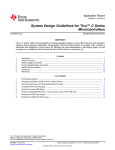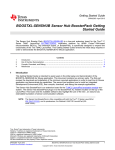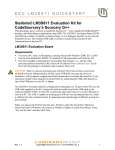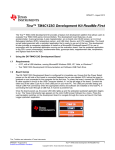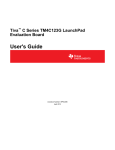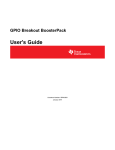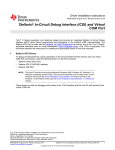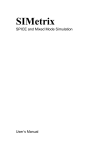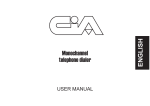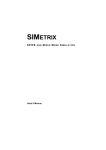Download SPMU356 - Texas Instruments
Transcript
Quick Start Guide SPMU356 – July 2013 Tiva™ C Series Development and Evaluation Kits for Sourcery CodeBench™ Development Tools This Quickstart provides instructions to install the Sourcery CodeBench, flash and debug an application using the Sourcery CodeBench IDE and GDB, and compile TivaWare™ for C Series. The Tiva C Series development and evaluation boards can function as either a complete evaluation target with minor modifications or as a debugger interface to any external Tiva C Series device. 1 Requirements • • • • 2 PC with a USB interface and Microsoft® Windows 2000, XP, Vista, or 7 Operating System Tiva C Series Development Kit Software USB flash drive or the downloaded and extracted kit software (found on www.ti.com/tool/sw-<kit_name>) ICDI drivers installed following the instructions in Stellaris® In-Circuit Debug Interface (ICDI) and Virtual COM Port (SPMU287). Installed command-line environment, if using a command line interface. The environment should include make and the other associated utilities described in the TivaWare User’s Guide. Sourcery CodeBench This quickstart provides instructions to install the Sourcery CodeBench tools and how to build and run an example application on a Tiva Development or Evaluation board. NOTE: The GDB stub included with Sourcery CodeBench is a 30-day time-limited evaluation version. For long-term use, you must purchase a license from CodeSourcery. Tiva, TivaWare are trademarks of Texas Instruments. Stellaris is a registered trademark of Texas Instruments. Sourcery CodeBench is a trademark of Mentor Graphics. Microsoft is a registered trademark of Microsoft. All other trademarks are the property of their respective owners. SPMU356 – July 2013 Submit Documentation Feedback Tiva™ C Series Development and Evaluation Kits for Sourcery CodeBench™ Development Tools Copyright © 2013, Texas Instruments Incorporated 1 Sourcery CodeBench www.ti.com 2.1 Installation 2.1.1 Install Sourcery CodeBench 1. Insert the TIva C Series Development Kit Software USB flash drive and click on the index.html. For kits that don't include a USB flash drive, go to the evaluation board software webpage (www.ti.com/tools/sw-<kit_name>) 2. With the Development Kit USB flash drive, click the CodeSourcery logo to start the setup program. Depending on your web browser, either run the installer directly from the USB flash drive or first download it to your PC and then run the installer. NOTE: If installing CodeBench manually, open the sourceryg++x.x-xx-arm-stellaris-eabi.exe file in the Tools\CodeSourcery directory of the USB flash drive. 3. Follow the instructions detailed in the installer until the installation is complete. 4. Register with CodeSourcery to obtain an evaluation license once installation is complete. To obtain a license, start the Sourcery CodeBench integrated development environment (IDE). The Sourcery G++ for Tiva EABI License Installation window appears. (see Figure 1) Figure 1. 5. If you already have a license for the Sourcery CodeBench tools, select "Install a license file you already have," click "Next" and follow the instructions. If you do not have a license file, you must visit the Sourcery CodeBench web site to register and request an evaluation license key. You can reach this web site by making sure that "Obtain a license automatically" is selected before click "Next" twice then clicking the "Sourcer G++ Portal" link on the "Obtain License" screen. 6. Once you have obtained a license key, use the "Back" button to return to the screen shown above, then select "Install a license file you already have" and proceed as directed. 2 Tiva™ C Series Development and Evaluation Kits for Sourcery CodeBench™ Development Tools Copyright © 2013, Texas Instruments Incorporated SPMU356 – July 2013 Submit Documentation Feedback Sourcery CodeBench www.ti.com If you encounter any difficulties during the Sourcery CodeBench installation procedure, or would like to learn more about the Sourcery CodeBench IDE, further documentation on the subject can be found in the CodeSourcery installation directory at \CodeSourcery\Sourcery_CodeBench_for_Stellaris_EABI\share\doc\sourceryg++-arm-stellaris-eabi. Chapter two of CodeSourcery's getting started guide goes into further detail concerning the installation and configuration process. 2.1.2 Install the TivaWare Package A full set of C-based peripheral drivers is provided, covering all peripherals and functions of the Tiva devices. The TivaWare package includes various example applications with project files for all major tool vendors that support Tiva C Series, including CodeSourcery. To install TivaWare, follow these steps: 1. On the html index of the Development Kit Software USB flash drive, click on the Firmware Development Package. Depending on your web browser, you have the option to run the TivaWare installer or save it to your drive. NOTE: If navigating the USB flash drive with Windows Explorer or a similar application, navigate to the TivaWare directory. 2. Run the TivaWare installer. To manually install TivaWare, use a .zip file extraction utility, such as WinZip, to manually extract the contents of the .zip file in the TivaWare directory. 3. Navigate to the Tools/TivaWare/docs directory and click the TivaWare Peripheral Driver Library User’s Guide PDF file to view the TivaWare documentation. 2.2 Build and Debug the Software There are two methods of building and debugging software in the Sourcery CodeBench environment: a command line interface and an Eclipse-based Integrated Development Environment (IDE). To use the command line interface, follow these steps after installing Sourcery CodeBench and TivaWare. To use the IDE interface, see Building using the Integrated Development Environment. 2.2.1 Build Using the Command Line After installing Sourcery CodeBench and TivaWare, build and debug the software from a command line using the following steps. 2.2.1.1 Build the Driver Library With GCC 1. Use your command-line utility (shell) to navigate to the TivaWare directory. Assume the TivaWare directory was extracted to C:\ti\TivaWare_C_Series-n.n. MYPC# cd C:/TivaWare 2. Type make to build the TivaWare and software examples: MYPC# make 3. The compiler completes the build process for each file and then builds the output files (*.axf and *.bin). 2.2.1.2 Run GDB The GDB stub is in the CodeSourcery\Sourcery G++\bin directory, which is installed to C:\Program Files by default. In this example, the Hello example from ti\TivaWare_C_Series-n.n\examples\boards\ek-tm4c123gxl is loaded into flash, although there is a Hello example for all Tiva boards. 1. Open a command-line utility (shell) window and navigate to the ek-tm4c123gxl\hello\gcc directory of TivaWare to run GDB. Assume TivaWare is at C:\ti\TivaWare_C_Series-1.0. MYPC# cd C:/ti/TivaWare_C_Series-1.0/examples/boards/ek-tm4c123gxl/hello/gcc 2. Type arm-stellaris-eabi-gdb hello.axf and press Enter. Assuming you have already built the example SPMU356 – July 2013 Submit Documentation Feedback Tiva™ C Series Development and Evaluation Kits for Sourcery CodeBench™ Development Tools Copyright © 2013, Texas Instruments Incorporated 3 Sourcery CodeBench www.ti.com as described in Section 2.2.1, you should see the following: MYPC# arm-stellaris-eabi-gdb hello.axf GNU gdb (Sourcery G++ x.x-xx) x.x.xx.xxxxxxxxx-cvs Copyright (C) 2007 Free Software Foundation, Inc. GDB is free software, covered by the GNU General Public License, and you are welcome to change it and/or distribute copies of it under certain conditions. Type "show copying" to see the conditions. There is absolutely no warranty for GDB. Type "show warranty" for details. This GDB was configured as "--host=i686-mingw32 --target=arm-stellaris-eabi". GDB is now running. 3. Type target extended-remote | arm-stellaris-eabi-sprite armusb: ?speed=2 <target> to connect to the board, where <target> should be replaced with the Tiva device on the board. For this example, <target> is replaced with ek-tm4c123gxl. Find the full list of supported target strings in the Sourcery CodeBench installation directory at CodeSourcery\share\doc\sourceryg++-arm-stellariseabi\html\getting-started\sec\sprite\supported-boards.html. Press Enter and you should see the following: (gdb) target extended-remote | arm-stellaris-eabi-sprite armusb:?speed=2 tm4c123gxl Remote debugging using | arm-stellaris-eabi-sprite armusb:?speed=2 tm4c123gxl 4. Type load to download hello.axf to the flash and press Enter. The following should appear: (gdb) load Loading section .text, size 0xxxx lma 0x0 Loading section .data, size 0xxxx lma 0xxxxx Start address 0xxxx, load size xxxx Transfer rate: xxxx KB/sec, xxx bytes/write. 5. Type continue to restart the application. The words, “Hello World!” should appear on the PC via the UART or to the display once execution of the application starts. (gdb) continue Continuing. If you encounter difficulties when working with the Sourcery CodeBench command line debugger, find further documentation in the Sourcery CodeBench installation directory at CodeSourcery\share\doc\sourceryg++-arm-stellaris-eabi. Section 5.3 and Chapter 7 of Sourcery CodeBench’s Getting Started Guide contains more information on running applications through GDB. 2.2.1.3 Simplify GDB Commands Simplify commands sent to the GDB by defining custom commands in a .gdbinit file and placing it in your $HOME directory. To find the location of the #HOME directory, type echo $HOME in a shell window. For Windows users, the directory is at C:\Documents and Settings\<user name> by default. An example of a command to include in your .gdbinit file is connect. This command replaces the complex command string described in Section 2.2.1.2, item 3. For example, after starting GDB, typing connect has the same effect as typing target extended-remote | arm-stellaris-eabi-sprite –s 2 –f lmi.dll stdio. 2.2.2 Build Using the Integrated Development Environment Perform the steps in the following subsections to use the IDE. To use the command line interface, see Building using the command line. 2.2.2.1 Start the Sourcery CodeBench IDE To start the IDE, use the shortcut found under Start/All Programs/CodeSourcery/Sourcery CodeBench for Stellaris EABI/Sourcery CodeBench IDE to open a dialog box (see Figure 2). Enter the path where Sourcery CodeBench will store the source files of the project. 4 Tiva™ C Series Development and Evaluation Kits for Sourcery CodeBench™ Development Tools Copyright © 2013, Texas Instruments Incorporated SPMU356 – July 2013 Submit Documentation Feedback Sourcery CodeBench www.ti.com Figure 2. If you check the Use this as the default and do not ask again checkbox, this workspace opens each time you start the IDE. Click OK to proceed. If the License Installation screen appears, obtain a license for the toolchain by following the instructions given in Section 2.1.1. 2.2.2.2 Import the TivaWare or TivaWare Release for Your Board 1. Select File/Import… from the Sourcery CodeBench IDE menu. 2. Highlight StellarisWare or TivaWare Project in the Import dialog (see Figure 3). SPMU356 – July 2013 Submit Documentation Feedback Tiva™ C Series Development and Evaluation Kits for Sourcery CodeBench™ Development Tools Copyright © 2013, Texas Instruments Incorporated 5 Sourcery CodeBench www.ti.com Figure 3. 3. Click Next and browse to the directory containing the TivaWare release for the board. If TivaWare is installed in the default directory, this directory appears under C:\ti\TivaWare_C_Seriesn.n\examples\\boards\<board name>. 4. Select the <board>.sgxw file and click Open (see Figure 4). The following example assumes that you are importing the ek--tm4c123gxl examples, but the same procedure applies to all TivaWare releases. 6 Tiva™ C Series Development and Evaluation Kits for Sourcery CodeBench™ Development Tools Copyright © 2013, Texas Instruments Incorporated SPMU356 – July 2013 Submit Documentation Feedback Sourcery CodeBench www.ti.com Figure 4. Press the Finish button to start importing the project files into the workspace. When the files are imported, the IDE builds each library and example application. SPMU356 – July 2013 Submit Documentation Feedback Tiva™ C Series Development and Evaluation Kits for Sourcery CodeBench™ Development Tools Copyright © 2013, Texas Instruments Incorporated 7 Sourcery CodeBench 2.2.2.3 www.ti.com Flash and Debug an Example Application After the IDE builds the imported examples, download the examples to the target board for debugging. 1. Point to the example application you wish to download and right-click to show a context menu (see Figure 5). From this menu select Debug As… then select C/C++ Application from the menu that appears. The application is downloaded to the board and is ready for debugging. Figure 5. 2. If a dialog box asks whether you want to switch to the debug perspective (or view), select Yes and, optionally, check the box indicating you wish to switch automatically in the future. When the image download is complete, the screen similar to the one shown in Figure 6 should appear. 8 Tiva™ C Series Development and Evaluation Kits for Sourcery CodeBench™ Development Tools Copyright © 2013, Texas Instruments Incorporated SPMU356 – July 2013 Submit Documentation Feedback Create a New Project www.ti.com Figure 6. 3. Use the icons on the top edge of the debug pane (the top-left of the window in this example) to start and stop program execution. When execution completes or you terminate the debug session using the stop icon (the red square), you can switch back to the editor perspective by selecting Window/Open Perspective.../C/C__... from the IDE menu. 3 Create a New Project When you have completed the TivaWare example applications, you may want to create your own project to start development. Create a new project by following these steps: 1. To add a new project to your workspace (assuming you’re still using the example described above), go to File → New → Project. (see Figure 7). SPMU356 – July 2013 Submit Documentation Feedback Tiva™ C Series Development and Evaluation Kits for Sourcery CodeBench™ Development Tools Copyright © 2013, Texas Instruments Incorporated 9 Create a New Project www.ti.com Figure 7. 2. The tool prompts you to select a wizard for creating the new project. Select C Project. 10 Tiva™ C Series Development and Evaluation Kits for Sourcery CodeBench™ Development Tools Copyright © 2013, Texas Instruments Incorporated SPMU356 – July 2013 Submit Documentation Feedback Create a New Project www.ti.com Figure 8. 3. The tool prompts you with a dialog box that asks for the desired project type (see Figure 9). For this example, focus on the executable project types. In the Executable menu, select Empty Project and name it. SPMU356 – July 2013 Submit Documentation Feedback Tiva™ C Series Development and Evaluation Kits for Sourcery CodeBench™ Development Tools Copyright © 2013, Texas Instruments Incorporated 11 Create a New Project www.ti.com Figure 9. 4. Click the Next button 5. The Sourcery G++ Configuration dialog box appears. From this dialog box choose the device used for the project (see Figure 10). Choose the device from the Board menu, or keep the default Tiva option. 12 Tiva™ C Series Development and Evaluation Kits for Sourcery CodeBench™ Development Tools Copyright © 2013, Texas Instruments Incorporated SPMU356 – July 2013 Submit Documentation Feedback Add Source Files www.ti.com Figure 10. The created project will be empty, so you must complete some additional steps including the following: 1. Add source files 2. Set up include paths 3. Set up the debug interface 4 Add Source Files For a basic project, you'll need to create a main function. In this example, create a main file using the Sourcery CodeBench templates. To create the main file, right click on the project and select New → File From Template. In the dialog box that appears, type main.c in the File Name field, and then click the Finish button (see Figure 11). Ensure the correct project is selected in the project browser, otherwise the file will not be added to your project. Notice that the file is added to my_project. SPMU356 – July 2013 Submit Documentation Feedback Tiva™ C Series Development and Evaluation Kits for Sourcery CodeBench™ Development Tools Copyright © 2013, Texas Instruments Incorporated 13 Add Source Files www.ti.com Figure 11. The project should look similar to Figure 12: Figure 12. 14 Tiva™ C Series Development and Evaluation Kits for Sourcery CodeBench™ Development Tools Copyright © 2013, Texas Instruments Incorporated SPMU356 – July 2013 Submit Documentation Feedback Add Include Paths, Libraries, and Output www.ti.com In the main.c file, add a simple main function. 5 Add Include Paths, Libraries, and Output The tool has many options, but the basic set up must include the hooks to TivaWare, primarily the Driver Library (driverlib). To get to the project options dialog, right click the project and select Properties. Expand the C/C++ Build menu and select the Settings item (see Figure 13). First, add the appropriate include paths. In the Tool Settings tab click on the Includes item, located inside the Sourcery CodeBench C Compiler section. To the right, there is a box that says Include paths. To add a new path, click the small icon with the green +. Figure 13. A window appears, allowing you to browse for the new path (see Figure 14). Click the Workspace… button to browse through your existing workspace. When the workspace browser appears, expand the driverlib project and select the Release folder. SPMU356 – July 2013 Submit Documentation Feedback Tiva™ C Series Development and Evaluation Kits for Sourcery CodeBench™ Development Tools Copyright © 2013, Texas Instruments Incorporated 15 Add Include Paths, Libraries, and Output www.ti.com Figure 14. Repeat this process three more times, adding the inc project, the utils project and your working project (in this case my_project) to the include paths (see Figure 15). 16 Tiva™ C Series Development and Evaluation Kits for Sourcery CodeBench™ Development Tools Copyright © 2013, Texas Instruments Incorporated SPMU356 – July 2013 Submit Documentation Feedback Add Include Paths, Libraries, and Output www.ti.com Figure 15. Next, add a pointer to the TivaWare Driver Library. Select the Libraries item under Sourcery CodeBench C Linker. Add a new item by clicking the little icon with the green +. In the Libraries field, type the name of the Driver Library to match the project that was included in the previous step. For this example, the Driver Library project was named driverlib, so type driver in the Libraries field (see Figure 16). SPMU356 – July 2013 Submit Documentation Feedback Tiva™ C Series Development and Evaluation Kits for Sourcery CodeBench™ Development Tools Copyright © 2013, Texas Instruments Incorporated 17 Add Include Paths, Libraries, and Output www.ti.com Figure 16. In the Library search path, point the tool to the driverlib\Release directory as done for the C include paths (see Figure 17). Figure 17. 18 Tiva™ C Series Development and Evaluation Kits for Sourcery CodeBench™ Development Tools Copyright © 2013, Texas Instruments Incorporated SPMU356 – July 2013 Submit Documentation Feedback Add a Debug Configuration www.ti.com Tell the tool how to format the output executable. The default configuration generates an output file in ELF format without an extension. To change it to an AXF file, go to the Build Artifact tab and type axf in the Artifact extension box (see Figure 18). Figure 18. Now you can build your project. 6 Add a Debug Configuration Before debugging the application, create a debug configuration. 1. Right-click the project and select Debug As → Debug Configurations… (see Figure 19). Figure 19. 2. In the dialog box that appears, double-click on the Sourcery CodeBench Debug item, and the tool creates a new debug configuration called my_project Debug (see Figure 20). SPMU356 – July 2013 Submit Documentation Feedback Tiva™ C Series Development and Evaluation Kits for Sourcery CodeBench™ Development Tools Copyright © 2013, Texas Instruments Incorporated 19 Conclusion www.ti.com Figure 20. 3. Click Debug after applying the changes. See Section 2.2.2.3 for more information on using the debugger. 7 Conclusion You have now installed GCC, built the TivaWare package, and flashed the device using either GDB or the Sourcery CodeBench IDE. To learn more about using GDB commands, type help. You will find a list of expandable help topics. For example, typing help data lists the commands available for doing data operations. 20 Tiva™ C Series Development and Evaluation Kits for Sourcery CodeBench™ Development Tools Copyright © 2013, Texas Instruments Incorporated SPMU356 – July 2013 Submit Documentation Feedback References www.ti.com 8 References The following references are included on the Tiva C Series Development Kit Software USB flash drive and are also available for download at http://www.ti.com/tiva-c: • Tiva C Series Evaluation Kit User's Manual • TivaWare for C Series Software, Order Number SW-TM4C (http://www.ti.com/tool/sw-tm4c) • TivaWare Peripheral Driver Library User’s Guide, Document Number SW-DRL-UG (literature SPMU298) In addition, the following website may be useful: • Mentor Graphics Sourcery Code Bench website at http://www.mentor.com/embeddedsoftware/sourcery-tools SPMU356 – July 2013 Submit Documentation Feedback Tiva™ C Series Development and Evaluation Kits for Sourcery CodeBench™ Development Tools Copyright © 2013, Texas Instruments Incorporated 21 IMPORTANT NOTICE Texas Instruments Incorporated and its subsidiaries (TI) reserve the right to make corrections, enhancements, improvements and other changes to its semiconductor products and services per JESD46, latest issue, and to discontinue any product or service per JESD48, latest issue. Buyers should obtain the latest relevant information before placing orders and should verify that such information is current and complete. All semiconductor products (also referred to herein as “components”) are sold subject to TI’s terms and conditions of sale supplied at the time of order acknowledgment. TI warrants performance of its components to the specifications applicable at the time of sale, in accordance with the warranty in TI’s terms and conditions of sale of semiconductor products. Testing and other quality control techniques are used to the extent TI deems necessary to support this warranty. Except where mandated by applicable law, testing of all parameters of each component is not necessarily performed. TI assumes no liability for applications assistance or the design of Buyers’ products. Buyers are responsible for their products and applications using TI components. To minimize the risks associated with Buyers’ products and applications, Buyers should provide adequate design and operating safeguards. TI does not warrant or represent that any license, either express or implied, is granted under any patent right, copyright, mask work right, or other intellectual property right relating to any combination, machine, or process in which TI components or services are used. Information published by TI regarding third-party products or services does not constitute a license to use such products or services or a warranty or endorsement thereof. Use of such information may require a license from a third party under the patents or other intellectual property of the third party, or a license from TI under the patents or other intellectual property of TI. Reproduction of significant portions of TI information in TI data books or data sheets is permissible only if reproduction is without alteration and is accompanied by all associated warranties, conditions, limitations, and notices. TI is not responsible or liable for such altered documentation. Information of third parties may be subject to additional restrictions. Resale of TI components or services with statements different from or beyond the parameters stated by TI for that component or service voids all express and any implied warranties for the associated TI component or service and is an unfair and deceptive business practice. TI is not responsible or liable for any such statements. Buyer acknowledges and agrees that it is solely responsible for compliance with all legal, regulatory and safety-related requirements concerning its products, and any use of TI components in its applications, notwithstanding any applications-related information or support that may be provided by TI. Buyer represents and agrees that it has all the necessary expertise to create and implement safeguards which anticipate dangerous consequences of failures, monitor failures and their consequences, lessen the likelihood of failures that might cause harm and take appropriate remedial actions. Buyer will fully indemnify TI and its representatives against any damages arising out of the use of any TI components in safety-critical applications. In some cases, TI components may be promoted specifically to facilitate safety-related applications. With such components, TI’s goal is to help enable customers to design and create their own end-product solutions that meet applicable functional safety standards and requirements. Nonetheless, such components are subject to these terms. No TI components are authorized for use in FDA Class III (or similar life-critical medical equipment) unless authorized officers of the parties have executed a special agreement specifically governing such use. Only those TI components which TI has specifically designated as military grade or “enhanced plastic” are designed and intended for use in military/aerospace applications or environments. Buyer acknowledges and agrees that any military or aerospace use of TI components which have not been so designated is solely at the Buyer's risk, and that Buyer is solely responsible for compliance with all legal and regulatory requirements in connection with such use. TI has specifically designated certain components as meeting ISO/TS16949 requirements, mainly for automotive use. In any case of use of non-designated products, TI will not be responsible for any failure to meet ISO/TS16949. Products Applications Audio www.ti.com/audio Automotive and Transportation www.ti.com/automotive Amplifiers amplifier.ti.com Communications and Telecom www.ti.com/communications Data Converters dataconverter.ti.com Computers and Peripherals www.ti.com/computers DLP® Products www.dlp.com Consumer Electronics www.ti.com/consumer-apps DSP dsp.ti.com Energy and Lighting www.ti.com/energy Clocks and Timers www.ti.com/clocks Industrial www.ti.com/industrial Interface interface.ti.com Medical www.ti.com/medical Logic logic.ti.com Security www.ti.com/security Power Mgmt power.ti.com Space, Avionics and Defense www.ti.com/space-avionics-defense Microcontrollers microcontroller.ti.com Video and Imaging www.ti.com/video RFID www.ti-rfid.com OMAP Applications Processors www.ti.com/omap TI E2E Community e2e.ti.com Wireless Connectivity www.ti.com/wirelessconnectivity Mailing Address: Texas Instruments, Post Office Box 655303, Dallas, Texas 75265 Copyright © 2013, Texas Instruments Incorporated