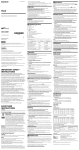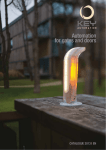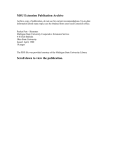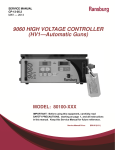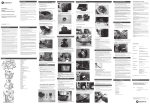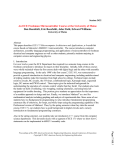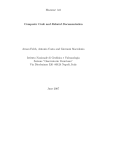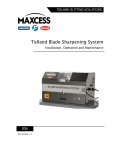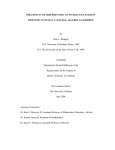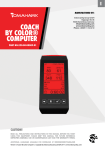Download Search chair, HR liaison, and support manual
Transcript
HIRETOUCH
USER MANUAL FOR SEARCH COMMITTEE CHAIRS, HR LIAISONS & SUPPORT STAFF 2 HIRETOUCH
HR LIAISON & DEPARTMENT SUPPORT USER MANUAL
The Hiring Process in Brief
4
Types of Searches– Hourly, Salary, Faculty & Post-Doc
6
Sample Job Description Template
12
Requesting User Permissions, Training, & Navigating
14
Requisition-RTF
22
Applicant Screening and Moving Applicants Forward
20
Scheduling Evaluations
25
Interviews: Approval, Scheduling & Sending Rejections
29
Roles and Responsibilities Recap
31
Correspondence
32
3 The Hiring Process– In Brief
Once a department receives initial permission to post a vacancy or new position,
they should contact their HRP for further guidance. The HRP will want to know the
following information:
1. What type of hire will this be: Hourly, Faculty, Salary, Post-Doc? Will this be
external, internal or a search waiver?
2. Is this a new position or a replacement?
3. Who will be on the search committee?
According to the Office of Equal Opportunity, the search committee will be diversified to
the degree possible, by race, gender, culture, other perspectives, etc. It is the university’s
expectation that both men and women will participate on each search committee. If this is
problematic, contact the Office of Equal Opportunity.
4. Any changes to the job description and/or position description questionnaire
should be made prior to sending them to the HRP.
5. HR staff will create the job template based on the job description. Once
completed, they will notify the department that they can begin to prepare the RTF.
At this time, please submit criteria for the evaluation and any weights associated
with them.
6. Once the RTF has been electronically routed and approved, the department will
receive an email indicating the RTF has been approved and the job is ready to be
posted. PLEASE NOTE: Departments are responsible for posting position externally.
7. EO Briefing: For all professional and faculty searches, the search chair must meet with Office
of Equal Opportunity staff to be updated on equal opportunity and affirmative action issues that
pertain to the search being conducted. This meeting must occur before the committee meets to
review applications for the position. Please contact OEO to schedule a briefing.
8. Applicants begin to populate within the workflow for the position. HR Liaisons,
Search Chairs and Support personnel are the only groups who are able to view the
applicants.
9. The Chair, with the help of the HR Liaison and/or Support, review the applicants
for minimum qualifications.
4 The Hiring Process-In Brief
10. Chair moves qualified applicants forward within the workflow.
11. HR Liaison/Support will schedule/record the evaluations for each applicant
identified as “Qualified Proceed” and email search committee members the
applicants are ready to be evaluated.
12. HR Liaison/Support will send email correspondence to applicants who “Did
Not Meet Minimum.” (Rejection screening)
13. The search committee will evaluate the applicants via HireTouch.
14. The Chair will notify the HRP of the applicants they would like to interview.
15. Once the selected applicants are identified and approved by the HRP, the
interviews can be recorded in HireTouch.
16. At some point in the search, please notify the HRP to remove job ad from
website.
17. Interviews can be done either by phone, skype or on-campus (Please make
sure that all interviewees are given the same opportunity to interview).
18. The committee identifies the finalist.
19. References are completed.
20. Department will provide HR with a search narrative (upload document via
HireTouch) discussing the rationale for non-selection for each unsuccessful
candidate and the rational for the successful candidate. Essentially, a strengths and
weaknesses assessment for each interviewed candidate that would lead the HRP to
draw the same conclusion as the search committee.
21. FACULTY HIRES: Prior permission from the HRP is required before a
tentative offer is made.
22. Chair/Department will contact the finalist with a tentative offer.
23. A background check will be initiated.
24. Appointment letter is generated.
25. HR Liaison/Support will change the disposition codes. 5 Hourly HireThings to Consider
General hourly job descriptions have been created under the HECCP (Hourly
Employee Classification and Compensation Program), but in order to adequately
determine what the essential duties are, a task list is required when completing the
job description.
Please consider the following:
1.
2.
3.
4.
5.
6.
7.
8.
Are there some duties that could be added or eliminated from the existing JD?
If so, perhaps class levels need to be adjusted.
Does the JD adequately describe what this position is expected to do?
Are any changes to the work schedule or work year of this position necessary
from a budget or programmatic perspective?
Is adequate funding available?
Is the need for this position expected to continue into the foreseeable future?
Think about the qualifications, educational requirements, certifications and or
licensing of the position separate from the qualifications and education of any
previous incumbent.
Do the described qualifications for this position directly relate to the work that
needs to be done?
Which minimum qualifications are required? Preferred?
If a search has internal candidates, it is advised that the department contact HR to
confirm their employment status.
Per the ACSUM contract: “All internal applicants who meet the stated minimum
qualifications shall be interviewed. In the event 10 or more internal applicants
apply for a position; those who best meet the preferred qualifications shall be
selected for an interview. Internal applicants shall be interviewed before external
applicants, assuming internal applicants are available for interview within a
reasonable amount of time.”
6 NOTES 7 Salary HireThings to Consider
Whether filling a vacancy or establishing a new position within the department,
your department’s HRP will assist and collaborate with you in updating or
developing the Job Description (JD) and the PDQ (Position Description
Questionnaire). You will be updated as the PDQ is evaluated and the position is
assigned to a Job Family and Salaried Employees Classification & Compensation
Program (SECCP) Salary Band. All regular salaried positions require a JD and
PDQ (except for post doctoral research assistants and interns). The job description
will become the basis for setting the qualifications, screening applicants and
determining what background checks and/or pre-employment screenings will be
required.
Things to consider before you talk with your HRP:
Are there some duties that could be added or eliminated from the existing JD?
2. Does the JD adequately describe what this position is expected to do?
3. Could this job be accomplished in less than 7 months?
4. Are any changes to the work schedule or work year of this position necessary
from a budget or programmatic perspective?
5. Is adequate funding available?
6. Is the need for this position expected to continue into the foreseeable future?
7. Think about the qualifications and educational requirements of the position
separate from the qualifications and education of any previous incumbent.
8. Do the described qualifications for this position directly relate to the work that
needs to be done?
9. Which minimum qualifications are required? Preferred?
10. Can experience be substituted for all or part of any educational requirements?
11. Do you anticipate difficulties recruiting a qualified applicant?
12. How will the advertised salary range for this position be described (Required for
UMPSA)?
1.
8 NOTES 9 Faculty Hire
Things to Consider
Your assigned HRP will assist and collaborate with you in developing or updating
the job description (recommended but not required for faculty positions) and job
advertisement. Job descriptions can be helpful in identifying and describing in
general terms the nature of the responsibilities, qualifications, and determining
what background checks and/or pre-employment screenings will be required.
Electronic submission of these documents is required.
Things to consider:
Which minimum qualifications are required? Preferred?
Do you anticipate difficulties recruiting a qualified applicant?
What is your anticipated timeline for beginning the application review?
(Consider the deadlines of the recruiting venues proposed in the Recruitment
Strategy Form)
You will be notified when the Job Template in HireTouch has been approved
and created.
The Salary range for a faculty position should fit within the existing departmental
salary hierarchy but also take into account market conditions at the time of
recruitment. National survey data from similar land grant institutions is available
from the Office of Human Resources.
10 NOTES 11 Job Description Template
Below is the template for a non-rep salary job description that the department will complete
and return to the HRP. Sections highlighted in red will need to be completed before the job
template can be created. The UMPSA template is similar, however, it requires the Hiring
Range. Keep in mind, the job template is created before the RTF. For Hourly position, please
list the wage band
Title:
Date:
Dept:*
Reports To:
*Please make sure the Department assignment reflects the Department ID designated in MaineStreet. A list of the Department IDs can be found at h p://
umaine.edu/hr/sample‐page/contact‐us/department‐contacts/ Department Contact: (will not be published)
PURPOSE:
ESSENTIAL DUTIES/RESPONSIBILITIES:
Works effectively and cooperatively with members of the department staff, UMaine administration, the
campus community, and external clients and customers.
Perform other reasonably related duties.
KNOWLEDGE & SKILL QUALIFICATIONS:
WORK ENVIRONMENT/DYNAMICS:
WORK YEAR:
WORK SCHEDULE:
POSITION TYPE:
SCHEDULE FOR EVALUATION: During the initial 6 months of employment and annually thereafter in
accordance with the UMPSA agreement.
SUPERVISORY RESPONSIBILITY:
JOB FAMILY/SALARY BAND/WAGE BAND:
Appropriate Background Checks Required. All UMS employees are required to comply with applicable policies and procedures, as well as to complete applicable workplace related screenings, and required employee trainings, such as Informa on Security, Safety Training, Workplace Violence and Sexu‐
al Harassment. 12 Job Description Template Guide
REPORTS TO: This should be a position title not an employee’s name.
Purpose: Summarize the general purpose or goal of this position. This statement should give a brief but concise overview of the
basic function of the position.
Essential Duties & Responsibilities: The description of duties and responsibilities should be concise but clearly outline the basic
components of the activity to be performed. An effective job description conveys the scope of the assigned responsibilities as well
as the level of assigned authority, responsibility and autonomy.
Essential functions of the job are the fundamental duties that the employee must be able to perform with or without reasonable
accommodation. A job function may be considered essential for reasons such as: the position exists to perform that function, there
are a limited number of employees available among whom the job function can be distributed, the function is highly specialized,
and the employee is hired for the expertise to perform the particular function, or other employees in the same job are required to
perform the function.
In addition to these general criteria, any task that is performed at least 10% of an employee's time would likely be considered essential. If the essential functions require that an employee have particular physical abilities or communication abilities, these
should be noted. For example, a job that requires frequent contact with other people requires communication verbally, in writing,
or through other means. If an essential function of a position is to perform duties at various locations, an appropriate qualification
is "frequent travel, normally requiring a driver's license." Statements describing the essential functions should begin with descriptive action verbs ("trains," "retrieves," "summarizes"). Avoid using the phrase "able to" or "ability to."
Knowledge & Skill Qualifications: What is the minimum educational level necessary to perform the essential functions of the
job? Is a higher degree level preferred? Is a particular discipline or specific course work sought? Can experience be substituted for
education? What kind of related job knowledge or experience is required to enable an employee to do this job? Descriptive statements such as: familiarity with . . ., basic working knowledge of . . ., demonstrated success with . . ., progressively more responsible work in the area of . . ., significant experience with . . ., as they relate to the responsibilities may be included. Also, must
the employee hold a particular license or maintain certification? Is the employee expected to achieve the license/certificate within
a stated period from the date of hire? Is travel an essential job function (as defined in the Duties/Responsibilities section)? If so,
the ‘ability to travel, normally requiring a driver’s license,’ would be a required qualification. What other special abilities are required to perform the essential functions? For instance ‘ability to frequently lift 30 pounds’ or ‘ability to collect research samples
in appropriate field conditions under sometimes adverse weather conditions.’ Remember that the qualifications must directly relate to the position’s duties and responsibilities.
Work Environment: Please describe the environment and/or setting in which this job is performed. Is the employee required to
be on call? If so, to what extent and for what kind of occurrences would the employee be called? Are there stressors inherent to
this particular job? What is the level of predictability in this job? What impact does change have on the job duties? How changeable are the methods, technology, services or other elements that affect the employee's job? How is this position expected to react
to and/or manage change? How predictable are changes to work assignments? Over what kind of time frame is change normally
incorporated into the job's duties? Describe any unpleasant factors of the work environment such as heat, noise, odors, bodily fluids, exposure to hazardous substances, etc. and the frequency/degree to which the employee would be subject to these.
Work Year: Describe the employee's work year (full-time, part-time, fiscal, student calendar year, other). If the employee works
less than twelve months, when does the work year begin and end.
Work Schedule: Normal University of Maine business hours are Monday through Friday 8:00 a.m. to 4:30 p.m. Due to the
nature of the position, work beyond regular hours (to include evenings and weekends) will be necessary to meet the requirements
of the position. The employee shall establish regular office hours and in consultation with the supervisor, adjust the work schedule as appropriate.
Position Type: (E&G funded) On-going, full-time, base budgeted. Or Soft Money Grant funded. Contingent on funding and
successful performance.
Schedule for Evaluation: During the initial 6 months of employment and annually thereafter in accordance with the UMPSA
agreement.
Supervisory Responsibility: Describe how many other employees (professional, classified, student) are to be supervised. For
what supervisory activities does the employee have informal, formal, subject to review, or final authority? For instance, the employee may schedule and oversee day to day work activities but not have responsibility for hiring and evaluating other employees.
Job Family/Salary Grade/Wage Band: If UMPSA, please include the hiring range.
13 Requesting User
Permissions for Departments
In order for those involved in a department’s hiring process and/or search
committee, the following information is needed to set up user permissions
within HireTouch:
Hiring Department’s Name
User Name (Make sure to provide full legal name - no nicknames
please)
User Maine.edu email or email of external committee member
Security Group (search chair, search committee member, HR Liaison,
support staff, job/offer approver, requisition, etc)*
Task Group if applicable (chair, director, dean, etc.) - If approving the
RTF
* Please note, a person may be assigned to more than one Security Group
Please provide your Human Resources Partner with the above
information so they can request user permissions.
Initiate Training of HireTouch
To become more familiar with the process or for a refresher training,
please contact John Young or Kelly Hoovler to schedule a support and/or
chair training session, a committee training session or a 1:1 training
session.
14 Navigating HireTouch
HireTouch Login Screen
umaine.hiretouch.com/admin 1. Enter your MaineStreet user name 2. Enter your password My Dashboard– Home Page
The Dashboard provides updates, quick access to previously
viewed applicants and jobs.
1. To change your dashboard preferences, click on “Display
Preferences”
2. To view the list of jobs you have access to, click the “Jobs”
tab
3. To logout anytime, click “Logout” in the upper right hand
corner
15 RequisitionCreating the RTF
Please make sure to request user permissions from either John
Young or Kelly Hoovler before creating the RTF.
1. Go to umaine.hiretouch.com/admin
Enter Username
Enter Password
2. Click the Jobs Tab
3. Click Add Requisition
4. Find your template within the list of template options.*
A. Step 1: Choose Template and Click Continue
B. Step 2: Verify Correct Template and input Job Code and
Job Family Code and Click Continue
C. Step 3: Review forms attached to the Requisition and
Click Continue
*Select the department within which the available position is
located, using the drop down menu. You are only able to view
and select positions for departments for which you have been
given user permission for. If the position isn’t listed, please
contact your HRP .
16
A B C 17 RequisitionCreating the RTF
5. Under Action, click Start
6. In Job Details, fill in the information that wasn’t pulled from the
job template. What was once the
RTF-S is now a box (A) requesting a
brief explanation of the position.
7. Click Save and Continue
A 18 RequisitionCreating the RTF
8. You will be directed to Job Search Details, the second part of the RTF. In this section,
please make sure to identify the Chair, Hiring Officer, Support Staff and Search Committee
Members by clicking
icon. In box 8a, begin typing the name of the person you wish
to add. Click Select User. You will also be asked to provide information for External
General Recruitment, Affirmative Action Recruitment and External Sources for the position
advertisement
8a a
9. Click Save and Continue
10. In the Compensation & Funding section, please fill out the Hiring Range, FTE Salary (if
applicable) and
the
Distribution.
Make sure to
enter your name
as the
“requisitioner”
and date.
11. Click Save and Continue
19 Creating the RTFAdding Approvers
1. Once you have completed the third step of the RTF (Compensation &
Funding) and click Save & Continue, you will be directed to the
Approver screen.
2. If more than one approver will be in
the approval chain, click Edit
Approvers.
3. In this screen, you will select
the titles of the additional
approvers from the “available”
list and move them to the
“selected” box. Click Save
4. Click on the drop down box next to each title and select the
appropriate name for each title. Click Save.
20 Approving the RTF
1. The HRP will receive an email
stating that the position needs approval.
2. Click on the Jobs
tab
3. Click on Forms
tab
4. Click Approvals
5. In this screen below, you can view the PDF by clicking on View. Click either
Approve or Reject. PLEASE make sure to review the Request before approving.
6. This screen will record who approved, rejected and the date that it occurred.
7.Once the RTF has been approved by all parties, it will be posted to
umaine.hiretouch.com.
PLEASE NOTE: Departments are responsible for posting position externally.
21 Screening Applicants
The Chair and/HR Liaison /Support will review the applicants for minimum
qualifications and move those who meet the minimum qualifications forward
so that the search committee will be able to review their submitted materials
and rate them accordingly. DO NOT MOVE APPLICANTS FORWARD
FOR EVALUATION IF THEY DO NOT MEET MINIMIUM
QUALIFICATIONS
On your dashboard, you will click the Jobs tab and the position(s) that you
have permission to view will be populated on your screen. Select the position
you want to begin screening applicants for and click the Applicants tab. You
will then be able to view all of the applicants who have applied for the
position.
Unless otherwise determined, you will want to review those who have
completed and submitted applications. To review the applicant’s documents,
click on each applicant’s name.
Unknown,U Unknown, Q Unknown, P Unknown, J Unknown, K Unknown, I Unknown, A 22 Screening Applicants
The selected applicant’s record will then appear and you can view demographics,
education, employment history, skills, correspondences and their uploaded
documents.
To view their documents you can do either one of two things:
1. Select Download Documents under the Actions box. This action will merge all of
their documents they’ve uploaded to a PDF where you can view all of them at
once.
2. Click on Documents and select an individual document to view.
To return to the
Applicant page
and change the
applicant’s status,
click on View
Applicants by Job.
23 Moving Applicants Forward
Click on the green arrow under the Qualification Screening column and select the
appropriate status. For the purposes of moving the candidate forward, select
Qualified Proceed and click Save. The search committee will now be able to view
the qualified applicant(s).
Selecting a status other than Qualified Proceed will prevent the applicant from
moving further within the workflow, thus preventing the search committee from
being able to view them.
At this point, the department can send a rejection correspondence to the applicants
who did not meet the minimum qualifications.
24 Scheduling Evaluations
1. Click on the Jobs tab.
2. Select the job you need to evaluate.
3. Select each applicant identified as Qualified Proceed by clicking the
boxes next to their names. Applicants who have a under the Qualification
Screening column of the workflow, have been selected to be evaluated.
4. Click Bulk Actions and
select “Schedule Evaluation”
5. Select the [correct]*
evaluation for the position.
6. Select Start and Due
Date
7. Select who the evaluators
will be by clicking on the name and holding
the CTRL button.
8. Once completed, click “Save Evaluation. 25 Evaluating Applicants
Depending on how many jobs you have access to view, you will see all of them listed on
this screen. To view applicants for any of the jobs, click on the position you want to review.
If you can not see a particular search, please clear your history then logout and log back in.
HOME
APPLICANTS
JO
Make sure you have the correct view, such as Chair/Support or Search
Committee, otherwise you will not be able to see the job or the applicants.
1. To view applicant information, click on an applicant’s name.
2. You will be directed to the applicant’s record page which includes their demographics and
any upload documents such as resume/cv and cover letter. Click Download Documents to
view a PDF of their documents.
3. To view the job announcement, click on “Properties”.
26 Evaluating Applicants
Clicking on Download Documents will produce a merged PDF of all of the documents an applicant has uploaded. 1. Click the Evaluation Tab
2. The window below will appear, click on the name of the position you are evaluating
3. Your name should appear
under Evaluator. If you are in
Chair/Support view, you will
see all of the evaluator’s
names and what their status
for evaluating the applicant is
(complete, open, etc,). Click
on your name and begin the
evaluation.
27 Evaluating Applicants
1. There will be both radio
buttons and sliding scale
options. This example is of
sliding scale questions. Move
the “person” between 1 and 7 .
2. Once the evaluation is
completed, click “submit”.
NOTE: Once the evaluation has
been submitted, changes can not
be made.
Test Position Do Not Apply
Your Name
1. When the rating is complete, you will see a “score” - only if you have
“submitted” the evaluation. If the score does not populate, please refresh
your screen.
2. You can go on to the next applicant by clicking “View applicants by job”
under Actions and repeat the process.
28 InterviewsRequesting Approval
Once the Search Committee has selected their top applicants to interview please:
1. Contact your HRP or designee to approve the selection(s).
2. The HRP will click on the Green Arrow and move the selected applicants forward in the
HireTouch workflow.
Doe, Jon Doe, Jon InterviewsRecording
An email will be automatically sent when the HRP
approves the applicants for interviews. Within the
workflow, you will notice that at each narrowing of
the search, there is an HR Review column. Once the
HRP approves the applicants to move forward to the
interview stage, a green arrow will appear under the
1st Interview column. This will allow the Chair/
Liaison/Support staff to record the interview once
they have contact the applicant.
By clicking on the Green Arrow ()under 1st
Interview, the screen to the left will appear. Record
29 InterviewsWrap up
The interviews have been recorded and completed, to move further within the
HireTouch workflow, the status needs to updated.
1. By clicking on the symbol, please select either completed or complete/no
longer considered; and
2. Click Save
Doe, Jon Doe, Jon As you can see above, the 1st interview is
completed and a finalist has been selected.
The green arrow under the HR Review
indicates another approval is required. Please
contact your HRP with your final selection(s)
to begin the Reference stage of the workflow.
Once the references have been completed,
click on the green Arrow to change the status
to Withdrew, Approved or Reference Check
unsatisfactory and click Save. 30 Roles & Responsibilities
Hiring Department- Upload into HireTouch, the search narrative, interviews and search notes
– attach the document to the position within HireTouch.
Hiring Department- Update Disposition codes for applicants evaluated and interviewed.
Rejection should be sent at this time for those who were scree
Hiring Department– Tentative Offer: Any communication to the prospective employee must make it
very clear that you are recommending his/her appointment or extending a tentative offer of employment.
Board of Trustee policy provides that each new employee receive an appointment letter with general
information regarding the terms and conditions of employment. This official offer of employment comes from
the the University of Maine President or the Vice President for Human Resources.
For Faculty Positions: The tentative offer letter should be reviewed by the HRP and the
department’s Business Office prior to being sent to the finalist
Human Resources: Initiates background checks, physicals, and screenings with a candidate,
and once completed will contact the employee with tentative offer and try to establish a start
date. The official start date for a regular employee should allow enough time for the HR
review. Please note that the official job offer comes in the form of an appointment letter to the
candidate from Megan Sanders, Vice President for Human Resources.
Updating Disposition Codes
Doe, John To complete a Bulk Action disposition code
update:
1.Click on the identified applicant’s box
2. Click on the Bulk Action and select Update
Disposition Code.
3. Select the appropriate code from the list of
options.
4. Click Save 31 CorrespondenceRejection Letters
While screening applications, HR encourages rejection correspondences to
be sent to those who “did not meet minimum” requirements. To do this:
1. Select those identified as DNNM by clicking on the box to the left of
their name.
2. Click on Bulk Actions
3. Select Rejection Letter Screening
4. An email template will appear on your screen, click Send to all
(Repeat steps 1-2 and select Rejection Letter-Post Interview to send to applicants who were interviewed, but not selected.)
32