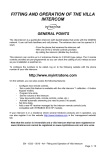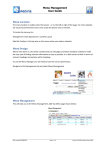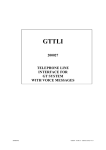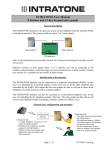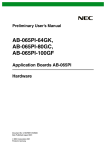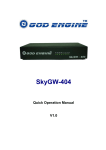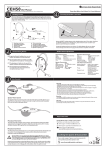Download EN-V232 - 0074 - AC
Transcript
Your Villa intercom has just been fitted in your home Did you know you can start using the 2 remote controls provided straight away? If you have bought the '1 callbutton + 9 button keypad' model, did you know it has a preset code? Did you also know that thanks to the management web site www.myintratone.com, you can enjoy all the features of your Villa intercom? So take some time to read this manual, it's full of positive news! Main Operation Here's what happens when someone presses a callbutton on your Villa intercom: Visio calls on any 3G Visio-compatible phone for video verification: when you pick up the phone you can see your visitors without them even knowing! If you don't want to let them in, just hang up. They won't even know you've seen them! Or, if you want to talk to your visitor: press 0 on your phone (1). Audio calls on all landlines, GSM, ADSL: in the event of incompatibility with the Visio mode, or if you are in a place with no 3G network, your Villa intercom will call you in audio, so pick up and press 0 if you want to speak to your visitor(1), otherwise hang up. If you want to open, press 1 and/or 2 on your phone, like your fitter showed you. Note: On some wired phones, you might need to press the* button first to activate the voice frequencies. Refer to your phone's User Manual. Identification of your Villa intercom You can manage your Villa intercom settings entirely online. To personalise your settings from any PC or Mac with an internet connection, log on to: www.myintratone.com Your Villa intercom Connection ID is simply its phone number; this is the telephone number of your Villa intercom Next, click on the 'Connection' button and follow the instructions! (1): This feature can be disabled on the management web site by going into the advanced settings and activating automatic answering. 24/06/11 EN-V232 - 0074 - AC - HV – Final User Guide Page 1/2 Using the 2 remote controls provided The 2 remote controls provided with your Villa intercom are already programmed: button 1 (the button marked I) sets off relay 1, while button 2 (the button marked II) sets off relay 2 (refer to the fitting instructions for the cabling and to identify relays 1 and 2). You can test your installation straight away by checking, for instance, that button 1 opens the entrance door and button 2 opens the garage door (your fitter will tell you exactly which button on your remote controls does what). How do I use my phone to open without being called? With your Villa intercom, you can also open the entrance door by calling its telephone number: Enter your phone number on the web site www.myintratone.com in the 'Modify my remote controls' menu, click on the 'Mobile Key' tab and add your phone number. Simply call the intercom on that number, and the entrance door will open! Led indicators on your Villa intercom No light Normal non-active mode LEDs light up for 4 seconds A call is being made (a button pressed), the LEDs indicate the strength of 3G/GSM signal reception (here level 4) LED 3 lights up A call is in progress, the Villa intercom emits a ringing sound The resident has answered, and LEDs 3 and 4 light up the visitor can speak to him or her (1) The resident has authorised LEDs 3, 4 and 5 light access(2) and the Villa intercom up now emits a message 'The door is open' (1): The resident has answered and pressed 0 on their phone. (2): To authorise access for the visitor, you press button 1 and/or 2 on your phone. Using these buttons gives the same result as pressing button 1 (left) and 2 (right) on the remote controls. Does your intercom have a keypad with 9 buttons? If you have bought the Villa intercom '1 callbutton + 9 button keypad' intercom, it has a preset code. Enter the code below on the intercom keypad: You haven't bought an intercom with 9 buttons on the keypad LED 5 'Door' will light up and access will be authorised. To modify or delete this code, log on to: www.myintratone.com 24/06/11 EN-V232 - 0074 - AC - HV – Final User Guide Page 2/2