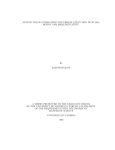Download Antares SB-GSM User`s Manual [FW5.21]
Transcript
TM Antares SB GSM User’s Manual (FW 5.21) Digital Communications Technologies April 15, 2008 . Copyright This manual is copyrighted. All type of reproduction of its content must be authorized by Digital TM Communications Technologies . Document information Version: 1.01 Type: Release. Date of release: 15-04-08 History: Version 1.00 26-02-08 1.01 Comments First release Added commands: AL, XAUO, XAEF, XAIT, XAID. Changed commands: ED, EV, XAFU, XARD. Expanded information on Over The Air section. Added section Reports’ messages on Operation chapter. Added information on extended-EV message. Added information on Driving Metrics. Added information on IMEI as ID. 15-04-08 Deleted error 80. Fixed index value on XACR. Special Note TM This manual applies to the GSM version of the Antares SB Firmware version . TM This manual applies to firmware version 5.21 of the GSM version of the Antares SB firmware version with the >QVR< TAIP command. . You can consult the unit’s Regulatory Compliance FCC This product operates with Wavecom’s Q24PL transmitter. FCC Parts 22H and 24E are granted to the Wavecom Q24PL under FCC identifier O9EQ24PL001. The antenna gain, including cable loss, must not exceed 3 dBi at 1900 MHz / 1.4 dBi at 850 MHz for mobile operating configurations and 7 dBi at 1900 MHz / 1.4 dBi at 850 MHz for fixed mounted operations, as defined in 2.1091 and 1.1307 of the rules for satisfying RF exposure compliance. In addition, the antenna used for this device must be installed to provide a separation distance of at least 20 cm from all persons. LIMITED WARRANTY Digital Communications Technologies warrants the original purchaser that for a period of three years from the date of purchase, the product shall be free of defects in materials and workmanship under normal use. During the warranty period, Digital Communications Technologies shall, at its option, repair or replace any defective product upon return of the product to its facilities, at no charge for labor and materials. Any replacement and/or repaired parts are warranted for the remainder of the original warranty or ninety (90) days, whichever is longer. The original owner must promptly notify Digital Communications Technologies in writing that there is defect in material or workman-ship, such written notice to be received in all events prior to expiration of the warranty period. International Warranty The warranty for international customers is the same as for any customer within the United States, with the exception that Digital Communications Technologies shall not be responsible for any customs fees, taxes, or VAT that may be due. Warranty Procedure To obtain service under this warranty, please return the item(s) in question to the point of purchase. All authorized distributors and dealers have a warranty program. Anyone returning goods to Digital Communications Technologies must first obtain an authorization number.Digital Communications Technologies will not accept any shipment whatsoever for which prior authorization has not been obtained. Conditions to Void Warranty This warranty applies only to defects in parts and workmanship relating to normal use. It does not cover: • Damage incurred in shipping or handling • Damage caused by disaster such as fire, flood, wind, earthquake or lightning • Damage due to causes beyond the control of Digital Communications Technologies such as excessive voltage, mechanical shock or water damage • Damage caused by unauthorized attachment, alterations, modifications or foreign objects • Damage caused by peripherals unless such peripherals were supplied by Digital Communications Technologies • Defects caused by failure to provide a suitable installation environment for the products • Damage caused by use of the products for purposes other than those for which it was designed • Damage from improper maintenance • Damage arising out of any other abuse, mishandling or improper application of the products Digital Communications Technologiess liability for failure to repair the product under this warranty after a reasonable number of attempts will be limited to a replacement of the product, as the exclusive remedy for breach of warranty. Under no circumstances shall Digital Communications Technologies be liable for any special, incidental, or consequential damages based upon breach of warranty, breach of contract, negligence, strict liability, or any other legal theory. Such damages include, but are not limited to, loss of profits, loss of the product or any associated equipment, cost of capital, cost of substitute or replacement equipment, facilities or services, down time, purchasers time, the claims of third parties, including customers, and injury to property. Disclaimer of Warranties This warranty contains the entire warranty and shall be in lieu of any and all other warranties, whether expressed or implied (including all implied warranties of merchantability or fitness for a particular purpose) And of all other obligations or liabilities on the part of Digital Communications Technologies. Digital Communications Technologies neither assumes nor authorizes any other person purporting to act on its behalf to modify or to change this warranty, nor to assume for it any other warranty or liability concerning this product. This disclaimer of warranties and limited warranty are governed by the laws of the State of Florida, USA. WARNING Digital Communications Technologies recommends that the entire system be completely tested on a regular basis. However, despite frequent testing, and due to, but not limited to, criminal tampering or electrical disruption, it is possible for this product to fail to perform as expected. Out of Warranty Repairs Digital Communications Technologies will at its option repair or replace out-of-warranty products which are returned to its factory according to the following conditions. Anyone returning goods to Digital Communications Technologies must first obtain an authorization number. Digital Communications Technologies will not accept any shipment whatsoever for which prior authorization has not been obtained. Products which Digital Communications Technologies determines to be repairable will be repaired and returned. A set fee which Digital Communications Technologies has predetermined and which may be revised from time to time, will be charged for each unit repaired. Products which Digital Communications Technologies determines not to be repairable will be replaced by the nearest equivalent product available at that time. The current market price of the replacement product will be charged for each replacement unit. 4 Contents 0.1 Scope . . . . . . . . . . . . . . . . . . . . . . . . . . . 15 0.2 Organization . . . . . . . . . . . . . . . . . . . . . . . 15 0.3 Technical Assistance . . . . . . . . . . . . . . . . . . . 16 TM 1 About the Antares SB 1.1 17 Features . . . . . . . . . . . . . . . . . . . . . . . . . . 17 1.1.1 Analog to Digital Converter . . . . . . . . . . . 17 1.1.2 Discrete Inputs and Outputs . . . . . . . . . . 17 1.1.3 Optional Back-up Battery . . . . . . . . . . . . 18 1.1.4 Voice support . . . . . . . . . . . . . . . . . . . 18 1.1.5 SMS support . . . . . . . . . . . . . . . . . . . 18 1.1.6 TCP and UDP support . . . . . . . . . . . . . 18 1.1.7 Over the air control/consult . . . . . . . . . . . 18 1.1.8 Over the air upgrade . . . . . . . . . . . . . . . 18 1.1.9 Versatile RS-232 communication . . . . . . . . 19 1.1.10 Communication buffer . . . . . . . . . . . . . . 19 1.1.11 Automatic outputs’ control . . . . . . . . . . . 19 1.1.12 DNS lookup . . . . . . . . . . . . . . . . . . . . 19 1.1.13 Turn-by-turn report . . . . . . . . . . . . . . . 19 1.1.14 Driving metrics . . . . . . . . . . . . . . . . . . 19 1.1.15 IMEI as ID . . . . . . . . . . . . . . . . . . . . 20 1.1.16 Molex-type connectors . . . . . . . . . . . . . . 20 1.1.17 SMA Reverse polarity GPS antenna connector 20 1.1.18 Event Reporting . . . . . . . . . . . . . . . . . 20 1.2 Contents of package . . . . . . . . . . . . . . . . . . . 22 1.3 Front side description . . . . . . . . . . . . . . . . . . 23 Contents 1.4 1.5 1.3.1 RS-232 port . . . . . . . . . . . . . . . . . . . . 23 1.3.2 SIM card slot . . . . . . . . . . . . . . . . . . . 24 1.3.3 LEDs . . . . . . . . . . . . . . . . . . . . . . . 24 1.3.4 AUDIO jack . . . . . . . . . . . . . . . . . . . 25 Back side description . . . . . . . . . . . . . . . . . . . 26 1.4.1 GSM Antenna connector . . . . . . . . . . . . . 26 1.4.2 GPS Antenna connector . . . . . . . . . . . . . 26 1.4.3 I/O molex-type connector . . . . . . . . . . . . 26 1.4.4 Power/ignition molex-type connector . . . . . . 27 Specifications . . . . . . . . . . . . . . . . . . . . . . . 29 1.5.1 Dimensions . . . . . . . . . . . . . . . . . . . . 29 1.5.2 Environment . . . . . . . . . . . . . . . . . . . 29 1.5.3 Power . . . . . . . . . . . . . . . . . . . . . . . 29 1.5.4 Inputs/Ignition . . . . . . . . . . . . . . . . . . 30 1.5.5 Outputs . . . . . . . . . . . . . . . . . . . . . . 30 1.5.6 Analog To Digital Converter . . . . . . . . . . 30 1.5.7 Audio . . . . . . . . . . . . . . . . . . . . . . . 30 1.5.8 GSM/GPRS module . . . . . . . . . . . . . . . 31 1.5.9 GPS module . . . . . . . . . . . . . . . . . . . 32 1.5.10 GSM antenna connector . . . . . . . . . . . . . 32 1.5.11 GPS antenna connector . . . . . . . . . . . . . 32 2 Installation 2.1 33 Power Supply . . . . . . . . . . . . . . . . . . . . . . . 33 2.1.1 Vehicles with a main power switch . . . . . . . 33 2.2 Inputs detection . . . . . . . . . . . . . . . . . . . . . 37 2.3 Ignition detection . . . . . . . . . . . . . . . . . . . . . 37 2.4 Outputs . . . . . . . . . . . . . . . . . . . . . . . . . . 38 2.5 Connection diagrams . . . . . . . . . . . . . . . . . . . 39 6 Contents 3 Operation 41 3.1 Serial Port . . . . . . . . . . . . . . . . . . . . . . . . . 41 3.2 LEDs . . . . . . . . . . . . . . . . . . . . . . . . . . . 42 3.2.1 Power (Red) . . . . . . . . . . . . . . . . . . . 42 3.2.2 Signal (Orange) . . . . . . . . . . . . . . . . . . 43 3.2.3 Fix (Yellow) . . . . . . . . . . . . . . . . . . . . 44 3.2.4 On line (Green) . . . . . . . . . . . . . . . . . . 44 3.3 Inputs/Ignition . . . . . . . . . . . . . . . . . . . . . . 44 3.4 Outputs . . . . . . . . . . . . . . . . . . . . . . . . . . 46 3.5 Analog to Digital Converter . . . . . . . . . . . . . . . 47 3.6 Back-up Battery . . . . . . . . . . . . . . . . . . . . . 48 3.7 Sleep Mode . . . . . . . . . . . . . . . . . . . . . . . . 50 3.8 Over The Air . . . . . . . . . . . . . . . . . . . . . . . 50 3.8.1 Via IP hosts (GPRS) . . . . . . . . . . . . . . 50 3.8.2 Via SMS (GSM) . . . . . . . . . . . . . . . . . 53 3.8.3 Voice (GSM) . . . . . . . . . . . . . . . . . . . 53 TAIP console . . . . . . . . . . . . . . . . . . . . . . . 53 3.9.1 TAIP Message Format . . . . . . . . . . . . . . 54 3.9.2 Reporting messages . . . . . . . . . . . . . . . 55 3.9.3 Interacting . . . . . . . . . . . . . . . . . . . . 56 3.9 3.10 Remote host software . . . . . . . . . . . . . . . . . . 56 3.10.1 Working with TCP . . . . . . . . . . . . . . . . 56 3.10.2 Working with UDP . . . . . . . . . . . . . . . . 57 3.10.3 Working with SMS . . . . . . . . . . . . . . . . 58 3.11 Reports’ messages . . . . . . . . . . . . . . . . . . . . 59 3.11.1 Events’ Reporting Messages . . . . . . . . . . . 59 3.11.2 Responses to TAIP Commands Messages . . . 60 3.12 Reports’ buffer . . . . . . . . . . . . . . . . . . . . . . 61 3.13 Firmware Upgrade . . . . . . . . . . . . . . . . . . . . 62 3.13.1 Over The Air . . . . . . . . . . . . . . . . . . . 62 3.13.2 Upgrading locally . . . . . . . . . . . . . . . . . 64 7 Contents 3.14 Antares Configuration Tool (ACT) . . . . . . . . . . . TM 64 3.14.1 Communicating locally with the Antares SB 65 3.14.2 STEP 2. Read the unit’s version . . . . . . . 66 3.14.3 Managing regions . . . . . . . . . . . . . . . . . 67 4 Configuration 70 4.1 *Unit’s ID . . . . . . . . . . . . . . . . . . . . . . . . . 71 4.2 *Enabling the unit on GSM and GPRS . . . . . . . . 71 4.2.1 SIM Card’s PIN for GSM registration . . . . . 72 4.2.2 Access Point Name (APN) for GPRS set up . . 73 *Destinations (DPs and DAs) . . . . . . . . . . . . . . 74 4.3.1 Destination Points (DPs) . . . . . . . . . . . . 74 4.3.2 Destination Addresses (DAs) . . . . . . . . . . 75 4.4 Reporting . . . . . . . . . . . . . . . . . . . . . . . . . 76 4.5 *Event Machine . . . . . . . . . . . . . . . . . . . . . . 77 4.5.1 Triggers . . . . . . . . . . . . . . . . . . . . . . 77 4.5.2 Actions . . . . . . . . . . . . . . . . . . . . . . 79 4.5.3 Events . . . . . . . . . . . . . . . . . . . . . . . 81 4.5.4 Signals . . . . . . . . . . . . . . . . . . . . . . . 83 4.5.5 Examples . . . . . . . . . . . . . . . . . . . . . 86 4.6 Using Regions (geo-fences) . . . . . . . . . . . . . . . . 87 4.7 Setting Speed Limits . . . . . . . . . . . . . . . . . . . 88 4.8 The Time And Distance criteria . . . . . . . . . . . . 89 4.9 Using Time Windows . . . . . . . . . . . . . . . . . . 90 4.10 Using Counters . . . . . . . . . . . . . . . . . . . . . . 91 4.11 Manipulating signals . . . . . . . . . . . . . . . . . . . 95 4.12 User signals . . . . . . . . . . . . . . . . . . . . . . . . 95 4.13 Using Heading Deltas (turn-by-turn report) . . . . . . 95 4.14 Driving Metrics (Acceleration, Max. Speed, etc) . . . 96 4.15 Voice calls . . . . . . . . . . . . . . . . . . . . . . . . . 98 4.16 Battery monitoring . . . . . . . . . . . . . . . . . . . . 98 4.3 8 Contents 4.17 Serial port devices . . . . . . . . . . . . . . . . . . . . 98 4.18 Analog to Digital Converter monitoring . . . . . . . . 101 4.19 Using a TCP/UDP keep-alive . . . . . . . . . . . . . . 101 4.20 IMEI as ID . . . . . . . . . . . . . . . . . . . . . . . . 101 4.21 Sleep mode . . . . . . . . . . . . . . . . . . . . . . . . 101 4.22 Restoring the unit . . . . . . . . . . . . . . . . . . . . 101 4.23 Resetting the unit . . . . . . . . . . . . . . . . . . . . 101 4.24 Using Scripts . . . . . . . . . . . . . . . . . . . . . . . 102 4.24.1 Creating an script from scratch . . . . . . . . . 103 4.24.2 Reading Scripts . . . . . . . . . . . . . . . . . . 103 4.24.3 Writing Scripts . . . . . . . . . . . . . . . . . . 104 4.24.4 Scripts Over The Air . . . . . . . . . . . . . . . 104 5 Scenarios and examples 5.1 5.2 106 Getting Started . . . . . . . . . . . . . . . . . . . . . . 106 5.1.1 Setting the unit’s ID . . . . . . . . . . . . . . . 106 5.1.2 Setting the APN and PIN . . . . . . . . . . . . 106 5.1.3 Creating a Destination Point (DP) . . . . . . . 107 5.1.4 Creating a Destination Address (DA) . . . . . 108 5.1.5 Creating a time-period criterion 5.1.6 Tiding a signal to an event . . . . . . . . . . . 109 5.1.7 Checking the host software/server . . . . . . . 109 5.1.8 Adding an Input report . . . . . . . . . . . . . 110 5.1.9 Script . . . . . . . . . . . . . . . . . . . . . . . 110 . . . . . . . . 108 Adding SMS reporting . . . . . . . . . . . . . . . . . . 111 5.2.1 Create the SMS Destination Point . . . . . . . 111 5.2.2 Create a new Destination Address . . . . . . . 111 5.2.3 Change the Input report event definition . . . . 112 5.2.4 Create a SMS custom message . . . . . . . . . 112 5.2.5 Check the reported message . . . . . . . . . . . 112 5.2.6 Script . . . . . . . . . . . . . . . . . . . . . . . 113 9 Contents 5.3 5.4 5.5 Adding SMS interaction . . . . . . . . . . . . . . . . . 114 5.3.1 Query the unit with a SMS . . . . . . . . . . . 114 5.3.2 Set an output with a SMS . . . . . . . . . . . . 114 Adding voice interaction . . . . . . . . . . . . . . . . . 115 5.4.1 Make the unit accept a phone call . . . . . . . 115 5.4.2 Have the unit initiate a voice call . . . . . . . . 115 Ignition detection . . . . . . . . . . . . . . . . . . . . . 116 5.5.1 5.6 5.7 5.8 5.9 Script . . . . . . . . . . . . . . . . . . . . . . . 116 Speed violation (with warning) report . . . . . . . . . 117 5.6.1 Setting the speed limit . . . . . . . . . . . . . . 118 5.6.2 Start a counter . . . . . . . . . . . . . . . . . . 118 5.6.3 Creating the violation report . . . . . . . . . . 118 5.6.4 Something is missing... . . . . . . . . . . . . . . 118 5.6.5 Driving the LED . . . . . . . . . . . . . . . . . 118 5.6.6 Script . . . . . . . . . . . . . . . . . . . . . . . 119 START/STOP monitoring . . . . . . . . . . . . . . . . 120 5.7.1 Setting a low speed limit . . . . . . . . . . . . 121 5.7.2 Start a counter . . . . . . . . . . . . . . . . . . 121 5.7.3 Create the STOP report . . . . . . . . . . . . . 121 5.7.4 Create the START report . . . . . . . . . . . . 122 5.7.5 Something’s missing... . . . . . . . . . . . . . . 122 5.7.6 Script . . . . . . . . . . . . . . . . . . . . . . . 122 Safe engine turn off . . . . . . . . . . . . . . . . . . . . 124 5.8.1 Create the speed limit . . . . . . . . . . . . . . 125 5.8.2 Creating a timer . . . . . . . . . . . . . . . . . 125 5.8.3 Cutting the ignition . . . . . . . . . . . . . . . 125 5.8.4 Stopping the counter . . . . . . . . . . . . . . . 125 5.8.5 Restore the user signal . . . . . . . . . . . . . . 125 5.8.6 Script . . . . . . . . . . . . . . . . . . . . . . . 126 5.8.7 Operation . . . . . . . . . . . . . . . . . . . . . 128 Improving the periodic report . . . . . . . . . . . . . . 129 10 Contents 5.9.1 Script . . . . . . . . . . . . . . . . . . . . . . . 130 5.10 Reconnection event for TCP . . . . . . . . . . . . . . . 133 5.10.1 Script . . . . . . . . . . . . . . . . . . . . . . . 133 5.11 Main-power-loss alarm . . . . . . . . . . . . . . . . . . 136 5.11.1 Script . . . . . . . . . . . . . . . . . . . . . . . 136 5.12 Using the sleep mode . . . . . . . . . . . . . . . . . . . 136 5.13 Configuring/reading a distance counter . . . . . . . . . 137 5.14 Generating an extended-EV report . . . . . . . . . . . 137 6 Unit’s TAIP reference 139 6.1 (AL) Altitude . . . . . . . . . . . . . . . . . . . . . . . 140 6.2 (CP) Compact Position . . . . . . . . . . . . . . . . . 141 6.3 (DA) Destination Address . . . . . . . . . . . . . . . . 142 6.3.1 Examples . . . . . . . . . . . . . . . . . . . . . 143 6.4 (DP) Destination Point . . . . . . . . . . . . . . . . . 144 6.5 (ED) Event Definition . . . . . . . . . . . . . . . . . . 146 6.5.1 6.6 Examples . . . . . . . . . . . . . . . . . . . . . 148 (ER) Error Report . . . . . . . . . . . . . . . . . . . . 150 6.6.1 Example . . . . . . . . . . . . . . . . . . . . . . 150 6.7 (ET) Event Report, time only message . . . . . . . . . 151 6.8 (EV) Event Message . . . . . . . . . . . . . . . . . . . 152 6.9 (GC) Counters, Timers, Distancers . . . . . . . . . . . 154 6.9.1 Counters’ commands . . . . . . . . . . . . . . . 155 6.9.2 Examples . . . . . . . . . . . . . . . . . . . . . 155 6.10 (GF) GPIOs’ function (I/O) . . . . . . . . . . . . . . . 157 6.11 (GS) Speed Limit . . . . . . . . . . . . . . . . . . . . . 158 6.12 (GT) Time Window . . . . . . . . . . . . . . . . . . . 159 6.13 (GR) Regions . . . . . . . . . . . . . . . . . . . . . . . 160 6.13.1 Special cases . . . . . . . . . . . . . . . . . . . 161 6.13.2 Regions’ creation examples . . . . . . . . . . . 161 6.14 (ID) Identification . . . . . . . . . . . . . . . . . . . . 166 11 Contents 6.15 (MS) Memory Session . . . . . . . . . . . . . . . . . . 167 6.16 (MT) MDT Mode . . . . . . . . . . . . . . . . . . . . 168 6.17 (PV) Position-velocity . . . . . . . . . . . . . . . . . . 169 6.18 (RF) Radio Frequency module configuration . . . . . . 170 6.19 (RM) Reporting Mode . . . . . . . . . . . . . . . . . . 171 6.20 (RP) Registration Parameters (Cellular Network) . . . 172 6.21 (RT) Reset message . . . . . . . . . . . . . . . . . . . 174 6.22 (SS) Signal Status . . . . . . . . . . . . . . . . . . . . 175 6.22.1 Examples . . . . . . . . . . . . . . . . . . . . . 175 6.23 (ST) Status . . . . . . . . . . . . . . . . . . . . . . . . 177 6.24 (TM) Time and Date . . . . . . . . . . . . . . . . . . . 178 6.25 (TD) Time and Distance signals configuration . . . . . 179 6.26 (TX) Text Message . . . . . . . . . . . . . . . . . . . . 181 6.26.1 Escape sequences . . . . . . . . . . . . . . . . . 181 6.27 (VR) Version number . . . . . . . . . . . . . . . . . . 182 6.28 (XAAC) Analog to Digital converter . . . . . . . . . . 183 6.29 (XABS) Battery Status . . . . . . . . . . . . . . . . . 184 6.30 (XACR) Counter Report . . . . . . . . . . . . . . . . . 185 6.30.1 Reported Message . . . . . . . . . . . . . . . . 185 6.31 (XACT) Communication Test . . . . . . . . . . . . . . 187 6.32 (XADM) Diagnostic Message . . . . . . . . . . . . . . 188 6.33 (XADP) Destination Points . . . . . . . . . . . . . . . 190 6.33.1 IP-type destinations . . . . . . . . . . . . . . . 190 6.33.2 Telephone destinations . . . . . . . . . . . . . . 190 6.34 (XAEF) Extended-EV message Formats . . . . . . . . 192 6.35 (XAFU) Firmware Upgrade (Over the air) . . . . . . . 193 6.36 (XAGA) ADC levels . . . . . . . . . . . . . . . . . . . 194 6.37 (XAGB) Back-up Battery levels . . . . . . . . . . . . . 195 6.38 (XAGH) Heading deltas . . . . . . . . . . . . . . . . . 196 6.39 (XAGP) GPRS Pause . . . . . . . . . . . . . . . . . . 196 6.40 (XAID) IMEI as ID . . . . . . . . . . . . . . . . . . . 197 12 Contents 6.41 (XAIM) IMEI consult . . . . . . . . . . . . . . . . . . 198 6.42 (XAIO) Input, Outputs consult . . . . . . . . . . . . 199 6.43 (XAIP) IP address . . . . . . . . . . . . . . . . . . . . 200 6.44 (XAIT) Driving Metrics (acceleration and maximums.) 201 6.45 (XAKA) Keep Alive . . . . . . . . . . . . . . . . . . . 202 6.46 (XALL) Local Lock . . . . . . . . . . . . . . . . . . . 203 6.47 (XANB) Network Band mode . . . . . . . . . . . . . . 204 6.48 (XANS) Network Status (GPRS) . . . . . . . . . . . . 205 6.49 (XAPM) Power Management . . . . . . . . . . . . . . 206 6.49.1 Examples . . . . . . . . . . . . . . . . . . . . . 208 6.50 (XARD) Reset diagnostics . . . . . . . . . . . . . . . . 209 6.51 (XASF) Store & Forward Buffer . . . . . . . . . . . . 210 6.52 (XATD) Current Destination Point . . . . . . . . . . . 211 6.53 (XATM) User-defined Text Messages . . . . . . . . . . 212 6.54 (XATS) TAIP console Sniffer . . . . . . . . . . . . . . 213 6.54.1 Example . . . . . . . . . . . . . . . . . . . . . . 213 6.55 (XAUN) UDP Network . . . . . . . . . . . . . . . . . 214 6.56 (XAUO) UDP Origin Port . . . . . . . . . . . . . . . . 215 6.57 (XAUP) UDP Server Port . . . . . . . . . . . . . . . . 216 6.58 (XAVC) Voice Call Start . . . . . . . . . . . . . . . . . 217 6.59 (XAVE) Voice Call End . . . . . . . . . . . . . . . . . 218 6.60 (XAVI) Voice Call Identification switch . . . . . . . . 219 6.61 (XAVM) Microphone gain . . . . . . . . . . . . . . . . 220 6.62 (XAVS) Speaker volume . . . . . . . . . . . . . . . . . 221 6.63 Errors list . . . . . . . . . . . . . . . . . . . . . . . . . 222 7 Appendix A - Quick Start Guide 225 8 Appendix B - Getting Started Script 228 9 Appendix C - Signals’ Table 229 13 Contents 10 Appendix D - Quick TAIP reference TM 10.1 Setting the Antares SB 232 ID . . . . . . . . . . . . . . . 232 10.2 Setting the APN . . . . . . . . . . . . . . . . . . . . . 232 10.3 Configuring the SIM card PIN . . . . . . . . . . . . . 232 10.4 Restarting the unit . . . . . . . . . . . . . . . . . . . . 232 10.5 Restoring to factory defaults . . . . . . . . . . . . . . 232 10.6 Reseting the GPRS connection . . . . . . . . . . . . . 233 10.7 Configuring a host address/type . . . . . . . . . . . . 233 10.8 Configuring a telephone number for SMS and Voice interaction . . . . . . . . . . . . . . . . . . . . . . . . . 233 10.9 Querying hosts/ports and telephones . . . . . . . . . . 234 10.10Grouping AVL servers on DAs . . . . . . . . . . . . . 234 10.11Defining a periodic timer . . . . . . . . . . . . . . . . 234 10.11.1 Using a time counter . . . . . . . . . . . . . . . 234 10.11.2 Using a Time And Distance counter . . . . . . 234 10.12Creating an event . . . . . . . . . . . . . . . . . . . . . 234 10.13Creating a turn-by-turn (heading change) report . . . 235 10.14Creating a kilometer counter . . . . . . . . . . . . . . 235 10.15Setting an output . . . . . . . . . . . . . . . . . . . . . 235 10.16Querying the state of an input . . . . . . . . . . . . . 235 10.17Querying the state of the vehicle-ignition input . . . . 235 10.18Querying the Analog to digital converter . . . . . . . . 236 10.19Querying the Internal back-up battery level . . . . . . 236 10.20Driving the unit to sleep power mode . . . . . . . . . . 236 10.21Querying the firmware version . . . . . . . . . . . . . . 236 10.22Activating PAD mode on serial port . . . . . . . . . . 236 14 Preface TM This document is the Antares SB User’s Guide. On this document TM you will find information on what is the Antares SB , its features, specifications, installation instructions and explanation on the unit’s configuration and operation. This document is available at: http://www.digitalcomtech.com TM Refer to this site or to your Digital Communications Technologies for the latest version of this document. 0.1 contact Scope TM Most of the technical information related to the Antares SB device is expected to be written on this manual. However, there are some external documents called Application Notes which contains some specific development, that falls beyond the scope of this document. This manual is intended to be used by anyone interacting with the unit and having some basic technical knowledge. After reading this document the reader will be capable to install, configure and operate the unit on the day-to-day vehicle tracking job. 0.2 Organization This document is organized in the following way: • The About chapter gives a functional and physical description of the unit. • The Installation chapter has guides and recommendations on the physical and electrical conditions for the installation of the unit. • The Operation chapter gives information on how to interact with the unit. • The Configuration chapter instructs on how to configure the unit. 0.3. TECHNICAL ASSISTANCE • The TAIP reference chapter is a compendium of all the configuration and query commands, therefore it is the big complement of the Operation and Configuration chapters. • The Quick Start Guide is a very condensed summary to get you started with the unit. 0.3 Technical Assistance You can contact Digital Communications Technologies support at: [email protected] Or by calling 1 305 7183336 9AM to 5PM Eastern US time. 16 TM for technical 1 TM About the Antares SB TM The Antares SB is a vehicle tracking and controlling device designed to interact remotely with Automated Vehicle Location (AVL) systems or end-users by using the GSM/GPRS cellular network as communication media. The Antares unit is installed on a vehicle whose geographical position and/or state is desired to be remotely monitored/controlled. The geographical position is taken from the unit’s built-in GPS receiver which gives information such as position, velocity, heading, time-date, acceleration, altitude. The vehicle’s state may be monitored and/or controlled by using the unit’s discrete inputs-outputs, analog-to-digital converter, audio support and its RS-232 serial port. The last one useful to communicate with expanding accessories such as PDAs or MDTs1 . 1.1 Features A list with the unit’s features is presented next. A brief descriptions is given, for detailed information see the given sections/chapters. 1.1.1 Analog to Digital Converter An input voltage ranging between 0 and 32V may be measured with the ADC. For information on the ADC refer to the Analog to Digital Converter section on the Operation chapter. 1.1.2 Discrete Inputs and Outputs The unit has 4 discrete inputs, 4 discrete outputs and an ignition sense. Electrical information is found on the About and Operation chapters. 1 Mobile Data Terminal. 1.1. FEATURES 1.1.3 Optional Back-up Battery TM The Antares SB may include2 a built-in back-up battery to be used when the vehicle’s battery is unavailable. Refer to the Operation chapter for more information. 1.1.4 Voice support An audio jack for non-balanced hands-free audio system is provided to initiate and receive phone calls with the unit. Refer to the Operation and Configuration chapters. 1.1.5 SMS support When the unit is registered on the GSM network in can send and receive SMSs. This feature is used to send user-defined event’s text to phone numbers, TAIP reports to SMPP servers and to receive commands or queries to interact with the unit over-the-air. See the Operation and Configuration chapters. 1.1.6 TCP and UDP support The unit may send its reports via GPRS to IP hosts using TCP and/or UDP transport protocols. As an improvement from previous versions, all IP-type Destinations can be used either on TCP or UDP and the unit may work with Destinations on TCP and with Destinations on UDP at the same time. This means that a global parameter (XASP) defining the transport protocol for all DPs no longer exists. The DP and XADP TAIP messages have been modified to support this new feature. Note: . 1.1.7 Over the air control/consult The unit can be controlled/consulted remotely via GPRS (TCP or UDP) and/or via GSM by means of SMS messages. 1.1.8 Over the air upgrade The unit’s firmware may be upgraded3 via GPRS communication with a single instruction. 2 3 Ask for built-in battery when buying the unit. Not all units have this feature enabled. TAIP error 69 or 90 is returned when using the firmware upgrade command (XAFU) 18 1.1. FEATURES 1.1.9 Versatile RS-232 communication The unit’s serial port can be used to configure/controll the unit and it may also be used to transffer any byte-like messages to and from remote Destinations. One application for this is attaching an MDT4 device. Other example includes attaching a satellital modem to be TM used when no GSM/GPRS signal is detected by the Antares SB . 1.1.10 Communication buffer TM Antares SB will start saving event’s reports and incoming serial port data whenever one or more Destinations get unreachable. 1.1.11 Automatic outputs’ control The outputs can be driven by commands or they may be driven automatically by the unit whenever a pre-configured situation occurs. 1.1.12 DNS lookup IP-type Destinations can be defined with a numeric IP address or TM with a host name. Antares SB will use the carrier’s DNS servers to resolve names. This feature is very useful when the IP-host(s) resides on an IP-changing environment. 1.1.13 Turn-by-turn report By tracking the vehicle’s heading change, a turn-by-turn report can be achieved. This leads to detailed tracking of a vehicle’s route and also to a reduction of unnecessary reports on long straight roads and highways. 1.1.14 Driving metrics The vehicle’s instant acceleration can be obtained at any time, and also, the maximum acceleration and maximum speed values with their respective GPS location can be saved and reported, so that ’good’ and ’bad’ drivers can be more easily detected. The maximum negative acceleration value gives information on the maximum break-force applied, the maximum positive acceleration gives information on gas pedal usage and the maximum speed aids in controlling safety and controlling vehicle’s stress. 4 Mobile Data Terminal: Vehicle’s device that ables an interaction between a vehicle’s crew and an AVL facility. 19 1.1. FEATURES 1.1.15 IMEI as ID This feature allows the unit to tag every reported message with the unit’s IMEI. This eases the management of unit’s as the ID number does not require to be programmed and it is a unique number that can’t be reused or shared with another unit. Also, this number can not be deleted or changed. 1.1.16 Molex-type connectors Inputs, outputs, ADC input voltage, ignition sense and power are all provided on molex-type male connectors which allow for molex-type female receptacles. This quality industry-proved type of connectors is very suitable for vehicles’ environments. 1.1.17 SMA Reverse polarity GPS antenna connector The antennas can not be erroneously interchanged because of the reverse-polarity condition of the GPS antenna connector. 1.1.18 Event Reporting TM Antares SB has the ability to interpret complex user-defined reporting criteria to track normal, as well as exceptional situations. This is called Event Report and it is mainly done via the Event Machine included in the unit’s firmware. This allows to create scenarios that include the boolean combination of the following variables: • 30 Polygon-defined geographical regions (50 points each). • 10 Speed limits. • 10 Time windows (dates’ intervals). • 4 Discrete inputs • 4 Discrete outputs • 20 Counters for traveled distance, time and event counting. • 5 Heading change deltas (turn by turn report). • 5 Analog to Digital Converter thresholds. • 5 Back-up battery level thresholds. • 10 User signals to create more complex reports. • The fixed signals: – Vehicle Ignition. 20 1.1. FEATURES – Main power detection. – 12volts/24volts detector for main power. – GPS Fix state. – GSM roaming state. – GSM registration state. – GPRS registration state. – GPRS attach state. – GPS Antenna short circuit state. – TCP connections’ state indicators. – Software reset indicator. – Voice call state indicators. – Woke Up Signal 21 1.2. CONTENTS OF PACKAGE 1.2 Contents of package TM Inside the Antares SB TM • An Antares SB box you will find the following content: . • A GSM Quad-Band antenna ready to work with any GSM carrier regardless of its operation frequency. • An active GPS antenna with magnetic support and reversepolarity connector. • The I/O harness: 10 color-coded cables 1 meter (3.28 feet) long attached to a female molex-type receptacle on the unit’s side and open ends on the other. • The Power harness: 3 color-coded cables 1 meter (3.28 feet) long attached to a female molex-type receptacle on the unit’s side and open ends on the other. 22 1.3. FRONT SIDE DESCRIPTION 1.3 1.3.1 Front side description RS-232 port DB9 female connector with all of the RS-232 signals available for serial communication. The DB9 signals’ pin-out is: Use this port to configure or query the unit and to connect accessories like PDA-like devices or MDTs. TM The Antares SB ’s works as an RS-232 DCE device. See the Serial Port section in the Operation chapter for more information. 23 1.3. FRONT SIDE DESCRIPTION 1.3.2 SIM card slot Use this slot to insert the GSM SIM card. Insert the SIM card as described on the next figure. Use a thin object like a coin to get the SIM card fully inserted until it clicks. The SIM gets locked when it clicks. A click is only possible with the correct orientation. To remove the SIM card push it with a thin object until it clicks. 1.3.3 LEDs Four leds are provided: • ON LINE: Green. • FIX: Yellow. • SIGNAL: Orange. • POWER: Red. See the LEDs section on the Operation chapter for more information. 24 1.3. FRONT SIDE DESCRIPTION 1.3.4 AUDIO jack The audio connector is designed to connect a non-balanced hands-free audio system. See the Specifications section for information on the type of speaker and microphone that can be used. The connector is designed to use a 2.5mm stereo plug with the following configuration: A non-balanced speaker-microphone connection must be as follows: Most popular cellular phones’ hands-free that use a 2.5mm stereo plug are compatible with this design. 25 1.4. BACK SIDE DESCRIPTION 1.4 1.4.1 Back side description GSM Antenna connector This is a SMA (Sub Miniature A) connector with a female center contact. Use this connector for the GSM Antenna provided with the unit. 1.4.2 GPS Antenna connector This is a SMA (Sub Miniature A) connector with a male center contact 5 . Use this connector for the GPS Antenna supplied with the unit. The reverse-polarity condition of the connector and of the GPS antenna connector assures that the GSM and GPS antenna will not get erroneously interchanged. 1.4.3 I/O molex-type connector This male molex-type connector is used for the following signals: • 4 Discrete inputs. • 4 Discrete outputs. • Voltage Input for the ADC converter. • Ground. The pin-out of these signals is: 5 Also called reverse polarity connector 26 1.4. BACK SIDE DESCRIPTION XP makes reference to Outputs, IP to Inputs. For information on inputs, outputs and ADC see the Operation chapter. The I/O Harness (female molex-type receptacle) supplied with the unit is configured as follows: Signal IP1 IP2 IP3 IP4 ADC XP1 XP2 XP3 XP4 GND 1.4.4 Color White and brown White and red White and orange White and yellow White Blue and brown Blue and red Blue and orange Blue and yellow Black Power/ignition molex-type connector This male molex-type connector is used for the unit’s main power connection (vehicle’s battery) and for the ignition detector. The pinout of these signals is: 27 1.4. BACK SIDE DESCRIPTION The Power Harness (female molex-type receptacle) supplied with the unit is configured as follows: Signal +V GND Ignition (F00) 28 Color Red Black Yellow 1.5. SPECIFICATIONS 1.5 1.5.1 Specifications Dimensions Values shown in millimeters. The depth of the unit is 127mm. 1.5.2 Environment • Operating: −20 ◦ C to +55 ◦ C • Storage: −30 ◦ C to +85 ◦ C • Humidity: Up to 95% non-condensing. 1.5.3 Power • DC Voltage : 8V - 32 V • Current consumption: – With internal battery at full charge (IDLE): 60mA @ 12V. – With internal battery at zero charge (IDLE): 600mA @ 12V. – Without internal battery (IDLE): 60mA @ 12V. – On sleep mode: 1mA @ 12V. • Reverse voltage polarity protection. • Thermal shutdown and current limit protection. 29 1.5. SPECIFICATIONS 1.5.4 Inputs/Ignition • Input impedance: 50 Kohms. • Internal Pull-up: 50 Kohms. • Sampling rate: 3 s/sec. Inputs’ detection: Logical State Active Inactive Electrical State 0V to 1V 2.9V to 32V or Open Ignition detection: State Ignition ON Ignition OFF 1.5.5 Voltage range 5.8V to 32V 0V to 4.8V or Open Outputs • Open Drain • Continuous current capacity: 2A. • Maximum instantaneous current (< 1 sec.): 10A. • Maximum switching voltage: 30V. • Maximum repetition rate: 1 sec. Logical/Electrical state: Logical State Active (high) Inactive (low) 1.5.6 Electrical state 0V Open or the pull-up voltage (max 30V) Analog To Digital Converter • Voltage range: 0 V to 32 V. • Input impedance: 22 Kohms. • Resolution: 10 bits. • Sampling rate: 3s/sec averaged on a 10 seconds interval. 1.5.7 Audio • Supports non-balanced mic-speaker connection. 30 1.5. SPECIFICATIONS • 2.5mm Stereo audio jack. • Speaker impedance: 32ohms. • Microphone: Electret type. 1.5.8 GSM/GPRS module • Frequencies: 850/1900 or 900/1800 Mhz. • Full duplex communication. • Automatic start up. • Antenna Impedance: 50 Ohms. • SIM Card: 3 Volts. • SIM Card PIN: Programmed by user one time, automatically introduced onward. PIN saved on Non-Volatile memory. • Receiver parameters: – GSM850 Reference Sensitivity = -104 dBm Static and TUHigh. – E-GSM900 Reference Sensitivity = -104 dBm Static and TUHigh. – DCS1800 Reference Sensitivity = -102 dBm Static and TUHigh. – PCS1900 Reference Sensitivity = -102 dBm Static and TUHigh. – Selectivity @ 200 kHz : > +9 dBc – Selectivity @ 400 kHz : > +41 dBc – Linear dynamic range: 63 dB – Co-channel rejection : >= 9 dBc • Transmitter parameters: – Maximum output power (EGSM and GSM850): 33 dBm +/- 2dB at ambient temperature – Maximum output power (GSM1800 and PCS1900): 30 dBm +/- 2dB at ambient temperature – Minimum output power (EGSM and GSM850): 5 dBm +/- 5dB at ambient temperature – Minimum output power (GSM1800 and PCS1900): 0 dBm +/- 5dB at ambient temperature 31 1.5. SPECIFICATIONS 1.5.9 GPS module • Sensitivity: -152 dBm Tracking, -142 dBm Acquisition. • Protocol: TAIP(ASCII). • Frequency: L1 type (1575.42 MHz). C/A code. • Channels: 12 channel simultaneous operation. • Update rate: 1Hz. • Accuracy: Horizontal: <3 meters (50%), <8 meters (90%) Altitude: <10 meters (50%), <16 meters (90%) Velocity: 0.06 m/sec. PPS: +/-50 nanoseconds. • Acquisition: Reacquisition: 2 sec. Hot Start: 9 sec. Warm Start: 35 sec. Cold Start (TTFF): 39 sec. Out of the box: 41 sec. 1.5.10 GSM antenna connector SMA (Sub Miniature A) connector with a female center contact. Use this connector for the GSM Antenna provided with the unit. • 50 ohms impedance. 1.5.11 GPS antenna connector SMA (Sub Miniature A) connector with a male center contact 6 . • 50 ohms impedance. 6 Also called reverse polarity connector 32 2 Installation TM The Antares SB can be installed in any location of any type of 1 vehicle as long as some environmental conditions are met: • No exposure to water. • No direct exposure to direct sun light. • Away from excessive heat sources like the motor or the exhaust’s path. • Away from excessive cold sources like a truck’s refrigerator or AC system. • Not attached to a highly vibrating structure. The unit’s location/position can be such that it remains hidden. The LEDs indicators do not have to be visible but it is recommended some access to them for failure/diagnostics situations. The same recommendation holds for physical access to the unit’s serial port. 2.1 Power Supply The unit’s power cables can be directly connected to the vehicle’s battery (12 or 24 volts). The maximum voltage the unit can take is 32V. When using the unit outside a vehicle use a 12Volts DC adapter that supplies a minimum current of 800mA. 2.1.1 Vehicles with a main power switch When the vehicle has a main power switch to cut/restore the battery voltage, some recommendations have to be followed: • If the switch disconnects the positive voltage of the vehicle’s TM battery, the Antares SB can be connected before or after the switch. When connected before it will keep on receiving the vehicle’s power whenever the switch is off. If it is connected after the switch, the unit will run with its optional back up battery whenever the switch is turned off. 1 See the warning about vehicles that use a main switch for cutting/restoring the negative terminal of the vehicle’s battery described on the Power supply section. 2.1. POWER SUPPLY • If the switch disconnects the negative voltage of the vehicle’s TM battery, the Antares SB power CAN NOT BE TAKEN BEFORE THE SWITCH. Doing so will make all of the unit’s connections to ground like panic buttons and its chassis serve as current path canceling the vehicle’s main power switch thus making large currents circulate trough the unit. For this configuration it is mandatory taking the unit’s power after the switch, making the unit work with its back-up battery every time the main power switch is off. . Warning: When the vehicle uses a switch for the negative line that goes between the vehicle’s battery and the vehicle’s chassis DO NOT CONNECT THE UNIT’S GND TO THE BATTERY’S NEGATIVE. This could seriously damage the unit. Connect the unit’s GND to the vehicle’s chassis (after the switch) so the unit runs on its optional back-up battery while the switch is off. See the next figures for a better understanding of connecting the unit when the vehicle uses a main power switch: 34 2.1. POWER SUPPLY 35 2.1. POWER SUPPLY 36 2.2. INPUTS DETECTION 2.2 Inputs detection For the general purpose inputs the electrical conditions are as follows: Logical State Active Inactive Electrical State 0V to 1V 2.9V to 32V or Open A typical input configuration consists of the input connected trough a switch to GND. This makes the input float whenever the switch is off indicating to the unit that the input is open, and makes the input go to 0V when the switch is close indicating an ON condition to the unit. A voltage detection can be used too: • Any voltage above 2.9V on the input will be indicated as OFF (inactive). • Any voltage below 1V on the input will be indicated as ON (active). The maximum input voltage is 32V. 2.3 Ignition detection The electrical conditions for the ignition input are: State Ignition ON Ignition OFF Voltage range 5.8V to 32V 0V to 4.8V or Open This detection is different than inputs’. The ignition detection circuit is different than inputs’: Any voltage above 5.8V on the ignition input will be detected as ignition ON. Anything below 4.8 will be detected as ignition OFF. Under this conditions, this input is designed to be connected to the ignition’s key position that closes the circuit between the battery’s positive voltage and the vehicle’s electrical system. It should not be 37 2.4. OUTPUTS connected to the start position which gives energy to the vehicle’s start engine as this position is ON only for a short period of time. The unit’s ignition sense can be directly connected to the electrical end of this position. See the Connection Diagrams section for an illustration. 2.4 Outputs The unit has 4 discrete outputs located on the I/O molex-type connector. The outputs are Open-Drain type with no internal pull-up resistor. Meaning that the user has to provide a pull-up resistor to any positive voltage (30V max.) to detect an inactive output by voltage. Each output can drive a continuous current of 2A. The electrical conditions are: Logical State Active Inactive Electrical state 0V Open or the pull-up voltage (max 30V) If the output is used for cutting/restoring GND, a direct connection can be used. For example when driving a LED: If the output is used for cutting/restoring a positive voltage on a high current device, like for example the vehicle’s ignition wire, an external device like a relay o high current transistor has to be used. See the Connection diagrams for an illustration. 38 2.5. CONNECTION DIAGRAMS 2.5 Connection diagrams The following illustrations show: • Panic Button detection. • Ignition sense. • Engine turn off2 . . 2 Shutting and engine off without knowing a vehicle’s state is not advised. See the Operation chapter for more information. 39 2.5. CONNECTION DIAGRAMS 40 3 Operation TM The Antares SB operates on an automatic basis according to an user-defined configuration which can be modified at any time locally or remotely using the GSM/GPRS network. The unit’s operation includes actions/reports based on interaction with its surroundings like remotely-given commands, input sensing, accessories’ messages, etc. The unit does not requires any starting command/action to start working: Once a valid configuration is loaded the unit is ready to work. Follow the essential configuration parameters marked with an “*” on the Configuration chapter in order to have the minimal operational parameters. Note: Many configuration scenarios are possible, the most common one for the unit’s operation is having it reporting a periodic status event to any IP server1 according to a Time And Distance 2 or Time-only criteria and having the unit report other sort of events as an exception to this normal status event reporting. Such an example is configuring the unit to report an input change to the same IP address and to a phone number via SMS whenever a driver presses a panic or assistance button. For information on how to configure the unit refer to the next section and to the Configuration chapter. 3.1 Serial Port The unit’s RS-232 serial port can serve one of two non simultaneous purposes: 1. Make a user or software interact with the unit’s TAIP console for configuration and operational purposes. In this mode only printable ASCII characters are used to communicate with the unit. 1 2 Running an AVL server. A Time And Distance criteria is preferred over a Time-only criteria 3.2. LEDS 2. Have the unit exchange any binary messages with accessories like MDTs or PDA-like devices that can communicate over RS232. In this mode any binary data except an user-defined escape value may be used. The unit’s default setting is to work as described on the first option. That is it, the serial port is ready to exchange TAIP messages with the unit’s TAIP console unless the user switches to the second mode. In the second mode the unit will not listen to TAIP commands and the only procedure that can get it back to the TAIP console is receiving a pre-configured escape character. This character defaults to the hex value 1B or the “ESC” key on a terminal software. The MT TAIP messages controls the serial’s port mode, see the TAIP reference and the Configuration chapter for more information. The serial port works at 9600bps with 8 data bits, no parity and one stop bit (9600,8N1). It does not use any flow control method and all of the RS-232 communication lines on the DB9 connector are TM used. The Antares SB works as a DCE device, meaning that it is connected to a PC with a one-one cable. The serial port works with pure RS-232 hardware as well as with USB to RS-232 converters. When using the unit’s serial port for the first time, the >QVR< TAIP command can be used to test the communication path. The unit should respond with its firmware version on a message like this: >RVR; Antares GSM 05.21;ID=0000<. Note: Once you are able to communicate you can start interacting with the unit’s TAIP console, refer to the TAIP console section on this chapter for more information. 3.2 LEDs The unit’s four LEDs are functional all the time. 3.2.1 Power (Red) This LED is solid ON whenever the unit is functional, OFF when it has no main or back-up power3 . Any time the LED is blinking the unit is in a temporal state where some features are not available. These temporal states may be reached when: 3 It may be also OFF when in an special technical support mode. 42 3.2. LEDS • Initializing: This state lasts 15 seconds and is reached any time the unit is recovering from a non-power situation or recovering from a previous system reset. If the unit remains in this state for a longer time you may have a hardware problem. In this state the unit’s TAIP console will not respond to commands. • Signing-off the GSM/GPRS network: Before a system reset the unit signs off the network, this procedure takes from 3 to 10 seconds. This procedure is also done before entering sleep mode. • On sleep mode: The LED blinks very shortly on a 4 seconds basis. There is one exception for this type of situations when the LED is blinking: • The Power LED is blinking at unison with the Signal LED: This does not indicate a temporal lack of functionality but SIM card’s initialization. This is a temporary state that should not last more than 6 seconds and it may only happen after a system reset. If it lasts longer you may have a hardware problem or a defective SIM card. 3.2.2 Signal (Orange) As long as the Power LED is solid ON, this LED indicates the GSM registration status in the following way: • Solid: The unit is Not Registered on the GSM network. • Blinking: The unit is Registered on the GSM network. • Off: The unit is Registered with a very poor signal. When the unit is GSM-registered, the Signal LED is either blinking or completely off. By counting the number of blinks before a pause the user can have an estimate of the Received Signal Strength. See the table below. Blinks 0 (off) 1 2 3 4 5 (no pause) RSSI 0 to 7 8 to 13 14 to 17 18 to 20 21 to 24 25 to 31 RSS [(-)dBm] 113 - 99 97 - 87 85 - 79 77 - 73 71 - 65 63 - 51 43 Very poor Poor Fair Fair Good Excellent 3.3. INPUTS/IGNITION 3.2.3 Fix (Yellow) As long as the Power LED is solid ON, this LED gives information on the GPS receiver status. There are two possible states: • ON: The GPS unit is doing fixes. This indicates a well placed GPS antenna with sky view. • OFF: The GPS antenna is connected but the unit is not doing fixes. This could happen even if the antenna is well placed, but if this is the case, the situation should not be permanent. In this situation the GPS messages transmitted by the unit may be of lower GPS quality. Check the GPS antenna location and/or type if the situation persists. 3.2.4 On line (Green) As long as the Power LED is solid ON, this LED gives information on the GPRS session state: • OFF: The unit is Not Registered on the GPRS network. • ON: The GPRS session is up and ready. When using TCP it also indicates that all of the TCP connections with all of the IP-type Destinations are ready. • Blinking: The GPRS session is up and ready but at least one of the TCP sockets associated with IP-type destinations is not open. When using UDP the LED is either ON or OFF. Note: 3.3 When an APN is set the unit will always try to start and maintain a GPRS session so the normal state of the On line LED when an APN is set is either ON or Blinking. Inputs/Ignition The unit has 4 general purpose discrete-inputs located on the main molex connector and a vehicle ignition detector located on the main power molex connector. For the general purpose inputs the electrical conditions are as follows: 44 3.3. INPUTS/IGNITION Logical State Active Inactive Electrical State 0V to 1V 2.9V to 32V or Open For the ignition input: State Ignition ON Ignition OFF Voltage range 5.8V to 32V 0V to 4.8V or Open For addition Inputs’ state can be consulted locally or remotely at any time with the TAIP console. Inputs are used to create events’ triggers on the Event Machine thus generating reports depending on the inputs’ state/changes. To create input dependent events and to consult inputs’ state the Event Machine’s IP signals are used. These signals are true whenever the corresponding input is true. For information on signals consult the Event Machine section on the Configuration chapter. The corresponding signals are: Input Input 1 Input 2 Input 3 Input 4 Ignition Signal name IP1 IP2 IP3 IP4 F00 Old signal name G00 G01 G02 G03 F00 Inputs can be monitored with the SS TAIP message. Example To consult the state of Input 3: Using the TAIP console send to the unit: >QSSIP3< For an active input (i.e. input 3 at GND) the unit returns: >RSSIP31< and when the input is not active (i.e. input 3 at any voltage4 or disconnected): >RSSIP30< 4 The maximum supported voltage for inputs is 32 volts. 45 3.4. OUTPUTS 3.4 Outputs The unit has 4 discrete outputs located on the main molex connector. Given their 2A current capacity they can drive a wide range of loads. The outputs are of Open Drain type with no pull-up resistor. Meaning that the user has to provide a pull-up resistor to any positive voltage (30V max.) to detect an inactive output by voltage. Each output can drive a continuous current of 2A. The electrical conditions are: Logical State Active Inactive Electrical state 0V Open or the pull-up voltage (max 30V) Outputs may be driven locally or remotely using the TAIP console or the unit can be configured to automatically take outputs’ actions depending on different situations. The Event Machine’s signals associated to outputs are: Output Output 1 Output 2 Output 3 Output 4 Signal name XP1 XP2 XP3 XP4 Old signal name5 G04 G05 G06 G07 Outputs activation and deactivation is controlled by the SS TAIP message. Example To activate output 3 send to the unit: >SSSXP31< To query its status: >QSSXP3< and the unit should return: >RSSXP31< To deactivate the output: >SSSXP30< TM Example Making the Antares SB automatically drive an output: Use the SS message as an user-action on an event definition, see the Event Machine section on the Configuration chapter and the ED mes- 46 3.5. ANALOG TO DIGITAL CONVERTER sage on the TAIP reference: >SED20NV0;R05-;ACT=SSSXP21< This will make the unit automatically set the Output 2 high when it leaves region R05. See the GR message on the TAIP reference for information on how to create regions. 3.5 Analog to Digital Converter TM The Antares SB has one ADC whose input voltage is located on the I/O molex-type connector. The input voltage range is 0V to 32V. The ADC value computed by the unit is an average value of samples taken at a 10 seconds period, so you will not correctly get a voltage pulse that last a shorter time. For any change to be accurately read the 10 seconds has to pass in order for the average computation to get stable. This reading method gives the converter the ability to filter rapid changes or voltage swings that are undesirable when the voltage is proportional to some physical variables prone to this behavior. The actual computed value in millivolts may be consulted at any time with the XAAC message, see the TAIP reference for more information. Example Query the actual computed value: >QXAAC< For an ADC computed value of 23.344 volts (72% OF 32V)the unit responds: >RXAAC23344P072< Sending reports whenever the ADC reaches some value or whenever it falls from another value6 is possible by using the Event Machine with the D signals which are configured with the XAGA message. Example Have the unit send event code 23 whenever the ADC input voltage goes beyond 20 volts and code 21 whenever the voltage falls below 12 volts: Create the 2 ADC thresholds: >SXAGA01V12000< 6 Up to 5 ADC thresholds may be defined with the XAGA message. 47 3.6. BACK-UP BATTERY >SXAGA02V20000< Create the events associated with signals D01 and D02: >SED21XV0;D01-< >SED23XV0;D02+< These events will send the report to the serial port. See the Event Machine section on the Configuration chapter for more information. 3.6 Back-up Battery TM The Antares SB offers the possibility of a built-in back-up LithiumPolimer battery to be used whenever the main power source (the vehicle’s battery) is lost or sabotaged. Warning: Not all of the units come with the built-in back-up battery, contact TM Digital Communications Technologies or your dealer and ask for information. The duration of the back-up power depends on many factors like: • Frequency of the unit’s reporting. • Network conditions: Poor network signal demands more power from the unit. • Battery condition: At full charge, mid-charge, etc. • Unit working on the sleep or normal mode. Having the back-up battery at full charge on good network conditions the measured durations are: • 10 hours at full rate GPRS transmission: Having the unit reporting to an IP-type destination on a 10 seconds basis. • 10 days when in sleep mode: Only inputs’ detection is available and an optional wake-up interval is available. This last wake-up option was not used on the battery test. The battery level measurement is done in a similar way as the unit’s Analog to Digital Converter please refer to that section for some notes. 48 3.6. BACK-UP BATTERY The battery state is not an instant value of the battery level, instead it gives an average value computed every 10 seconds. Note: The actual computed value may be consulted at any time with the XABS message, see the TAIP reference for more information. Example Query the actual battery status: >QXABS< For a back-up battery at 3.98 volts (72% of charge): >RXABS13980P072< The first “1” is indicating that the main power source is ON. To change a reporting schedule and/or report when the main power source is lost or damaged the F13 signal is used. See the Event Machine section on the Configuration chapter for more information. Example Send event code 44 whenever the main power source gets disconnected: >SED44XV0;F13-< Sending reports whenever the battery level reaches some value or whenever it falls from another value7 is possible by using the Event Machine with the B signals which are configured with the XAGB message. Example Have the unit send event code 19 whenever the battery level gets higher than 90% and code 20 whenever the voltage falls below 40%: Create the 2 battery level thresholds: >SXAGB03P00090< >SXAGB04P00040< Create the events associated with signals B03 and B04: >SED19XV0;B03+< >SED20XV0;B04-< 7 Up to 5 battery level thresholds may be defined with the XAGB message. 49 3.7. SLEEP MODE These events send the report to the serial port. See the Event Machine section on the Configuration chapter for more information. 3.7 Sleep Mode Refer to the XAPM TAIP message for more information on sleep mode. 3.8 Over The Air Interacting with the unit remotely (Over the Air) is not different than doing it locally. The unit’s configuration and operation is controlled by means of its TAIP console which is a command-response mechanism that allows to change configurations, operate outputs and consult the sate of the unit. This console can be accessed over the air via IP and/or via SMS messages and locally over the serial port. In order for the TAIP console to be used remotely a Destination (or several of them) has to be defined so the unit knows who is authorized to interact with it. Destinations are discussed on the Configuration chapter and are configured with the XADP TAIP message, refer to those sections for information on how to create and configure Destinations. TAIP queries that generate multiple answers are not supported over the air. For example sending >QED< without specifying an event’s ID is only supported over the serial port. Note: . 3.8.1 Via IP hosts (GPRS) To interact with the unit via IP hosts, the corresponding IP address/name8 and TCP/UDP port has to be created on any of the unit’s Destinations’ space. When using TCP the unit functions as a TCP client which always initiates the connection to the remote IP host which acts as a TCP server. Once the connection is established the TCP server can send any TAIP command/query to the unit using the established connection. When using UDP nobody initiates a connection. In this case the units responds TAIP queries sent as UDP datagrams from a remote IP address/name defined on an UDP-IP-type Destination. There are 8 TM Antares SB supports IP numbers as well as domain names. 50 3.8. OVER THE AIR two mechanisms for interrogating the unit via UDP datagrams: Using the unit’s UDP server port and/or using the unit’s UDP-origin port. The latter is by default dynamically generated and changed by the unit as datagrams are sent; but using the TAIP command XAUO this value can be fixed. • UDP Server Port: Set a value from 1 to 65535 with the command XAUP so the unit always listens to UDP datagrams containing TAIP commands on a fixed, always-available port. Notice that the UDP server port solution only works when both TM the server sending the TAIP query and the Antares SB are located on the same network (Virtual or Real). This is not the case on the majority of situations where the unit has Internet access. TM • UDP Origin Port: The Antares SB always listens for TAIP queries sent over UDP datagrams to its UDP origin port. The UDP origin port is created whenever the unit sends an UDP datagram to a remote peer; so, if the unit has never sent a datagram, it will not create and hence listen on this port. Also notice that the UDP origin port the unit creates is attached to the remote peer’s address and port (socket); so, an UDP origin port only listens to UDP datagrams coming from the peer to which the last report was sent. In fact there is more than one UDP origin port, there is at least one for each peer the unit has sent reports to. The UDP origin port is the only solution for interrogating a unit that is behind a NAT, which is the case on the majority of units that have Internet access. Notice that the UDP origin port can be set to a fixed value; this is only useful on units which work on the same network as the AVL server(s) (remote peer(s)) because when units work behind a NAT, the origin port seen by the remote peer is always set by NAT rules, TM no matter Antares SB uses a fixed value. The unit may accept TAIP queries coming from any of the 10 possible UDP origin ports and also from the UDP server port. The server port, which is only useful when the unit works on the same network as the AVL server, is not enabled by default. Server address validation When working with TCP, a server sending TAIP queries to Antares TM SB is validated through the TCP connection which is always initiated by the unit. For incoming UDP datagrams there are two mechanism the unit uses to validate the remote peer (AVL server). 51 3.8. OVER THE AIR 1. First, the unit tries to match the remote peer address with the UDP Network set with the XAUN command. If the remote peer address does not match the UDP network, or if the UDP network is not defined (default state), the second validation mechanism is performed. 2. The second validation is done according to the Destination Points list. If the server address is found on the list the server is validated an the TAIP command is accepted (as long as the corresponding Destination Point has the TAIP console access enabled (default state)). The Destination Points list can be set and consulted with the XADP command. There are some considerations to be taken when the unit is working behind a NAT (very common when the unit has Internet access): If the Destination defined for TAIP console access is also the AVL server which listens for the unit’s periodic and exceptional reports there has to be some reporting criteria that guarantees that the unit will not be silent for a period of time longer than the NAT’s port expiration time. If the unit is silent for a longer period, the NAT server on the cellular carrier’s side will silently close an active TCP connection or eliminate any UDP port translation making it impossible for the AVL server to send queries to the unit until the unit reports again. In a similar situation when the TAIP-console access is granted to an IP host other than the AVL server which recollects the unit’s reports, a periodic time-only criteria has to be defined to generate a report to the IP host so it can consult the unit at any time. For TCP this time is around 1 hour and for UDP is around 5 minutes but this is dependent on the cellular operator and may be different in your case. This situation has two possible workarounds: 1. From a SMS Destination (mobile number) that has TAIP console access, send a SMS with a command that instructs the unit to send a “hello-type” report to the IP host which is going to interact with the unit. Thus this SMS will have to be sent only when the communication via IP is lost due to a NAT expiration time. This eliminates the need of a keep-alive for TCP or UDP report and depending on the SMS’ charging value it may lead to a cost effective solution for having the unit’s TAIP console remotely available all the time. For a ”‘hello-type”’ report see 52 3.9. TAIP CONSOLE the XACT TAIP command. 2. Have the units work on a private network with the IP hosts so there is no NAT involved. For more information on the NAT problem refer to the Internet and NATs section of this chapter. 3.8.2 Via SMS (GSM) To interact with the unit via SMS messages, a Destination holding the sender’s Telephone Number has to be defined. As Telephone Number destinations are also used for voice call authorization/generation the Destination configuration has to be so that TAIP console access is granted. See the XADP TAIP message for more information. Once the Destination is correctly configured the unit will respond with an SMS message to any TAIP command received via a SMS message from that destination. Note: When creating the Destination make sure of using the Telephone Number string that the unit receives from the cellular operator as generating party. Sometimes the number you use to dial is not exactly the number that appears on a phone when a SMS is generated. For example although the generating number is 123456 the cellular operator may tell the unit that the remote party is +44123456. In this case the long number including the + sign has to be entered in the unit as Destination or it will fail on recognizing the valid sender. SMS messages can be sent/received even with no GPRS registration so you can have the unit working on a GSM-only basis too. SMS messages are great for solving the NAT problem mentioned on the previous sub-section. 3.8.3 Voice (GSM) Refer to the XAVC, XAVE commands and voice signals for more information. Refer also to the Operation chapter and Examples chapter. 3.9 TAIP console TM The Antares SB TAIP console allows commands and queries to be sent to the the unit by a user or software. The TAIP console is available on all of the communication channels. This means that the unit 53 3.9. TAIP CONSOLE may be configured and/or consulted locally over the serial port or remotely by means of IP communication (GPRS) or SMS interaction (GSM). The console is also used to show the unit’s report messages generated by the Event Machine (i.e EV and ET TAIP messages). The TAIP console is based on a question/command and its answer which can be formed by multiple messages9 . All of the messages exchanged on the console are TAIP (Trimble Ascii Interface Protocol TM ) messages. 3.9.1 TAIP Message Format All TAIP messages use printable ASCII characters. The unit can be configured to output TAIP messages in response to queries or on a scheduled basis. Each message has the following format: >ABB{C}[;ID=DDDD]< where: Field > A BB C DDDD < {x} [x] Meaning Start of a new message Message qualifier Message identifier data string Optional 4 character vehicle ID delimiting character signifies that x can occur any number of times signifies that x may optionally occur once Start of a New Message The > character (ASCII code 62 decimal) is used to specify the start of a new message. Message Qualifier A one character message qualifier is used to describe the action to be taken on the message. See the following table for the list of valid qualifiers. 9 Queries that result on multiple answer messages can only be used over the serial port 54 3.9. TAIP CONSOLE Qualifier Q R Action Query for a single sentence. Response to a query or a scheduled report. Configuration or set message. S Message Identifier Alphabetical characters used to identify messages. For example PV for a position-velocity message, ED for an event definition or ER for an error message. See the TAIP reference chapter for a full list. There are some messages which are an extension to the normal TAIP reference for which the Message Identifier is XA, these messages have a secondary identifier which is formed by the two characters following the XA identifier. Extended messages are also described on the TAIP reference chapter. Data String The format of a data string depends on the message qualifier and the message identifier. The formats for each messages are described on the TAIP reference chapter. Vehicle ID The unit can be configured to output every message with the vehicle’s ID. This is optional and is controlled by the RM message. The default TM ID is set to 0000. The Antares SB will check all incoming messages for ID, if no ID is specified, the unit will accept the message. If the ID is included in messages but does not compare with the ID previously set, the message will be ignored. TM Antares SB can be configured to use its unique IMEI number as reporting ID. See the configuration chapter for more information. Message Delimiter The < character signifies end of a sentence and is used as the message delimiter. 3.9.2 Reporting messages The unit output messages when a command or query is sent or when reporting an event message generated by the Event Machine. These messages are either the EV or ET messages. See the TAIP reference for information on how to get the information contained on these reports. 55 3.10. REMOTE HOST SOFTWARE 3.9.3 Interacting TAIP communication must be driven by a timeout-retry mechanism. 3.10 Remote host software TM The Antares SB is designed to interact with Automated Vehicle Location (AVL) servers which have the ability of interpreting TAIP messages. In this document, AVL server, AVL system, AVL host, AVL application, remote peer, all make reference to the same thing: A piece of server-type software which receives and makes some sense of the TM Antares SB reports. It also may have the capability of sending queries or commands to the unit(s). Depending on the communication mechanism the unit uses to communicate with the AVL server some requirements have to be fulfilled. See the next sections for information on this. 3.10.1 Working with TCP In order for the unit to start connecting to an AVL server an IP-type Destination has to be configured first. The configuration flag for this Destination must indicate a TCP host. Refer to the Destinations section on the Configuration chapter. These are the general requirements for an AVL server working with units on TCP: 1. The AVL server has to be able to work as a TCP server, as the TM Antares SB is always going to initiate the TCP connection acting as TCP client. Technically speaking, for this to happen the AVL server has to be able to open a TCP socket on listening mode on an available port. 2. The port number has to be the same port number used on the unit’s IP-type Destination and it has to be clear of any Firewall, NAT and/or router restriction. 3. The AVL server has to create a new listening TCP socket whenever the actual listening socket passes to open state, this to assure that a new connection coming from another unit is accepted. 4. The server should close idle open connections after a minimum time of 1 hour. 56 3.10. REMOTE HOST SOFTWARE 5. The server should not use a keep-alive mechanism. Using the unit’s keep-alive option or a periodical report event are the preferred methods. See the XAKA message for keep-alive options. 6. The server should have an association between unit’s ID and corresponding TCP socket so any user-query can be correctly routed. There are two ways for the server to know the unit’s ID: (a) Extract the ID from the “;ID=” postfix of every incoming TAIP message. (b) Send an ID query to an open socket for which the ID is unknown with the >QID< command. The second option is preferred as with the first one exists the possibility for the server to have open TCP connections with unknown IDs every time an unit opens a connection but it has nothing to report. There is a workaround for this: Having the unit send a re-connection event so every time the connection is opened the server knows who did open it. In order to do so use the Axx signals creating an event that sends a report every time the A signal associated to the corresponding IP-type Destination becomes true. However it is more efficient and simple to use the second option, when possible, as it does not generate an extra report and makes it possible for the user to tell the unit to eliminate the “;ID=” postfix from every message thus saving consumption bytes. 3.10.2 Working with UDP In order to have the unit start connecting to an AVL server, an IPtype Destination has to be configured first. The configuration flag for this Destination must indicate an UDP host. Refer to the Destinations section on the Configuration chapter. The following are the general requirements for an AVL server working with units on UDP: 1. The AVL server has to be able to listen UDP datagrams on a given port. 2. The port number has to be the same port number used on the unit’s IP-type Destination and it has to be clear of any Firewall, NAT and/or router restriction. 3. The server should not use a keep-alive mechanism. Using a periodical report event generated by the unit is preferred. 4. The server should have an association between the unit’s ID and the information from the last inbound UDP message received from the unit. This information is the last incoming message’s 57 3.10. REMOTE HOST SOFTWARE IP and Port origins so the AVL server can route any user-query using that IP and Port as destinations. 5. An UDP destination’s configuration flag can be set so the unit waits for an UDP confirmation message from the AVL server every time an event report message is sent. This UDP waitfor-ack option can be turned OFF but it is not advised as UDP will not assure the delivery of reports by itself. If wait-for-ack option is used, the AVL server has to implement this acknowledging mechanism. Otherwise and because it does not receives a confirmation message, the unit will keep on sending the same reporting message for ever. For more information continue with the next paragraph. UDP confirmation message When waiting for confirmation, the unit expects its ID on an UDP datagram coming from the remote server every time it sends a report. Example The unit sends the report: >REV2300000000000000000000000000000000090;ID=AB12< After receiving this, the AVL software must send back just the unit’s ID: AB12 Otherwise the unit will keep on sending the same message waiting for a confirmation. The timeout-retry mechanism for UDP with confirmation when no confirmation is received is as follows: Four retries are sent at a 10 seconds interval, then 6 retires are sent at a 1 minute rate interval. Then no more sends for about 6 more minutes. After that the mechanism restarts. 3.10.3 Working with SMS TM Antares SB may use Telephone Number Destinations to send its report or to give TAIP console access via SMS messages. The Destination may be configured to send user-defined event messages intended to be read by a person with a cellular phone or similar. The Phone Number Destination may be configured so the unit does not send its report as user-defined messages but as TAIP messages, the same way as it is done with IP-Type or serial port destinations. This enables an AVL server with the capacity of receiving/sending SMS to work with the unit in the same manner as it is done via IP. 58 3.11. REPORTS’ MESSAGES An AVL server may have SMS communication capacity by using a SMPP10 system or a GSM modem connected trhu a USB or serial port. For information on how to configure a Telephone Number Destination to send either TAIP messages or user messages refer to the XADP message and the XATM message on the TAIP reference. 3.11 Reports’ messages TM Antares SB reporting criteria is based on an Event Machine. The Event Machine allows the user the creation of up to 50 events. These events can be triggered by several situations 11 . The Event Machine allows the unit to send12 event reporting messages when an event occurs, and since Firmware Version 5.21 it allows the unit to report the response of any TAIP command that the user locates on the useraction section of an event definition. So, the AVL server shall expect TM two types of reports from the Antares SB : The Events’ Reporting Messages and the Responses to TAIP commands messages. 3.11.1 Events’ Reporting Messages When a non-silent event is triggered, a reporting message is generated. The reporting message contains among the GPS state of the vehicle, the event code which triggered. There are two types of Reporting Messages, the ET and EV TAIP messages: • The ET message gives information on the event code, time, date and GPS quality when the event occurred. Here it is an example of such a Reporting Message for event 38: >RET001447152212;ID=EXAMPLE< For detailed information on this message refer to the ET message on the Unit’s TAIP reference chapter. • The EV message gives information on the event code, time, date, position, velocity, heading, and GPS quality at the moment of the event occurrence. Here it is an example of such a Reporting Message for event 00: >REV381447147509+2578250-0802813901519512;ID=EXAMPLE< 10 Short Message peer-to-peer Protocol For detailed information on the Event Machine see the Event Machine section on the Configuration chapter. 12 Reporting messages can be send to TCP and UDP hosts, to mobile numbers via SMS and to the unit’s serial port. 11 59 3.11. REPORTS’ MESSAGES For detailed information on this message refer to the EV message on the Unit’s TAIP reference chapter When configuring the Event Machine, on each event definition, the user decides what Reporting Message the event shall generate. For information on events’ configuration refer to the Event Machine section of the Configuration chapter. Firmware Version 5.21 supports the addition of information tags to the EV reporting message so that more information can be included on an event’s report. The Extended Reporting Messages (Extended EV) When using an Extended Reporting EV Message, extra tags are added at the end of the standard EV message presented above. These tags allow the addition of information on: • Inputs and Outputs state. • Counters’ values: Timers and distance counters. • Vehicle’s acceleration. • Altitude (AMSL). • Analog to Digital Converter value. • Back-up battery level. • Number of GPS-satellites in view. • GPRS/GSM network state. The information tags are messages separated by the ’;’ symbol. They are displayed after the Source and Age fields of the EV message and the last of the tags is the ”‘;ID=”’ tag which has always been present on every unit’s report. One example of such a report is: >REV381447147349+2578250-0802813900000012;AC=000;AL=02595;[...] [...]SV=08;ID=EXAMPLE< One extended message can contain one extra tag or it can contain all available tags. The user decides which tags the unit must add to an EV message. For information on how to make the unit generate Extended EV Messages see the Configuration chapter and the XAEF and ED messages. 3.11.2 Responses to TAIP Commands Messages Firmware 5.21 allows the report of the response generated by a TAIP command included on an event’s user-action. This enables the unit to auto-query a TAIP command based on the Event Machine and have the response to the 60 3.12. REPORTS’ BUFFER command reported to any destination(s). This feature broads the reporting possibilities of the unit as the reporting messages are not only restricted to the information contained on the EV and ET messages. Any information that can only be known by means of a TAIP consult can be converted into a new report message just by adding the message to the user-action field of an event definition. For more information and examples see the Event Machine section on the Configuration chapter. 3.12 Reports’ buffer TM The Antares SB reserves a memory space to save reports whenever the remote Destination is not available. The buffering process for a Destination takes place on any of the following situations: • For IP-type destinations: 1. The GPRS session is down. 2. The GPRS session is up but the unit is on an Over The Air Firmware Upgrade process. 3. When using TCP: The GPRS session is up but the TCP connection with the IP-host is closed and cannot be established or the host is unreachable. 4. When using UDP: The GPRS session is up but the IP-host is not acknowledging UDP reports13 . • For Telephone Numbers destinations: 1. The unit is not registered on the GSM network 2. There is no Telephone Number defined on the report’s Destination. • The serial port destination is never buffered. The unit has an event buffering capacity of 1137 events. Events are buffered and transmitted on an individual manner for each Destination meaning that an unreachable destination may have many pending events while other destinations have their buffer empty with no interference between the two destinations. The total buffer capacity whatsoever is shared among all destinations meaning that the maximum holding capacity is always restricted to the free space left by the destination with the maximum accumulated reports. The buffering capacity may be significantly lowered by a missconfigured or permanently-unreachable Destination. Note: The buffer is automatically controlled by the unit according to the situations described above and whenever the conditions change for good the unit starts emptying the buffer as messages are successfully transmitted to 13 The UDP acknowledging mechanism is optional and can be turned off/on. 61 3.13. FIRMWARE UPGRADE destinations. The state for the buffer for a given Destination can be consulted with the XASF message. 3.13 Firmware Upgrade TM The Antares SB firmware may be changed locally over the serial port or remotely with the unit’s built-in Over The Air Firmware Upgrade support. 3.13.1 Over The Air Depending on the selected APN’s Internet access the unit may be commanded to initiate an over-the-air firmware upgrade process using Digital TM Communications Technologies ’s servers or if no Internet access is available for the units the user may create a firmware server for its units to use as upgrading servers. Note: Warning: For the last method contact Digital TM Technologies for instructions and support. Communications Not all of the units have the over-the-air firmware upgrade feature enabled. TAIP error 69 or 90 is returned when trying to upgrade one of these units. The feature can be enabled with instructions from DCT. The first method is preferred as it only requires the use of a single command for the unit to begin and manage the whole upgrading process. This process is stared with the XAFU message. See the TAIP reference for detailed information. The message takes a firmware version number for example 5.21, a flag that tells which server to use: DCT’s or any defined by the user, and a Destination Address or Destination Point to send the upgrade progress state. A normal update process showing diagnostic messages over the serial port is something like: >SXAFU00521SV15;ID=0000< >RXAFU00521SV15;ID=0000< >RTXFW update: Starting.;ID=0000< >RTXFW update: Connected.;ID=0000< >RTXFW update: Download started.;ID=0000< >RTXFW download progress: (235495/20368)B, >RTXFW download progress: (235495/40736)B, >RTXFW download progress: (235495/61104)B, >RTXFW download progress: (235495/81416)B, 62 8%, 2546B/sec;ID=0000< 17%, 4073B/sec;ID=0000< 25%, 5092B/sec;ID=0000< 34%, 4062B/sec;ID=0000< 3.13. FIRMWARE UPGRADE >RTXFW >RTXFW >RTXFW >RTXFW >RTXFW >RTXFW >RTXFW >RTXFW >RTXFW >RTXFW download progress: (235495/101840)B, 43%, 4084B/sec;ID=0000< download progress: (235495/122208)B, 51%, 4073B/sec;ID=0000< download progress: (235495/142520)B, 60%, 4062B/sec;ID=0000< download progress: (235495/162944)B, 69%, 4084B/sec;ID=0000< download progress: (235495/183256)B, 77%, 4062B/sec;ID=0000< download progress: (235495/203680)B, 86%, 5106B/sec;ID=0000< download progress: (235495/224048)B, 95%, 4073B/sec;ID=0000< update: Download OK.;ID=0000< update: Installing (module will restart).;ID=0000< update: New firmware installed!. Running version: Antares GPS 05.21;ID=0000< How does it work After entering the XAFU command the update process is queued until the unit has GPRS access. When GPRS is available it starts connecting to the firmware server. Then the unit will try to connect and download the selected firmware a finite number of times. The unit downloads the new firmware in a safe mode: In a separate memory place to guarantee that if the download process gets interrupted there will be no loss of the unit’s functionality. The unit will inform the end of the process to the Destinations selected with the XAFU command. Remarks • After the file is downloaded the unit automatically installs and runs the new firmware. • The download process may take 2 or 4 minutes under good network conditions. • After downloading and installing the new firmware, the unit will restart but no buffer data (pending events) will be lost. • The unit’s configuration is preserved throughout firmware upgrades14 . Example Initiate an over-the-air firmware update with DCT’s servers in order to upgrade the unit’s firmware to version 5.21 having the diagnostic messages sent over the serial port: >SXAFU00521SV15< If no previous upgrade process is taken place the unit returns: >RXAFU00521SV15< Indicating that the command was accepted and it has queued the process until GPRS is available (if not available yet). At a later time the unit will start showing diagnostic messages on the form of TX messages. For example: 14 There may be some exceptions to this. TM Technologies for information 63 Consult Digital Communications 3.14. ANTARES CONFIGURATION TOOL (ACT) >RTXNew firmware installed!. < Running version: Antares GPS 5.21 Meaning that the upgrade process ended ok. For detailed information see the XAFU message. 3.13.2 Upgrading locally This upgrade is done trough the unit’s serial port, with a terminal software TM TM like Windows ’ Hyperterminal . A .hez file containing the firmware is required. For the firmware file and instructions contact Digital CommuniTM cations Technologies . Note: . 3.14 Antares Configuration Tool (ACT) This free software tool was originally created for configuring Antares units from the 3 and 4 firmware versions. It is compatible with firmware 5 also but some new features of the unit are not available on the software. The use of this tools is recommended for the creation and writing of configuraTM tion scripts on which a complete configuration for the Antares SB can be created or read. The software uses a command-answer mechanism and a retry-timeout mechanism that is suitable for communicating with the unit’s TAIP console. Another feature of the software apart from its communication mechanism and script managing is the aid on the creation of regions. As you can learn with the GR message and on the Using Regions section of the Configuration chapter creating polygonal regions requires several rules to be followed in order for the unit to be able of analyze the region. ACT eases the task by converting a user polygon to the rules and format the unit needs. For more information on creating, reading and writing scripts refer to the Using Scripts section of the Configuration chapter. For more information on using ACT for regions refer to the Using Regions section on the Configuration chapter. The Antares Configuration Tool software can be downloaded for free from: http://www.digitalcomtech.com 64 3.14. ANTARES CONFIGURATION TOOL (ACT) Make sure of using version 1.6.4 or superior of ACT. Contact TM Digital Communications Technologies for information on how to upgrade ACT. Warning: For information on using the software use the Antares Configuration Tool User’s Guide available at: http://www.digitalcomtech.com Now a brief instructional on having the ACT communicate with the unit is given. 3.14.1 TM Communicating locally with the Antares SB In this section you will learn how to communicate with the unit. Power on the unit. Connect a direct serial cable between the unit’s and the PC’s serial ports. You can use an USB or similar serial port converter15 . Open Antares Configuration Tool and follow the next steps. STEP 1. Selecting a COM port When the Comm Port menu is selected a list of the available serial ports detected by ACT at startup is displayed. Before selecting the serial the unit is connected to, make sure that another application like Hyperterminal is not using it. If the serial port is selected under this circumstance, an error message will be shown. If your serial port is not listed, close ACT, check your serial port hardware and try opening ACT again. If still the hardware is not listed by ACT it means that ACT is not compatible with that kind of serial port device. When the port is successfully opened by ACT a black dot is displayed next to its name. 15 ACT’s list of available COM ports is only updated at start-up. If you created/connected a new virtual port this won’t be reflected until a software restart. 65 3.14. ANTARES CONFIGURATION TOOL (ACT) Note: 3.14.2 If at any time you need to liberate the comm port for other applications, select the Disconnect option from this menu. It is not necessary then to close ACT for this purpose STEP 2. Read the unit’s version Now that the serial port has been selected a communication attempt can be made. Try to read the unit’s version as indicated in the illustration. After selecting the button ”Read from Antares”, a window with the text Sending message is displayed. This windows is displayed every time there is a communication process with the unit. If you cancel this window a warning message will indicate you that the configuration/reading process has not been completed. When the communication is being done locally, the response to a Version query is immediate. If the response takes more than 2 seconds you have communication problems with the unit. Once the version of the unit is displayed in the Version field the ID is updated also reflecting the actual configuration of the unit. At this point you have successfully communicated with the unit and any configuration or reading process can take place. Refer to the Using Scripts section on the Configuration chapter for more information. 66 3.14. ANTARES CONFIGURATION TOOL (ACT) 3.14.3 Managing regions This section assumes you are familiar with the ACT software, you can find information on the Antares Configuration Tool User’s Manual. Instructions on how to create regions with scripts are given on the Using Regions section of the Configuration chapter. This section gives instructions on creating regions with ACT’s interface. As stayed on the Configuration chapter, to mix the regions created with ACT with the main configuration script it is not necessary to use all of ACT’s configuration options, only the regions’ related options have to be set. For this, go directly to ACT’s Edit regions button located on the Events Configuration tab. This button opens a window called Geographic region edition. In this window you Create, View and Edit the polygon-defined regions that are going to be used later on the event definition as triggers. The window is shown in the next illustration. 67 3.14. ANTARES CONFIGURATION TOOL (ACT) In the illustration there are 4 regions already defined. They are displayed in the Regions’ List as a region’s code and name. The name, code (same as number), point’s list and sketch correspond to the region highlighted in the Regions’ List (R02: Urban Perimeter in the illustration). Create/Delete a region (Step 1) Example With these buttons you can create a new region or eliminate the selected region. When a region is created the name ”‘No name”’ is assigned to it and the code corresponds to the next available number in the list. In the illustration When clicking the "‘New region"’ button a new region called "‘No name"’ with number (same as code) 4 is created. Or when clicking the "‘Delete region"’ button the selected region (Urban perimeter) is eliminated. 68 3.14. ANTARES CONFIGURATION TOOL (ACT) Edit name and code (number) (Step 2) When you create a region you can give it the name you want and whatever code (a number between 0 and 29) that is going to be used later on the Event Definition as reference. TM Note: The regions’ names are not relevant for Antares SB ACT , only for Create/edit points (Step 3) Once you create a new region, ACT automatically defines 3 points that form a starting region (forming a triangle). You have to edit these points and add whatever points are needed to complete your region Note: Regions’ points have to be entered either clock or counterclockwise, do not mix these directions. Use the region’s sketch to verify your points’ interconnections. . If a region is already defined, as it is the case of our illustration’s example (Urban Perimeter), its points are shown. To edit an existing point, select that point and change it’s coordinates (encircled in red). A point’s coordinates are shown/entered on degrees-only or degrees, minutes, seconds formats. The conversion between these two formats is automatically and immediately done after changing the value in any of the two formats’ fields. In the illustration’s example, the coordinates (red circled) correspond to point number 7. Using the buttons boxed in blue you can create, remove, or insert points for that region. When a new point is created its number corresponds to the higher number on the point’s list plus one and with the same point’s coordinates. A point is inserted right after the selected point and it’s coordinates are copied from this point. The ”‘Delete point”’ deletes the selected point and subtracts one to the point’s number of all the point that are greater than the point being selected. Their coordinates remain unchanged. Check the resulting region (Step 4) Once you created the region’s points you can check if the resulting sketch resembles the one you took the points from. The points are numerated as the point’s list and a green circle is imposed over the highlighted point. In the illustration’s example the green circled point is the number 7, the same selected on the point’s list. Having this you can follow the instructions on the Operation chapter on how to mix ACT’s regions with a main configuration script. 69 4 Configuration TM The Antares SB configuration is done through the unit’s TAIP console via TAIP commands. The TAIP console can be used with several communication methods: • The unit’s serial port. • TCP or UDP (GPRS level) communication. • 2-way SMS (GSM level). This means that the unit is configured over-the-air in the same way as it is done locally. As described in the Operation chapter the TAIP console works on a questionanswer basis. So when configuring the unit a similar configuration-confirmation schema has to be followed. This means that a configuration message which is really a TAIP set message 1 has to be responded by the unit with exactly the same response message 2 before it can be assumed that the unit accepted the configuration message. If this confirmation fails a retry-timeout mechanism has to be followed. All of the configuration messages are immediately saved on persistent memory (they will not be lost when the power is lost) and with a few exceptions described on the TAIP reference all commands take effect immediately. As long as the configuration-confirmation mechanism is implemented it is irrelevant if the configuration commands are sent manually or if a script file (tmf file) is sent with the ACT3 software. The order of the configuration messages is also irrelevant but the user needs to take care of any inconsistency due to an “incomplete” configuration process that leads to a parameter depending on an un-configured value. Not all of the unit’s parameters are required for it to start working. The full spectrum of configuration messages is covered on the Unit’s TAIP reference chapter. Almost all of the unit’s behavior is controlled by the configuration given on the event machine, but there are some other parameters needed to get the Event Machine properly working. These parameters enable the unit on the GSM/GPRS network and define IP hosts and/or phone numbers to be used by the Event Machine as destinations for its reports. Destinations 1 A TAIP set message is characterized by the letter S on the message’s qualifier. Refer to the Operation chapter for more information. 2 A TAIP response message is characterized by the letter R on the message’s qualifier. Refer to the Operation chapter. 3 Antares Configuration Tool. Refer to the Operation chapter 4.1. *UNIT’S ID are also defined in order to gain remote access to the unit. Note: The sections on this chapter marked with an * are essential to every configuration. Note: This chapter is a complement of the TAIP reference chapter and vice versa. A lot of times will be expected for the reader to continue the given explanation on the TAIP reference when making reference to a TAIP message/command. . 4.1 *Unit’s ID (*)Essential configuration This parameter is only meaningful to the AVL software which is going to receive reporting messages from the unit. It is not necessary for the unit to work but it may necessary for making a Getting Started test with an AVL software. The unit’s ID is a 10 characters maximum string containing any character but ‘;’, ‘<’ or ‘>’. The initial value is 0000. The ID is used every time the unit sends a TAIP report message (EV or ET) by adding the postfix “;ID=UNIT’S ID” to the message. This postfix gives the AVL software information on who is sending the report. The AVL software may use the >QID< query to ask for the unit’s ID once and only a new TCP connection is established. The “;ID=” postfix may be then eliminated from the unit’s reports with the RM message, this saves a few consumption bytes. Refer to the TAIP reference for more information. The ID setting takes the following form for an unit’s ID UNIT-0015: >SIDUNIT-0015< 4.2 *Enabling the unit on GSM and GPRS (*)Essential configuration The GSM registration as well as the GPRS attachment (getting a valid IP address from the cellular operator) is automatically done by the unit all the time. This means that whenever there is GSM and GPRS network availability and the unit is correctly configured it is going to be GPRSattached (The green On Line LED solid or blinking) and GSM-registered (The orange signal LED blinking or off ). For this, two parameters are 71 4.2. *ENABLING THE UNIT ON GSM AND GPRS required: The SIM card’s user PIN and the cellular operator APN (Access Point Name). 4.2.1 SIM Card’s PIN for GSM registration This parameter is optional because it depends on how the SIM card is configured. Most cellular operators distribute no-pin SIM cards so you don’t have to worry about this parameter or you can explicitly set it to “empty” if you are unsure of a previous configuration4 . But if your SIM card requires a PIN this parameters has to be set or else the unit will fail to register on GSM. The configuration message for the SIM card’s PIN is the RF message. You can check the TAIP reference for more information but the command’s use is as follows: To set the PIN number 1234 send to the unit: >SRFI1234< To set an “empty” PIN: >SRFI< Use the Q qualifier to consult. A PIN configuration can be issued at any time but although the registration process is always done automatically, the unit will take up some time on registering to the GSM network when a previous erroneous PIN was given or when no PIN was not given. So it is recommended in those cases to reset the unit after the PIN-set command with the >SRT< reset message. Or better, have the PIN correctly configured before the SIM card is inserted. The Antares SB is wrong. Note: TM does not block a SIM card when the given PIN The GSM registration status can be consulted with the RP message and/or with the Signal led. For more information consult the TAIP reference and the Leds subsection on the Operation chapter. When the unit is GSM-registered it is able to make or receive telephone calls and 2-way SMS communication. The PIN parameter can not be changed over the air. This to prevent the unit from loosing the GSM/GPRS network when an incorrect PIN is tried remotely. The PIN value can only be modified over the serial port. Note: 4 Any PIN value will work when using a no-PIN SIM card 72 4.2. *ENABLING THE UNIT ON GSM AND GPRS 4.2.2 Access Point Name (APN) for GPRS set up A GPRS session enables the unit to communicate with IP networks (IP addresses). Although the most common IP network is the Internet, by specifying an APN the cellular carrier can enable your unit(s) to work on a user-private IP network that does not necessarily communicate with the Internet. Among other advantages discussed on the Operation chapter, when using a private APN, devices like the Antares, Cellular Phones, PDAs, PCs, Servers, etc can only be accessed by devices on the same APN. There are several reasons why a cellular carrier may use different APNs, but the important thing is that an APN is needed for the unit to start a GPRS session, for it to be able to send and receive data over IP networks. The most common situation is an APN with Internet access. Any device using this APN has the ability of communicating with any IP network on the Internet. Specifically if you are running your AVL (Automated Vehicle Location) server on the Internet, this is the kind of APN you want. An APN has the form of a server name on a dot-separated format and it is supplied by the cellular carrier. For example: this.is.an.apn.com or internet.carrier-name.com TM Setting the APN on the Antares SB is also done with the RF message. An “empty” APN may be configured too. An empty value is used when a GPRS session5 is not desired. For more information refer to the TAIP reference, but the command takes the following form: To set the APN to internet.carrier-name.com send to the unit: >SRFAinternet.carrier-name.com< To leave the APN parameter empty: >SRFA< You can check the GPRS registration status with the XANS message and/or with the On line led. This led has to be either ON or blinking when GPRS is up. For more information consult the TAIP reference and the Leds subsection on the Operation chapter. An APN configuration can be issued at any time and the unit will start registering to the GPRS network as soon as the GSM registration process is done and the APN parameter is set. TM The Antares SB will not start a GPRS session if it is not registered on the GSM network. And when the GSM network is lost the GPRS session is lost too. However the unit may work on the GSM network regardless of the GPRS session state. Note: 5 GSM communication only: Voice and/or SMSs 73 4.3. *DESTINATIONS (DPS AND DAS) Warning: The GPRS registration process is usually charged by the cellular carrier, having an incorrect APN will make the unit constantly try on failing GPRS sessions which could lead to an excess on the unit’s bytes consumption. Note: The APN value can not be changed over the air when communicating via IP networks. This to prevent loosing communication with the unit over GPRS when a wrong APN is used. The APN can be modified over the air by means of SMS communication. Once the GPRS session is up the unit is ready to communicate with IP networks (i.e. with IP addresses). For this, the cellular carrier assigns the unit an IP address that is usually but not necessarily dynamic, meaning that for every session the unit starts its value changes. The actual IP address assigned by the operator through the chosen APN can be consulted with the XAIP command. 4.3 *Destinations (DPs and DAs) (*)Essential configuration A destination makes reference to the device or user that is receiving and/or TM sending messages from/to the Antares SB . The possible destination for the unit are: • 10 IP hosts. Via TCP and/or UDP. • 5 telephone numbers via SMS. • The unit’s serial port. Each destination is called a Destination Point (or simply a DP). Destination Points may be grouped to form a Destination Address (or simply a DA). As you can deduce from the list, there are 16 DPs. The unit offers 10 possible combinations of DPs, leading to 10 DAs. In the majority of cases DAs are used to tell the unit where to send its report but sometimes (i.e. some commands need) an specific destination (a DP) is required. 4.3.1 Destination Points (DPs) As mentioned there are 16 DPs, these are divided in the following way: • The first 10 (DPs 00 to 09) are IP hosts. These are defined with 74 4.3. *DESTINATIONS (DPS AND DAS) an IP address or a server name6 and a TCP or UDP port number. TM The Antares SB is a TCP and/or UDP7 client which always starts the communication. This means that the IP host has to be a TCP or UDP server listening for incoming connections on the same port specified here. • The next 5 (DPs 10 to 14) make reference to phone numbers. These numbers are used to send SMSs or make voice calls. They are also used as authorization numbers for responding to received SMSs commands and/or answering incoming voice calls. Defining if a report should be sent on TAIP or using a custom user message is also done here. • The last DP (15) makes reference to the serial port. For more information see the XADP message. 4.3.2 Destination Addresses (DAs) A Destination Address is a user-defined group of Destination Points. This enables some reporting commands to route their report to several destinations at the same time with a single definition. Up to 10 (0 to 9) DAs may be defined. Refer to the DA message for more information. This command enables the user to group a list of DPs and/or a range of DPs. The main use for DAs is on the routing options of an event definition. The Event Machine section gives more information about this. What should be clear on this, is that a report generated by an event is always sent to a DA, not to a single DP. For this reason DAs make part of the minimum configuration required by the unit. Some examples of DAs’ definitions are: 1. Defining DA 5 as the group containing DPs 04, 06, 10 and 15: >SDA5;P04,P06,P10,P15< This will make any event using DA 5 as Destination Address on its routing options to send the same report to the IP host 04, IP host 06, phone number 10 and the unit’s serial port. Such an event could be defined as: >SED23NV5;TD1+< 2. Defining DA 8 as the group containing DPs 00 to 03, 07 to 09 and 14: >SDA8;P00:P03,P07:P09,P14< 3. To delete a DA definition: >SDA8U< 6 Make sure of using the eXtended version of the DP message when working with names. 7 The unit can be set to listen for UDP queries on an UDP-server manner. See the XAUP and XAUN messages. 75 4.4. REPORTING . You can always define a DA containing a single DP so you can send a single report to a single destination. For example: >SDA3;P01< Note: For more information see the DA message. 4.4 Reporting The reporting criteria depends solely on the Event Machine configuration and on the parameters that controls how signals used by the events’ triggers change. Events’ routing options allow the generation of reports to several destinations including IP addresses, phone numbers (thru SMSs) and the unit’s serial port for accessories like PDAs. To understand how reporting configuration is done, refer to the next section called Event Machine that teaches on how to tell the unit the what, where and when of the user-defined reports. The reporting messages generated by the Event Machine to the Destinations are the TAIP messages EV and ET. These messages contain among other GPS-related information the event code generating the report. For information on these messages refer to the TAIP reference. For SMS’ destinations the EV and ET TAIP messages are used when an AVL application has access to a SMS server system8 capable of receiving the message and analyze it in the same way as does when it comes from an IP channel. When the SMS destination is not an AVL server but a person’s phone number, a user-defined text message associated to an event code can be configured to be sent instead of the not-user-friendly TAIP message. To do so the XATM message is used and the Destination Point configuration has to be altered to tell the unit to use user messages on a given DP instead of TAIP reporting messages. See the XADP message for more information on this. TM The Antares SB reporting messages that have to be interpreted by the AVL software server are the EV and ET messages. See the TAIP reference when developing an AVL application capable of extracting the report information from these messages. Note: See also the Reports’ messages section on the Operation chapter. 8 Using Short Message Peer-to-Peer Protocol (SMPP) or a dedicated GSM modem connected via USB or serial port. 76 4.5. *EVENT MACHINE 4.5 *Event Machine (*)Essential configuration The unit’s reporting is controlled by an Event Machine which constantly evaluates user defined events. These events allow the user to create a reporting schema and functionality controlled by triggers and actions. Events can be consulted or configured at any time with the ED message throughout the TAIP console, enabling the user to alter the Event Machine parameters at any time locally or over the air. Up to 50 events may be defined on the unit. These events are evaluated on a sequential order based on the event’s ID. This means that lower IDs are evaluated first. Having this in mind an event’s ID may be relevant if its trigger depends on other events’ signals and/or on other events’ user-defined actions. The whole 50 events’ evaluation is performed at a 1 second rate. This section examines the events’ components: triggers and actions. Then it gives an overview of the events’ definition to complement the TAIP reference. Finally explains one of the most important components of the events’ triggers: Signals. Note: 4.5.1 The Event Machine, based on user’s configuration decides what, where and when to send a report and/or execute an action, but it is not all of the configuration needed by the unit. When the user starts configuring the Event Machine, it is assumed that he has already defined the Destination Addresses an their corresponding Destination Points as described on the previous sections of this chapter. Enabling the unit on the GSM/GPRS network is also required. Triggers A trigger is determinated with the logical combination of several situations (also called signals). A logical combination is basically an equation (specifically: a boolean equation) that combines signals (situations) with the logical operators AND, OR and NOT. Example Combining situations with operators: A vehicle going at or over 60mph is a situation, let’s call it situation S. This situation may be true or may be false, there are no other possibilities. These kind of situations that can only take two possible values, true or false, are said to be of boolean nature. Let’s add another boolean situation: A vehicle located within some cities’ perimeter. This again is a two-value-only situation. Let’s call it P. How can we combine these two situations to create a third complex situation ?. We can do so with logical operators. For example, let’s create a third situation C that is only true when the other two situations are also true. For this we use the AND operator in the following form: C = S AND P 77 4.5. *EVENT MACHINE Now, every time S and P are both true at the same time, C is going to be true too. Whenever S or P become false, C will become false. The situation we just created (named C) is useful for detecting an speed limit violation within a cities’ perimeter. With C we specify that we are interesting not only on detecting a general speed violation but an specific speed limit for an specific city boundary. Note that a cities’ perimeter is just an example: We could have specified a road or a small neighborhood. You can create simple triggers which go off whenever a single specific situation occurs, like when a vehicle’s emergency button wired to a unit’s input is activated. Or you can construct more complex triggers by combining situations with the logical operators named above like it was done on the previous example. Having this is mind different triggers may be created to accomplish tasks like: • Sense a panic button to send the current vehicle’s position to different destinations, including the vehicle’s owner cellular phone (through a SMS). Have the unit make a voice call is also possible. This will make the cabin’s audio available to a predefined phone number whenever the driver presses the alarm button. • Speed limit monitoring which includes a time condition (seconds) and a visual advisory (using an output) that gives the driver a chance to slow down before the actual speed violation is reported. • Generate an alarm report whenever the primary power is disconnected. The optional unit’s internal back up battery enables the unit to keep on working even when the vehicle’s battery is disconnected. This prevents thieves to easily disable power to the unit. • Generate a report when a vehicle goes out of a predefined polygonal region. • Sense and report the back-up battery level status. • Use different reporting criteria according to the time of the day. • Generate a reconnection message to a TCP server whenever the socket gets reconnected. • Generate a distance report whenever the vehicle’s traveled distance reaches a predefined threshold. (The virtual gps-based odometer is not 100% precise) • Use the communication channels available to the unit on a cost effective way as they start failing: You can enable the unit to always send its report via GPRS and only use SMSs when GPRS goes down, finally if all GSM goes down too you can attach another type of last option communication media like a satellital modem to the unit’s serial port and tell the unit only to use it when both GPRS and GSM are down. This gives a full communication coverage at a cost effective schema. 78 4.5. *EVENT MACHINE • Sense the vehicle’s ignition and speed to create IDLE, STOP and MOVING events. • Reduce a report frequency when the unit starts roaming on GSM. • Sense the primary power presence and go to low power consumption mode or on the contrary, increase the reporting criteria to report it as an abnormal condition. • Create an intelligent Time and Distance report which automatically increases the reporting criteria to a top as the vehicle travels fast and decreases it to a minimum when the vehicle travels at low or zero speeds. • Create a confirmation report that confirms that a remotely-set output has reached the set state. 4.5.2 Actions Once you have defined a trigger (and/or a set of triggers) the next step for TM configuring the Antares SB event machine, is to tell the unit what to do when a trigger goes off. There are two types of actions the unit may take when a trigger goes off. These are the report action and the user-defined action. Report action When the event machine detects that a trigger goes off it uses the configuration of the report action to generate a report. A report action configuration includes routing options and a type of report. The routing options tell the unit where to report the occurrence of the specific event. The report destinations may be9 IP addresses (or host names), cellular phone numbers, unit’s serial port. It could also be a silent report which is not reported to any destination10 . The type of report is used to tell the unit which kind of TAIP report message generate when reporting to a destination. The unit supports two reporting messages: • ET Time-only report. Use T as Message ID on an event definition. See the ED message. • EV Event report: Use V as Message ID on an event definition. See the ED message. 9 With the routing options a single destination or a group of destinations may be specified. This makes the unit able of sending the same report to several destinations at the same time. 10 This feature is useful when using events to trigger other events or when a userspecified action is specified but no reporting is desired 79 4.5. *EVENT MACHINE • extended-EV: As mentioned on the Reports’ messages section of the Operation chapter, the EV report can include extra information tags. To do so, the Message IDs A, B and C of an event definition are used. The information tags for messages IDs A, B and C are defined with the XAEF command. For more information see the ED, EV and XAEF TAIP messages. See also the Scenarios and examples section. User-defined action(s) An user-defined action is defined by a user-specified TAIP message (or set of messages). This enables the user to predefine TAIP messages11 that the unit will only process whenever the trigger goes off. This is specially useful when making the unit drive outputs automatically. For example: The unit may automatically (without asking a remote server/user) shut a vehicle’s engine off12 whenever a vehicle is trying to move on a forbidden out-of-labor time. It is also helpful when driving the unit’s counters to create complex reporting scenarios. Any TAIP command available on the TAIP console can be predefined as an user action, so there is a wide range of possibilities to choose. Some of them include: • Change a reporting schedule according to a special region and/or time of day. • Start a situation timer: For example to keep track of the time a security door remains open. Another example of using timers and events is to keep track of a vehicle’s IDLE situation like when a vehicle remains at rest with the ignition ON and/or monitor a STOP situation meaning the vehicle is at rest and the ignition is OFF. • Keep track of how many times a situation occurs. Like keeping track of how many times a speed limit is violated. • Lock or unlock the vehicle’s doors. • Go to sleep mode to preserve the unit’s back-up battery. • Start a voice call to a predefined phone number. • Activate a led connected to any output so the driver knows when there is a voice call being held to any of the authorized phone numbers. • Activate a led connected to any output whenever a vehicle is out of a polygonal geo-fence. TM • Have the Antares SB safely13 turn the vehicle’s engine off whenever this travels too far from the normal working region. • Enable a vehicle’s ignition when the working hour begins. 11 Several TAIP actions can be set on an event definition. See the ED message for information. 12 Shutting an engine off without considering a vehicle’s state is not advised. See the Scenarios’ chapter for better ways of doing this. 13 The user configuration should include a low speed precondition. Turning an engine off without knowing a vehicle’s state is not advised. 80 4.5. *EVENT MACHINE • Set/Reset user signals to trigger other events. This allows the creation of complex event’s scenarios. • Sense the vehicle’s ignition to have the unit start working on a low power consumption mode whenever the vehicle is off. User-actions (pre-set TAIP commands) can also be used to generate reports. This is because the response to a TAIP command(s) that is defined on an event’s user-action field is (are) sent to the event’s Destination Address (for non-silent events). So, any information that is not included in the reporting messages ET, EV and extended-EV, that can be consulted with a TAIP query, can be reported by creating an event that has the TAIP query or queries on the user-action field. For example, the following configuration >SGC00TR00300< >SED00NV0;C00+;ACT=QRP;ACT=QGC06V< will make the unit report the GSM network state (>QRP<)and the value of the counter 06 >QGC06V< every 5 minutes to Destination Address 0. For more examples see the Scenarios and examples chapter. 4.5.3 Events Finally, triggers and actions are bound together on a single configuration message called event. An event is defined or consulted with the TAIP ED message. A single event holds a trigger, a report action and optionally an user action. The next figure gives a global description of the TAIP ED message. For detailed information refer to the unit’s TAIP specification chapter. TM The Antares SB has 50 events available for the user to configure. They may be defined all at once in a configuration script or they me be individually defined at any moment as the user adds/removes functionality. The actual 81 4.5. *EVENT MACHINE events’ definitions of the unit may be consulted with the TAIP message >QED<. This will have the unit deliver the configuration state of all 50 events. An example of the returned configuration on the TAIP console is: >QED< >RED00NV0;A00TD0&F00&+< >RED01NV1;A00!F03&TD1&F00&+< >RED02XM0;F03!TD2&F00&+< >RED03NV2;G00+< >RED04NV0;A00TD3&F00!&+< >RED05NV1;A00!F03&TD3&F00!&+< >RED06XM0;F03!TD3&F00!&+< >RED07NV0;A00U00&+;ACT=SSSU000< >RED08NV1;A00!F03&U00&+;ACT=SSSU000< >RED09U< >RED10NV0;A00U01&+;ACT=SSSU010< >RED11NV1;A00!F03&U01&+;ACT=SSSU010< >RED12U< >RED13U< >RED14U< >RED15U< >RED16U< >RED17U< >RED18U< >RED19U< >RED20NV0;A00C02&+< >RED21NV1;A00!C02&+< >RED22XM0;F03!C02&+< >RED23U< >RED24U< >RED25U< >RED26U< >RED27U< >RED28U< >RED29U< >RED30U< >RED31U< >RED32U< >RED33U< >RED34U< >RED35U< >RED36sV0;S00-;ACT=SGC02U< >RED37sV0;S00+;ACT=SGC02TC00010< >RED38U< >RED39U< >RED40sV0;F00+;ACT=SSSU001< >RED41sV0;F00-;ACT=SSSU011< >RED42U< >RED43U< >RED44U< >RED45U< 82 4.5. *EVENT MACHINE >RED46U< >RED47U< >RED48U< >RED49U< You can see some events having a user-defined TAIP action, different routing options and many undefined events (having a “U” (for undefined) after the event ID). For more information on how to interpret this reading as well as how to create such configuration refer to the ED message. 4.5.4 Signals As described in the previous section, the event machine takes actions like reporting or switching outputs whenever a user defined trigger goes off. This trigger is configured by the user with the logical combination of situations. A situations makes reference to a vehicle state which is in fact represented TM by signals and their state. Antares SB signals are of boolean nature, meaning that they can only take one of two possible values: true or false. Signals and the logical operators AND, OR, NOT are used to create logical equations to form events’ triggers. By using the SS TAIP message a signal’s state can be consulted, and depending on the signal’s type, this command can be used also to change the signal’s state. Note: Signals’ names always have three characters. TM The available signals for the Antares SB ble. 83 are presented in the next ta- 4.5. *EVENT MACHINE ID A00 - A09 Signal Destination Points’ state B00 - B04 Battery Levels(+) C00 - C19 Counters, Timers, Distancers(+) D00 - D04 ADC Levels(+) E00 - E49 Event Triggers(+) F00 F01 F02 F03 F04 F05 F08 F09 Ignition GPS Fix GSM/GPRS Roaming GSM-Registered GPS Antenna Feed-line fault GPRS-Registered GPRS-Attached MDT PAD Mode F10 PAD message F11 Woke-Up F12 F13 G00 - G07 IP1 - IP4 12volts/24volts detector Power General Purpose Outputs(*)(-). Inputs. J00 - J04 Heading Deltas. R00 - R29 Regions(+) RST Software reset Input Description True when the IP address/port defined on the corresponding Destination Point’s index is accepting a TCP connection or when using UDP (i.e. the TCP/UDP socket is open). See the XADP message. True when the unit’s back-up battery level is above the value defined with the XAGB message. True when the corresponding counter reaches its defined threshold value. See the GC message. True when the ADC input voltage level is above the value defined with the XAGA message. True when the corresponding event trigger is True. See the ED message. True when the ignition input of the unit is on. True when doing GPS fixes. True when the unit is Roaming on GSM/GPRS. True when the unit is registered in the GSM network. Indicates a short on the GPS antenna cable. True when the unit is registered on the GPRS network. True when the unit is attached to the GPRS network. True when the unit is in MDT PAD mode. See the MT message True when an MDT message is received on the serial port when PAD mode is ON. See the MT message True when the unit wakes-up after sleep power mode. Immediately reset after the first events’ evaluation. See the XAPM message True when the main supply voltage is above 16 volts. True when the unit’s main power supply is on. These signals are true when the corresponding GPIO is true. See the SS and GF messages. True when the corresponding input is on. See the SS message. True when the vehicle’s heading change is greater than the corresponding heading change threshold. The signal is immediately reset after evaluation to achieve a turn-by-turn report. See the SXAGH message. True when the vehicle is inside the corresponding region. See the GR message This signal is used do detect a firmware reset. It is set to true every time there is a software reset and it is immediately reset after the first events’ evaluation. The table continues on the next page. 84 4.5. *EVENT MACHINE Continued from the previous page ID S00 - S09 Signal Speed thresholds(+) T00 - T09 Time Windows(+) TD0 - TD9 Time and Distance(+) U00 - U09 User flags(-) V00 - V05 Voice signals XP1 - XP4 Outputs(-) Description True when the vehicle’s speed is faster than the corresponding speed threshold. See the GS message. True when the time and date are within the corresponding time window. See the GT message. True when the associated Time and Distance counter has a Time and Distance condition true. The signal is immediately reset after being evaluated to enable the counter for further triggers. See the TD message. These signals may be changed by the user at any time with the SS message. V00 signal is true when there is a voice call on course. V01 to V05 are true whenever the actual voice call is being held to Destination Point 10 to 14 respectively. See the VC, VE and XADP messages. True when the corresponding output is on. See the SS message. TM (*) Antares SB does not have GPIOs. These signals are maintained for backwards compatibility with scripts from other TM versions. Instead, Antares SB has 4 inputs and 4 outputs. Signals G00-G03 are the same as IP1-IP4 signals and G04-G07 signals are the same as XP1-XP4 signals. The user is encouraged to use IP and XP signals instead of G signals. (-) These signals’ state can be directly altered by the user with the SS TAIP message. (+) Refer to the next paragraph. The signals marked with a (+) are signals for which the conditions that set them true or false are defined by the user. The other signals transitions’ criteria can not be altered as they depend on conditions already programmed on the unit. Next a list of the (+) signals with their corresponding configuration message: • Counters’ signals with the GC message: The corresponding signal is true whenever the counter value exceeds the threshold configured with the GC message. • Events’ signals with the ED message: These signals’ state depend on the logical state of the associated event trigger. • Regions’ signals with the GR message: The signal is true whenever the vehicle is inside the region defined with the GR command. • Speeds’ signals with the GS message: The signal is true whenever the vehicle’s speed exceeds the threshold configured with the GS message. • Time Windows’ signals with the GT message: The signal is true whenever the actual date/time lies between the minimum and maximum date/time defined with the GT message. • Time and Distance’ signals with the TD message: The signal is true when the Time And Distance condition configured with the TD message is met. This signal has the particularity that it is immediately set to false after a complete evaluation of all the events. This creates 85 4.5. *EVENT MACHINE a “periodic” sort of signal which is suitable for a Time And Distance report. An example of using these messages to define a signal: Example Defining the speed signal S06 to be true whenever the vehicle’s speed exceeds 55mph and false whenever the speed is below: >SGS0610550< Now the speed signal S06 can be used on an event’s definition to generate a report every time the vehicle exceeds 55mph: >SED33NT3;S06+< We just defined event 33 to send an ET report to DA 3 every time the S06 signal switches from false to true, that’s what the + sign does. The report will only be generated once. In order for the event to trigger again the S06 signal has to become false first and then true again. This means that the speed excess is going to be reported every time the speed goes from anything less than 55mph to a larger value but not every time the speed remains at the larger value. 4.5.5 Examples Some examples about the use of the event machine are presented next. For complete examples containing both the Event Machine and the other parameters necessary to get the unit working refer to the Scenarios and Examples chapter. To understand the events’ configuration format refer to the ED message on the TAIP reference. Example Configuring two events on the Event Machine to generate an ignition report: The ignition ON event may be defined as: >SED18NV4;F00+< And the Ignition OFF event: >SED19NV4;F00-< Both events’ routing actions indicate that the destination of the report is the DA 4 and that EV is the reporting message to generate. Both events use a simple trigger consisting of a one-signal-only condition, F00 which is the vehicle’s ignition signal. Example Creating an event to detect when the vehicle leaves a defined region: When a vehicle is outside the perimeter defined by the polygon that defines a region, the corresponding region’s signal is set to false. To generate an event whenever a vehicle leaves the region the region’s signal has to be monitored for the true to false transition (this is done with the minus sign on the event’s trigger): >SED24NV7;R26-< This event is going to be reported to DA 7 which has to be defined be- 86 4.6. USING REGIONS (GEO-FENCES) fore the event occurs so the Event Machine can generate the report to a valid group of DPs. The region has to be defined too. To do so, use the GR message. This is the only signal-defining message that requires more than a single command to configure the signal. This because as specified on the TAIP reference, the GR message defines not a whole region but a region’s single point. One example for the definition of region 26 using three points is: >SGR26001-8021500+025795009999< >SGR26011-8024444+025840550099< >SGR2602U-8017861+025849440001< It is recommended to define regions with the ACT software and not manually. 4.6 Using Regions (geo-fences) TM The Antares SB supports detecting when a vehicle is inside or outside of up to 30 user-defined polygons (50 points maximum each). These polygondefined regions are defined with the GR message and the associated regions’ signals are the Rxx signals. There two methods for creating and passing regions to a unit: 1. Create the regions manually following the rules described on the GR message. 2. Have the ACT14 software generate a configuration script with the necessary GR messages from a region defined on its graphical user interface. The second method is preferred as it avoids the user from dealing with several rules needed for the unit to understand a polygon. For instructions on creating a region with the first method refer to the GR TAIP message. For the second method refer either to the Antares Configuration Tool User’s Manual or to the Operation chapter. There is an important consideration when using the second method: ACT is not capable of generating an script by itself. A write and read process to TM an Antares SB is required to get an script that reflects the configuration shown on the ACT user interface. As mentioned on the Operation chapter ACT is not used for creating/editing the configuration of an Antares TM SB this because a unit’s configuration is best managed by means of script files15 . Thus, to be able of using ACT to create/edit regions the following procedure has to be followed. 14 15 Antares Configuration Tool described on the Operation chapter. Refer to the Using Scripts section of the Configuration chapter. 87 4.7. SETTING SPEED LIMITS Note: It is assumed that you already have ACT communicating with the unit, see the Operation chapter. 1. Create or edit an existing script file as stayed on the Using Scripts section of the Configuration chapter with all of the unit’s configuration except any regions’ definition messages. However, include any regions’ signals-related information, like for example any event that uses Rxx signals. This means leave any >SGR....< command out of the script. Save the script on a .tmf file and have it ready to be used. This is out main configuration script. 2. Create the region(s) on ACT making sure the region(s) index(es) corresponds to the Rxx signals defined on the main configuration script. Follow the instructions on the ACT’s Manual or the Operation chapter for managing regions. 3. Once you are done creating/editing regions on ACT the next step TM is passing the configuration to an Antares SB . This is different than passing an script to the unit as described on the Using Scripts section. Here we are not going to pass a script to a unit, we are going to pass the configuration shown on the ACT’s interface which contains our region(s) definition. This is a partial definition and it is not going to be of any use to the unit we are using in this step, this is a temporal configuration that has to be passed to the unit so the ACT can then read it and generate an script file (next step). To pass this configuration go to the Antares menu and select Write configuration to antares, DO NOT USE THE Write configuration to antares from file ON THIS STEP. 4. Now the unit has the regions’ configuration done with the ACT’s interface. No special knowledge on the GR message’s rules had to be followed. But the unit only has the region’s information and it is missing from the main configuration script configuration. This step reads the unit’s configuration so ACT generates an script with the GR messages. For this we follow the instructions on the Using Scripts section and select Read configuration from antares to file from the Antares menu and save this temporal script. 5. Now we have two scripts, the main configuration script and the temporal regions’ script. The next thing is extracting the GR messages’ from the temporal region an place them on the main configuration script. Simply copy all of the GR messages from the temporal script and paste them into the main one. Only copy the GR messages. Save the main script and that is it, we have the main configuration script that includes regions’ definitions. 6. Pass the main configuration script to the unit as stayed on the Using Scripts section. 4.7 Setting Speed Limits Speed limits are created with the GS TAIP message. When creating an speed limit we are telling the unit to activate the corresponding speed signal Sxx whenever the vehicle’s speed is greater than the defined limit and to get 88 4.8. THE TIME AND DISTANCE CRITERIA set the signal low whenever the vehicle’s speed is below the limit. Up to 10 speed limits may be defined, so there are 10 speed signals (S00 - S09) available to be used on an event’s definition. Example To create the speed limit 00 having a value of 55mph send to the unit: >SGS0010550< Now an event can be created so any time the vehicle exceeds 55mph event 33 is generated: >SED33NV0;S00+< A configuration may be created so a warning to the driver is given via a LED indicator before actually generating the event. See the Scenarios and Examples section for this. 4.8 The Time And Distance criteria Up to 10 Time And Distance (T&D) criterion can be defined. Time And Distance definitions are covered on the TD TAIP message. A T&D signal attached to an event generates a T&D-like report whose frequency changes according to the vehicle’s displacement. With this, the unit increases the report frequency when the vehicle is moving (accumulating traveled distance) and decreases it when the vehicle is not moving. This is more efficient than having the unit report by a time-only criteria were almost all of the reports triggered when the vehicle is not moving are not relevant. Note: The unit can also be configured with a time-only criteria. How does this criteria work ? First, the report has to be triggered by a distance threshold that tells the unit to send a report whenever the accumulated distance exceeds this value. This distance-only scheme has two problems: 1. What if the vehicle goes too fast and/or the distance threshold is low ?. It will report too frequent. 2. What if the vehicle moves too slow and/or the distance threshold is large ?. Or worse, what if it does not move at all?. It will report very few times or may never report. To solve this problem the distance-only report is improved with a Time and Distance report that adds two controlling parameters for the Distance threshold. These parameters are the Minimum time between reports and the Maximum time between reports. The Maximum time between reports takes control of the report when the unit has not exceeded the Distance threshold for a long time. So this value 89 4.9. USING TIME WINDOWS ensures a minimum reporting frequency. One way to see this parameter, is that this time will be the report period when the vehicle is stationary. The Minimum time between reports takes control of the report when the unit exceeds the Distance threshold. Assuring that even when the unit is exceeding the Distance threshold it will not report too frequently, no more frequent than the configured minimum time value. One way of seeing this parameter is that this time will be the report period when the vehicle is moving too fast. A Time and Distance signal is configured with the following parameters: 1. Distance Threshold. 2. Minimum time between reports. 3. Maximum time between reports. A T&D signal (TD) gets high according to its defined T&D parameters and it is immediately reset after all events have been evaluated in order to get ready for the activation of the signal again, when the T&D criteria is met on the future. Example To create a tracking event that sends event code 49 based on a T&D criterion. A 8km (5miles)report is desired. The criterion must be so that no more than one hour passes between successive reports, and the minimum time between successive reports must be 2 minutes. To do so we choose for no particular reason the T&D criterion 6. The requirements call for the following T&D configuration: • Minimum time between reports: 120 seconds (2mins). • Distance Threshold: 80 x 100m (8km). • Maximum time between reports: 3600 seconds (1hr). This configuration is achieved by sending: >STD60120000000803600< Now we create event 49 using the TD6 signal: >SED49NV0;TD6+< The T$D could also be configured on a time-only basis by defining the Minimum Time parameter and setting the others to zero. To define a timeonly criteria of 15 minutes (900 seconds): >STD60900000000000000< or: >STD60900< 4.9 Using Time Windows Refer to the GT message. 90 4.10. USING COUNTERS 4.10 Using Counters Counters’ configuration/manipulation is controlled by the GC message. Up to 20 counters can be configured. For detailed information and more examples see the GC message. Next, a brief description of counters’ operation. There are three types of counters: • For counting time (TIMERS). • For counting distance (DISTANCERS). • For counting situations (COUNTERS). For each counter a counter signal Cxx exists. A counter signal gets true whenever the counter’s value exceeds a user-defined threshold and gets low on the contrary. For example, a time counter (TIMER) set to count seconds with a threshold value of 300 will make a corresponding Cxx signal to become true 300 seconds after defining the counter. See the next graphic to illustrate this. When a counter reaches the defined threshold it can: 91 4.10. USING COUNTERS • Keep on counting (continuous counter). To define a continuous counter: Set the recycle flag to C. The previous illustration shows a continuous counter. • Reset the counter value to zero (recycling counter), creating thus a periodic counter signal. To define a recycling counter: Set the recycle flag to R. See the next illustration of a recycling counter. A counter may be suspended and resumed with the GC command.Use the S and R commands on a previously defined counter. The next graph illustrates this. 92 4.10. USING COUNTERS A counter value can also be ”‘manually”’ altered with the GC command. Use the V command on a previously defined counter. The next graph illustrates this. Note that altering a counter’s value does not affect its counting configuration: After altering its value, the counter keeps on counting from the given value. 93 4.10. USING COUNTERS The X next to the V on the setting-value command indicates the counter to preserve its recycling flag: If the letters R or C were used instead of X, the counter will not only change its value but its recycling configuration too. A counter value may be consulted at any time.Use the V command in query form (>QGC00V<). A counter configuration may include an optional delta parameter to make the counter value increment only when the counting variable reaches the delta. This is useful for counting not only seconds but minutes, hours, etc or for distance counter to count meters, kilometers, tens of kilometers, etc. COUNTERS-type counters only count on a command basis, meaning that count when told to do so. Use the I command. As with any TAIP command, counters manipulation/configuration can be included on an event’s action, so counters can be used to start timers or distance counts on an automatic basis when a defined situation occurs. An example of such configuration can be found on the Scenarios and Examples sections. With the same method, counters can be used to count the number of occurrences of an event. For more examples and information on counters see the GC command on the 94 4.11. MANIPULATING SIGNALS Unit’s TAIP reference chapter and the Scenarios and Examples sections. 4.11 Manipulating signals Signals marked with a (-) sign on the signals’ list on the Event Machine section can be directly manipulated by the user. These signals are: • Outputs (4). • User Signals (10). Signals’ manipulation and consulting is achieved with the SS TAIP message. When setting/resetting an output with the SS message a direct hardware activation/deactivation takes place on the selected output. See the Outputs section on the Configuration chapter for more information. 4.12 User signals User signals (U) are used to create complex configurations. User signals are set or reset only with the SS message. Thus, they are used to trigger events based on a user set/reset SS command or on a set/reset SS event user-action. Refer to the Scenarios and Examples section for more information. The Safe engine turn-off example is configured so that a user signal activation starts the safe engine turn-off process. This user signal activation is not done on the script as it is not part of the configuration of the unit but of its operation: Whenever a remote system tries to turn-off the engine, a user signal activation is performed by sending the TAIP SS command over the air. 4.13 Using Heading Deltas (turn-by-turn report) By using Heading Deltas, a turn-by-turn reporting criteria can be created. This is achieved by making the unit report only when the vehicle’s heading changes significantly since the previous heading-change report. To do so, the J signals are used. A J signal is automatically set high whenever the vehicle’s heading changes by more than the delta value defined with a XAGH message. After being evaluated, the signal is set to low to enable further triggers. Also, the heading value used for comparing the actual heading of the vehicle is updated so a new heading change can be detected. Note: Heading-change detection is only done when the vehicle’s speed is greater than 5mph. A turn-by-turn report, having a delta value of 45 degrees, looks like: 95 4.14. DRIVING METRICS (ACCELERATION, MAX. SPEED, ETC) Up to 5 heading deltas may be defined. The minimum value for a heading delta is 15 degrees and the maximum is 180. A typical value that suits a turn-by-turn report is 45 degrees. Here is an example of creating a turn-byturn report using 45 degrees as heading change to trigger event 40: Set a heading delta of 45 degrees: >SXAGH021045< Now a reporting event can be created using the J signal associated with the heading delta we just created: >SED40NV0;J02+< 4.14 Driving Metrics (Acceleration, Max. Speed, etc) TM Antares SB has the ability of calculating the vehicle’s positive and negative accelerations based on GPS information. The instant acceleration value gives an idea of how a vehicle is being drove. Large positive values indicates excessive use of gas pedal and large negative values indicates hard-breaking 96 4.14. DRIVING METRICS (ACCELERATION, MAX. SPEED, ETC) situations. A vehicle having large acceleration values indicates unsafe an expensive driving. On the contrary, low values indicate an smooth, efficient driving. The actual acceleration of the vehicle can be known with the XAIT command. It could also be programmed to be reported by using QXAIT on an event’s user-action field or by using an extended-EV reporting messages which includes the acceleration value. The XAIT command also gives information on the maximum positive acceleration, maximum negative acceleration and maximum speed since the last Driving Metrics reset. These values are stored along with the GPS information at the moment the maximum occurred (i.e. Date, time, position, speed, heading). A Driving Metrics reset is performed by the user with the same XAIT message. Notice that the unit could also be programmed to to this automatically by adding the reset command on an event’s user-action field. For example, the Driving Metrics can be reset any time the vehicle’s ignition is turned off and after sending the Driving Metrics of the last trip. The acceleration is measured in Miles per Hour per Second. This is, how much the speed increases or decreases on a second basis. This means for example that if a vehicle goes from 0 to 32mph in 4 seconds, the resulting acceleration will be of 32/4 = +8 Miles/(h*s). When a vehicle breaks, the resulting acceleration is measured in the same manner but it will be shown as negative. Typical ’good’ values stay between -13 and +13, but what are ’good’ and what are ’bad’ values is something that has to be determinated by each client in a comparative manner between good and bad drivers. Driving Metrics information is consulted (and reset) via the XAIT command. See the TAIP chapter for detailed information. To query the actual driving metrics resume, send to the unit: >QXAITR< The unit responds something like: >RXAITR+03+09-10,041;ID=EXAMPLE< This particular reading indicates that the actual acceleration is +3Miles/(h*s) (or MPH*s), the maximum acceleration since the last Driving Metrics reset has been +9Miles/(h*s) and the maximum negative acceleration (maximum breaking) has been -10Miles/(h*s). The maximum registered speed is 41MPH. Now, to know where the maximum breaking occurred, the GPS information for the maximum negative acceleration is consulted: >QXAIT1< The unit responds something like: >RXAIT1-10EV001447147233+2578230-0802813901519512;ID=EXAMPLE< Showing the max. negative acceleration of -10 and adding the underlined part which is an event 00 EV message with all of the GPS information at the moment the maximum breaking occurred. To clear the maximum accelerations and maximum speed, the following 97 4.15. VOICE CALLS command is sent: >SXAITC< For detailed information consult the XAIT message in the TAIP chapter. 4.15 Voice calls TM To make the Antares SB and XAVE messages. generate/terminate a voice call refer to the XAVC To answer voice calls: If no voice call is being held, the unit can answer incoming calls as long as the remote party number is registered on any Phone number-type Destination and the Destination is authorized to receive phone calls. If number identification service is not provided by the network operator, the authorization process can not take place and the incoming call is rejected. The unit rejects a call by hanging up immediately after answering. Number-identification-service has to be enabled for the unit’s line by the carrier in order for the unit to answer phone calls. Note: To determine the incoming voice call authorization on a given Destination, the C field on the Phone Number-type DP message is used. Refer to the XADP message for more information. To monitor the state of a voice call use the voice signals: • V00: Any voice call is taking place. • V01: A voice call with DP 10 is taking place. • V02: A voice call with DP 11 is taking place. • V03: A voice call with DP 12 is taking place. • V04: A voice call with DP 13 is taking place. • V05: A voice call with DP 14 is taking place. 4.16 Battery monitoring To monitor the internal back-up battery refer to the XABS message. To generate events according to charge level changes use the battery signals (Bxx) and their definition with the XAGB message. 4.17 Serial port devices Depending on the type of data that it is going to be exchanged between TM the Antares SB and the external RS-232 device there are two possible configurations: 98 4.17. SERIAL PORT DEVICES 1. The external device talks TAIP so the main reason for connecting it with the unit is to receive GPS-like information and display it locally. An example is a laptop running an AVL application or a PDA running a GPS navigation software. 2. The external device has no idea of TAIP so it talks any byte-based protocol. TM For the first option there are no special configurations on the Antares SB . It is only necessary to configure the Event Machine to send reports to the serial port so the attached device has GPS/events information to analyze. TM For the second option, the Antares SB is used just as a communication media between the attached device an a Destination. When working in this TM mode the Antares SB can pass any byte-like message to a Destination and vice versa. TM This requires the Antares SB working on MDT PAD mode. This is controlled by the MT messages. When working in this mode the TAIP console over the serial port is disabled. In order for the serial port to enable the TAIP console again, the user-defined escape character has to be entered. The default value for the escape character is (1B hex) or the ’ESC’ key on a terminal. If the serial port is not responding to TAIP commands it may be that the serial port is in MDT PAD mode. In this case the escape char has to be entered. The default escape char is 1B hex or the ’ESC’ key on an a serial port terminal. Note: On MDT PAD mode Antares SB ceived message to a Destination. TM uses a PAD16 criteria to send the re- The PAD criteria is controlled with the MT message and it is composed by: • PAD character 1. • PAD character 2. • PAD Timeout. • PAD size. Whenever any of the PAD criterion is met, the accumulated message on the unit is transmitted. The unit sends and receives the MDT messages using the TX TAIP message. Using this TAIP message any binary-like data can be transfered by means of escape characters. See the TX message on the TAIP reference for more information. 16 Packet Assembly Disassembly. 99 4.17. SERIAL PORT DEVICES Example Having the unit to work on MDT PAD mode so that the serial port can exchange binary data with the IP-type Destination 04. The attached device uses the byte 03 to signal the end of a binary message. For this example let’s use the following PAD criteria: • PAD character 1: 03 (not included on message) • PAD character 2: FA • PAD size: 50 • PAD timeout: 10 seconds. Let us include the PAD characters on the message, and use as escape char the 1B hex value. Now we use the MT message to drive the unit to PAD mode passing the criteria we just created: >SMTP010050T\03\FA\1B\FF;ROUTE=4< After responding the command, the serial port is driven into PAD mode. For now on, binary data can be exchanged. Let’s see how data is transformed in order to be delivered to the remote destination and vice versa. Supposing the external device sends the following data: Note: Non-printable data is shown between [ ] symbols in hex value [02]Test message...[03] TM The Antares SB after receiving the 03 byte will send to Destination 04 the following TX message: >RTX\02Test message...\03< Now, if the device sends: [02][10][1F][AB][AB][3B][12]ABCD[08][09][FC][03] The unit will send the TX message: >RTX\02\10\1F\AB\AB\3B\12ABCD\b\t\FC\03< Notice that for bytes 8 and 9 the special characters listed on the TX message were used. The inverse process works in the same way. When the remote host sends to TM Antares SB a TX message it can contain any byte-like character by means of escape sequences. If the host would like to send the sequence: [02][07][08][FC][AA]xyz[F1] to the device attached on the serial port, then it has to send the following TX message to the Antares: >STX\02\a\b\FC\AAxyz\F1< 100 4.18. ANALOG TO DIGITAL CONVERTER MONITORING TM This will make the Antares SB device. send the original sequence to the attached For more information refer to the TX and MT messages. 4.18 Analog to Digital Converter monitoring The ADC can be monitored with the XAAC message. To generate events according to ADC changes use the ADC signals (Dxx) and their definition with the XAGA message. 4.19 Using a TCP/UDP keep-alive Refer to the XAKA message. 4.20 IMEI as ID TM Antares SB can be programmed to use its International Mobile Equipment Identity (IMEI) as ID instead of a user-set value. This is useful for managing units without worrying of duplicate or changed IDs. It also eases the programming task as this number is already stored on every unit. To instruct the unit to use its IMEI as ID instead of the ID set by the user with the ID command, use the XAID command in the following way: >SXAID1< TM This will make Antares SB use its IMEI as ID an it will ignore any value set with the ID message. To instruct the unit not to use its IMEI as ID, send to the unit: >SXAID0< Note that the unit uses the user-defined ID (ID command) by default. You can also consult the unit’s IMEI with the XAIM command. 4.21 Sleep mode Refer to the XAPM message. 4.22 Restoring the unit The drive the unit to its factory defaults use the >SRT;ALL< command. A system reset is automatically performed after receiving the command. You can not use this command over the air. You can also use the >SRT;CONFIG< to delete all parameters but a few essential communication ones. Refer to the RT message for more information. 4.23 Resetting the unit Use the >SRT< command to perform a software reset on the unit. 101 4.24. USING SCRIPTS 4.24 Using Scripts Scripts are text files with extension .tmf used to create/store/edit an Antares TM SB configuration. These text files are passed to the unit via serial port17 with the ACT software. See some notes on the Antares Configuration Tool section of the Operation chapter about the use of the software. On the script file you put the same configuration messages that will be given manually to the unit in a new line each. The order of messages is not relevant as they are all going to be given to the unit at the moment of writing the script. The file can contain user comments. These are user-defined texts that have no meaning for the unit. Comments are created to help reading or understanding the configuration messages. To create a comment start a new line with the hash symbol (#) and write ANY TEXT THAT DOES NOT CONTAIN THE > OR < CHARACTERS. For example: #This is a valid comment #This <is not> a valid comment! If one line is not enough for the comment a new comment line has to be created, for example: #This is a long comment that #spans to more than one line of text. Comments are not passed to the unit, they are only saved on the .tmf file and can not be retrieved when reading an script from an unit. Here it is an example of an script file: #Antares SB script #Getting Started example #Unit’s ID >SIDEXAMPLE< #configuring the SIM’s PIN >SRFI1234< #configuring the APN >SRFAinternet.carrier-name.com< #The remote AVL server address and port >SXADP0000avl.server.com;2145< #A Destination Address holding the # server destination 17 By using third-party softwares, ACT can pass an entire script over the air. 102 4.24. USING SCRIPTS >SDA4;P00< #Time-only Time And Distance #signal definition >STD80300< #Event triggered by T&D signal >SED37NV4;TD8+< #Input report event >SED05NV4;IP3+< #end 4.24.1 Creating an script from scratch Creating an script is not different than giving the configuration commands manually to the unit. TM Create a new empty file on any low-level18 text editor like Windows ’ notepad. Start adding a new line for each configuration message, when finish, save the file as a tmf file. Note for notepad users: Notepad won’t let you save the file with an extension different to txt, to be able to save it with the tmf extension make sure that on the Type box of the Save as dialog, All files is selected, then enter a name followed by .tmf. Now the tmf file you just created can be passed to an unit using the ACT software, see the Writing Scripts section for this. If you prefer, you can edit an existing script instead of creating a new one from scratch. Another option for not having to create an script from scratch is makTM ing ACT generate an script file by reading an Antares SB . See the next section. 4.24.2 Reading Scripts TM You can read an Antares SB ’s configuration and save it on a tmf file with the ACT software. This is useful to read, edit or duplicate (i.e. copy the configuration to other units) a unit’s configuration. Follow the instructions on the Antares Configuration Tool section of the Operation chapter and have the ACT already connected and communicatTM ing with the Antares SB before proceeding. 18 Do not use high-level editors like word processors as they will add confusing no-plain-text characters to the script. 103 4.24. USING SCRIPTS Warning: Make sure of using ACT version 1.6.4 or superior. Contact DigiTM tal Communications Technologies for information on how to upgrade ACT. Using ACT go to the Antares menu and select the “Read configuration from antares to file” option. A file name and location will be asked. After clicking the “Save” button the reading process starts. This process takes approximately 1 minute and depends on the unit’s configuration. While the reading process takes place you will see the dialog: “Sending Message” with a cancel option. You can enable ACT to show you the communication process so it will show you more than the simple dialog. To do so, before starting the reading process select the Message History menu and enable the “Show” box. If you get an error when reading see the error list on the TAIP specification chapter. Now you can view/edit the generated tmf file and check the unit’s configuration. 4.24.3 Writing Scripts Make sure of following the instructions on the Antares Configuration Tool section of the Operation chapter and have the ACT already connected and TM communicating with the Antares SB before proceeding. Warning: Make sure of using version 1.6.4 or superior of ACT. Contact TM Digital Communications Technologies for information on how to upgrade ACT. On ACT go to the Antares menu and select the Write configuration to antares from file option. The software will ask for a tmf file to use, select the tmf file that holds the configuration script, after clicking the Open button the writing process starts. As with the reading process you can previously activate the Message History to monitor the writing process. Refer to the TAIP specification error list for any error on the process. 4.24.4 Scripts Over The Air Antares Configuration Tool uses the PC’s serial ports to communicate with a unit. By means of third party softwares a virtual serial port can be created, so that the virtual communication is done via TCP or UDP. This enables the reading and writing process of scripts to be done remotely. One of such tools that creates a virtual serial port connected trough a TCP connection is HW Virtual Serial Port which can be found at: http://www.HW-group.com TM Remember that the Antares SB works as a TCP client so HW Virtual Serial Port has to be configured as server. To do so make sure to select the 104 4.24. USING SCRIPTS option HW VSP works as the TP Server only box on the software. For more information on these software tools contact Digital CommuniTM cations Technologies . 105 5 Scenarios and examples For this chapter It is assumed that the reader already has access to the unit’s TAIP console trough the unit’s serial port using a terminal software TM TM like Windows ’ Hyperterminal . Refer to the Operation chapter for more information. 5.1 Getting Started This example is a step by step instructional on getting started with the unit. At the end the reader should have the unit reporting an input activation and a periodic message to an IP host. 5.1.1 Setting the unit’s ID In order for the unit to be identified on an AVL server an ID has to be set. The default value for the unit’s ID is 0000. This field may be any string of 10 characters maximum. For this example lets call our unit EXAMPLE: >SIDEXAMPLE< 5.1.2 Setting the APN and PIN After configuring an ID, the first step is enabling the unit on the GSM/GPRS network. For this an APN provided by the cellular carrier is required and depending on the SIM card configuration a PIN value will be required too. For this example we will use APN internet.carrier-name.com and PIN 1234. Setting the SIM card’s PIN: >SRFI1234< If your SIM card does not requires a PIN you can omit this step. Setting the APN: >SRFAinternet.carrier-name.com< At this point the until will try to register on GSM and on GPRS. Note: Although PIN and APN parameters take effect immediately the unit may take up some time on registering to the network if a previous erroneous PIN was used. You can wait for the unit to register or you can speed up the process by resetting it with the >SRT< command. 5.1. GETTING STARTED The GSM registration status is indicated by the status LED. This LED is solid whenever the unit is not registered on GSM. Although the unit is not registered, it could be searching for the operator which is a normal condition. Other un-registered conditions may be detected by means of the RP message. When the unit is registered on GSM the status LED should be either blinking or completely OFF. In this state the LED shows the received signal strenght. Refer to the Operation chapter for more information on LEDs and to the TAIP reference for the RP message. The GPRS session status is shown by the On line LED. The unit may only be registered on GPRS whenever it is GSM-registered. When the GPRS session is up and ready the On line LED is either blinking or solid. Although this LED being OFF indicates that the GPRS session is not ready it could mean that the unit is trying to establish the session and it could already be GPRS-Attached1 . A blinking On line LED indicates that GPRS registration is OK, but shows that there are problems communicating with a remote IP server which is a non-GPRS related problem. 5.1.3 Creating a Destination Point (DP) Now that we have the unit working on the GSM/GPRS network the unit is ready to send and receive communications from IP servers and phone numbers. For our example we need to create a Destination Point (DP) which holds our remote server IP number or address and the serving port that it is using for listening to TCP connections or UDP datagrams. As discussed on the Operation a Destination Point can work either with TCP or UDP protocols, you can change this with the ’C’ flag of the Destination Point configuration, see the XADP message. For this example we will work with a remote server that listens for TCP connections. If you do not already have an AVL server listening for TCP connections see the Operation chapter before continuing. For this example we will use a server located on the address avl.server.com which listens for TCP connections on the port 2145. If we want to use name addresses instead of IP numbers we have to use the XADP message instead of the deprecated DP message. With the XADP message we can also specify an IP number so the use of DP is obsolete and is maintained only for backward compatibility. The Destination Point index we chose is only restricted in our example by the DPs destinate to be IP hosts (00 to 09). We chose then DP 00 for no other special reason: >SXADP0000avl.server.com;2145< An IP address could also be specified. Supposing we wanted to use the IP number 192.168.0.1 we would have to send: 1 Being attached to the GPRS network is not the same as having completed the GPRS session start-up. 107 5.1. GETTING STARTED >SXADP0000192.168.0.1;2145< This last option with the deprecated message would have been: >SDP000019216800000102145< Having set the DP the unit will automatically start opening a TCP connection with the server (as long as GPRS is ready) even if it has no messages to send to it. This is a programmed feature of the unit that makes it (re)open the TCP connection whenever the network is available after being down or whenever the connection gets closed. At this point is possible for the On line led to start blinking, meaning that for whatever reason the TCP connection with any of the configured IP-type DP is not open. If after configuring the DP the On line LED remains solid, the unit has established the TCP connection with the server and it is ready to send or receive messages to/from it. If on the contrary the LED starts blinking some considerations have to be taken: 1. The AVL software server is not running or it is running but it is not listening for TCP connections. 2. The listening port and/or address is wrong. 3. The server is behind a firewall/router/NAT that prevents the incoming connection from passing to the TCP listener. 4. The server is accepting the connection but it is immediately (or a few seconds later) closing it. TM 5. The Antares SB is behind a cellular carrier’s NAT which has the selected port blocked. 6. The selected APN has no Internet access. Or in case of a private network, the APN has no access to the network where the AVL server is running. 7. There are network related problems that prevent the unit from communicating even with GPRS up. 5.1.4 Creating a Destination Address (DA) As mentioned on the Destinations section a DA has to be created so that an event’s routing option can be completed. In our example we only have to create a DA with a single Destination Point which is the one we just created. We have no restrictions for the DA range (0-9) so we chose DA 4 for no special reason: >SDA4;P00< Indicating that Destination Address 4 is the grouping of the single Destination Point 00. 5.1.5 Creating a time-period criterion For this example we want the unit to send a report based on a time-only criterion which will make the unit send a reporting message every x elapsed 108 5.1. GETTING STARTED minutes. There are several ways of doing this but one of the most common is to configure a Time And Distance signal with no Maximum Time Between Reports and no Distance Threshold parameters so it triggers a TD signal on a time-only basis set by the Minimum Time Between Reports parameter. Refer to the TD message for more information. Let’s use a reporting period of 5 minutes (300 seconds). For no special reason let’s choose TD signal 8 to do the job: >STD80300< This will make the unit activate signal TD8 every 5 minutes so we can create an event triggered by this signal which is going to generate the periodic report. Note that in order to keep this example simple, we are using a basic timeonly report, but this approach is not advised on a real world scenario where a vehicle remains at rest most of the time and where having a time-only criterion will generate a bunch of unnecessary messages. It is recommended to use the three parameters of the Time And Distance definition to achieve a more intelligent report. 5.1.6 Tiding a signal to an event With the signal TD8 generating a pulse every 5 minutes the only thing left to do is defining an event that triggers with this condition. At this point we need to ask ourselves what event code to chose and what kind of message send to the AVL server. The answer lies on the AVL server configuration: The event code has to have any meaning for the AVL software and the type of message depends on the kind of information we will like to get from the unit’s report. There are two kind of messages, the EV gives more information than the ET which only gives the time and date when the event occurred. In order to receive full GPS information we need to use the EV report. As event code (00-49) we chose for no special reason code 37: >SED37NV4;TD8+< Notice we are using DA 4. This will make the report generated by event 37 to be sent to the single DP 00 which is our AVL server. For more information consult the ED message on the TAIP reference. 5.1.7 Checking the host software/server A this point and as long as the On line LED remains solid, an EV message should be arriving to the AVL server every 5 minutes. The software has to be able to interpret TAIP EV and/or ET messages. If you run into troubles checking your AVL application you can always shut it down an use some popular free TCP listener applications that will show you the RAW data TM where you can check the TAIP messages generated by the Antares SB . Other useful tool is a network sniffer that allows you to analyze the traffic on a given TCP/UDP connection while you run the AVL server. 109 5.1. GETTING STARTED Some examples of such tools can be found at: • TCP client and listener: TCP Test Tool www.simplecomtools.com TM • UDP client and listener: UDP Test Tool www.simplecomtools.com • Network sniffer: Ethereal www.ethereal.com. 5.1.8 TM TM from from from Adding an Input report Now we will like to create an Input report to the AVL server having the event code 05, whenever the Input 3 goes high. This is a simple event that depends on a single signal transition, signal IP3 which is the same as signal G032 : >SED05NV4;IP3+< Now our unit is generating a 5 minutes periodic report and also a special report whenever the Input 3 goes high3 . 5.1.9 Script This example can be resumed with the following script: #Antares SB script #Getting Started example #Delete any previous configuration >SRT;CONFIG< >SXADP**U< #Unit’s ID >SIDEXAMPLE< #configuring the SIM’s PIN >SRFI1234< #configuring the APN >SRFAinternet.carrier-name.com< #The remote AVL server address and port >SXADP0000avl.server.com;2145< #A Destination Address holding the 2 G signals are maintained for backward compatibility. The use of IP and XP signals is preferred. 3 An input high is an input at GND or 0 volts. 110 5.2. ADDING SMS REPORTING # server destination >SDA4;P00< #Time-only Time And Distance #signal definition >STD80300< #Event triggered by T&D signal >SED37NV4;TD8+< #Input report event >SED05NV4;IP3+< #end You can copy and paste this script to a new empty text file and have it save with a .tmf extension so ACT software can pass it to a unit. See the Using Scripts section of the Operation chapter for information on creating, editing and downloading scripts. 5.2 Adding SMS reporting Based on the Getting Started example, SMS reporting is added. On this example we are going to make the unit report the previously defined Input report (IP3) to a Phone Number as well as to the remote AVL server with a custom text message. 5.2.1 Create the SMS Destination Point The first step is configuring the destination Phone Number on one of the unit’s Phone-Number-Type Destination Point (DPs 10 to 14). For no particular reason we choose DP 10. The number we are going to configure on DP 10 is 912345678. See an special note about some Phone Numbers’ variations on the Over The Air section of the Operation chapter. >SXADP1010912345678< Refer to the XADP message for more information on the command. Notice the underlined “1”: With this, we are indicating that events’ messages sent to DP 10 are always going to be user-defined texts (not TAIP EV messages). The “0” next to the underlined “1” is not relevant for this example but it is going to be important for the next one as we would like the Phone Number to have TAIP-console and voice access. 5.2.2 Create a new Destination Address For now we only have DA 4 that associates only DP 00. We need to create another DA that includes our AVL server (DP 00) and the recently created Phone Number (DP 10). For no particular reason we choose DA 5 to do the job: >SDA5;P00,P10< 111 5.2. ADDING SMS REPORTING Now Destination Address 5 holds Destination Points 00 and 10. We can point any event to DA 5 making any report generated by the event to be routed to our AVL server an to the Telephone Number 912345678 at the same time. 5.2.3 Change the Input report event definition Our previously input report event was defined on event 05. We are going to use the same definition but as you will notice we are going to change on the event’s routing options the selected DA from 4 to 5: >SED05NV5;IP3+< Now any time input 3 goes high (IP3+) an event report is going to be generated to both the AVL server and the Phone Number 912345678. 5.2.4 Create a SMS custom message The only thing left to do is create a user-defined text to be sent to the Phone-Number-type destination whenever event 03 occurs. For this we use the XATM message which allows to create up to 50 user-messages, one for each event. Refer to the XATM message on the TAIP reference for more information. Let’s use the text Input 3 has been activated!: >SXATM05Input 3 has been activated!< The underlined 05 indicates that the message we are defining is for event 05. 5.2.5 Check the reported message The following text message should be arriving to the Phone Number 912345678 any time input 3 goes high: Antares:EXAMPLE Event:05 Input 3 has been activated! If no user-message is defined with the XATM message the following message is sent: Antares:EXAMPLE Event:05 ----If on the Destination Point we change the underlined “1” for a “0” we receive an EV message on the Phone Number instead of the user-defined text, something like: >REV050000001234+0000000+0000000000000001;ID=EXAMPLE< At the same time input 3 goes high an EV message is also sent to the remote AVL server. Notice that we did not change the definition of the periodic report event (event 37), so the periodic report is still being sent to the AVL server only. 112 5.2. ADDING SMS REPORTING If no SMS is received on the Phone Number-type destination, consider the following: • The unit can only send SMS messages when registered on GSM. The Signal LED does not have to be solid ON. • The cellular carrier has to provide SMS sending capabilities to the TM cellular line being used by the Antares SB . • The phone number 912345678 may not be exactly the phone number that should be used for sending SMS messages. A plus sign with country/area code or similar may be required. See the note on the Over The Air section of the Operation chapter. 5.2.6 Script This example which is based on the Getting Started example is resumed on the following script: #Antares SB script #Getting Started example # + SMS reporting #Delete any previous configuration >SRT;CONFIG< >SXADP**U< #Unit’s ID >SIDEXAMPLE< #configuring the SIM’s PIN >SRFI1234< #configuring the APN >SRFAinternet.carrier-name.com< #The remote AVL server address and port >SXADP0000avl.server.com;2145< #The Phone-Number-type destination #with support for user-messages ON >SXADP1010912345678< #A Destination Address holding the # server destination >SDA4;P00< #A Destination Address holding the # server destination and phone number >SDA5;P00,P10< #Time-only Time And Distance 113 5.3. ADDING SMS INTERACTION #signal definition >STD80300< #Event triggered by T&D signal >SED37NV4;TD8+< #Input report event >SED05NV5;IP3+< #User text message for event 05 >SXATM05Input 3 has been activated!< #end 5.3 Adding SMS interaction Once a Phone-Number-type destination has been created it is possible to interact with the unit via SMS messages generated from that phone number, as long as the Destination configuration allows TAIP console access to the configured DP. This means taking care of the Access parameter on the Destination Point definition. Continuing with our previous example. We defined the PhoneNumber-type DP 10 as: >SXADP1010912345678< Refer to the XADP message for more information. The underlined value indicates the access parameter for this DP, indicating that the Phone Number 912345678 has TAIP console access via SMS messages. Now that we are clear on the access level of the Phone-Number-type DP, interacting with the unit is a matter of sending TAIP commands through SMS messages and waiting for response as incoming SMS texts. 5.3.1 Query the unit with a SMS To ask for the current position-velocity solution of the unit, sent a from the Phone Number 912345678 an SMS with the query: >QPV< The unit will respond with an SMS containing the text: >RPV00123+0000000+0000000000112012< 5.3.2 Set an output with a SMS Driving outputs is achieved by using the Set form of the SS message. To set output 2 high via a SMS message, send to the unit from the authorized 114 5.4. ADDING VOICE INTERACTION phone number 912345678 the text message: >SSSXP21< The unit responds the following via SMS: >RSSXP21< Confirming that it accepted the command and the output has been set high. 5.4 Adding voice interaction The unit may receive or make calls from/to any of the Phone Number-type defined Destinations. To initiate a voice call to a DP the XAVC message is used. To receive voice calls the remote Phone Number has to be defined on a Phone-Number-type destination and the Access parameter on the DP definition has to indicate that an incoming call from that DP is to be answered. 5.4.1 Make the unit accept a phone call To do so the Access parameter on the corresponding DP has to indicated voice call access. In our previous example the 912345678 Phone Number was defined with the XADP messages as follows: >SXADP1010912345678< The Access is such that voice calls from that number are to be answered. Any incoming call from the 912345678 is now going to be answered. The voice call is maintained until the 912345678 decides to hung-up. For more information on the Access parameter see the XADP message. 5.4.2 Have the unit initiate a voice call This can be done manually by using the XAVC message. To initiate a voice call to the Phone Number defined on the Adding SMS reporting example send to the unit: >SXAVC10< The unit returns immediately: >RXAVC10< Indicating it has accepted the command and that the voice call dial up has initiated. No failure/success indication is thrown at a later time. To monitor the voice call the fixed voice signals have to be used. To end the voice call, send: >SXAVE< 115 5.5. IGNITION DETECTION The unit can also be programmed to start the voice call automatically by using an event’s user-action field. Continuing with our previous example, the event 05 definition can be altered to include the voice call to DP 10: >SED05NV5;IP3+;ACT=SXAVC10< This will make the unit start a voice call to Phone Number 912345678 any time the input 3 goes high. 5.5 Ignition detection Generating an Ignition ON and/or and Ignition OFF event is not different than working with any other input, you just have to create event’s related to the ignition sense signal, the F00. Continuing the Adding SMS reporting example, to generate an event code 19 for an Ignition ON send to the unit: >SED19NV4;F00+< And event code 20 for an Ignition OFF situation: >SED20NV4;F00-< This last one could have been defined as: >SED20NV4;F00!+< Resulting in the same performance. Both events’ DA is DA 4, the same used by the periodic report event, this means that the Ignition ON and OFF events are only going to be sent to the AVL server. 5.5.1 Script The resulting script: #Antares SB script #Getting Started example # + SMS reporting (+SMS interaction + Voice interaction) # + Ignition sense #Delete any previous configuration >SRT;CONFIG< >SXADP**U< #Unit’s ID >SIDEXAMPLE< #configuring the SIM’s PIN >SRFI1234< #configuring the APN >SRFAinternet.carrier-name.com< 116 5.6. SPEED VIOLATION (WITH WARNING) REPORT #The remote AVL server address and port >SXADP0000avl.server.com;2145< #The Phone-Number-type destination #with support for user-messages ON >SXADP1010912345678< #A Destination Address holding the # server destination >SDA4;P00< #A Destination Address holding the # server destination and phone number >SDA5;P00,P10< #Time-only Time And Distance #signal definition >STD80300< #Event triggered by T&D signal >SED37NV4;TD8+< #Input report event >SED05NV5;IP3+< #User text message for event 05 >SXATM05Input 3 has been activated!< #Ignition ON event >SED19NV4;F00+< #Ignition OFF event >SED20NV4;F00-< #end 5.6 Speed violation (with warning) report An speed limit violation event that is generated whenever the vehicle exceeds a determinated value can be configured as it was done on the Setting Speed Limits of the Configuration chapter. Here we are going to add a continuous-time condition with a visual warning (with a LED) so the driver has a chance to slow down before actually reporting the violation. For this example let’s set an speed limit of 65mph. Let’s give 15 seconds to the driver for slowing down. Let’s assume the indicator LED for the speed excess warning is wired to output 1 (XP1). The reporting event code for the violation, for no particular reason is 10. 117 5.6. SPEED VIOLATION (WITH WARNING) REPORT 5.6.1 Setting the speed limit Up to 10 speed limits can be defined on the unit, for no particular reason we choose the limit 07. Using the GS message we set the limit: >SGS0710650< Now any time the vehicle speed is above 65mph the S07 signal is going to be true. 5.6.2 Start a counter In order for the violation to be reported only after a continuous-15-seconds condition, a timer has to be initiated whenever the speed goes above 65mph. To do so we create a silent event, that is it an event which only function is to start a timer but not to send any report: >SED40SV0;S07+;ACT=SGC00TC00015< We used event 40 for no particular reason other than it is free to be used. The event triggers whenever S07 signal changes to true, that is it, whenever the vehicle’s speed goes beyond 65mph. The event includes an user-action: Starting timer 00 with a threshold value of 15 seconds. This will make signal C00 go true 15 seconds after the counter definition, that is it, 15 seconds after the speed violation is detected. 5.6.3 Creating the violation report Having C00 signal become true 15 seconds after the speed violation the only thing left to do is create the violation event, the event 10: >SED10NV4;C00+< This one as you can see is not a silent event: It sends a report to DA 4 which according to the example we have been working points to the remote AVL server. 5.6.4 Something is missing... So far so good, it does what it is asked. But we are missing a silent event which turns off the counter whenever the driver slows down before the 15 seconds, or else the violation is going to be reported even though the driver did the right thing. To do so we create another silent event which undefines the C00 counter whenever the speed falls below the limit: >SED41SV0;S07-;ACT=SGC00U< This will guarantee that the counter won’t activate signal C00 if the speed falls below the limit before 15 seconds. 5.6.5 Driving the LED In order to lit LED connected to output 1 when the actual speed is greater than the speed limit, we create a silent event that drives output 1 high when the speed goes beyond the limit: 118 5.6. SPEED VIOLATION (WITH WARNING) REPORT >SED42SV0;S07+;ACT=SSSXP11< In a similar way as it was done with the 15 seconds counter, we have to create another silent event that turns the LED off when the speed limits falls below: >SED43SV0;S07-;ACT=SSSXP10< 5.6.6 Script The resulting script: #Antares SB script #Getting Started example # + SMS reporting (+SMS interaction + Voice interaction) # + Ignition sense # + Speed viol. and warning #Delete any previous configuration >SRT;CONFIG< >SXADP**U< #Units ID >SIDEXAMPLE< #configuring the SIMs PIN >SRFI1234< #configuring the APN >SRFAinternet.carrier-name.com< #The remote AVL server address and port >SXADP0000avl.server.com;2145< #The Phone-Number-type destination #with support for user-messages ON >SXADP1010912345678< #A Destination Address holding the # server destination >SDA4;P00< #A Destination Address holding the # server destination and phone number >SDA5;P00,P10< #Time-only Time And Distance #signal definition >STD80300< #Event triggered by T&D signal 119 5.7. START/STOP MONITORING >SED37NV4;TD8+< #Input report event >SED05NV5;IP3+< #User text message for event 05 >SXATM05Input 3 has been activated!< #Ignition ON event >SED19NV4;F00+< #Ignition OFF event >SED20NV4;F00-< #Set an speed limit of 65mph >SGS0710650< #Start a 15 secs. timer when #speed limit is violated #(silent event) >SED40SV0;S07+;ACT=SGC00TC00015< #Stop the timer when the speed falls #below the limit #(silent event) >SED41SV0;S07-;ACT=SGC00U< #Create the violation report >SED10NV4;C00+< #Drive a LED on output 1 ON #when the speed goes beyond the limit #(silent event) >SED42SV0;S07+;ACT=SSSXP11< #Drive a LED on output 1 OFF #when the speed falls off the limit #(silent event) >SED43SV0;S07-;ACT=SSSXP10< #end 5.7 START/STOP monitoring In this example we are going to create two reporting events that reflect two possible situations for a vehicle: a vehicle STOP and a vehicle re-start or first start (simply START). Note: This example continues working on the example that has been worked so far, the Getting Started + SMS reporting 120 5.7. START/STOP MONITORING + Ignition sense + Speed violation and warning. Now we have to tell the unit what is a STOP and what is a START. There are several ways of doing this, for this example we are going to define a STOP situation to be when the vehicle’s speed remains below a small speed limit for a given period of time. Having this, we define the START situation as happening when the vehicle speed’s goes beyond the same limit and having the unit on a previous STOP condition. In this way we can assure that a STOP is not going to be reported any time the vehicle’s speed falls below a low value but that a time-condition is also required. We require the following two parameters: 1. An speed limit for determinating an STOP/START. This has to be a low value but not so low that the vehicle has the chance of moving extremely low and not having the reports. 2. A time condition. This value depends on what is an STOP situation for us. A vehicle may be at rest waiting for a traffic light to change and we may not want that situation to be reported as an STOP. For our example let’s use some typical values that work on the majority of configurations. For speed limit let’s use 8mph and as time condition 2 minutes. For our example let’s use for no particular reason event 30 for an STOP situation and event 31 for the START. 5.7.1 Setting a low speed limit Using the GS signal we configure the 8mph limit: >SGS0310080< We chose speed limit 03 for no particular reason other than being free to be used. 5.7.2 Start a counter In a similar way as it was done on the Speed Violation example we now create a silent event that starts a 2 minutes timer counter whenever the vehicle’s speed falls off (opossite to the speed violation exp) 8mph: >SED38SV0;S03-;ACT=SGC01TC00120< Note that we use counter 01 which is not being used by any other event and event 38 that it is also free. Now any time the speed signal S03 gets false timer-counter 01 will start. 5.7.3 Create the STOP report This event should trigger when the 2 minutes timer reaches its threshold value. That is it, when C01 becomes true, so we define the STOP event as: >SED30NV4;C01+< Notice that the event uses DA 4 and it is not silent, so the event is reported to the AVL server. 121 5.7. START/STOP MONITORING 5.7.4 Create the START report We define this event as occurring any time the vehicle’s speed goes beyond the set limit of 8mph and a previous STOP condition existed. To do so we create the START event as depending on the S03 signal AND on the counter 01 signal C01. This works because once the C01 counter reaches the 2 minute threshold the C01 signal stays high “forever” (until the counter gets undefined by something else). >SED31NV4;S03C01&+< 5.7.5 Something’s missing... As with the Speed Violation example we also need a silent event that undefines the counter in case the vehicle resumes its march before the 2 minutes condition, to do so we use silent event 39: >SED39SV0;S03+ACT=SGC01U< This assures that a vehicle’s stop that lasts less than 2 minutes is not going to be reported. 5.7.6 Script The corresponding script of this configuration plus all the examples worked so far is: #Antares SB script #Getting Started example # + SMS reporting (+SMS interaction + Voice interaction) # + Ignition sense # + Speed viol. and warning # + START/STOP monitoring #--Delete any previous configuration------->SRT;CONFIG< >SXADP**U< #------------------------------------------#--Essential configurations----------------#Units ID >SIDEXAMPLE< #configuring the SIMs PIN >SRFI1234< #configuring the APN >SRFAinternet.carrier-name.com< #The remote AVL server address and port >SXADP0000avl.server.com;2145< 122 5.7. START/STOP MONITORING #The Phone-Number-type destination #with support for user-messages ON >SXADP1010912345678< #A Destination Address holding the # server destination >SDA4;P00< #A Destination Address holding the # server destination and phone number >SDA5;P00,P10< #Time-only Time And Distance #signal definition >STD80300< #Event triggered by T&D signal >SED37NV4;TD8+< #------------------------------------------- #--Input sense-----------------------------#Input report event >SED05NV5;IP3+< #User text message for event 05 >SXATM05Input 3 has been activated!< #------------------------------------------- #--Ignition sense--------------------------#Ignition ON event >SED19NV4;F00+< #Ignition OFF event >SED20NV4;F00-< #------------------------------------------- #--Speed viol. + warning-------------------#Set an speed limit of 65mph >SGS0710650< #Start a 15 secs. timer when #speed limit is violated #(silent event) >SED40SV0;S07+;ACT=SGC00TC00015< #Stop the timer when the speed falls #below the limit #(silent event) >SED41SV0;S07-;ACT=SGC00U< 123 5.8. SAFE ENGINE TURN OFF #Create the violation report >SED10NV4;C00+< #Drive a LED on output 1 ON #when the speed goes beyond the limit #(silent event) >SED42SV0;S07+;ACT=SSSXP11< #Drive a LED on output 1 OFF #when the speed falls off the limit #(silent event) >SED43SV0;S07-;ACT=SSSXP10< #------------------------------------------- #--START/STOP monitoring-------------------#Speed limit for START/STOP detection >SGS0310080< #Start a 2 minutes timer >SED38SV0;S03-;ACT=SGC01TC00120< #Stop the timer >SED39SV0;S03+ACT=SGC01U< #Create the STOP report >SED30NV4;C01+< #Create the START report >SED31NV4;S03C01&+< #------------------------------------------- #end 5.8 Safe engine turn off This configuration is used to drive an output high after a user command4 only when the following condition is met: The vehicle stays under a given low speed limit for a given period of time. This is suitable for connecting an ignition cutter to the output so a vehicle’s engine is only turned off when a safe speed condition exists. For this example let’s set an under-speed condition of 15mph with a time condition of 16 seconds. Let’s assume the ignition cutter is wired to output 4 A command received locally or over the air. 124 5.8. SAFE ENGINE TURN OFF 4. We can also add an event to report when the output is actually set (i.e. the ignition is cut), let’s use event code 13 for this. We continue working on the same example worked so far. 5.8.1 Create the speed limit We set 15mph on the S01 limit: >SGS0110150< 5.8.2 Creating a timer We only want to cut the engine after the unit is instructed to do so. To do this we use a User Signal. This type of signal gets high or low whenever we tell it to. For this example let us use user signal 00 (U00). Now we create a silent event that starts a 16 seconds timer whenever the vehicle’s speed falls off 15mph AND the user signal is set, that it is, when someone activates the user signal to indicate that the safe engine turn off process is to start: >SED14SV0;S01!U00&+;ACT=SGC02TC00016< We use event 14 and counter 02 for no particular reason. 5.8.3 Cutting the ignition Now we create a non-silent event that sets the ignition OFF when the previous set counter reaches its threshold value of 16 seconds: >SED13NV5;C02U00&+;ACT=SSSXP41< The DA of this event is 5 meaning that the report of ignition cut-off will be sent to the AVL sever and the Phone Number 912345678. Now any time someone activates the user signal 00 and after a low-speed + time condition, event 13 will set output 4 ON cutting the ignition of the vehicle. But as with the previous examples something is missing. 5.8.4 Stopping the counter As it was done on the other examples, we need to stop the counter whenever the speeds goes beyond the limit, this to assure that if the time/speed condition is violated the engine won’t be turned off: >SED15SV0;S01+;ACT=SGC02U< 5.8.5 Restore the user signal The only thing left to do is to restore the user signal so any time later when the ignition is restored the safe engine turn off mechanism is not triggered again without any user command. >SED16SV0;E13+;ACT=SSSU000< 125 5.8. SAFE ENGINE TURN OFF 5.8.6 Script Adding a safe-engine-turn-off option leads to the following script: #Antares SB script #Getting Started example # + SMS reporting (+SMS interaction + Voice interaction) # + Ignition sense # + Speed viol. and warning # + START/STOP monitoring # + Safe engine turn off #--Delete any previous configuration------->SRT;CONFIG< >SXADP**U< #------------------------------------------- #--Essential configurations----------------#Units ID >SIDEXAMPLE< #configuring the SIMs PIN >SRFI1234< #configuring the APN >SRFAinternet.carrier-name.com< #The remote AVL server address and port >SXADP0000avl.server.com;2145< #The Phone-Number-type destination #with support for user-messages ON >SXADP1010912345678< #A Destination Address holding the # server destination >SDA4;P00< #A Destination Address holding the # server destination and phone number >SDA5;P00,P10< #Time-only Time And Distance #signal definition >STD80300< 126 5.8. SAFE ENGINE TURN OFF #Event triggered by T&D signal >SED37NV4;TD8+< #------------------------------------------- #--Input sense-----------------------------#Input report event >SED05NV5;IP3+< #User text message for event 05 >SXATM05Input 3 has been activated!< #------------------------------------------- #--Ignition sense--------------------------#Ignition ON event >SED19NV4;F00+< #Ignition OFF event >SED20NV4;F00-< #------------------------------------------- #--Speed viol. + warning-------------------#Set an speed limit of 65mph >SGS0710650< #Start a 15 secs. timer when #speed limit is violated #(silent event) >SED40SV0;S07+;ACT=SGC00TC00015< #Stop the timer when the speed falls #below the limit #(silent event) >SED41SV0;S07-;ACT=SGC00U< #Create the violation report >SED10NV4;C00+< #Drive a LED on output 1 ON #when the speed goes beyond the limit #(silent event) >SED42SV0;S07+;ACT=SSSXP11< #Drive a LED on output 1 OFF #when the speed falls off the limit #(silent event) >SED43SV0;S07-;ACT=SSSXP10< #------------------------------------------- #--START/STOP monitoring-------------------- 127 5.8. SAFE ENGINE TURN OFF #Speed limit for START/STOP detection >SGS0310080< #Start 2 minutes timer >SED38SV0;S03-;ACT=SGC01TC00120< #Stop the time >SED39SV0;S03+ACT=SGC01U< #Create the STOP report >SED30NV4;C01+< #Create the START report >SED31NV4;S03C01&+< #------------------------------------------#--Safe engine turn off--------------------#Set the speed limit for the time/speed #condition >SGS0110150< #Start 16 seconds timer when the speed #falls off the previously set value and #as long as the user signal is set >SED14SV0;S01!U00&+;ACT=SGC02TC00016< #Stop the timer when the speed condition #is violated >SED15SV0;S01+;ACT=SGC02U< #Ignition cut event #Sets output 4 high and #sends a report to DA 5 >SED13NV5;C02U00&+;ACT=SSSXP41< #Restore (set low) the user signal >SED16SV0;E13+;ACT=SSSU000< #------------------------------------------- #end 5.8.7 Operation Having the unit configured this way, the mechanism for driving the ignition OFF safely is: 1. To start the safe engine turn off process, activate the user signal 00. For this send to the unit >SSSU001< 128 5.9. IMPROVING THE PERIODIC REPORT 2. If you receive a confirmation of this message the turn off process has initiated. Wait for event 13 to report. When event 13 report is received it means that the given time/speed condition met and the vehicle’s engine has been turned off. 3. To restore the ignition on the vehicle simply deactivate output 4: >SSSXP40< The safe engine turn off process can be skipped. Although is highly unrecommended, at any time you can directly drive output 4 high making the unit turn the engine off without any previous time/speed safe condition. Warning: 5.9 Driving a vehicle’s engine OFF without knowing its state is extremely dangerous. Improving the periodic report The example we have been working so far uses a time-only criteria for the periodic tracking report (event 37). This report is being generated every 5 minutes 24/7. This includes a lot of useless reports that show the same location and conditions when the vehicle remains stationary. A better approach is to use all three parameters that define the Time And Distance signal. Our actual definition of the T&D signal 8, which is the signal that triggers the periodic tracking event 37 is: >STD80300< As you can check with the TD message definition given on the TAIP reference, this is a time-only criterion which causes the TD8 signal to get high on a 5 minutes basis. To achieve a better reporting event, the T&D criterion has to include all three configuration parameters: • Minimum time. • Distance threshold. • Maximum time. These definitions depend strongly of each user’s situation and it is a matter of cost vs frequency of report. Typical values for vehicles moving in a city are: • Minimum time between reports: 2 minutes. 129 5.9. IMPROVING THE PERIODIC REPORT • Distance Threshold: 2km (1.2mi). • Maximum time between reports: 55 minutes. The reason for having 55 minutes instead of 1 hour, has to do with the discussion on having the unit always available for communication, presented on the Operation chapter. This configuration leads to not having the unit report more frequent than a 2 minute period and having the unit to report at least once every 55 minutes. Other configurations include changing the T&D criterion as the vehicle’s speed increases and/or only reporting when the vehicle’s ignition is on. To use the new T&D criterion we change our T&D 8 definition to: >STD80120000000203555< And leave the rest of the script unchanged. 5.9.1 Script Changing only the TD8 definition, our script ends up: #Antares SB script #Getting Started example # + SMS reporting (+SMS interaction + Voice interaction) # + Ignition sense # + Speed viol. and warning # + START/STOP monitoring # + Safe engine turn off # + A better T&D criterion #--Delete any previous configuration------->SRT;CONFIG< >SXADP**U< #------------------------------------------- #--Essential configurations----------------#Units ID >SIDEXAMPLE< #configuring the SIMs PIN >SRFI1234< #configuring the APN >SRFAinternet.carrier-name.com< #The remote AVL server address and port >SXADP0000avl.server.com;2145< 130 5.9. IMPROVING THE PERIODIC REPORT #The Phone-Number-type destination #with support for user-messages ON >SXADP1010912345678< #A Destination Address holding the # server destination >SDA4;P00< #A Destination Address holding the # server destination and phone number >SDA5;P00,P10< #A complete Time And Distance criterion #min = 120 secs. #dist = 2km. #max = 3555 secs. >STD80120000000203555< #Event triggered by T&D signal >SED37NV4;TD8+< #------------------------------------------- #--Input sense-----------------------------#Input report event >SED05NV5;IP3+< #User text message for event 05 >SXATM05Input 3 has been activated!< #------------------------------------------- #--Ignition sense--------------------------#Ignition ON event >SED19NV4;F00+< #Ignition OFF event >SED20NV4;F00-< #------------------------------------------- #--Speed viol. + warning-------------------#Set an speed limit of 65mph >SGS0710650< #Start a 15 secs. timer when #speed limit is violated #(silent event) >SED40SV0;S07+;ACT=SGC00TC00015< #Stop the timer when the speed falls #below the limit #(silent event) 131 5.9. IMPROVING THE PERIODIC REPORT >SED41SV0;S07-;ACT=SGC00U< #Create the violation report >SED10NV4;C00+< #Drive a LED on output 1 ON #when the speed goes beyond the limit #(silent event) >SED42SV0;S07+;ACT=SSSXP11< #Drive a LED on output 1 OFF #when the speed falls off the limit #(silent event) >SED43SV0;S07-;ACT=SSSXP10< #------------------------------------------- #--START/STOP monitoring-------------------#Speed limit for START/STOP detection >SGS0310080< #Start 2 minutes timer >SED38SV0;S03-;ACT=SGC01TC00120< #Stop the time >SED39SV0;S03+ACT=SGC01U< #Create the STOP report >SED30NV4;C01+< #Create the START report >SED31NV4;S03C01&+< #------------------------------------------#--Safe engine turn off--------------------#Set the speed limit for the time/speed #condition >SGS0110150< #Start 16 seconds timer when the speed #falls off the previously set value and #as long as the user signal is set >SED14SV0;S01!U00&+;ACT=SGC02TC00016< #Stop the timer when the speed condition #is violated >SED15SV0;S01+;ACT=SGC02U< #Ignition cut event #Sets output 4 high and #sends a report to DA 5 >SED13NV5;C02U00&+;ACT=SSSXP41< 132 5.10. RECONNECTION EVENT FOR TCP #Restore (set low) the user signal >SED16SV0;E13+;ACT=SSSU000< #------------------------------------------- #end 5.10 Reconnection event for TCP Depending on how the AVL server works, a TCP reconnection event may TM be required. As presented on the Operation chapter, Antares SB works as TCP client always opening a TCP connection with the server even if it has nothing to report. With this characteristic the unit can be interrogated at any time. The pitfall of this mechanism is that it may happen that the AVL server does not know from which unit the new incoming connection is. A solution would have been having the server to send an ID query thru the new connection so it can associate it to an unit’s ID. Unfortunately not all AVL servers do this. To overcome this situation a TCP reconnection event may be configured on the unit so it sends an event every time a connection is (re) established with the server. This gives the AVL server immediate information on who has opened the connection. A reconnection event is created simply with the Axx signal corresponding to the IP-type destination whose reconnection is to be monitored. So for our example the A00 signal has to be used as the AVL server is defined on the Destination Point 00: >SED49NV4;A00+< We chose event 49 for no particular reason. This will have the AVL server TM receiving event 49 any time a new connection from an Antares SB is established. 5.10.1 Script The resulting script is: #Antares SB script #Getting Started example # + SMS reporting (+SMS interaction + Voice interaction) # + Ignition sense # + Speed viol. and warning # + START/STOP monitoring # + Safe engine turn off # + A better T&D criterion # + Reconnection event #--Delete any previous configuration------->SRT;CONFIG< 133 5.10. RECONNECTION EVENT FOR TCP >SXADP**U< #------------------------------------------- #--Essential configurations----------------#Units ID >SIDEXAMPLE< #configuring the SIMs PIN >SRFI1234< #configuring the APN >SRFAinternet.carrier-name.com< #The remote AVL server address and port >SXADP0000avl.server.com;2145< #The Phone-Number-type destination #with support for user-messages ON >SXADP1010912345678< #A Destination Address holding the # server destination >SDA4;P00< #A Destination Address holding the # server destination and phone number >SDA5;P00,P10< #Time-only Time And Distance #signal definition >STD80120000000203555< #Event triggered by T&D signal >SED37NV4;TD8+< #------------------------------------------- #--Input sense-----------------------------#Input report event >SED05NV5;IP3+< #User text message for event 05 >SXATM05Input 3 has been activated!< #------------------------------------------- #--Ignition sense--------------------------#Ignition ON event >SED19NV4;F00+< #Ignition OFF event 134 5.10. RECONNECTION EVENT FOR TCP >SED20NV4;F00-< #------------------------------------------- #--Speed viol. + warning-------------------#Set an speed limit of 65mph >SGS0710650< #Start a 15 secs. timer when #speed limit is violated #(silent event) >SED40SV0;S07+;ACT=SGC00TC00015< #Stop the timer when the speed falls #below the limit #(silent event) >SED41SV0;S07-;ACT=SGC00U< #Create the violation report >SED10NV4;C00+< #Drive a LED on output 1 ON #when the speed goes beyond the limit #(silent event) >SED42SV0;S07+;ACT=SSSXP11< #Drive a LED on output 1 OFF #when the speed falls off the limit #(silent event) >SED43SV0;S07-;ACT=SSSXP10< #------------------------------------------- #--START/STOP monitoring-------------------#Speed limit for START/STOP detection >SGS0310080< #Start 2 minutes timer >SED38SV0;S03-;ACT=SGC01TC00120< #Stop the time >SED39SV0;S03+ACT=SGC01U< #Create the STOP report >SED30NV4;C01+< #Create the START report >SED31NV4;S03C01&+< #------------------------------------------#--Safe engine turn off--------------------#Set the speed limit for the time/speed 135 5.11. MAIN-POWER-LOSS ALARM #condition >SGS0110150< #Start 16 seconds timer when the speed #falls off the previously set value and #as long as the user signal is set >SED14SV0;S01!U00&+;ACT=SGC02TC00016< #Stop the timer when the speed condition #is violated >SED15SV0;S01+;ACT=SGC02U< #Ignition cut event #Sets output 4 high and #sends a report to DA 5 >SED13NV5;C02U00&+;ACT=SSSXP41< #Restore (set low) the user signal >SED16SV0;E13+;ACT=SSSU000< #------------------------------------------#--Reconnection event for DP 00------------>SED49NV4;A00+< #------------------------------------------- #end 5.11 Main-power-loss alarm If the units has a built-in back-up battery5 , it can send a report whenever the main power source gets disconnected. To do so we use the F13 signal. >SED07NV5;F13-< We choose event 07 for no particular reason. Continuing with our example, this will make event 07 to be reported to the AVL server and the Phone Number 912345678 any time the main power source gets disconnected. 5.11.1 Script Adding this message to the script is trivial so it is a task left to the reader. 5.12 Using the sleep mode Refer to the XAPM TAIP message. 5 Built-in back-up battery is optional 136 5.13. CONFIGURING/READING A DISTANCE COUNTER 5.13 Configuring/reading a distance counter Refer to the XACR message. 5.14 Generating an extended-EV report Related commands: ED, EV, XAEF As mentioned on the Reports’ messages section of the Operation chapter, an EV report can be extended to include extra information tags6 . To do so, the Message IDs A, B and C of an event definition are used (See the ED message). An event defined with one of these letters as Message ID will be transmitted as an EV message with added information after the Source and Age fields. The extra information is presented as strings separated by the ’;’ character. For a detailed information on these strings refer to the EV message. We are going to configure 5 events to show how the extended-EV report and the normal reports, ET and EV work. Let us set events 20 and 21 to send ET and EV normal (not-extended) reports whenever the Counter 5 reaches some value defined elsewhere: >SED20NT2;C05+< >SED21NV2;C05+< This will make the unit send the following reporting messages to Destination Address 2 whenever signal C05 goes from low to high: >RET201447152212;ID=EXAMPLE< >REV211447147509+2578250-0802813901519512;ID=EXAMPLE< Now, let us set events 30, 31 and 32 to send extended-EV reports. Events 30 and 31 will generate an EV report having the extra information tags that give information on the vehicle’s altitude and on the vehicle’s acceleration and let us set event 32 to generate an extended report having the vehicle’s acceleration, number of satellites and the state of Distance Counter 7. First, we have to configure the extended format that it is going to be used by events 30 and 31, let us use the extended format (XAEF) A. According to the XAEF message the tags corresponding to altitude and acceleration are ;AL and ;AC. So, we set extended-format A as: >SXAEFA;AL;AC< Now, let us define extended-format C to be used by event 32: >SXAEFA;AC;SV;CV07< Having set the extended formats, define the events. For this example we are going to trigger the events with inputs: >SED30NA2;IP1+< >SED31NA2;IP2+< >SED32NC2;IP3+< 6 See the XAEF message for a list of available information tags. 137 5.14. GENERATING AN EXTENDED-EV REPORT Notice that events 30 and 31 use the same Message ID as they report the same extended information. Event 32 uses as Message ID the letter C. We could also have configured extended-format B instead of C. Now, let us see the extended-EV reporting messages. Events 30 and 31 will be reported as: >REV301447147509+2578250-0802813901519512;AL=00003;AC=+00;ID=EXAMPLE< >REV311447147649+2578440-0802854301000512;AL=00001;AC=+08;ID=EXAMPLE< And event 32 as >REV321447147747+2578440-0802854301000512;AC=-12;CV07=01203;SV=09 ;ID=EXAMPLE< Notice that the order of information tags defined with the XAEF is not TM preserved, Antares SB reports the tags alphabetically. For detailed information see the ED, EV and XAEF messages. 138 6 Unit’s TAIP reference 6.1. (AL) ALTITUDE 6.1 (AL) Altitude Qualifiers: Q, R This message gives the vehicle’s altitude and vertical speed. The message has the following format: Chars 5 6 4 1 1 Item GPS Time Altitude Vertical Velocity Data Source Data Age Format AAAAA BBBBBB CCCC D E AAAAABBBBBBCCCCDE Value Meaning seconds GPS time of day. meters Above Mean Sea Level Altitude. mph Vertical velocity. Data Source Table flag Data acquisition mode in effect when acquiring AL data. Age of available data: 0: Not available 1: Old, 10 seconds 2: Fresh, <10 seconds 140 6.2. (CP) COMPACT POSITION 6.2 (CP) Compact Position Qualifiers: Q, R This message gives the position solution. The message has the following format: Chars 5 7 Item GPS Time Latitude 8 Longitude 1 Data Source 1 Data Age AAAAABBBCCCCDDDDEEEEFG Format Value Meaning AAAAA seconds GPS time of day. BBB.CCCC degrees Latitude in the WGS-84 datum. Positive values indicate a northern latitude. DDDD.EEEE degrees Longitude in the WGS-84 datum. Positive values indicate an eastern longitude. D Data Data acquisition mode in effect Source when acquiring CP data. Table E flag Age of available data: 0: Not available 1: Old, 10 seconds 2: Fresh, <10 seconds 141 6.3. (DA) DESTINATION ADDRESS 6.3 (DA) Destination Address Qualifiers: Q, S, R A Destination Address is an association of Destination Points. These allows an event defined with the ED message to be routed to multiple receivers at the same time by selecting the Destination Address (or group) that holds all of the desired destinations (IP-types, Telephones, Serial Port). A Destination Address is not the actual IP address or SMS telephone of the receivers. The message has the following format: A;PBB[,PBB,...,PBB:PBB,...] A is the Destination Address’ index. Its range goes from 0 to 9. Remember that a Destination Address is a group or an association of Destination Points. A Destination Point (see XADP message) is the actual IP address or telephone of a destination. B holds a Destination Point’s index. You can select multiple Destination Points by separating them with a ’,’ or you can select a range with a ’:’. 142 6.3. (DA) DESTINATION ADDRESS 6.3.1 Examples Creating DAs • To create Destination Address 5 as an association of Destination Points 2, 3, 10 and 15 (15 is the unit’s serial port): >SDA5;P02,P03,P10,P15< • To create Destination Address 0 with only one Destination Point, for example the unit’s serial port: >SDA0;P15< • To create a Destination Address as a range of DPs: >SDA0;P00:P05,P10,P12:P13,P15< 143 6.4. (DP) DESTINATION POINT 6.4 (DP) Destination Point Qualifiers: Q, S, R This command is deprecated and should not be used, use the XADP message instead. A Destination Point defines the IP address and/or cellular telephone of a destination. An association of Destination Points is used to define a Destination Address which is used in an Event Definition to route Event Messages. The Destination Points also serve security purposes as the Antares TM SB will only respond to queries originated from these addresses. There are 16 Destination Points distributed on 10 IP addresses/port, 5 Telephones and the unit’s Serial Port. The message has the following format for destination points 00 to 09: Chars Item 2 Destination Point ID Format AA 1 B Console access AABCDDDEEEFFFGGGHHHHH Value Meaning 00-09 Decimal number holding the point’s index. Indexes 00 to 09 refer to IP addresses where an AVL software is listening for TAIP messages. Indexes 10 to 14 refer to SMS receptor telephones for these indexes do not use this table, use the next one. flag TAIP console access flag. 1: 1 TCP/UDP selection C flag 12 IP address DDD.EEE.FFF.GGG decimal 5 UDP/TCP Port HHHHH decimal The IP-type host has no TAIP console access. Error 8 is returned on every message. 0: The IP-type host has TAIP console access. U: Undefined. Delete the Destination Point. TCP/UDP and UDP-ack, UDP-no-ack selection. 0 or 1: This DP works on TCP. 2: UDP without confirmation. 3: UDP with confirmation. Decimal dotted format with the receiver’s numeric IP address. Decimal number between 0 and 65535 with the receiver’s listening UDP or TCP port Note: When using this message to query an IP-type destination defined with the XADP as a host name the IP address 0.0.0.0 is returned. The message has the following format for destination points 10 to 14: 144 6.4. (DP) DESTINATION POINT Chars Item 2 Destination Point ID Format AA 1 B Type of host or Delete action AABC[DDD...] Value Meaning 10-14 Decimal number holding the point’s index. Indexes 00 to 09 refer to IP addresses where an AVL software is listening for TAIP messages. Indexes 10 to 14 refer to SMS receptors’ telephones. DP type/Action: U: 0: 1 Access C varies Phone number DDD. . . Phone Delete the Destination Point. Report messages are sent as TAIP messages to this destination. 1: User-defined messages are sent instead of TAIP. See the XATM message. Other values are reserved for future use. Access for this Telephone. 0: Full access. 1: TAIP console via SMS restricted, VOICE call reception allowed. 4: TAIP console via SMS allowed, VOICE call reception restricted. 5: Full restriction. Phone number of the SMS receptor. A maximum of 20 digits is allowed. . Note: The Serial Port is referenced as the Destination Point with index 15. 145 6.5. (ED) EVENT DEFINITION 6.5 (ED) Event Definition Qualifiers: Q, S, R This message is used to define events. These events define the Event MaTM chine configuration for the Antares SB . An event is created by defining a boolean combination of signals as a trigger, a routing indication for a generated event message (EV or ET) and a possible TAIP message to be executed when the event occurs. For more information refer to the Event Machine section on the Configuration chapter. The message has the following format: 146 6.5. (ED) EVENT DEFINITION Chars 2 Item Event ID 1 Event Handling AABCD;EEE{[EEE][F]}G[[;ACT=HH...][;ACT=HH...]...] Format Value Meaning AA 00-49 Decimal number ranging between 00 to 49 (or ’**’). B flag Message routing: N: 1 Message ID C flag 1 Destination Address D 0-9 varies Signal EEE 1 Logical Operator F Any signal defined on the Signals’ table. flag 1 Event Sense G flag varies Event Action HH. . . message Normal. Route the Event Message to the specified Destination Address (DA). X: Serial Port. Route the Event Message to the unit’s serial port only. S: Signal only. Do not generate an Event Message. The event’s signal still follows the event’s state. U: Undefined. Delete the event’s definition. Generate event message: V: EV message. T: ET message. A: extended-EV message A. B: extended-EV message B. C: extended-EV message C. Destination address of the Event Message. The value of this field is the index of the desired Destination Address (DA) defined with the DA message. Signal(s) used to trigger the event. Logical operation used to combine signals: &: AND |: OR !: NOT Edge of signals’ combination used to trigger the event: +: Rising edge -: Falling edge A valid TAIP message without the opening (>) and closing (<) delimiters. Several TAIP actions can be defined on a single event. See the next examples. 147 6.5. (ED) EVENT DEFINITION 6.5.1 Examples Single signal triggers Example: Periodic report To define event 05 to send an EV Event Message every 3 minutes: 1. Use the TD message to configure a Time & Distance signal to trigger every 3 minutes: >STD70180< 2. Define the event with signal TD7 as trigger: >SED05NV0;TD7+< Note that DA0 (Destination Address 0 ) must be defined so that the Event Message can be routed to any IP address(es) and/or SMS(s) receiver(s). If the message were not to be routed, the Event Definition message should be: >SED05SV0;TD7+< The only purpose of this event is to drive the E05 signal true or false according to the event’s trigger (TD7+) in order to trigger any other event(s) that include E05 as part of its trigger definition. Example: Panic button Send an Event Message when an input gets active: >SED31NV0;IP3+< This definition will make the unit send an EV Event Message with code 31 every time the input 3 becomes true. Example: Several actions Have the unit initiate a time counter, set an user signal true and reset per event a distance counter whenever the vehicle’s ignition goes high: >SED35SV0;F00+;ACT=SGC05TC;ACT=SSSU041;ACT=SGC07U< Example: Reporting an Have the unit send an extended-EV report that includes the Altitude, Inextended-EV message put/Outputs state and number of satellites in view whenever the input 1 is activated: >SED23NA0;IP1+;< Define the extended-EV message A with the desired information tags: >SXAEFA;AL;IO;SV;< 148 6.5. (ED) EVENT DEFINITION Example: Reporting Following the previous example, create another event that generates an another extended-EV extended-EV report including the state of distance counter 12 whenever the reporting message vehicle is turned off: >SED24NB0;F00-;< >SXAEFB;CV12;< Refer to the Scenarios and examples chapter for more information. 149 6.6. (ER) ERROR REPORT 6.6 (ER) Error Report Qualifiers: R This message is generated by the unit whenever the previous command entered on the TAIP console generates an error. The message has the following format: Chars 2 varies 6.6.1 Item Error Code TAIP message Format AA AA:[BBB...] Value BBB. . . Meaning Error code: See the table of error codes at the end of this chapter. TAIP message that generated the error. It does no include the message’s ’>’ and ’<’ characters. Example Entering the following command will make the unit generate error 86: >SGF00< The unit returns: >RER86:SGF00< That according to the error list: Can not change a GPIOs mask (GF) on this product. Only the F0 value is accepted. See the GF message. 150 6.7. (ET) EVENT REPORT, TIME ONLY MESSAGE 6.7 (ET) Event Report, time only message Qualifiers: R This message is generated when an event is triggered. This message only contains date and time of the generated event. The message has the following format: Chars 2 4 1 5 AABBBBCDDDDD Value 00-49 Item Event code GPS Week Format AA BBBB week Day of week GPS Time of day C day DDDDD seconds Meaning Event code. Number of weeks since 00:00AM January 6, 1980. The event’s date can be deduced from this number. Day of week. From 0 to 6 where 0 is Sunday. Time of the generated report. 151 6.8. (EV) EVENT MESSAGE 6.8 (EV) Event Message Qualifiers: R This message is generated when an event is triggered and reported. The message has the following format: AABBBBCDDDDDEEEFFFFFGGGGHHHHHIIIJJJKL[EXTENDED-EV TAGS] Format Value Meaning AA 00-49 Event code. Chars Item 2 Event code 4 GPS Week BBBB week Number of weeks since 00:00AM January 6, 1980. C day The event’s date is deduced from this number. Day of week. From 0 to 6 where 0 is Sunday. DDDDD seconds Time of the generated report. 8 Day of week GPS Time of day Latitude EEE.FFFFF degrees 9 Longitude GGGG.HHHHH degrees 3 3 Speed Heading III JJJ mph degrees 1 Source K flag 1 Age data L flag WGS-84 Latitude. It does include the sign: Positive for north. WGS-84 Longitude. It does include the sign: Positive for east. Vehicle velocity. Vehicle heading, in degrees from North increasing eastwardly. Position fix mode: 0: 2D GPS 1: 3D GPS 2: 2D DGPS 3: 3D DGPS 6: DR 8: Degraded DR 9: Unknown Age of data used for the report: 1 5 of ExtendedEV Tags [;xxx;xxx. . . ] 0: Not available 1: Old, 10 seconds 2: Fresh, <10 seconds Information Tags: See the next table. 152 6.8. (EV) EVENT MESSAGE Tag ;AL=AAAAA ;AC=AAA ;AD=AAAAA ;AD=AAAAA ;BL=AAAAA ;CVAA=BBBBB ;IO=ABC Meaning Altitude is A meters Above Mean Sea Level (AMSL). Acceleration is A [Miles] per [Hour per second]a . Voltage on the Analog port is A mV. Voltage on the Analog port is A mV. Voltage of the back-up battery is A mV. The value of counter A is B. Inputs and Outputs state. Bitwise representation of A: bit0 Ignition (1=ON, 0=OFF) bit1 Main Power Source (1=EXT-PWR, 0=BACKUP-BATTERY) bit2 12/24V detector. (1=EXT-PWR-AT-24V 0=EXT-PWR-AT-12V) Bitwise representation of B (outputs): bit0 Output 1 (1=ACTIVE, 0=INACTIVE) bit1 Output 2 bit2 Output 3 bit3 Output 4 Bitwise representation of C (inputs): bit0 Input 1 (1=ACTIVE, 0=INACTIVE) bit1 Input 2 bit2 Input 3 bit3 Input 4 ;NS=ABCCDE ;SV=AA a GSM/GPRS Network Status: A Sim Card State: Same as the SIM state field of the XADM message. B GSM Registration Status: Same as the GSM Status field of the XADM message. C Received signal strength: Same as the RSSI field of the RP message. D GPRS ’Attached’ flag E GPRS session state: Same as the GPRS state field of the XADM message. A GPS satellites in view. See the Configuration chapter for information on how vehicle’s acceleration is measured. The extended-EV messages are generated with events that use as Message ID one of the extended-EV formats A, B or C. For more information refer to the ED and XAEF messages. 153 6.9. (GC) COUNTERS, TIMERS, DISTANCERS 6.9 (GC) Counters, Timers, Distancers Qualifiers: Q, S, R This message is used to configure and manipulate internal counters. Each counter can be configured as a user-controlled counter, a timer, or a distancer (counter updated by the traveled distance). For more information refer to the Operation chapter. The message has the following format: Chars 2 Item Counter ID Format AA 1 Command B 1 Recycle Flag C 5 Value DDDDD 5 Value EEEEE AAB[C[DDDDD[EEEEE]]] Value Meaning 00-19 Specifies one of the counters that it is associated with a counter signal CAA. The counter signal becomes active when the specified threshold value is reached. See A counter can be configured in one Counter’s of three modes using the Counter (C), ComTimer (T), or Distancer (D) command. mands table flag Action performed when the counter threshold is reached: R: Recycle counter (set to zero) C: Continue counter X: Use existing or default Recycle Flag seconds Threshold counter increment when used with the I command or set with the W command. seconds Data increment value for Counter modes. For Timers, the counter value is incremented by 1 for every Delta elapsed seconds. For Distancers, the counter value is incremented by 1 for every Delta accumulated meters traveled. 154 6.9. (GC) COUNTERS, TIMERS, DISTANCERS 6.9.1 Counters’ commands Value C T D S R I V U 6.9.2 Meaning Sets the counter type to Counter with a threshold value defined as DDDDD. The value for this type of counter can only be changed with the increment (I or value (V) command. Set and start a Timer counter with a threshold value defined as DDDDD, time increment 1 or EEEEE seconds. Set and start a Distance counter with a threshold value defined as DDDDD, distance increment 1 or EEEEE meters. Counter update is suspended. Resume a suspended counter. The time or distance increments occurring while the counter were suspended are not added upon resume. Only for Counters-type counters: Increment the counter’s value by 1 or DDDDD. When using the S qualifier: Set the counter’s value to DDDDD. Use the Q qualifier to get the actual counter’s value. Undefine counter: The counter’s definitions is deleted and the associated counter signal CAA is reset. Examples Example 1 Set counter 03 on Timer mode. When the counter’s value reaches 5 minutes the C03 signal should get true. The counter shall not recycle its value when reaching the 5 minutes or else we will end up with a periodic C03 signal: To do this we define a timer with threshold value set to 300 seconds with no delta value: >SGC03TC00300< Notice the Recycle Flag set to C so the counter does not resets when reaching the threshold. Now 5 minutes after entering this command we will have the C03 signal transitioning from false to true. Example 2 Use a timer to generate a periodic counter signal having a period of 27 minutes: To do this we define a timer that recycles whenever the count value reaches the threshold. To show the use of the delta parameter we are not going to count seconds but minutes: >SGC07TR0002700060< Now C07 signal gets high every 27 minutes (getting low immediately, after all event’s are evaluated). Example 3 To create a distance counter that count x100 meters with no particular interest on any counter signal: >SGC05DC0000100100< We set the threshold to 1 but it could have been set to any value as we 155 6.9. (GC) COUNTERS, TIMERS, DISTANCERS are not interested on monitoring the C05 signal. We can query the distance counter value at any time: >QGC05V< Ant the unit shall respond: >RGC05V00997< Indicating that the traveled distance since the counter set is 99.7km (997 x 100m). Example 4 We can also consult the actual settings of a counter: >QGC05< The unit responds with the actual distance counter settings: >RGC05DC0000100100< 156 6.10. (GF) GPIOS’ FUNCTION (I/O) 6.10 (GF) GPIOs’ function (I/O) Qualifiers: Q, S, R This message is deprecated and it should not be used. If used, only the value F0 is accepted. This message is used to configure the unit’s GPIOs Input/Output function. TM Note: Antares SB instead. does not have GPIOs. It has 4 inputs and 4 outputs The message has the following format: Chars 2 Item GPIOs’ I/O Mask Format AA AA Value Hexadecimal Meaning The GPIOs input/output mask. An output is defined by setting the bit that corresponds to the GPIO’s index. An input is defined by resetting this bit. TM Only the following command works on Antares SB >SGFF0< Any other value will make the unit return error 86: >SGF00< >RER86:SGF00< 157 : 6.11. (GS) SPEED LIMIT 6.11 (GS) Speed Limit Qualifiers: Q, S, R This message is used to configure the speed limits that can be used to trigger events. The message has the following format: Chars 2 Format AA 1 4 Item Speed limit ID Active flag Speed limit B CCCC AABCCCC Value 00-09 Meaning Identification code assigned to speed limit. flag 0-9999 1: Speed limit is active. U: Delete speed limit. Speed limit in miles per hour times 10. See the Setting Speed limits section on the Configuration chapter for examples. 158 6.12. (GT) TIME WINDOW 6.12 (GT) Time Window Qualifiers: Q, S, R This message is used to configure the Time Windows that can be used to trigger events. The signal associated with a Time Window becomes active when the actual date and time is between the values set by the TMin and TMax parameters. Note: The minimum time between TMin and TMax is 2 minutes. The message has the following format: Chars 2 1 Item Time window ID Active flag 6 6 6 6 TMin[Day] TMin[Time] TMax[Day] TMax[Time] AAB[CCCCCCDDDDDDEEEEEEFFFFFF] Format Value Meaning AA 00-09 Identification code assigned to time window. B flag 1: Time window is active. U: Delete Time window. CC/CC/CC yy/mm/dd Date at beginning of time window. DD:DD:DD hh:mm:ss Time at beginning of time window. EE/EE/EE yy/mm/dd Date at end of time window. FF:FF:FF hh:mm:ss Time at end of time window. If a day is not specified (TMin[Day] and TMax[Day] are both 000000), TMin[Time] and TMax[Time] specify a periodic window. 159 6.13. (GR) REGIONS 6.13 (GR) Regions Qualifiers: Q, S, R Use this message to create/edit polygon-defined regions. Managing a region is different than managing any other configuration parameter, this because a region can’t be defined only with one GR message, instead, several messages are used to create a region, one for every point the region has. So when you use a GR message, you are creating or editing only a region’s point. The Active Flag of the message is used to set the last point of a region. To undefine a region simply set the Active Flag of the first or second point 1 to U. The message has the following format: Chars 2 2 1 Item Region index Point index Last point flag Format AA BB AABBCDDDEEEEEFFFFGGGGGHHII Value Meaning 0-29 Region index of the point that is being configured. 00-49 Point index. C flag Use: 1: 8 9 2 2 Point’s latitude Point’s longitude Point’s left neighbor 1 Point’s left neighbor 2 DDD.EEEEE degrees FFFF.GGGGG degrees HH 00-49,99 II 00-49,99 The actual point is not the last point of the region. U: The actual point is the last point of the region. Use this flag on points 00 or 01 to undefine a region. WGS-84 point’s latitude. It does include sign: Positive for north. WGS-84 point’s longitude. It does include sign: Positive for east. Index of the first left neighbor of the actual point. Use 99 to leave this field empty. Check the explanation after this table. Index of the second left neighbor of the actual point. Use 99 to leave this field empty.Check the explanation after this table. TM The Antares SB has the ability to detect whether a vehicle is inside or outside of a user defined polygon. In order to achieve this the point’s numeration must follow the next simple rule: The points must be numerated (starting on 0 and going up to a maximum of 49) in ascending order according to each point’s longitude. If two or more points share the same longitude their index ordering is not relevant. If the polygon were drawn with the geographical north pointing upwards this rule will be achieved by numerating the points from left to right. 1 A polygon is defined by a minimum of three points 160 6.13. (GR) REGIONS A point is formed by the region’s index, the point’s index, the point’s latitude and longitude and by other two parameters called the left neighbors. The left neighbors of a point are the indexes of the points connected (if any) with a line to the actual point and have a longitude value equal to or less than the actual point’s longitude. When the actual point has no left neighbors (there are no connected points with the same or less longitude) these two parameters take the value of 99 each, as there is no point with 99 as index2 . 6.13.1 Special cases • When the actual point has only one left neighbor the first parameter takes the neighbor’s index and the second must be 99. • When two points lie on the same longitude it is not relevant which is the point with lower index, but an special consideration must be taken: When two connected points lie on the same longitude only one of them, whichever is selected, is left neighbor of the other. • In case that a region has to cross the longitudes E179.99999 or W179.99999 or the latitudes N89.99999 or S89.99999 the region must be divided in such a way that it never crosses those boundaries. 6.13.2 Regions’ creation examples Take a look to the following regions’ examples that follow the directions discussed above. Example: Region A This is a region where there are not special cases. The region has 7 points. 2 A maximum of 50 points may be defined for a single region 161 6.13. (GR) REGIONS This region is drawn with the north pointing upwards so you can see how the leftmost point has the index 00 and the rightmost has the higher index 06 following the longitude ordering discussed above. Left neighbors Lets examine each point’s left neighbors according to the definition given. • Point 00 has no points on the left, so it has no left neighbors. These parameters should be filled with 99 each. Left Neighbor 1 : 99 Left Neighbor 2 : 99 • Point 01 has point 00 to its left and is connected to it, so this is a left neighbor. There are no more points to the left of 01, so the second neighbor parameter must be 99. Left Neighbor 1 : 00 Left Neighbor 2 : 99 • Point 02 has points 00 and 01 to its left but only point 01 is connected to it, so this its only left neighbor. Left Neighbor 1 : 01 Left Neighbor 2 : 99 • Point 03. Left Neighbor 1 : Left Neighbor 2 : 00 99 • Point 04. Left Neighbor 1 : Left Neighbor 2 : 03 99 • Point 05. Left Neighbor 1 : Left Neighbor 2 : 04 99 • Point 06 has two left neighbors. Left Neighbor 1 : 02 Left Neighbor 2 : 05 Example: Region B This a region where two connected points share the same longitude. 162 6.13. (GR) REGIONS As you can see points 02 and 03 share the same longitude. As discussed early it is not relevant which point comes first, the points could be assigned having the 03 below the 02 instead of the arrangement presented in the figure. The relevant issue is that these two points are connected and you must be careful of counting only one connection. Lets take a look to the left neighbors to clarify this. Left neighbors • Point 00 has no points on the left, so it has no left neighbors. Left Neighbor 1 : 99 Left Neighbor 2 : 99 • Point 01. Left Neighbor 1 : Left Neighbor 2 : 00 99 • Point 02 has point 01 as left neighbor. Now we can decide to add point 03 as the second left neighbor but we must be careful of not counting 02 as left neighbor of point 03. Left Neighbor 1 : 01 Left Neighbor 2 : 03 • Point 03 has no left neighbors because the only point connected to it is 02 but it has the same longitude and we already counted this connection on the previous point. This leaves us with Left Neighbor 1 : 99 Left Neighbor 2 : 99 163 6.13. (GR) REGIONS Note: Example: Region C Another approach would have been counting 02 as left neighbor of point 03 but then we must be careful of not including 03 as left neighbor of point 02. • Point 04. Left Neighbor 1 : Left Neighbor 2 : 00 99 • Point 05. Left Neighbor 1 : Left Neighbor 2 : 03 04 A general example. Left neighbors • Point 00. Left Neighbor 1 : Left Neighbor 2 : 99 99 • Point 01. Left Neighbor 1 : Left Neighbor 2 : 99 99 • Point 02. Left Neighbor 1 : Left Neighbor 2 : 00 99 164 6.13. (GR) REGIONS • Point 03. Left Neighbor 1 : Left Neighbor 2 : 00 01 • Point 04. Left Neighbor 1 : Left Neighbor 2 : 01 99 • Point 05. Left Neighbor 1 : Left Neighbor 2 : 06 99 • Point 06. Left Neighbor 1 : Left Neighbor 2 : 99 99 • Point 07. Left Neighbor 1 : Left Neighbor 2 : 04 05 For more information on regions see the Using Regions section on the Configuration chapter. 165 6.14. (ID) IDENTIFICATION 6.14 (ID) Identification Qualifiers: Q, S, R This message is used to set/query unit’s ID. The message has the following format: Chars 1 to 10 Item Vehicle ID Format A[AAA. . . ] A[AAA...] Value string Meaning Identification code assigned to the vehicle. This parameter may be alpha-numeric. The only forbidden characters are <, > and ; . The factory default is 0000. 166 6.15. (MS) MEMORY SESSION 6.15 (MS) Memory Session Qualifiers: S, R This message is deprecated and has no effect on the unit. 167 6.16. (MT) MDT MODE 6.16 (MT) MDT Mode Qualifiers: Q, S, R This message controls and starts the serial port’s MDT communication mode. The message has the following format: Chars 1 Item Mode 3 3 Timeout Max. Length Include packet delimiter 1 3 3 3 3 1 Packet delimiter 1 Packet delimiter 2 PAD mode escape character reserved Routing option A[BBB[CCCD\EE\FF\GG\HH]][;ROUTE=I] Format Value Meaning A flag MDT mode: P: PAD N: Normal(default) BBB seconds Packet timeout. (PAD mode) CCC Packet max. size (PAD mode). Default is 50 (max. is 50). D flag Include packet delimiter (PAD mode): \EE hex value \FF hex value \GG hex value I 0-F T: Include F: Exclude Code for the character that is to be used as delimiter 1 (PAD mode). Default is \0D. Code for the character that is to be used as delimiter 2 (PAD mode). Default is \0A. Code for the character that is to be used to end PAD mode and go back to NORMAL mode. Default is \1B (escape character). Must be set to \FF. Destination Point index to send the resulting TX messages. One character corresponding to the hex value of the DP (i.e. 00-15 = 0F). For more information and examples on the MDT PAD mode see the Serial Port Devices section of the Configuration chapter. The TX message is also related to this mode. 168 6.17. (PV) POSITION-VELOCITY 6.17 (PV) Position-velocity Qualifiers: Q, R This message gives the unit’s current position, velocity, heading, source of information and age of the data. The message has the following format: Item GPS Time of day Latitude AAAAABBBCCCCCDDDDEEEEEFFFGGGHI Format Units Meaning AAAAA seconds Time of the generated report. BBB.CCCCC Longitude DDDD.EEEEE Speed Heading FFF GGG Source H Age data of I degrees WGS-84 Latitude. It does include the sign: Positive for north. degrees WGS-84 Longitude. It does include the sign: Positive for east. mph Vehicle velocity. degrees Vehicle heading, in degrees from North increasing eastwardly. flag Position fix mode: flag 0: 2D GPS 1: 3D GPS 2: 2D DGPS 3: 3D DGPS 6: DR 8: Degraded DR 9: Unknown Age of data used for the report: 0: Not available 1: Old, 10 seconds 2: Fresh, <10 seconds 169 6.18. (RF) RADIO FREQUENCY MODULE CONFIGURATION 6.18 (RF) Radio Frequency module configuration Qualifiers: Q, S, R This message is used to configure Cellular Network parameters. Note: Any RF parameter can be left empty by issuing the command without the B string The message has the following format: Item Parameter ID Format A Value char A[BBB...] Meaning Values: I: A: Parameter B string SIM Card PIN. GPRS APN (Access Point Name) (40 chars. max.). L: GPRS Login (40 chars. max.) P: GPRS Password (40 chars. max.) String with the parameter described by A. It can not contain the < or the ; characters. See the Configuration chapter for examples. 170 6.19. (RM) REPORTING MODE 6.19 (RM) Reporting Mode Qualifiers: Q, S, R This message controls flags used to change the format of the responses and reports, i.e. messages with the R qualifier. The message has the following format: Chars 1 1 1 1 [;ID FLAG=A][;EC FLAG=B][;CR FLAG=C][;ER FLAG=B] Item Format Value Meaning ID Flag A flag Include the unit’s ID on each message with a “;ID=” postfix. T: True (Default). F: False. EC Flag B flag When set, the unit will echo any correct message that uses the S qualifier. T: True (Default). F: False. CR Flag C flag When set, a CR and LF is appended to every unit’s response/report. T: True (Default). F: False. ER Flag C flag When set, enables error responses. T: True (Default). F: False. 171 6.20. (RP) REGISTRATION PARAMETERS (CELLULAR NETWORK) 6.20 (RP) Registration Parameters (Cellular Network) Qualifiers: Q, R This message reports the unit’s cellular registration state. The message has the following format: Item Registration state Format A Units 0-5 ABBCCCC Meaning Values: 0: RSSI BB 00-31 RSS CCCC dBm -113 to -051 Not registered and not searching operator. 1: Registered in home network. 2: Not registered and searching operator. 3: Not registered. Registration denied. 4: Unknown. This state should be temporal. 5: Registered and roaming. 6: Not Registered. No SIM PIN attempts. 7: Not Registered. SIM PIN error. 8: Not Registered. SIM PIN wait. 9: Not Registered. SIM inserted. A: Not Registered. SIM removed. B: Not Registered. SIM PIN OK. C: Not Registered. Error reading PIN. D: Not Registered. SIM initialization not done yet. E: Not Registered. Unknown SIM error. RSSI: Received Signal Strength Indicator. This a decimal value that indicates the power of the received signal. See explanation at the end of the section. RSS: Received Signal Strength. Indicates the power of the received signal. See explanation at the end of the section. Check the following table to see the relation between RSSI and RSS. 172 6.20. (RP) REGISTRATION PARAMETERS (CELLULAR NETWORK) RSSI 0 to 7 8 to 13 14 to 17 18 to 20 21 to 24 25 to 31 RSS [-dBm] 113 - 99 97 - 87 85 - 79 77 - 73 71 - 65 63 - 51 GSM 173 Very poor Poor Fair Fair Good Excellent 6.21. (RT) RESET MESSAGE 6.21 (RT) Reset message Qualifiers: S, R When this message is issued alone the unit performs a system reset. When used with qualifiers it serves multiple internal initializations purposes. The message has the following format: Qualifier ;CONFIG ;ALL [;CONFIG][;SIGNALS] Meaning Resets almost all the configuration of the unit. The preserved parameters are: PIN, APN, ID, Destination Points. This prevents loosing communication over the air with the unit. Ir order to delete absolutely all off the unit’s parameters use the ;ALL option. Resets all of the configuration of the unit. This option can not be used over the air. 174 6.22. (SS) SIGNAL STATUS 6.22 (SS) Signal Status Qualifiers: Q, S, R This message allows for the inspection of signals’ state and the setting of outputs and other manipulatable signals. See the Signals’ list on the Event Machine section of the Configuration chapter. The message has the following format: 6.22.1 Chars 3 Item Signal ID Format AAA 1 Current signal status B AAA[B] Value See Signals’ list 0 or 1 Meaning 3-character identifier of the signal. Status of the specified signal. Examples Asking To know the state of the Region signal 03: >QSSR03< If the signal is OFF (the vehicle is not inside region 03) the unit returns: >RSSR030< If the signal is ON (the vehicle is inside region 03): >RSSR031< Asking Inputs To know the state of the input 2: >QSSIP2< If input 2 is inactive the unit returns: >RSSIP20< If input 2 is active the unit returns: >RSSIP21< Setting To set the user signal 08 to false: >SSSU080< To set it true: >SSSU081< Setting outputs To activate output 3 175 6.22. (SS) SIGNAL STATUS >SSSXP31< To deactivate it: >SSSXP30< See the Configuration and Operation chapters for more examples. 176 6.23. (ST) STATUS 6.23 (ST) Status Qualifiers: Q, R This message provides information about the unit’s GPS receiver. The message has the following format: Chars 2 1 1 Item Tracking Status Code Status Codes, Nibble 1 Status Codes, Nibble 2 AABCDDEFGG Format Value Meaning AA Hex characters: GPS satellite signal acquisition and tracking 00-0A status. B C Hex characters: 0F Hex characters: 0F 00: 01: 02: 03: 08: 09: 0A: 0B: 0C: Value: Doing position fixes. Don’t have GPS time yet. Not used. PDOP is too high. No usable satellites. Only 1 usable satellite. Only 2 usable satellites. Only 3 usable satellites. Chosen satellite is unusable. 0: No problems reported. 1: Antenna feedline fault. Value: 0: 1: 2 1 1 Machine ID Status Codes, Nibble 3 Status Codes, Nibble 4 DD E F Hex characters: 00-FF Hex characters: 0F Hex characters: 0F No problems reported. Battery back up failed; RAM not available at power-up (see note below). Internal GPS Machine ID Not used. Value: 0: 1: 2 Not used GG Hex value No problems reported. RTC not available at power-up (see note below). 8: Stored almanac not complete and current. A: RTC not available, stored almanac not complete and current. Not used. 177 6.24. (TM) TIME AND DATE 6.24 (TM) Time and Date Qualifiers: Q, R This message provides information about the unit’s Time and Data as provided by the GPS service. The message has the following format: Chars 2 2 5 2 2 4 2 1 2 1 5 Item Hour Minutes Seconds Day Month Year GPS UTC Time Offset Fix Mode Number of usable satellites GPS UTC Offset flag Reserved AABBCCDDDEEFFGGGGHHIJJKLLLL Format Value Meaning AA decimal BB decimal CC.DDD EE decimal FF decimal GGGG decimal HH seconds F Value: 0: 1: 2: 3: 6: 8: 9: 2D GPS 3D GPS 2D DGPS 3D DGPS Reserved Reserved No fix available JJ K LLLLL 178 6.25. (TD) TIME AND DISTANCE SIGNALS CONFIGURATION 6.25 (TD) Time and Distance signals configuration Qualifiers: Q, S, R The Time and Distance signals are set by its corresponding Time and Distance counter which is a counter that follows a Time and Distance criteria. This criteria allows to create a counter that does not follow a time or distance criteria independantely from each other, instead, combines these two variables to generate an intelligent trigger to be used for a more efficient vehicle tracking. These signals are immediately reset by the processor after being evaluated in order to allow future triggers. Time and Distance criteria The main purpose of this counter is to control the reporting frequency according to the vehicle’s displacement. So that the unit increases the report frequency when the vehicle is moving (accumulating traveled distance) and decreases it when the vehicle is not moving. This is more efficient than having the unit report by a time-only criteria were almost all of the reports triggered when the vehicle is not moving are not relevant. Note: The counter can also be configured to follow a time-only criteria. To do so, set the Distance Threshold parameter to 0 and the unit will only use the Minimum Report Time as trigger. How does this criteria works ? First, the signal has to be triggered by a distance threshold that tells the activate its associated TD signal whenever the accumulated distance exceeds this value. This distance-only scheme has two problems: 1. What if the vehicle goes too fast and/or the distance threshold is low ?. It will set the signal too frequent. 2. What if the vehicle moves too slow and/or the distance threshold is large ?. Or worse, what if it does not move at all?. It will activate the signal very few times or may never activate it. To solve this problem the distance-only trigger is improved with a Time and Distance trigger that adds two controlling parameters for the Distance threshold. These parameters are the Minimum Time and the Maximum Time. The Maximum Time takes control of the signal when the unit has not exceeded the Distance Threshold for a long time. So this value ensures a minimum triggering frecuency. One way to see this parameter, is that this time will be the signal activation period when the vehicle is stationary. The Minimum Time takes control of the signal when the unit exceeds the Distance threshold. Assuring that even when the unit is exceeding the Distance threshold it will not activate the signal too frequently, no more frequent than the configured minimum time value. One way of seeing this parameter is that this time will be the report period when the vehicle is moving too 179 6.25. (TD) TIME AND DISTANCE SIGNALS CONFIGURATION fast. A Time and Distance counter is created with the following parameters: 1. Distance Threshold. 2. Minimum Time. 3. Maximum Time. The TD message allows to configure the parameters that control the Time & Distance signals’ trigger. Ten TD counters may de defined independantely. The message has the following format: Chars 1 4 Item TD index Minimum Time Format A BBBB 4 reserved CCCC 4 Distance DDDD 4 Maximum Time EEEE ABBBB[CCCCDDDDEEEE] Value Meaning 0-9 Time and distance index. seconds Minimum amount of time elapsing between reports. To enable just time reporting, this is the only parameter to set, and the others should be set to 0. Setting this value to 0 disables the report. This parameter is ignored and can have any value. x100 me- Distance the unit must travel beters tween reports. Each unit represents 100 meters. seconds Maximum amount of time elapsing between signals’ activation. This parameter is only relevant when distance reporting is desired. If set to 0, there is no limit to the amount of time between reports. 180 6.26. (TX) TEXT MESSAGE 6.26 (TX) Text Message Qualifiers: S, R This message is used to transfer messages between the unit and any Destination. Printable ASCII characters as well as byte-like messages can be transfered by means of escaping sequences. The message has the following format: [A...] Chars 6.26.1 Item Text String Format [A] Value string Meaning Any printable character but ‘;’, ‘>’, ‘<’. These characters and any other nonprintable characters can be transmitted using the escape sequences of the next table. Escape sequences Sequence \a \b \e \f \n \\ \t \r \s \y \z \XX Meaning 0x07 (alert) 0x08 (backspace) 0x1B (escape) 0x0C (form feed) 0x0A (line feed) 0x5C (’\’) 0x09 (tab) 0x0D (carriage return) 0x3B (’;’) 0x3E (’>’) 0x3C (’<’) Any two-digit character hex value, printable or not. 181 6.27. (VR) VERSION NUMBER 6.27 (VR) Version number Qualifiers: Q, R This message returns the unit’s firmware version The message has the following format: Chars 3 1 1 Item Version number Reserved Reserved Antares GPS [A]A.AA[B][C] Format Value Meaning A.AA Firmware version number. B C 182 6.28. (XAAC) ANALOG TO DIGITAL CONVERTER 6.28 (XAAC) Analog to Digital converter Qualifiers: Q, R Use this message to consult the actual computed value of the ADC. The message has the following format: Chars 5 Format AAAAA 1 Item ADC Computed voltage Indicator 3 Percent BBB P AAAAAPBBB Value millivolts Meaning ADC computed value: Average value over a 10 seconds interval of the ADC input voltage. ADC voltage range is 0 - 32V fixed The ’P’ character separates voltage from percentage value. percentage ADC percentage based on the 0 to 32V range. 183 6.29. (XABS) BATTERY STATUS 6.29 (XABS) Battery Status Qualifiers: Q, R Use this message to consult the actual state of the built-in back up battery3 . The message has the following format: Chars 1 4 1 3 Item Main Power State Battery voltage Indicator Format A Percent of charge CCC ABBBBPCCC Value flag BBBB millivolts P fixed 3 Meaning Indicates that the main power source (vehicle’s battery) is ON (1) or OFF (0). Built-in battery voltage. The ’P’ character separates voltage from percentage value. percentage Built-in battery charge level. Built-in back-up battery is an optional add-on 184 6.30. (XACR) COUNTER REPORT 6.30 (XACR) Counter Report Qualifiers: S, R Use this message to have the unit generate a TX message to a Destination Point (DP) or Destination Address (DA) containing an specific counter’s (see GC message) value. The message takes a counter’s index, and a DP or DA index. The message has the following format: Chars 2 2 6.30.1 Item Counter Index Destination Format AA AABB Value 00-19 BB Meaning Counter’s index whose value is going to be reported on a TX message. Destination for the TX message: If the first character of the field is the letter A it is understood by the unit that the second digit holds a Destination Address. If both characters of the field are digits, the unit assumes the user is specifying a Destination Point. Destination Addresses range from 0 to 9. Destination Points range from 00 to 15. Reported Message After receiving the XACR command the unit will send a TX message to the selected DP/DA with the selected counters value. The message for a counter configured to count distance is as follows: >RTXDistancer 2 = 10 x(1000m)< This is going to be displayed on the AVL software as: Distancer 2 = 10 x(1000m) The first word holds the type of counter, then the counters index is shown. After the equal value the counters value followed by the delta factor configured for the counter. Other types of counter messages are: Timer 5 = 2 x(300s) Distancer 2 = 70 x(1000m) Counter 3 = 1200 x (10) If the counter’s index is followed by (S) it means the counter is actually suspended. 185 6.30. (XACR) COUNTER REPORT For example: Distancer 2(S) = 1200 x(10m) If no (S) is shown, it means the counter is running. The counter type Counter indicates a user defined counter. See the GC message for more information. 186 6.31. (XACT) COMMUNICATION TEST 6.31 (XACT) Communication Test Qualifiers: S, R Use this message to generate an event code to a Destination Address (DA). This message is used to test the communication with a given destination(s) without requiring for an specific event to occur. It is also a method for testing a DA definition and testing the remote host identification process of an EV message. The message has the following format: Chars 1 2 Item Destination Address event code Format A ABB Value 0-9 BB 00-49 Meaning Destination Address to which generate the “fake” event. Event code to report. 187 6.32. (XADM) DIAGNOSTIC MESSAGE 6.32 (XADM) Diagnostic Message Qualifiers: Q, R Use this message to query unit’s status. The message has the following format: Chars 1 2 2 1 Item level FW family FW version SIM state D Format A BB CC D 1 GSM status E 2 1 RSSI GPRS Attach FF G 1 GPRS state H 2 1 Number of SVs GPS date source GPS data age GPS tracking status GPIOS Mask I/Os state II J 1 1 2 2 K L MM NN ABBCCDEFFGHIIJKLMMNN Value Meaning Diagnostic level. Only ’0’ is supported. 05 Firmware family. Always return 05 – Firmware version. 0-9 SIM card state: 0: No PIN attempts left. 3: PIN error. 6: SIM ready. 9: Starting. 0-5 GSM status: 0: Not registered, not searching. 1: Registered, home network. 2: Not registered, searching. 3: Registration denied. 4: Unknown. 5: Registered, roaming. 00-31 Received Signal Strength Indicator flag ’1’ indicates that the unit is GPRS attached. ’0’ indicates GPRS de-attached state. 0-9 GPRS state: 0: Initializing. 2: Idle. 4: Dialing. 6: Connected (Ready). 7: No APN. 8: Stopped. 9: No network. E: Error. (Use QXANS) Number of usable GPS satellites. Source of GPS data. See Source table on PV message. Age of GPS data. See Age table on PV message. 0-C GPS tracking status code. See Tracking Status (hex) table on ST message. (hex) Always returns F0. (hex) Inputs (less significant nibble) and Outputs state. For example, to query, send: >QXADM0< The unit responds: >RXADM0052065311200901F000< 188 6.32. (XADM) DIAGNOSTIC MESSAGE 189 6.33. (XADP) DESTINATION POINTS 6.33 (XADP) Destination Points Qualifiers: Q, S, R This message configures both IP-type and Telephone destinations. 6.33.1 IP-type destinations For IP-type destination, i.e. Destination Points 00 to 09 use the following format and table: Chars 2 1 Item Destination Point index Console access or Delete action Format AA AABCD[DDD...];E[EEE...] Value Meaning 00-09 IP-Type destination point. B Access flag/Action: U: 0: 1 C flag variable IP-host D[D. . . ] 1-50 chars variable TCP/UDP Port E[E. . . ] 0-65535 6.33.2 TCP/UDP selection Delete the Destination Point. The IP-type host has TAIP console access. 1: The IP-type host has no TAIP console access. Error 8 is returned on every message. Other values work but are reserved for future implementations. The user should not use any value different than 0, 1 and U. TCP/UDP and UDP-ack, UDP-no-ack selection. 0 or 1: This DP works on TCP. 2: UDP without confirmation. 3: UDP with confirmation. IP address or name of the IP-host. Use the standard dot-separated numbers/names for hosts. Ex: 192.168.0.1 or avl.server.com. TCP or UDP port used by the IP server for listening to the unit’s reports. Telephone destinations For Telephone destination, i.e. Destination Points 10 to 14 use the following format and table: 190 6.33. (XADP) DESTINATION POINTS Chars 2 1 Item Destination Point index Type of host or Delete action Format AA AABCD[DDD...] Value Meaning 10-14 Telephone destination point. B DP type/Action: U: 0: 1 Access variable Telephone C D[D. . . ] 1-50 chars Delete the Destination Point. Report messages are sent as TAIP messages to this destination. 1: User-defined messages are sent instead of TAIP. See the XATM message. Other values are reserved for future use. Access for this Telephone. 0: Full access. 1: TAIP console via SMS restricted, VOICE call reception allowed. 4: TAIP console via SMS allowed, VOICE call reception restricted. 5: Full restriction. Telephone number. For more information and examples refer to the Configuration chapter. 191 6.34. (XAEF) EXTENDED-EV MESSAGE FORMATS 6.34 (XAEF) Extended-EV message Formats Qualifiers: S, R This message allows the creation and configuration of up to three sets of information tags to be used by an event having the Message ID qualifier set to A, B or C. This will make such an event generate an EV reporting message with extra information tags as described on the EV message section. Chars 1 Item Message ID Format A varies Information Tags varies A[BBB...] Value Meaning A, B or The extended-EV format being set or consulted C Enter the following tags separated by a ’;’ character: AC: Vehicle acceleration. AL: Vehicle altitude. AD: Analog To Digital Converter. BL: Battery level. CVxx: Counter xx value. IO: Input/Outputs. NS: GSM/GPRS Nework state. SV: GPS Satellites in view. ’U’: Delete this format. For example, to set event 49 to send en extended-EV message that includes the vehicle’s acceleration, the number of GPS satellites in view an the state of distance counter 05 whenever the vehicle’s speed goes beyond 55 mph: Define the event. Set it to use extended-EV format A >SED49NA0;S00+< Define extended-EV format A to include the required tags >SXAEFA;AC;SV;CV05< To delete the extended-EV reporting format send >SXAEFAU< See the Reports’ messages section on the Operation chapter, the Event Machine section on the Configuration chapter and the ED and EV TAIP messages for more information. See also the Scenarios and examples chapter. 192 6.35. (XAFU) FIRMWARE UPGRADE (OVER THE AIR) 6.35 (XAFU) Firmware Upgrade (Over the air) Qualifiers: S, R This message starts an over-the-air firmware update process. This message returns TAIP error 69 or 90 when used on a unit with this feature disabled. The message has the following format: a Chars 1 Item Server Format A 4 Firmware Version BBBB 2 Firmware type CC 2 Diagnostics route DD ABBBBCCDD Value Meaning 0-1 Firmware server: Use 0 for DCT’s servers, 1 for user-defined servera . Firmware Version to download. The first two letter must always be 05. The last two indicate the firmware family. For example, to update to FW 5.21, BBBB should be set to 0521. Type of version to download. Always set this value to SV. Indicates where to send the diagnostic reports of the download/installation process. Use a number between 00 and 15 to indicate a Destination Point. Use the letter A plus a number between 0 and 9 to use a Destination Address. Contact Digital Communications Technologies for more information on this. For example, to update to firmware version 5.21: >SXAFU00521SV15< Notice that diagnostic messages will be sent to the serial port (DP 15). If diagnostic messages have to be sent to Destination Address 5, use: >SXAFU00521SVA5< See the Firmware Upgrade section on the Operation chapter for more information. 193 6.36. (XAGA) ADC LEVELS 6.36 (XAGA) ADC levels Qualifiers: Q, S, R This message is used to configure analog-to-digital converter levels associated to ”D” signals. The message has the following format: Chars 2 Format AA 1 5 Item ADC level ID Active flag ADC level B CCCCC AABCCCCC Value 00-04 Meaning Identification code assigned to the ADC level. flag V: ADC level defined as a voltage value. P: ADC level defined as a percentage value. ADC range is 0-32V U: Delete the ADC level. A millivolts value or percentage value. See the Analog to Digital Converter section on the Operation chapter for examples. 194 6.37. (XAGB) BACK-UP BATTERY LEVELS 6.37 (XAGB) Back-up Battery levels Qualifiers: Q, S, R This message is used to configure back-up battery levels associated to ”B” signals. The message has the following format: Chars 2 Format AA 1 5 Item Battery level ID Active flag Battery level B CCCCC AABCCCCC Value 00-04 Meaning Identification code assigned to the Battery level. flag V: Battery level defined as a voltage value. P: Battery level defined as a percentage value. U: Delete the battery level. A millivolts value or percentage value. See the Back-up battery section on the Operation chapter for examples. 195 6.38. (XAGH) HEADING DELTAS 6.38 (XAGH) Heading deltas Qualifiers: Q, S, R This message is used to configure heading changes to be monitored with J signals. The message has the following format: Chars 2 1 Format AA B 3 Item Index Active flag Delta AABCCC Value 00-04 flag CCC 015-180 Meaning Heading delta index. 1: Define the heading delta. U: Delete the heading delta. Heading delta change to be monitored. See the Configuration chapter for more information on using heading deltas to create a turn-by-turn report. 6.39 (XAGP) GPRS Pause Qualifiers: Q, S, R Use this message to make the unit close any open TCP sockets, and end the current GPRS session. After 20 seconds the unit will start the GPRS session again. The message has the following format: A Chars 1 Item GPRS Paused Format A Value 0-1 Meaning Use ’1’ to start a GPRS pause procedure. For example, to initiate a GPRS pause send to the unit: >SXAGP1< Depending on the number of open TCP sockets the response is delayed a few seconds. 196 6.40. (XAID) IMEI AS ID 6.40 (XAID) IMEI as ID Qualifiers: Q, R This message tells the unit whether to use or not (defaults to not) its IMEI as ID. A Chars 1 Item action Format A Value 0-1 Meaning Use 1 to set the unit’s ID with the IMEI. Use 0 to set the unit’s ID to the value set by the user with the ID message. This is the default state 197 6.41. (XAIM) IMEI CONSULT 6.41 (XAIM) IMEI consult Qualifiers: S, Q, R This message is used to consult the unit’s IMEI (International Mobile Equipment Identity). Chars 14 1 Item IMEI IMEI’s CS Format A B AAAAAAAAAAAAAAB Value Meaning IMEI. IMEI’s Check Sum. 198 6.42. (XAIO) INPUT, OUTPUTS CONSULT 6.42 (XAIO) Input, Outputs consult Qualifiers: Q, R This message is used to consult the actual state of inputs and outputs. Chars 1 1 1 1 1 1 1 1 1 1 1 Item Out 4 Out 3 Out 2 Out 1 Input 4 Input 3 Input 2 Input 1 Ignition Power 12/24v Format A B C D E F H J K L M ;XABCD;IEFHJ;GKLM Value Meaning flag State of Output 4 (1=active, 0=inactive). flag State of Output 3. flag State of Output 2. flag State of Output 1. flag State of Input 4. flag State of Input 3. flag State of Input 2. flag State of Input 1. flag State of vehicle ignition. flag State of main power source. flag State of main power source 12/24voltage detector. 199 6.43. (XAIP) IP ADDRESS 6.43 (XAIP) IP address Qualifiers: Q, R This message is used to consult the actual IP address assigned to the unit by the carrier. IP address 0.0.0.0 is returned when the GPRS session is not up. The message has the following format: Chars 3 3 3 3 Item 1st number 2nt number 3rd number 4th number Format AAA BBB CCC DDD AAABBBCCCDDD Value Meaning 000-255 First number of the IP number. 000-255 Second number of the IP number. 000-255 Third number of the IP number. 000-255 Fourth number of the IP number. 200 6.44. (XAIT) DRIVING METRICS (ACCELERATION AND MAXIMUMS.) 6.44 (XAIT) Driving Metrics (acceleration and maximums.) Qualifiers: S, Q, R Use this message to consult the actual vehicle’s acceleration, maximum registered positive acceleration, maximum registered negative (breaking) acceleration and maximum registered speed. This command allows to consult also the GPS situation of the vehicle when each maximum occurred. Driving Metrics are discussed in the Configuration chapter. The message has the following format: Chars 1 3 3 3 3 3 37 A[BBBCCCDDD,EEE][FFFEVGGGGGGGGGGGGGGGGGGGGGGGGGGGGGGGGGGGGG] Item Format Value Meaning Action/Response A 0-2,R,C Action/Response type. R: Summary: Query/Response to driving metrics summary. C: Clear: Clear maximums and their GPS data. 0: Max. Positive Acc.: Query/Response to max. positive acc. 1: Max. Negative Acc.: Query/Response to max. positive acc. 2: Max. Speed: Query/Response to max. registered speed. Actual acc. BBB [-99,+99] Actual acceleration in Miles/(h*s) Max. Pacc. CCC [-99,+99] Max. positive acceleration in Miles/(h*s) Max. Nacc. DDD [-99,+99] Max. negative acceleration in Miles/(h*s) Max. Speed. EEE [0,999] Max. registered speed in MPH Metric FFF varies Value of the requested metric (acc. or speed). EV message GGG. . . GPS information corresponding to the requested metric, in EV form. See the EV message for details. See the Configuration chapter for examples. 201 6.45. (XAKA) KEEP ALIVE 6.45 (XAKA) Keep Alive Qualifiers: S, Q, R This message is used to activate/deactivate a keep-alive to a given IP-type Destination Point (see the XADP message). A keep-alive option should be avoided as increases the transmission cost. Use this option if you need to be able of interrogating the unit at any time and the unit is working behind a NAT. The keep-alive transmission will prevent the NAT from breaking the connection between your server and your unit due to inactivity. The keep-alive packet contains the unit’s ID without any TAIP message so your server has to expect these special-non-TAIP messages. This option can be used both on TCP and UDP IP-type destinations. The message has the following format: Chars 1 2 Item Destination Point Inactivity time Format A BBB ABBB Value Meaning 0-9 The IP-type Destination Point index for which the keep-alive is being configured. 015-999 Inactivity time in minutes. Use 000 to deactivate minutes the keep-alive mechanism. All DPs but DP 9 or 000 default to 000. DP 9 defaults to 60 minutes. 202 6.46. (XALL) LOCAL LOCK 6.46 (XALL) Local Lock Qualifiers: S, Q, R This message is used to lock/unlock configuration messages ( S messages) on the TAIP console for the serial port. A locking operation consists of using this message and a user-defined 4-character code. An unlocking operation is performed by entering the message in unlocking mode with the same code defined on the locking operation. When locked, any set message but the unlocking message coming from the serial port is rejected with error code 30. The message has the following format: Chars 1 Item Operation Format A 4 code BBBB A[BBBB] Value Meaning Operation: L: Lock. The console will be locked with the code defined on B. U: Unlock. The console will be unlocked. The unlocking code must be provided on B. alphaLocking/unlocking code. The locking code can numeric not be 0000 For example, to lock configuration messages for the serial port: >SXALLL12XY< Now all configuration messages entered over the serial port will return error 30: >SGS0310020< >RER30:SGS0310020< To unlock the TAIP console again, use the ’U’ qualifier and the same code provided on the locking process: >SXALLU12XY< 203 6.47. (XANB) NETWORK BAND MODE 6.47 (XANB) Network Band mode Qualifiers: S, Q, R TM Antares SB is capable of working on 4 different cellular bands in the following way: With this command the user selects a mode which may be of mono band or dual-band type. On dual-band modes, bands are automatically switched by the module according to network discovery information. A mode change will be effective only after a system reset (>SRT< or powercycle). The allowed modes are presented in the next table. The message has the following format: Chars 1 Item mode Format Value A 0-6 A Meaning Band mode: 0: mono-band mode 850 MHz. 1: mono-band mode 900 extended MHz (900E). 2: mono-band mode 1800 MHz. 3: mono-band mode 1900 MHz. 4: dual-band mode 850/1900 MHz. 5: dual-band mode 900E(extended)/1800 MHz. 6: dual-band mode 900E(extended)/1900 MHz. 204 6.48. (XANS) NETWORK STATUS (GPRS) 6.48 (XANS) Network Status (GPRS) Qualifiers: Q, R Use this message to consult the state of the GPRS session and the state of the TCP sockets of every IP-type Destination Point. The message has the following format: Chars 1 Item GPRS Attach state ABB[{;CDEEE}x 10] Format Value Meaning A flag GPRS Attach state: 2 GPRS state BB 00-99 1 C 0-9 1 Destination Point Socket State D 0-2 3 Retries EEE 0: De-attached. 1: Attached. GPRS state: 00: Initializing. 02: Stack ready 04: Dialing 06: Connected 07: APN not set by user. 08: Stopped. 09: No network. 10-13: Internal error. 20: Closing. 88-99: GPRS set up failure. IP-type destination point index for which D and EEE give information. Socket State of the DP indicated by C: 0: Closed. 1: Opening. 2: Open. Socket-open-retries for the given DP. Example, the following response: >RXANS106;02000;10000;20000;31040;40000;52000;61001;70000;80000;92000< Indicates: • The GPRS session is UP • The TCP socket with Destination Points 0, 5 and 9 is open. • The TCP socket with Destination Points 1, 2, 4, 7 and 8 is closed. • The connection with DP 3 and 6 is in opening process. 205 6.49. (XAPM) POWER MANAGEMENT 6.49 (XAPM) Power Management Qualifiers: S, Q, R This command activates/deactivates the unit’s power saving mode (sleep mode). When power saving mode is activated, the unit will go to sleep after 2 minutes as long as no communication activity is detected on the GPRS or SMS channels. If there is communication activity when the 2 minutes expire, the unit will wait for 1 minute of communication inactivity before going to sleep. When power saving is deactivated the unit will never go to sleep and will cancel any previously defined power saving activation timer. When the unit reaches sleep mode, a low power consumption state is reached on which only an input or a previously user defined timer expiration can make the unit go back to normal mode. On sleep state, an input-change detection or the wake-up timer count are the only functionality available. This command includes as optional field an input mask to indicate which inputs to monitor when in sleep mode. If no input mask is specified, all inputs are monitored, meaning any input change may awake the unit. A wake-up-time optional field is included to indicate the unit how long to stay in normal mode after awakening before going to sleep again. If not specified or if the special string DDDD is entered, the default value of 2 minutes is used. The communication timeout used when the unit is ready to go to sleep while it has detected over-the-air communication activity is also an optional field that defaults to 1 minute. The last optional field is the wake-up-interval which is used to awake the unit on a time basis. If this field is not included the unit will not wake up on a time basis. The message has the following format: 206 6.49. (XAPM) POWER MANAGEMENT Chars 1 Item Action 5 1 Flags Power 1 1 1 1 1 1 4 24v/12v Ignition IP4 IP3 IP2 IP1 Wake up time 4 Inactivity timeout 4 Wake up interval A[[[[BBBBBCDEFGHI]JJJJ]KKKK]LLLL] Format Value Meaning A Action: A: Activate the power saving mode. E: End any active power saving mode. I: Go to power saving mode immediately(*). BBBBB Reserved flags. Should be set to 11111 C flag Set to 1 to monitor the power detector input when in sleep mode. Set to 0 to ignore this input on sleep mode. D flag Ignored. i.e. Always set to ’0’. E flag Set to 1 to monitor the ignition. F flag Set to 1 to monitor input 4. G flag Set to 1 to monitor input 3. H flag Set to 1 to monitor input 2. I flag Set to 1 to monitor input 1. JJJJ This is the Wake-up time that tells the unit how long to stay awake after returning from sleep mode. If the field value is entered as DDDD the default time of 2 minutes is used. Wake up time is an integer value that can accept the scalar factors m or h on the least significant field to indicate minutes or hours, if no scalar factor is included, a value of seconds is assumed. The minimum value is 1 minute, the maximum is 999h (999 hours). KKKK This is the communication inactivity timeout in seconds, used when the unit is ready to go to sleep while it has detected over-the-air communication activity. If the field value is entered as DDDD the default time of 1 minute is used. This is an integer value that does not support scalar factors. The minimum value is 60 seconds; the maximum is 3600 seconds. LLLL This is the wake-up interval used by the unit to return from sleep to normal mode on a time basis. If this field is not included, the unit will not wake-up on a time basis and only an input change may get the unit back to normal mode. The unit will wake up when the elapsed time since entering sleep mode equals the wake-up interval. This is an integer value that can accept the scalar factors m or h on the least significant field to indicate minutes or hours, if no scalar factor is included, a value of seconds is assumed. The minimum value is 1 minute; the maximum is 255h (255 hours). 207 6.49. (XAPM) POWER MANAGEMENT (*) When going to sleep immediately using the ’I’ qualifier the saving mode is not preserved. i.e. after the unit wakes up the unit ends the power saving mode. 6.49.1 Examples 1 Activate the power saving mode. Only the vehicle’s ignition may awake the unit, and when awaken, the unit must remain up for 20 minutes: >SXAPMA000000010000020m< 2 Activate the power saving mode. Any input but the 24v/12v detector may awake the unit, and the unit has to awake every 2 hours. Use default values for the rest. >SXAPMA000001011111DDDDDDDD002h< 3 To configure the unit to go to sleep mode any time the external power is removed and to go back to normal mode when the power is connected again: 1. Create an event triggered when the power signal (F13) goes low that activates the Power Saving mode; making sure the Power input is included on the signals to be monitored while on sleep state: >SED00SV0;F13-;ACT=SXAPMA< No input mask specified, so any input, particularly the power detector will drive the unit back to normal mode. 2. Create an event triggered when the power signal goes high that deactivates the power saving mode: >SED01SV0;F13+;ACT=SXAPME< Having this configuration the unit will go to sleep mode 2 minutes after disconnecting the primary power source. 208 6.50. (XARD) RESET DIAGNOSTICS 6.50 (XARD) Reset diagnostics Qualifiers: S, Q, R This messages activates/deactivates the system’s resets’ information displayed with TX messages to a selected DA or DP. The message has the following format: AA Chars 2 Item DA or DP / Action Format AA Value Meaning Command: U: A0A9: 00-15: Deactivate the resets’ diagnostics. Route diagnostic TX messages to the DA specified by number. Route diagnostic TX messages to the DP specified by number. 209 6.51. (XASF) STORE & FORWARD BUFFER 6.51 (XASF) Store & Forward Buffer Qualifiers: Q, R Use this message to consult the reports’ buffer state of a given Destination The message has the following format: Chars 2 5 5 5 Item Destination Point Total capacity Used space reserved Format AA BBBBB CCCCC DDDDD AA[BBBBB;CCCCC;DDDDD] Value Meaning 00-14 Destination Point integer integer integer Total buffer capacity expressed on events. Number of events accumulated on the buffer. Reserved for technical support. 210 6.52. (XATD) CURRENT DESTINATION POINT 6.52 (XATD) Current Destination Point Qualifiers: Q, R Use this message to know the DP index used on the actual communication channel. The command will return the DP index used to generate the QXATD query. The message has the following format: AA Chars 2 Item DP index Format AA Value 00-15 Meaning AA holds the DP index used for the actual communication. 211 6.53. (XATM) USER-DEFINED TEXT MESSAGES 6.53 (XATM) User-defined Text Messages Qualifiers: S, Q, R Use this message to set the user-custom messages to be used when an SMS report is to be generated to a Telephone-type Destination configured to receive non-TAIP messages. See the XADP message for more information. One user-text message can be created for each event (00 - 49) so that when an event report is to be sent as a user-custom message the sent message is the one defined with this command (XATM) for the event code that generates the report. The message has the following format: Chars 2 Item Event Code Format AA varies Text Message / Delete BBB. . . AA[BBB...] Value Meaning 00-49 Event code for which the user-text message defined on BBB. . . applies to. string Text Message: Any character but ’<’, ’>’ and ’;’ can be used on the string. The maximum size is 50 characters. If this parameter is not present when using the S qualifier, the user-message for event AA gets deleted. See the Adding SMS reporting example on the Scenarios And Examples chapter for more iformation. 212 6.54. (XATS) TAIP CONSOLE SNIFFER 6.54 (XATS) TAIP console Sniffer Qualifiers: S, R Use this message to activate/deactivate the debugging tool that throws to the serial port all of the TAIP console messages exchanged over any communication media. This is useful to check the communication between an IP-host software or Telephone and the unit. When active, the unit sends any incoming/outgoing TAIP message to the serial port preceded by a XATS response with a direction-of-message indicator (I for Ingoing, O for Outgoing), the direction character is followed by a dash and a number indicating the channel on which the message was sent/received. The message has the following format: Chars Item Format A[-BBB] Value Meaning 1 Action/ Direction indicator A flag 3 Channel BBB 6.54.1 When using the S qualifier: Use ’1’ to activate the sniff, ’0’ to deactivate For R responses: ’I’ indicates that the following displayed message was an incomming message. ’O’ indicates an outgoing message. Communication channel: 001 to 015 indicate Destination Points 00 to 14 respectively. 255 Indicates serial port and 254 indicates an internal messaged caused by an event action. Example Activate the TAIP sniffer: >SXATS1< Now, if the IP-type DP 03 (channel 004) sends a >QGS00< to the unit, the unit will send to the serial port the following messages: >RXATSI-004<>QGS00<>RXATSO-004<>RGS00U< Notice the underlined indicators: They show that the incomming message from channel 004 was >QGSS00< and the outgoing message to the same channel was >RGS00U<. 213 6.55. (XAUN) UDP NETWORK 6.55 (XAUN) UDP Network Qualifiers: S, Q, R An UDP-Network can be set as a validation mechanism for UDP queries originated to the unit’s UDP-Server Port configured with the XAUP message. The UDP-Network validation for the UDP-Server port is optional as the validation is also done by looking for a match on the IP-type, UDP Destinations defined as IP-numbers4 . When an UDP-Network is set, the validation for UDP queries received on the UDP-Server port starts with it. If a match is found, a response is sent to the peer. If no UDP-Network match is found or if an UDP-Network is not defined, a search for a match is done on the IP-type, UDP-set Destinations, if a match is found, a response is generated to the UDP destination 5 . Finally if no match is found, the query is silently discarded. The UDP-Network is defined by a network’s IP and a mask. The network’s IP is any IP address that defines the common IP addresses-values among the members of the UDP-Network. The mask is defined as the number of ones from left to right which define the host-address portion to validate on a peer’s IP address. The message has the following format: Chars varies Item Network’s IP Format A[A...] 1-2 Network’s mask B[B] A[AA.AAA.AAA.AAA]/B[B] Value Meaning Use ’U’ to undefine the UDP-Network (Default) or enter any IP address that defines the UDP network. 0-32 Number of set-bits from left to right that define the mask. For example, to set the UDP network as 172.29.1.x, use: >SXAUN172.29.1.0/24< To set the UDP network as 192.168.x.x, use: >SXAUN192.168.0.0/16< To tell the unit not to use an UDP network validation: >SXAUNU< On this last example, the UDP-Server port validation will still be done by the IP-type, UDP-destinations single-match mechanism. See also the XAUP message. 4 UDP-Server port validation can only be done on IP-type destinations defined as IP numbers but not with addresses defines with names. 5 See the footnotes on the XAUP message 214 6.56. (XAUO) UDP ORIGIN PORT 6.56 (XAUO) UDP Origin Port TM By default Antares SB chooses the value of the UDP-origin-port when sending UDP datagrams. Usually after a GPRS session has been established, the chosen port is 1024. This value is incremented and reused according to the unit’s TCP/IP stack. There are some situations where it is desired no to have the unit chose this value. With the XAUO command, the user can set the origin UDP port to any value. The accepted values range from 1 to 65535 and if the special value of 0 is used (default value) the unit is instructed to freely chose the origin port. Notice that fixing the UDP origin port has nothing to do with the UDP Server Port (XAUP): The fixed UDP-origin port will not listen for queries until the unit generates an UDP datagram. Meanwhile the UDP Server Port is always listening. Also notice that the UDP origin port of the datagram containing the response to a query sent to the unit throwout the UDP server port will not have as origin port the value set with the XAUO command, but the value of the UDP server port (XAUP). The message has the following format: Chars 5 Item Origin Port Format AAAAA AAAAA Value Meaning 0-65535 UDP Origin Port: ’A’ sets the originating port for UDP datagrams sent by the unit. When the special value of 00000 is used, the unit does not use a fixed value but dynamically changes it according to internal mechanisms. The default value is 00000, meaning that by default the unit will use a dynamic origin port. 215 6.57. (XAUP) UDP SERVER PORT 6.57 (XAUP) UDP Server Port Qualifiers: S, Q, R This command is used to configure a listening UDP port on the unit. If the special value 00000 is used the unit won’t listen for UDP messages on a fixed port, instead it will only use the dynamic port created when it sends reports to a UDP destination. When set, the unit listens for UDP messages on this port originated from any IP-type Destination configured to work on UDP. This validation can only be done when the Destination is defined as an IP number, i.e. a host name can not be validated when trying to communicate trough the unit’s UDP server port. Another type of IP-address validation can be done by configuring on the unit an UDP-Network which is allowed to interact with the UDP-Server port. This is achieved with the XAUN message. When an UDP network is set, the unit uses it first to validate an incoming query on the UDP-Server port, if the peer’s IP address matches the UDP-Network, a response is sent too the peer6 . If it does not match with the UDP-Network, it tries to find a match on any of the IP-type, UDP-defined Destinations, if a match is found, a response is generated to the IP/UDP-Port defined on the matching Destination 7 . Finally, if no match is found, the query is silently discarded. Regardless of this parameter being set or not, the unit always listens on the dynamic UDP port generated when a report is transmitted to a UDP destination. The message has the following format: Chars 5 Item Server Port Format AAAAA 6 7 AAAAA Value Meaning 0-65535 Server Port: ’A’ sets the listening UDP port for the unit. Using 00000 makes the unit not to listen on a fixed listening port, it will continue listening on the dynamic UDP port created when UDP reports are transmitted. The response is sent by interchanging Source Port with Destination Port Source and Destination ports are not interchanged: An UDP datagram is generated having Source Port randomly-set and Destination Port set to the value configured with the XADP message corresponding to the matching Destination 216 6.58. (XAVC) VOICE CALL START 6.58 (XAVC) Voice Call Start Qualifiers: S, R This command is used to initiate a voice call with a Telephone-type Destination Point (DPs 10 to 14). Two optional fields are provided to specify a retry number and a time between retries for failing calls. The unit will start to dial as soon as this command is entered and the selected Destination is found to have any value set (a telephone number). The message has the following format: Chars 2 1 Item Destination Point Retry attempts Format AA B 2 Retry delay CC AA[BCC] Value Meaning 10-14 Index of the Destination Point which holds the number to dial. 1-9 Number of call attempts before giving up dialing. Defaults to 1. 5-99 sec- Time between successive retries. Defaults to 5 onds seconds. See the Adding Voice Interaction example on the Scenarios And Examples chapter for more information. 217 6.59. (XAVE) VOICE CALL END 6.59 (XAVE) Voice Call End Qualifiers: S, R Use this message to hang-up any current voice call. If no voice call is being held, the command returns and does nothing. The message has the following format: ...No parameters ... Send >SXAVE< The unit immediately returns >RXAVE< Ending any current voice call. 218 6.60. (XAVI) VOICE CALL IDENTIFICATION SWITCH 6.60 (XAVI) Voice Call Identification switch Qualifiers: S, R, Q This command is used to turn ON/OFF the voice call number validation performed by the unit on incoming voice calls. It defaults to ’ON’, meaning that the calling-party’s number has to be defined on any of the Telephonetype destinations in order for the unit to accept the call8 . If set to ’OFF’ the unit will answer any incoming voice call regardless of the calling-party’s number being set or not on the Telephone-type destinations’ space. The message has the following format: A Chars 1 Item Use Call ID Format A 8 Value 0-1 Meaning Use ’1’ for turning on voice-call identification (default value). Use ’0’ for turning off voice-call identification. The access flag of the Destination has to indicate that voice calls’ are allowed from that number too. 219 6.61. (XAVM) MICROPHONE GAIN 6.61 (XAVM) Microphone gain Qualifiers: S, R, Q This command is used to change the microphone gain for voice calls. Chars 1 Item Action/value Format A A Value 0-9, +, - Meaning Gain value (0-9) or gain action: + to increase, to decrease. Default value is 5. Example, to set the microphone gain to 8: >SXAVM8< To rise the gain one level: >SXAVM+< To lower the gain one level: >SXAVM-< 220 6.62. (XAVS) SPEAKER VOLUME 6.62 (XAVS) Speaker volume Qualifiers: S, R, Q This command is used to change the speaker volume for voice calls. Chars 1 Item Action/value Format A A Value 0-9, +, - Meaning Volume value (0-9) or volume action: + to increase, - to decrease. Default value is 5. Example, to set the speaker volume to 3: >SXAVS3< To rise the volume one level: >SXAVS+< To lower the volume one level: >SXAVS-< 221 6.63. ERRORS LIST 6.63 Errors list The following table contains a list of the errors returned by the unit with the ER message. See the ER message for more information. 222 6.63. ERRORS LIST ID 00 02 03 04 06 07 08 09 10 11 12 15 16 17 18 19 20 21 22 23 24 25 26 27 28 29 30 31 32 33 34 35 36 37 38 39 40 41 42 44 45 Description Unrecognized command The message is not delimited by > and/or < ID miss match on incoming postfix “;ID= ” KY miss match on incoming postfix “;KY= ” Not a valid set message. Missing parameter. TAIP console is restricted for this DP. See the locking parameters on the XADP message. Queries resulting on multiple answers are not supported over the air. Invalid Speed Threshold query. See the GS message. Invalid Time Window query. See the GT message. Invalid Time and Distance query. See the TD message. Invalid Region query. See the GR message. Invalid Event query. See the ED message. Invalid Destination Address query. See the DA message. Invalid Destination Point query. See the XADP message. Invalid index. Message can not be used with D qualifier. See the Introduction Chapter. SRT;ALL can only be used locally. Use the serial port. The unit is restarting and it can not process any command. Minimum time/date can not be ahead of Maximum time/date on a Time Window. Invalid characters on string parameter. Invalid vehicle ID. See the ID message. PIN can only be modified locally. Use the serial port. APN can not be changed via IP communication. Use serial port or SMS messages. Unrecognized RF parameter. See the RF message. RF parameter longitude exceeded. See the RF message. Set messages are locked for the serial port. See the XALL message. Wrong unlocking code. See the XALL message. Invalid MDT PAD Size. See the MT message. Invalid MT format. See the MT message. Invalid MDT PAD Timeout. See the MT message. Event definition space exeeded. See the ED message. Try dividing a long event into several cascading events using event signals and user signals. Event sense missing on event definition. See the ED message. Non-existent signal on event definition. See the ED message and Signals Chapter. PAD1 or PAD2 must differ from PAD escape and PAD entry. See the MT message. Invalid KY set format. The signal can not be changed by user. See the SS message. The signal depends on the units’ situation and so it can not be arbitrary modified. Only user signals and outputs can be manipulated directly by the user. An input can not be modified. Only outputs may be modified with the SS message. Invalid signal index. See the Signals Chapter. Invalid XAGA or XAGB query. Wrong XAGA or XAGB parameter. The table continues on the next page. 223 6.63. ERRORS LIST Continued from the previous page. ID 47 48 49 50 51 52 53 54 55 56 57 58 59 60 61 62 63 64 65 68 69 76 77 78 79 81 82 83 84 85 86 88 90 96 99 Description Length exceeded for TX message. See the TX message. Invalid event index when using the XATM message. See the XATM message. Invalid XATM message format. See the XATM message. Invalid reset option. See the RT message. Can not modify a DP using the TAIP console from the same DP. Can not use 0000 as locking code. See the XALL message. There has to be at least one input to wake up the unit. See the XAPM message. Invalid parameter on firmware server configuration. Invalid size on firmware server configuration. Invalid format in XAFU message. See the XAFU message. Invalid firmware server. See the XAFU message. An over-the-air firmware upgrade process is already taking place. Invalid parameter range/value. IP-type destination supplied with no port. See the XADP message. Telephone-type destination supplied can not include port parameter. See the XADP message. Functionality not available on this product. Can not initiate a new voice call: There is a voice call being held. Can not initiate voice call: The selected Destination is not defined. No current voice call to end. Exceeded the allowed length for this command. Firmware upgrade over the air is not enabled on this module. Invalid counter operation. See the GC message. Invalid Counter recycle flag. See the GC message. Counter Threshold or Value parameter required. See the GC message. Counter command not valid for the actual recycle flag. See the GC message. Unrecognized Set message. Wrong region index. See the GR message. No space available for cells format. At least one subscribed cell, can not format. Found illegal characters on a Destination Point definition. See the XADP message. Can not change a GPIOs mask (GF) on this product. Only the F0 value is accepted. See the GF message. Wrong point index. See the GR message. Unavailable feature. Internal flash memory error. Can not save on flash. GPS data temporarily unavailable. If this situation persists for more than 30 seconds you may have a hardware problem. It is normal to get this error when a GPS request is issued too soon after power-up. 224 7 Appendix A - Quick Start Guide The next two pages are a quick guide for installing and configuring the unit. You can print these two pages and have them at hand. 8 Appendix B - Getting Started Script Select the following script and paste it on any plain-text editor to create the GettingStarted.tmf script file. #Antares SB script #Getting Started example #Delete any previous configuration >SRT;CONFIG< >SXADP**U< #Unit’s ID >SIDEXAMPLE< #configuring the SIM’s PIN >SRFI1234< #configuring the APN >SRFAinternet.carrier-name.com< #The remote AVL server address and port >SXADP0000avl.server.com;2145< #A Destination Address holding the # server destination >SDA4;P00< #Time-only Time And Distance #signal definition >STD80300< #Event triggered by T&D signal >SED37NV4;TD8+< #Input report event >SED05NV4;IP3+< #end 9 Appendix C - Signals’ Table For more information on signals refer to the Configuration chapter, Event TM Machine section. The available signals for the Antares SB are presented in the next table on the next page. ID A00 - A09 Signal Destination Points’ state B00 - B04 Battery Levels(+) C00 - C19 Counters, Timers, Distancers(+) D00 - D04 ADC Levels(+) E00 - E49 Event Triggers(+) F00 F01 F02 F03 F04 F05 F08 F09 Ignition GPS Fix GSM/GPRS Roaming GSM-Registered GPS Antenna Feed-line fault GPRS-Registered GPRS-Attached MDT PAD Mode F10 PAD message F11 Woke-Up F12 F13 G00 - G07 IP1 - IP4 12volts/24volts detector Power General Purpose Outputs(*)(-). Inputs. J00 - J04 Heading Deltas. R00 - R29 Regions(+) RST Software reset Input Description True when the IP address/port defined on the corresponding Destination Point’s index is accepting a TCP connection or when using UDP (i.e. the TCP/UDP socket is open). See the XADP message. True when the unit’s back-up battery level is above the value defined with the XAGB message. True when the corresponding counter reaches its defined threshold value. See the GC message. True when the ADC input voltage level is above the value defined with the XAGA message. True when the corresponding event trigger is True. See the ED message. True when the ignition input of the unit is on. True when doing GPS fixes. True when the unit is Roaming on GSM/GPRS. True when the unit is registered in the GSM network. Indicates a short on the GPS antenna cable. True when the unit is registered on the GPRS network. True when the unit is attached to the GPRS network. True when the unit is in MDT PAD mode. See the MT message True when an MDT message is received on the serial port when PAD mode is ON. See the MT message True when the unit wakes-up after sleep power mode. Immediately reset after the first events’ evaluation. See the XAPM message True when the main supply voltage is above 16 volts. True when the unit’s main power supply is on. These signals are true when the corresponding GPIO is true. See the SS and GF messages. True when the corresponding input is on. See the SS message. True when the vehicle’s heading change is greater than the corresponding heading change threshold. The signal is immediately reset after evaluation to achieve a turn-by-turn report. See the SXAGH message. True when the vehicle is inside the corresponding region. See the GR message This signal is used do detect a firmware reset. It is set to true every time there is a software reset and it is immediately reset after the first events’ evaluation. The table continues on the next page. 230 Continued from the previous page ID S00 - S09 Signal Speed thresholds(+) T00 - T09 Time Windows(+) TD0 - TD9 Time and Distance(+) U00 - U09 User flags(-) V00 - V05 Voice signals XP1 - XP4 Outputs(-) Description True when the vehicle’s speed is faster than the corresponding speed threshold. See the GS message. True when the time and date are within the corresponding time window. See the GT message. True when the associated Time and Distance counter has a Time and Distance condition true. The signal is immediately reset after being evaluated to enable the counter for further triggers. See the TD message. These signals may be changed by the user at any time with the SS message. V00 signal is true when there is a voice call on course. V01 to V05 are true whenever the actual voice call is being held to Destination Point 10 to 14 respectively. See the VC, VE and XADP messages. True when the corresponding output is on. See the SS message. TM (*) Antares SB does not have GPIOs. These signals are maintained for backwards compatibility with scripts from other TM versions. Instead, Antares SB has 4 inputs and 4 outputs. Signals G00-G03 are the same as IP1-IP4 signals and G04-G07 signals are the same as XP1-XP4 signals. The user is encouraged to use IP and XP signals instead of G signals. (-) These signals’ state can be directly altered by the user with the SS TAIP message. (+) Refer to the next paragraph. The signals marked with a (+) are signals for which the conditions that set them true or false are defined by the user. The other signals transitions’ criteria can not be altered as they depend on conditions already programmed on the unit. For more information on signals refer to the Configuration chapter, Event Machine section. 231 10 Appendix D - Quick TAIP reference This chapter presents quick examples of the most commonly used TAIP commands. Refer to the Unit’s TAIP reference chapter for detailed information on a command. 10.1 TM Setting the Antares SB ID To set the unit’s ID to AbcD-1234, send: >SIDAbcD-1234< 10.2 Setting the APN To set the APN to internet.carrier.com, send: >SRFAinternet.carrier.com< 10.3 Configuring the SIM card PIN To set the PIN to 1234, send: >SRFI1234< To set the PIN as empty, send: >SRFI< 10.4 Restarting the unit To make a software and hardware reset on the unit: >SRT< 10.5 Restoring to factory defaults To erase the configuration and restore to factory initial values: >SRT;ALL< The unit will make a software reset after restoring the factory defaults. 10.6. RESETING THE GPRS CONNECTION 10.6 Reseting the GPRS connection To reset the GPRS connection, send: >SXAGP1< The until will close the GPRS session and will automatically start it again after approximately 1 minute . 10.7 Configuring a host address/type To set IP address 192.168.0.1 working on TCP port 8000 on Destination Point 00, send: >SXADP0001192.168.0.1;8000< To set the same IP/port on UDP without confirmation, send: >SXADP0002192.168.0.1;8000< To set the same IP/port on UDP with confirmation, send: >SXADP0003192.168.0.1;8000< To set the host name server.name.com rather than an IP address. On TCP: >SXADP0001server.name.com;8000< On UDP without confirmation: >SXADP0002server.name.com;8000< On UDP with confirmation: >SXADP0003server.name.com;8000< To delete host address 00, send: >SXADP00U< To delete telephone 10, send: >SXADP10U< 10.8 Configuring a telephone number for SMS and Voice interaction To set set the number 9123456789 on Destination Point 10 for SMS and Voice interaction, send: >SXADP10109123456789< 233 10.9. QUERYING HOSTS/PORTS AND TELEPHONES 10.9 Querying hosts/ports and telephones To get a list of hosts, ports with working protocol (TCP, UDP), mode (ACK, no-ACK), and telephones, as well as authorization flags for each host and telephone, send: >QXADP< 10.10 Grouping AVL servers on DAs To make Destination Address (DA) 4 represent only host address (Destination Point) 00, send: >SDA4;P00< To make Destination Address (DA) 4 represent Destination Point 00 and unit’s Serial Port, send: >SDA4;P00,P15< To delete DA 4 grouping, send: >SDA4U< 10.11 Defining a periodic timer There are two alternatives to achieve a periodic timer. 10.11.1 Using a time counter To create a 5-minutes (300 seconds) periodic counter signal (C08), send: >SGC08TR00300< or alternatively, use a counter delta of 60 seconds: >SGC08TR0000500060< With the same result. 10.11.2 Using a Time And Distance counter To create a 5-minutes (300 seconds) periodic TD signal (TD4), send: >STD40300< 10.12 Creating an event To define event 33 to trigger with the periodic signal C08 defined on the previous section. >SED33XV0;C08+< 234 10.13. CREATING A TURN-BY-TURN (HEADING CHANGE) REPORT The letter X on the command indicates to generate event reporting messages only to the serial port. 10.13 Creating a turn-by-turn (heading change) report To define a heading-delta change of 45 degrees, send: >SXAGH001045< To define event 44 so that it sends a message to the serial port every time the vehicle’s heading delta changes by more than 45 degrees, send: >SED44XV0;J00+< 10.14 Creating a kilometer counter To make a distance counter count kilometers (01000 meters), send: >SGC12DC0000101000< To query the kilometer count of this counter, send: >QGC12V< To make the unit report the kilometer count automatically: Define an event and add the XACR command to the event’s user-action field: >SED22XV0;F00-;ACT=SXACR12A3< In this example, the event is triggered by a vehicle’s ignition turn off. The reported counter is the number 12 and the Destination Address is 3. 10.15 Setting an output To set output 3 high, send: >SSSXP31< To set output 2 low, send: >SSSXP20< 10.16 Querying the state of an input To query the state of input 4, send: >QSSIP4< 10.17 Querying the state of the vehicle-ignition input Send: >QSSF00< 235 10.18. QUERYING THE ANALOG TO DIGITAL CONVERTER 10.18 Querying the Analog to digital converter To query the voltage value at the ADC input, send: >QXAAC< 10.19 Querying the Internal back-up battery level To query the voltage value and charge level of the internal back-up battery, send: >QXABS< 10.20 Driving the unit to sleep power mode To activate the power saving mode, send: >SXAPMA< To make the unit go to sleep mode immediately without activating the power saving mode (once the unit wakes up, it won’t go to sleep again automatically): >SXAPMI< To deactivate the power saving mode, send: >SXAPME< 10.21 Querying the firmware version Send: >QVR< 10.22 Activating PAD mode on serial port Send: >SMTP< To get the serial port back to TAIP console mode, after using the previous PAD mode command, send 0x1B (ESC key) over the serial port. 236














































































































































































































































![Antares SB-GSM User`s Manual [FW5.30]](http://vs1.manualzilla.com/store/data/005924073_1-5fee82d33b9684441f88f249063588d6-150x150.png)
![e-track User`s Manual [FW1.00]](http://vs1.manualzilla.com/store/data/005696177_1-79f2a7130a6208690505d356432cfe5f-150x150.png)