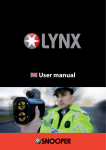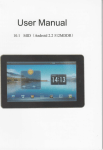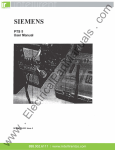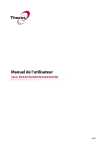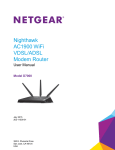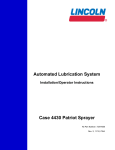Download Digital Video Baby Monitor User Manual
Transcript
Digital Video Baby Monitor User Manual Table of contents 1. 2. 3. 4. Important Notes…………………………………………… Overview of baby Monitor…………………………… Installation Instructions……………………………….. Operation instructions…………………………………. Power Switch……………………………………………….. Volume Control……………………………………………. Taking pictures/Recording video………………….. Talk Back………………………………………………………. Feeding Alert………………………………………………… Zoom In/Out…………………………………………………. Night Light/Night Vision……………………………….. 5. Operating Menu…………………………………………… Alert Ringtone [ ]…………………………………… Screen Display [ ]…………………………………… Lullabies [ ]……………………………………………. Voice Sensor Detection [ ]……………………… Temperature [ ]……………………………………… Language [ ]…………………………………………… SD Browse [ ]…………………………………………. Time Set [ ]……………………………………………. 6. Pairing/Newly-‐added Camcorder System…….. 7. Troubleshooting…………………………………………… 2 3 4-‐7 8 8-‐9 10 10 10 10 10 11 11 11 11 12 12 12 13 13 13 13 14 14-‐15 16 Important Notes Hush Vision Before using the Hush Digital Video Baby Monitor, please read this User Manual very carefully and keep it safe for future reference. Incorrect use of the product may cause damage to the product or cause body injuries. • Please keep the power supplies and wires away from children. • Please be careful to protect the power supply and wires to avoid damaging them. • Do not allow children to play with wires. There is a danger of suffocation. • Please use the recommended power supplies for the products, the use of other substandard power supplies may lead to mechanical damage and failure. • Please ensure that the power supply voltage rating matches the requirements of relevant countries and regions. • Do not cover the monitor. • Do not wet the monitor or immerse it into water or other liquids. • Do not place the monitor outdoors or expose it to heat. • Do not dismantle the unit. This can cause damage to the internal parts. 2 2 Overview of monitor unit Overview of camera unit 3 3 Installation Instructions Monitor Unit System 1. Raise the hanging buckle, remove the battery cover (as shown in Figure 1), and then put in the li-‐ion battery. Make sure the battery contacts are well connected to the metal contact points on the chassis, then close the battery cover. Figure 1 2. Use the supplied transformer (as shown in Figure 2). Connect it to the transformer outlet of the Monitor vision system and the other end to the power supply. Figure 2 3. The system will automatically enter into charging mode. [the green display indicator will automatically light up]. When using the Hush Vision for the first time, it is important to charge the unit for at least 4 hours until the charging process is over. If the monitor unit system is off, the monitor continues charging. The green display indicator will light up while charging and will go off after the charging process has been completed. 4. Press ON/OFF button to start the monitor unit. 4 4 Positioning Raise the hanging buckle (as shown in Figure 3) and then rotate the lock to fix it. Figure3 Installation Instructions Camera Unit System 1. Connect one end of the transformer to the camera unit system (as shown in Figure 4) and connect the other end of the transformer to the power supply. 2. Press ON/OFF button to start the camera unit system. Figure 4 Mounting Positioning Stand Type: The stand can be placed on 4 angles (i.e., front, rear, right and left). Adjust the desired angle and position. Wall Mount Type: Fix a screw into the wall and leave a distance about 9mm away from the wall. Hang the camera unit system. Magic Belt Type: Put the magic belt through the camera unit system base and tie it to the cylinder. (Note: it cannot be tied to the crib). 5 5 Stand Type Velcro System Wall Mount Type Installation Instruction Regardless of the stand type, wall mount type or Velcro system, it must be kept 1m away from the crib. [Note: Please keep the camera unit, Power Supply and wires away from the children]. 6 6 Technical Specifications Monitor Unit Camera Unit Display Frequency Signal range Intercom VOX Microphone AV out SD card Alert indicator Expandability Battery A/C Power Dimension Weight Frequency Night vision Image sensor Switches Temperature Lullabies Mood light Microphone Mounting A/C Power Dimension Weight Operational 3.45” TFT LCD Panel Resolution 320x240 2.4GHz Wireless transmission Up to 300 Meters in open area 2-‐Way Voice Transmission Built in microphone NTSC/PAL Support up to 4GB (not included) Feeding Low Battery Temperature Signal Range Support 4 Cameras Rechargeable Polymer Li-‐ion Battery DC 6V 800mA 12.1 x 9.2 x 3.7 cm 170g Note: Specification Subject to change without notice 7 7 2.4GHz Wireless transmission 6 IR LEDs Color CMOS sensor Power, Volume control, Pairing, Light on/off Built -‐in Temperature sensor Preset Lullabies Blue color Built in Microphone Velcro system or wall mount DC 6V 800mA 8.1X12.5x8.4cm 130g o o 0 C to 40 C Operation Instructions Power Switch 1. Press and hold the power switch for four seconds [ ] to start the monitor unit. The power indicator will light up (green). 2. Start the camera unit system, Press and hold the power switch for four seconds [ ], The power indicator (green) will light up to indicate the unit is now on. Once the monitor unit system is on, the Hush Vision logo screen will appear and the system will automatically enter into monitoring status mode. The status bar as shown in Figure 6 will appear on the display screen. 3. Figure5 Figure6 8 8 Note: The Feeding alert option is set to OFF [ OFF ] as shown on the above picture (figure 6). The viewing camera Channel Nº is set to [ ] as shown on the above (figure 6). If in the case Channel 1 does not appear, press the [ ] located on the side of the display screen to select Channel 1, The Hush Vision is set to the above factory default settings. 4. 5. To turn off the monitor unit system, simply press the ON/OFF button for approximately four seconds. To turn off the camera unit system, simply press the ON/OFF button for approximately two seconds. The monitor unit should be placed at least 1m away from the camera unit. If the Monitor and the camera are too close to each other, a “Beep” sound will be heard. (The Hush Vision is designed to perform at its best when the camera and Monitor are in 2 different rooms). Figure 7 9 9 Volume Control Push [ ] button located on the right side of the monitor unit to adjust the volume control. Push on right to increase the volume. Push on left to decrease the volume. The display indicates the sound volume level. Taking pictures/Recording Video Under connecting between Parent unit and baby unit, Push [ ] button located on the right side of the monitor. Push on Down to snap photo. Push on Up to record video. The display indicates the icon of taking pictures and recording. Note: Taking pictures/Recording video only possible with an SD card. The SD must be formatted before use. Hush Vision supports up to 4GB SD Cards. Talk Back Function Press and hold the talk back function [ ] located at the right of the monitor unit. Speak into the microphone and release the talk back function button to receive the other side’s response. Adjust the sound volume to an appropriate level. Press the [ ] [ ] button located on the right side of the camera unit system to adjust the sound volume from the receiver. Feeding Alert Press the [ ] button located at the right of the monitor unit system. Select the desired time you wish the unit to buzz. The following options are available: from 30 minutes to 4 hours with intervals of 30 min. Press OFF to deactivate the Feeding alert. The monitor will automatically buzz once the time has elapsed. Press any button on the monitor unit system to stop the alarm. If no button is pressed, the feeding alert will repeat for 3 times with an interval of 3 minutes. 10 10 Zoom In/Out Press and hold the [ ] button located on the right of the monitor unit to expand the icon. [ ] will appear on the status bar. Push [ ] to set the appropriate position for monitoring. Night Light/Night Vision Press and hold [ ] button on the camera unit for approximately 3 seconds to switch on or off the night light function. The night vision function can sense the surrounding environment of the camera unit and automatically start the monitoring. Monitoring is available even under full darkness. Operating Menu Press [ ] button to enter into the operation menu interface (as shown below): Alert Ringtone [ ] Press [ ] button to enter into alert ringtone: ² Low battery alert: Select ON/OFF ² No network connection alert. Select ON/OFF 11 11 Screen-‐Display Screen-‐Display [ [ ] ] ²Brightness Brightness Adjustment: ] button to select 1-‐5 to adjust Adjustment: press p[ress [ ] b utton to select levels levels 1-‐5 to adjust the the brightness. brightness. leep Mpode: ] button set stleep time options as Keep ² ²LCD SLCD leep SM ode: ress p[ress [ ] b utton to set to sleep ime o ptions such asuch s Keep 10 seconds, 20seconds, 30 seconds, 1 minute nd 3 minutes. On, 1On, 0 seconds, 20seconds, 30 seconds, 1 minute and 3a m inutes. Picture Mpode: ] button set the options, the standard ² ²Picture Mode: ress p[ress [ ] b utton to set to the options, the standard mode mcode an can be used under normal ambient ight the raoom and he Vmivid be used nder normal ambient light iln the in room nd the Vtivid ode mcode an bce an be the indoor ambient ight is strong. used used if the if indoor ambient light ils strong. [ ] Screen-‐Display ² Brightness Adjustment: press [ ] button to select levels 1-‐5 to adjust the Lullabies Lullabies [ [ ] ] brightness. Press ode: ] button t[o nto the Lullabies enu too ptions 8s duch ifferent ² ²²Press [ S leep [ ] M b utton o enter nto Lullabies enu mtto play 8p lay different LCD ptress e inter ] tbihe utton to set msleep ime as Keep lullabies. These ce an be played repeated, stopped r played in order. lullabies. can 2b0seconds, played o3nce, rnce, epeated, or 3p layed in order. On, 10 Tshese econds, 0 so econds, 1 mstopped inute and moinutes. Once tM he lullaby starts lay, ou dto cecrease an decrease the vtolume o t0he on he can the lullaby starts to you cyan volume to standard 0 otn ² Once Picture ode: press [ p lay, t o p] button set the the options, he mtode so wtay his ay tahe lullaby w ill ipn olay nly ftrom the amera nd w monitor so tuhis tw he lullaby will loight nly fprom he camera and m waode here there he be the be monitor used nder normal mbient the rlay oom and the cV ivid can baby located. baby is located. used if tis he indoor ambient light is strong. Voice Sensor Detection Voice Sensor Detection [ [ ] ] ² ² ² sThe sound an detect the ambient sound volume around the camera The ound s[ensor c an the ambient sound volume around the camera Lullabies s ensor ] dcetect utton ] button to select the he Lsullabies ound volume sto ensing Punit. ush P[[ ush [ ] ] b button tto he stound volume ensing egrees (low, (low, ²unit. Press o seelect nter itnto msenu pdlay 8d degrees ifferent medium nd or boe ff). medium and haTigh ohr igh ocan ff). lullabies. hese played once, repeated, stopped or played in order. Once the lullaby starts to play, you can decrease the volume to 0 on the so tVhis waay tuilt-‐in he ill only pwlay from the camera and tw here the ision a lbullaby uilt-‐in OX function wahich aefter entering ihe nto the The monitor HThe ush HVush ision has hbas VOX w fVunction hich fter ntering into standby mfor ode for energy saving, he monitor nit system will oturn off the standby m energy saving, the mtonitor unit suystem will turn ff the baby is ode located. screen display. Meanwhile, he fVunction OX function will automatically tart to screen display. Meanwhile, the VtOX will automatically start sto Voice Sdetect ensor Detection [ v olume a round ] around the ambient sound the camera If in the case detect the ambient sound volume the camera unit. Iuf nit. in the case ² the The sound ensor caan etect tthe mbient swound olume around the the camera detects any sound, tonitor he monitor wvill automatically switch on camera dsetects ny dsound, he am ill automatically switch ocn amera unit. P ush [ ] b utton t o s elect t he s ound v olume s ensing d egrees (low, and d isplay t he i mage. I f V OX i s s et t o [ off ] t his f unction w ill b e d isabled. and display the image. If VOX is set to [off ] this function will be disabled. and high or off). medium The Hush Vision has a built-‐in VOX function which after entering into the 12 12 standby mode for energy saving, the monitor unit system will turn off the screen display. Meanwhile, the VOX function will automatically start to 12 around the camera unit. If in the case detect the ambient sound volume the camera detects any sound, the monitor will automatically switch on Temperature [ ] ² Press gauge to to select Fahrenheit / Celsius. Press the min/max to set the temperature parameters. When the temperature reaches the max or min temperatures, the monitor will automatically alert. To switch the temperature control off, simply select Alert Off. Language [ ] ² Enter into the language menu and push [ ] button to select the desired language. SD Browse [ ] ² ² ² Press [ ] button to enter into play mode, Push [ ] button to start playback of current photograph or movie, the icons [ ] or [ ] will appear on the status bar. Press [ ] button located on the right of the monitor unit to delete the photograph display the image or highlight on screen. To delete all files, press [ ] button to enter into delete all file mode. Once deleted, photographs and Videos cannot be recovered. Insert the memory card Holding the memory card as shown at right, slide it in until it clicks into place. Note: Inserting memory cards upside down or Backwards could damage the camera or the card, check to be sure the card is in the correct orientation. (SD card not included with the system) 13 13 Time Set [ ] ² Press [ ] button to highlight the digital clock, Push [ ] button to set the date, month, year and time. Push [ ] button to adjust digital clock. Press [ ] button to save and exit the time setting. Pairing / Newly-‐added Camera unit System Note: The monitor unit system and camera unit system have been paired when they are delivered from the factory. Under normal circumstances, it is not recommended to re-‐pair them. The system can support up to 4 camera units. The operations for adding a camera unit system are as follows: 1. Turn off the monitor unit and the camera unit. 2. Press and hold [ ], meanwhile, press the ON/OFF button. The pairing list screen will appear as follows: 3. Press [ ] button on the right and [ ] button located on the left side of the camera unit at the same time for 2 seconds and release after the indicator lights up. 14 14 4. Push the [ ] button to select Ch2 and Pair, press [ ] The following screen will appear: ² Press [ ] again, Ch2 Paired will appear in the monitor screen. This means that the CH2 has been successfully paired. See below picture: ² To select the EXIT and press [ ] once more to return to the screen of the monitor unit. 5. Repeat steps 1-‐4 to pair Ch3 and Ch4. 15 15 Troubleshooting If you are not getting any signal at all : • Make sure the camera and the monitor are turned on. • Make sure the power plugs are pushed all the way in. • Check that the channel on the monitor is set to the correct number. If taking a picture/Recording Video does not work: • Insert SD card in SD card slot • Unlock the SD card If you have seen the opening screen, but nothing appears afterwards. • Please check if your Camera unit is turned on. The green Power LED will light up and indicate the system is on. • Make sure the Camera unit and Monitor Unit are within the appropriate range of each other. For troubleshooting purposes, you should remove all the obstacles between the two devices or try shorter distances between devices. • Please remove the battery and unplug the power supply. Wait for 10 minutes. • Plug the power supply back to the Monitor Unit and retry to power on the Monitor Unit. If all above steps fail, you are advised to pair the Monitor Unit and Camera Unit. • Please following the steps mentioned in Pairing/New Added Camera Unit. If you would like to return to the default settings: Plug into power supply, press and hold [ ], meanwhile press on/off, and then press [ ]. The settings will be restored. If all the above fail – please return to your retail outlet. 16 16 Notes 17 Notes 18 FCC Statement WARNING: Modifications not authorized by the manufacturer may void user´s authority to operate this device. This equipment has been tested and found to comply with the limits for a Class B digital device, pursuant to Part 15 of FCC Rules. These limits are designed to provide reasonable protection against harmful interference in a residential installation. This equipment generates, uses, and can radiate radio frequency energy and if not installed and used in accordance with the instructions, may cause harmful interference to radio communications. However, there is no guarantee that interference will not occur in a particular installation. If this equipment does cause harmful interference to radio or television reception, which can be determined by turning the equipment off and on , the user is encouraged to try to correct the interference by one or more of following measures : ² Reorient or relocate the receiving antenna. ² Increase the separation between the equipment and receiver. ² Connect the equipment into an outlet on a circuit different from that to which the receiver is connected. ² Consult the dealer or an experienced radio / TV technician for help. ² This device complies with part 15 of the FCC Rules. Operation is subject to the following two conditions: 1. This device may not cause harmful interference 2. This device must accept any interference received, including interference that may cause undesired operation. This equipment complies with FCC Radiation Exposure Limits set forth for an uncontrolled environment. This equipment should be installed and operated with a minimum distance of 20 cm between the radiator and your body. Made in China 17 19