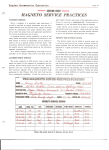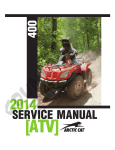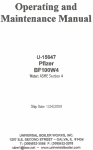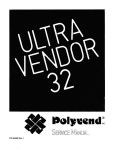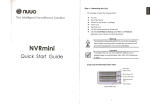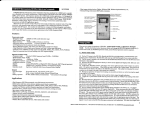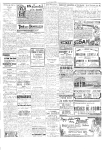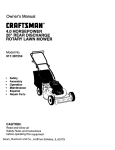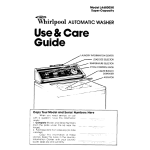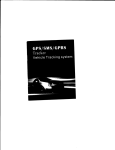Download User Manual - File Management
Transcript
User Manual
10.1 MID (Android2.2 512MDDR)
I
22 Uring
l.Appeerence
Production structure
I
.tl
I
I
i"
I/;r
-*o'!e
;-.,"^-"
-l
}-troo
LN1
Removing the SD card:
-i
$:!-6"*
r l-**I
Gettlng$erted
Note: Our Company spares no efforts to improve the product qrialiry Therefore'
if
thdiffuqebetweenthedeliveredproductandthecontentsoftheUsel,s
prevail' Thank you
Guide because of the upgrading of the software, the former shall
for your understanding in this respect!
2.1 Charglng the brttcry
the
A battery is embedded in the handheld PC, which should be charged whenever
Charging
power is low.
Power adaPter:
Tochargethebatteryinsertoneendadapterintotheoutletmdtheotherendinto
the power jack on the device.
1.
2.
After the adapter is inseried, the battery indicator will tum red, which means
the charging is in process. When the bauery is fully charged, the indicator
vri[ tum grcen. At the time, you should unplug the adapter, while the
indicator still remains green.
You can also use the handheld PC when the battery in it is being charged'
Note:
It takes longer to chatge the battery fully when the PC with the battery is powered
on.
cerd
being prepared."
Viewing the files in the SD card:
directory of the card wifl be
When you run the File Browser, all files mder the root
open the contents in the carddisplayed. At the time, you can choose "SD card 1" to
e-*
d-,-
2.
e SD
Inserting SD card:
finger till you hear a sormd of
Place the SD card into the groove and press it with d
says: 'SD cad
"click". At the time, the information on the left corner of the screen
the menu' and select
First close all frles already opened from the card' Then click
At the time' the
Setup +SD card's memory-SD card l+Uninstall SD card'
that' press the
After
removed"'
safely
been
has
card
system indicates that'lhe SD
part to pull out the
card gently to allow it to project one part of it, and hold that
wholJ card. Then the screen will indicate that "SD card was removed'"
Note:
1. Insert the SD card properly. Otherwise,
it may damage the card'
screen indicates "uninstall SD card"'
2. Do not pull out the card before the
Otherwise, it maY damage the card'
in the market be used
3. It is suggested that the memory cards of the major brands
device'
the
with
compatible
so that the cards can be
23 Eot plug of SD crrd snd Grtorarl flrsh dlsk
they are being used or
Do not hot plug the SD card and extemal flash disk when
My Music and My
Videg'
as
My
software
in
such
If,
browsed.
are
contents
their
used or browsed'
are
being
disk
flash
Photo, the files in the SD card and extemal
them' and the program
damage
it
may
directly,
pulled
out
is
disk
the
or
the
card
and
the card'
may exits for self protection. For details of plugging and unplugging
the exteinal
please refer to the part "2.2-Using the SD card"' Before you remove
flash disk, you must close all its files being used'
2.4
Memory sprce
disk and SD card The
The device has three msmory spaces: Internal memory flash
of SD card are
intemal memory of tho device won't be displayed' The folders
*SD card 2" The folders of extemal flash disk are
displayed as "SD card 1' and
memory can only be
displayed as "Flash Disk 1'and "Flash Disk 2"' The systern
3
used for storing the system files, with a capacity
of2GB. The capacity ofthe SD
2.t Erternrl netvork crble md llash dhk
card and the external flash disk is subject to the device itself. The system can
support an SD card of 32GB at maximum.
For details of the memory, please refer to the part '8.6-SD card and device,s
memory"
Ertemd retwork crble
iq the system will
automatically obtain an IP address for network access. Network access can also be
Insert the network cable into the port of Ethemet. Once logged
realized through manual setups.
25Powcnodofi
Extemal flash disk:
Insert the flash disk into the USB port. Once it is properly connected, you cm srye
and copy contents between the device and the PC.
1. Power-oo: When the batery is fully chargd press the power sw.itch for two
seconds to pou/er on the device. At the time, the device will vibrate once. After
powered on, the system will enter the screenJocking interface, where you can
move up the unlocking icon to enter the main inerface and down to the icon of
electronic photo frame to enter the interface where you can play the pictures.
2. Power-ofr: Press the power switch for four seconds, and the system will pop up a
interface for confirmation. Click the power-off icon at the bofiom of the screen, and
the device will be tumed off. At the time, it will vibrate once. Move up the
power-officon, the system will return to the power-offinterface.
3. Sleeping mode: Press the power switch for one second, and the slstem v/ill enter
the sleeping mode, in which the LCD screen will turn black. In this mode, you can
press any key to wake up the system. Once waken up, the system enters the
screen-locking interface. To save energy, if the electricity is insufficient in the
Network connecfion
2.9
Cable network:
After you insert the network cable into the port designed for Ethemet on the PC, the
icon "ETH" will appear on status bar at the top of the screen. Then the device will
obtain the IP address automatically to access to the network. Network access can
also be realized tlrough manual setups.
Wireless network:
1 . Move leftward the WI-FI switch at the upper right part of the device to be in the
ON state;
2.
sleeping mode, the system can power off itself after it is automatically powered on.
Select the icon "setup" under the shortcut bar on the desktop;
2.5Vlbntion
3. Select "wireless network" in the setup menu;
4. Open WI-FI through the check box behind it;
Power-on vibration: Click the setup
5.
icon g
the shortcut bar, and select
settings for the voice and display mode. Then select the check box behind the
"tactile feedback" and the vibration function is enabled.
Power-offvibration: In vibration mode, you can click the
icon B
on the
shorrcut bar, and select seuings for the voice and display mode. Then select
check box behiad the "tactile feedback" and the vibration function is disabled.
tle
2.Tltnhghtrrfr.G
The interhce c". be r'-n€d at tim€s wtea lhe
When you hold
haizonta! the interface
stands horizontal too. The screen
can tum within two seconds and reltore the previous state after refreshing.
4
Select
"WI-FI setup" to
All APs found by the
set the
device
WI-FI network;
will be listed. You can click
the AP name to be
connected;
i
If the connection is successful before the AB the information ofAP will be saved.
To start connecting, select "connect" in the popped-up window. To eliminate the AP
7.
information. select "forget";
8.
IfAP is not encrypted, you can
select "connect"
in the popped-up window to
start connecting;
direction of the device changes.
lte &vice in a vertical way, the interhce will show the contents in
a vertical way too. When
6.
9.
IfAP is encrlpted, you should enter the password in the popped-up window
and
then click "connect" to start connecting;
10.
Ifthe connection is successful,
appear on the transfer bar at the top
an icon indicating the successful connection
ofthe desktop.
will
3. Inputting
3.1 Keyboard
When you need to input the programs or files made up of texts and digits, the touch
keyboard u.ill appear on the screen.
Note: The device is compatible with USB keyboard. However, a USB keyboard is
connected to the device, some keys may become ineffective.
3.2 Touch screen
The touch screen can sense the movement of the finger, through which you can
perform the operations below:
Note: Never attempt to place objects onto the touch screen, with which the screen
can be scratched or damaged.
Click: Click the icon or option you select;
Long press: You can long press the icon to select you desired option, or drag the
To enter the interface of application icons, click the button
icon to the shortcut bar at the bottom ofthe desktop;
Drag: You can drag the icons to change
t!ci: poritirxr or
:1r. llesktop or betweer
shortcut bar, as shown below:
lagcs. or move the application icons to the shortcut bar
You can also use a pen rather than you finger to operate the touch screen.
3.3 Mouse
The device is compatible with extemal mouse. After a mouse is connected, you can
use the mouse
for such operations as clicking, selecting, dragging, sliding or for
right clicking to pop up the menu.
4. Desktop
4.1 Status bar
At the upmost part ofthe screen is the status bar. at the left of which is one software
button and right are fir'e. The bunons are defined as Home, Prt Sc, Vol- and Vol +,
Menu AiiD Back. A the status bar other infomation is also indicated, such as the
strenglh of3G and of\\'I-Fi sisnals. the state ofEthemet and battery and the time.
4.2 Home page
The home page ofFeichu Flat Handheld PC consists oftwo modes: Gadget Mode
and Icon Mode- The two modes can be switched through the button at the middle of
the shortcut bar. The interface ofGadget Mode is shown in the picture below:
6
To enter the interface of Gadget Mode, click
7
aal:
at
the
43 Shortcut mode
In the major interface of the Gadget Mode, you cm press the menu button or click
the icon Menu at the status bar. Then the shortcut menu icons will appear, which are
Add, Wallpaper, Search, Notification, Desktop Setting and System Setting,
as
shown below:
X
*i
Appliratidrs
&
oirectiorla & a.lar,ga!ion
$
amai, lrbel
,tt
tatitude
SF
aookmorx
Mu$ic PlaYiitt
2. Widgets
To add the widgets to the major screen, press Menu+Add-Widgets in the gadget
mode interface. And then select the widget you want to add. Once added, you can
click the shortcut icon to perform the related operations.
4.4
1.
Shorffi ;ry b
edd grdgett
Shortcrtro&
To add a
shortcut mode of an application to the desktop, press
Menu*Add-Shortcut in the Gadget mode interface Once added, you can click
the shortcut icon to perform the related operations.
Xl
Analos.lo*
Yfr
calenrar
,&
u,i,uo"
$g
ur*r
I
{ll
Orienationswt.h
t.}d
P:rture r,ame
Porer cqntrot
4.5 Using gadgets
6.
The user can add, delete and install the gadgets, add and delete application icons,
and move the icons. You can also drag the icons between the operation areas or
between opemtion area and shortcut bar.
In the desktop gadget interface, long press the gadget icon, md a small square
graphic and a recycling bin icon at the middle ofthe shortcut bar wifl be popped up.
Drag the recycling bin icon to any place on the desktop, or drag
bin to delete it.
5.
it Io the recycling
The user can access to the Intemet through the browser.
icon E
5.1
Email
Click the email
icon H
, yo, can enter the email interface, where you
can
perform the operations below:
Set the account for the email;
1.
2.
3.
4.
Write new emails;
Send and receive the emails;
Download or print the attachments.
Tip: To pop up the shortcut menu, press the menu button.
Browsingveb peges
Click the browser
Tlpical applicadons
6.2 File
on the desktop, and you can access to the web
explorer
To enter the fi1e explorer interface, click the icon
,
as show below:
pages. The popped-up interface is shown below:
{hrtp/ffi.goo8te.(omrmlrtiert=mrneiroid,iodtuLrwiiii,ia.ta.riil'
. X,
HE!q16mcre,&
Gr,.glr
Press the icon and hold it, the operation list will be popped up, where you can
perform such operations as move, copy, rename and delete, as shown below:
t0
1I
lnstalling files
Ifyou want to iostall the files in the explorer, you only
need to click the installation
files with an extension name "APK". At the time, a prompt window
up, and tten 5ou can select Install to install the fife into the device.
will be popped
1. Click the menu button to pop up the shortcut menu, where such items as
Pictures, MultiOption and Camera Settings are available.
63Plcbhrc
Click lhe
E
to enter the interface for picture browsing. you can also
"play the pictrres
in a slide mode. After you click the button Menu, the shortcut
menu of the dectsonic photo frame will be popped up, with which you can perform
the operatios below:
l. Randomplaying;
pimes being played;
3. Setting time ircrvals for playing;
4. Setting the fold fc playing;
2. Sharing tte
5. Selection set4 items.
5.4
Gdhry
Click the
below:
i*,
E
for the mulrimedia library, and the interface will be shown
as
2. Click
All Pictures,
and system
will
enter the slide playing mode.
3. Click Camera Settings, and you can enter the setup interface, as shown below:
t2
l3
All
6.5
Music
Click the i"on Hl to enter the music mode.
After you click the menu, the menu shown below will be popped up. \bu
Play
All, Party Shuffle or Shuffle
ca
:elc,:r
Al1.
ta.
To enter the playing interface, click the song
4. Click the thumbnail at the picture library interface, and you can view the picture
in full screen. Click the screen. and the zoom-in and zoom-out items will be popped
up, where vou can perlorm the related operations. Press the menu button, and the
system *'ill pop up the shortcut menu, where you can realize such operations as
sharing pictue. deleting pictue and cropping, setting as wallpaper and clicking
icon ofcontact people. Go on clicking, and you can view the details ofthe picture,
displal, ths plgttn'e onto the map, play the picture in a slide mode, etc.
5. Long press the thumbnail at the picture library interface, the system will pop up
the option interface, as sho*n below:
to enter the play list;
1. Click
2. Click
3. Click
il
i.
to enter the mode ofParty Shuffle;
to switch over between Play
All mode
and Play Single mode;
4. Click the menu button to perfom the operations below: Delete the curent track,
add the current track to the play list orjump to the music library.
6.6 Camera
Crop
Cl'ck
14
t@l
l;l
to enter the mode for shooting picrures.
l5
72.2 Access to Internet
To operate the device in this application:
1.
Click the icon at the lower right angle to shoot the picture. You can
pictue to DCIM/CAMERA under SD root directory.
2.
Move the slide block on the icon at the right, and you can change the shoot
mode to rideo mode.
Click the icon on the upper right angle to view the previous picture, where
you can for the picture perform such operations as deletion, sharing and
setting N u'allpaper or 6 contact person icon. Click Finish to retum to the
3.
save the
Click the intemet access icon to access to the Internet. You can set the IP ad&E$
manually, with the interface shown below:
shooting interlace,
4.
\love the left icon rig:hruard- and you can set such items as storage
pictue
7. Tips end
7.1 Some
size and
pictue qualiw for
otlcr irformetion
frlt ecrdirr
To retum to the home page. click
To adjut lhe volume.
7.2
place,
the camera.
E
ctict E
-
IE
Settiq for sl.rtErt opcntblr
7.2.1
Acttsc
Click
belos
t lrtil.t ir e wirdcss wey
to mts the interface for u.ireless access to Internet- as shown
7.2.3 Access to
a,
.U m
Internet through ADSL
to reach the interface for dialing settings, as shown below:
After you enter the user name and password, you can click "connect', to
access to
73 About the battery
the Internet.
7,2.4 Access to the IDtertret
in 3G Eode
First ofall you should buy a 3G wireless internet access card from China Telecom,
China Mobile or China Unicom. At present, the network adapter which supports 3G
intemet access is bmnded as "\\'angxun 1916."
As our companl' spares no efforts to improve the product quality, the software
contained in the products is being upgraded continuously, which may be compatible
with more models. At an)'rare. the delivered product shall prevail.
To access to the Intemel in 3G mode, you must buy card with models mentioned
above. To do thaL 1ou can place the card you bought into the 3G network adapter,
and insert the adapter into the USB port ofthe device. At the time, the indicator for
3G Intemet access uill be illuminated. This means you can access to the Internet
no*.
so plea-se
just.li.k B
The large-size LCD screen ofthe device will consume quite a lot electric pouer To
extend the working time of the battery, you may reduce the use of some functiom.
l. Watch movies, listen to music or shoot pictures;
2.
Brightness: Press Menu+Setup+Voice/Display(display setting)+Brighb€s-<
(lower down the brightness);
3. Network search: Press Menu+Setup+Wireless Network+Connect to \\-ireles'<
Network+WIFI Setting+Notification;
4. In tems of WIFI use, please set the WIFI switch at the upper right angle of tte
screen to OFF state (tum off WIFI).
8. Customized settingr
To customize the settings,
8.1 Wireless operatiotr
click
:;-
,
on the shortcut menu
rnd network
.
To tum on or off WIFI, you can set the WIII switch on the upper angle of the
device as ON or OFF when the WIFI items are properly configured.
Access to the Intemet in a wireless way
Ifyou want to set and manage connection point designed for the wireless access to
the Intemet, please press Menu+System Settings-Wireless Network+WIFI
setting. For details, please refer to the section "7.2.l Accoss
to Internet in
e
wlreless way.
Settings for 3G network
If you want to set and manage connection point designed for 3G network, please
press Menu+System Settings+Wireless Network+3G network setting. For
details, please refer to the section "72.4 Access to the Internet in 3G mode."
8.2 Access to the Internet
Access to broadband network and Ethernet
For details, please refer to the section "7.2.2 Access to
Select the check bor behind rhe 3G network item. At the time, you will the 3G icon
appearing in the screeru which means you can surfer on the Internet now.
"7.2.3 Access to Itrternet through ADSL."
8.3 Voice and Display
Set the ringing, notification and screen brightness.
18
19
Internef' and the section
Direction
After you select Menu+Setup-Voice and Display(voice settilg)+Dirctioa- ycw.
can set the system as such that when the device tums it automatically qhangc 6.
direction of the interface. lf the check box is ticked, the device t'ill automaricalb
change its direction ofthe interface as it tums.
Arimation
To allow all or some window animations to be played, press MeDu+Slste:r
Settings+Voice and Display (voice setting)+Animation.
Brightness
To adjust the brightness of the screen, press Menu+System Settings-Voice and
Display (voice setting)+Brightness.
Standby mode
To
adjust
the
delayed
time for screen locking, press
Menu-System
Settings+Voice and Display (voice setting)+Standby Mode.
8.4 Position and safety
Mute mode
To set the s]-slem to a mute. except for medium and alarm clock, you can press
Menu*S) stem Setrings-\bice and Display (voice seting)+Mute.
Medium r-olume
Settings for GPS system and personal safety
To set the rolme for the music and video, you can press Menu+System
Settings-\:oice
and Display (voice setting)+Medium Volume.
Notification ringing
To set the defauk notification ringing, you can press
Menu+System
ti
Senh_ss-\roie md Displa,v (r'oice setting)+Notifi cation Ringrng.
Selecting tie operation ringing
Ifyou desire that tiere is a sound when a selection is made through the
can press
screen, you
\Ienu*Slstem Settings+Voice and Display (voice setting)+Tactile
Feedback.
If vou s'mt to use the soft kev and ue some UI interacted vibrations, you can press
Menu-System Settings-\bice and Display (voice setting)+Tactile Feedback.
SD card notification
If you s,ant a smd at the time of SD card notification, you can press
Menu-System Settings+\/oice and Display (voice setting)+SD Card
Notification.
20
GPS
To
activate GPS operation (can
be
21
accurate
to the street level),
press
Menu-System Settirgs+Positin and Safety+Using
GPS.
Memory devices (SD card and flash disk)
Password
To display the chractem of the password when
it is entered, press Menu+System
Settings+Positin md Safety-Password Display.
Savhg credentials
To use and install safer_n- credential, press Menu+System Settings+Positin and
Safe[,. and then perfom the related operations under the root directory of the
To view or perform operations for the memory devices, such as uninstalling. press
Menu+System Settings+SD card and system memory. Then select a mmor)
device under the related root directory like SD card 1. After you enter the interl-ace
of the memory device, you can view the total capacity and the remainilg capaclq.
or you can uninstall it. The interface is shom be1ow.
credential. For erample. vou can set the password for the safety credential.
S.5Applketion
Unknoua resouces
Select this item to pmit that application provided by the unauthorized electronic
market cm be israiled
Management for application
To maDage rar delete tbe installed applicalion. press Menu
Senurgs
,system
...{pph;anon-\lanagement.
Rumilg *nrc*
To rieu
or
confol the running service, press
Settings-..-\pplication+Ruming
Menu+System
Services.
Der elopment
To set the oprion for
development
of application, press
Menu+System
Se$ings--\pplication-Development.
t.6 SD c.rd
\-ier
ud qr&m
memory
rhe remaining memory space.
System memory
To view the system memory press Menu+System Settings+SD Card and System
Memory. Under its root directory, you can view the system memory.
8.7 OSD Language and keyboard
In this item, you can set the OSD language and region. character entering
automatic comection-
23
and
Select
OSDQ-a
udregion
8.9 Screen calibration
To select the OSD language and region, press Menu*System Settings+OSD
language and keytoard+Select OSD language.
Andn*Ilcyfrrd
To set Andnoid
keyboardr-{ndroid
prompt you to return to the settings list.
8.10 About the device
press Menu+System Settings+OSD language and
keltord.
User{efi.ned dictionar}'
stem
press
Settings-OSD language and keyboard+User-defined dictionary.
8.8 Date and time
To set the date. time- time zone, time system and fomat, you can
Menu-System Settings-Date
in this item, you
version,
To add sords into or delete words from the user-defined dictionary
Menu-Sr
To calibrate the screen, press Menu+System Settings+Screen calibration. Then
calibrate the touch screen by following the prompts. After that, the system will
and time.
24
press
can view the infomation on law, device status and software
4) Press Back to exit the playing mode, after which the video contents srll hc
Status
To view the status of the battery power-on time and WIFI address, press
Menu-System Settings+About the device+Status.
lnfomation on laq'
To view the infomation on law, press Menu+System Settings+About
10. Locking the device
the
device-I-nformation on law.
Model
To view the mode- press Menu-System Settings+About the device+Model.
Firmware venion
To view the firmwre version, press Menu+System Settings+About
the
),Jo.
To vieu, the version No., press Menu+System
Settrngs*About
the
UsingEDMI
Pows
lirning
off rpplicatiotrs
To tum off the application,
With HD\tr. r'ideo contents being played by the flat handheld pC can be
transfered to HDMI monitor (like a TV set with HDMI port) for playing. The
outputs the PC suppons can offer a maximum resolution of 720p. The related
operations are a-s tbllows:
1.
2.
11.1
Once an application is tumed on, it will occupy some space, and if there are rm
many applications that have been turrred on, it will slow down the running sped of
the device. Therefore, you should timely close those applications not being used. so
that more space can be saved and the device can run faster.
device-\'ersion No.
9.
Unlocking screen /device :
When the system is the sleeping mode, you can short press the power sitctr to
enter the interface for screen locking. To unlock the screen, move the corresponding
icon upward, and the system will enter the state prior to sleeping mode.
11. Troubleshooting
device+Firmrvare version.
Version
transferred to the PC.
.r,.U El
at the shoficut bar, and the system
will
enter the interface of system settings, where you can select Application+Running
Services. as shown below:
on the t-lat handheld PC.
Connecr Feichu to HDMI monitor with HDMI cable and power on the
monitor. At the time. on the status bar messages about HDMI connection will
be popped up-
3.
4.
Play the rideo files on rhe flat handheld PC.
ME\U. and the PC's screen will turn black, a process lasting about 5
seconds durilg which the contents are being switched to HDMI monitor. you
may wait u'ith patience.
5.
1)
2)
You can transfer the contents to the PC again by any ofthe four ways below:
Press
System transfers to PC auromaticaily after the playing is completed.
witch the video contents to the pC.
3) Pull out the HDMI cable duing playing, after which the video contents
kansfened to the PC.
Press Menu during playing to
26
will
be
Click the application to be closed, and the system will pop up a window which asks
you whether you need to stop the service window, as shown below:
27
8i
*Y1SE${WW\#*VWW|&EHEHW
'ill(r:Ifl
il141i#?ff.{ ,tiililytf4w{t,1,llltt\t\y}* ''.r)ii
[! ]mE&-]ly]qil. eTlqrY
.tBooo
4'tt
tHi,!
rr' "' r,rl
sllli(v[.irrl*#11!I#31
!sll
*a]di+F+4l' l,lUI]y!ViEl+;11],1 trltl4\A*{At*-r:
l
EmttlEgr ilrr
M il4$ 4 !!t r1l|!!t.
+,1 {,t L N,Wtut)B9flfia I
]rlYi+ElYtt*Tl'
"14)(
lliifl+!t*4'
14*t4EE z'et
'.gtr+1111{r/lkYilil4rll :lri',rrlL);i
'VHlrylLlgil lllirl:UlI9g*1/,1tll41zlTl
t
I
Click Stop. and the application will be closed and disappear within the window
being used.
1.2 Compul sory' 1--u er-off
1. Press the pouer su'itch and hold down for 7 seconds, the device
1
offin
a compulson
'iulllu
will be powered
. Fqfll, lr6JlAT+r'J,.rJh:',tilrl, Irl*'I:i
uar-
2. Press Res at rlrc right lo$'er part ofthe device, the device
a compulsory x-ar-
will
be powered
offin
113RerbrcrErb
lf you *ant to restore
the factory defaults and delete all other data, please press
Menu+S)'stem Senings-Privacy-Defaults
Wming: Once 1ou -lect Reset. the Google account, data and settings of the
system and applicauon and the dounloaded applications will be deleted. Thus, be
careful shen using this fimction.
t
I
'94lEl:l
u/U*'
g\fltt) t tn:q
!-
+r*ilH1r-,!x+fl'Er#E{i};*y+r'E,tulct:+++v+4ir,,l1rHts!'!-Jlll!'rtlrlxF*
..H
t!.t tn+ +4*E#.' ut4)t!tt<,E!i .+t!,tr.ifHvt(*{.lr?7..}r:je?lrM
' B{.t.l.t t:lYlTWjAAtlrF*1E+4{Fe/I' )}VH F n'*!1 rl 9lPg,1qI11l.1++Ett
SHHTHX I'EI
'tr
#{H#ffi
Ir1| 7llfluY
'lrll+i
R.Wlqr,t.t!.r+lelir$r{frlu{l,ll .rlr*Jllil4Yfli{y(1ilr"r.1it1 '}rlHtfil9YlI[vrYRvr],:i/t
"iittutrnr'9vkfll1r\I+rri hilrimfl
28
rl ifi3llxts (xqc^zrsa'aptorPry)
orn l.
r'0r
,w{*r.t*4
Jyr* +.
,#.g+u11,1 ]'th
+x{fH+x[
to.
t rl MID (Android 2.2 sl2l'tlD.on>
Hffiii,4fl
10.1
t re
(Affin22 5rmDR) BEU4'fi
H*
:'
2- 1
6.ibfr 8...........:........i....,'...:.r.."
2. 2
FrM&&trH...,,..-..-r..,...,..-................'.....
2. 3
#&+-5r1.&
u
ft $i*ffi fi ^--*.-:--:----"
.ll-.---,:...--l.i-.--.
9
0
- ::'i
L
: ItrD
;A.&oid2.25I2MDDR)
'',..'..'...,,...,,36
'.!
:==---........
'''..',.''...,,..',.]6
,1:.;:E+.........
,,,.,,,,,,.,,,.,.,,.31
,,, ,,,
, .r =i,,*i[i,
- ;i.
fl iE 1:l.........
,
{.........
rtlt]11
Jtil
MID
,,.,,. ',,, ,,, ',,,, -,40
,.,,,. ',. ',,. ' ',.. ',41
l:41,t1[&1+ii
ttfiill.ff+.....,..............................
I ):rrlvlui?]?............................
i3. 2 i&ilrll*i'1.............................,
I 3. 3 t(€ LJii.r.ili8............. ..............
,,,,.,,.-,,,,,,.,.,,41
..,..,,.,,,.,,..,,, 12
&*r, fiit rF +Et,
,,.,,,,,,,,,,',,,,,'43
ifflE,
13.
\!
.+-T--]r=..-'.+_.--
' ',,.19
,,.,,,.,,.',,,,,,,,'10
.. ....
+{E+
Pfi4&8,
8
-,, ,,,, ,,,, ,,,.
=+fi6...........
r{DMr 6!1F,q....
GPS
',,..,,.,,,. ',...,,
3
'.,,,,'.,,''....''.39
r =+li&............
:i
rtr[ffi6
...,.''..',.-,,,,.,3t
r
=
: :*jflrfi
-,,.,,,.,,,,, ,31
l.
P#.6&frEXU)ft&tLF6\14f4:]tAEfiiF.
..
'
'.. ',. ' ',. ',,,.
.
E*F&tRH-+,
Df,Hftx)E.
',43
..43
E?[,8.
fa[E'
If,U,K'
2.fr,effiH
F
EE
:
EtilEH, Af+E+rtAE#' f &'$Hfi
|Efrfrffid.4ffif.frfpl 1Fuf,&4SEF*1t)E' i&i$!
*a\a 6ffi *n+Ffi
P ff
54u'
to.l
aa
MrD
+t4
(tu&id2.2 5t2mDR)
ro r
ffi
Eitig
zl
iim
€ffi
a-+
E
€ie, *
Eiu Elt{rtBt
r.l{E64eei}.h E.
€fEE#-ft &ffiE, -ffi &&68!
€JFffi
ffi4E, lll++B*F+&r&*, Hrrlqis'l
6 "tr4i86 sD lr',.
^
'EII5E,E
6f*ift&,
,4 rF Fffi
+ MtD (An&id225r2MDDR)
Hosr-1,
14 U #iI
rliitt6 usB iE#.".
TLEpiir'Ji,t&i[4ii€.
l{u#J*.\Hosr-2,
4l&6
'&q" bl 'n'. R#,,iLk*!i
St+-*,
€rllffi 3l
"E*' tr'r-6. EStl:ft *€u:
+ft -4,
HrtltfrA
"EB"
usB i4&".
A.+ "oI A1+H4t*" Bid, r$,^ oI A{+€4:*+6,
48![I.
=
1, * Bit€&rFffi r,J, ffi -LEiFiEsde*, tsiUfi €ffi 6xI *156, E^trfi
€iuiiffi Erf , +F^,rIBx. nH €iFlEAt{*tr, 186'lTih*TH.
2' fi €Hl!], HFf,EJ&,HA.-] IYID *14{ffi .
rE
tr F. eeE!fr+€r "rr
*'Ji[F&iE&0ihB,
i*r*
"
:tr[E6FE+ 1 **6.
t€.
st:
fi dl#r*T ri d tt
rflEr*8
tb&{<.
)Et+'U#1", .H6Ufi1ff6f"
2.2#M*&&H
A-"1 14ID
rt* "Uffi2", .D6U*t2trJ66. trEEI,
gt4E,E64UFlrtiArtj--ffi1 rF +ft8+ u fi, A oI tl+H4:*6:rrrE5l
1 (4fi #ffif 2), u fr 1, u # 2, +T+ ol I{fB4{*FtSi/,En
Air^6, 4mrrf. ,
Etr&Edtaffi +
Fffi+
l
&BB<&,
NWrfifr) fr[frfi.&Ltln'ffJl'l+, :E*l oI
ii*-Ftr!i{&.r'rF,
62, 4,ffirIl F,
TF
+&A16
R+trA
32G8, U ff&Aiffi 32G8" E TF
FET.J,
'q€.ffi
"F,W+"" E!1iEEAaE, #EfriqE'&Ft#f*&&,
AEar{itift6lEiitii&,
fTfr OI T{+BE*S,
r6tuT,
Hosr-l &€ffi^u ftrt, ,Ifi or It+H4{i, E^,Ea "u ff 1, gt&EEA?H,
+&a&H rillj#t*is6" Hosr-2 &Affi u #r.t, fr# or a{+HE{*, F4.86 " u
fi 2" ffi{ng6r4H, #86&A-&4ljEf*86.
I
lffHlEi*. A&rlEEfi. E*-?t
lt<t^tl,ftJ]F.t&+
r. FE-F. u ff L
l"
:
iOsI-1
E
2
i{tE
U
Eni.6njEri*,
t=+EF,
t0 I -J
m
#r.i,
U
(&tuid2.2 5l2mpR)
rEifrijl!,B.lJ
& 1 Ed)bzinlEfi*. g
l0.l f MD (tu&oidz.25ltmDR) EEiFiF=
HOST_2
it€l6l
U
#nt,
u
#HfuT4E],
2.5 fr*trL
l, ffdt, :EietuE.teffi, EIK&{iE€2i1.ifli.
/\+r1,F46, *ffituT,
=-.+fir+tlrliF+, 6nAlE. "sDf Eq+&W", E&f+, F+c+U_+j, rJ+erysr,
"r6pfi" fr1 EM, Ra4LfraEd.Btr[.tsD+""
, r4^}+Er, EriEa€=HEEEl5.
qrr=jl
:3#uf,t1, i+B![f+Gr,
r:.fiff+ri u fr, -a4AEn "usB it6 -++M,1,1"t s,r4rl "ffiffi"
H! trltt, EEAI
/B+€ar= " d{rh usB &6".
i6# u H 2*ff * u fi , 4q.*86 .usB &&t1.!+t
W.,,,
ryir!] "r6m" fl,]-F
qd, E1HLlfra; E6 - A#FA usB.ii6".
EE.
f
.
2.
r.
i?{*iqaffi,\Et&E4Erfr
184!;1i.ita ?
E
ttt),n
tuA+Ft+l+WA
!nR#iii+i&qeJtr, r+6B.t,i&g,\ift#, iEtrrg.t|E&+, Efl_A:fr tk7.&ff
,
2.3#t*+5ilB-uftEi#!ffifi
ac+ ri
" 2.2
aHik&lLtn"
idili=,+.
"
2.4Fffiatl
& & +i
+
FL+
lit4!
- +li E l& il.1 as td, e fr tu EnE f*, u fr {il rF .F. &4
{ t yt+r< Z h .. et*+,,, 1.& u #.a tfril.t+ *Z h,,
R62Fl
+ftt*t q,t1+,
Eilr,E, E:lliPi
32cB
I
h *fl #1i* ET *.8 ar= fi , r
* r,, :, J ),i""< 4
rS6i!:,$AfAliFl.UJlE 2cB, " *tlr ru +Llfr ei1+A
tfrGl*A&"
2.2 Etj*&&tft1
l\1+rlltliht1l,:f; E.h4Z
i
"
"
=
EtrE],iit. t&rr.i*Ea f , fEi6giji,Fil:EF_= g
(1?t,
&fEiEB
4rt+fixtrs1Di*, .it[EEILCDE-E. i(f-:i+<=
fEEa,
E
.
,€+,Rfti:tflr&8tr &l , ,6++FEnrE-itE, jt+eB1===3E=
{r,
*lflRat, E
lia$hiizl+)i:"
nth
E<ffi fr
iF6FA&H*WEFffiis&H fttt.t+FJ*jE*4i*ffiA. tua: or
I.t+E 4+&. iE/iq*.
*.11 _ 4 tPtf. €riE+E. 8,6. iEil. *Et/L++{
i+ A slral nm effi r a A ffi] ris.r,
HE:&E(*&&&B, fr Er ae+fiLrF.nte& + etx* r a*.Aiat
e&Ffffitr.rt 4Z
fiEE.
=trr-Ek6i4
2.6FdlthAA
1, ei{.itEl+*ti,t+fr!Et*&.&, .@6'illaFtfr45filzi*+.
et
.LUlTmm<fl eir
lEfrl+iItFlh"
F.
,ftlLtrdtal]XttL"
, 6!|]+}irraffiis6i
+ttl*tit*tk&frtilfi #.8 f+tAW&,
#itH#f**,-ffi
3,
+fi.+=-
i
azj, Afi ,r{Efj
@) fr1
r fl.rinE
tr
F&tE, ffi dt h AE xltJ.
* ill, frEF E* n*=.
=*
.€+*.8
2.7 n-ffiffi#
4ln"fr-fr1 nt N)tqfr tl?*h\l tA H zh],it+4 I*'H, EE + &.& Aq. nE'+ ts -*
=e-,
.64.nrri+&,FFr^" EFliitsr$t tdli 2 Lt N)tl, ++&idiF6tltrtrH.
&E
+ri &
2.8 rt'*E4fl u fr
,t&w*i
i9 F49E1* UAF{ &
rP.*r[]r(rs&"
,1.&u#,
tr.
E?!&rE,n-it U
E
ir*&
rp }&rti€&F{rff
,
+hdt
Nhb#t d UE
ffr,,
€ffiid4fi
4 u Affi
f,l:
Ei't4,
2. e
I
ii
usB & tr, u ff if
"73 a.{+iillEt*".
*tiq&EBIEJ6
u
10.1
6, rr +zt4tiiH+t
EIEE*
d*,8*,
Aqgiffi,\++&-l
r4ID
^Itr.
ft \t
eI{{Er&ff!U^E tr, A,F#Ettf#)Ui;stsi!U,triE!&Etd
IP j&!Ij+&m4, BtanrD-t&t*+lilrtllp *#ry.i+&.
E , ,q*E,ertEa&E
i;
itE
rp
iEit,\i€&6r* LNrhhE, 4+
"8.2
&E&E-
fi*.fr*,
-l MD (tutuid
2.2
5t2mDR) €&id!t+
E tru,t.xpta E o,rrora E *ceutt
E +,elunm E *txcax E "r*n
EE xras+r E ,ra*ot *ex E euu*"
El ,o*to Ea****,-
4.2 trFm
&a i4lD +t4Em+4EE,FFEAffi #Hit, F6,J'rEFi
5
t= E:aEliEi
1. *#&&E t:fi W wi-Fi f *&BEEFlEprfr+$6
2. ,t,+Hdr&trfi Frl 'EE" Eh,
4.
s.
6.
7,
&, 6
E+
wi-Fi /EiEBlE&flE+I4 Wi-Fi,
i&f+ "wi-Fi &9,, 6rE, inE wi-Fi Er8,
tfrHB.&AA@&*It Ap a&rljd], _+frt+4iE&fii Ap *flr,
qEXjAAp7_frj&&rtrr, Apffi.E.B.6itR6, AB&6tr+16 "15&" 1+hE
"Eid" J+iH6APtr,B,
8. t!+i, Ap iq€tu$, 4#u6E+& "E&"
-i+&" firE&*,
s. tun4AplttrE. G#fl16tr+#r\te, F- 'tf,]ts&l
10. q*is&,[l(riuE. Hffir44)i 6Eu4rEitgggn. E .
s.
ffrA*fF
3.
1
H*Rft
-,
Etfii E
&A;+ltrmruF gtr&{+m, &,EEFEt;Fitr.f r -4 F
ttfi
tEH, it?6l$rl'& usB @#,
.18
E
l(E rl'& usB &fr r.J,
+4&e,{
AZrtd n:,H
3.2MHB
lf H
"
.t+ l'il *a, EJE,^'*64'rF&'tFm.
MHEBAt'BtrT-,E'iafCri4, ifi&trtjlT*?F,
4.3*sifr
4fr'' &l++-8&l+#-f BpEI:6##EfitElTdit4.
&&, it*+-,l.Err+&&, EI&+ U 86, rilffi ,rsj+6/8fl i!ft ft E* fl 6.
l$lt, /{FrEffi *BpErA,Er+6A 0tTEIEmht&A, fih7 u):Eriffifrff.Efi ffi atu&EE.
fi m MH L? ffi jiE + Er u 1E,H fr4€ *,it6+lF,
3.3
n6
E6I#'I'&
USB
HT4,
]6
USB
ff
ET
Ep
H,fi,
iItjrltriF,&, 6+.
ffi
ar. rdatfl
E*$
j'
fi
$,tH, H*:E?1*4T$H:*BIE:T
#.-:
Ef
F
Hl
'**
t##Hr*
+frrhtrc"
4.Hffi
4.
l
a.
tt#E
E#ejrrti*E, tiAEaEu-a.
'kjafr+#1#i.++ttil, hrltF_+@ #fr , &,R&.
iEESfl, *&8tr867 3G tr€i&rg, wi-Fi6€r4ig,
flI. EElEffi&tr. *+&A.
u^F,rl
€i!{ts, r'JFt+<4.1;.H.
*,
8
a
lnd'rEft&ffiisE
frEAA
*Ei6rE'RttrrtI!]+,Fli*, A+ffi ,l'r',+ffint-m, i6&*+*i^tu-REri:.r!+ft
ft
?i,tr
Bp
FJi^r!9(LEltt. i6tu,tr4+B#l:"4&&&Ei,r-B!rf*.rriirf
EffitAi.tUilt"
10.r
l-MD (etuid225l2wDR)
tbBi{Ex+
r:.riE4.ttst6
81tr4.fl{+
#gi
#6
ls6
Er
tr 4\*n'ft
4';$i+rI]i:E#, E+E'l'r ^Et4tt n6' i6&*+- i^'n* 6 tr 4'frn H'r&
rIfl i'lir'jE H"! tr'#
E BFr Ii^/r! r! ].Fet. i6rr,trE+EetF-fi &t€tr]nB!
,fi+ FaEri, ,slxr! l-5'Ei,
tRif .
€
F&tIf+tr, i6r6riB
ir4ffiflrl[aTfl'B!',j1id'*'
ki?iiq,xx: ivrnt,
id,L, dIUFI1,ti6k.
+.5 Hffid.aREi&H
q*+84'1E, EI'lrirtu' il]l k'uE i5'f trtn' nTui'aiE
r"l"E, et,rn,.ttx't4rif l{ 5t+FtlzlFlHlffi &' El6r'l'ai,E-5lll6+"
,H
F
EJ
ui^rlr. ffirlk.
g tr+n
zo*m,]'rCert+i1,, K&'l'IEFfi ' +8,+84'ni6' Et*Efl-+r]t'+$'rnllf6tn;k'
fi n.I&d Et6, "l ttufi a.bl|]+ifi Elr'EE&H, r! nIUi5&fttarl]fi ,1+6f5+'11rlh"
5. EES'JH
It.l
+r
EIi6dinl El*, rgl*t{
tlasr:{1$16&.
P
e+,+68'r/r Hr*Bln
E#E' itliF{
iJ,
m E+,
}-i+iR. i6rtE'dd' +
e'
6
u',,fr
1{{l
a!
*I
+rq+i*tlt, FJDr)Eli*4BEiiEEEl#' Bie6
!. i r!+i+. EtrEtfg'**@+. TAAi++r+1f . +rJtll tr'
fJ?m,
ag
H#*4lB'
iFilnn
6.
,t,tu+rr'e' &*+@'
zrlt46"eA9=n
'+H*+
-ljri]=€
:+:-:+'e!:';
trHfr,f+HE
6.1MHfi,f+E*
E 9l?:+,4
nih E arEffi Affi &6fr |r*t:
-nff'|+' A fcrili*l<tl'
zPY
GI V1
r0
E
=::=i
t
il
MrD (h&oid
2.2
512MDDR) €friii,lsf J,
-R&4X#4.EfEiiE,
i+$t
:-=:irt6tatf , Eru&#lq*Ht<, ,2i,6,€+rAElitfl, llt6i:l#;iiE*
==r!,64,\ilTEa*
r13f+q:[!i.#]
='Ef
t*
apt
]t4hft
EA*dfgfi
.i+,
?*+ditr,
I'tE?i{J1ffituT,
15fi*tl*fl,r
apt
apk
1:
: fi flrfi rUlrt, lFlll EmfS/Tffi Efl fi
-fi. +3LT,
48, 484T,
tr!,'fl .€
Ir!iiJ;,
E*+E, E1++&, 4;fi rfi H ilr apk jttt tk htsttt+, .{+?+&fli,
H A.t l, 4*i.fr. 8, Z:tr,q ft /+8 t,I+m+E6ff .f' BS*ERfrt
Etrr
c.ilE?*-.1.
aptalt,
t+.1&Ef9.aE.C.
i*,
lA*+tr, jt#*+,
T4tn4m+.Enrtfi B?+ii,Ffi Rtn.
t.:tlt?*,1i6
Fil,t
a.irtr,in
+mj.
apk fl.t,t
apk,
6t
tsr+ +rnEItiR,
uTitm,
)+
k+kF
+*
tti
"
rlifr
rfi
i Et{, n iif p#,vHiE,ri, +lr#+Fitr,
34 rli
fi #i +rt
IIrril,
A1l, jS,\fS,ES€+rtu, f'mtu
h
iln
iij
ri.
t. &&f:uHltIA
7.14flxrE
,5 fr E +r? Ul, ]t
at&ttq&jf
TyEeF,
h'it +, *s*^FxF,
**n n\ tr,,€R6r-r/*&fl,
+r,n,fi &fl , iE
r' t* }1 mi
E E+E
Bl, fllt.rtHlf?li
+mtn #A*lffiEiEri[ttrir: rSittr4&tn, E,\ruIIJEBriE
E,\ruIIJEBri6"
6.2DHft&flfi
&mf?ri4ffi, +[rrn
F,
4T+ji !^I]1, ![ Fring. QQ.{I MsN +.
7.2 HTfrB++
tifr iJ+Us1+Fl+6 lJ n!,,1,1,\e+U[l+, lIrt1ifi T]+lF
f. itE€r'ts[i+ft?;
2.
3.
4.
e,):+Ji[t dr.+[]|J l+,
{n&fi[1+,
T+t4+l n[ff1+"
EE' 1?*+H!1t+URtt*+.
7.3 0r t.f+H4IS
HtlElit,\ or {f+HE?*r.E
Ffi oI AHii 4#Etr
B=
l0.l .l MID rAndrord2l5l2MDDRl
5Bt#*,
...*FlN*+it4,
,iFi+aft*itrri, n[i{s
r:
lo I
f
i MID (tudrcid22 sllIlDDR {,Siqill1-
ItiUItlti *irr.
,
aff#!1.,
)t;
*
l. ( i
v.rF
litt\l*,.nilt
tJtrlrilt!uft,^!.1+'
\\44
ut t
*lt
a. i.ll\/r]ifil. 1E*, +ffifif,
iiifiej{+*, Fllltr+Ift*fi I l,
i1ffituf,
b. ]t#E'*rttlrr'.i{fl , ',H,nI{+trtr, jtt}l,}.lll! |i+lf tun,
-{ll rt fr fi r, t!!. 1-r il*'ri &tr| Ull,'l /rtrrrfrenf l r( "
j{i:Iorxft.i'rrt?#.
^
iID)ltyl4.rt1&1i1t-4t, tss!]. Efru. fll{$t+sI1r, iIrjlrtx,llrI
11 r;t - +t41, Hfi\, 4,h ?,, il'l&, il++*it.
Uf trat l+Ar {il .tl/Jr4 r1 ffr$JB,
lii
c. Etf
E
tr;l;rl
mt
' ir!,llrT46,
r+5 zu6.&.n*ttr.tt
tE6/i*iiI {i+ri'lirlil41{.,giHBFft EF&,qiz4l+
: g,i'fi li +dq&iij't*Fb+4r.i{,l.9.
ttEEdr4,A;rr.
E++4{*it,rjxtfl A. F e4' 6 Ailih
i
li 4
iuft
*p,.
lil
(PB
liHufrfr. /i +
ffi(cu)
illitl
trlilflii
,1,
.
\,
d.
l
()
2
5
fl4
6
ICD
I
x
.d,1/riIl,i(. fiiEiill3lltrl ull,rlrf6i{i+{ill, Eft{itt6. I:
,r ", ft t.f [ fl,ullr,trJ {ltr]}ll'r iir I I *"
()
()
r?f*#.E,
1",
o
o
a)
o
o
o
o
E
(t.lttil$& )_t;!lll rly.l+ta,
ii;
4 ri ur
t:
lalt,
M.rF frrrrl.[l+tflu#,
a. ).lt\/i:1il lrHrl, S6fuT'
o
)
()
o
9
o
o
()
o
t2
o
[
k.t v.4tfl l i & l ) \llhtitlri\*l,lt fi+i kt .tt\.+'l{h k fr vn (:s r/T 36 3 2ood
(,lL J'l;;.U/ ,11,,1.rii8fi,16/rlEf
ildiE({[U A Uri U h'
irlrit+rit{r,r:fi aBll A/jX BJr'[,ttt],1, A
ililtts.r r363 2006 ('[ ]"{i;tilF,".,F1tE+ilqitrufr
)
&..lrlltltjijr*mB.
e*)
r
€IfiA&!RoHsfr+ ( €EtsttRoHStr+fim*tf
l,
I
t*} il,tilr[ft f*.
)
ffi*llliltlt ff t * I i & I ili$fi.
!{tiv,. f f',IkilA*ltrErikf lt+*tl+ t h tr h'lbfiiPilke
ft
rr
(ft
f;
I,t!'Umri $
"1
h.
Lrrf
ttrltxrlr.il4.
lT+c{ltt'h},r. ,15Afr'ljtn (*{1 t:n
-
i':t:
(An&o,J22512WDR) €flEurrl
L0l I m
=+Efi{,
*t.5fru#1*F*S
I
Bl+n,
l0.l
rrj
1
E,\tuf+6,
i
iLr+ffiinffiiit
2. ,)+Ea#fifiltr,ri
3.
!t€trlirEEli!r'JFllElfE
4. r4El6fiffit.i+*
5. ifli(itEitri
+mlnTtrF,fE,
+,
d. ts++!J fl
.+..88ft ! rht&|, EIr EJfi ifi
,]j ", nr.jttf *EF,fi hE*{x(= i]r E
*.
a
H6'
6€6{, tifiili.,&fr '
i:1'f
*Eft !],fi
t{+fr{k'
ts#A4ffirl
,
6i! nft
Fr&tr ta,
e4 rH tft
lt rt]fr E&i+ff1[A, !!,+
l]l
ffi !
6i4r'r1!fi iEits, E
6tuf,
+*IttrliHtct+4fi:,iEirt+
F-,q. iir4is)"
+E
tn &W,
h
++
il4
(1n, t(-.b'
Er,i. ffi+++) fr?#F^"'=:;
:'
=
4 Z D)f &lP,
tr3tr,!itf&&)J lEffi/ir
1. latlTt, MEN @, rFlllttit*+,
2. rSfitg, t4uiliEitrrl:
:.
fli,E.Hfr.qH,+4+i1,
4. it++ Hfl(,t, * EJR,tfiutllEl.fi4t4,6st, lb*.&th.
irEr tli+itEtild,B
&l4Hr\4,q'
tsi,
7.5 4Ht4
rtr.+,,
6fi
.{il,i?H14,+'@
E,' BIElrlgizi{+flIlh.
o,ur**u*, u*rrn,
r{+*ill|k,
El+tg+ilI]6[!-ti+r(, E&ttitl, JS,I]*ifrtl*,E-&+]{Jrl6'
+ffitr!f ,
Fr1+HrffirlF^ihilr/ixi'i6:tE
EBr
€eF,tE I(l
A6ffi,H.
i'
Ff
f il4i. picue' video'
screenshots
a. .+.+rf€n{,t, U,\KH4E'flEE+8, +EtsT,
15#
"iAt " EFEAiTI'i+*frllts
7.4 H+TEJE
15
Ji
E? Bit
.f;
fi
wNU
Il,U,t g nil j6 , iF tr
l{tu,
l+ H
H+tt
jlE
H a! u-lilllti{{r\4tr1&&.
fljl{lE* e, Elrt1i in I J+.if ,
=5
E = <t'<E
=i-i
i'+ I
.0.t I vtD
kd,o,d2.25t?rcDR
€Ed
eq
l0.l l-m
E
(tu&oid225I2WDR) €$ilEIn
b. i€+@. ,+s,Rtr*+, EA4&fr&.8&q
c. .,Ifi{]ll
/l +*i{,
c. r5fiiiE, i+ iJtE+E, fElnTE,frur,
il,\rlrlr/i#it&rt
d. ,€+iiE, i4,\itEn6, +tutlfEffit,
d.
e. .Eri6Kli
li,
r
+ rfirs & R h ilJrfrM
B, Errt,\+,Fr[E.tFfr ,
84,
ffirl
6/+#,
i+
rlrt,t,
14,
Z<'
/i.E6EeEt. rlilx
144, itHn
Et
Uxiffi
reil+#.iE
,+
t\.frfi tu fi .
ffi ,].
A
1,r-*:=
=_=
=**a=-=
t+lttt4fi&fi, tr'Xi4tr?[&En. :=. r]+. ij
a,:fr fr fr MH,
4, !I U&i.. 1l,l'";€,
nf+tr/i, flil6BA', {4qR,H. **tr,+eE}e4d$t4,\Bi;,frE,it;,
nt u !:Etg h h\i+46,g, A B
&
7l trEFlEt A l.r& K,ti 6lrtlF4itr, ++B EnE,titq+E,
,€+q.
rF
|iFfi A
djs,\a/Fffi &&{, A#Ee.
+nJri_!1ittu.,E1E#.tf
e. 1ifr61\.frn-tfrKttwtfrffiWg,
6}[&rif 4E,g++*iE, +ffi ,Ef
,
fr lTEFfi
,
"
j+teA,
a.+.
+E€F4#6,(i(,1*. &6E_r(lii+4[1;.H+, +marr
e,ryi
7.68F
,€#isr6
ae&ffi,
a. H. tfifr{)ffi, i#,\il,4ifrffiE46, f6rET
Lql r^sr+"
4.fr *4EprB H lrl F,RE+
I
H64xfiit,\l$i{nuI,
e,
nt
&#ffi ts14{, +fi sE. EniEr-,+a.
;;
;-
==Ea,* :.
1o.l'l w
r0l f MD,M&ord22
:i '= I
=. *
7.7
6+E
r,r+/\ E+,1,*fi&-\.
+!1#'{i uT+*'lf
,
fl{p}
ginfi &'
2
I 5I:MDDR) tlt:Z:!i
*::)+ri& E L ii ilJ Wi-Fi fi +€i, lrlliEqr.b,;=;.iili
it+ Wi-Fi ,6FiffiEr&iEU+ Wi-Fi,
Err+,\l*ilrLJi.
)a
:.i3hi
(h&oid
i
E\E
i!
=iiifi
&
"Wi-FiilE" itr^, itE
1\
#
hlfr1 &*7r1 AP
rl+,!t|]
wi-Fi F!4,
ul' 48tuf
,
5ll+6&trl+. ! tE H-}F,+"
THJilL
i iE+n E
u,\lil+,18't+EE(i1.8^j18.
+6!n t,
s. f firlL+4i414tr1 AP 2f6,'BHi€etlla AP 0!Eitr
6. iilRi, AP zilr5ltdiii, AP H,H.141&1+F' if#lX
Ht
{*,
r
r.
Afr
fr
trft tr+- &l meml
2. +4t )!JHiF
3.
jiR
l t***
^
E agL-x*mm'+,
r,l
Fl
6 f,
-
== ==
-' ::':
A.
uJ
.+.+fitftKll6
fifi4x6,^'Blt
1.
i, !1 Uttll(,i{*fiE sD + RTfi! DclNlcamera
t**,
u./{}E l(Efr 4{4}rl1*P{Hr\ "
.&,,;$ie,, l+iHts AP.8,8., 4i61flT,
i,
.,5fr
aiBrtF]IE
tn
I
+H4UitK,+r$1ifl{FA'
1}*.
i,!il44rEt(+EK+8.
nJ
jt.iff
dtE)v4
7. /n*ii AP iEElllg, 4C+li6lr+rlL' E&" )fh€&'
8. rn+i4 AP itr!B, ?EreH6tr 4'#{'/\6tg' .€'E&' tr€==
i1jlll-F1ia InH. H'{,+j.,l'. lE]i,EE 6iicE.
8.refr5&r5
8.1-&&ffJfr!*4f,il
EIEH'itrE-,€M EI
!EiJiiE: r:i+EfE
8.2EFEE
s*i4iFt,
E;i
wifi
Hiftrir
iitotr-td =
+trr14'iijlt*,ilrt4lzttitEBffi
E,
E, *Ifi4 f ,
o,u*uo*"Bl+m" 44iqr![f trn6'
E*A&IE.
&&a vi I7'n, a
rE,\
fErt,
Ep
d
E
rr ar fl IP,f!+.l*ts. IP ffi trrtt"
rriFql D i&}+' /rfi *i:t & qE &Fl4J&&E,tn
87"
2r
E''Lrn
EU
-i ME
r0.l
rlr.,lilirUql4 iE'EKtl,r
(Andrcid 2.2 5I2MDDR)
7, a xn+xd tx
I
&+
:El, n iltlriirfl I. l<lri,
MID (An&oid
t
l0.l
rlifi[iiB]J
rtr
fi:!ltAi*6'rI+4 l: tlri.'!j":::ti' rc ri
3c Fl!fffiiEfJrZEE,
!git,
4iEltuf
r;
E
a
&H€fi!ffifr
f iq6rHli'fi ,/(lri,i?#, *f€iii.,\1116tr. #EE
lft.(.tlfqM1.,
t. il,Atu ) \, $nr *tl4#Hffi li ;
2. EziE&, il&*+ie= Afl *F Sfl
HtrrIT-aadE rp
5llvDDRr tfu iiEE=
illf,irii,,,JDtII4f.
8.3
it#It,q#* p,
2.2
E{EL:t?.
'L ":
.;tt,
"
S6(trrn*E)-'iI 4..:t t':-,
;E-{+€=,
--
3. yg+tqA, i'lli*E@*iCE-TLqtfirtsg*,+&flt-trr-Fi
f, i-F:
4. wi-Fi (/,.JitFl : rgEtft #J wi-Fi fr xt€ist{lfl tta (
,
+/\,ftnE
l 4!l'l;A .,ee.tfi*frN*
e.
'{fi t &*+
lll
"1
41ifl1t'dtiii'
wi-Fi
lI Ip !trlrll;,
E&ADSLItr,
rt,[&tseEKln
EJ El
ifi
A*:{
6Et
Sl }4,.lr
r},{l4i+E Eltri, rl[.I
Bp
EIt
lq]
.li'*JIJl'.{]rXllj wi-Fi, &ftfiffwi-Fifr',JtfriJ.Ll-' )Biq&fi
!dx14,ita "
tfigjs,-rr::::!:ir:'
#EEHrnf irrl!rjllB,\A, i.illi(X+&*44i&lFI-f4ft
H1y'"1A24 8.2 ltlftis'Bh iirtl*lLrll:8.
ltl4-trr, ;rE
+*fr&lB
I.
H, r*,\&+&i(, 4Fmlr r'Htrr,
3G
.A
E*itfi
4&Eflrii'E
EniF4+
8.2
3a
Er&,
iF&*+&-'<4&a-fr*,ffiN6-3c 71+-:=
ftE6g6l6!r+l*
lc
I F{.
e.2a&_LN
E,++&ft
lii'1,,c4+&
UrtF!ft E
Ei4it4*j 8.2 Ut&Hjty'j ftljt&
e.3 FBfiEzr
61i
Iill
F Z {1li*ii,'1r;irlirlr ",€l*
' ,,Jii/\ij'itlE4r
iE&]c t'Fl,
r
lr
I.* A,lliffi
t*
AC2736.
rJ
It{irrtl*i !itl,,!.
itH44,ti. lmXn+llrlllrlff
"
&At&.F*NM*3cft*,tf{ F, HhTtf+lr! 3c l:tr{*4tfr,
fj,,tla1u'r,lti,l,l,lalrllG,
[rilt f]r9r6. 4,){
ADSL
T.ri fi
+k
,E
Et1s0, +h ECt22.
4 nfr!;l{, +t{+ffi 7F r.J.rr' {+Ji, F 9.tt ftE*.nfr F ? ffi u
\,
LrlU&rtUfiF,li 1rB.
ti - t*,6*tl[ /E€riEEli 3G t E. iE-lEqOx*tJ tG +.fi ,\ 3G l: lE f +, Ee 3G
.L E l i6,\ l{# /rtJ usB l* tr, }Lrl rc t E -F[!l;€.$AH, ilit *a.'r,J !l It k1t& 3c y4
..1,
(!lqlc
r.t,4tr,,.
I
it\ti
<8ft,
#*ittsiil{ l{it riE4+Zrl,
ili E
fr
i
v't&'}J ffi
i\i'
iEE+
F
E- 4tiE=
5
;t
r; :-, =
$&ts)*ilir*f*;t.
ffi6FI
L
4&fij
i,rrjiiui[144ffi
iEfiI+F
,$4ijtit$
&#*t?*
i
itE, ir]i{*+fii-4lraCtF-;i*ff li in,!iiifr f; r.ll1r i'fi
ffiu*r+1i,, i{ll
E4{rt!I1l,tlrirIltf*rt&ttrri
ItB"
*+e-
6!t
l,t
it-,!'*
ir lll ri,r;
& i* E
r-!tsti,!',
it, i614*{Lftt.ririilE-,iEtrir-(ECff E).,tr+*
lo.i.l W (&&oidl
IrEEE
ur
==E+tBU&81i+4
-=8tr'6,
SD
tqr'tliA, iEli++ft
e.6
-4rnisH*FFin.E5(FEiftE)
lt6
2
5I:IEDR) iEiitl=
sD+ilE&E#
d.H fl,r6-1i*tlil
FEfu
==
it
sD
+r6firr.J/i
Ht
F
E,
1n
itE)-sD
&:A4.@-
ir:E-itE-Ft|in.[6(ts6&H)*rlii,
=
+;n E liit!1F&tf!&'48, iS6IE*r.t+ffi +
a6
+ jE
^qi&E=FEn!.86(FE
=.
nFt
14
c!tritgrE*tit6fi Ea&a,H./iE.
H
ai?Hffi
,E+t.
E4.Er.Ef€4*ltJ|6nrrE, i#fii€+.8-AAiqE-FEnrts6(.An&s)-arH.
HE
#* i,E *l+ # [jr,R,8, G*& *+ € -.fi .iitE- F+tr E 6(.8^ itE)* Htr.
af*E&
(sD
ffl
u
*t)
li;Fliglt6 H+T&l+,lH,rt7+ffi&6, fi+liE+" it-^#fi5it+
Ht+lEl, rrr FIri 4$,lifp&Flf , 4EruTts,9i-'
F#6fr
+* ffi*BH A 4t+fr ft ii E!@a, if ,q*+e*.4rfi EE- FBiu.E-(.[6&E)-l+Fr+
':-= ''-='= -=
=E1-1
t1"
e.4.&Efi*a
cPS
'1.&flr+,\?+&E
e&h4
* +frE &&i!ft, iEll,\*+-AAitE-sD +ff
il6AE +=!
-
= ='=
j
E"
IEE&
-I.*&,q ItrE.in ( ffirhlt):#ii6r&fril),
i6&*+@-64iiE-&Eir?+-if
Fl
cps
41.
r1
e.7EHflefi
itEiEiL14 ( iE;fu l-rt ). a+#{'^fl
h
-,lEEltrF
H.il#M
Nttit,
trnitEEilrSi4+.
9.5&HEF
E L fr h1+ A* ll jl\+ifr jZ€H 0!,&,Ei+/i "
^fixfi
g4&HEE
#4FE.II.Ifl ffirl6Af ii,Dtrftri, i€lt*+&-44iqE-'ri,qf+r+-€IE,EH#ji.
EAE1tffinE+
EEAEtn+jif;!litltt
+,
fr B&*, i6E++@-644H-D,Hi+r+-EEtr1rH/,rr1!l
**rE++LEHfl
Android
#4it'f
:.
I
rnr.m[,{.L.il. iF.?i+ffi .f4riqts .EEL,r+.-5t.
liff
III!, Elt*+@-
tudroid
HFi"1&
#-HF
fiE
&qirlq
)A1i
&+IBHE&
Fr4"
,]4 &E- iE;ff
#sE E, G$ +fr H- <rn&E=
€sE
:!=
==
{
-,
;in€g-kdmid
=E.
=
:-
=
l0.l J MID (Andmid,
) €ffiitir lt
) Ata$-4 r:
9.8 EHfiFIIE]
f *isE H s, r.lE,
2.
ri.Jtr. r.J*!flrH,t,
c-&*+B- 64iitr_
H
lBflrriFt.
ffi HDMI i$&tl*8&bl MID ;B HDMI
i aEta6rDMi+&iH.e#ilt,
EiE6E*. t=e-**.
3. 4tttuJ MID h#i{?n&ia{f
4. &Immuft, &iill\,mA^EE, flfi*+aFt*=ims
ltFl&ai vrD ft
,
,i!^dElr!#g 5 t),
5. nIr-LE7jrjl F 4 ++rifl&t[*a
t.l.
)
)
MrD
=.-i*r*tt=. €-j-,i=
tE6,
U.A*E?+F+E.rrtr&Elttrl MD EA.
2
frtl!,El UAlEi{iJEf fi menu fi!, U.fi E Ufl *tsa= r{ID.
3) llt{tit D)lil&tuufrtrld#+ fi*rt,I nDrfl E&=. t,8"..-t*=aI
4) l \];ntt)E#tr
e. e
E'ii]
Er#&E
#eri&H.Fi+r-&7e, 1A&.* i(, @* 44e€-h*&E#&)&. &ffi ttT:dtitu&E&iE,
&}ft ZrliE+t.iH&E!En+iELt iqE r! *,
xfE&
e.10
66i*e.faB- E&tt^ff *{+ffi
11.
sliBttEf;6a.
\D,
5:{tt,{a* i=;-*
CPS EE&H
lla
]z&gl4€flE6lE cps ,169, !8RrtBf..*.e +-==:.ci cE
2c 6t E -F, 6fi EtltrEji cPs 8f sfi , d T c,ps- V-arr =f-.c
-+-_ +
MrD
+Fftlli'
tE
ftHJ GPS
^
lf"ry,.hli1E+& racr
MD,
crs
EEi.
fiftEi*,
a. E rtE
rF-i ffi^'€.A cPs fi{+tr! rF
-Fl&d, E1ttr
+, &EH cPs E$.{'jE=.-4
rF
+fift,Jt?t+1Effi4EA&f F-;r rr <,
b. i6ii or I.{+€4Ef , da rF Ffr!66, ,ttr.€& rF f 4il cPs *ca,\pK
I{f, rEllq*+ihl, Afrq&f&ffi, ?*rt&tr. .t=i*fE. €==r
cPS
i+m.
c. tr HoME €, tr,\:t4E, 4lrHlEFE+nH{48- }={=f.*EIF.
d. fifriqEEij, fr^^rt&.E, it*.EEfiS+, ia EEI6=+R=. =-=
fi*
tu
#* 66 €iUt iA.
*trd.
EiU
*sflE
#qft
4€
E.iExixt+tr.H.,
+,E.
+&[r.JtFt
tr
wi-Fi
r-.,
]U]L iE-&*!Ee- itn &.8- *+ &.&
irB&*+&-6ft&Err(+ise**eEB"
#*EE 4€, Ee*4@* 4q,&.a-x+ia6-4€.
E#IE f,
#EAAEi+ffi
+, E*.*4&- 44i9H_*X+&6*8{+,CEr.
6&ffi*
U*68 A+rle.+, 16&.*4&-4q&.8.-i(T. e6- 6&ffi *"
e.
*9il6rfi
fE, iig*lR6ilEe
ffi+€
10.
+
c, G&*4&* 44.&.8-X+&6-E+€.
HDMI HT&H
nI l}6,j HDMr r+*d t6&E!lLrnA#'{ HDMr
.Er&6 ( tu€. rrDMr rt tr ffJ rEIttL )
tr6&, &aP;* m {s[!Ei:trrl11r]#+E ?20p, .ltffirittu F,
l.
,I 1t&El MlD,
itt{tE
cPs IE, t tr& BACK &lES<rf EE.
AE/iEE,EHrt+iIitrrEAtfiUFlEllr, & +htrE76.
=E
e. * I-+fi fUE*t+fir€*id.cE, #4*il$fr frlEEiE41r.
f.
fffi
+t +i.
Gps *{f ftt rF +, *iaft EEE56;IEE,. 19*?E E
rF-r -FE, +_AA.ftHiJE+6IIUE rr ffi *, trXEEtr+f,JrEts +
E^X#rtlt tr F, +EAiE,HrF Fr4trrfi#
t2. &d urn +t(+I4EE.LA
t*/iq*r6,
l.E6liiE ( TE&El,l&'@)
rf
, E6+&K . .64&tE!6 tEA hR. E6*-!,
2
44rt
fr@r"@E&+,vF@EIUr$,\t flEt
a' EEE*'
**tt-&#&,
?iti-,filticltxmrt{*, trtliruw&]+^+l18tr8'
r;t
uip;r:r4titrto' Erufi*ri'
r+
itEEzif E!ttffi.
13. ffiffifiFffi
13.1*MEHEF
.!lgEfl-reirlEljfi]i*FAE 864' 6'H
A6'
1+
# Fil,]rEE rf?E, ;F.€SRF'Ltli.E Lfi! trm
48.{tt l' R If z-'
- Eli€:l! fi iln
*'
E;nfrl6,Ei!*B*WqA&6tr1rmiAts'
f$'
u r' a
aitr4m'
eq'snqJ
eql
E++']5tHilEri
;o
'Pe1a13P eq iIL^d suoqeclldde pspeoluAlop
'uollruu srq Sqsn uaq'n Fgareo
aq pue nonerqddu pue uals'(s
a:u6 :3uru:e16
sllrcJag+flelud-sfqas u:s-isenusl l
eq] 13sau rreles no-{
s8uryes Pue elep lunocce eiSoog
sssrd eseeld 'elep leqlo
IF JIJIJp pup
sqneSep fuorce;
aq uotsar ol ruerr noi Jl
{FFt.r$rutII
-.ie-r -i:oqnduroc e
m
go peremod eq IILt
psre,u.od eq
*.effi*aEE!&,Ui9ri, t4sE6{+]lxE46tr' +Eiifi
,spuoras
,
ilLr ecr^ep aql
I
#1*f ,
flilJ
u-l
;(
l:lj
i:',,E,H
t+tr:,
E
i",lvH if+Iia
aEa&H
a!
"6- Er
ii
iH
t
4'
13.2lBft'lreft
l. L<&rs66!€i,F& 7 i)7iA' EaFa'!qfirl*;llt"
2.lt&.&fr tn fr\Eln-H-, u&K*lHfill*+rr',
13.8
frE*ti,.EE
i*niarnelrnu
E"
**, ***=
*
A
f'.i.ic-FH!ttl6i
ii.
&iE+i€6,9'i€6trl' iH&iE+e='44&E*lHri't{*ltErxl'it
t *|
ffil
ffi Google trKF' 4 4-5
tl-v'H
;o ued ra'sol
roJ uaop
r*
*
rsau ssald z
"
Yl
e ulgo
'-\eE 'icglduof,
rTl1]LJ;-I*ifl"I'r1,i
F'
r,opur,{t' egl
€
35l^ep aql'ocr^ep eql
i?R
H!
&i*f r itE' f
#i
E!
)u'H
r mae a Ewffi*;,*.ffr effieaaffixft
urqlrt
reeddestp pue pesolc aq 1pn uouerqdde
Pesn Suteq
1ci13
:tp pue 'dol5

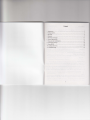
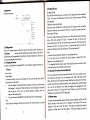

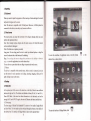

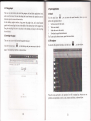
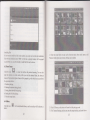

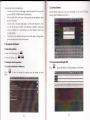



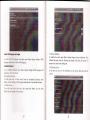




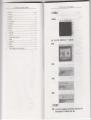
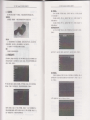

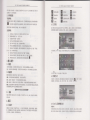
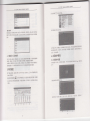

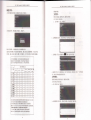

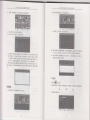
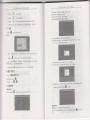
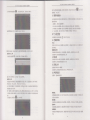

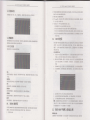

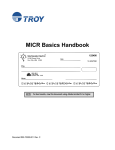
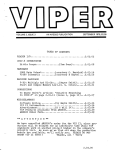
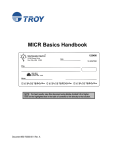

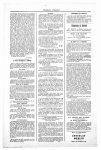
![DUVRI [file] - Regione Autonoma della Sardegna](http://vs1.manualzilla.com/store/data/006101209_1-c0912e0d129b28b96ca1fec903bcb6ef-150x150.png)