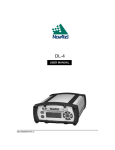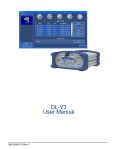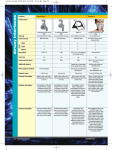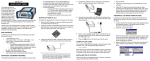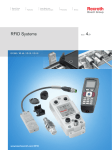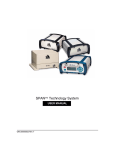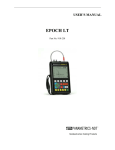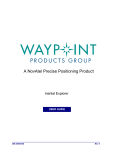Download DL-4plus User Manual Rev 6
Transcript
OM-20000063 DL-4.book Page 1 Thursday, December 22, 2005 11:54 AM DL-4plus USER MANUAL OM-20000063 Rev 6 OM-20000063 DL-4.book Page 2 Thursday, December 22, 2005 11:54 AM Proprietary Notice DL-4plus User Manual Publication Number: Revision Level: Revision Date: OM-20000063 6 2005/12/22 Proprietary Notice Information in this document is subject to change without notice and does not represent a commitment on the part of NovAtel Inc. The software described in this document is furnished under a licence agreement or non-disclosure agreement. The software may be used or copied only in accordance with the terms of the agreement. It is against the law to copy the software on any medium except as specifically allowed in the license or non-disclosure agreement. No part of this manual may be reproduced or transmitted in any form or by any means, electronic or mechanical, including photocopying and recording, for any purpose without the express written permission of a duly authorized representative of NovAtel Inc. The information contained within this manual is believed to be true and correct at the time of publication. NovAtel®, GPSolution®, RT-20® and RT-2® are registered trademarks of NovAtel Inc. PAC™ is a trademark of NovAtel Inc. All other brand names are trademarks of their respective holders. © Copyright 2001-2005 Novatel Inc. All rights reserved. Unpublished rights reserved under International copyright laws. Printed in Canada on recycled paper. Recyclable. 2 DL-4plus User Manual Rev 6 OM-20000063 DL-4.book Page 3 Thursday, December 22, 2005 11:54 AM Table of Contents Proprietary Notice Customer Service Notices Foreword 2 11 12 15 Congratulations!........................................................................................................... 15 Scope........................................................................................................................... 15 Prerequisites ................................................................................................................ 15 1 Introduction 17 1.1 Models and Features .............................................................................................. 18 1.2 Operating Modes .................................................................................................... 19 1.3 Accessories and Options ........................................................................................ 20 2 Typical Setup 21 2.1 Set Up DL-4plus at the Office or as a Base ............................................................ 21 2.2 Set Up DL-4plus as a Rover ................................................................................... 23 2.3 Log Data from a Site to a File ................................................................................. 25 3 DL-4plus Setup Considerations 27 3.1 Choose the Right Antenna...................................................................................... 27 3.2 Connect Cables ...................................................................................................... 27 3.2.1 I/O Port .......................................................................................................... 28 3.2.2 Serial Ports & Cables .................................................................................... 28 3.2.3 External Oscillator ......................................................................................... 29 3.2.4 Peripheral Power Supply Via the AUX or COM2 Port ................................... 29 3.2.5 RF Port & Cables........................................................................................... 30 3.2.6 Power Port and Cable ................................................................................... 30 3.3 Using the Removable Compact Flash Memory Card.............................................. 32 3.3.1 Data Logging ................................................................................................. 33 3.3.2 Access Door .................................................................................................. 33 3.3.3 Card Choice................................................................................................... 34 3.4 Front End-Cap Functionality ................................................................................... 34 3.5 Power Down and the Power Button ........................................................................ 35 4 Using DL-4plus 36 4.1 System Behavior..................................................................................................... 36 4.1.1 Self-Test ........................................................................................................ 36 4.1.2 Default Schedule and Group Configuration................................................... 36 4.1.3 Automatic Logging Upon Power Up .............................................................. 36 4.1.4 Site Records in Scheduled Logging Operations............................................ 36 4.1.5 Monitoring Your System ................................................................................ 36 4.2 Communications with the DL-4plus ........................................................................ 37 4.2.1 Schedule Logging Operation ......................................................................... 39 4.2.2 File Naming Conventions .............................................................................. 39 4.2.3 Data Storage Requirements .......................................................................... 40 DL-4plus User Manual Rev 6 3 OM-20000063 DL-4.book Page 4 Thursday, December 22, 2005 11:54 AM Contents 4.2.4 Errors .............................................................................................................42 5 LCD Menus 43 5.1 Contrast ...................................................................................................................45 5.2 Menu Access ...........................................................................................................46 5.2.1 Normal Display...............................................................................................46 5.2.2 Scroll Display .................................................................................................46 5.2.3 Scroll Pause Display ......................................................................................46 5.2.4 Edit Digit Display............................................................................................47 5.2.5 Edit Group Display .........................................................................................47 5.3 Applying Selections .................................................................................................48 5.3.1 Status.............................................................................................................49 5.3.2 View GPS Data ..............................................................................................51 5.3.3 Configure Base ..............................................................................................54 5.3.4 Config Logging...............................................................................................55 5.3.5 Config Sites....................................................................................................56 5.3.6 Configure Ports ..............................................................................................58 5.3.7 Commands.....................................................................................................59 5.3.8 File Operations...............................................................................................60 6 Software Programs 62 6.1 DL-4plus Firmware Upgrades & Updates................................................................62 6.1.1 Updating/Upgrading DL-4plus Firmware........................................................62 6.2 Using the HyperTerminal.........................................................................................67 7 DL4Tool 71 7.1 Basic Operations .....................................................................................................71 7.1.1 Starting DL4Tool ............................................................................................71 7.1.2 Exiting DL4Tool..............................................................................................72 7.2 Receiver Operations................................................................................................72 7.2.1 Receiver Groups ............................................................................................72 7.2.2 Schedule Editor..............................................................................................81 7.3 DL4Tool Receiver Communications ........................................................................86 7.3.1 Communication Parameters ..........................................................................86 7.3.2 Upload Schedule or Group from the PC to the Receiver ...............................87 7.3.3 Download File from the Receiver to the PC...................................................88 8 DL-4plus Commands 90 8.1 Syntax Conventions ................................................................................................94 8.2 AUDIO .....................................................................................................................95 8.3 BATTERY ................................................................................................................98 8.4 CURRENTFILE .....................................................................................................100 8.5 CURRENTGROUP................................................................................................101 8.6 DEL .......................................................................................................................102 8.7 DISK ......................................................................................................................103 8.8 FRESET ................................................................................................................104 8.9 GROUP .................................................................................................................104 8.9.1 Factory-Reset DEFAULT Group ..................................................................105 8.10 GROUPANTHEIGHT ..........................................................................................106 8.10.1 Groupuse Translation ................................................................................106 4 DL-4plus User Manual Rev 6 OM-20000063 DL-4.book Page 5 Thursday, December 22, 2005 11:54 AM Contents 8.11 GROUPANTSN................................................................................................... 107 8.11.1 Groupuse Translation ................................................................................ 107 8.12 GROUPANTTYPE .............................................................................................. 108 8.12.1 Groupuse Translation ................................................................................ 108 8.13 GROUPDGPSTXID ............................................................................................ 109 8.13.1 Groupuse Translation ................................................................................ 109 8.14 GROUPECUTOFF.............................................................................................. 110 8.14.1 Groupuse Translation ................................................................................ 110 8.15 GROUPFIXPOS.................................................................................................. 111 8.15.1 Groupuse Translation ................................................................................ 111 8.16 GROUPINTERFACEMODE................................................................................ 112 8.16.1 Groupuse Translation ................................................................................ 112 8.17 GROUPLOG ....................................................................................................... 113 8.17.1 Groupuse Translation ................................................................................ 114 8.18 GROUPMODE .................................................................................................... 115 8.18.1 Groupuse Translation ................................................................................ 115 8.19 GROUPPOSAVE ................................................................................................ 116 8.19.1 Groupuse Translation ................................................................................ 116 8.20 GROUPSATLIMIT............................................................................................... 117 8.20.1 Groupuse Translation ................................................................................ 117 8.21 GROUPSITENAME ............................................................................................ 118 8.21.1 Groupuse Translation ................................................................................ 118 8.22 GROUPSITENUMBER ....................................................................................... 119 8.22.1 Groupuse Translation ................................................................................ 119 8.23 GROUPUSE ....................................................................................................... 120 8.24 LOGFILE............................................................................................................. 122 8.25 METHUMID......................................................................................................... 124 8.26 METPRESS ........................................................................................................ 125 8.27 METTEMP .......................................................................................................... 126 8.28 PROJECT ........................................................................................................... 127 8.29 RENAME............................................................................................................. 128 8.30 RESET ................................................................................................................ 128 8.31 SATLIMIT............................................................................................................ 128 8.32 SCHEDULE ........................................................................................................ 130 8.33 SCHEDULEADD................................................................................................. 133 8.34 SCHEDULEDEL ................................................................................................. 134 8.35 SITE .................................................................................................................... 134 8.36 SITEUPDATENUMBER...................................................................................... 136 8.37 SITEUPDATENAME ........................................................................................... 137 8.38 SITEUPDATEANTHEIGHT................................................................................. 138 8.39 SITEUPDATEANTTYPE..................................................................................... 139 8.40 SITEUPDATEATTRIBUTE ................................................................................. 140 8.41 SLEEP ................................................................................................................ 141 8.42 SLEEPMASK ...................................................................................................... 142 8.43 SOFTPOWER..................................................................................................... 144 8.44 VOUT .................................................................................................................. 144 8.45 WRITE ................................................................................................................ 146 8.46 WRITEFILE......................................................................................................... 146 DL-4plus User Manual Rev 6 5 OM-20000063 DL-4.book Page 6 Thursday, December 22, 2005 11:54 AM Contents 8.47 WRITEFILEHEX ..................................................................................................147 8.48 WRITEHEX .........................................................................................................148 9 DL-4plus Logs 149 9.1 PDC Files ..............................................................................................................151 9.2 AUDIODEF Audio Settings .................................................................................152 9.3 BATSTATUS Power Source Status ....................................................................153 9.4 COMCONFIG COM Port Configuration ................................................................154 9.5 CURRENTSET “CurrentX” Command Configuration..........................................156 9.6 DIRENT Compact Flash Card File List ...............................................................157 9.7 FILECHANNEL Log File Channel Configuration.................................................158 9.8 FILEDUMP File Dump ........................................................................................159 9.9 FILEHDR Logfile Header ....................................................................................160 9.10 GROUPDEF Log Group Configuration .............................................................162 9.11 HWLEVELS Hardware Levels ..........................................................................165 9.12 METDEF Meteorological Parameters ...............................................................166 9.13 PROJECTDEF Project Definition......................................................................166 9.14 RXSTATUS DL-4plus Status ............................................................................167 9.15 RXSTATUSEVENT DL-4plus Status Event Notification ...................................169 9.16 SCHDEF Schedule Table Entry........................................................................169 9.17 SITEDEF Site Configuration .............................................................................170 9.18 SLEEPMODE Sleep Configuration ...................................................................171 9.19 VERSION HW & SW Versions and Serial Numbers.........................................172 9.20 WRITE User-Generated Information.................................................................172 9.21 WRITEHEX User-Generated Information .........................................................172 Appendices A Technical Specifications B Replacement Parts 6 173 182 DL-4plus User Manual Rev 6 OM-20000063 DL-4.book Page 7 Thursday, December 22, 2005 11:54 AM Tables 1 2 3 4 5 6 7 8 9 10 11 12 13 14 15 16 17 18 19 20 21 22 23 24 25 26 27 28 29 30 31 32 33 34 35 36 37 38 39 40 41 42 43 44 DL-4plus Controller Models ............................................................................................. 18 GPS Positioning Modes of Operation.............................................................................. 18 Allowable Antenna Types ................................................................................................ 27 Auto-Generated File Name Convention .......................................................................... 40 Storage Requirements per Data Record ......................................................................... 40 Memory Consumption - Typical Case for RTK Survey (2 Second Rate)......................... 41 Memory Consumption - Typical Case for Static Survey (15 Second Rate) ..................... 42 Position Types on the LCD Display ................................................................................. 44 Operation Indicator Display ............................................................................................. 45 Serial Port Interface Modes ............................................................................................. 59 Log Intervals .................................................................................................................... 75 Auto-Generated File Name Conventions......................................................................... 85 Weekday Abbreviations................................................................................................... 85 DL-4plus Commands in Alphabetical Order .................................................................... 90 DL-4plus Commands in Order of their Message IDs....................................................... 92 Audio Event ..................................................................................................................... 95 Audio Volume Levels....................................................................................................... 96 Audio Events ................................................................................................................... 96 AUDIO Default Configuration .......................................................................................... 97 Action Versus Power Source Selection ........................................................................... 99 Power Source Action ....................................................................................................... 99 Power Source Mode ........................................................................................................ 99 BATTERY Default Configuration ................................................................................... 100 Dump Mode ................................................................................................................... 101 CURRENTFILE Default Configuration........................................................................... 101 CURRENTGROUP Default Configuration ..................................................................... 101 Delete Target................................................................................................................. 102 Disk Operation............................................................................................................... 103 Action............................................................................................................................. 105 GROUP Default Configuration....................................................................................... 105 GROUPANTHEIGHT Default Configuration.................................................................. 106 GROUPANTSN Default Configuration .......................................................................... 107 GROUPANTTYPE Default Configuration ...................................................................... 108 GROUPDGPSTXID Default Configuration .................................................................... 109 Parameter Update ......................................................................................................... 110 GROUPECUTOFF Default Configuration...................................................................... 110 GROUPFIXPOS Default Configuration ......................................................................... 111 GROUPINTERFACEMODE Default Configuration ....................................................... 113 GROUPLOG Default Configuration ............................................................................... 114 Group Mode................................................................................................................... 115 GROUPMODE Default Configuration............................................................................ 115 GROUPSAVE Default Configuration ............................................................................. 117 GROUPSATLIMIT Default Configuration ...................................................................... 117 GROUPSITENAME Default Configuration .................................................................... 118 DL-4plus User Manual Rev 6 7 OM-20000063 DL-4.book Page 8 Thursday, December 22, 2005 11:54 AM Contents 45 46 47 48 49 50 51 52 53 54 55 56 57 58 59 60 61 62 63 64 65 66 67 68 69 70 71 72 73 74 75 76 77 78 79 80 81 82 83 84 85 86 87 88 89 90 91 92 8 GROUPSITENUMBER Default Configuration................................................................ 119 Group Action .................................................................................................................. 121 Log File Action ............................................................................................................... 123 LOGFILE Default Configuration ..................................................................................... 123 METHUMID Default Configuration ................................................................................. 124 METPRESS Default Configuration ................................................................................ 125 METTEMP Default Configuration................................................................................... 126 Project Action ................................................................................................................. 127 PROJECT Default Configuration ................................................................................... 127 File Port Channel ........................................................................................................... 129 SATLIMIT Default Configuration .................................................................................... 129 Schedule Mode .............................................................................................................. 132 SCHEDULE Default Configuration................................................................................. 132 Site Mode ....................................................................................................................... 136 SITE Default Configuration ............................................................................................ 136 SITEUPDATENUMBER Default Configuration .............................................................. 137 SITEUPDATENAME Default Configuration ................................................................... 137 SITEUPDATEANTHEIGHT Default Configuration ......................................................... 138 SITEUPDATEANTTYPE Default Configuration ............................................................. 139 SITEUPDATEATTRIBUTE Default Configuration.......................................................... 140 Subsystem ..................................................................................................................... 141 Sleep Action ................................................................................................................... 142 SLEEP Default Configuration......................................................................................... 142 Subsystem Sleep Mask ................................................................................................. 142 Activity Sources ............................................................................................................. 143 SLEEPMASK Default Configuration .............................................................................. 143 Softpower ....................................................................................................................... 144 Peripheral Power ........................................................................................................... 145 On/Off ............................................................................................................................ 145 VOUT Default Configuration .......................................................................................... 145 DL-4plus Logs in Alphabetical Order ............................................................................. 149 DL-4plus Logs in Order of their Message IDs ................................................................ 150 PDC Log Header............................................................................................................ 151 Peripheral Power Status ................................................................................................ 153 Serial Port Identifiers...................................................................................................... 155 Parity .............................................................................................................................. 155 Handshaking ..................................................................................................................155 Serial Port Interface Modes ........................................................................................... 156 File Status ...................................................................................................................... 161 DGPS Type ....................................................................................................................164 Group Status .................................................................................................................. 164 Meteorological Log Status ............................................................................................. 166 Auxiliary 2 Status Word.................................................................................................. 167 Auxiliary 3 Status Word.................................................................................................. 168 Site Status...................................................................................................................... 170 Activity Source Status .................................................................................................... 171 Component Type ........................................................................................................... 172 DL-4plus Serial Port Pin-Out Descriptions .................................................................... 176 DL-4plus User Manual Rev 6 OM-20000063 DL-4.book Page 9 Thursday, December 22, 2005 11:54 AM Contents 93 94 DL-4plus I/O Port Pin-Out Descriptions......................................................................... 176 Power Cable - Pin Configuration ................................................................................... 177 DL-4plus User Manual Rev 6 9 OM-20000063 DL-4.book Page 10 Thursday, December 22, 2005 11:54 AM Figures 1 2 3 4 5 6 7 8 9 10 11 12 13 14 15 16 17 18 19 20 21 22 23 24 25 26 27 28 29 30 31 32 33 34 35 36 37 38 39 40 DL-4plus Receiver ........................................................................................................... 17 Typical DL-4plus Setup - Office ....................................................................................... 21 Typical DL-4plus Setup - Field ........................................................................................ 23 Close-up of Ports on Back End-Cap ................................................................................ 27 1 GB Flash Card ..............................................................................................................32 Opening the Compact Flash Card Door .......................................................................... 33 LCD Areas ....................................................................................................................... 43 LCD Loading Screen ....................................................................................................... 45 Normal Mode ................................................................................................................... 46 Scroll Mode ...................................................................................................................... 46 Scroll Pause Mode .......................................................................................................... 47 Edit Digit Mode ................................................................................................................ 47 Edit Group Mode ............................................................................................................. 47 STATUS Menus ............................................................................................................... 49 GPS Data Menus ............................................................................................................. 52 Configure Base Menus .................................................................................................... 54 Config Logging Menus ..................................................................................................... 56 Site Menus ....................................................................................................................... 57 Configure Ports Menus .................................................................................................... 58 Commands Menus .......................................................................................................... 59 File Operations Menus .................................................................................................... 61 DL4Tool Main Window .................................................................................................... 71 Group Editor Dialog ......................................................................................................... 73 Add Log ........................................................................................................................... 74 Edit Log ........................................................................................................................... 75 Position Tab ..................................................................................................................... 78 Site Tab ........................................................................................................................... 78 Interface Tab ................................................................................................................... 80 Schedule Editor ............................................................................................................... 81 Schedule Entry ................................................................................................................ 82 Conflict Example .............................................................................................................. 84 COM Parameters ............................................................................................................. 86 Upload Dialog Before (left) and After (right) .................................................................... 87 Download Dialog ............................................................................................................. 88 DL-4plus Group Scheduler Behavior ............................................................................. 131 Power Cable - Illustration .............................................................................................. 177 DL-4plus Null Modem Cable .......................................................................................... 178 DL-4plus Straight Serial Cable ...................................................................................... 179 DL-4plus I/O Strobe Port Cable ..................................................................................... 180 USB Serial Cable ........................................................................................................... 181 10 DL-4plus User Manual Rev 6 OM-20000063 DL-4.book Page 11 Thursday, December 22, 2005 11:54 AM Customer Service Customer Service OEM4-G2 FIRMWARE UPGRADES Firmware upgrades are firmware releases, which increase basic functionality of the receiver from one model to a higher level model type. When available, upgrades may be purchased at a price, which is the difference between the two model types on the current NovAtel GPS Price List plus a nominal service charge. WINLOAD Please see Chapter 6, Software Programs on Page 62 for instructions on how to use the WinLoad program to upgrade your PDC, PIC or OEM4-G2 card. CONTACT INFORMATION Firmware upgrades are accomplished through NovAtel authorized dealers. Contact your local NovAtel dealer first for more information. To locate a dealer in your area or if the problem is not resolved, contact NovAtel Inc. directly using one of the following methods: Call the NovAtel GPS Hotline at 1-800-NOVATEL (U.S. & Canada), or 403-295-4900 (international) Fax: 403-295-4901 E-mail: [email protected] Website: http://www.novatel.com Write: NovAtel Inc., Customer Service Dept., 1120 - 68 Avenue NE, Calgary, AB., Canada, T2E 8S5 Before contacting NovAtel Customer Service regarding software concerns, please do the following: 1. Issue a FRESET command 2. Log the following data to a file on your PC for 30 minutes RXSTATUSB RAWEPHEMB RANGEB BESTPOSB RXCONFIGA VERSIONB once onchanged ontime 1 ontime 20 once once 3. Send the file containing the logs to NovAtel Customer Service, using either the NovAtel ftp site at ftp://ftp.novatel.ca/incoming or the [email protected] e-mail address. DL-4plus User Manual Rev 6 11 OM-20000063 DL-4.book Page 12 Thursday, December 22, 2005 11:54 AM Notices Notices Please refer to Volume 1 of the OEM4 Family User Manual for software license and warranty information. The following notices apply to the DL-4plus. FCC NOTICE This equipment has been tested and found to comply with the radiated and conducted emission limits for a Class B digital device, for both CISPR 22 and Part 15 of the FCC rules. These limits are designed to provide reasonable protection against harmful interference in a residential installation. This equipment generates, uses, and can radiate radio frequency energy and, if not installed and used in accordance with the instructions, may cause harmful interference to radio communications. However, there is no guarantee that interference will not occur in a particular installation. If this equipment does cause harmful interference to radio or television reception, which can be determined turning the equipment off and on, the user is encouraged to try to correct the interference by one or more of the following measures: • Re-orient or relocate the receiving antenna • Increase the separation between the equipment and the receiver • Connect the equipment to an outlet on a circuit different from that to which the receiver is connected • Consult the dealer or an experienced radio/TV technician for help IMPORTANT: In order to maintain compliance with the limits of a Class B digital device, it is required to use properly shielded interface cables (such as Belden #9539 or equivalent) when using the serial data ports, and double-shielded cables (such as Belden #9945 or equivalent) when using the I/O strobe port. WARNING: Changes or modifications to this equipment not expressly approved by NovAtel Inc. could result in violation of Part 15 of the FCC rules. CE NOTICE The enclosures carry the CE mark. WARNING: This is a Class B product. In a domestic environment this product may cause radio interference in which case the user may be required to take adequate measures. "Hereby, NovAtel Inc. declares that this DL-4plus is in compliance with the essential requirements and other relevant provisions of Directive 1999/5/EC." 12 DL-4plus User Manual Rev 6 OM-20000063 DL-4.book Page 13 Thursday, December 22, 2005 11:54 AM Notice EMC Common Regulatory Testing • • • • • • • • • • • • • FCC, Part 15 EN 61000-6-1 • EN 61000-6-2 • EN 61000-6-3 EN 61000-4-2 EN 61000-4-3 EN 61000-4-4 EN 61000-4-5 EN 61000-4-6 EN 61000-4-8 EN 61000-4-11 ENV 50204 IEC/EN 60950 EN 60555-2 EN 60555-3 Radiated Emissions, Class B Generic Immunity Generic Immunity - Industrial Generic Emissions, Class B\ Electrostatic Discharge Immunity Radiated RF EM Field Immunity Test Electrical Fast Transient/Burst Test Surge Immunity Conducted Immunity Magnetic Field Immunity Voltage Dips and Interruptions Radiated Immunity, Keyed Carrier, 900 MHz Phone Band Safety of Information Technology Equipment Harmonic Emissions Voltage Changes, Fluctuations and Flicker Compact Flash Memory Card Compatability The DL-4plus has been tested with SanDisk 4, 5, 20, 40, and 85 MB, and 1 GB (binary-type) cards, and that while the receiver should work with Compact Flash Cards from any manufacturer, minor variations between manufacturers’ products may prevent a specific card from working properly. However, the card is working if it formats correctly, and is recognized correctly, when removed and reinserted. Please report any problems with Compact Flash Memory Cards to the NovAtel Customer Service Department. See Page 11 for contact information. Lightning Protection Notice 1. Do not install the external antenna lines extra-building during a lightning storm. 2. A primary lightning protection device, from Polyphaser Corporation for example, must be provided by the operator/customer according to local building codes, as part of the extra-building installation, to ensure transient voltage levels of less than 600 V maximum. DL-4plus Warning This product is capable of providing power output on pin 4 of its COM2 and AUX ports. COM1 pins 6 and 9 provide universal serial bus (USB) signals. Cross connecting a DL-4plus using a null modem cable to COM1 from any serial port other than COM1 may damage the unit and void your warranty. To prevent this damage, either disable the power output feature (issue VOUT COM2 OFF and/or VOUT AUX OFF commands) or cross connect the receivers using COM2 or COM3 instead. DL-4plus User Manual Rev 6 13 OM-20000063 DL-4.book Page 14 Thursday, December 22, 2005 11:54 AM Notice CAUTION! 14 1. This device incorporates circuitry to absorb most static discharges. However, severe static shock may cause inaccurate operation of the unit. Use anti-static precautions where possible. 2. This device is a precision instrument. Although it is designed for rugged operating conditions, it performs best when handled with care. 3. When the access door for the Compact Flash Memory Card mass storage card (Compact Flash Card) is screwed closed, the enclosure is sealed to provide protection against adverse environmental conditions. To minimize the possibility of damage, always keep this access door closed except when exchanging Compact Flash Cards. Any attempt to remove this access door or the end-caps impairs the water-resistant qualities of the enclosure, and voids the warranty. 4. Before ejecting the Compact Flash Card, stop all logging to the flash card. 5. When a power interruption occurs during a data-logging session, allow for your data to be possibly reduced by several seconds up to a maximum of five minutes. When possible, error messages are generated to identify problems as they arise. See also the RXSTATUS log on Page 167. 6. The DL-4plus can accept an input supply voltage in the range +7 to +18 V DC. This may not be the same range as other NovAtel products with which you are familiar. By default, operating the DL-4plus below 6.5 V DC causes the unit to suspend operation. An input voltage above +18 V DC may physically damage the unit. The lower cutoff voltage can be adjusted using the BATTERY command on Page 98. A 12 V battery should not be allowed to discharge below 10.5 V. 7. The DL-4plus must have an input supply voltage of at least 9 V DC when operating with an IMU. 8. Drawing more than the specified maximum current (4 amp) combined total from COM2 or AUX will cause an internal fuse to interrupt the current. The receiver automatically resets once the overload has been removed. DL-4plus User Manual Rev 6 OM-20000063 DL-4.book Page 15 Thursday, December 22, 2005 11:54 AM Foreword Foreword Congratulations! Congratulations on your purchase of the DL-4plus, a GPS receiver with exceptional flexibility. NovAtel is an industry leader in state-of-the-art GPS receiver design. We believe that our DL-4plus will meet your high expectations, and are working hard to ensure that future products and enhancements maintain that level of satisfaction. This is your primary hardware and software reference. Scope This manual contains sufficient information on the installation and operation of the DL-4plus and its software to allow you to effectively integrate and fully operate it. It is beyond the scope of this manual to provide details on service or repair. Contact your local NovAtel dealer for any customer-service related inquiries, see Customer Service on Page 11. After the addition of accessories, an antenna and a power supply, the DL-4plus is ready to go. The DL-4plus incorporates an LCD display on its front panel and this manual takes you through its menus and features, see LCD Menus on Page 43. An LCD Menus Quick Look weatherproof guide is also provided to help you find the LCD windows you need in a hurry, using the navigation buttons on the DL-4plus. The OEM4-G2 in the DL-4plus utilizes a comprehensive user-interface command structure, which requires communications through its communications (COM) ports. This manual also describes the DL-4plus-specific commands and logs, see DL-4plus Commands starting on Page 90 and DL-4plus Logs starting on Page 149. Other supplementary manuals are included to aid you in using the other commands and logs available in the OEM4 family of receivers. It is recommended that these documents be kept together for easy reference. DL4Tool, GPSolution, and Convert4 are also described, see Software Programs on Page 62 and DL4Tool starting on Page 71. These programs provide graphical user interfaces to the DL-4plus for logging, scheduling, planning, transferring data files from the Compact Flash Card to the PC, upgrading, and converting data types. Prerequisites The installation chapters of this document provide information concerning the installation requirements and considerations for DL-4plus. To run the PC software supplied, your personal computer must meet or exceed this minimum configuration: Windows compatible mouse or pointing device and VGA display Windows 98 or higher Microsoft Windows user interface Although previous experience with Windows is not necessary to use the DL4Tool, familiarity with certain actions that are customary in Windows will assist in the usage of the program. This manual has been written with the expectation that you already have a basic familiarity with windows. 15 DL-4plus User Manual Rev 6 OM-20000063 DL-4.book Page 16 Thursday, December 22, 2005 11:54 AM Foreword What’s New in this Manual 1. 2. 3. 4. 16 There is a note about the space on the compact flash card when using DIRENT, see Page 157. When creating RINEX files, Convert4 now uses site information inside the file. You no longer have to update the program to create sites as static points in the RINEX file. Please refer to the PC Software chapter in Volume 1 of the OEM4 Family User Manual for more information on the Convert4 program. There is a note on USB port baud rates, see Communication Parameters on Page 86. There is a cross-connection warning and a lightning protection notice in the Notices, see Page 13. DL-4plus User Manual Rev 6 OM-20000063 DL-4.book Page 17 Thursday, December 22, 2005 11:54 AM Chapter 1 Introduction The DL-4plus is a high performance, high accuracy, GPS receiver with fast data update rates and integrated memory (Compact Flash Card) for data logging. The DL-4plus’s front panel also features a liquid crystal display (LCD) panel and keypad for on the fly observations. Depending on which model you purchase, the DL-4plus is capable of receiving and tracking the L1 C/ A code, L1 and L2 carrier phase and L2 P-Code (or encrypted Y-Code) of up to 12 satellites. Patented Pulsed Aperture Correlator (PAC) technology combined with a powerful microprocessor make possible multipath-resistant processing and excellent acquisition and re-acquisition times. Once you connect the DL-4plus to an antenna and power supply, it begins operating as a fully functional GPS system (see Chapter 2, Typical Setup on Page 21 and Chapter 3, DL-4plus Setup Considerations on Page 27, for more information on this topic). Figure 1 shows the DL-4plus without an antenna or connecting cables. Figure 1: DL-4plus Receiver DL-4plus User Manual Rev 6 17 OM-20000063 DL-4.book Page 18 Thursday, December 22, 2005 11:54 AM Chapter 1 1.1 Introduction Models and Features The DL-4plus is available in several different firmware models whose configurations may include other additional features. Some possible configurations can be seen in Table 1. Table 1: DL-4plus Controller Models Model Name Firmware Feature DL-4+-WL1 a b L1-only DL-4+-WL1L2 L1/L2 DL-4+-WRT20 L1 plus RT-20 DL-4+-WRT2 L1/L2 plus RT-2 a. This is not a model name but there are a variety of L1-only models, visit our website at www.novatel.com for more information b. With SBAS (for example, WAAS or EGNOS) Table 2 lists the above models, each capable of multiple positioning modes of operation: Table 2: GPS Positioning Modes of Operation Modes of Operation a L1 DL-4plus Model RT20 L1/L2 RT2 Single point Pseudorange differential corrections RT20 pseudorange and carrier-phase double differencing RT2 pseudorange and carrier-phase double differencing: Post-processed RTK-type accuracy a. For a discussion on Positioning Modes of Operation, please refer to Volume 1 of the OEM4 Family User Manual. 18 DL-4plus User Manual Rev 6 OM-20000063 DL-4.book Page 19 Thursday, December 22, 2005 11:54 AM Introduction Chapter 1 Each model has the following standard features: • • • • • • • • • • • 1.2 Rugged shock, water, and dust-resistant enclosure NovAtel's advanced OEM4-G2 L1/L2 GPS technology Capability to log data to a removable Compact Flash Card (mass storage card) Capability to log data to a host computer LCD panel and keypad for on the fly data information Three bi-directional COM ports which support data transfer rates of up to 230 400 bps A port for data from an IMU device (AUX) A port for an external oscillator (EX OSC) An input/output port for external user-supplied devices such as an aerial camera (I/O) USB support through COM1 Field-upgradeable firmware (program software). What makes one model different from another is software, not hardware. This unique feature means that the firmware can be updated anytime, anywhere, without any mechanical procedures whatsoever. For example, a model with L1/L2only capabilities can be upgraded to a model with L1/L2 RT-2 in only a few minutes in your office (instead of the days or weeks that would be required if the receiver had to be sent to a service depot). All that is required to unlock the additional features is a special authorization code. Please see Chapter 6, Software Programs on Page 62 for details on the WinLoad utility used for updates and upgrades. OPERATING MODES The DL-4plus can either be controlled by a host computer or be set up for stand-alone operation Whenever the DL-4plus is connected to a power source (regardless of whether the DL-4plus is turned “on” or “off”), it detects whether there is a host computer connected to one of its serial ports. For example, this host computer could be a PC running NovAtel’s DL4Tool, or a data logger running suitable software. If a host computer is found, the DL-4plus waits for a command. Otherwise, the DL4plus operates according to stored commands. • Controlled Operation: Among other things, a host computer can transmit scheduling and logging parameters, receive collected data, and turn the DL-4plus on or off. In this mode, the DL-4plus does not need to be tracking satellites, or even have an antenna connected to it. • Stand-Alone Operation: Once the DL-4plus receives configuration commands from a host computer, it operates according to these parameters. For example, data collection can be configured for a full week in advance by setting up a schedule to repeat continually. See also Section 4.2, Communications with the DL-4plus on Page 37. DL-4plus User Manual Rev 6 19 OM-20000063 DL-4.book Page 20 Thursday, December 22, 2005 11:54 AM Chapter 1 1.3 Introduction ACCESSORIES AND OPTIONS The DL-4plus can be used with the following accessories: • NovAtel DL4Tool and GPSolution4 – a suite of programs that allows you to plan your data collection schedule, configure your DL-4plus and archive your information sets • Compact Flash Card for data storage • Optional NovAtel GPS antenna Model 701 – single frequency, active antenna designed for highaccuracy applications without the need for a choke ring • Optional NovAtel GPS antenna Model 702 - dual frequency, active antennas designed for highaccuracy applications without the need for a choke ring • Optional NovAtel choke ring L1/L2 antenna Model GPS-533 • Optional NovAtel ARINC antenna Model GPS-532 and GPS-532-C • Optional NovAtel Model C006, C016, or C031 coaxial antenna cable in 5 m (16.4’), 15 m (49.2’), or 30 m (98.4’) lengths • 12 V power cable to connect the DL-4plus to a power source or battery • Bracket to allow the DL-4plus to be mounted to a surface, see Page 175 for dimension information • DB-9 to DB-9 null modem serial cable for compatibility with certain data communications devices • I/O cable • Receiver to USB cable • DB-9 to DB-9 straight through cable • Optional IMU enclosure and cable (requires a SPAN technology upgrade, refer to the SPAN Technology System User Manual) Should you need to order an accessory or a replacement part, NovAtel part numbers are shown in Appendix B on Page 182. Not all of the above accessories are available from NovAtel. 20 DL-4plus User Manual Rev 6 OM-20000063 DL-4.book Page 21 Thursday, December 22, 2005 11:54 AM Chapter 2 Typical Setup Setting up the DL-4plus is a straightforward process, whether you are in the field (collecting data) or at the office (configuring the DL-4plus, or transferring collected data to your PC for post-processing). CAUTION!: See the cautions on Page 14 of the Notices for a list of items you should be aware of as you set up and use the DL-4plus. 2.1 Set Up DL-4plus at the Office or as a Base Figure 2 displays how you might typically set up the DL-4plus at the office - for example, to load a schedule, or to transfer collected data to a PC. In this situation, the PC is connected to the COM1 port, and power is supplied by means of a 12 V power supply. 9 2 8 1 5 4 6 3 7 7 Figure 2: Typical DL-4plus Setup - Office Reference Description Reference Description 1 DL-4plus with Compact Flash Card 5 Connect modem serial cable to PC COM port 2 Powered PC 6 Connect to PWR port 3 Power cable 7 4 Connect the DB-9 to DB-9 null 8 modem cable to the DL-4plus 9 DL-4plus User Manual Rev 6 Connect to 12 V power supply Connect RF cable to GPS port Connect RF cable to 702 antenna 21 OM-20000063 DL-4.book Page 22 Thursday, December 22, 2005 11:54 AM Chapter 2 Typical Setup For office work, a typical configuration would result from the following steps: 1. Place the DL-4plus on a desk or other suitable work surface. 2. Connect an RF cable from the GPS port to a 702 antenna. This step is not necessary if you are just configuring the unit for later use or downloading files. 3. Connect an RS232 communication terminal (for example, a PC or data logger) to one of the serial ports of the DL-4plus. The supplied null-modem cables are intended for RS232 communications only. See Serial Ports & Cables on Page 28. For example, this might be a radio modem, for sending differential GPS messages to a rover station. 4. Connect the output of a power source (for example, an AC/DC converter) to the input power port of the DL-4plus. See Serial Ports & Cables on Page 28. 5. Press the power button or, if you are connected to the DL-4plus via a terminal, hit the <Enter> key and wait for an RXSTATUSA log with a BOOTOK message to appear, see Page 167. If you are you are using the DL4Tool to communicate with the DL-4plus, this initial communication is handled by the software. 6. Communicate with the DL-4plus, transfer data to the PC, see DL4Tool on Page 71, (if you have inserted a Compact Flash Card containing previously recorded data), or set up a data-collection schedule. 7. If you are using your DL-4plus as a base or rover station to receive and transmit differential corrections, you need to provide a data link between the base station and rover station (two NovAtel GPSCard receivers). Generally a data link capable of data throughput at a rate of 2400 bits per second or higher is sufficient for the examples shown below. Pre-configure the DL-4plus as a base station as follows replacing the shown coordinates with that of your base station: interfacemode com2 none rtca fix position 51.11358042 -114.04358013 1059.4105 log com2 rtcaobs ontime 2 log com2 rtcaref ontime 10 log com2 rtca1 ontime 10 3 log com2 rtcaephem ontime 10 7 Remember, you can use your DL4Tool software to create a new group for your chosen configuration, see Chapter 7, DL4Tool on Page 71. Alternatively, you could also use the GROUP command to set up a group of commands and logs as detailed on Page 104. Pre-configure a DL-4plus as a rover station as follows: interfacemode com2 rtca none 22 DL-4plus User Manual Rev 6 OM-20000063 DL-4.book Page 23 Thursday, December 22, 2005 11:54 AM Typical Setup Chapter 2 For compatibility with other GPS receivers, and to minimize message size, it is recommended that you use the standard form of RTCA, RTCM or CMR corrections. This requires using the INTERFACEMODE command, please refer to Volume 2 of the OEM4 Family User Manual, to dedicate one direction of a serial port to only that message type. Once the INTERFACEMODE command is used to change the mode from the default, NOVATEL, you can no longer use NovAtel format messages. At the base station it is also possible to log out the contents of the standard corrections in a form that is easier to read or process. These larger variants have the correction fields broken out into standard types within the log, rather than compressed into bit fields. This can be useful if you wish to modify the format of the corrections for a non-standard application, or if you wish to look at the corrections for system debugging purposes. These variants have "DATA" as part of their names (for example, RTCADATA1, RTCMDATA1, CMRDATAOBS, and more). Refer to Volume 2 of the OEM4 Family User Manual for details The sections of Chapter 3, DL-4plus Setup Considerations starting on Page 27 give further details on Steps #2, #3 & #4, while Chapter 4, Using DL-4plus starting on Page 36 is devoted to Step #5. Please refer to Volume 1 of the OEM4 Family User Manual for more information on differential operation and message formats. 2.2 Set Up DL-4plus as a Rover Figure displays how you might typically use the DL-4plus in the field - for example, collecting data without the aid of base station corrections. In this situation, the GPS antenna is connected to the GPS port, and the power adapter is plugged into a 12 V power supply. 2 1 7 5 6 3 4 8 Figure 3: Typical DL-4plus Setup - Field DL-4plus User Manual Rev 6 23 OM-20000063 DL-4.book Page 24 Thursday, December 22, 2005 11:54 AM Chapter 2 Typical Setup Reference Description 1 DL-4plus with Compact Flash Card pre-installed 2 User-supplied antenna (GPS-702 shown) 3 User-supplied RF cable 4 Power cable 5 Connect, screw on and tighten antenna cable’s RF connector to antenna 6 Connect, screw on and tighten other RF connector to GPS (antenna) port 7 Plug LEMO connection of power cable into the PWR port 8 Connect the power cable (with automotive adapter) into a 12V power supply To collect data simply for post-processing, skip step #6. For differential data collection in the field, a typical configuration is described below. This assumes that schedule and logging parameters have already been loaded to the DL-4plus (see Chapter 4, Using DL-4plus starting on Page 36), and that a portable terminal is not being used. If a portable terminal was being used, then at Step #7, when power was supplied, the DL-4plus would accept configuration commands from the terminal. 1. Mount or place the DL-4plus on a secure, stable structure that does not sway or topple. Although the unit has a moisture and dust-resistant enclosure, shelter it from adverse environmental conditions when possible. 2. Position the antenna over the desired location. The recommended antenna depends on which model of DL-4plus you purchased (see Choose the Right Antenna on Page 27). For maximum positioning precision and accuracy, as well as to minimize the risk of damage, ensure that the antenna is securely mounted on a stable structure that does not sway or topple. Where possible, select a location with a clear view of the sky to the horizon so that each satellite above the horizon can be tracked without obstruction. The location should also be one that minimizes the effect of multipath interference. For a discussion on multipath, please refer to the Multipath section of the GPS+ Reference Manual. 3. Route and connect RF coaxial cable between the antenna and DL-4plus (see RF Port & Cables on Page 30). Connect an RS232 communication device to COM2 of the DL-4plus (see Serial Ports & Cables on Page 28). For example, this might be a radio modem, for receiving differential GPS messages from a base station. The supplied null-modem cable is intended for RS232 communications only. See Section 2.1, Set Up DL-4plus at the Office or as a Base on Page 21 for details on how to pre-configure the DL-4plus as a rover. 4. 5. Insert a Compact Flash Card into the DL-4plus (see Using the Removable Compact Flash Memory Card on Page 32). 6. Connect the output of a power source (for example, a battery) to the input power port of the DL-4plus (see Power Port and Cable on Page 30). The receiver provides battery power output (POUT) through the COM2 and AUX ports. It is possible to turn the supply On or Off using the VOUT command, see Page 144. The POUT output is the switched output of the input power supply so that 12V output requires 12V input. 7. 24 Exit low power mode by pressing the power button, or if connected via a terminal, by hitting the <Enter> key. If you are going to configure the unit via DL-4plus commands, wait for a RXSTATUSA log with a BOOTOK message to appear first. Otherwise, the DL-4plus begins DL-4plus User Manual Rev 6 OM-20000063 DL-4.book Page 25 Thursday, December 22, 2005 11:54 AM Typical Setup Chapter 2 logging based on the POWERUP configuration, if it exists. 8. Monitor the status indicators on the LCD display, see Section 5.3.1, Status on Page 49. The chapters of this manual give further details on these steps. 2.3 Log Data from a Site to a File Consider the case when you want to log data at a site and append a filename and other information. The following steps apply to a base or rover site. For the base, you only need to log one file per session. There is no need to continually start and stop logging. This is dealt with automatically in the processing software. To log a group and update the site information 1. 1. Start the group 2. Start the site 3. Stop the site 4. Stop the data logging Start the Group Ensure your antenna is in the correct position on the base or rover. Go to the Config Logging screen. First scroll down to Pick and select a log group. Then scroll down to Apply and select Yes by pressing the <Ent> button. See also Section 5.3.4, Config Logging on Page 55. Scroll up to Yes if it is not selected already. Once Yes is on the screen, activate it by pressing the <Ent> button twice. Group Logging then scrolls by in the upper right hand corner of the LCD screen. You are now logging a new site. By default, you are returned to the Config Logging window. 2. - 3. Start then Stop the Site Scroll right to bring you to the Config Sites screen. Scroll down to the Number screen and enter a site number. Scroll down to the Name screen and use the key pad to enter a site name or number. Scroll down to the Edit Hi screen to enter an antenna height offset. Enter the height of the antenna ‘lip’ from the site you are measuring. See also Section 5.3.5, Config Sites on Page 56. Place the tape measure from the lip to where the tip of the antenna pole touches the ground (do not measure straight down). The slant from the edge of the antenna is different than when the measurement is straight down. Add 33 mm to the measured reading. This makes up for the distance of the antenna element to the lip. DL-4plus User Manual Rev 6 25 OM-20000063 DL-4.book Page 26 Thursday, December 22, 2005 11:54 AM Chapter 2 Typical Setup Scroll down twice to the Execute screen and press the <Ent> button. Scroll up the Yes and press the <Ent> button. This information is held until you select No (leave site). Site Group Logging now scrolls by in the top right corner of the screen. You are now logging a site and the naming information is entered but not associated with the site yet. If No (leave a site) is selected, the site information is written to the log file. Return to the Config Logging window. 4. Stop the Data Logging Go to the Config Logging screen and scroll down to Apply. Press the <Ent> button. Scroll up to No to stop logging data. Press the <Ent> button. The data logging has stopped and is no longer writing to the card. You can move the antenna and the receiver is still functioning but it is not logging data. You must now append the data to the file or it will not be in the data set. • Return to the Config Logging window • Scroll to the Config Sites screen and down to the Execute screen again and press the <Ent> button. • Scroll up to No and press the <Ent> button. All data is now appended at the end of the file. • Download and view the file. The information shows up at the end of the file. To start a new site in a separate file, repeat steps #1 to #4. 26 DL-4plus User Manual Rev 6 OM-20000063 DL-4.book Page 27 Thursday, December 22, 2005 11:54 AM Chapter 3 3.1 DL-4plus Setup Considerations Choose the Right Antenna The recommended antenna depends on which model of the DL-4plus you purchased. Table 3 lists the allowable antenna types for each of the DL-4plus models. Table 3: Allowable Antenna Types DL-4plus Model DL-4+ (L1 models) DL-4+-WRT20 DL-4+-WL1L2 DL-4+-WRT2 Allowable Antenna L1-only or L1/L2 L1-only or L1/L2 L1/L2 L1/L2 The GPS-702 series antennas are ideal for all applications. A Model 702 GPS antenna provides comparable performance to a choke ring ground plane antenna while being much lighter and smaller. Please see the GPS Antenna sections of the Functional Overview, and Receiver Installation chapters in Volume 1 of the OEM4 Family User Manual for more information on NovAtel antennas and antenna considerations. While there may be other antennas on the market that might also serve the purpose, please note that the performance specifications of the DL-4plus are guaranteed only when it is used with a NovAtel GPS antenna. 3.2 Connect Cables As shown in Figure 4, on the back end-cap there are seven labeled ports - PWR (LEMO), COM1 (DB-9P), COM2 (DB-9P), AUX (DB-9P), I/O (DB-9S), GPS (TNC) and OSC (BNC). Figure 4: Close-up of Ports on Back End-Cap 27 DL-4plus User Manual Rev 6 OM-20000063 DL-4.book Page 28 Thursday, December 22, 2005 11:54 AM Chapter 3 DL-4plus Setup Considerations Each connector is keyed to ensure that the cable can be inserted in only one way, to prevent damage to both the DL-4plus and the cables. Furthermore, the connectors that are used to mate the cables to the DL-4plus require careful insertion and removal. Observe the following when handling the cables. · To insert a cable, make certain you are using the appropriate cable for the port - the serial cable has a different connector (DE9S) than the I/O cable (DE9P), or the power cable (LEMO). For the LEMO connector: · Line up the red dot on the connector shell with the red index mark on the receptacle on the DL-4plus. · Insert the connector until it seats with a click; it is now locked in place. · To remove a cable, grasp the connector by the knurled ring and pull WARNING: DO NOT PULL DIRECTLY ON THE CABLES. 3.2.1 I/O Port DL-4plus incorporates an input/output (I/O) port, which allows access to a mark input, mark output, EVENT2 input, reset output, VARF output, 1PPS output, error and valid position output signal. These are specialized signals that are used when the DL-4plus is part of an interconnected system composed of user devices that need to be synchronized with each other. For example, you could connect the DL4plus to an aerial camera in such a way that the DL-4plus recorded its position whenever the shutter button was pressed. For a complete list of signals on this port, see Table 93, DL-4plus I/O Port PinOut Descriptions on Page 176. This port is not typically used for stand-alone applications. Refer to your user device’s documentation for information on its connectors and cables. The I/O strobe lines can be accessed by inserting the serial connector of a user-supplied I/O strobe port cable into the I/O port. This port incorporates filters to suppress electromagnetic interference. 3.2.2 Serial Ports & Cables The COM1, COM2 and AUX ports are bi-directional. There are two color indicators above each of these serial ports. If the red one glows, data is being received on that port, while if the green one glows, data is being transmitted on that port. If they are both glowing, data is being received and transmitted simultaneously on that port. The DL-4plus has USB support through COM1, see USB Serial Cable (NovAtel part number 01017408) on Page 181. RS-422 mode is available on the COM1 and AUX ports of the DL-4plus, see Port Pin-Outs on Page 176. This feature is factory configurable only. For communication to occur, the DL-4plus serial port configuration must match that of the external device's. The DL-4plus's default port settings are [RS232C, 9600 bps, no parity, 8 data bits, 1 stop bit, 28 DL-4plus User Manual Rev 6 OM-20000063 DL-4.book Page 29 Thursday, December 22, 2005 11:54 AM DL-4plus Setup Considerations Chapter 3 no handshaking, and echo off]. Changing the default settings can be easily accomplished using DL4Tool, see Chapter 7, DL4Tool on Page 71, or by means of the COM command (which is described in Volume 2 of the OEM4 Family User Manual). Peripheral power output is available on the AUX and COM2 ports, see Section 3.2.4 following. On either the COM1 or COM2 serial port, only the RX, TX, and GND lines need to be used. Handshaking is not required, although it can optionally be used. Cables are supplied to connect the receiver to a PC or modem. For further information on the signals, or connector pin-outs, for the serial ports or cables, please see Appendix A starting on Page 176. See Appendix B, Replacement Parts starting on Page 182, if you need to consult a list of NovAtel part numbers. 3.2.3 External Oscillator For certain applications requiring greater precision than what is possible using the on-board 20 MHz, voltage-controlled, temperature-compensated crystal oscillator (VCTCXO), you may wish to connect the DL-4plus to an external, high-stability oscillator. The external oscillator can be either 5 MHz or 10 MHz. Installation consists of simply connecting a cable from the external oscillator to the receiver’s external oscillator port (EXT OSC). The receiver does not have to be powered down during this procedure. Once the external oscillator has been installed, the EXTERNALCLOCK command must be issued to define the clock model (for example, cesium, rubidium or ovenized crystal). If the input clock rate is 5 MHz, the EXTERNALCLOCK command must be issued to change the 10 MHz default rate. For more information on this command, please refer to Volume 2 of the OEM4 User Manual. 3.2.4 Peripheral Power Supply Via the AUX or COM2 Port The receiver provides battery power output (POUT) through the AUX or the COM2 port. It is possible to turn the supply On or Off using the VOUT command, see Page 144. The POUT output is the switched output of the input power supply so that 12V output requires 12V input. See also Appendix A, Peripheral Power Output on Page 174. When using peripheral output, it is important to note that the POUT output has a 4-amp limit. If more current than this is drawn, the receiver powers down until the overload is removed. 3.2.4.1 Power Control Operation After initial connection of the power supply to the receiver, the power pin output (POUT) is turned on. The vout command enables or disables the supply of power to POUT on the AUX or COM2 port. See the VOUT command on Page 144 for more information. DL-4plus User Manual Rev 6 29 OM-20000063 DL-4.book Page 30 Thursday, December 22, 2005 11:54 AM Chapter 3 3.2.5 DL-4plus Setup Considerations RF Port & Cables The radio frequency (RF) port is bi-directional in that it accepts RF signals from the antenna, and it supplies DC power to the low-noise amplifier (LNA) of an active antenna. It has a TNC female connector. For further information on the signals or connector type for the RF port, please see Appendix A, Input/ Output Connectors on Page 174. Please refer to the Functional Overview and Receiver Installation chapters in Volume 1 of the OEM4 Family User Manual for more information on RF and antenna cable considerations. While there may be other coaxial cables on the market that might also serve the purpose, please note that the performance specifications of the DL-4plus are guaranteed only when it is used with NovAtelsupplied RF cables. 3.2.6 Power Port and Cable The DL-4plus requires an input supply voltage that can come from batteries, a wall outlet adapter (AC/DC converter), or an automotive power source. The DL-4plus has an internal power module that does the following: · filters and regulates the supply voltage · protects against over-voltage, over-current, and high-temperature conditions · provides automatic reset circuit protection WARNING: 1. By default, supplying the DL-4plus with an input voltage that is below +6.5 V DC causes the unit to suspend operation. An input voltage above +18 V DC may physically damage the unit. The lower cut-off voltage can be adjusted using the BATTERY command on Page 98. 2. A standard 12 V battery should not be discharged below 10.5 V. Use the BATTERY command on Page 98 to set the cutoff voltage to 10.5 V. The 4-pin power connector, with an appropriate cable, allows power to be supplied from two independent sources, although only one is used at a time. If two power sources are available, the DL4plus monitors their supply voltages independently, and on power-up, chooses the one with the higher voltage. If the current power source becomes unusable, the DL-4plus then switches to the second one (if available) without any interruption in its logging activities. Consider the case where the DL-4plus is connected to two 12 V DC batteries. As described in the Status section of the LCD Menus chapter on Page 49, when the voltage drops on the first battery, the BATTERY status changes. Warning messages are sent on the serial port indicating that battery power is becoming exhausted. See the RXSTATUS and RXSTATUSEVENT logs on Pages 167 and 169 respectively, if you require further information. Then, the DL-4plus switches to the second battery. Once both batteries are depleted, the DL-4plus shuts itself off. As is also described in the Status section of the LCD Menus chapter on Page 49, the battery voltage 30 DL-4plus User Manual Rev 6 OM-20000063 DL-4.book Page 31 Thursday, December 22, 2005 11:54 AM DL-4plus Setup Considerations Chapter 3 screen provides the voltage of up to two connected batteries, or the voltage level of a connected DC supply. The data logging mechanism is designed to be robust and to endure power interruptions (and similar disruptive events) with minimum loss of data. In this situation, or when ejecting the Compact Flash Card during a data-recording session, allow for your data to be possibly reduced by several seconds up to a maximum of five minutes. To the extent possible, error messages attempt to describe the problem. If you require further information on this topic, please see the description of the RXSTATUS log on Page 167. WARNING: Do not change the card while logging is in progress. Data will be lost. It is not necessary to turn the receiver off before inserting or extracting a Compact Flash Card if you are not logging data. There may be up to four power cables used with the DL-4plus. These cables allow you to energize the DL-4plus by either an AC source or a DC source: · 4-pin LEMO plug connector to automotive adapter plug, complete with a 6-amp slow-blow fuse, see Page 177 · optional 4-pin LEMO plug connector to autoranging AC/DC converter/battery charger, and AC power cord · optional power cable connecting the DL-4plus to a battery (33.5 cm or 75 cm lengths) · optional Y-cable to power the DL-4plus from two batteries For further information on these topics, see the following sections of this manual: · For a listing of the required input supply voltages, and the typical power consumption in logging and power-down modes, see Appendix A, Input/Output Connectors on Page 174. · For pin-out information on the 4-pin power connector, see A.3, Port Pin-Outs on Page 176. · For operation with two batteries, see Appendix A, Power Management on Page 174. · See Appendix B, Replacement Parts starting on Page 182, if you need to consult the list of NovAtel part numbers. 3.2.6.1 Using a Non-NovAtel Power Cable If you decide to use a power cable that was not supplied by NovAtel, or make your own, there are a few things that you should keep in mind. There is always a drop in voltage between the power source and the power port that is due to cable loss. Improper selection of wire gauge can lead to an unacceptable voltage drop at the DL-4plus. A paired wire run represents a feed and return line; therefore, a 2-m wire pair represents a total wire path of 4 m (13.1’). For a DL-4plus operating from a 12 V DC battery system, a power cable longer than 2.1 m (7‘) should not use a wire diameter smaller than that of 24 AWG. DL-4plus User Manual Rev 6 31 OM-20000063 DL-4.book Page 32 Thursday, December 22, 2005 11:54 AM Chapter 3 3.3 DL-4plus Setup Considerations Using the Removable Compact Flash Memory Card Data commands and logs can be output in the DL-4plus to a Compact Flash Card, a flash-memory module which you can access, exchange and replace when needed. The need for a companion handheld data logger is avoided when continuous user interaction is not required, since DL-4plus is capable of logging data according to pre-configured parameters without any user intervention. In applications when continuous user interaction is required, a simple handheld controller can be used with DL-4plus, as the controller does not require its own data logging memory. The reduced handheld data logger or controller requirements simplify your system and reduce its total cost and power consumption. WARNING: To minimize the possibility of damage, always keep this cover closed and latched except when exchanging Compact Flash Cards. Do not change the card while logging is in progress. Data will be lost. It is not necessary to turn the receiver off before inserting or extracting a Compact Flash Card if you are not logging data An example of a 1 GB flash card is shown in Figure 5 below. Figure 5: 1 GB Flash Card When you insert a Compact Flash Card into the DL-4plus, you may get a DISK ERROR message on the LCD screen. If so, enter the DISK FORMAT command using GPSolution. Wait a few minutes until the error message is gone. Use the DL-4plus power button to turn it off and then on again. When power is returned, the DL-4plus should be able to recognize and use the flash card. 32 DL-4plus User Manual Rev 6 OM-20000063 DL-4.book Page 33 Thursday, December 22, 2005 11:54 AM DL-4plus Setup Considerations 3.3.1 Chapter 3 Data Logging Collected data can either be transmitted to a host computer over a serial port, or stored on the Compact Flash Card. If you choose to log data to the Compact Flash Card, each logging session is stored in a single, unique file. These files can then be transferred to a host computer, for data analysis or other types of post-processing, by one of two methods: · transfer the data by means of serial communications, see DL4Tool on Page 71 · physically remove the Compact Flash Card from the DL-4plus and insert it into the host computer, provided that it is also suitably equipped with a Compact Flash Card port Refer to the DL-4plus commands and logs detailed in Chapter 8 and Chapter 9 of this manual. 3.3.2 Access Door From Figure 6, you can see that the Compact Flash Card access door is closed with a captive screw (reference #1). As long as the captive screw is fully tightened in the clock wise direction, it provides a water and dust-resistant seal around the Compact Flash Card. To open the Compact Flash Card access door, rotate the captive screw counter-clockwise, until it springs upward, to release the door. If the captive screw resists turning, do not force it; rather, turn the screw counter-clockwise one turn and then try again. Figure 6: Opening the Compact Flash Card Door 1 To remove the Compact Flash Card unlock the access door. When the door is open you can see an eject button to the left of the card. You must push this button to partially eject the card; then grasp the card and pull it all the way out. WARNING: Do not change the card while logging is in progress. Data will be lost. It is not necessary to turn the receiver off before inserting or extracting a Compact Flash Card if you are not logging data. To insert the card, ensure that it is correctly aligned before gently sliding it into the slot. When the card slides all the way in and locks in place, the eject button extends. If you attempt to insert the card incorrectly, it will not go all the way in, and the eject button will not extend. In this case, do not force the card! Remove it, orient it properly, and then insert it. After the card is locked in place, close the cover. DL-4plus User Manual Rev 6 33 OM-20000063 DL-4.book Page 34 Thursday, December 22, 2005 11:54 AM Chapter 3 DL-4plus Setup Considerations The data logging mechanism is designed to be robust and to endure power interruptions (and similar disruptive events) with minimum loss of data. In this situation, allow for your data to be possibly reduced by several seconds up to a maximum of five minutes. When possible, error messages are generated to identify problems as they arise; a description of the RXSTATUS log, see Page 167. 3.3.3 Card Choice You have the flexibility of choosing the Compact Flash Card with the storage capacity that is the most appropriate for your needs, based on the selected logging rate. This is discussed in greater detail in Chapter 4, Using DL-4plus on Page 36. Take for example the case where you have to format and use a 1.0 GB Compact Flash Card: 3.4 1. Connect your PC to COM1 of the DL-4plus at 9600 bps using a null modem cable with any simple terminal program, for example, HyperTerminal or GPSolution. 2. Power on the DL-4plus and wait until you see the BOOTOK message. 3. Type in LOG VERSION in the terminal program and press the <Enter> key to ensure you have a two-way serial connection with the DL-4plus. If you do, a VERSION output message appears. 4. Insert the 1 GB SanDisk Compact Flash Card. A DISK ERROR message appears on the LCD screen of the DL-4plus. 5. Type DISK FORMAT in the terminal program and press the <Enter> key. 6. Wait until the DISK ERROR message is no longer displayed on the DL-4plus screen and power off the DL-4plus. 7. Power on the DL-4plus again and the 1 GB Compact Flash Card is ready to use. 1. At least 1% of free space must be available on the Compact Flash Card to open a log file. On a 1 GB disk, there is therefor a 10 MB allowance for the file table. 2. Sandisk claim to have built-in, industry-standard compatibility in their 50-pin Compact Flash Card because it can be easily slipped into a passive 68 pin Type II adapter card that fully meets PCMCIA electrical and mechanical interface specifications. Only Sandisk cards have been tested at NovAtel, see Page 13, but you may try other manufactures that meet the Compact Flash industrial standard. Please see also Section 4.2.3, Data Storage Requirements to help you determine the size of card (in Mb) that your application requires. Front End-Cap Functionality As shown in Figure 1 on Page 17, the DL-4plus's front end-cap has an LCD display with a keypad including an Ent and Esc button, see Chapter 5, LCD Menus on Page 43, and a power button, see Power Down and the Power Button following. 34 DL-4plus User Manual Rev 6 OM-20000063 DL-4.book Page 35 Thursday, December 22, 2005 11:54 AM DL-4plus Setup Considerations 3.5 Chapter 3 Power Down and the Power Button DL-4plus incorporates a power button on its front end-cap, see Figure 6 on Page 33. Pushing this switch sends a signal to the microprocessor to turn on or off the GPS receiver. The DL-4plus has a low-power mode called power-down mode. To enter this low-power mode, press the button for at least three but no more than seven seconds, then release it. This is also the mode entered into after applying the power. In the power-down mode, all logging is disabled. While power consumption in power-down mode is minimal, the DL-4plus is not completely off. If power conservation is important in your application, disconnect the power source from the DL-4plus when it is not in use. Pressing the power button momentarily turn the DL-4plus back on. Also, the DL-4plus monitors its serial ports, and becomes fully operational after as serial port activity is detected. For example, if a key is pressed on a handheld data logger that is plugged into one of the DL-4plus's serial ports. The time required to come on is only a few seconds, but it may require an additional few minutes to initialize the GPS receiver and allow it to establish an initial time and position. During the powerdown and coming on time, the serial ports do not process data. You must wait until receiving the RXSTATUSA log with a BOOTOK message (see the RXSTATUS log on Page 167) before typing any commands. The automatic power-down feature is disabled when logging is in progress. However, if the power button is pressed while the DL-4plus is logging data autonomously, the DL-4plus saves any open data files and then goes into power-down mode. An additional function of the power button is that it resets the DL-4plus if it is held depressed for at least 10 seconds. This 'system reset' clears stored logging parameters and reverts to a factory configuration when the power button is released. DL-4plus User Manual Rev 6 35 OM-20000063 DL-4.book Page 36 Thursday, December 22, 2005 11:54 AM Chapter 4 Using DL-4plus Before using DL-4plus for the first time, ensure that you have followed the installation instructions of Chapter 2, Typical Setup and Chapter 3, DL-4plus Setup Considerations, starting on Page 21. CAUTION!: See the cautions on Page 14 of the Notice for a list of items you should be aware of as you set up and use the DL-4plus. 4.1 System Behavior 4.1.1 Self-Test When the DL-4plus is powered on by depressing the power button, a set of self-test functions are performed. Self-test failure is indicated via the LCD panel status menu indicators and/or RXSTATUSA logs, see Page 167. Self-test success is indicated by a BOOTOK message on the LCD panel. Self-test status results of the OEM4-G2 GPSCard can be examined in the RXSTATUS and RXSTATUSEVENT logs. Refer to Volume 2 of the OEM4 Family User Manual for more details on these logs. If the DL-4plus fails its self-test, please refer the problem to your dealer or NovAtel Customer Service. 4.1.2 Default Schedule and Group Configuration The default software configuration for the scheduling and group information includes only a group named "DEFAULT". The factory reset screen, see Section 5.3.7, Commands on Page 59, allows you to reset the DL-4plus to its factory default settings. 4.1.3 Automatic Logging Upon Power Up Upon acquisition of coarse time, if a group named “POWERUP” exists, the DL-4plus disables the scheduler and executes the group. If a POWERUP group does not exist, the scheduler is enabled. As mentioned previously, by default only a grouped name DEFAULT exists. A POWERUP group must be created to take advantage of this functionality. See also Page 72 and Section 7.2.2, Schedule Editor on Page 81. 4.1.4 Site Records in Scheduled Logging Operations SITEDEF logs, see Page 170, contain site record information. 4.1.5 Monitoring Your System After the initialization, you may find the following logs useful for observing the DL-4plus activities. While using the DL4Tool software, see Page 71, is the easiest way to set up these logs, you can also 36 DL-4plus User Manual Rev 6 OM-20000063 DL-4.book Page 37 Thursday, December 22, 2005 11:54 AM Using DL-4plus Chapter 4 use DOS or a Windows-based communications program (refer to the Operations chapter in Volume 1 of the OEM4 Family User Manual). In the latter case, see Chapter 9, DL-4plus Logs on Page 149, or refer to Volume 2 of the OEM4 Family User Manual, for procedures and explanations related to data logging, and for further information on each of these logs. 4.2 • PSRDOP - reports the dilution of precision of the current satellite constellation • TRACKSTAT - reports the GPS receiver's channel tracking status • RXSTATUSEVENT - reports changes in the DL-4plus’s status. For example, the DL-4plus monitors the internal temperature of the receiver enclosure. A warning message is issued once per minute when the internal temperature is in excess of a preset threshold. If the internal temperature exceeds the design limit, the DL-4plus shuts itself off and stays off until the internal temperature drops 10 degrees below the design limit. • BESTPOS - reports the current computed position solutions • RXCONFIG - lists the default command settings. After the DL-4plus has been operational for a while, the RXCONFIG log is useful for indicating the status of all current command settings. Displaying the RXCONFIG log after a reset displays the saved configuration; refer to the description of SAVECONFIG in Volume 2 of the OEM4 Family User Manual. • RXSTATUS - reports the GPS receiver's status • SATVIS - reports satellite-specific data Communications with the DL-4plus Communication with the DL-4plus consists of issuing commands through the COM1 or COM2, serial ports from an external serial communications device. This could be either a terminal or an IBMcompatible PC that is directly connected to a DL-4plus serial or USB port using a null-modem cable. For maximum ease, use a graphical interface program such as the accompanying DL4Tool, or GPSolution 4, to configure and communicate with your DL-4plus. However, you can also issue commands manually; refer to the Operations chapter in Volume 1of the OEM4 Family User Manual. For specific information about any of the DL-4plus's commands and logs, please see Chapter 8, DL4plus Commands on Page 90 and Chapter 9, DL-4plus Logs on Page 149. WARNING: Ensure the Control Panel’s Power Settings on your PC are not set to go into Hibernate or Standby modes. Data will be lost if one of these modes occurs during a logging session. When connected using the USB port, the baud rate is ignored by the USB drivers and instead the baud rate is as fast as possible. The current highest baud rate shown in DL4Tool is 230400. DL-4plus User Manual Rev 6 37 OM-20000063 DL-4.book Page 38 Thursday, December 22, 2005 11:54 AM Chapter 4 Using DL-4plus The most basic activity is logging raw data. Each logging session (one uninterrupted period of time) is stored in a single, unique file on a Compact Flash Card. This file can subsequently be transferred to a PC for post-processing using the supplied DL4Tool software. DL-4plus records raw data in the form of logs, which are written to the data file on a periodic basis. If you wanted to analyze the data in these logs yourself, the details of the logs are documented in Chapter 9, DL-4plus Logs on Page 149. The best way to configure the DL-4plus for data logging, or to manipulate log files (for example, transfer or manage files), is using the DL4Tool software. This software, running on a PC, offers a userfriendly interface to your DL-4plus, and allows you to carry out typical activities without having to learn to use the OEM4-G2’s native-language commands and logs. A file header is included with each logged data file. This header is designed to expedite postprocessing when using a post-processor package. The data file's header consists of a GROUPDEFA log, see Page 162, and a FILEHDRA log, see Page 160, which includes the following: · antenna height · antenna serial number · receiver serial numbers · model numbers · elevation cutoff · minimum number of satellites · start and end time · log types and rates Site record logs support kinematic surveying. The site record log (SITEDEFA, see Page 170) records this information at each occupation: 38 · site number, site name, attribute code · antenna height · antenna height measurement method code · site start GPS time · site end GPS time · data logging flag DL-4plus User Manual Rev 6 OM-20000063 DL-4.book Page 39 Thursday, December 22, 2005 11:54 AM Using DL-4plus Chapter 4 The meteorological log (METDEFA, see Page 166) records this information at each occupation: 4.2.1 · GPS time · data flag · temperature · humidity · pressure · file offset to previous METDEF log Schedule Logging Operation Logging can be either immediate or delayed according to a pre-configured schedule which allows both daily events (for example, every day from 15:00 to 17:00) and weekly events (for example, Wednesdays from 10:00 to 11:00, and Fridays from 17:00 to 18:00). If a session is predefined or a manual session is started, a new file opens and the initial file closes. You can schedule data logging for up to seven days in a one-week period, with up to 36 sessions per day. The scheduler operates perpetually; that is, if an event is scheduled to occur on a Monday, this event happens every Monday that the system is in operation. Start and stop times must be provided with a resolution of 1 minute. The minimum time interval per logging session is 5 minutes. If you do not provide file names in advance, a unique file name is automatically generated for each set of recorded logs. Only one schedule can be active at any time. If there is sufficient time between sessions, the DL-4plus goes into a power-down mode to conserve power. You may not specify overlapping time intervals. All scheduled entries rely on day of the week and UTC time references. 4.2.2 File Naming Conventions You can either provide a name for each data file in advance, or allow DL-4plus to generate them automatically. You can only provide a file name when you are scheduling a single data collection event. If you are scheduling a series of events, you have to accept the DL-4plus's auto-generated names. An acceptable file name consists of a base of up to eight characters, followed by a .PDC extension. The first character of the name that you specify cannot be numeric. This prevents conflicts with auto-generated names, which always start with a number. Example: MySite1 Auto-generated filenames consist of an eight-character base followed by a .PDC extension. Example: CGN95450087 The eight characters are derived as shown in Table 4 on the following page: DL-4plus User Manual Rev 6 39 OM-20000063 DL-4.book Page 40 Thursday, December 22, 2005 11:54 AM Chapter 4 Using DL-4plus Table 4: Auto-Generated File Name Convention ####$$$%.PDC Comments #### last 4 digits of the DL-4plus's serial number $$$ UTC day of the year (001 - 366) % Session ID assigned in sequence (0 .. 9, A .. Z) based on the presence of files previously logged on a particular day. For example, a DL-4plus might have the serial number CGN95450087 as seen in the last example. A date such as January 25 has an UTC day-of-year representation of 025. The 15th schedule of the day would have an entry index of E. This file would then have a name such as 0087025E.PDC. Should a conflict occur between an auto-generated file name or a file name specified in a scheduled entry, the DL-4plus resolves the conflict by creating a file name whose first character is a tilde ("~"), followed by a 7-digit random number, and a .PDC extension (for example, ~9368412.PDC). 4.2.3 Data Storage Requirements Based on default settings (using RANGECMPB logs for observations, and BESTPOSB logs for positions), Table 5 displays the amount of data storage required for a single data record for scenarios of 6, 8, or 10 satellites in view. Table 5: Storage Requirements per Data Record L1-only L1 & L2 Single-point Observations (Bytes) Single-point or Differential Observations & Positions (Bytes) Single-point Observations (Bytes) Single-point or Differential Observations & Positions (Bytes) 6 SV 424 536 527 605 8 SV 451 560 536 647 10 SV 583 694 633 745 The number in a specific cell in this table represents the memory consumption (in bytes) per recorded GPS point, for a given number of visible satellites and a given recording mode. The following relationship, based on Table 5, yields an estimate of the data storage requirements for a data-recording session: • 40 Minimum file size (in bytes) ≈ (bytes per record) x (records per hour) x (number of hours) DL-4plus User Manual Rev 6 OM-20000063 DL-4.book Page 41 Thursday, December 22, 2005 11:54 AM Using DL-4plus Chapter 4 This is an approximation - the actual file size will be a few kilobytes larger, due to file headers and other information (for example, satellite ephemeris and almanac data). Also, feature tagging increases the file size by an amount that depends on the number of features tagged, and the number of attributes for each feature. Example from Table 5: You wish to record single-point observations, once every 2 seconds, for 8 hours, with 8 satellites visible, during L1/L2 operation. The file size will be no less than (536 bytes/record) x (1800 records/ hour) x (8 hours) = 7 718 400 bytes = 7537.5 kBytes ≈ 7.36 MBytes. At this rate, an 8 MByte Compact Flash Card could hold approximately 8 hours of data. Based on the values in Table 5, one can calculate how much data is generated in one hour if the RANGECMPB and BESTPOSB logs are collected every two seconds. This is the typical data-logging rate for real-time kinematic (RTK) survey applications. The cells of Table 6 reflect the memory consumption, in kilobytes per hour, for scenarios of 6, 8, or 10 satellites in view. Table 6: Memory Consumption - Typical Case for RTK Survey (2 Second Rate) L1-only L1 & L2 Single-point Observations (kBytes/hour) Single-point or Differential Observations & Positions (kBytes/hour) Single-point Observations (kBytes/hour) Single-point or Differential Observations & Positions (kBytes/hour) 6 SV 745 1884 926 2127 8 SV 793 1969 942 2275 10 SV 1025 2440 1113 2619 The following relationship, based on Table 6, yields an estimate of the data storage requirements for a typical RTK data-recording session: • Minimum file size (in kilobytes) ≈ (kilobytes per hour) x (number of hours) Example from Table 6: You wish to record single-point observations, once every 2 seconds, for 8 hours, with 8 satellites visible, during L1/L2 operation. The file size will be no less than (942 kBytes/hour) x (8 hours) = 7536 kBytes = 7.36 MBytes. At this rate, an 8 MByte Compact Flash Card could hold approximately 8 hours of data. DL-4plus User Manual Rev 6 41 OM-20000063 DL-4.book Page 42 Thursday, December 22, 2005 11:54 AM Chapter 4 Using DL-4plus Based on the values in Table 5, one can calculate how much data is generated in one hour if the RANGECMPB and BESTPOSB logs are collected every 15 seconds. This is the typical data-logging rate for static survey (post-processing) applications. The cells of Table 7 reflect the memory consumption, in kilobytes per hour, for scenarios of 6, 8, or 10 satellites in view. Table 7: Memory Consumption - Typical Case for Static Survey (15 Second Rate) L1-only L1 & L2 Single-point Observations (kBytes/hour) Single-point or Differential Observations & Positions (kBytes/hour) Single-point Observations (kBytes/hour) Single-point or Differential Observations & Positions (kBytes/hour) 6 SV 99 126 124 284 8 SV 106 263 126 303 10 SV 137 325 148 349 The following relationship, based on Table 7, yields an estimate of the data storage requirements for a typical data-recording session intended for post-processing: • Minimum file size (in kilobytes) ≈ (kilobytes per hour) x (number of hours) Example from Table 7: You wish to record differential observations and positions, once every 15 seconds, for 8 hours, with 8 satellites visible, during L1/L2 operation. The file size will be no less than (303 kBytes/hour) x (8 hours) = 2424 kBytes ≈ 2.37 MBytes. At this rate, an 8 MByte Compact Flash Card could hold approximately 24 hours of data. 4.2.4 Errors The data logging mechanism is designed to be robust and to endure power interruptions (and similar disruptive events) with minimum loss of data. In this situation, allow for your data to be possibly reduced by several seconds up to a maximum of five minutes. To the extent possible, error messages attempt to describe the problem. See the RXSTATUS log on Page 167. 42 DL-4plus User Manual Rev 6 OM-20000063 DL-4.book Page 43 Thursday, December 22, 2005 11:54 AM Chapter 5 LCD Menus The front panel of DL-4plus has an LCD with 6 interaction keys. The panel consist of four navigational, a combination edit/enter, and an escape key. The main functions of the LCD menu are: • Status • GPS Data • Configure Base • Configure Logging • Configure Sites • Configure Ports • Commands • File Operations Accompanying the DL-4plus is a water/tear proof LCD Menus Quick Look Guide for on the fly referencing of menu locations. The current menu function being displayed is shown in the top left corner of the LCD screen. Figure 7 shows the layout of the LCD area. Functionality Data Description Operation Indicator Main Data Display Satellite Count Position Mode DOP Status Navigation Aids Figure 7: LCD Areas The LCD areas are defined as: • Functionality: The title of the current main function menu item • Data Description: The title of the current sub-menu item • Operation Indicator: Logging/schedule status information. Operation indicators and what their appearance signifies is shown in Table 8, Position Types on the LCD Display on Page 44. • Main Data Display: Current data and depends on the active functionality. • Satellite Count: The number of satellites being tracked. • Position Mode: Current position mode, see Table 9 on Page 45. DL-4plus User Manual Rev 6 43 OM-20000063 DL-4.book Page 44 Thursday, December 22, 2005 11:54 AM Chapter 5 LCD Menus • DOP Status: Current value of the position DOP (PDOP) • Navigation Aids: Four directional arrows show you how you can proceed through the menu items for the current functionality. Table 8: Position Types on the LCD Display Position Type LCD Display Description NONE NONE There is no current position mode FIXED FIX The position has been fixed by the FIX POSITION command FIXEDHEIGHT FIXH The position has been fixed by the FIX HEIGHT, or FIX AUTO, command FLOATCONV FCON Solution from floating point carrier phase ambiguities WIDELANE WIDE Solution from widelane ambiguities NARROWLANE NARR Solution from narrowlane ambiguities DOPPLER_VELOCITY DVEL Velocity computed using instantaneous Doppler SINGLE SING Single point position PSRDIFF PSR Pseudorange differential solution WAAS WAAS Solution calculated using corrections from an SBAS PROPAGATED PROP Propagated by a Kalman filter without new observations OMNISTAR OMNI OmniSTAR VBS position (L1 sub-meter) a L1_FLOAT FLT Floating L1 ambiguity solution IONFREE_FLOAT FLT Floating ionospheric-free ambiguity solution NARROW_FLOAT FLT Floating narrow-lane ambiguity solution L1_INT INT Integer L1 ambiguity solution WIDE_INT INT Integer wide-lane ambiguity solution NARROW_INT INT Integer narrow-lane ambiguity solution RTK_DIRECT_INS DINS RTK status where the RTK filter is directly initialized from the INS filter b INS INS INS_PSRSP IPSR INS_PSRDIFF IPDI INS_RTKFLOAT IFLT INS calculated position types b INS_RTKFIXED IFIX OMNISTAR_HP HP OmniSTAR HP position (L1/L2 decimeter) a UNKNOWN UNK Unknown mode a. In addition to a NovAtel OEM4 family receiver, a NovAtel OmniSTAR L-Band receiver and a subscription to the OmniSTAR service are required. Contact NovAtel for details. b. Output only by the BESTPOS and BESTVEL logs when using an inertial navigation system such as NovAtel’s SPAN Technology products. Please visit our website, refer to your SPAN User Manual, or contact NovAtel for more information. For a discussion on GPS positioning, please refer to the GPS Overview section of the GPS+ Reference Manual. 44 DL-4plus User Manual Rev 6 OM-20000063 DL-4.book Page 45 Thursday, December 22, 2005 11:54 AM LCD Menus Chapter 5 Table 9: Operation Indicator Display What functionality is available according to the indicator: Indicator on Display Logging Group Scheduler Site - - - - LOGGING - - - LOGGING / SITE - - BLANK GROUP - - GROUP / LOGGING - - GROUP / LOGGING / SITE - SCHED - - - - SCHED / LOGGING - - SCHED / LOGGING SITE - SCHED / GROUP - SCHED / GROUP / LOGGING - - SCHED / GROUP / LOGGING / SITE Figure 8 shows how the LCD appears when DL-4plus is first powered up. This loading screen is then followed by the STATUS menu from where you can access any of the main functionality menus and their sub-menus. Figure 8: LCD Loading Screen 5.1 Contrast Pressing the <Ent> key while in the STATUS home screen, see Page 49, displays the CONTRAST screen. The contrast works as a type of EDIT BY GROUP, described in Section 5.2.5, Edit Group Display on Page 47, where the up and down arrows increase and decrease the contrast. Pressing the <Ent> key a second time returns you to the STATUS home screen. DL-4plus User Manual Rev 6 45 OM-20000063 DL-4.book Page 46 Thursday, December 22, 2005 11:54 AM Chapter 5 5.2 LCD Menus Menu Access Simple menu access is achieved by following the directional arrows in the bottom right of the LCD when they appear black on a white background ( ← ↑ → ↓ ). Arrows that appear in inverse (white on gray) show that special functionality is available, such as editing. See the display sections that follow for more information on this topic. Pressing the <Esc> key continually takes you back through menu items until you return to the top of the menu where you started. 5.2.1 Normal Display When the DL-4plus LCD is in normal mode, it displays as described on Pages 43 to 44. An example of a screen in normal display mode is shown in Figure 9. GPS DATA LATITUDE LOGGING N 45 15 36.0000 SV:07 DGPS PDOP 2.5 Figure 9: Normal Mode 5.2.2 Scroll Display When the DL-4plus LCD is in scroll display mode, the screen displays the GPS DATA sub-menus, see Figure 15 on Page 52. The upper middle box is shown in inverse video and a ‘>>’ symbol appears in front of the value name currently being displayed. An example of a screen in scroll display mode is shown in Figure 10. GPS DATA >> LAT LOGGING N 45 15 36.0000 SV:07 DGPS PDOP 2.5 Figure 10: Scroll Mode 5.2.3 Scroll Pause Display When the DL-4plus LCD is in scroll display mode (see Section 5.2.2, Scroll Display, above), the upper middle box is displayed in inverse video to indicate that special functionality is available. Press the <Ent> key to pause the scrolling display. The left and right navigation indicators appear in inverse video. Press the left or right arrow key to move the display one item at a time forward or backward through the list of display screens currently scrolling. Press the <Ent> key again when the screen is in scroll pause mode to resume the scrolling action of 46 DL-4plus User Manual Rev 6 OM-20000063 DL-4.book Page 47 Thursday, December 22, 2005 11:54 AM LCD Menus Chapter 5 the screen. An example of a screen in scroll pause display mode is shown in Figure 11. GPS DATA >| LAT LOGGING N 45 15 36.0000 SV: 7 DGPS PDOP 2.5 Figure 11: Scroll Pause Mode 5.2.4 Edit Digit Display When the DL-4plus LCD is in edit digit display mode, you are able to edit and set values in the screen. An editable screen has the upper middle box displayed in inverse video. Press the <Ent> key to cause the navigation aid arrows to turn to inverse video and for a cursor to appear under the first digit of the data value. Cursor horizontally to the digit to be changed, then cursor up to increase its value or down to decrease its value. Press the <Ent> key again to save the new value. An example of a screen in edit digit display mode is shown in Figure 12. CFG BASE EDIT HGT LOGGING 1034.250 M (MSL) (ELIP) SV: 7 DGPS PDOP 2.5 Figure 12: Edit Digit Mode 5.2.5 Edit Group Display When the DL-4plus LCD is in edit group display mode, it is possible to select screen values. An editable screen has the upper middle box displayed in inverse video. Press the <Ent> key to cause the navigation aid arrows to turn to inverse video and for a cursor to appear under the first group. Cursor horizontally to move the cursor to the group value to change. An example of a group value that the cursor has been moved to, is the 9600 value shown in Figure 13. Cursor up or down to cycle through a list of choices for that group value. Press the <Ent> key again to save the new group value. CFG COMM COMM 1 LOGGING 9600 8NONE1 H SV: 7 DGPS PDOP 2.5 Figure 13: Edit Group Mode DL-4plus User Manual Rev 6 47 OM-20000063 DL-4.book Page 48 Thursday, December 22, 2005 11:54 AM Chapter 5 5.3 LCD Menus Applying Selections At the bottom of the following functionality groups there is an Apply screen: Config Base, see Configure Base on Page 54 Config Logging, see Config Logging on Page 55 Config Sites, see Config Sites on Page 56 File Operations, see File Operations on Page 60 After entering selections in the above functionality groups, scroll down to the Apply screen and apply the settings by selecting Yes. Take the case where you want to stop logging data. To do this, go to the Config Logging functionality, scroll down to the Apply screen and answer No. This stops the logging process. Yes and No do not always literally mean yes and no. In the example above, No means Stop. If you change information in any of the functionality groups above, scroll to the Apply screen and ensure Yes is entered, see Edit Group Display above. This section describes, and graphically gives examples of, the main functionality menus and their submenus. 48 DL-4plus User Manual Rev 6 OM-20000063 DL-4.book Page 49 Thursday, December 22, 2005 11:54 AM LCD Menus 5.3.1 Chapter 5 Status The STATUS functionality group provides diagnostic information about the DL-4plus. Its home screen gives you DL-4plus’s overall operational status and the current UTC time. Figure 14 shows the STATUS menus. STATUS CONTRAST LOGGING CONTRAST: 50 SV:7 DGPS STATUS PDOP 2.5 HOME LOGGING OK 12:23:34 GMT SV:7 DGPS STATUS PDOP 2.5 OCCUPY LOGGING 10KM BL: SV:7 DGPS STATUS PDOP 2.5 SPACE LOGGING 100 PER SV:7 DGPS STATUS PDOP 2.5 GPS ERR LOGGING GPS SYSTEM OK SV:7 DGPS PDOP 2.5 STATUS PDC ERR LOGGING PDC SYSTEM OK SV:7 STATUS BATTERY DGPS PDOP 2.5 LOGGING <A>:12.6V B:12.8V SV:7 DGPS STATUS PDOP 2.5 GPS SER# LOGGING TPA001001001 SV:7 DGPS STATUS PDOP 2.5 GPS VER LOGGING 2.000S14 SV:7 DGPS STATUS PDOP 2.5 GPS MOD LOGGING RT2 SV:7 DGPS STATUS PDOP 2.5 PDC SER# LOGGING SPX00410025 SV:7 DGPS STATUS PDOP 2.5 PDC VER LOGGING 1.312 SV:7 DGPS STATUS PDOP 2.5 MODEL LOGGING PDCSTD SV:7 DGPS PDOP 2.5 Figure 14: STATUS Menus Pressing the <Ent> key while in the STATUS home screen displays the CONTRAST screen. The CONTRAST screen works as a special type of EDIT BY GROUP, see Edit Group Display on Page 47, where the up and down arrows increase and decrease the contrast. Pressing the <Ent> key a second time returns you to the STATUS home screen. DL-4plus User Manual Rev 6 49 OM-20000063 DL-4.book Page 50 Thursday, December 22, 2005 11:54 AM Chapter 5 LCD Menus If the instrument's contrast is such that viewing is not possible, press the <Esc> key three times to bring you to the STATUS home screen where pressing the <Ent> key displays the CONTRAST screen. You can then press the up or down arrow until viewing is possible. As seen from Figure 14, there are several STATUS data description categories: • OCCUPY: The occupation timer screen provides an indication of whether sufficient data has been collected for successfully post processing data for the indicated baseline. For each sun-shaped icon that appears, you can process your data to the corresponding baseline. The occupation time gauge has the following values from left to right: YYYYY YYYYY YYYYY YYYYY YYYYY 5 km baseline 10 km baseline 15 km baseline 20 km baseline 30 km baseline • SPACE: The disk space screen provides the available space left on the Compact Flash Card. When your Compact Flash Card has over 80% space available, the rightmost Y icon is displayed. As you use the space on your Compact Flash Card, the icon moves to the left. The leftmost icon indicates to you that the Compact Flash Card is almost completely filled. Once there is no icon displayed, you should consider replacing the current flash memory card with an empty one or deleting the files. In normal operation, the Compact Flash Card gauge has the following values, where S = space available: YYYYY 100% ≥ S > 80% YYYYY 80% ≥ S > 60% YYYYY 60% ≥ S > 40% YYYYY 40% ≥ S > 20% YYYYY 20% ≥ S • GPS ERR: The GPS status screen provides information on any GPS receiver system errors detected. When there are no errors, there is an ‘OK’ message. • PDC ERR: The PDC status screen provides information on any PDC errors detected. When there are no errors, there is an ‘OK’ message. • BATTERY: The battery voltage screen provides the voltage of up to two connected power sources. The active battery or DC power source is indicated by angled brackets, for example <A>. • GPS SER#: The GPS serial number screen provides the GPS receiver card serial number. 50 DL-4plus User Manual Rev 6 OM-20000063 DL-4.book Page 51 Thursday, December 22, 2005 11:54 AM LCD Menus Chapter 5 • GPS VER: The GPS firmware version screen provides the GPS receiver firmware version and date. • GPS MOD: The GPS model screen provides the GPS model number. • PDC SER#: The PDC serial number screen provides the PDC controller serial number. • PDC VER: The PDC firmware version screen provides the PDC controller firmware version and date. • PDC MOD: The PDC firmware model screen provides the PDC controller firmware model. 5.3.2 View GPS Data The VIEW GPS DATA functionality group allows you to view the position being determined by DL4plus. Its home screen gives you information to indicate the content of this menu group. Figure 15 on Page 52 shows the VIEW GPS DATA menus. DL-4plus User Manual Rev 6 51 OM-20000063 DL-4.book Page 52 Thursday, December 22, 2005 11:54 AM Chapter 5 LCD Menus GPS DATA HOME LOGGING VIEW GPS DATA SV:7 DGPS GPS DATA PDOP 2.5 LAT LOGGING N 45 15 36.0000 SV:7 DGPS PDOP 2.5 GPS DATA LAT STD LOGGING 0.020 M SV:7 GPS DATA LON DGPS PDOP 2.5 LOGGING W 112 45 24.0000 SV:7 DGPS PDOP 2.5 GPS DATA LON STD LOGGING 0.030 M SV:7 GPS DATA HGT DGPS PDOP 2.5 LOGGING 1034.022 M MSL SV:7 DGPS PDOP 2.5 GPS DATA HGT STD LOGGING 0.080 M SV:7 GPS DATA VEL DGPS PDOP 2.5 LOGGING 45.565 M/S SV:7 DGPS GPS DATA PDOP 2.5 DATE LOGGING 1098W 324294S SV:7 DGPS GPS DATA PDOP 2.5 SAT LOGGING S:9 CN:41.3 R:GOOD SV:7 DGPS PDOP 2.5 GPS DATA SAT LOGGING S:6 CN:11 R:OEPH SV:7 GPS DATA DOPS 1 G: 2.5 SV:7 DGPS DGPS P: 1.3 PDOP 2.5 GPS DATA H: 0.8 SV:7 GPS DATA PDOP 2.5 LOGGING CORR AGE DGPS DOPS 2 LOGGING T: 0.6 PDOP 2.5 LOGGING DIFF AGE: 3.0 S SV:7 DGPS GPS DATA PDOP 2.5 >> LAT LOGGING N 45 15 36.0000 SV:7 DGPS PDOP 2.5 Figure 15: GPS Data Menus 52 DL-4plus User Manual Rev 6 OM-20000063 DL-4.book Page 53 Thursday, December 22, 2005 11:54 AM LCD Menus Chapter 5 As seen from Figure 15, there are several VIEW GPS DATA menu categories: • LATTITUDE: The latitude screen provides the current latitude in degrees, minutes, seconds and decimal seconds to 4 decimal places. Arrow to the right to obtain the standard deviation (STD) of the latitude. • LONGITUDE: The longitude screen provides the current longitude in degrees, minutes, seconds and decimal seconds to 4 decimal places. Arrow to the right to obtain the STD of the longitude. • HEIGHT: The height screen provides the current height in meters to 3 decimal places. An indication of the height reference is also given, for example MSL (for Mean Sea Level). Arrow to the right to obtain the STD of the height. • VEL: The velocity screen provides the current velocity in meters/second to 3 decimal places. • DATE: The date screen provides the current date in GPS weeks and GPS seconds. • SAT: The satellite information group of menus comprises of several screens, one screen for each satellite being used by the GPS receiver. Arrow right or left between satellites. Each satellite information screen provides: • The satellite vehicle (SV) number that the data on the screen belongs to. • The signal to noise ratio for that particular SV. • Reject code of the SV. • DOPS 1: The dilution of precision or DOPS screens provide: • The current positional DOP. • The current horizontal DOP. • The current vertical DOP. • The current time DOP. • CORR AGE: This screen provides the differential correction age in seconds if receiving differential corrections. • >>LAT: The scrolling pause screen provides a display as described in Section 5.2.3, Scroll Pause Display on Page 46. The values are displayed for 2 seconds before switching to the next value. DL-4plus User Manual Rev 6 53 OM-20000063 DL-4.book Page 54 Thursday, December 22, 2005 11:54 AM Chapter 5 5.3.3 LCD Menus Configure Base The CONFIG BASE functionality group allows you to do simple base station configuration and identification. Its home screen gives you information to indicate the content of this menu group. Figure 16 shows the CONFIG BASE menus. CFG BASE HOME LOGGING CONFIG BASE SV:10 DGPS CFG BASE DOP 2.5 EDIT LAT LOGGING N 51 06 58.9139 SV:10 DGPS CFG BASE DOP 2.5 EDIT LON LOGGING W 114 02 17.7084 SV:10 DGPS CFG BASE DOP 2.5 EDIT HGT LOGGING 1057.544 M (MSL) SV:10 DGPS CFG BASE DOP 2.5 EDIT TYP LOGGING TYPE:RTCA SV:10 DGPS CFG BASE DOP 2.5 EDIT ID LOGGING BASE SV:10 DGPS CFG BASE DOP 2.5 EXECUTE LOGGING APPLY:YES SV:10 DGPS DOP 2.5 Figure 16: Configure Base Menus As seen from Figure 16, there are several CONFIG BASE menu categories that allow you to fix the current position being solved by the GPS receiver as the base station co-ordinates: • EDIT LAT: The edit latitude screen allows you to edit the current latitude coordinates so they can be used to fix the position of the base station. You can change parameters by using the "edit by digit" method, see Section 5.2.4, Edit Digit Display on Page 47 for an explanation of the operation. • EDIT LONG: The edit longitude screen allows you to edit the current longitude 54 DL-4plus User Manual Rev 6 OM-20000063 DL-4.book Page 55 Thursday, December 22, 2005 11:54 AM LCD Menus Chapter 5 co-ordinates so they can be used to fix the position of the base station. You can change parameters by using the "edit by digit" method, see Section 5.2.4, Edit Digit Display on Page 47 for an explanation of the operation. • EDIT HGT: The edit height screen allows you to edit the current height value so that it can be used to fix the position of the base station. You can change parameters by using the "edit by digit" method, see Section 5.2.4, Edit Digit Display on Page 47 for an explanation of the operation. • EDIT TYP: The select format screen allows you to select what type of corrections are being sent according to the LOG group being executed. You can change the correction type by using the "edit by group" method, see Section 5.2.5, Edit Group Display on Page 47 for an explanation of the operation. Example message formats are RTCM, RTCA, and CMR. Refer to Volume 1 of the OEM4 Family User Manual for more information on Message Formats. • BASE ID: The base ID screen allows you to enter an ID for the base station. You can change the ID by using the "edit by digit" method, see Section 5.2.4, Edit Digit Display on Page 47 for an explanation of the operation. The base ID is a digit or alpha numeric value depending on the message format being utilized, see EDIT TYP above. The following range values should be used when you are entering a BASE ID: RTCA ID: any four character string containing only alpha (a-z) or numerical (0-9) characters 0 ≤ RTCM ID ≤ 1023 0 ≤ CMR ID ≤ 31 When the <Ent> key has been pressed for the second time, the receiver checks your BASE ID entry and if it does not fall within the ranges shown above, forces the BASE ID to revert to the ‘ANY’ option. • APPLY: This screen allows you to apply the data entered in the preceding screens. A FIX POSITION command is issued along with a DGPSTXID command, using the information entered in the preceding screens. You can select YES or NO by using the "edit by group" method, see Section 5.2.5, Edit Group Display on Page 47 for an explanation of the operation. 5.3.4 Config Logging The CONFIG LOGGING functionality group provides information about the options which enable you to control logging to DL-4plus using log groups or the scheduler. Its home screen gives you information to indicate the content of this menu group. Figure 17 shows the CONFIG LOGGING menus. DL-4plus User Manual Rev 6 55 OM-20000063 DL-4.book Page 56 Thursday, December 22, 2005 11:54 AM Chapter 5 LCD Menus CFG LOG HOME LOGGING CONFIG LOGGING SV:10 DGPS CFG LOG DOP 2.5 PICK LOGGING PICK:SCHEDULE SV:10 DGPS CFG LOG DOP 2.5 EXECUTE LOGGING APPLY:YES SV:10 DGPS DOP 2.5 Figure 17: Config Logging Menus There are two operational mode choices for logging data with the DL-4plus: • Group, where a logging group downloaded from the DL4Tool software is executed. • Schedule, where the logging schedule, downloaded from the DL4Tool is executed. See the PICK screen details below. As seen from Figure 17, there are three CONFIG LOGGING menu categories that allow you to edit logging configurations: • PICK: The pick screen allows you to select the schedule, which is always the first choice on the list, or one of the log groups installed on the DL-4plus. You can select SCHEDULE or a log group by using the "edit by group" method, see Section 5.2.5, Edit Group Display on Page 47 for an explanation of the operation. • APPLY: This screen allows you to apply choices from the preceding screens. You can select YES (to enable a schedule or start a log group) or NO (to disable a schedule or to stop logging a group) by using the "edit by group" method, see Section 5.2.5, Edit Group Display on Page 47 for an explanation of the operation. 5.3.5 Config Sites The CONFIG SITES functionality group allows you to use the SITE ENTER and SITE LEAVE functionality. Its home screen gives you information to indicate the content of this menu group. Figure 17 shows the CONFIG SITES menus. 56 DL-4plus User Manual Rev 6 OM-20000063 DL-4.book Page 57 Thursday, December 22, 2005 11:54 AM LCD Menus Chapter 5 SITE HOME LOGGING CONFIG SITES SV:7 DGPS SITE PDOP 2.5 NUMBER LOGGING SITENUMBER SV:7 DGPS SITE PDOP 2.5 NAME LOGGING SITENAME SV:7 DGPS SITE PDOP 2.5 EDIT HI LOGGING 04.250 M SV:7 DGPS SITE PDOP 2.5 ANTENNA LOGGING ANTENNA SV:7 DGPS SITE PDOP 2.5 EXECUTE LOGGING APPLY:NO SV:7 DGPS PDOP 2.5 Figure 18: Site Menus As seen from Figure 17, there are several CONFIG SITES menu categories that allow you to edit site parameters: • NUMBER: The site number control screen provides you with a menu to enter an alphanumeric site number. • NAME: The site name control screen provides you with a menu to enter an alphanumeric site name. • EDIT HI: The height of instrument control screen provides you with a menu to enter the height of the antenna. • ANTENNA: The antenna name control screen provides you with a menu to enter an alphanumeric antenna name. • APPLY: This screen allows you to apply a YES or NO choice to enter or leave a site. • If YES (enter a site) is selected, you can enter the site number, name, antenna name and height. This information is held until you select No (leave site). • If No (leave a site) is selected, the site information is written to the log file. DL-4plus User Manual Rev 6 57 OM-20000063 DL-4.book Page 58 Thursday, December 22, 2005 11:54 AM Chapter 5 5.3.6 LCD Menus Configure Ports The CONFIG PORTS functionality group allows you to configure the communication ports on DL4plus. Its home screen gives you information to indicate the content of the functionality group. Figure 19 shows the CONFIG PORTS menus. CFG COM HOME LOGGING CONFIG PORTS SV:7 DGPS CFG COM PDOP 2.5 COM 1 LOGGING 9600 8NONE1 N SV:7 DGPS CFG COM PDOP 2.5 C1 IMODE LOGGING NOVATEL NOVATEL SV:7 DGPS CFG COM PDOP 2.5 COM 2 LOGGING 9600 8NONE1 N SV:7 DGPS CFG COM PDOP 2.5 C2 IMODE LOGGING RTCA NOVATEL SV:7 DGPS CFG COM PDOP 2.5 AUX COM LOGGING 9600 8NONE1 N SV:7 DGPS PDOP 2.5 Figure 19: Configure Ports Menus As seen from Figure 19, there are three CONFIG PORTS menu categories: • COM1: The COM1 setup screen allows you to configure communication parameters for the COM1 serial port. • C1 MODE: The first field in this screen tells the receiver what type of data to accept on the COM1 port. The second field then tells the receiver what kind of data the COM1 port can generate. See Table 10 on Page 59 for a list of serial port interface modes available in this screen. • COM2: The COM2 setup screen allows you to configure communication parameters for the COM2 serial port. • C2 MODE: The first field in this screen tells the receiver what type of data to accept on the COM2 port. The second field then tells the receiver what kind of data the COM2 port can generate. See Table 10 on Page 59 for a list of serial port interface modes available in this screen. • AUX COM: The auxiliary I/O setup screen allows you to configure communication parameters for the auxiliary serial port. You can change these parameters by using the "edit by group" method, see Section 5.2.5, Edit Group Display on Page 47 for an explanation of the operation. 58 DL-4plus User Manual Rev 6 OM-20000063 DL-4.book Page 59 Thursday, December 22, 2005 11:54 AM LCD Menus Chapter 5 Table 10: Serial Port Interface Modes ASCII Mode Name 5.3.7 Description NONE The port accepts/generates nothing NOVATEL The port accepts/generates NovAtel commands and logs RTCM The port accepts/generates RTCM corrections RTCA The port accepts/generates RTCA corrections CMR The port accepts/generates CMR corrections Commands The COMMANDS functionality group allows you to execute selected basic DL-4plus commands. Its home screen gives you information to indicate the content of the functionality group. Figure 20 shows the COMMANDS menus. COMMAND HOME LOGGING COMMANDS SV:7 DGPS COMMAND PDOP 2.5 SLEEP LOGGING SLEEP:OFF SV:7 DGPS COMMAND PDOP 2.5 CUTOFF LOGGING 11.5 DEGREES SV:7 DGPS COMMAND PDOP 2.5 BACKLIGHT LOGGING BACKLIGHT:OFF SV:7 DGPS COMMAND PDOP 2.5 RTK RESET LOGGING RTK RESET:NO SV:7 DGPS COMMAND PDOP 2.5 MODELS LOGGING MOD:RT2 SV:7 DGPS COMMAND PDOP 2.5 AUTH CODE LOGGING AAAA:BBBB:CCCC SV:7 DGPS PDOP 2.5 Figure 20: Commands Menus DL-4plus User Manual Rev 6 59 OM-20000063 DL-4.book Page 60 Thursday, December 22, 2005 11:54 AM Chapter 5 LCD Menus As seen from Figure 20, there are four COMMANDS menu categories: • SLEEP: The edit sleep screen gives you the option of allowing the DL-4plus to go to sleep or not. This is especially useful when you are using the DL-4plus for a longer period of time than it takes for the device to go into a power-down mode. • CUTOFF: The edit elevation screen provides easy access to edit the elevation cutoff angle. You can change the angle by using the "edit by digit" method, see Section 5.2.4, Edit Digit Display on Page 47 for an explanation of the operation. See also the ECUTOFF command in Volume 2 of the OEM4 Family User Manual. • BACKLIGHT: The backlight screen provides menu access to commands to toggle the LCD's backlight. You can turn the backlight on or off by using the "edit by group" method, see Section 5.2.5, Edit Group Display on Page 47 for an explanation of the operation. • RTK RESET: This screen allows you to reset the RTK filter. If this screen is selected, a confirmation screen appears to ensure you want to do the reset. • MODELS: This screen allows you to specify the DL-4plus model. You can change the model by using the "edit by digit" method, see Section 5.2.4, Edit Digit Display on Page 47 for an explanation of the operation. • AUTH CODE: The auth code screen provides easy access to a command to issue the AUTH command. You can change the auth code by using the "edit by digit" method, see Section 5.2.4, Edit Digit Display on Page 47 for an explanation of the operation. The auth code itself contains 5 sections followed by the model name and date. All three are editable by using the "edit by digit" method. If the model name is shorter than the space allowed, append the model name with the # symbol. The expiry date is optional and may be left as the default 00 00 00 or edited. See also the AUTH command in Volume 2 of the OEM4 Family User Manual. 5.3.8 File Operations The FILE OPERATIONS functionality allows you to do some basic data file management.Its home screen gives you information to indicate the content of the functionality group. Figure 21 shows the FILE OPERATIONS menus. 60 DL-4plus User Manual Rev 6 OM-20000063 DL-4.book Page 61 Thursday, December 22, 2005 11:54 AM LCD Menus Chapter 5 FILES HOME LOGGING FILE OPERATIONS SV:10 DGPS FILES DOP 2.5 SEL FILE LOGGING FILES SEL FILE SELECT FILES:YES FILE_001.PDC SV:10 SV:10 DGPS FILES DOP 2.5 DEL SEL LOGGING DGPS FILES DOP 2.5 SEL FILE DELETE:ALL FILE_002.PDC SV:10 SV:10 DGPS FILES DOP 2.5 EXECUTE LOGGING DGPS FILES LOGGING DOP 2.5 SEL FILE LOGGING FILE_003.PDC APPLY:NO SV:10 DGPS LOGGING DOP 2.5 SV:10 DGPS DOP 2.5 Figure 21: File Operations Menus As seen from Figure 21, there are three FILE OPERATIONS menu categories: • SEL FILE: The select files screen allows you to list all data files and mark files for deletion. You can choose YES or NO by using the "edit by group" method, see Section 5.2.5, Edit Group Display on Page 47 for an explanation of the operation. If you select YES, a second screen appears to allow scrolling through the list of data files. Press the <Ent> key to toggle a file between marked (inverse video) or not marked. All files that have been marked (inverse video) are deleted if you decide to delete selected files from the DEL SEL menu (information following). • DEL SEL: The delete selected files screen allows you to delete all files or files that have been marked in the SEL FILES menu (see above). • APPLY: This screen allows you apply the choices in the preceding screens. You can choose YES or NO by using the "edit by group" method, see Section 5.2.5, Edit Group Display on Page 47 for an explanation of the operation. Inverse video indicates that a file has been selected for deletion. You may return to the SEL FILE window using the top left FILES corner of the screen at any time before files are deleted. DL-4plus User Manual Rev 6 61 OM-20000063 DL-4.book Page 62 Thursday, December 22, 2005 11:54 AM Chapter 6 Software Programs The vinyl compact disc (CD) envelope accompanying this manual holds a CD that contains the windows applications, DL4Tool, GPSolution 4, and Convert4. They are installed via a standard Install Shield set-up application, please refer to the PC Software chapter in Volume 1 of the OEM4 Family User Manual for more information on installation, and the GPSolution 4 and Convert4 programs. The latest GPSolution, Convert4 and DL4Tool software can be found in the Firmware/ Software Updates section from the Support sidebar of the NovAtel website. For more information on the DL4Tool software, see Chapter 7, DL4Tool on Page 71. 6.1 DL-4plus Firmware Upgrades & Updates The DL-4plus includes two distinct processors in its enclosure: • • a GPS receiver (OEM4-G2 GPSCard) an integrated power supply and data card (PDC) Each of these components has its own microprocessor, and each microprocessor has its own firmware (program software), which is stored in non-volatile memory. What makes one DL-4plus model different from another is software, not hardware. This unique feature means that upgrading the firmware is equivalent to getting a DL-4plus with an entirely different set of features. Upgrading can be done anytime, anywhere, without any mechanical procedures whatsoever. New firmware can be transferred to the DL-4plus through a serial port, immediately making the unit ready for operation at a higher level of performance. The following can be upgraded/updated on the DL-4plus: • • • • 6.1.1 PIC firmware PDC (Power Data Card) Boot Firmware OEM4-G2 Firmware Updating/Upgrading DL-4plus Firmware WinLoad is required (instead of the $AUTH command) when updating previously released firmware with a newer version of program and model firmware (For example, updating an OEM4-G2 Standard rev. 1.220 to a higher revision level of the same model). WinLoad is a Windows-based utility program designed to facilitate program and model updates. WinLoad enables you to select a host PC serial port, bit rate, and choose a script file that automatically runs the procedure to update/upgrade the firmware on your DL-4plus receiver. 6.1.1.1 Install WinLoad and Acquire Firmware Files Before upgrading/updating, you must first acquire the latest firmware revision, which comes as a compressed file named NovAtelDL4XX.exe (where XX is the firmware revision level). At least 5MB of space should be available on the PC’s hard drive. The NovAtelDL4XX.exe file is password protected but you will receive the required password. After DL-4plus User Manual Rev 6 62 OM-20000063 DL-4.book Page 63 Thursday, December 22, 2005 11:54 AM Software Programs Chapter 6 copying the file to your computer, it must be decompressed. Simply double-click the file and choose a location on your PC to save the files. Locate the directory on your PC and double-click the setup.exe file to install the WinLoad software and transfer the new firmware files. If you choose the default install locations, the WinLoad software is stored at C:\Program Files\NovAtel Inc\WinLoad, and the firmware files are stored at C:\Program Files\NovAtel Inc\WinLoad\Updates. When updating firmware, it is not necessary for you to enter Auth codes. A data file (update.dat) is included in the WinLoad\Updates directory that contains a listing of all receiver Auth codes sorted by their corresponding OEM4-G2 serial numbers. The software simply searches the file, finds the serial number that matches its OEM4-G2 serial number and uses the corresponding Auth code. The Auth code is presented to you in the Auth code display box in the lower right hand corner of the WinLoad dialog. You have the option to load files individually or load multiple files at once using a script file, which guides the software through the receiver firmware installation process or loads individual files. The following is an example of a script file: 6.1.1.2 Updating Using WinLoad and a Script File To update your DL-4plus receivers to the latest firmware follow the steps below. You must install WinLoad to complete these instructions: 1. Connect your DL-4plus to the COM1 port of your PC, but do NOT supply the receiver with power (do not install batteries or supply the receiver with external power). 2. Start WinLoad. An empty WinLoad dialog box opens. DL-4plus User Manual Rev 6 63 OM-20000063 DL-4.book Page 64 Thursday, December 22, 2005 11:54 AM Chapter 6 64 Software Programs 3. Click on File | Open Script File. 4. Use the Open dialog box to browse for and select the NovAtelDL4.txt file. If you used the default install path, this file is located at C:\Program Files\NovAtel Inc\WinLoad\Updates. 5. Click the <Open> button to open the file and return to the WinLoad dialog box. 6. Click the <Run Script> button. DL-4plus User Manual Rev 6 OM-20000063 DL-4.book Page 65 Thursday, December 22, 2005 11:54 AM Software Programs Chapter 6 7. You are prompted to make sure that the unit is powered off. At this point, make sure that the DL-4plus is off and that you have not installed batteries or supplied the unit with external power. When you are sure the unit is not connected to a power supply, click <OK>. 8. A 30-second timer begins to count down as WinLoad searches for the PDC card in the DL4plus. Connect the DL-4plus to a power supply BEFORE the 30 seconds expire. 9. If using the NovAtelDL4.txt script, WinLoad now updates/upgrades the firmware specified in the script. The script could include one or all of the following: WARNING!: − Pic − PDC (Power Data Card) − Boot firmware − OEM4-G2 firmware Do not turn off power to the DL-4plus or PC until the update/upgrade process is completed. If you do turn off power before WinLoad is finished, the DL-4plus may need to be returned. When finished (approximately 5-6 minutes), you are once again requested to power off the DL-4plus User Manual Rev 6 65 OM-20000063 DL-4.book Page 66 Thursday, December 22, 2005 11:54 AM Chapter 6 Software Programs DL-4plus. Disconnect the power from the DL-4plus, then click <OK>. NovAtelDL4 10. 66 WinLoad’s main window reads Script Completed Successfully. However, to ensure that the update/upgrade is complete, you should check the firmware version using the Windows HyperTerminal located on your PC. Proceed to the following section for instructions on using the HyperTerminal. DL-4plus User Manual Rev 6 OM-20000063 DL-4.book Page 67 Thursday, December 22, 2005 11:54 AM Software Programs 6.2 Chapter 6 Using the HyperTerminal 1. From your Windows Start menu, choose Programs | Accessories | HyperTerminal | HyperTerminal.exe. 2. If prompted to install a modem, click <No>. 3. In the Connection Description dialog box (which displays automatically or can be opened from the HyperTerminal window by choosing File | New Connection), choose a name for your new connection. For example, NovAtelDL4. Click <OK>. 4. In the Connect To dialog box, choose COM1 from the Connect Using list. Click <OK>. 5. In the COM1 Properties dialog box, set the following: Bits Per Second: 9600, Data Bits: 8, Parity: None, Stop Bits: 1, Flow Control: Hardware. Click <OK>. DL-4plus User Manual Rev 6 67 OM-20000063 DL-4.book Page 68 Thursday, December 22, 2005 11:54 AM Chapter 6 6. Software Programs From the HyperTerminal window, open the ASCII Setup dialog box by selecting File | Properties | Settings tab| Terminal Setup | ASCII Setup. (Depending upon your version of HyperTerminal, you may have to select File | Properties | Settings tab | ASCII Setup) Click the Send lines ends with line feeds checkbox and the Echo typed characters locally checkbox. Click on the <OK> button at the bottom of the ASCII Setup dialog box. As well, click the <OK> button at the bottom of the New Connection Properties dialog box to return to the HyperTerminal window. 68 DL-4plus User Manual Rev 6 OM-20000063 DL-4.book Page 69 Thursday, December 22, 2005 11:54 AM Software Programs Chapter 6 8. Connect a power supply to the DL-4plus and power on the DL-4plus using its power button. 9. After the DL-4plus is powered on, the HyperTerminal window displays information as it communicates with the DL-4plus. 10. Once communication is established, type Log Version in the HyperTerminal window to display the version information for the DL-4plus. 11. Look at the version information to verify that the update is complete. To do this, check to see that the new firmware version numbers and names appear on your screen. If the updated information does not appear, try reinstalling the firmware again. If RT2 does not appear to the right of GPSCARD, print the contents of the LOG VERSION reply and call NovAtel (1800-NOVATEL), see the Customer Service section in Volume 1 of this manual for more ways of contacting NovAtel. For more information about the Version information below, refer to Volume 2 of the OEM4 Family User Manual. DL-4plus User Manual Rev 6 69 OM-20000063 DL-4.book Page 70 Thursday, December 22, 2005 11:54 AM Chapter 6 Software Programs Example View: Critical information that indicates your update has been successful: a. You must see the most current LOG version numbers. GPSCARD "RT2" "TPA00190009" "DL-4plus4-3.00-22T" "1.020S2" "1.000" "2001/Jan/11" "11:27:54"" CONTROLLER "PDCSTD" "SPX00410019" "1.00-17-1" "1.100S2" "1.100S1" "2001/Jan/11" "12:10:48 b. The serial number of the update must appear in the VERSION body. ENCLOSURE "" " NPV00450006" "" "" "" "" "" 70 12. Select Call | Disconnect to end your session in HyperTerminal, and select File | Exit to close HyperTerminal. 13. Disconnect the power supply from the DL-4plus. DL-4plus User Manual Rev 6 OM-20000063 DL-4.book Page 71 Thursday, December 22, 2005 11:54 AM Chapter 7 DL4Tool DL4Tool is a powerful program which allows editing of schedules and log groups, uploading these to a DL-4plus and downloading data from the Compact Flash Card to your PC. DL4Tool is easy to use and learn, while still providing a wide range of features and flexibility. 7.1 Basic Operations 7.1.1 Starting DL4Tool If you accepted the default installation path, DL4Tool can be started from the Windows Start menu, by selecting Programs | NovAtel | DL4Tool. Otherwise, select the path where you installed DL4Tool. You are presented with the DL4Tool main window as seen in Figure 22. Figure 22: DL4Tool Main Window 71 DL-4plus User Manual Rev 6 OM-20000063 DL-4.book Page 72 Thursday, December 22, 2005 11:54 AM Chapter 7 7.1.2 DL4Tool Exiting DL4Tool To exit DL4Tool, choose one of the following methods: • Click the <Exit> button • Select File | Exit from the main menu • Press <Alt> + <F4> 7.2 in the upper right-hand corner of the main window Receiver Operations DL4Tool can communicate with receivers, such as DL-4plus, to establish two types of data collection options: Groups ................... Receivers can collect several types of data. A group is a file that tells the receiver what type of data to collect, at what rate the data should be collected and where the data should be stored (for example the Compact Flash Card). Use the POWERUP group for manual data collection and other groups for associating with a schedule. Schedules............... A schedule is user-defined settings that tells the receiver a specific time to start and end data collection. By associating a group with the schedule, you determine what types of data are collected during the scheduled time. This feature is helpful for collecting data even when you are absent. These operations can be accessed from the DL4Tool Schedule Editor and Group Editor buttons. These operations, as well as receiver communications, are discussed in this chapter. 7.2.1 Receiver Groups To schedule your DL-4plus receiver to automatically start logging data at a specific time, you must create a receiver group, include it in a schedule and transfer it to the receiver. When configuring your receiver, you can define the groups settings to determine the type of information the receiver collects. These receiver groups consist of the log type, the data destination, the interval and a description for each log within the group. Groups are used in schedules, see Schedule Editor on Page 81. 72 DL-4plus User Manual Rev 6 OM-20000063 DL-4.book Page 73 Thursday, December 22, 2005 11:54 AM DL4Tool Chapter 7 To edit receiver groups, click on the Group Editor button. The Group Editor dialog appears. An example is shown in Figure . Figure 23: Group Editor Dialog The Group Name field has a list box showing the names of all current groups including groups you defined, as well as default groups set up in the software. All preset groups can be modified from the software. For a list of default groups, see Section 7.2.1.2, Preset Receiver groups on Page 76. From here you can create or edit receiver group names using the Rename... button. Group names are converted to all uppercase lettering. Clicking on the Load Defaults button only changes the preset groups’ configurations to its default settings. Your other groups stay the same. The default Group Name (other than the preset group names) is LOGGROUPX where X is the next possible number to make the name unique in the Group Editor dialog (For example, LOGGROUP1). The group name can be changed but must be unique. Group names can be up to eight characters long and the first character of the name can not be a number. A receiver group consists of information in four tabs: Logs, see Logs Tab on Page 74, Position, see Position Tab on Page 77, Site, see Site Tab on Page 78 and Interface, see Interface Tab on Page 80. Click the OK button to save your changes or the Cancel button to discard your changes and return to the main DL4Tool window. DL-4plus User Manual Rev 6 73 OM-20000063 DL-4.book Page 74 Thursday, December 22, 2005 11:54 AM Chapter 7 7.2.1.1 DL4Tool Logs Tab To add a log to a receiver group, select the Logs tab and click on the Add... button. The Add Log dialog appears as seen in Figure . Figure 24: Add Log Select a log from the Log Name drop down box. Select a destination from the Log to list: • COM1 Send this log through COM1 of the receiver • COM2 Send this log through COM2 of the receiver • Disk Save this log to the receiver’s Compact Flash Card If the group is intended for use with a stand-alone receiver, then Disk should be chosen so that data file information can be saved (see Schedule Editor on Page 81). The trigger and interval settings can be edited by using the fields in the Trigger and On Time Details sections of the Add Log dialog. Choose a log output format from the Format list. The Raw option should be chosen for transmitting differential corrections. A log’s interval information is what determines when and how often the DL-4plus receiver collects that log’s information. For example, if the interval for the range measurements log (RANGECMP) is set to On Time 2, the receiver logs range measurements every two seconds. To edit interval information in the Add Log dialog for a particular log, first select an interval by clicking on one of the Trigger radio buttons. The On Time Details section appears dimmed unless the ON TIME radio button is selected. In this case you can enter or choose a time period. Use the Period scale bar to select a time interval in seconds. You can also use the Period edit box to edit the number of seconds directly. Table 11 explains 74 DL-4plus User Manual Rev 6 OM-20000063 DL-4.book Page 75 Thursday, December 22, 2005 11:54 AM DL4Tool Chapter 7 your choices. Table 11: Log Intervals Interval Description On Time You specify when the receiver should collect the information. For example, if you specify On Time 5, the information is collected every 5 seconds. On Changed Output only if the message changes. For example, if you select the almanac log (RAWALMB), you can choose the On Changed option so when the schedule is run, the receiver collects almanac information once and not again unless the almanac information changes. Once Output only the current message. On New Output when the message is updated (not necessarily changed). On Next Output only the next message. Click the OK button to save your changes or the Cancel button to discard your changes. Both buttons return you to the Group Editor dialog where all logs you have selected are displayed along with their descriptions, default destination and interval settings. To edit a log in a receiver group, click on the Edit... button and the Edit Log dialog appears as seen in Figure 25. Figure 25: Edit Log The Edit Log dialog works in the same way as the Add Log dialog. Refer to the previous page for details. To delete a selected log from the current group, click on the Delete button. DL-4plus User Manual Rev 6 75 OM-20000063 DL-4.book Page 76 Thursday, December 22, 2005 11:54 AM Chapter 7 7.2.1.2 DL4Tool Preset Receiver groups Your DL4Tool software is setup to include several preset receiver groups. The groups allow you to quickly and easily setup schedules without worrying about which logs to include in each group. Simply decide what type of logging session you want, and then choose the appropriate groups. The list below outlines each of the preset groups. The group name, the logs within the group and the interval options are displayed (see details on editing trigger and interval information on Page 74). POWERUP ................Use this group in a schedule when you are working with a receiver that is an RTK base and you want to post-process the data. This group may also be used for all manual data collection on the receiver. Type of Information Description almanacb onchanged current almanac ionutcb onchanged ionospheric and UTC clock parameters rangecmpb ontime 10.0 compressed channel range measurements, revised rawephemb onchanged raw ephemeris rtcaobs ontime 1.0 base station GPS data received every second rtcaref ontime 10.0 base station position received every 10 seconds The first four types of information (almanac, ionutc, rangecmp and rawephem) are typically used for post processing and are logged to the PCMCIA card. The last two (rtcaobs and rtcaref) are typically used for an RTK base station and are transmitted out of COM2. STATIC .....................Use this group when collecting static and rapid static data. All data is stored on the Compact Flash Card. Type of Information Description almanacb onchanged current almanac ionutcb onchanged ionospheric and UTC clock parameters rangecmpb ontime 10.0 compressed channel range measurements, revised rawephemb onchanged raw ephemeris DGPS_BASE.............Use this group for a DGPS base receiver sending L1 code-only RTCM messages. All data is sent to COM port 2. 76 Type of Information Description RTCM1 ontime 1.0 RTK differential corrections received every second DL-4plus User Manual Rev 6 OM-20000063 DL-4.book Page 77 Thursday, December 22, 2005 11:54 AM DL4Tool Chapter 7 CMR_BASE .............. Use this group when the receiver is an RTK base working with rover receivers that support the CMR format. All data is sent to the COM port 21. Type of Information Description cmrobs ontime 1.0 Trimble format base station GPS data received every second cmrref ontime 10.0 Trimble format base station position received every 10 seconds RTCM_1819 .............. Use this group when the receiver is an RTK base working with rover receivers that support the RTCM1819 format, including OEM4-G2 receivers. All data is sent to COM port 21, 2. Type of Information Description RTCM1819 ontime 1.0 RTK differential observations and positions received every second RTCM3 ontime 10.0 RTK differential observations and positions received every 10 seconds RTK_BASE ............... Use this group when working with an RTK base receiver and post-processing is NOT required. All data is sent to COM port 21. Type of Information Description rtcaobs ontime 1.0 base station GPS data received every second rtcaref ontime 10.0 base station position received every 10 seconds If these groups do not appear in the Group Name list, click on the Load Defaults button to return them to the list. 7.2.1.3 Position Tab The second tab in the Group Editor dialog is the Position tab. Click in one of the radio buttons that give you the option of having no position information, known fixed position information (a static point) or single-point averaging information. If you choose No Position Information then the Position tab’s Known Position and Position Average edit boxes appear dimmed. If you choose Known Fixed Position then you must enter position information (latitude, longitude and ellipsoidal height) in the Known Position fields. 1. You may have to modify the version of RTCM used to either version 2.1 or 2.2. The RTCM version can be modified through a terminal mode. 2. The base station’s coordinates must be entered or you must select the option for a base station’s coordinates to be computed (based on meeting standard deviation or time interval criteria). DL-4plus User Manual Rev 6 77 OM-20000063 DL-4.book Page 78 Thursday, December 22, 2005 11:54 AM Chapter 7 DL4Tool Figure 26: Position Tab For the Fixed Averaged Position option, the Position Average fields become editable so you can enter the criteria by which you would like the position averaging to stop. Position averaging stops either before a certain time period in minutes (a maximum of 60 and a minimum of 1.5 minutes), if the standard deviation for the horizontal axis (in meters) has been met, or if the standard deviation for the vertical axis (in meters) has been met. The typical standard deviation range is from 10 cm (3.9") to 5 m (16.4’). The position is fixed to the position averaged at that site. 7.2.1.4 Site Tab The Site tab is the third tab available in the Group Editor dialog. It enables you to control whether site information is specified for sites automatically logged on startup. Figure 27: Site Tab If you check the Automatically Log Site On Startup check box, the group mode is set to static, a SITE ENTER command, see Page 134, is executed on startup, and the site is configured with parameters from the Site Information panel (if the Include Site Information check box is selected), or with a 78 DL-4plus User Manual Rev 6 OM-20000063 DL-4.book Page 79 Thursday, December 22, 2005 11:54 AM DL4Tool Chapter 7 default site name. If the Automatically Log Site On Startup check box is not checked, the group mode is set to kinematic. • Static A method of GPS data collection that involves simultaneous observations between stationary receivers. Post-processing computes the vector between sites. • Kinematic Your GPS antenna is moving. Kinematic data collection requires only short periods of data observations. Operational constraints include starting from, or determining, a known baseline and tracking a minimum of four satellites. One receiver is statically located at a control site, while others are moved between sites to be measured. If do you wish to enter specific site information and have the information included in the group definition, check the Include Site Information check box. The editable fields are: Antenna Model .............. Enter the model number for your antenna. Antenna Height ............. Enter the vertical antenna height above ground. Antenna Number ........... Enter your antenna’s serial number. Site Number ................... Enter a number for this site. Site Name ....................... Enter a site name. If the Site Name field is left blank, the log file name is used as the site name. The group definition that gets issued during the group upload includes the GROUPANTHEIGHT, GROUPANTSN, GROUPANTTYPE, GROUPSITENAME, and GROUPSITENUMBER. See Pages 106, 107, 108, 118, and 119 respectively for further details on these commands. You may need to edit the following fields from their default values depending on your application: Minimum Satellites ....... Select a number from 1 to 9 for the minimum number of satellites. The default is 4. Elevation Mask .............. Choose an integer value for the elevation mask angle between 0 and 90 degrees. The default is 0. DL-4plus User Manual Rev 6 79 OM-20000063 DL-4.book Page 80 Thursday, December 22, 2005 11:54 AM Chapter 7 7.2.1.5 DL4Tool Interface Tab The last tab in the Group Editor dialog is the Interface Tab as seen in Figure on Page 80. Figure 28: Interface Tab This tab allows you to specify what type of data a particular port on the DL-4plus can transmit and receive. The receive type (RX) tells the receiver what type of data to accept on the specified port. The transmit type (TX) tells the receiver what kind of data it can generate. For example, you would set the receive type on a port to RTCA in order to accept RTCA differential corrections. You can set the base station ID, when it is transmitting corrections, in the DGPS Tx Id field. The following range values should be used when you are entering a base ID: RTCA ID: any four character string containing only alpha (a-z) or numerical (0-9) characters 0 ≤ RTCM ID ≤ 1023 0 ≤ CMR ID ≤ 31 The default entry for the DGPS Tx Id field is ANY. The ANY option forces the message to revert to its default base ID. The ANY defaults are: RTCM - 0 RTCA - AAAA CMR - 0 It is also possible to disable or enable the generation or transmission of command responses for a particular port. Disabling of responses is important for applications where data is required in a specific form and the introduction of extra bytes may cause problems, for example RTCA, RTCM or CMR. Disabling a port prompt is also useful when the port is connected to a modem or other device that responds with data the receiver does not recognize. When NONE is chosen, the specified port is disabled from interpreting any input or output data. Therefore, no commands or differential corrections are decoded by the specified port. 80 DL-4plus User Manual Rev 6 OM-20000063 DL-4.book Page 81 Thursday, December 22, 2005 11:54 AM DL4Tool 7.2.2 Chapter 7 Schedule Editor The Schedule Editor enables you to establish a data collection session on your receiver, much like scheduling a VCR to record when you are not there. After creating the schedule on the PC, you transfer it to the receiver. For more information, see Section 7.3, DL4Tool Receiver Communications on Page 86. You can schedule up to seven days worth of data logging at a time, with up to 36 sessions per day. Start and stop times must be provided with a resolution of 1 minute. The minimum time interval per logging session is 5 minutes. The scheduling feature is designed for use with receivers operating in stand-alone mode. To schedule the logging of receiver groups, click on the Schedule Editor button. The Edit Receiver Schedule dialog appears as seen in Figure . Figure 29: Schedule Editor From the Edit Receiver Schedule dialog you have access to several buttons that, when pressed, do the following: <Add>......................Add a schedule. <Edit>......................Edit a schedule. <Delete> ..................Delete a schedule. <Load Defaults>......Schedule only the default POWERUP group. <Close> ...................Closes the Edit Receiver Schedule dialog and returns you to the main DL4Tool window. DL-4plus User Manual Rev 6 81 OM-20000063 DL-4.book Page 82 Thursday, December 22, 2005 11:54 AM Chapter 7 DL4Tool The Edit Receiver Schedule dialog box has a window that is split into five columns. Following is an explanation of these columns: # .............................. Automatically generated number. The number of sessions per day cannot exceed 36. Days ........................ Displays the days of the week chosen (See Table 13, Weekday Abbreviations, on Page 85). For example, if you choose to schedule logging on Mondays and Fridays then MF is displayed in this column. Start ........................ Displays the start time of the session. End ......................... Displays the end time of the session. Group ..................... Displays the name of the group used in the session. File .......................... Displays the file location where the data is to be sent. 7.2.2.1 Add a Schedule You can edit schedules in the Edit Receiver Schedule dialog box. To add a new schedule, click on the Add... button. The Schedule Entry dialog appears as seen in Figure on Page 82. Choose a group for your session by selecting one of your previously created or software preset groups in the Group Name drop down box. For information on creating a group, see Section 7.2.1, Receiver Groups on Page 72. Figure 30: Schedule Entry The group Name edit box is not editable. To rename the group you must access it through the Group Editor dialog box (see Section 7.2.1, Receiver Groups on Page 72). 82 DL-4plus User Manual Rev 6 OM-20000063 DL-4.book Page 83 Thursday, December 22, 2005 11:54 AM DL4Tool Chapter 7 In the Schedule Entry dialog box, you are able to select Start Days, Stop Days, UTC Start Time and UTC Stop Time options. Determine a start and stop time using the Start and Stop scale bars respectively. The Start and Stop edit boxes are for display purposes only and are not editable. The time system is based on UTC (Coordinated Universal Time). You can define the times more accurately by also using the and buttons on the ends of the scale bars. In the Schedule Editor the Start and Stop times are specified in dddddddhhmm format, where ddddddd represents up to 7 days of the week, hh represents the hour (in 24-hour notation) and mm represents the minute. Multiple days of the week are allowed only in Start, and indicate that this schedule-table entry represents an event which repeats on the specified days of the week. Day of the week may not be specified in Stop for repeating events. If a day of the week is not specified in Start, the event repeats every day. If Stop is less than Start, the event wraps over to the next day. ddddddd consists of the combination of different character codes, each representing a day of the week as follows: Sunday Monday Tuesday Wednesday Thursday Friday Saturday D M T W R F S The following are examples of valid Start and Stop times as seen in the Schedule Editor: • 07:00 18:00 – event starts at 07:00 and ends at 18:00 every day • MWRF10:00 11:00 – event starts at 10:00 and ends at 11:00 every Monday, Wednesday, Thursday and Friday • M02:05 F12:15 – event starts at 02:05 on Monday and ends at 12:15 on Friday • T14:00 13:00 – event starts at 14:00 every Tuesday and ends at 13:00 every Wednesday • D18:30 D15:30 – event starts Sunday at 18:30 and continues until the next Sunday at 15:30 A conflict error message appears if you choose a time span in the Start or Stop fields that conflicts with another schedule. An example is shown in Figure , on Page 84. DL-4plus User Manual Rev 6 83 OM-20000063 DL-4.book Page 84 Thursday, December 22, 2005 11:54 AM Chapter 7 DL4Tool Figure 31: Conflict Example You may give your session a filename in the File field. The name must begin with an alpha character (A-Z) and may be up to 8 characters long. The remaining characters may be digits (0-9) or alpha characters. 7.2.2.1.1 DL-4plus Receiver Auto-Generated File Names If you leave the File field blank in the Schedule Entry dialog of the DL4Tool, the DL-4plus gives your session an auto-generated filename using the following convention (the DL-4plus receiver does this but the DL4Tool software does not). See also Table 12, Auto-Generated File Name Conventions on Page 85: • 84 The file name is composed of an eight-character base followed by a period and a three character DL-4plus User Manual Rev 6 OM-20000063 DL-4.book Page 85 Thursday, December 22, 2005 11:54 AM DL4Tool Chapter 7 extension on the DL-4plus receiver. • Characters 1 through 4 of the base is the last four digits of the DL-4plus serial number. • Characters 5 through 7 of the base is the UTC day-of-year (001 - 366). • Character 8 of the base is the session id, an alphanumeric character in sequence 0, 1, 2, ..., 9, A, B, C, ..., Z, and starting with 0 for the first session of a UTC day. • The file name extension is “PDC”on the Compact Flash Card. Character 8 (the last character in the file name) is selected when the session is started by the software looking at the files which are already on the Compact Flash Card and selecting the first character in sequence 0,1,2,...,9,A,B,C,...,Z that produces a filename which does not already exist on the Compact Flash Card. For example, if there are 10 scheduled sessions on a particular day, but you turn the receiver ON during the 7th session with a blank Compact Flash Card, the last digit for the file created for this session is 0. If this procedure does not come up with an "available" file name, a completely random filename is generated. Table 12: Auto-Generated File Name Conventions Filename (####$$$%.PDC) Comments #### Last 4 digits of the DL-4plus receiver’s serial number $$$ UTC day of the year (001-366) % Log session index (0..9, A-Z) For example, a DL-4plus receiver might have a serial number such as CGN95450087. A date such as January 25 has a UTC day-of-year representation of 025. The 15th saved schedule on the Compact Flash Card would have an entry index of E. This file would then have a name such as 0087025E.PDC. In an exceptional case, a file-name conflict may occur that prevents the receiver from creating a file with the desired name. In that case, the receiver creates a file name whose first character is a tilde (“~”), followed by a 7-digit random number, and a *.PDC extension (For example, ~9368412.PDC). You may not specify overlapping time intervals. All scheduled entries rely on day of the week and UTC time references. Schedule entries assign a one-character code to each of seven days, as shown in Table 13, Weekday Abbreviations. Table 13: Weekday Abbreviations Weekday Abbreviation Sunday D Monday M Tuesday T Wednesday W Thursday R Friday F Saturday S When you have selected valid start and stop times, click the OK button to save your changes or the Cancel button to discard your changes and return to the Edit Receiver Schedule dialog. DL-4plus User Manual Rev 6 85 OM-20000063 DL-4.book Page 86 Thursday, December 22, 2005 11:54 AM Chapter 7 DL4Tool 7.2.2.2 Edit a Session To edit a session in the Edit Receiver Schedule dialog, highlight it and click on Edit... button. The Schedule Entry dialog appears. The details of the Session Entry dialog are described in Add a Schedule on Page 82. 7.2.2.3 Delete a Session To delete a session, click on it to highlight it in the Edit Receiver Schedule dialog. Click on the Delete button. 7.2.2.4 Load Default To ensure that only the default POWERUP schedule is active, click on the LOAD DEFAULT button. 7.3 DL4Tool Receiver Communications You can use the DL4Tool utility to manage and transfer files between the Compact Flash Card on the DL-4plus and your PC. Connect your DL-4plus receiver to your PC (see Section 2.1, Set Up DL-4plus at the Office or as a Base on Page 21 for instructions). 7.3.1 Communication Parameters To transfer groups or a schedule table to the receiver, or files from the receiver, first click on the Coms Params button to select the communication parameters. The Com Parameters dialog appears as seen in Figure 32. Figure 32: COM Parameters Select your PC’s communication port and baud rate (the defaults are COM1 and 9600 respectively) and click on the OK button. This returns you to the DL4Tool program window. When connected using the USB port, the baud rate is ignored by the USB drivers and instead the baud rate is as fast as possible. The current highest baud rate shown in DL4Tool is 230400. 86 DL-4plus User Manual Rev 6 OM-20000063 DL-4.book Page 87 Thursday, December 22, 2005 11:54 AM DL4Tool 7.3.2 Chapter 7 Upload Schedule or Group from the PC to the Receiver Click on the Upload button in the main DL4Tool window. The Upload dialog appears. Click on the Connect button to establish a connection with the receiver. Once connected, this button turns into a Disconnect button so you can close the current connection with the receiver. A status line at the bottom of the dialog displays the current state of the connection and/or transfer between the PC and the DL-4plus receiver. An example of the Upload dialog once a connection has been established can be seen in Figure 33 on the left. An example of the Upload dialog once the groups or schedule table are uploaded can also be seen in Figure 33 on the right. Figure 33: Upload Dialog Before (left) and After (right) The Upload dialog box displays the current default schedule or group table on the PC in the UpLoad From PC top panel and the schedule table or groups stored on the connected receiver in the bottom DL4 panel. If the receiver is not connected, the DL4 panel is empty. The schedules or groups displayed in the UpLoad From PC panel are dependant on the filter chosen in its drop down box. Its drop down box lists two choices: Schedules and Groups. The DL4 panel shows only the schedule table and groups stored on the connected receiver. Up to five groups at a time can be selected for upload from your PC to the receiver. To transfer groups, highlight them from the UpLoad From PC panel and click on the Upload button. Only one complete schedule table is transferred and you can not select individual schedule entries. Any groups used in the schedule table must be uploaded first. To transfer a schedule, ensure you have chosen the Schedule filter and click on the Upload button. The selected schedule table or groups are transferred to the receiver and may then be seen in the DL4 panel. Currently there is no mechanism for transferring files to the DL-4plus. If you transfer a new schedule from your PC to the receiver, the schedule currently on your receiver is overwritten. You may wish to refresh the data displayed in the DL4 panel. To do this, click on the Refresh button. Delete groups or the schedule table from the Compact Flash Card by clicking on the Delete button. DL-4plus User Manual Rev 6 87 OM-20000063 DL-4.book Page 88 Thursday, December 22, 2005 11:54 AM Chapter 7 DL4Tool Deletion of a group fails if that group is used in the DL-4plus current schedule. In this case, you can delete the DL-4plus schedule first and then delete the DL-4plus group(s). To delete all the groups on the DL-4plus, click on the Delete All button. There is no need to highlight any groups in the DL4 panel in this case. The Delete All button appears dimmed when a schedule is being viewed. The Close button disconnects the DL-4plus (if connected), closes the Upload dialog and returns you to the main DL4Tool window. 7.3.3 Download File from the Receiver to the PC Click on the Download button in the main DL4Tool window. The Download dialog appears as seen in Figure 34. Clear Selection Download Delete Figure 34: Download Dialog Click on the Connect button to establish a connection with the receiver. Once connected, this button turns into a Disconnect button so you can close the current connection with the receiver. A status line at the bottom of the dialog displays the current state of the connection and/or transfer between the DL4plus receiver and the PC. An example of the Download dialog once a connection has been established can be seen in Figure 34. The Download dialog box displays the files stored on the connected receiver in the DL4 Files panel. To transfer a file from the Compact Flash Card to your PC, first edit the destination in the PC Target Directory field at the top of the Download dialog. Select a file by highlighting it in the DL4 panel, and click on the Download button. 88 DL-4plus User Manual Rev 6 OM-20000063 DL-4.book Page 89 Thursday, December 22, 2005 11:54 AM DL4Tool Chapter 7 You may wish to refresh the files on your Compact Flash Card. To do this, click on the Refresh button. Delete files from the Compact Flash Card by clicking on the Delete button. To select all the files on the Compact Flash Card for transfer to the PC, click on the Select All button. There is no need to highlight any files in this case. Click on the Download button to download selected files from the Compact Flash Card to the PC. The selected files are transferred to your PC. You can select one or multiple files at a time. If, when you try to transfer a file to the PC, a filename already exists in the directory on the PC, you are prompted with the dialog File Already Exists. This dialog enables you to reply with the following options: <Overwrite> ............this option enables you to replace the current file on the PC with the new file from the receiver <Rename> ...............this options enables you to give a different name to the file that you are transferring to the PC <Cancel> .................this option cancels the file transfer to the PC The Close button stops any current transfer or attempt to connect to the receiver, closes the Upload dialog and returns you to the main DL4Tool window. DL-4plus User Manual Rev 6 89 OM-20000063 DL-4.book Page 90 Thursday, December 22, 2005 11:54 AM Chapter 8 DL-4plus Commands The DL-4plus firmware implements the commands in Table 14 (repeated in Table 15 on Page 92 in the order of their binary messages IDs), in addition to the OEM4 Family command set. Table 14: DL-4plus Commands in Alphabetical Order Message ID ASCII Command Description 208 audio Control the device’s audio 52 battery Control use of the power source(s) 185 currentfile Specify a file for FILEHDR and FILEDUMP requests 186 currentgroup Specify a group for GROUPDEF requests 53 del Delete files from the Compact Flash Card 284 disk Carry out Compact Flash Card maintenance 20 freset Factory reset 54 group Modify log group definitions 66 groupantheight Edit the antenna height for the group 55 groupantsn Edit the serial number for the group 65 groupanttype Edit the antenna type for the group 271 groupdgpstxid Edit the DGPS base ID configuration for the group 56 groupecutoff Edit the elevation cut-off configuration for the group 58 groupfixpos Fix the receiver position when the group is executed 318 groupinterfacemode Edit the interface mode configuration for the group 64 grouplog Modify message-logging specifications in a group 57 groupmode Configure the survey type for a group survey 63 grouppossave Configure position averaging when the group is executed 62 groupsatlimit Edit the satellite limit configuration for the group 59 groupsitename Edit the site name for the group 61 groupsitenumber Edit the site number for the group 149 groupuse Group configuration macro to execute DL-4plus commands 157 logfile Manual file logging control 163 methumid Specify air humidity 164 metpress Specify air pressure 165 mettemp Specify ambient temperature 211 project Project-related parameters DL-4plus User Manual Rev 6 90 OM-20000063 DL-4.book Page 91 Thursday, December 22, 2005 11:54 AM DL-4plus Commands Message ID Chapter 8 ASCII Command Description 201 rename Rename a file stored in the Compact Flash Card 18 reset OEM4-G2 reset with DL-4plus features 212 satlimit Specify number of satellites used in position solution 155 schedule Modify the logging schedule 152 scheduleadd Add schedule events to the schedule table 154 scheduledel Delete individual event entries from the schedule table 166 site Control site occupations 167 siteupdateantheight Configure site antenna height information for an occupied site 168 siteupdateanttype Configure site antenna type information for an occupied site 169 siteupdateattribute Configure site attribute information for an occupied site 170 siteupdatename Configure site name information for an occupied site 171 siteupdatenumber Configure site number information for an occupied site 237 sleep Enable low-power mode 238 sleepmask Choose which activity sources prevent the receiver from timing out 213 softpower Power-button OFF simulation 203 vout Control peripheral power output 257 write Create logs containing user data 204 writefile Create files or append data to an existing file on the Compact Flash Card where the data format is char 240 writefilehex Create files or append data to an existing file on the Compact Flash Card where the data format is hexbytes 205 writehex Create logs containing user data DL-4plus User Manual Rev 6 91 OM-20000063 DL-4.book Page 92 Thursday, December 22, 2005 11:54 AM Chapter 8 DL-4plus Commands Table 15: DL-4plus Commands in Order of their Message IDs Message ID 92 ASCII Command Description 18 reset OEM4-G2 reset with DL-4plus features 20 freset Factory reset 52 battery Control use of the power source(s) 53 del Delete files from the Compact Flash Card 54 group Modify log group definitions 55 groupantsn Edit the serial number for the group 56 groupecutoff Edit the elevation cut-off configuration for the group 57 groupmode Configure the survey type for a group survey 58 groupfixpos Fix the receiver position when the group is executed 59 groupsitename Edit the site name for the group 61 groupsitenumber Edit the site number for the group 62 groupsatlimit Edit the satellite limit configuration for the group 63 grouppossave Configure position averaging when the group is executed 64 grouplog Modify message-logging specifications in a group 65 groupanttype Edit the antenna type for the group 66 groupantheight Edit the antenna height for the group 149 groupuse Group configuration macro to execute DL-4plus commands 152 scheduleadd Add schedule events to the schedule table 154 scheduledel Delete individual event entries from the schedule table 155 schedule Modify the logging schedule 157 logfile Manual file logging control 163 methumid Specify air humidity 164 metpress Specify air pressure 165 mettemp Specify ambient temperature 166 site Control site occupations 167 siteupdateantheight Configure site antenna height information for an occupied site 168 siteupdateanttype Configure site antenna type information for an occupied site 169 siteupdateattribute Configure site attribute information for an occupied site 170 siteupdatename Configure site name information for an occupied site 171 siteupdatenumber Configure site number information for an occupied site 185 currentfile Specify a file for FILEHDR and FILEDUMP requests DL-4plus User Manual Rev 6 OM-20000063 DL-4.book Page 93 Thursday, December 22, 2005 11:54 AM DL-4plus Commands Message ID Chapter 8 ASCII Command Description 186 currentgroup Specify a group for GROUPDEF requests 201 rename Rename a file stored in the Compact Flash Card 203 vout Control peripheral power output 204 writefile Create files or append data to an existing file on the Compact Flash Card where the data format is char 205 writehex Create logs containing user data 208 audio Control the device’s audio 211 project Project-related parameters 212 satlimit Specify number of satellites used in position solution 213 softpower Power-button OFF simulation 237 sleep Enable low-power mode 238 sleepmask Choose which activity sources prevent the receiver from timing out 240 writefilehex Create files or append data to an existing file on the Compact Flash Card where the data format is hexbytes 257 write Create logs containing user data 271 groupdgpstxid Edit the DGPS base ID configuration for the group 284 disk Carry out Compact Flash Card maintenance 318 groupinterfacemode Edit the interface mode configuration for the group The arguments for each of these commands are described in the following sections. For a complete listing and description of the other commands that the DL-4plus is capable of processing, please consult Volume 2 of the OEM4 Family User Manual. DL-4plus User Manual Rev 6 93 OM-20000063 DL-4.book Page 94 Thursday, December 22, 2005 11:54 AM Chapter 8 8.1 DL-4plus Commands SYNTAX CONVENTIONS The following rules apply when entering commands, at the command prompt, from a keyboard. 94 1. The commands are not case sensitive. For example, you could type either <BATTERY A> or <battery a>. 2. Except where noted, either a space or a comma can separate commands and their required entries. For example, you could type either <group del alpha p20a> or <group,del,alpha,p20a>. 3. At the end of a command, a carriage return is required. For example, press <Enter> or <Return>. 4. Responses are provided to indicate whether or not an entered command was accepted. The format of the response depends on the format of the command. See Volume 2 of the OEM4 Family User Manual for more information. 5. Optional parameters are indicated by square brackets ( [ ] ). For commands that contain optional parameters, the value used if the optional parameter is not specified is given in the syntax table for the command. 6. Courier font is used to illustrate program output or user input. 7. References to other commands, logs or any of their fields are shown in italics. 8. Data format definitions, as specified in the “Format” field, are detailed in Volume 2 of the OEM4 Family User Manual. Note that all binary data is little-endian byte-ordered. DL-4plus User Manual Rev 6 OM-20000063 DL-4.book Page 95 Thursday, December 22, 2005 11:54 AM DL-4plus Commands 8.2 Chapter 8 AUDIO The audio command controls the device’s audio. The audio default command sets the audio parameters to default values (volume and pitch). The audio clear command sets the audio volume level for all event types to 0 (that is, it disables the audio) until the next time the receiver is powered on. The audio set note|warning|error volume [pitch] command configures the audio for the specified event type, see Table 18 on Page 96. Volume is in the range 0-100%, with 0 indicating OFF, and a non-zero value indicating one of 7 volume levels, see Table 17 on Page 96. The optional pitch argument ranges from 1-255 and specifies audio frequency according to the following formula: output frequency (Hz) = 175,000 / pitch Specifying a value of 0 for the pitch indicates that the current value should be used. Syntax audio default|clear audio set [note|warning|error [volume [pitch]]] Message Id = 208 Field Value Used if Not Specified Data Bytes Format Units Offset - - 0 1 Header - 2 Parameter Update, see Table 35 on Page 110 - 4 Enum none H 3 Audio Event, see Table 16 NOTE 4 Enum none H+4 4 Volume 0 4 Ulong none H+8 5 Pitch 0 (no change) 4 Ulong none H+12 Table 16: Audio Event Binary Value ASCII Value 1 NOTE note event, 2 beeps 2 WARNING warning event, 3 beeps 3 ERROR error event, 4 beeps DL-4plus User Manual Rev 6 Description 95 OM-20000063 DL-4.book Page 96 Thursday, December 22, 2005 11:54 AM Chapter 8 DL-4plus Commands Table 17: Audio Volume Levels Volume (%) Level 0 0 1-15 1 16-30 2 31-45 3 46-60 4 61-75 5 76-90 6 91-100 7 Table 18: Audio Events Event Type Durationa Compact Flash Card error error periodic Compact Flash Card capacity low warning periodic Insufficient data quality warning single Acceptable data quality note single Battery life below 15 minutes warning periodic Power-button power-down interval begin note single Power-button flash card erase interval begin note single Power-button factory reset interval begin note single Power button stuck error periodic a. Periodic duration means a beep pattern repeating itself for as long as the condition persists. Single duration means one beep pattern when the condition first occurs. 96 DL-4plus User Manual Rev 6 OM-20000063 DL-4.book Page 97 Thursday, December 22, 2005 11:54 AM DL-4plus Commands Chapter 8 Table 19: AUDIO Default Configuration Parameter Power-On Freset Stored in NVM NOTE Volume 100 100 NO NOTE Pitch 65 65 NO WARNING Volume 100 100 NO WARNING Pitch 65 65 NO ERROR Volume 100 100 NO ERROR Pitch 65 65 NO DL-4plus User Manual Rev 6 97 OM-20000063 DL-4.book Page 98 Thursday, December 22, 2005 11:54 AM Chapter 8 8.3 DL-4plus Commands BATTERY The battery command allows you to specify the battery or DC power supply that is to be used as the system power source and to set battery-cutoff voltages. System settings configured with the battery command can be displayed with the batstatus log, see Page 153. The battery cutoff command allows you to specify cutoff voltages. Specifying a or b indicates that the specified min_volt applies to power source A or B, respectively. Specifying auto restores default cutoff voltages to all power sources. Min_volt is specified in mV, and is in the range 6000 and 15000 mV. If the DL-4plus is powered on and the power source goes below the cutoff voltage, the DL-4plus shuts off. If the DL-4plus is not powered on, the applied power source must be 0.5 V above the cutoff voltage before the DL-4plus can turn on. If a 12 V battery is being used, the cutoff voltage should be set to 10.5 to protect the battery from over-discharge. Specifying automatic battery selection (auto) causes the receiver to select the first available source, in the order: source A, and then source B. If no preference mode is specified, auto mode is assumed. The cutoff for auto mode is 6.5 V. Table 20 summarizes the effect of certain actions on battery selection. In this table, “auto select” is equivalent to “battery use auto” command. In the OFF state, “no change” means that battery selection is the same when the receiver is powered ON, as compared to when the receiver was last ON. Syntax battery cutoff [{a min_volt}|{b min_volt}|auto] battery use [a|b|auto] Message Id = 52 Field 98 Data Value Used if Not Specified Bytes Format Units Offset - - 0 1 Header - 2 Battery Actions, see Table 21 on Page 99 - 4 Enum none H 3 Battery Mode, see Table 22 on Page 99 AUTO 4 Enum none H+4 4 Battery cutoff voltage 6500 4 Ulong mV H+8 DL-4plus User Manual Rev 6 OM-20000063 DL-4.book Page 99 Thursday, December 22, 2005 11:54 AM DL-4plus Commands Chapter 8 Table 20: Action Versus Power Source Selection Action OFF ON, Using A ON, Using B All power sources removed auto select auto select auto select Unused source becomes unavailable no change no change no change Current source becomes unavailablea no change auto select auto select A becomes available no change N/A no change B becomes available no change no change N/A Factory Reset N/A auto select auto select You select A, A is available N/A use A use A You select B, B is available N/A use B use B You selects A, A is unavailable N/A N/A no change You selects B, B is unavailable N/A no change N/A a. Removal of the active power source is not supported in the current revision of hardware, and may result in undefined system behavior Table 21: Power Source Action Binary Value ASCII Value Description 1 USE Use the source 2 CUTOFF Set battery cutoff Table 22: Power Source Mode Binary Value ASCII Value 0 A The A battery or DC supply 1 B The B battery or DC supply 2 Reserved 3 AUTO DL-4plus User Manual Rev 6 Description Auto detect 99 OM-20000063 DL-4.book Page 100 Thursday, December 22, 2005 11:54 AM Chapter 8 DL-4plus Commands Table 23: BATTERY Default Configuration Parameter Power-On Freset Stored in NVM Power source A cutoff no change 6.5V YES Power source B cutoff no change 6.5V YES Power source use no change auto YES A factory reset may result if the receiver is unable to power the receiver ON when it is used with batteries that use lower cutoff voltage than the factory-reset defaults. After a factory reset, the receiver shuts down immediately if all available power source levels are below factory defaults. 8.4 CURRENTFILE The currentfile command allows you to specify a file to which subsequent requests for filehdr and filedump logs apply, see Pages 159-160. Specified without arguments, the currentfile command clears any previously configured currentfile settings. The currentfile file command: • Configures the currentfile to file. File is a name of a file on the flash card specified in a base.ext format, where base is a maximum of 8 characters and the optional ext is a maximum of 3 characters. Subsequent requests for the filehdr log, see Page 160, displays the filehdr log read from file. Subsequent requests for the filedump log, see Page 159, transfers file in filedump log packets. • Issued with the dump mode specified as all, causes the receiver to transfer the entire file on all subsequent requests for the filedump log. • Issued with the transfer mode specified as {single [packet_id]}, causes the receiver to transfer only file packet number packet_id on all subsequent requests for the filedump log. Packet_id ranges from 0 to SizePackets-1, see the dirent log on Page 157. The first packet is numbered 0. Packet size is defined in the file log definition. • Issued without specifying the dump mode, defaults the dump mode to all. Syntax currentfile currentfile file [all|{single [packet_id]}] Message Id = 185 100 DL-4plus User Manual Rev 6 OM-20000063 DL-4.book Page 101 Thursday, December 22, 2005 11:54 AM DL-4plus Commands Chapter 8 Field Value Used if Not Specified Data Bytes Format Units Offset - - 0 1 Header - 2 File - 12 Char[] none H 3 Dump Mode, see Table 24 ALL 4 Enum none H+12 4 Packet Id 0 4 Ulong none H+16 Table 24: Dump Mode Binary Value ASCII Value Description 0 ALL Send all packets on dump 1 SINGLE Send single packet on dump Table 25: CURRENTFILE Default Configuration Parameter currentfile 8.5 Power-On Freset Stored in NVM none none NO CURRENTGROUP The currentgroup command allows you to specify a group to which subsequent requests for groupdef, see Page 162, apply. If no group is specified, the currentgroup setting is cleared, and requests for groupdef logs list the entire group table. Syntax currentgroup [group] Message Id = 186 Field Data 1 Header 2 Group Name Value Used if Not Specified Bytes NUL 12 Format Units Offset - - 0 Char[] none H Table 26: CURRENTGROUP Default Configuration Parameter currentgroup DL-4plus User Manual Rev 6 Power-On none Freset none Stored in NVM NO 101 OM-20000063 DL-4.book Page 102 Thursday, December 22, 2005 11:54 AM Chapter 8 8.6 DL-4plus Commands DEL The del command allows you to delete files from the flash card. The del all command deletes all files from the flash card. This operation is not reversible. The del all command fails if there are any open files. The del file file command deletes the file named file from the flash card. File is a name of a file on the flash card specified in a base.ext format, where base is maximum 8 characters and the optional ext is maximum 3 characters. The del file file command fails if file is open. Syntax del all|{file file} Message Id = 53 Field Data Bytes Format Units Offset - - 0 1 Header 2 Delete Target, see Table 27 4 Enum none H 3 File 12 Char[] none H+4 Table 27: Delete Target 102 Binary Value ASCII Value Description 0 ALL Delete all files 1 FILE Delete the filename specified DL-4plus User Manual Rev 6 OM-20000063 DL-4.book Page 103 Thursday, December 22, 2005 11:54 AM DL-4plus Commands 8.7 Chapter 8 DISK The disk command allows you to carry out flash-disk (compact flash) maintenance. The disk format command formats the flash disk for use with DL-4plus. The format sequence erases all data previously stored on the disk. This operation is not reversible. Prior to issuing a disk format command, all logs being sent to file should be unlogged. If a group is being logged, the groupuse stop command should be issued. Syntax disk format Message Id = 284 Field Data 1 Header 2 Disk operation, see Table 28 Bytes 4 Format Units Offset - - 0 Enum - H Table 28: Disk Operation Binary Value 1 DL-4plus User Manual Rev 6 ASCII Value FORMAT Description Format the flash disk. 103 OM-20000063 DL-4.book Page 104 Thursday, December 22, 2005 11:54 AM Chapter 8 8.8 DL-4plus Commands FRESET The OEM-4 freset command is extended to include DL-4plus features. An additional “target” field controller (value = 10), resets only the controller NVM, thereby resetting all parameters indicated in this document as “Stored in NVM” to factory defaults. Issuing the freset command with the “target” field set to standard, resets the controller NVM as well as OEM4-G2 parameters as indicated in the OEM4 Family User Manual. 8.9 GROUP A group is a set of log specifiers and configuration parameters that are normally used together in a specific scenario. When a group is executed, the information contained in a group is mapped into a series of receiver commands which has the same effect as entering the commands individually. The group can then be viewed as a “batch file” for the configuration of a specific set of receiver parameters. A maximum of five groups is supported. Upon creation, the group is added to the group table which is stored in non-volatile memory (NVM – which is preserved through a complete power failure). Any modifications to the group parameters are also immediately stored in the NVM. If a group named "POWERUP" is defined, this group's log specification is executed with groupuse start powerup file upon first acquisition of time after a powerup with a power button, or after powerup with a freset, and excludes any other pending scheduler activity. The group command allows you to create and manipulate groups. Configuration of group parameters is handled by commands described in GROUP on Page 104 to GROUPLOG on Page 113. The group add groupname1 command creates a group named groupname1 and adds it to the group table. A maximum of ten groups is supported; the group add command fails if a group needs to be added and ten groups already exist (that is, the group table is full). The group del groupname1 command deletes the group named from the group table (and also from NVM). This operation is not reversible. The group clear command deletes all groups from the group table (and also from NVM). This operation is not reversible. The group copy groupname1 groupname2 command copies group information from group groupname1 to group groupname2. If a group named groupname2 already exists, it is overwritten by groupname1. This operation is not reversible. Syntax group add groupname1 group del groupname1 group clear group copy groupname1 groupname2 104 DL-4plus User Manual Rev 6 OM-20000063 DL-4.book Page 105 Thursday, December 22, 2005 11:54 AM DL-4plus Commands Chapter 8 Message Id = 54 Field Data 1 Header 2 Action, see Table 29 3 4 Bytes Format Units Offset - - 0 4 Enum none H GroupName1 12 Char[] none H+4 GroupName2 12 Char[] none H+16 Table 29: Action Binary Value ASCII Value Description 0 ADD Add a group 1 DEL Delete a group 2 CLEAR Erase all groups 3 COPY Copy one group to another Table 30: GROUP Default Configuration Parameter Group table 8.9.1 Power-On no change Freset Only DEFAULT group, see Page 105 Stored in NVM YES Factory-Reset DEFAULT Group The factory-reset DEFAULT group is defined as follows: • • • • • • • • • • RANGECMPB ONTIME 10 ALMANACB ONCHANGED RAWEPHEMB ONCHANGED IONUTCB ONCHANGED RTCAOBS ONTIME 1 RTCAREF ONTIME 10 RXSTATUSEVENTB ONNEW HWLEVELSB ONTIME 60 POSAVE 0.01 INTERFACEMODE COM2 NONE RTCA OFF You may edit or delete the factory-reset DEFAULT group. DL-4plus User Manual Rev 6 105 OM-20000063 DL-4.book Page 106 Thursday, December 22, 2005 11:54 AM Chapter 8 DL-4plus Commands 8.10 GROUPANTHEIGHT The groupantheight command allows you to edit the antenna height definition for the group. The groupantheight set command sets the antenna height for the group named groupname to antheight. The groupantheight clear command removes the antenna height setting from the group named groupname. The groupantheight default command sets the antenna height for the group to 0. Syntax groupantheight set groupname [antheight] groupantheight default|clear groupname 8.10.1 Groupuse Translation groupuse start • The antenna height setting is reflected in the groupdef log. • If an automatic site is being generated (see groupmode), the group antenna height is used in site configuration. groupuse stop • None. Message Id = 66 Field Value Used if Not Specified Data Bytes Format Units Offset - - 0 1 Header - 2 Parameter Update, see Table 35 on Page 110 - 4 Enum none H 3 Group name - 12 Char[] none H+4 4 Antenna height 0 4 Float none H+16 Table 31: GROUPANTHEIGHT Default Configuration Parameter antheight 106 Power-On no change Freset 0 Stored in NVM YES DL-4plus User Manual Rev 6 OM-20000063 DL-4.book Page 107 Thursday, December 22, 2005 11:54 AM DL-4plus Commands Chapter 8 8.11 GROUPANTSN The groupantsn command allows you to edit the antenna serial number definition for the group. The groupantsn set command sets the antenna serial number for the group named groupname to antsn. The groupantsn clear and the groupantsn default commands remove the antenna serial number setting from the group named groupname. Syntax groupantsn set groupname [antsn] groupantsn default|clear groupname 8.11.1 Groupuse Translation groupuse start • The antenna serial number setting is reflected in the groupdefb log. groupuse stop • None. Message Id = 55 Field Value Used if Not Specified Data Bytes Format Units Offset - - 0 1 Header - 2 Parameter Update, see Table 35 on Page 110 - 4 Enum none H 3 Group name - 12 Char[] none H+4 4 Antenna serial number NUL 16 Char[] none H+16 Table 32: GROUPANTSN Default Configuration Parameter antsn Power-On no change DL-4plus User Manual Rev 6 Freset NUL Stored in NVM YES 107 OM-20000063 DL-4.book Page 108 Thursday, December 22, 2005 11:54 AM Chapter 8 DL-4plus Commands 8.12 GROUPANTTYPE The groupanttype command allows you to edit the antenna type definition for the group. The groupanttype set command sets the antenna type for the group named groupname to anttype. The groupanttype clear and the groupanttype default commands remove the antenna type setting from the group named groupname. Syntax groupanttype set groupname [anttype] groupanttype default|clear groupname 8.12.1 Groupuse Translation groupuse start • The antenna type is reflected in the groupdef log. • If an automatic site is being generated (see groupmode on Page 115), the group antenna type is used in site configuration. groupuse stop • None. Message Id = 65 Field Value Used if Not Specified Data Bytes Format Units Offset - - 0 1 Header - 2 Parameter Update, see Table 35 on Page 110 - 4 Enum none H 3 Group name - 12 Char[] none H+4 4 Antenna type NUL 16 Char[] none H+16 Table 33: GROUPANTTYPE Default Configuration 108 Parameter Power-On anttype no change Freset NUL Stored in NVM YES DL-4plus User Manual Rev 6 OM-20000063 DL-4.book Page 109 Thursday, December 22, 2005 11:54 AM DL-4plus Commands Chapter 8 8.13 GROUPDGPSTXID The groupdgpstxid command allows you to edit the DGPS base id configuration for the group. The group can be configured to store base id for one DGPS message type. The groupdgpstxid set command sets the DGPS base id configuration for the group named groupname to type and id (refer to the DGPSTXID command in Volume 2 of the OEM4 User Manual, for further details on type and id). The groupdgpstxid clear and the groupdgpstxid default commands remove the DGPS base id configuration from the group named groupname. Syntax groupdgpstxid set groupname type id groupdgpstxid default|clear groupname 8.13.1 Groupuse Translation groupuse start • If set, the dgpstxid command is issued. groupuse stop • None. Message Id = 271 Field Data Bytes Format Units Offset - - 0 1 Header 2 Parameter Update, see Table 35 on Page 110 4 Enum none H 3 Group name 12 Char[] none H+4 4 DGPS Type, see Table 84 on Page 164 4 Enum none H+16 5 ID 5 Char[] none H+20 Table 34: GROUPDGPSTXID Default Configuration Parameter Power-On Freset Stored in NVM type no change AUTO YES id no change NUL YES DL-4plus User Manual Rev 6 109 OM-20000063 DL-4.book Page 110 Thursday, December 22, 2005 11:54 AM Chapter 8 DL-4plus Commands 8.14 GROUPECUTOFF The groupecutoff command allows you to edit the elevation cut-off configuration for the group. groupecutoff set sets cutoff for the group named groupname to ecutoff. groupecutoff clear removes the cutoff setting from the group named groupname. groupecutoff default sets the elevation cutoff for the group to 0. Syntax groupecutoff set groupname [ecutoff] groupecutoff default|clear groupname 8.14.1 Groupuse Translation groupuse start • If set, the ecutoff command is issued. groupuse stop • None. Message Id = 56 Field Value Used if Not Specified Data Bytes Format Units Offset - - 0 1 Header - 2 Parameter Update, see Table 35 on Page 110 - 4 Enum none H 3 Group name - 12 Char[] none H+4 4 Elevation cutoff 0 4 Float none H+16 Table 35: Parameter Update Binary Value ASCII Value Description 0 DEFAULT Set the parameter for a group to the default 1 SET Set the parameter for a group 2 CLEAR Clear the parameter from a group Table 36: GROUPECUTOFF Default Configuration 110 Parameter Power-On ecutoff no change Freset 0 Stored in NVM YES DL-4plus User Manual Rev 6 OM-20000063 DL-4.book Page 111 Thursday, December 22, 2005 11:54 AM DL-4plus Commands Chapter 8 8.15 GROUPFIXPOS The groupfixpos command allows you to configure the group to fix the receiver position when the group is executed. groupfixpos and groupposave configurations are mutually exclusive, and the last setting to be entered takes effect. groupfixpos set configures the group to fix the position to lat long height. groupfixpos clear clears the group position-fix configuration. groupfixpos default clears the group position-fix configuration. Syntax groupfixpos set groupname [lat [long [height]]] groupfixpos default|clear groupname 8.15.1 Groupuse Translation groupuse start • If position fixing is configured in the group, the fix position command is executed with the supplied parameters. groupuse stop • If position fixing is configured in the group, issues a fix none command. Message Id = 58 Field Value Used if Not Specified Data Bytes Format Units Offset - - 0 1 Header - 2 Parameter Update, see Table 35 on Page 110 - 4 Enum none H 3 Group name - 12 Char[] none H+4 4 Latitude 0 8 Double degrees H+16 5 Longitude 0 8 Double degrees H+24 6 Height 0 8 Double degrees H+32 -1 4 Int none H+40 -1 4 Int none H+44 7 Reserved for future use 8 Table 37: GROUPFIXPOS Default Configuration Parameter Fixed Position Configuration DL-4plus User Manual Rev 6 Power-On no change Freset CLEAR Stored in NVM YES 111 OM-20000063 DL-4.book Page 112 Thursday, December 22, 2005 11:54 AM Chapter 8 DL-4plus Commands 8.16 GROUPINTERFACEMODE The groupinterfacemode command allows you to edit the interface mode configuration for the group. The group can be configured to issue the interfacemode command to COM1 and/or COM2. The groupinterfacemode set command sets the interface mode configuration for the group named groupname and port to the specified parameters (refer to the interfacemode command in Volume 2 of the OEM4 User Manual, for further details on rx_type tx_type and responses). Port can be com1 or com2. The groupinterfacemode clear and the groupinterfacemode default commands remove (disable) the interface mode configuration for all ports from the group named groupname. Syntax groupinterfacemode set groupname [port] [rx_type [tx_type]] [responses] groupinterfacemode default|clear groupname 8.16.1 Groupuse Translation groupuse start • If set for the particular port, the interfacemode command is issued for the port. groupuse stop • None. Message Id = 318 Field 112 Data Value Used if Not Specified Bytes Format Units Offset - - 0 1 Header - 2 Parameter Update, see Table 35 on Page 110 - 4 Enum none H 3 Group name - 12 Char[] none H+4 4 Serial Port Identifier, see Chapter 9, Table 79 on Page 155 NO_PORT 4 Enum none H+16 5 rx_type – Serial Port Interface Mode, see Table 82 on Page 156 NOVATEL 4 Enum none H+20 6 tx_type – Serial Port Interface Mode, see Table 82 on Page 156 NOVATEL 4 Enum none H+24 7 responses – OnOff, see Table 73 on Page 145 ON 4 Enum none H+28 DL-4plus User Manual Rev 6 OM-20000063 DL-4.book Page 113 Thursday, December 22, 2005 11:54 AM DL-4plus Commands Chapter 8 Table 38: GROUPINTERFACEMODE Default Configuration Parameter Power-On Freset Stored in NVM COM1 RX type no change NOVATEL YES COM1 TX type no change NOVATEL YES COM1 responses no change ON YES COM2 RX type no change NONE YES COM2 TX type no change RTCA YES COM2 responses no change OFF YES 8.17 GROUPLOG The grouplog command allows you to modify the message-logging specifications in a group. A maximum of 20 message-logging specifications is supported. The grouplog add command allows you to add message-logging specifications to a group. • The message-logging specification is added to a group named group. If a group named group does not exist, the group is created. The grouplog add command fails if a group needs to be created and the group table is full. • dst specifies the destination to which the requested message is to be sent when the group is executed. If dst is not specified (or specified as no_port), the group-default destination is assumed (the destination which is specified at the time the group is executed). See Table 79 on Page 155 for a list of valid port identifiers. • message specifies a valid ASCII or binary DL-4plus message (abbreviated-ASCII messages are not supported) which is to be requested when the group is executed. • trigger specifies a valid OEM-4 message trigger which applies to this log specification (see the log command in Volume 2 of the OEM4 Family User Manual). • period specifies the repetition period for this message (see the log command). • Within one group, the message-dst combination must be unique. The grouplog add command fails if an attempt is made to add a message-logging specification with a message and dst which are the same as a previously-entered specification in the same group. • Message-logging specifications that are added are automatically saved to NVM. • The grouplog del command allows you to delete message-logging specifications from a group. • dst and message identify a unique message-logging specification to be deleted. If dst is not specified, the group-default destination is assumed. • Message-logging specifications that are deleted are also removed from NVM. This operation is not reversible. DL-4plus User Manual Rev 6 113 OM-20000063 DL-4.book Page 114 Thursday, December 22, 2005 11:54 AM Chapter 8 DL-4plus Commands Syntax grouplog add group [dst] message [trigger [period]] grouplog del group [dst] message 8.17.1 Groupuse Translation groupuse start • For each message-logging specification, a log command is issued. • For each message-logging specification, dst is added to the groupuse destination list (see the groupuse command on Page 120) groupuse stop • For each message-logging specification, an unlog command is issued. • For each message-logging specification, dst is added to the groupuse destination list (see the groupuse command) Action is limited to ADD and DEL for this command. Message Id = 64 Field Value Used if Not Specified Data Bytes Format Units Offset - - 0 1 Header - 2 Action, see Table 29 on Page 105 - 4 Enum none H 3 Group name - 12 Char[] none H+4 4 Serial Port Identifier, see Table 79 on Page 155 NO_PORT 4 Enum none H+16 5 Message ID - 4 Ulong none H+20 6 Trigger (see the LOG command in Volume 2 of the OEM4 Family User Manual) ONCE 4 Enum none H+24 7 Period 0 4 Float seconds H+28 Table 39: GROUPLOG Default Configuration Parameter Log configuration 114 Power-On no change Freset See Section 8.9.1, Factory-Reset DEFAULT Group on Page 105 Stored in NVM YES DL-4plus User Manual Rev 6 OM-20000063 DL-4.book Page 115 Thursday, December 22, 2005 11:54 AM DL-4plus Commands Chapter 8 8.18 GROUPMODE The groupmode command configures the survey type for a survey carried out with the group. The groupmode set kinematic|static command sets the survey type for the group named groupname to the specified mode. The groupmode clear command sets the survey type for the group to static. The groupmode default command sets the survey type for the group to static. Syntax groupmode set groupname [kinematic|static] groupmode default|clear groupname 8.18.1 Groupuse Translation groupuse start • If the groupmode is set to static, a site add command is executed, and the site is configured with parameters defined by groupantheight, groupsitenumber, groupsitename, and groupanttype commands. groupuse stop • None. Message Id = 57 Field Value Used if Not Specified Data Bytes Format Units Offset - - 0 1 Header - 2 Parameter Update, see Table 35 on Page 110 - 4 Enum none H 3 Group name - 12 Char[] none H+4 4 Group Mode, see Table 40 STATIC 4 Enum none H+16 Table 40: Group Mode Binary Value ASCII Value Description 0 STATIC Set group mode to static 1 KINEMATIC Set group mode to kinematic Table 41: GROUPMODE Default Configuration Parameter Group Mode Power-On no change DL-4plus User Manual Rev 6 Freset KINEMATIC Stored in NVM YES 115 OM-20000063 DL-4.book Page 116 Thursday, December 22, 2005 11:54 AM Chapter 8 DL-4plus Commands 8.19 GROUPPOSAVE The groupposave command allows you to configure position averaging to commence when the group is executed. groupfixpos and groupposave configurations are mutually exclusive, and the last setting to be entered takes effect. The groupposave set command configures the group for position-averaging with parameters set to maxtime, maxhorstd and maxverstd. The groupposave clear and the groupposave default commands clear the group position-average configuration. Syntax groupposave set groupname [maxtime [maxhorstd maxverstd]] groupposave default|clear groupname 8.19.1 Groupuse Translation groupuse start • If position averaging is configured in the group, the posave command is executed with averaging time, maximum horizontal and vertical standard deviation set to the configured values. groupuse stop • If position averaging is configured in the group, cancels position averaging and issues a fix none command. Message Id = 63 Field 116 Data Value Used if Not Specified 1 Header - 2 Parameter Update, see Table 35 on Page 110 - 3 Group name 4 Bytes Format Units Offset - - 0 4 Enum none H - 12 Char[] none H+4 Maximum time 0 8 Double hours H+16 5 Maximum horizontal standard deviation 0 8 Double none H+24 6 Maximum vertical standard deviation 0 8 Double none H+32 DL-4plus User Manual Rev 6 OM-20000063 DL-4.book Page 117 Thursday, December 22, 2005 11:54 AM DL-4plus Commands Chapter 8 Table 42: GROUPSAVE Default Configuration Parameter Power-On Freset Stored in NVM maxtime no change 0.01 YES maxhorstd no change 0 YES maxverstd no change 0 YES 8.20 GROUPSATLIMIT The groupsatlimit command allows you to edit the satlimit configuration for the group. The groupsatlimit set command sets satlimit for the group named groupname to satlimit. The groupsatlimit clear command removes the satlimit setting from the group named groupname. The groupsatlimit default command sets the satlimit for the group to 0. Syntax groupsatlimit set groupname [satlimit] groupsatlimit default|clear groupname 8.20.1 Groupuse Translation groupuse start • If set, the satlimit command, see Page 128, is issued for each virtual channel associated with a logfile by this groupuse start command. groupuse stop • None. Message Id = 62 Field Value Used if Not Specified Data 1 Header - 2 Parameter Update, see Table 35 on Page 110 - 3 Group name 4 Satellite limit Bytes Format Units Offset - - 0 4 Enum none H - 12 Char[] none H+4 0 4 Int none H+16 Table 43: GROUPSATLIMIT Default Configuration Parameter Satellite Limit DL-4plus User Manual Rev 6 Power-On no change Freset 0 Stored in NVM YES 117 OM-20000063 DL-4.book Page 118 Thursday, December 22, 2005 11:54 AM Chapter 8 DL-4plus Commands 8.21 GROUPSITENAME The groupsitename command allows you to edit the site name definition for the group. The groupsitename set command sets the site name for the group named groupname to sitename. The groupsitename clear and the groupsitename default commands remove the site name setting from the group named groupname. Syntax groupsitename set groupname sitename groupsitename default|clear groupname 8.21.1 Groupuse Translation groupuse start • The site name is reflected in the groupdef log. • If an automatic site is being generated (see the groupmode command on Page 115), the group site name is used in the site configuration. If the group site name is not specified and an automatic site is being generated, the log file name is used as the site name. groupuse stop • None. Message Id = 59 Field Data Bytes 1 Header 2 Parameter Update, see Table 35 on Page 110 3 4 Format Units Offset - - 0 4 Enum none H Group name 12 Char[] none H+4 Site name 32 Char[] none H+16 Table 44: GROUPSITENAME Default Configuration Parameter sitename 118 Power-On no change Freset NUL Stored in NVM YES DL-4plus User Manual Rev 6 OM-20000063 DL-4.book Page 119 Thursday, December 22, 2005 11:54 AM DL-4plus Commands Chapter 8 8.22 GROUPSITENUMBER The groupsitenumber command allows you to edit the site number definition for the group. The groupsitenumber set command sets the site number for the group named groupname to sitenumber. The groupsitenumber clear and the groupsitenumber default commands remove the site number setting from the group named groupname. Syntax groupsitenumber set groupname [sitenumber] groupsitenumber default|clear groupname 8.22.1 Groupuse Translation Syntax groupuse start • The site number setting is reflected in the groupdef log. • If an automatic site is being generated (see the groupmode command on Page 115), the group site number is used in the site configuration. groupuse stop • None. Message Id = 61 Field Data Value Used if Not Specified Bytes Format Units Offset - - 0 1 Header - 2 Parameter Update, see Table 35 on Page 110 - 4 Enum none H 3 Group name - 12 Char[] none H+4 4 Site number NUL 8 Char[] none H+16 Table 45: GROUPSITENUMBER Default Configuration Parameter sitenumber Power-On no change DL-4plus User Manual Rev 6 Freset NUL Stored in NVM YES 119 OM-20000063 DL-4.book Page 120 Thursday, December 22, 2005 11:54 AM Chapter 8 DL-4plus Commands 8.23 GROUPUSE The groupuse command is a macro which uses the group configuration to execute a set of DL-4plus commands. The groupuse start command executes the start macro for the group named groupname, with the default log destination set to dst. If dst is not specified, THISPORT is assumed. If any messagelogging destinations are FILE_n, filename is associated with these destinations. If filename is not specified, it is automatically generated as per the logfile command. The groupuse start command interprets the group configuration as follows: • The groupuse destination list is assembled, representing all destinations to be used by the group. • For each destination in the groupuse destination list, an unlogall command is issued. • If the groupuse destination list contains any FILE_n, destinations, a logfile close command is issued, closing current logfile (if open). • For each FILE_n destination in the groupuse destination list, a logfile command is issued, associating the destination with filename. • The file-header destination, hdrdst, is selected as the first FILE_n destination in the destination list. If no FILE_n destination exists, the next 6 sub-steps are omitted. • log hdrdst versionb command is issued. • log hdrdst timeb command is issued. • If a project has been defined, log hdrdst projectdefb command is issued. • The currentgroup groupname command is issued. • The log hdrdst groupdefb command is issued. • The currentgroup command is issued. • groupinterfacemode configuration is executed. • groupdgpstxid configuration is executed • groupecutoff configuration is executed. • groupsatlimit configuration is executed. • groupposfix or groupposave configuration is executed. • If a file is opened as above, groupmode (in conjunction with groupantheight, groupsitenumber, groupsitename, and groupanttype) configuration is executed. • grouplog configuration is executed. The groupuse stop command executes the stop macro for the group named groupname, with the default log destination set to dst. If dst is not specified, THISPORT is assumed. The groupuse stop command interprets the group configuration as follows: • The groupuse destination list is assembled, representing all destinations to be used by the group. 120 DL-4plus User Manual Rev 6 OM-20000063 DL-4.book Page 121 Thursday, December 22, 2005 11:54 AM DL-4plus Commands Chapter 8 • For each destination in the groupuse destination list, an unlogall command is issued (for the particular virtual channel). • If the groupuse destination list contains any FILE_n destinations, and a site has been defined, a site leave command is issued. • For each FILE_n destination in the groupuse destination list, a logfile command is issued, terminating the associated destination with the logfile. • groupposfix or groupposave configuration is executed. An OK response to the groupuse command does not guarantee that all steps in the groupuse sequence have completed successfully. A response to the groupuse command does not guarantee that the sequence has completed execution. If it is important to guarantee that a subsequent command is executed after the entire groupuse sequence has been completed, the “Groupuse execution in progress” bit in the Auxiliary 2 status word in the rxstatus log, see Page 167, should be used. Syntax groupuse start|stop groupname [dst] [filename] Message Id = 149 Field Value Used if Not Specified Data Bytes Format Units Offset - - 0 1 Header - 2 Group Action, see Table 46 on Page 121 - 4 Enum none H 3 Group name - 12 Char[] none H+4 4 Serial Port Identifier, see Chapter 9, Table 79 on Page 155 THISPORT 4 Enum none H+16 5 Filename NUL 12 Char[] none H+20 Table 46: Group Action Binary Value DL-4plus User Manual Rev 6 ASCII Value Description 0 START Start the specified group 1 STOP Stop the specified group 121 OM-20000063 DL-4.book Page 122 Thursday, December 22, 2005 11:54 AM Chapter 8 DL-4plus Commands 8.24 LOGFILE A logfile is a file on the compact flash disk with properties as defined in Section 9.1, PDC Files on Page 151. The logfile command opens a logfile, associates a virtual channel with a logfile, or closes a logfile. Only one logfile can be open at a time. A logfile cannot be reopened for further logging after it has been closed. The logfile open command associates a virtual channel(s) with a logfile. • If channel is specified, channel is associated with the logfile. If channel is not specified, all available virtual channels FILE_n are associated with the logfile. • If file is specified, the virtual channel(s) is associated with a logfile named file. File is specified in a base.ext format, where base is maximum 8 characters and the optional ext is maximum 3 characters. The extension used for file creation is “pdc”. If file is not specified, a default filename is created for the logfile as follows: • The first four characters are taken from the last four digits of the DL-4plus serial number. • The second three characters are three digits representing the UTC day-of-year (that is, in the range 001-366). • The last character is an alphanumeric character denoting the session id, assigned in the sequence 0,…,9,A,…,Z. The first available session id is used (that is, a session id which results in a filename which does not conflict with an existing file on the flash card). • If no channel was previously associated with the logfile (that is, the logfile has not been previously opened), the logfile is opened. If the logfile has been previously associated with a virtual channel(s) (that is, the log file is open), the virtual channel(s) is associated with the already open logfile. This command fails if a logfile is already open and a new logfile needs to be opened in the course of execution of this command. • You must specify channel if you wish to specify file which is a valid ASCII value in File Port Channel, see Table 54 on Page 129. This resolves the ambiguity as to which of the two fields has been entered. • The logfile close terminates an association of a virtual channel(s) with a logfile. • If channel is specified, association of virtual channel channel with the logfile is terminated. If channel is not specified, association of all virtual channels with the logfile is terminated, and the logfile is closed. • If file is specified, the association(s) is terminated only if the association is with a logfile named file. If file is not specified, the association(s) is terminated for any logfile. • If the association which has been terminated is the last one for the logfile, the logfile is closed. • You must specify channel if you wish to specify file which is a valid ASCII value in File Port Channel, see Table 54 on Page 129. This resolves the ambiguity as to which of the two fields has been entered. 122 DL-4plus User Manual Rev 6 OM-20000063 DL-4.book Page 123 Thursday, December 22, 2005 11:54 AM DL-4plus Commands Chapter 8 Syntax logfile open|close [channel file] Message Id = 157 Field Value Used if Not Specified Data Bytes Format Units Offset - - 0 1 Header - 2 Log File Action, see Table 47 - 4 Enum none H 3 File Port Channel, see Table 54 on Page 129 FILE_ALL 4 Enum none H+16 4 Filename NUL 12 Char[] none H+4 Table 47: Log File Action Binary Value ASCII Value Description 0 OPEN Associate the specified channel with a file. 1 CLOSE Terminate the specified channel-file association. Table 48: LOGFILE Default Configuration Parameter Power-On logfile none DL-4plus User Manual Rev 6 Freset none Stored in NVM NO 123 OM-20000063 DL-4.book Page 124 Thursday, December 22, 2005 11:54 AM Chapter 8 DL-4plus Commands 8.25 METHUMID The methumid command allows you to specify air humidity. Humidity specified with the methumid command does not affect receiver operation. Rather, it allows you to create a record of atmospheric conditions for post-processing purposes. The methumid set command specifies air humidity at humid. This command only stores the humidity value in volatile memory, and does not automatically generate a record. The humidity value can then be displayed/recorded by requesting the met log. The methumid clear and the methumid default commands clear the humidity setting. Syntax methumid set [humid] methumid default|clear Message Id = 163 Field Data Value Used if Not Specified 1 Header - 2 Parameter Update, see Table 35 on Page 110 - 3 Humidity 0 Bytes Format Units Offset - - 0 4 Enum none H 4 Float percent H+4 Table 49: METHUMID Default Configuration 124 Parameter Power-On Freset Stored in NVM methumid clear clear NO DL-4plus User Manual Rev 6 OM-20000063 DL-4.book Page 125 Thursday, December 22, 2005 11:54 AM DL-4plus Commands Chapter 8 8.26 METPRESS The metpress command allows you to specify air pressure. Air pressure specified with the metpress command does not affect receiver operation. Rather, it allows you to create a record of atmospheric conditions for post-processing purposes. The metpress set command specifies air pressure at press. This command only stores the pressure value in volatile memory, and does not automatically generate a record. The humidity value can then be displayed/recorded by requesting the met log. The metpress clear and the metpress default commands clear the air pressure setting. Syntax metpress set [press] metpress default|clear Message Id = 164 Field Value Used if Not Specified Data Bytes Format Units Offset - - 0 1 Header - 2 Parameter Update, see Table 35 on Page 110 - 4 Enum none H 3 Pressure 0 4 Float hPa H+4 Table 50: METPRESS Default Configuration Parameter Power-On Freset Stored in NVM metpress clear clear NO DL-4plus User Manual Rev 6 125 OM-20000063 DL-4.book Page 126 Thursday, December 22, 2005 11:54 AM Chapter 8 DL-4plus Commands 8.27 METTEMP The mettemp command allows you to specify ambient temperature. Temperature specified with the mettemp command does not affect receiver operation. Rather, it allows you to create a record of atmospheric conditions for post-processing purposes. The mettemp set command specifies air temperature at temp. This command only stores the temperature in volatile memory, and does not automatically generate a record. The temperature can then be displayed/recorded by requesting the met log. The mettemp clear and the mettemp default commands clear the temperature setting. The mettemp default command clears the temperature setting. Syntax mettemp set [temp] mettemp default|clear Message Id = 165 Field Value Used if Not Specified Data 1 Header 2 Parameter Update, see Table 35 on Page 110 3 Temperature 0 Bytes Format Units Offset - - 0 4 Enum none H 4 Float Celsius H+4 Table 51: METTEMP Default Configuration 126 Parameter Power-On Freset Stored in NVM metpress clear clear NO DL-4plus User Manual Rev 6 OM-20000063 DL-4.book Page 127 Thursday, December 22, 2005 11:54 AM DL-4plus Commands Chapter 8 8.28 PROJECT The project command allows you to define or clear a project. If a project has been defined via the project command prior to issuing a groupuse start command, a projectdefb log is automatically logged to the default group destination by the groupuse start sequence. Project add defines a project with parameters project, agency and observer. Project clear undefines a project, and prevents the projectdefb log from being logged to the default group destination by the groupuse start sequence. Syntax project add project [agency [observer]] project clear Message Id = 211 Field Value Used if Not Specified Data 1 Header - 2 Project Action, see Table 52 - 3 Project 4 5 Bytes Format Units Offset - - 0 4 Enum none H - 32 Char[] none H+4 Agency NUL 32 Char[] none H+36 Observer NUL 32 Char[] none H+68 Table 52: Project Action Binary Value ASCII Value Description 0 ADD Add a new project into the PDC (default) 1 CLEAR Clear projects from the PDC Table 53: PROJECT Default Configuration Parameter project DL-4plus User Manual Rev 6 Power-On clear Freset clear Stored in NVM NO 127 OM-20000063 DL-4.book Page 128 Thursday, December 22, 2005 11:54 AM Chapter 8 DL-4plus Commands 8.29 RENAME The rename command allows you to rename a file on the flash card. The rename command renames a file named filename to newfilename. The rename command fails if newfilename already exists, or if filename is open. Syntax rename filename newfilename Message Id = 201 Field Data 1 Header 2 Source filename 3 Destination filename Bytes Format Units Offset - - 0 12 Char[] none H 12 Char[] none H+12 8.30 RESET The OEM-4 reset command is extended to include DL-4plus features. 8.31 SATLIMIT The satlimit command allows you to set the minimum number of SVs used in the position solution, for a specific set of messages to be passed through a particular FILE_n virtual channel. The following messages are affected by the satlimit filter: • BESTPOS • BESTVEL • MATCHEDPOS • MARKPOS • PSRVEL • RANGE • RANGECMP • RTKPOS • RTKVEL The satlimit filter does not guarantee that every message in the above list which passes through this filter is forwarded/rejected as desired. As the tracking environment changes on the GPS receiver, there is an approximately 2 second delay between the time that a change occurs in the number of SVs used n position solution and the time that the filter reflects this change. Consequently, during this short period messages may be incorrectly forwarded or rejected. 128 DL-4plus User Manual Rev 6 OM-20000063 DL-4.book Page 129 Thursday, December 22, 2005 11:54 AM DL-4plus Commands Chapter 8 The satlimit set command sets the minimum number of SVs for the specified channel(s) to minsv. The satlimit configuration for a particular channel can be set before or while the channel is associated with a logfile. The satlimit configuration for a particular channel is cleared when that channel’s association with a logfile is terminated via the logfile command. The satlimit default command sets the satlimit value for the specified channel(s) to 0. The satlimit clear command sets the satlimit value for the specified channel(s) to 0. Syntax satlimit set file_all|file|file_n minsv satlimit default|clear file_all|file|file_n Message Id = 212 Field Data Bytes Format Units Offset - - 0 1 Header 2 Parameter Update, see Table 35 on Page 110 4 Enum None H 3 File Port Channel, see Table 54 4 Enum None H+4 4 Satellite limit 4 Int None H+8 Table 54: File Port Channel Binary Value ASCII Value Description 0 NO_PORT No port specified 7 FILE_ALL All virtual channels for file target 224 FILE File target, virtual channel 0 … … ... 255 FILE_31 File target, virtual channel 31 Table 55: SATLIMIT Default Configuration Parameter Power-On Freset Stored in NVM satlimit clear clear NO DL-4plus User Manual Rev 6 129 OM-20000063 DL-4.book Page 130 Thursday, December 22, 2005 11:54 AM Chapter 8 DL-4plus Commands 8.32 SCHEDULE The group scheduler is a facility which allows you to schedule autonomous executions of the groupuse start/stop commands. In order to use the group scheduler, you configure a schedule table which consists of up to 36 schedule events for each day of the week. Each schedule event defines the start time, the stop time and a group from the group table (see the group command on Page 104. When the group scheduler is enabled, scheduled events are started and stopped as per the schedule table by executing groupuse start/stop commands. The following conditions apply to the scheduler: • All day and time specifications is given and interpreted in universal time coordinates (UTC). • The minimum schedule event interval is 5 minutes. • Schedule event start and stop time resolution is 1 minute. • Schedule events may not specify overlapping time intervals. • The scheduler accommodates for seven days’ operation. • The scheduler operates perpetually; that is, if an event is scheduled to occur on a Monday, this event is serviced every Monday that the system is in operation until the event is deleted from the schedule table. • The scheduler enables the GPS engine prior to a schedule event such that satellite tracking is established prior to the scheduled logging session. This requirement is met with 90% statistical probability since exceptional conditions may delay the acquisition of satellites beyond the start of the logging session. • System resources are disabled during events and idle periods as per the sleep, see Page 141, and sleepmask, see Page 142, configuration. The group scheduler behavior is depicted below. Note that the scheduler executes configuration commands only when entering and leaving the “Session in progress” state; it does not monitor logging activity while it is in the “Session in progress” state. The schedule enable command enables the group scheduler. Execution of this command causes the scheduler to start executing groupuse start/stop commands as specified in the schedule table. Execution of this command within a schedule-event interval causes the immediate execution of the groupuse start command. The schedule disable command disables the group scheduler. The schedule table remains unaffected by this command, but the group schedule does not execute any commands. Execution of this command within a schedule-event interval does not cause the execution of the groupuse stop command. The schedule clear command disables the scheduler and clears all entries from the schedule table. This operation is not reversible. Execution of this command within a schedule-event interval does not cause the execution of the groupuse stop command. The schedule abort command prevents the scheduled execution of the groupuse stop command for a schedule event in progress. Execution of this command does not cause the execution of the groupuse stop command. Normal group scheduler operation resumes at the end of the aborted event. This command fails if executed while a schedule event is not in progress. 130 DL-4plus User Manual Rev 6 OM-20000063 DL-4.book Page 131 Thursday, December 22, 2005 11:54 AM DL-4plus Commands Chapter 8 Figure 35: DL-4plus Group Scheduler Behavior Disabled schedule enable schedule disable, scheddule clear Enabled event interval start session schedule abort Session in progress schedule disable, schedule clear, shutdown out of event interval stop session In the diagram above: schedule enable – schedule enable command schedule disable – schedule disable command schedule clear – schedule clear command shutdown – power-OFF sequence event interval – current time is within boundaries of an event in the schedule table schedule abort – schedule abort command schedule clear – schedule clear command start session – groupuse start command executed by the scheduler stop session – groupuse stop command executed by the scheduler The schedule command allows you to control the groupuse scheduler. DL-4plus User Manual Rev 6 131 OM-20000063 DL-4.book Page 132 Thursday, December 22, 2005 11:54 AM Chapter 8 DL-4plus Commands Syntax schedule enable|disable|clear|abort Message Id = 155 Field Data Bytes 1 Header 2 Schedule Mode, see Table 56 4 Format Units Offset - - 0 Enum none H Table 56: Schedule Mode Binary Value ASCII Value Description 0 CLEAR Clear schedules from PDC 1 ABORT Abort scheduling on PDC 2 ENABLE Enable scheduling on PDC 3 DISABLE Disable scheduling on PDC Table 57: SCHEDULE Default Configuration Parameter schedule table 132 Power-On no change Freset clear Stored in NVM YES DL-4plus User Manual Rev 6 OM-20000063 DL-4.book Page 133 Thursday, December 22, 2005 11:54 AM DL-4plus Commands Chapter 8 8.33 SCHEDULEADD The scheduleadd command allows you to add schedule events to the schedule table. The scheduleadd command adds an event to the schedule table. The group scheduler executes a groupuse start groupname file_0 [filename] command at starttime, and execute a groupuse stop groupname file_0 command at endtime. Starttime and endtime is specified in dddddddhhmm format, where ddddddd represents up to 7 days of the week, hh represents the hour (in 24-hour notation) and mm represents the minute. Multiple days of the week are allowed only in starttime, and indicate that this schedule-table entry represents an event which repeats on the specified days of the week. Day of the week may not be specified in endtime for repeating events. If a day of the week is not specified in starttime, the event repeats every day. mm and dd must contain two digits each; if necessary, a leading 0 should be inserted into the specification. If endtime is less than starttime, the event wraps over to the next day. ddddddd consists of the combination of different character codes, each representing a day of the week as follows: Sunday Monday Tuesday Wednesday Thursday Friday Saturday d m t w r f s The following are examples of valid starttime and endtime: • 0700 1800 – event starts at 07:00 and ends at 18:00 every day • mwrf1000 1100 – event starts at 10:00 and ends at 11:00 every Monday, Wednesday, Thursday and Friday • m0205 f1215 – event starts at 02:05 on Monday and ends at 12:15 on Friday • t1400 1300 – event starts at 14:00 every Tuesday and ends at 13:00 every Wednesday Syntax scheduleadd groupname starttime endtime [filename] Message Id = 152 Field Data Value Used if Not Specified Bytes Format - Offset 1 Header - 2 Group Name - 12 Char[] 3 Start time - 12 Char[] (dddddddhhmm) H+12 4 End time - 12 Char[] (dddddddhhmm) H+24 5 Filename NUL 12 Char[] DL-4plus User Manual Rev 6 - Units 0 H H+36 133 OM-20000063 DL-4.book Page 134 Thursday, December 22, 2005 11:54 AM Chapter 8 DL-4plus Commands 8.34 SCHEDULEDEL The scheduledel command allows you to delete individual event entries from the schedule table. The scheduledel command deletes entry number index from the schedule table. Index corresponds to the index field in the schdef log, see Page 169, which lists the schedule table. This operation is not reversible. Syntax scheduledel index Message Id = 154 Field Data 1 Header 2 Index Bytes 4 Format Units Offset - - 0 Ulong H 8.35 SITE The site command allows you to control site occupations. The site enter command defines the site-occupation start time for a site record name. This command does not result in a site record being entered into the logfile – the site record is written to the logfile when the site leave command is received. The site cancel command cancels a previously-defined site. This command does not delete site records already written to a logfile with previous site enter and site leave commands. Rather, if at a site, as indicated by a preceding site enter command, the site cancel command terminates the site occupation without writing a site record to the logfile. The site leave command ends occupation of a previously-defined site. If at a site, as indicated by a preceding site enter command, the site leave command terminates the site occupation and write a site record (sitedefb) to the logfile. There is no limit on the number of sitedef logs entered into a single log file. • The FirstGPSWeek/Sec fields of the sitedef record are set to correspond to the time of the first position log (bestpos, matchpos, range, rangec, rangedelta, rtkdata) received with the number of SVs used in generation of these logs > 0, between site enter and site leave commands. • LastGPSWeek/Sec fields of the sitedef log are set to correspond to time of the last position log received with the number of SVs used in generation of these logs > 0, between site enter and site leave commands. • If no position logs are received with the number of SVs used in generation of these logs > 0 between site enter and site leave commands: • the FirstGPSWeek/Sec and LastGPSWeek/Sec fields of the sitedef log are set to correspond to the times at which the site enter and site leave commands were issued, respectively, • the SITE_ST_INVALID bit (0x01) is set in the SiteStatus field of the sitedef log 134 DL-4plus User Manual Rev 6 OM-20000063 DL-4.book Page 135 Thursday, December 22, 2005 11:54 AM DL-4plus Commands Chapter 8 • If no position logs are received with the number of SVs used in generation of these logs > 0 within 30 seconds after a site enter but such logs are received before a site leave command: • the SITE_ST_STARTTRUNCATE bit (0x02) is set in the SiteStatus field of the sitedef log • If no position logs are received with the number of SVs used in generation of these logs > 0 within 30 seconds before a site leave but such logs are received at some time after a site enter command: • the SITE_ST_ENDTRUNCATE bit (0x04) is set in the SiteStatus field of the sitedef log • If both of the above conditions apply, (that is, if no position logs are received with the number of SVs used in generation of these logs > 0 within 30 seconds after a site enter but such logs are received before a site leave command and if no position logs are received with the number of SVs used in generation of these logs > 0 within 30 seconds before a site leave but such logs are received at some time after a site enter command): • both, the SITE_ST_STARTTRUNCATE and SITE_ST_ENDTRUNCATE bits are set in the SiteStatus field of the sitedef log Syntax site enter name site leave|cancel Message Id = 166 Field Data Bytes Format - Offset 1 Header 2 Site Mode, see Table 40 on Page 115 4 Enum H 3 Site name 32 Char[] H+4 4 Reserved for future use 12 Char[] H+36 5 12 Char[] H+48 6 12 Char[] H+60 7 12 Char[] H+72 8 12 Char[] H+84 DL-4plus User Manual Rev 6 - Units 0 135 OM-20000063 DL-4.book Page 136 Thursday, December 22, 2005 11:54 AM Chapter 8 DL-4plus Commands Table 58: Site Mode Binary Value ASCII Value Description 0 ENTER Enter a site into PDC (default) 1 LEAVE Leaving site 2 CANCEL Cancel this site from the PDC Table 59: SITE Default Configuration Parameter Power-On site cancel Freset cancel Stored in NVM NO 8.36 SITEUPDATENUMBER The siteupdatenumber command allows you to configure the site number information (SiteNumber field in the sitedef log) once the site has been occupied (by issuing a site enter command). The siteupdatenumber set command sets the site number for an occupied site to sitenumber. The siteupdatenumber default and the siteupdatenumber clear commands clear the site number for an occupied site. The siteupdatenumber clear command clears the site number for an occupied site. Syntax siteupdatenumber set [sitenumber] siteupdatenumber default|clear Message Id = 171 Field 136 Data Value Used if Not Specified 1 Header - 2 Parameter Update, see Table 35 on Page 110 - 3 Site number 4 Reserved for future use Bytes Format Units Offset - - 0 4 Enum none H NUL 8 Char[] none H+4 NUL 12 Char[] none H+12 DL-4plus User Manual Rev 6 OM-20000063 DL-4.book Page 137 Thursday, December 22, 2005 11:54 AM DL-4plus Commands Chapter 8 Table 60: SITEUPDATENUMBER Default Configuration Parameter Site Number Power-On clear Freset Stored in NVM clear NO 8.37 SITEUPDATENAME The siteupdatename command allows you to configure the site name information (SiteName field in the sitedef log) once the site has been occupied (by issuing a site enter command). The siteupdatename set command sets the site name for an occupied site to sitename. The siteupdatename default command sets the name to “SITE”. The siteupdatename clear command has no effect. Syntax siteupdatename set sitename siteupdatename default|clear Message Id = 170 Field Value Used if Not Specified Data Bytes Format Units Offset - - 0 1 Header - 2 Parameter Update, see Table 35 on Page 110 - 4 Enum none H 3 Site name - 32 Char[] none H+4 4 Reserved for future use NUL 12 Char[] none H+36 Table 61: SITEUPDATENAME Default Configuration Parameter Power-On Freset Stored in NVM Site Name clear clear NO DL-4plus User Manual Rev 6 137 OM-20000063 DL-4.book Page 138 Thursday, December 22, 2005 11:54 AM Chapter 8 DL-4plus Commands 8.38 SITEUPDATEANTHEIGHT The siteupdateantheight command allows you to configure the site antenna height information (AntHeight field in the sitedef log) once the site has been occupied (by issuing a site enter command). The siteupdateantheight set command sets the site antenna height for an occupied site to antheight. The siteupdateantheight default and the siteupdateantheight clear commands clear the site antenna height for an occupied site. Syntax siteupdateantheight set [antheight] siteupdateantheight default|clear Message Id = 167 Field Data Value Used if Not Specified Bytes Format Units Offset - - 0 1 Header - 2 Parameter Update, see Table 35 on Page 110 - 4 Enum none H 3 Antenna height 0 4 Float none H+4 4 Reserved for future use NUL 12 Char[] none H+8 Table 62: SITEUPDATEANTHEIGHT Default Configuration Parameter AntHeight 138 Power-On Freset Stored in NVM clear clear NO DL-4plus User Manual Rev 6 OM-20000063 DL-4.book Page 139 Thursday, December 22, 2005 11:54 AM DL-4plus Commands Chapter 8 8.39 SITEUPDATEANTTYPE The siteupdateanttype command allows you to configure the site antenna type information (AntType field in the sitedef log) once the site has been occupied (by issuing a site enter command). The siteupdateanttype set command sets the site antenna type for an occupied site to anttype. The siteupdateanttype default and the siteupdateanttype clear commands clear the site antenna type for an occupied site. The siteupdateanttype clear command clears the site antenna type for an occupied site. Syntax siteupdateanttype set [anttype] siteupdateanttype default|clear Message Id = 168 Field Value Used if Not Specified Data Bytes Format Units Offset - - 0 1 Header - 2 Parameter Update, see Table 35 on Page 110 - 4 Enum none H 3 Antenna type NUL 16 Char[] none H+4 4 Reserved for future use NUL 12 Char[] none H+20 Table 63: SITEUPDATEANTTYPE Default Configuration Parameter Power-On AntType clear DL-4plus User Manual Rev 6 Freset clear Stored in NVM NO 139 OM-20000063 DL-4.book Page 140 Thursday, December 22, 2005 11:54 AM Chapter 8 DL-4plus Commands 8.40 SITEUPDATEATTRIBUTE The siteupdateattribute command allows you to configure the site attribute information (Attrib field in the sitedef log) once the site has been occupied (by issuing a site enter command). The siteupdateattribute set command sets the site attribute for an occupied site to attrib. The siteupdateattribute default and the siteupdateattribute clear commands clear the site attribute for an occupied site. Syntax siteupdateattribute set [attrib] siteupdateattribute default|clear Message Id = 169 Field Data Value Used if Not Specified 1 Header - 2 Parameter Update, see Table 35 on Page 110 - 3 Attribute 4 Reserved for future use Bytes Format Units Offset - - 0 4 Enum none H 0 4 Int none H+4 NUL 12 Char[] none H+8 Table 64: SITEUPDATEATTRIBUTE Default Configuration Parameter Attribute 140 Power-On clear Freset clear Stored in NVM NO DL-4plus User Manual Rev 6 OM-20000063 DL-4.book Page 141 Thursday, December 22, 2005 11:54 AM DL-4plus Commands Chapter 8 8.41 SLEEP The sleep command allows you to control automatic power-off of DL-4plus subsystems for powerconservation purposes. Specified without arguments, the sleep command enables sleep mode on the receiver and simulates a timeout on the receiver activity sources (see the sleepmask command on Page 142). If other conditions for turning the receiver off due to inactivity are satisfied (that is, no log files are open and there is no imminent scheduler activity) this command causes the receiver to power off. The receiver keyword has no effect on this command. It is supported for future expansion purposes. Specified with enable|disable|now, the sleep command enables or disable sleep functionality, respectively. Specified with now, the sleep command enables sleep functionality and simulate a timeout. Specified with timeout timeout, the command sets the timeout period to timeout seconds. timeout must be greater than 1 second. Syntax sleep [receiver] [enable|disable|now|{timeout timeout}] Message Id = 237 Field Value Used if Not Specified Data Bytes Format - Units - Offset 1 Header - 2 Subsystem, see Table 65 RECEIVER 4 Enum H+4 3 Sleep Action, see Table 66 on Page 142 NOW 4 Enum H+8 4 Timeout period - 4 Ulong seconds 0 H+12 Table 65: Subsystem Binary Value ASCII Value Description 0 NONE No subsystem specified 1 RECEIVER All subsystems except the low-power subsystem DL-4plus User Manual Rev 6 141 OM-20000063 DL-4.book Page 142 Thursday, December 22, 2005 11:54 AM Chapter 8 DL-4plus Commands Table 66: Sleep Action Binary Value ASCII Value Description 0 DISABLE Disable sleep 1 ENABLE Enable sleep 2 NOW Enable sleep and consider all activity sources inactive 3 TIMEOUT Specify timeout period for the component Table 67: SLEEP Default Configuration Parameter Power-On Freset Stored in NVM Enable/Disable DISABLE DISABLE NO Timeout no change 300 seconds YES 8.42 SLEEPMASK The sleepmask command allows you to configure which activity sources prevent the receiver from timing out (and turning OFF). The same configuration is used to determine which activity sources are used to turn ON the receiver when it is OFF. The sleepmask default command restores default sleepmask settings for the receiver as per Table 68: Table 68: Subsystem Sleep Mask Subsystem RECEIVER Sleep Mask COM1, COM2 The sleepmask set|clear command configures the receiver to use or ignore, respectively, activity on the specified activity source for time-out and turning ON. The receiver keyword has no effect on this command. It is supported for future expansion purposes. 142 DL-4plus User Manual Rev 6 OM-20000063 DL-4.book Page 143 Thursday, December 22, 2005 11:54 AM DL-4plus Commands Chapter 8 Syntax sleepmask default sleepmask set|clear [receiver] com1|com2|active|all Message Id = 238 Field Value Used if Not Specified Data Bytes Format Units Offset - - 0 1 Header - 2 Parameter Update, see Table 35 on Page 110 - 4 Enum H+4 3 Subsystem, see Table 65 on Page 141 NONE 4 Enum H+8 4 Activity Source, see Table 69 - 4 Enum H+12 Table 69: Activity Sources Binary Value ASCII Value Description 0 ALL All activity sources 1 UNKNOWN Activity source not specified 2 ACTIVE Simulated continuous activity source. If set in the sleepmask, the receiver never times out. a 3 COM1 COM1 receive or transmit activity 4 COM2 COM2 receive or transmit activity 5 Reserved for future use 6 a. This activity source is not monitored while the receiver is OFF. Table 70: SLEEPMASK Default Configuration Parameter Power-On Sleepmask no change DL-4plus User Manual Rev 6 Freset Default, see Table 68 on Page 142 Stored in NVM YES 143 OM-20000063 DL-4.book Page 144 Thursday, December 22, 2005 11:54 AM Chapter 8 DL-4plus Commands 8.43 SOFTPOWER The softpower command allows you to simulate a power-button Off. The softpower now command simulates a power-button Off. The softpower now command does not set the “power button pressed” bit in the receiver status word. Syntax softpower now Message Id = 213 Field Data 1 Header 2 Softpower, see Table 71 Bytes 4 Format Units Offset - - 0 Enum - H Table 71: Softpower Binary Value ASCII Value 1 NOW Description Simulate a power-button Off immediately. 8.44 VOUT The vout command allows you to control the peripheral power supply on the AUX or COM2 port. The vout command enables (on) or disables (off) the supply of power to the power pin (POUT) on the AUX or COM2 port. Specified without the optional persist argument (the second on|off), or with the persist argument specified as on, the requested configuration remains in effect while the receiver is OFF (that is, if AUX or COM2 power is enabled, AUX or COM2 power remains available while the receiver is OFF). Specified with the persist argument as off, the port power is disabled while the receiver is OFF (that is, if AUX or COM2 power is enabled, AUX or COM2 power is disabled while the receiver is OFF, and is re-enabled when the receiver is turned ON). 144 DL-4plus User Manual Rev 6 OM-20000063 DL-4.book Page 145 Thursday, December 22, 2005 11:54 AM DL-4plus Commands Chapter 8 Syntax vout com2 on|off [on|off] Message Id = 203 Field Value Used if Not Specified Data Bytes Format Units Offset - - 0 1 Header - 2 Peripheral Power, see Table 72 - 4 Enum H 3 Enable – OnOff, see Table 73 - 4 Enum H+4 4 Persist – OnOff, see Table 73 ON 4 Enum H+8 Table 72: Peripheral Power Binary Value ASCII Value Description 0 COM1 Select AUX port a 1 COM2 Select COM2 port a. Although the value entered is COM1, the AUX port provides peripheral power output (POUT). Table 73: On/Off Binary Value ASCII Value Description 0 OFF Set state to off 1 ON Set state to on Table 74: VOUT Default Configuration Parameter Power-On Freset Stored in NVM Enable no change ON YES Persist no change OFF YES DL-4plus User Manual Rev 6 145 OM-20000063 DL-4.book Page 146 Thursday, December 22, 2005 11:54 AM Chapter 8 DL-4plus Commands 8.45 WRITE The write command/log allows you to create logs which contain user data. The write command allows you to supply user data for the write log. Upon receipt of the write command, the receiver generates a write log to all destinations which have been configured to send write logs with a log write onnew command. All of the supplied arguments are echoed in the generated write log. If written to a logfile, the previous argument is overwritten to indicate the file offset (from the beginning of the file) of the previous writeb or writehexb log. The first record in a logfile has this field set to 0. length specifies the number of bytes supplied as data. data is up to 1024 bytes, and is ASCII data if the write command is issued in ASCII but can be binary in a binary write message. Syntax write previous type length data Message Id = 257 Field Data 1 Header 2 Previous 3 Bytes Format Units Offset - - 0 4 Ulong Bytes H Type 4 Ulong 4 Length 4 Ulong 5 Data Max. 1024 Char[] H+4 Bytes H+8 H+16 8.46 WRITEFILE The writefile command allows you to create files on the flash card or append data to an existing file on the flash card. The writefile command writes data to a file named filename on the flash card. If a file named filename does not exist, the file is created. If a file named filename already exists, data is appended to the end of the file. Only simple filenames (maximum 8 characters and an optional 3-character extension) are supported. data is up to 1024 bytes, and is ASCII data if the writefile command is issued in ASCII but can be binary in a binary writefile message. length specifies the number of bytes supplied as data. 146 DL-4plus User Manual Rev 6 OM-20000063 DL-4.book Page 147 Thursday, December 22, 2005 11:54 AM DL-4plus Commands Chapter 8 Syntax writefile filename length data Message Id = 204 Field Data Bytes Format Units Offset - - 0 1 Header 2 Filename 12 Char[] 3 Length 4 Ulong 4 Data Max. 1024 Char[] H Bytes H+12 H+16 8.47 WRITEFILEHEX The writefilehex command allows you to create files on the flash card or append data to an existing file on the flash card. The writefilehex command writes data to a file named filename on the flash card. If a file named filename does not exist, the file is created. If a file named filename already exists, data is appended to the end of the file. Only simple filenames (maximum 8 characters and an optional 3-character extension) are supported. data is up to 1024 joined hexadecimal pairs if the writefilehex command is issued in ASCII, and is 1024 bytes in a binary writefilehex message. length specifies the number of bytes supplied as data. Syntax writefilehex filename length data Message Id = 240 Field Data Bytes Format Units Offset - - 0 1 Header 2 Filename 12 Char[] 3 Length 4 Ulong 4 Data Max. 1024 Hexbyte DL-4plus User Manual Rev 6 H Bytes H+12 H+16 147 OM-20000063 DL-4.book Page 148 Thursday, December 22, 2005 11:54 AM Chapter 8 DL-4plus Commands 8.48 WRITEHEX The writehex command/log allows you to create logs which contain user data. The writehex command allows you to supply user data for the writehex log. Upon receipt of the writehex command, the receiver generates a writehex log to all destinations which have been configured to send writehex logs with a log writehex onnew command. All of the supplied arguments are echoed in the generated writehex log. If written to a logfile, the previous argument is overwritten to indicate the file offset (from the beginning of the file) of the previous writeb or writehexb log. The first record in a logfile has this field set to 0. length specifies the number of bytes supplied as data. data is up to 1024 joined hexadecimal pairs if the writehex command is issued in ASCII, and is 1024 bytes in a binary writehex message. Syntax writehex previous type length data Message Id = 205 Field 148 Data 1 Header 2 Previous 3 Bytes Format Units Offset - - 0 4 Ulong Bytes H Type 4 Ulong 4 Length 4 Ulong 5 Data Max. 1024 Hexbyte H+4 Bytes H+8 H+12 DL-4plus User Manual Rev 6 OM-20000063 DL-4.book Page 149 Thursday, December 22, 2005 11:54 AM Chapter 9 DL-4plus Logs The DL-4plus firmware generates the logs in Table 75 (repeated in Table 76 on Page 150 in the order of their binary messages IDs), in addition to those of the OEM4 Family log set. Table 75: DL-4plus Logs in Alphabetical Order Message ID 149 ASCII Log Description 209 AUDIODEF Audio settings 254 BATSTATUS Power supply information 317 COMCONFIG COM port configuration 187 CURRENTSET “CurrentX” command configuration 159 DIRENT Compact flash card file list 158 FILECHANNEL Log file channel configuration 146 FILEDUMP File dump 147 FILEHDR Log file header 148 GROUPDEF Log group configuration 210 HWLEVELS Hardware levels 150 METDEF Meteorological parameters 156 PROJECTDEF Project definition 93 RXSTATUS DL-4plus status 94 RXSTATUSEVENT DL-4plus status event notification 151 SCHDEF Schedule table entry 153 SITEDEF Site configuration 239 SLEEPMODE Sleep configuration 37 VERSION Hardware versions, software versions, and serial numbers 257 WRITE User-generated information 205 WRITEHEX User-generated information DL-4plus User Manual Rev 6 OM-20000063 DL-4.book Page 150 Thursday, December 22, 2005 11:54 AM Chapter 9 DL-4plus Logs Table 76: DL-4plus Logs in Order of their Message IDs Message ID ASCII Log Description 37 VERSION Hardware versions, software versions, and serial numbers 93 RXSTATUS DL-4plus status 94 RXSTATUSEVENT DL-4plus status event notification 146 FILEDUMP File dump 147 FILEHDR Log file header 148 GROUPDEF Log group configuration 150 METDEF Meteorological parameters 151 SCHDEF Schedule table entry 153 SITEDEF Site configuration 156 PROJECTDEF Project definition 158 FILECHANNEL Log file channel configuration 159 DIRENT Compact flash card file list 187 CURRENTSET “CurrentX” command configuration 205 WRITEHEX User-generated information 209 AUDIODEF Audio settings 210 HWLEVELS Hardware levels 239 SLEEPMODE Sleep configuration 254 BATSTATUS Power supply information 257 WRITE User-generated information 317 COMCONFIG COM port configuration For a complete listing and description of the other logs that the DL-4plus is capable of generating, please consult Volume 2 of the OEM4 Family User Manual. It also contains procedures and explanations related to data logging. Before proceeding to describe these logs, mention should be made of the DL-4plus data file format (*.PDC). Please see PDC Files on Page 151. 150 DL-4plus User Manual Rev 6 OM-20000063 DL-4.book Page 151 Thursday, December 22, 2005 11:54 AM DL-4plus Logs 9.1 Chapter 9 PDC FILES In a PDC file, the sequence of data exists in the following format: Header FILEHDRB GPS Logs SITELOGB #1 GPS Logs : . GPS Logs SITELOGB #n GPS Logs EOF Site records’ meteorological logs (MET) may occur at arbitrary locations throughout the file. The records are linked to allow easy extraction. The file header information block consists of 128 bytes, see Table 77. Table 77: PDC Log Header Item Type Size Description Range Offset Description char 60 File Description. ^Z can be included to indicate that the description is less than 60 characters. 0 EOF byte 1 C:\ TYPE does not pass this point (artificial End of File) Signature char 7 “NOVATEL” 61 FileCode byte 1 Indicates the type of file. 68 Version byte 1 Version number 0+ 69 Revision byte 1 Revision number 0 to 99 70 Reserved byte 57 Reserved for future use ^Z 60 71 The HDRB and GRPB logs are binary versions of the HDRA and GRPA logs described in the following sections. DL-4plus User Manual Rev 6 151 OM-20000063 DL-4.book Page 152 Thursday, December 22, 2005 11:54 AM Chapter 9 9.2 DL-4plus Logs AUDIODEF Audio Settings Structure: Message ID: 209 Log Type: Polled Field Data Description Bytes Format - Units Offset - 0 1 Header Log header, see Page 151 2 #Events Number of audio events 4 Ulong H+0 3 Audio Event Audio event, see Table 16 on Page 95 4 Enum H+4 4 Volume Event volume as defined in AUDIO on Page 95 4 Ulong H+8 5 Pitch Event pitch as defined in AUDIO on Page 95 4 Ulong H+12 Next Audio Event, offset = H + 16 + (N*12) 152 DL-4plus User Manual Rev 6 OM-20000063 DL-4.book Page 153 Thursday, December 22, 2005 11:54 AM DL-4plus Logs 9.3 Chapter 9 BATSTATUS Power Source Status Structure: Message ID = 254 Log Type: Polled Field Data Bytes Format Units Offset - - 0 1 Log header, see Page 151 2 Peripheral power status, see Table 78 4 Hexulong 3 Power source A voltage 4 Float V H+4 4 Power source B voltage 4 Float V H+8 5 Reserved, always set to 0 4 Float 6 Power source A remaining life 4 Float min. H+16 7 Power source B remaining life 4 Float min. H+20 8 rxstatus auxiliary 2, see Table 87 on Page 167 4 HexUlong H+24 9 rxstatus auxiliary 3, see Table 88 on Page 168 4 HexUlong H+28 10 Power source A cutoff voltage 4 Ulong mV H+32 11 Power source B cutoff voltage 4 Ulong mV H+36 12 Reserved, always set to 0 4 Ulong H+40 13 Reserved for future use 4 Ulong H+44 14 4 Ulong H+48 15 4 Ulong H+52 H H+12 Table 78: Peripheral Power Status Status (Bits) Description 0x00000001 Reserved 0x00000002 Peripheral power on AUX port flag 0x00000004 Reserved 0x00000008 Peripheral power on AUX port persistent flag Bit = 0 Bit = 1 disabled enabled not persistent persistent Unused bits are reserved for future use. DL-4plus User Manual Rev 6 153 OM-20000063 DL-4.book Page 154 Thursday, December 22, 2005 11:54 AM Chapter 9 9.4 DL-4plus Logs COMCONFIG COM Port Configuration Structure: Message ID = 317 Log Type: Polled Field 154 Data Description Bytes Format - Units Offset - 0 1 Header Log header, see Page 151 2 # ports Number of ports 4 Long H+0 3 port Serial port identifier, see Table 79, Serial Port Identifiers on Page 155 4 Enum H+4 4 bps/baud Communication baud rate 4 ULong H+8 5 parity See Table 80, Parity on Page 155 4 Enum H+12 6 databits Number of data bits 4 ULong H+16 7 stopbits Number of stop bits 4 ULong H+20 8 handshake See Table 81, Handshaking on Page 155 4 Enum H+24 9 echo When echo is on, the port is transmitting any input characters as they are received. 0 = OFF 1 = ON 4 Enum H+28 10 breaks Breaks are turned on or off 0 = OFF 1 = ON 4 Enum H+32 11 rx_type The status of the receive interface mode, see Table 82, Serial Port Interface Modes on Page 156 4 Enum H+36 12 tx_type The status of the transmit interface mode, Table 82, Serial Port Interface Modes on Page 156 4 Enum H+40 13 responses Responses are turned on or off 0 = OFF 1 = ON 4 Enum H+44 14… Next port offset = H – 40 + (#port x 44) DL-4plus User Manual Rev 6 OM-20000063 DL-4.book Page 155 Thursday, December 22, 2005 11:54 AM DL-4plus Logs Chapter 9 Table 79: Serial Port Identifiers Port Identifier ASCII Description Binary COM1 1 COM port 1 COM2 2 COM port 2 COM3 3 COM port 3 THISPORT 6 The current COM port FILE_ALL 7 All virtual ports which may be associated with a file on the compact flash card ALL 8 All COM ports FILE_0 224 File on the compact flash card, virtual port 0 255 File on the compact flash card, virtual port 31 ... FILE_31 Table 80: Parity Binary ASCII Description 0 N No parity 1 E Even parity 2 O Odd parity Table 81: Handshaking Binary ASCII 0 N 1 XON XON/XOFF software handshaking 2 CTS CTS/RTS hardware handshaking DL-4plus User Manual Rev 6 Description No handshaking 155 OM-20000063 DL-4.book Page 156 Thursday, December 22, 2005 11:54 AM Chapter 9 DL-4plus Logs Table 82: Serial Port Interface Modes 9.5 ASCII Mode Name Binary Value NONE 0 The port accepts/generates nothing NOVATEL 1 The port accepts/generates NovAtel commands and logs RTCM 2 The port accepts/generates RTCM corrections RTCA 3 The port accepts/generates RTCA corrections CMR 4 The port accepts/generates CMR corrections CURRENTSET Structure: Description “CurrentX” Command Configuration Message ID = 187 Log Type: Polled Field 156 Data Description Bytes Format - Units - Offset 1 Header Log header, see Page 151 0 2 File Current file as set by the CURRENTFILE command, see Page 100 12 Char H 3 FilePacket Current packet as set by the CURRENTFILE command 4 Ulong H+12 4 FileDumpMode Dump mode as set by the CURRENTFILE command 4 Enum H+16 5 Group Current group as set by the CURRENTGROUP command, see Page 101. 12 Char H+20 DL-4plus User Manual Rev 6 OM-20000063 DL-4.book Page 157 Thursday, December 22, 2005 11:54 AM DL-4plus Logs 9.6 Chapter 9 DIRENT Structure: Compact Flash Card File List Message ID = 159 Log Type: Polled Field Data 1 Header, see Page 151 2 Filename 3 Bytes Format Units Offset - - 0 12 Char[] none H Size (bytes) 4 Ulong bytes H+12 4 Size (packets) 4 Ulong packets H+16 5 Date of Last Change 4 Ulong yyyymmdd H+20 6 Time of Last Change 4 Ulong hhmmss H+24 The DIRENT log allows up to 1000 entries (where each entry represents a file). However, the compact flash cards used in the DL-4plus products only support up to 256 files. DL-4plus User Manual Rev 6 157 OM-20000063 DL-4.book Page 158 Thursday, December 22, 2005 11:54 AM Chapter 9 9.7 DL-4plus Logs FILECHANNEL Log File Channel Configuration Structure: Message ID = 158 Log Type: Polled Field Data Description Bytes Format Units Offset - - 0 bytes H 1 Header Log header, see Page 151 2 DiskSpace Number of free bytes on the flash card 4 Ulong 3 FCModel Flash card model 40 Char[] H+4 4 FCVersion Flash card firmware version 8 Char[] H+44 5 Reserved for future use 4 Ulong H+52 16 Char[] H+56 6 7 #Channels Number of channels associated with files 4 Ulong H+72 8 Channel File port channel, see Table 54 on Page 129 4 Enum H+76 9 SatLimit Number of SV filter 4 Int H+80 10 Reserved for future use 4 Ulong H+84 4 Ulong H+88 12 Char H+92 11 12 FileName Name of open logfile Next File Port offset = H + 76 + (N*28) 158 DL-4plus User Manual Rev 6 OM-20000063 DL-4.book Page 159 Thursday, December 22, 2005 11:54 AM DL-4plus Logs 9.8 Chapter 9 FILEDUMP Structure: File Dump Message ID = 146 Log Type: Polled The “Packet ID” field range is from 0 to (SizePackets-1). The first packet is numbered 0. The “Sequence #” field in the header reflects the number of packets left in this dump sequence, with the last packet having “Sequence #” set to 0. If there are more packets left in the dump sequence than the capacity of the “Sequence #” field, the “Sequence #” field is set to its maximum value. The “Data” field is variable in size. The last packet in the file normally contains fewer than 1024 bytes, and all previous packets contain 1024 bytes. The binary filedump message is also variable in size; you should check the header information to determine the message size and the “Length” field to determine the number of valid bytes in the “Data” field. Field Data Bytes Format - Offset 1 Header, see Page 151 2 Packet ID 4 Ulong 3 Length 4 Ulong Bytes H+4 4 Data Max. 1024 Hexbyte none H+8 DL-4plus User Manual Rev 6 - Units 0 H 159 OM-20000063 DL-4.book Page 160 Thursday, December 22, 2005 11:54 AM Chapter 9 9.9 DL-4plus Logs FILEHDR Structure: Logfile Header Message ID = 147 Log Type: Polled Field 160 Data Description Bytes Format Units - - Offset 1 Header Log header, see Page 151 0 2 FileName File name at creation 12 Char 3 FileSize File size 4 Ulong 4 MinSats a Minimum SVs used for position logs 4 Ulong H+16 5 StartGPSWeek a GPS Week of first log 4 Ulong H+20 6 EndGPSWeek a GPS Week of last log 4 Ulong H+24 7 StartGPSmSec a GPS Seconds of first log 4 GPSs b ms, s H+28 8 EndGPSmSec a GPS Seconds of last log 4 GPSs b ms, s H+32 9 Reserved for future use 4 Int H+36 10 8 Double H+40 11 4 Ulong H+48 12 4 Ulong H+52 H bytes H+12 13 FileStatus File status information, see Table 83 on Page 161 4 Hexulong H+56 14 VersionP File position of the first versionb log 4 Ulong H+60 15 TimeP File position of the first timeb log 4 Ulong H+64 16 ProjectP File position of the first projectdefb log 4 Ulong H+68 17 GroupP File position of the first groupdefb log 4 Ulong H+72 DL-4plus User Manual Rev 6 OM-20000063 DL-4.book Page 161 Thursday, December 22, 2005 11:54 AM DL-4plus Logs Field Chapter 9 Data Description Bytes Format Units Offset 18 SiteP File position of the last sitedefb log 4 Ulong H+76 19 MetP File position of the last metdefb log 4 Ulong H+80 20 WriteP File position of the last writeb or writehexb log. 4 Ulong H+84 21 Reserved for future use 4 Ulong H+88 22 4 Ulong H+92 23 4 Ulong H+96 23 4 Ulong H+10 0 a. Affected only by the set of messages filtered by the satlimit filter (see the SATLIMIT command on Page 128). b. GPSs format represents GPS time of the week (Ulong milliseconds in binary logs, floating-point seconds in ASCII logs). Table 83: File Status FileStatus Bit Description Bit=0 Bit=1 0x00000001 File access status OK error 0x00000002 Flag to indicate if rangea/b and/or rangecmpa/ b logs are present in the file absent present 0x00000004 Flag to indicate if rawephema/b logs are present in the file absent present 0x00000008 Flag to indicate if almanaca/b logs are present in the file absent present 0x00000010 Flag to indicate if ionutca/b logs are present in the file absent present 0x00000020 Flag to indicate if bestposa/b and/or rtkposa/b logs are present in the file absent present DL-4plus User Manual Rev 6 161 OM-20000063 DL-4.book Page 162 Thursday, December 22, 2005 11:54 AM Chapter 9 DL-4plus Logs 9.10 GROUPDEF Structure: Log Group Configuration Message ID = 148 Log Type: Polled Field 162 Data Description Bytes Format - Units - Offset 1 Header Log header, see Page 151 0 2 GroupName Group name 12 Char H 3 SessionName Session name 8 Char H+12 4 AntSN Antenna serial number 16 Char H+20 5 AntType Antenna type 16 Char H+36 6 AntHeight Antenna height 4 Float Metres H+52 7 Ecutoff Elevation cut-off angle 4 Float Degrees H+56 8 SatLimit Number of SV filter 4 Integer H+60 9 GroupStatus Group status, see Table 85 on Page 164 4 HexUlong H+64 10 Reserved for future use 4 Ulong H+68 11 Lat Latitude 8 Double (Degrees) (s) H+72 12 Lon Longitude 8 Double (Degrees) (s) H+80 13 Ht Height 8 Double (m) H+88 14 Site# Site number 8 Char H+96 15 SiteName Site name 32 Char H+104 16 DGPS Type DGPS ID type, see Table 84 on Page 164 4 Enum H+136 DL-4plus User Manual Rev 6 OM-20000063 DL-4.book Page 163 Thursday, December 22, 2005 11:54 AM DL-4plus Logs Field Chapter 9 Data Description Bytes Format 5 Char H+140 1 UChar H+145 19 2 UShort H+146 20 4 ULong H+148 21 8 Double H+152 22 4 Int H+160 17 DGPS ID 5 char ID string or “ANY” ANY type defaults: RTCM - 0 RTCA - AAAA CMR - 0 The following range values are in affect: 0 ≤ CMR ID ≤ 31 0 ≤ RTCM ID ≤ 1023 RTCA: any four character string containing only alpha (a-z) or numerical characters (0-9) 18 Reserved for future use Units Offset 23 #Specs Number of log specifications to follow 4 Ulong H+164 24 Message ID Message ID of log 4 Ulong H+168 26 Trigger Log trigger, refer to the LOG command in Volume 2 of the OEM4 Family User Manual. 4 Enum H+172 27 Rate Log rate 4 Float 28 Port Serial port identifier, see Table 79 on Page 155. 4 Enum H+180 29 Reserved for future use 4 Float H+184 30 2 Ushort H+188 31 1 Uchar H+190 32 1 Uchar H+191 Seconds H+176 Next Log Spec Offset = H + 168 + (N * 24) DL-4plus User Manual Rev 6 163 OM-20000063 DL-4.book Page 164 Thursday, December 22, 2005 11:54 AM Chapter 9 DL-4plus Logs Table 84: DGPS Type DGPS Type Binary ASCII Description 0 RTCM RTCM ID Type 1 RTCA RTCA Id Type 2 CMR CMR Id Type 10 AUTO Automatic type Table 85: Group Status Group Status Bit 164 Description Bit=0 Bit=1 0x01 Position fix flag disabled enabled 0x02 Position average enable flag disabled enabled 0x04 Survey type flag static kinematic 0x08 DGPSTxId configured flag disabled configured 0x10 Satlimit filter flag not set set 0x010000 COM1 interface mode flag disabled configured 0x020000 COM2 interface mode flag disabled configured 0x040000 COM1 responses flag disabled enabled 0x080000 COM2 responses flag disabled enabled 0x700000 COM1 Tx interface mode – the 3-bit binary value corresponds to the values in “Serial Port Interface Modes”, see Table 82 on Page 156 N/A N/A 0x03800000 COM1 Rx interface mode – the 3-bit binary value corresponds to the values in “Serial Port Interface Modes” N/A N/A 0x1c000000 COM2 Tx interface mode – the 3-bit binary value corresponds to the values in “Serial Port Interface Modes” N/A N/A 0xe0000000 COM2 Rx interface mode – the 3-bit binary value corresponds to the values in “Serial Port Interface Modes” N/A N/A DL-4plus User Manual Rev 6 OM-20000063 DL-4.book Page 165 Thursday, December 22, 2005 11:54 AM DL-4plus Logs Chapter 9 9.11 HWLEVELS Structure: Hardware Levels Message ID = 210 Log Type: Polled Field Data Description Bytes Format Units Offset - - 0 1 Header Log header, see Page 151 2 GPS temp GPS subsystem temperature 4 Float Celsius H 3 ant current Antenna current 4 Float A H+4 4 core volt GPS subsystem CPU core voltage 4 Float V H+8 5 supply volt GPS subsystem supply voltage 4 Float V H+12 6 rf volt 5V RF supply voltage 4 Float V H+16 7 int lna volt Internal LNA voltage 4 Float V H+20 8 Reserved for future use 4 Float H+24 9 4 Float H+28 10 4 Float H+32 11 lna volt LNA voltage (internal or external) 4 Float V H+36 12 battAlife Estimated power source A life 4 Float min. H+40 13 battBlife Estimated power source B life 4 Float min. H+44 14 Reserved for future use 4 Float V H+48 15 ctrl temp DL-4plus temperature 4 Float Celsius H+52 16 disk space Remaining space on the Compact Flash Card 4 Ulong bytes H+56 17 Reserved for future use 4 Float H+60 4 Float H+64 18 DL-4plus User Manual Rev 6 165 OM-20000063 DL-4.book Page 166 Thursday, December 22, 2005 11:54 AM Chapter 9 DL-4plus Logs 9.12 METDEF Structure: Meteorological Parameters Message ID = 150 Log Type: Polled Field Data Description Bytes Format Units Offset - - 0 bytes H 1 Header Log header, see Page 151 2 MetP File position of the previous metdefb log 4 Ulong 3 Met Status Meteorological log status information, see Table 86 4 Hexulong 4 Temp Temperature 4 Float Celsius H+8 5 Press Pressure 4 Float hPa H+12 6 Humid Relative humidity 4 Float % H+16 H+4 Table 86: Meteorological Log Status Met Status Bit Description Bit=0 Bit=1 0x00000001 Temperature field flag NOT VALID VALID 0x00000002 Pressure field flag NOT VALID VALID 0x00000004 Humidity field flag NOT VALID VALID 9.13 PROJECTDEF Structure: Project Definition Message ID = 156 Log Type: Polled Field 166 Data Description Bytes Format - Units Offset - 0 1 Header Log header, see Page 151 2 Project Project description 32 Char H 3 Agency Agency description 32 Char H+32 4 Observer Observer description 32 Char H+64 DL-4plus User Manual Rev 6 OM-20000063 DL-4.book Page 167 Thursday, December 22, 2005 11:54 AM DL-4plus Logs Chapter 9 9.14 RXSTATUS DL-4plus Status The AUXILIARY2 and AUXILIARY3 status words of the RXSTATUS log, refer Volume 2 of the OEM4 Family User Manual for details on this log, are defined as in Table 87 on Page 167 and Table 88 on Page 168, to indicate DL-4plus functionality. The corresponding priority, set and clear masks can be defined via the STATUSCONFIG command, refer to Volume 2 of the OEM4 Family User Manual. Table 87: Auxiliary 2 Status Word AUX2 Bit Description Bit=0 Bit=1 0x00000001 DL-4plus status not ready ready 0x00000002 Shutdown indicator no shutdown shutting down 0x00000004 DL-4plus boot status boot in progress boot done 0x00000008 Compact Flash Card status not initialized initialized 0x00000010 File(s) status all files closed file(s) open 0x00000020 Scheduler status disabled enabled 0x00000040 Flag to indicate if within schedule event interval (including 5 minutes preevent). outside of interval inside of interval 0x00000080 Autonomous logging status disabled pending 0x00000100 Site status not occupied occupied 0x00000200 Power button status not pressed pressed 0x00000400 Wireless control session status not established established 0x00000800 Power source A status not in use in use 0x00001000 Power source B status not in use in use 0x00002000 Reserved for future use. 0x00004000 COM1 activity (during the last second) not active active 0x00008000 COM2 activity (during the last second) not active active 0x00010000 AUX activity (during the last second) not active active 0x00020000 Reserved for future use. 0x00040000 Flag to indicate if the DL-4plus time is GPS-synchronized no GPS sync GPS sync DL-4plus User Manual Rev 6 167 OM-20000063 DL-4.book Page 168 Thursday, December 22, 2005 11:54 AM Chapter 9 DL-4plus Logs AUX2 Bit Description Bit=0 Bit=1 0x00080000 DL-4plus time status time not valid time valid 0x00100000 Groupuse execution status not in progress in progress 0x00200000 Data quality status not acceptable acceptable Table 88: Auxiliary 3 Status Word AUX3 Bit 168 Description Bit=0 Bit=1 0x00000001 Controller hardware status OK fail 0x00000002 Controller-GPSCard communication status OK fail 0x00000004 Reserved. 0x00000008 Expected power source life flag (both sources combined) OK warning 0x00000010 Power source status (both sources combined) OK fail / source 0x00000020 Controller high-temperature warning flag OK warning 0x00000040 Controller temperature status OK fail 0x00000080 Controller NVM status OK fail 0x00000100 Compact Flash Card status OK error 0x00000200 Controller unrecoverable software flag OK error 0x00000400 Controller CPU status OK overload 0x00000800 Controller buffer overrun flag OK overrun 0x00001000 Wireless interface card status OK fail 0x00002000 Flag to indicate if a timer fail occurred on last powerup OK fail 0x00004000 DL-4plus low-power subsystem flag OK fail 0x00008000 Peripheral power overload flag OK overload 0x00010000 Logfile name conflict flag no conflict conflict DL-4plus User Manual Rev 6 OM-20000063 DL-4.book Page 169 Thursday, December 22, 2005 11:54 AM DL-4plus Logs Chapter 9 9.15 RXSTATUSEVENT DL-4plus Status Event Notification The RXSTATUSEVENT log set, refer to the Volume 2 of the OEM4 Family User Manual, is extended to indicate DL-4plus functionality. 9.16 SCHDEF Structure: Schedule Table Entry Message ID = 151 Log Type: Polled Field Data Description Bytes Format Units - - Offset 1 Header Log header, see Page 151 2 Index Schedule table number 4 Ulong H 3 Group Group name 12 Char H+4 4 StartTime Time of week to start logging 12 Char H+16 5 End Time Time of week to end logging 12 Char H+28 7 FileName Log file name 12 Char H+40 DL-4plus User Manual Rev 6 0 169 OM-20000063 DL-4.book Page 170 Thursday, December 22, 2005 11:54 AM Chapter 9 DL-4plus Logs 9.17 SITEDEF Structure: Site Configuration Message ID = 153 Log Type: Polled Field Field Name Description Bytes 1 Header Log header, see Page 151 2 SiteP File position of the previous sitedefb log 3 SiteNumber 4 Format Units Offset - - 0 4 Ulong bytes H Site number 8 Char H+4 SiteName Site name 32 Char H+12 5 Attrib Attribute code 4 Int H+44 6 AntHeight Antenna height 4 Float 7 AntType Antenna type and measurement method 16 Char 8 FirstGPSWeek Date of arrival 4 Ulong GPS wk H+68 9 LastGPSWeek Date of departure 4 Ulong GPS wk H+72 10 FirstGPSSec Time of arrival 4 GPSs a ms, s H+76 11 LastGPSSec Time of departure 4 GPSs a ms, s H+80 12 SiteStatus Site status, see Table 89 4 Hexulong H+84 13 Reserved for future use 4 Ulong H+88 m H+48 H+52 a. GPSs format represents GPS time of the week (ULong milliseconds in binary logs, floating-point seconds in ASCII logs). Table 89: Site Status SiteStatus Bit 170 Bit Name Description Bit=0 Bit=1 0x00000001 SITE_ST_INVALID No valid logs logs received no logs 0x00000002 SITE_ST_STARTTRUNCATE Site occupation start time truncation flag not truncated truncated 0x00000004 SITE_ST_ENDTRUNCATE Site occupation end time truncation flag not truncated truncated DL-4plus User Manual Rev 6 OM-20000063 DL-4.book Page 171 Thursday, December 22, 2005 11:54 AM DL-4plus Logs Chapter 9 9.18 SLEEPMODE Sleep Configuration Structure: Message ID = 239 Log Type: Polled Field Field Name Description Bytes Format Units Offset - - 0 1 Header Log header, see Page 151 2 Subsystem Subsystem, see Table 65 on Page 141 4 Enum H+4 3 SleepStatus Sleep action, see Table 66 on Page 142 (ENABLE or DISABLE only) 4 Enum H+8 4 Timeout Feature timeout value 4 Ulong 5 ActSource Activity source status, see Table 90 4 Hexulong seconds H+12 H+16 Table 90: Activity Source Status Bit Mask Description Bit=0 Bit=1 0x00000001 ACTIVE – source of continuous activity source masked source used 0x00000002 COM1 source masked source used 0x00000004 COM2 source masked source used 0x00000008 Reserved for future use. 0x00000010 0x00000020 Power button source masked source used 0x00000040 Log file open source masked source used 0x00000080 Schedule activity in progress/pending source masked source used DL-4plus User Manual Rev 6 171 OM-20000063 DL-4.book Page 172 Thursday, December 22, 2005 11:54 AM Chapter 9 DL-4plus Logs 9.19 VERSION HW & SW Versions and Serial Numbers The Component Type of the VERSION log, refer to Volume 2 of the OEM4 Family User Manual, is extended to include DL-4plus information as in Table 91. Table 91: Component Type Binary Value ASCII Value Description 0 UNKNOWN Unknown Component 1 GPSCARD OEM-4 GPSCard Component 2 CONTROLLER Controller Component 3 ENCLOSURE DL-4plus Receiver Unused numbers are reserved for future use. 9.20 WRITE User-Generated Information Please see the WRITE command on Page 146. 9.21 WRITEHEX User-Generated Information Please see the WRITEHEX command on Page 148. 172 DL-4plus User Manual Rev 6 OM-20000063 DL-4.book Page 173 Thursday, December 22, 2005 11:54 AM Appendix A A.1 Technical Specifications Performance Position Accuracy a Standalone: L1 only L1/L2 1.8 m CEP 1.5 m CEP WAAS: L1 only L1/L2 1.2 m CEP 0.8 m CEP Code Differential 0.45 m CEP RT-20 0.20 m CEP RT-2 0.01 m + 1 ppm CEP Post Processed 5 mm + 1 ppm CEP Time To First Fix Hot 30 s Reacquisition 0.5 s L1 (typical) 1.0 s L2 (typical) (Requires OEM4 family firmware 2.100 or higher) Data Rates Raw Measurements: Computed Position: Time Accuracy ab Warm 40 s Cold 50 s 20 Hz 20 Hz 20 ns RMS Velocity Accuracy 0.03 m/s RMS Measurement Precision C/A code phase 6 cm RMS L1 carrier phase: Differential 0.75 mm RMS L2 P code 25 cm RMS L2 carrier phase: Differential 2 mm RMS Dynamics a. Vibration Velocity Height 4g 514 m/s c 18,288 m c Typical values. Performance specifications are subject to GPS system characteristics, U.S. DOD operational degradation, ionospheric and tropospheric conditions, satellite geometry, baseline length and multipath effects. Assumes SA Off. b. Time accuracy does not include biases due to RF or antenna delay. c. In accordance with export licensing. DL-4plus User Manual Rev 6 173 OM-20000063 DL-4.book Page 174 Thursday, December 22, 2005 11:54 AM Appendix A A.2 Technical Specifications DL-4plus Specifications INPUT/OUTPUT CONNECTORS Antenna input TNC female jack, 50 Ω nominal impedance +5 V DC, 100 mA max (output from DL-4plus to antenna/LNA) Power 4-pin LEMO plug 3.5 W (typical while logging) External Oscillator BNC female jack COM1 COM2 AUX Strobes DE9P connector DE9P connector DE9P connector DE9S connector +7 to +18 V DC a 0.2 W (sleep mode) PERIPHERAL POWER OUTPUT Voltage ≅ supplied voltage Current ≤ 4 A (internally limited), non-user replaceable, auto-resetting POWER MANAGEMENT If the DL-4plus is connected to a 12 V battery, the lower cutoff voltage should be set to 10.5 V using the BATTERY command on Page 98 as the battery should not be allowed to discharge lower than 10.5 V. If the DL-4plus is connected to two batteries, it uses battery A first unless “battery use b” has been specified with the BATTERY command. When its voltage drops to the specified cutoff voltage, the DL4plus switches to the secondary battery (if available). Once the battery reserves are depleted, the DL-4plus shuts itself off. ENVIRONMENTAL Operating Temperature -40°C to +55°C (receiver) Storage Temperature -40°C to +85°C Humidity Not to exceed 90% non-condensing -20°C to +55°C (display) PHYSICAL Size 185 mm x 154 mm x 71 mm Weight 1.2 kg REAL-TIME CLOCK A real-time internal clock allows the DL-4plus to go into low-power mode between scheduled datacollection sessions. When the DL-4plus is turned on, this clock is initialized using the GPS time reference, and indefinitely maintains an accuracy ±1 second and a resolution of 1 second. When the DL-4plus is turned off, the clock begins to drift. To compensate for this, the DL-4plus emerges from low-power mode in advance of the next scheduled data-collection session in order to re-initialize itself. Continued on Page 175 174 DL-4plus User Manual Rev 6 OM-20000063 DL-4.book Page 175 Thursday, December 22, 2005 11:54 AM Technical Specifications Appendix A DIMENSIONS b 185 175 1 71 a. When operating with an external IMU, the DL-4plus accepts an input voltage between +9 and +18 VDC. b. All dimension are in millimeters. The Unit Conversion section of the GPS+ Reference Manual is available on our website at http://www.novatel.ca/Downloads/docupdates.html for conversions. DL-4plus User Manual Rev 6 175 OM-20000063 DL-4.book Page 176 Thursday, December 22, 2005 11:54 AM Appendix A A.3 Technical Specifications Port Pin-Outs Table 92: DL-4plus Serial Port Pin-Out Descriptions COM1 Connector Pin No. COM2 AUX RS232 RS422 RS232 only RS232 RS422 1 N/C N/C N/C GND GND 2 RXD1 RXD1+ RXD2 RXD AUX RXD AUX+ 3 TXD1 TXD1+ TXD2 TXD AUX TXD AUX+ 4 N/C N/C POUT2 POUTAUX POUTAUX 5 GND GND GND GND GND 6 D+ D+ N/C N/C N/C 7 RTS1 TXD1- RTS2 N/C TXD AUX- 8 CTS1 RXD1- CTS2 N/C RXD AUX- 9 D- D- N/C N/C N/C Table 93: DL-4plus I/O Port Pin-Out Descriptions Connector Pin No. DL-4plus Signal Name 1 VARF Variable frequency out 2 PPS One pulse per second 3 MKO Mark 1 output 4 MKI Mark 1 input 5 PV Valid position available 6 EVENT2 Signal Descriptions Mark 2 input, which requires a pulse longer than 400 ns. 10K ohm pull down resistor internal to the DL4plus. See also the MARKCONTROL command in Volume 2 of the OEM4 User Manual. 7 _RESETOUT 8 ERROR 9 GND Reset TTL signal output to an external system. Active low. Indicates a fatal error when high. Digital ground For signal acronyms, please refer to the Acronyms section of the GPS+ Reference Manual. 176 DL-4plus User Manual Rev 6 OM-20000063 DL-4.book Page 177 Thursday, December 22, 2005 11:54 AM Technical Specifications A.4 Appendix A Cables A.4.1 Power Cable with Automotive Adapter (NovAtel part number 01017023) The power cable (with automotive adapter) is 2 meters (6.56 feet) long and has a 4-pin LEMO to automotive adapter socket (male plug) connector ends. Use this power cable, in a base configuration, to connect your automobile power supply to the PWR port on your DL-4plus receiver. 1 4 2 3 A B 1 4 - 3 2 + + C D E F C Figure 36: Power Cable - Illustration Reference Description A Outer contacts B Automotive adapter C 6-amp slow-blow fuse D Center contact E Spring F Universal tip Table 94: Power Cable - Pin Configuration Pin DL-4plus User Manual Rev 6 Description Color 1 Ground Brown 2 Power source A Orange 3 Power source B Red 4 Ground Black 177 OM-20000063 DL-4.book Page 178 Thursday, December 22, 2005 11:54 AM Appendix A A.4.2 Technical Specifications Null-Modem Cable (NovAtel part number 60323062) This cable supplied with the DL-4plus, see Figure 37, provides an easy means of communications with the DL-4plus from a PC. The cable is equipped with a 9-pin connector at the DL-4plus end which can be plugged into either COM1, COM2 or AUX. At the PC end, a 9-pin connector is provided to accommodate most PC serial (RS232) communication ports. 1 5 9 1 5 6 9 6 11 Wiring Table: Connector Pin Number From DE9S (10) 2 3 8 7 4 5 1&6 To DE9S (11) 3 2 7 8 1&6 5 4 Reference Description 10 DE9S (Female) 11 DE9S (Female) Figure 37: DL-4plus Null Modem Cable 178 DL-4plus User Manual Rev 6 OM-20000063 DL-4.book Page 179 Thursday, December 22, 2005 11:54 AM Technical Specifications A.4.3 Appendix A Straight Serial Cable (NovAtel part number 60723066) This cable can be used to connect the DL-4plus to a modem or radio transmitter to propagate differential corrections. The cable is equipped with a male DB9 connector at the DL-4plus end that should ideally be plugged into COM 2 on the receiver. The female DB9 connector at the other end is provided to plug into your user-supplied equipment (please refer to your modem or radio transmitter user guide for more information on its connectors). The cable is approximately 2 m in length. See Figure 38. 5 1 9 6 1 5 6 9 11 1 2 3 4 5 6 7 8 9 1 2 3 4 5 6 7 8 9 Reference 10 11 Description Male DB9 connector Female DB9 connector Reference 12 Description 9-conductor cable Figure 38: DL-4plus Straight Serial Cable DL-4plus User Manual Rev 6 179 OM-20000063 DL-4.book Page 180 Thursday, December 22, 2005 11:54 AM Appendix A A.4.4 Technical Specifications I/O Strobe Port Cable (NovAtel part number 60723065) The DL-4plus strobe lines can be accessed by inserting the male DB9 connector of the I/O strobe port cable into the I/O port. The other end of this cable is provided without a connector to provide flexibility. The jacket insulation is cut away slightly from the end but the insulation on each wire is intact. The cable is approximately 2 m in length. See Figure 39. 5 1 9 6 1 2 3 4 5 6 7 8 9 Wiring Table: I/O Port Pin I/O Port Signal I/O Port Cable Wire Color I/O Port Pin I/O Port Signal I/O Port Cable Wire Color 1 VARF Black 6 EVENT2 2 PPS Brown 7 _RESETOUT Blue 3 MKO Red 8 ERROR Violet 4 MKI Orange 9 GND White/Grey 5 PV Yellow Reference 10 Description Male DB9 connector Reference 11 Green Description 9-conductor cable Figure 39: DL-4plus I/O Strobe Port Cable 180 DL-4plus User Manual Rev 6 OM-20000063 DL-4.book Page 181 Thursday, December 22, 2005 11:54 AM Technical Specifications A.4.5 Appendix A USB Serial Cable (NovAtel part number 01017408) The USB cable shown below provides a means of interfacing between the COM1 port on the DL4plus and another serial communications device, such as a PC. At the DL-4plus end, the cable is equipped with a DB9 connector, which plugs directly into a COM port. At the other end, a USB connector is provided. 5 1 8 11 6 9 Reference Description 10 Female DB9 connector 11 USB connector Figure 40: USB Serial Cable DL-4plus User Manual Rev 6 181 OM-20000063 DL-4.book Page 182 Thursday, December 22, 2005 11:54 AM Appendix B Replacement Parts The following are a list of the replacement parts available for your NovAtel GPS receiver. Should you require assistance or need to order additional components, please contact your local NovAtel dealer or Customer Service representative. B.1 DL-4plus Cables Part Description NovAtel Part Power cable assembly with to automotive adapter (see Appendix A, Page 177) Null modem cable (see Appendix A, Page 178) Straight serial cable (see Appendix A, Page 179) I/O strobe port cable (see Appendix A, Page 180) DB9 to USB serial cable (see Appendix A, Page 181) B.2 01017023 60323062 60723066 60723065 01017408 Accessories and Options Part Description NovAtel Part OEM4 Family User Manual Volume 1, Installation and Operation OEM4 Family User Manual Volume 2, Commands and Logs DL-4plus User Manual GPS+ Reference Manual Optional power assembly: autoranging AC/DC converter/battery charger to LEMO 4-pin socket and AC power cord. Optional Y power cable Optional power cable: LEMO 4-pin plug to LEMO 4-pin plug available in two lengths: 33.5 cm (13.19”) 75.0 cm (29.53”) Optional NovAtel GPS Antennas: Model 702 (L1/L2) Model 701 (L1 only) Model 533 (L1/L2) Model 532/532C (L1/L2) Optional RF Antenna Cable: 5 meters (16.4’) 15 meters (49.2’) 30 meters (98.4’) 22 cm (8.66”) interconnect adapter cable OM-20000046 OM-20000047 OM-20000063 OM-20000039 GPS-ACDL4plus 01016690 182 01016665 01016666 GPS-702 GPS-701 GPS-533 GPS-532/532C C006 C016 C031 GPS-C002 DL-4plus User Manual Rev 6 OM-20000063 DL-4.book Page 183 Thursday, December 22, 2005 11:54 AM Replacement Parts B.3 Appendix B Manufacturer’s Part Numbers The following original manufacturer’s part numbers are provided for information only and are not available from NovAtel as separate parts. Part Description 4-pin male plug connector on power cable (see Appendix A, Page 177), which mates with the PWR connector on the DL-4plus DL-4plus User Manual Rev 6 LEMO Part FGG.0B.304.CLAD52Z 183 OM-20000063 DL-4.book Page 184 Thursday, December 22, 2005 11:54 AM Index Numerics 12V output 29 A AC/DC 30–31 access door 33 accessories 20, 182 accuracy 173 adapter card 34 antenna cables 30, 182 height 25, 57, 79 input 174 models 27, 79, 182 name 57 serial number 79 append a filename 25 apply menu settings 48 AUDIO 95 AUDIODEF 152 authorization code 19, 60, 63 automatic operation 19 automotive power 30–31, 177 AUX port 29, 58, 174 averaging 77–78 B backlight 60 base station 22–23, 54–55 BATSTATUS 153 batteries 29–31, 50 BATTERY 98 C cables 27–28, 30–31, 177–178, 181–182 carrier-phase 18 CD 62 clock, internal 174 CMR 23, 59, 156, 164 coaxial cable 30, 182 COM ports 23, 58, 155, 174, 176 COMCONFIG 154 DL-4plus User Manual Rev 6 commands 90 OEM4 Family Users’ Guide 182 communication cable 181 communications 23 cable 28, 178 commands 37 configure from LCD menu 58 Compact Flash Card 19, 31–35, 85–86, 88 configuration 18, 72 connectors 27–28, 174, 177 Convert4 software 62 copyright 2 corrections 55, 156 RTCA 59 correlator age 53 current (amp) 14, 174 CURRENTFILE 100 CURRENTGROUP 101 CURRENTSET 156 customer service 11 cutoff angle 60 D data collection 24–26, 33 rates 173 storage 40 date 53 DC power 30, 174 dealer 11 DEL 102 delete 61, 86–87 depleted batteries 30 differential corrections 80 operation 18, 23 digital 176 DIRENT 157 DISK 103 disk space 50 DL4Tool basic operations 71 184 OM-20000063 DL-4.book Page 185 Thursday, December 22, 2005 11:54 AM Index communications 86 configurations 73, 76–78, 82 operations 72 scheduling 81–82 sessions 82, 86 DOP 53 double differencing 18 dual power source 30 dynamics 173 E edit display 47 eject button 33 elevation mask 60 ellipsoid 77 e-mail 11 enclosure 19 ENT key 34, 45–47, 50, 60 errors 42, 50 ESC key 34, 46, 50 external oscillator 29 GROUPANTSN 107 GROUPANTTYPE 108 GROUPDEF 162 GROUPDGPSTXID 109 GROUPECUTOFF 110 GROUPFIXPOS 111 GROUPINTERFACEMODE 112 GROUPLOG 113 GROUPMODE 115 GROUPPOSAVE 116 GROUPSATLIMIT 117 GROUPSITENAME 118 GROUPSITENUMBER 119 GROUPUSE 120 H handheld controller 32 height 53, 55 humidity 174 HyperTerminal 67–70 I F features 18–19 FILECHANNEL 158 FILEDUMP 159 files delete 61 name 25, 39–40, 84–85 select 61 transfer 86, 88 filter 87 firmware 11, 19, 51, 62 fixed position 77–78 flash-memory 32, 34 format a Compact Flash Card 34 FRESET 104 front end-cap 34 fuse 31 G GPS antenna 182 GPSolution software 62 green indicator 28 GROUP 104 group 36, 56, 105 GROUPANTHEIGHT 106 DL-4plus User Manual Rev 6 I/O 27–28, 58, 174, 176 identifier, serial ports 154 impedance 174 indicator, port 28 input 174, 176 install 15, 62 integration 15, 17 interface 80 introduction 17 K keypad 19, 34, 43, 46 L latitude 53–54 LCD panel 19, 36, 43 base 54–55 commands 59–60 configure 54–58 contrast 45 file operations 60 GPS data 51, 53 logging 55–56 menu access 46–47 ports 58 185 OM-20000063 DL-4.book Page 186 Thursday, December 22, 2005 11:54 AM Index sites 56–57 status 49–50 LEMO connector 28, 177 LOGFILE 122 logging 25–26, 32, 38–39, 48, 149 longitude 53–54 low-noise amplifier (LNA) 30, 174 M manual operation 19 mark input (MK1I) 176 mask angle 60 menu, LCD 46 METDEF 166 METHUMID 124 METPRESS 125 METTEMP 126 models 18, 27, 51, 60 monitoring 36 N naming conventions 39–40 notices 12 NovAtel Inc. 2, 11, 182 null-modem cable 178 O occupations 50 OEM4 Family Users’ Guide 182 options 20, 182 oscillators 29 output 28, 174 overlap 85 P part numbers 182 PCMCIA 74 PDC files 151 performance 173 peripheral power 29, 174 pin-outs 176 ports 27, 58, 154–155, 177–178 communication 23, 28, 156, 176 I/O 28 power 31 RF 30 serial 59, 80 186 position accuracy 173 averaging 78 modes of operation 18 post-processed 18 power 174 battery 29–30 button 35 cable 30–31, 177 connector 30 interruptions 31 management 174 modes 35 port 30 supply 29 POWERUP group 105 precision 173 program software 19 PROJECT 127 PROJECTDEF 166 pseudorange 18 R radio frequency (RF) port 30 reacquisition 173 real-time clock 174 red indicator 28 RENAME 128 replacement parts 182 RESET 128 reset 60, 105 response 80 revision, firmware 1 RF port 30 rover station 22–23 RTCA 23, 59, 80, 156, 164 RTCM 23, 59, 156, 164 RTK 18 S satellite 53 SATLIMIT 128 SCHEDULE 130 SCHEDULEADD 133 SCHEDULEDEL 134 scheduling 36, 39, 56 scroll display 46 select files 61 DL-4plus User Manual Rev 6 OM-20000063 DL-4.book Page 187 Thursday, December 22, 2005 11:54 AM Index serial cable 178, 181 number 50 ports 23, 28–29, 59, 154, 156 setting up 21–24 settings, port 28 single point 18 SITE 134 site information 25, 57 SITEUPDATEANTHEIGHT 138 SITEUPDATEANTTYPE 139 SITEUPDATEATTRIBUTE 140 SITEUPDATENAME 137 SITEUPDATENUMBER 136 size 174 SLEEP 141 sleep 174 SLEEPMASK 142 SOFTPOWER 144 standard deviations 78 static 77 storage requirements 40 strobes port 28, 174 supply voltage 30 support 11 syntax 94 W wake up 35 WARNING 30 warnings 12, 28, 30, 32 website 11 weight 174 WinLoad 62–66 wire gauge 31 WRITE 146, 172 WRITEFILE 146 WRITEFILEHEX 147 WRITEHEX 148 T technical specifications 173–174, 176–178 temperature 174 time to first fix (TTFF) 173 transfer files 86 transmit 80 two power sources 30 type of corrections 55 U upgrades and updates 11, 62–70 USB connector 181 V velocity 53, 173 voltage 30–31, 174 Volume 2, OEM4 Family Users’ Guide 182 VOUT 144 DL-4plus User Manual Rev 6 187 OM-20000063 DL-4.book Page 188 Thursday, December 22, 2005 11:54 AM OM-20000063 Rev 6 2005/12/22