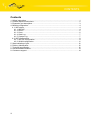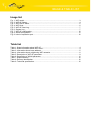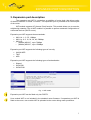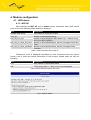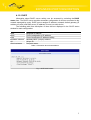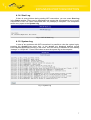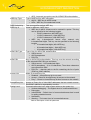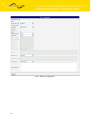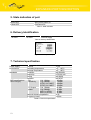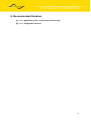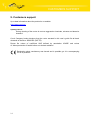Download User manual
Transcript
WWW.INFOPULSAS.LT / [email protected] OBSAH Expansion port USER’S GUIDE WIFI SYMBOLS USED Symbols used Danger – important notice, which may have an influence on the user’s safety or the function of the device. Attention – notice on possible problems, which can arise in specific cases. Information, notice – information, which contains useful advice or special interest. GPL licence Source codes under GPL licence are available free of charge by sending an email to [email protected]. Declared quality system ISO 9001 Conel s.r.o., Sokolska 71, 562 04 Usti nad Orlici, Czech Republic Issue in CZ, 6/4/2012 ii CONTENTS Contents 1. Safety instructions.................................................................................................................. 1 2. Product disposal instructions.................................................................................................2 3. Expansion port description.....................................................................................................3 4. Module configuration.............................................................................................................. 4 4.1. WiFi status....................................................................................................................... 4 4.1.1. WiFi AP..................................................................................................................... 4 4.1.2. DHCP........................................................................................................................ 5 4.1.3. Scan.......................................................................................................................... 6 4.1.4. Start Log................................................................................................................... 7 4.1.5. System Log............................................................................................................... 7 4.2. WiFi configuration............................................................................................................ 8 4.2.1. WiFi AP configuration................................................................................................8 4.2.2. WLAN configuration................................................................................................11 5. State indication of port......................................................................................................... 12 6. Delivery Identification........................................................................................................... 12 7. Technical specification......................................................................................................... 12 8. Recommended literature......................................................................................................13 9. Customers support...............................................................................................................14 iii IMAGE & TABLE LIST Image list Fig. 1: WiFi modul...................................................................................................................... 3 Fig. 2: WiFi AP Status................................................................................................................ 4 Fig. 3: WiFi DHCP status........................................................................................................... 5 Fig. 4: WiFi Scan........................................................................................................................ 6 Fig. 5: WiFi AP Start Log............................................................................................................ 7 Fig. 6: System Log..................................................................................................................... 7 Fig. 7: WiFi AP configuration....................................................................................................10 Fig. 8: WLAN configuration......................................................................................................11 Fig. 9: Label of expansion port.................................................................................................12 Table list Table 1: State information about WiFi AP..................................................................................4 Table 2: State information about WiFi client...............................................................................4 Table 3: Information about lease address..................................................................................5 Table 4: Information about neighboring WiFi networks..............................................................6 Table 5: Description of WiFi AP parameter................................................................................9 Table 6: Description of WLAN parameter.................................................................................11 Table 7: State indication........................................................................................................... 12 Table 8: Delivery identification.................................................................................................12 Table 9: Technical specification...............................................................................................12 SAFETY INSTRUCTIONS 1. Safety instructions Please observe the following safety instructions: • The expansion port must be used in compliance with all applicable international and national laws and in compliance with any special restrictions regulating the utilization of the communication module in prescribed applications and environments. • Use only the original Conel company accessories. Thus you will prevent possible health risks and damage to the devices and ensure compliance with all relevant provisions. Unauthorised adjustments or use of unapproved accessories may result in damage to the expansion port and breach of applicable laws. Use of unapproved adjustments or accessories may lead to cancellation of guarantee, which has no effects on your legal rights. • Do not expose the expansion port to extreme conditions. Protect it from dust, moisture and heat. 1 EXPANSION PORT DESCRIPTION 2. Product disposal instructions The WEEE (Waste Electrical and Electronic Equipment: 2002/96/EC) directive has been introduced to ensure that electrical/electronic products are recycled using the best available recovery techniques to minimize the impact on the environment. This product contains high quality materials and components which can be recycled. At the end of it’s life this product MUST NOT be mixed with other commercial waste for disposal. Check with the terms and conditions of your supplier for disposal information. 2 EXPANSION PORT DESCRIPTION 3. Expansion port description The expansion port WiFi is created as an addition of router desk, that allows using of wireless interface in Conel v2 routers. This expansion port is provided as an internal part of the router. WiFi module supports AP (Access Point) function. This module allows you to scan the neighboring networks. Due to WiFi module it is possible to perform automatic configuration of connected devices (DHCP server). Expansion port WiFi supports these standards: • • • 802.11b: 1, 2, 5.5, 11Mbps 802.11g: 6, 9, 12, 24, 36, 48, 54Mbps 802.11n: o (20MHz) MCS0-7, up to 72Mbps o (40MHz) MCS0-7, up to 150Mbps Expansion port WiFi supports the following types of security: • • • 64/128 WEP TKIP AES Expansion port WiFi supports the following types of authentication: • • • Shared WPA-PSK WPA2-PSK Fig. 1: WiFi modul Expansion port WiFi can be fitted only into PORT2. User module WiFi is not included in the standard router firmware. If expansion port WiFi is fitted to the router, user module WiFi is uploaded to the router during router production. 3 EXPANSION PORT DESCRIPTION 4. Module configuration 4.1. WiFi status 4.1.1. WiFi AP After selecting the WiFi AP item in Status section, information about WiFi access point in the router and associated stations is displayed. Item Description hostapd state dump num_sta num_sta_non_erp Time stamp of actual WiFi status. Number of associated stations. Number of associated Non-ERP stations (i.e., stations using 802.11b in 802.11g BSS) Number of associated stations, that do not support Short Slot Time Number of associated stations, that do not support Short Preamble. num_sta_no_short_slot_time num_sta_no_short_preamble Table 1: State information about WiFi AP Furthermore, there is displayed information for each connected client (see picture below). Lots of items are internal information of user module. Usable items are only the following: Item Description STA AID MAC address of associated station. STA's unique AID (1 .. 2007) or 0 if not yet assigned. Table 2: State information about WiFi client Fig. 2: WiFi AP Status 4 EXPANSION PORT DESCRIPTION 4.1.2. DHCP Information about DHCP server activity can be accessed by selecting the DHCP status item. The DHCP server provides automatic configuration of devices connected to the network managed by router. DHCP server assigns IP address, netmask, default gateway (IP address of router) and DNS server (IP address of router) to each device. The following table lists description of lines that are displayed in the DHCP status window for each configuration. Item lease starts ends hardware ethernet uid client-hostname Description Assigned IP address Time of assignation of IP address Time of termination IP address validity Hardware MAC (unique) address Unique ID Computer name Table 3: Information about lease address Fig. 3: WiFi DHCP status 5 EXPANSION PORT DESCRIPTION 4.1.3. Scan If you want to scan neighboring WiFi networks, press Scan item. Scanning can be performed, if the access point (WiFi AP) is off. Item Description BSS TSF MAC address of access point (AP). A Timing Synchronization Function (TSF) keeps the timers for all stations in the same Basic Service Set (BSS) synchronized. All stations shall maintain a local TSF timer. Frequency band of access point (AP). Period of time synchronization [kus] (1,024ms). List of access point (AP) characteristic. Signal level of access point (AP). Last response time of access point (AP). Identifier for access point (AP). Supported rates of access point (AP). The channel on which broadcast access point (AP). freq beacon interval capability signal last seen SSID Supported rates DS Parameter set Table 4: Information about neighboring WiFi networks Fig. 4: WiFi Scan 6 EXPANSION PORT DESCRIPTION 4.1.4. Start Log If there is some problem during starting WiFi connections, you can cause Start Log in the Status section. There can be displayed error reports that correspond to one or more components of WiFi AP. Basic component WiFi AP (hostapd) is exception. This component writes every report to the System Log. Fig. 5: WiFi AP Start Log 4.1.5. System Log In case of any problems with WiFi connection it is possible to view the system log by pressing the System Log menu item. In the window are displayed detailed reports from individual applications running in the router. WiFi AP activity is indicated in rows starting “hostapd” or “dhcpd-wifi”. Press Save button to save the system log to the computer. Fig. 6: System Log 7 EXPANSION PORT DESCRIPTION 4.2. WiFi configuration 4.2.1. WiFi AP configuration Page with configuration of WiFi access point is displayed by selecting WiFi AP item in Configuration section. Item Description Enable WiFi AP SSID Broadcast SSID If this item is checked, WiFi AP is enabled. Identifier of WiFi network. Method of broadcasting the unique identifier of SSID network in beacon frame and type of response to a request for sending the beacon frame. • Enabled – SSID is broadcasted in beacon frame. • Zero length – Beacon frame does not include SSID. Requests for sending beacon frame are ignored. • Clear – Every SSID character in beacon frame is replaced by 0. Original length is kept. Requests for sending beacon frame are ignored. Code of the country, where the router is used with WiFi. This code must be entered in format ISO 3166-1 alpha-2. If country code isn’t specified and the router has implemented no system to determine this code, it is used “US” as default country code . Country code HW model Channel BW 40 MHz WMM Authentication Encryption 8 If no country code is specified or is entered the wrong country code, then it may come a pass a breach of regulatory rules for the using of frequency bands in the particular country. HW mode of WiFi standard that will be supported by WiFi access point. • IEE 802.11b • IEE 802.11b+g • IEE 802.11b+g+n The channel, where the WiFi AP is transmitting. The choice for HW mode 802.11n that allows using of two standard 20MHz channels simultaneously. Basic QoS for WiFi networks is enabled by checking this item. This version doesn’t guarantee network throughput. It is suitable for simple applications that require QoS. Access control and authorization of users in the WiFi network. • Open - Authentication is not required. Free access point. • Shared – Base authentication using WEP key. • WPA-PSK - Authentication using better authentication methods PSK-PSK. • WPA2-PSK - WPA-PSK using new encryption AES. Type of data encryption in the WiFi network • None – No data encryption. • WEP – Encryption using static WEP keys. This encryption can be used for Shared authentication. • TKIP – Dynamic encryption keys management, that can be used for WPA-PSK and WPA2-PSK authentication. EXPANSION PORT DESCRIPTION WEP Key Type WEP Default Key WEP Key X WPA PSK Type WPA PSK Access List Accept/Deny List Syslog Level • AES - Improved encryption used for WPA2-PSK authentication. Type of WEP key for WEP encryption. • ASCII – WEP key in ASCII format • HEX – WEP key in hexadecimal format This item specifies default WEP key. Items for different 4 WEP keys. • WEP key in ASCII format must be entered in quotes. This key can be specified in the following lengths. o 5 ASCII characters (40b WEP key) o 13 ASCII characters ( 104b WEP key) o 16 ASCII characters (128b WEP key) • WEP key in hexadecimal format must entered only in hexadecimal digits. This key can be specified in the following lengths. o 10 hexadecimal digits (40b WEP key) o 26 hexadecimal digits ( 104b WEP key) o 32 hexadecimal digits (128b WEP key) Type of key for WPA-PSK authentication. • 256-bit secret • ASCII passphrase • PSK File Key for WPA-PSK authentication. This key must be entered according to the selected WPA PSK type as follows. • 256-bit secret - 64 hexadecimal digits • ASCII passphrase – 8 to 63 characters; Then these characters are converted to PSK. • PSK File – absolute path to the file containing the list of pairs (PSK key, MAC address) Mode of Access/Deny list. • Disabled – Accept/Denny list is not used. • Accept – Clients in Accept/Denny list access to the network. • Deny – Clients in Access/Denny list don’t access to the network. Accept or Denny list of client MAC addresses that set network access. Each MAC address is separated by new line. Communicativeness level, when system writes to the system log. • Verbose debugging – The highest level of communicativeness. • Debugging • Informational – Default level of communicativeness that is used for writing standard events. • Notification • Warning – The lowest level of communicativeness. Table 5: Description of WiFi AP parameter 9 EXPANSION PORT DESCRIPTION Fig. 7: WiFi AP configuration 10 EXPANSION PORT DESCRIPTION 4.2.2. WLAN configuration Page with configuration WiFi LAN and DHCP server is displayed by selecting WLAN in configuration section. Item Description Enable WLAN interface IP Address Subnet mask Bridged If this item is checked, WiFi LAN is enabled. Enable dynamic DHCP leases IP Pool Start IP Pool End Lease Time Fixed set IP address of WiFi network interface. IP address of Subnet Mask. • No - Bridged mode is not allowed. WLAN network is not connected with LAN router. • Yes - Bridged mode is allowed. WLAN network is connected with one or more LAN network in router. In this case, the setting of most items in this table is ignored. Instead, it takes setting of selected network interface (LAN). If this option is checked, dynamic DHCP server is enabled. Start IP addresses space. End IP addresses space Time in seconds, which the client can use IP address. Table 6: Description of WLAN parameter Fig. 8: WLAN configuration 11 EXPANSION PORT DESCRIPTION 5. State indication of port LED port indicator Green LED Yellow LED WiFi port is power on. Permanent off. Table 7: State indication 6. Delivery Identification Trade name XC-WIFI Type name XC-WIFI Power supply Internal supply Table 8: Delivery identification Fig. 9: Label of expansion port 7. Technical specification Name of product Power supply Environment Standards WIFI specifications (802.11 b/g/n) Expansion port WIFI Internal Operating temperature Storage temperature Emission Immunity Safety Isolation RX 11b, 11Mbps Sensitivity 11g, 54Mbps (HT20) 11n, MSC7 (HT20) 11n, MSC7 TX Output 11b, 11Mbps power 11g, 54Mbps 802.11n (HT20) 802.11n (HT20) Internal Antenna Impedance Frequency band Table 9: Technical specification 12 +3,3V -15 .. +65 C -20 .. +85 C EN 55022/B ETS 300 342 EN 60950 EN 60747 -85 dBm -70 dBm -66 dBm -62 dBm 19 dBm 16 dBm 15 dBm 15 dBm 50 Ω 2,4GHz EXPANSION PORT DESCRIPTION 8. Recommended literature [1] Conel: Application guide – Expansion port mounting, [2] Conel: Configuration manual. 13 CUSTOMERS SUPPORT 9. Customers support Up to date information about the product is on website: http://www.conel.cz/ Upkeep-advices: During cleaning of the router do not use aggressive chemicals, solvents and abrasive cleaners! Conel Company hereby declares that the router narrated in this user’s guide fits all basic demands of directive 1999/5/EC (R&TTE). Router fits values of coefficient SAR defined by association ICNIRP and values of “About protection of health before non-ionized radiation“. Declaration about consistency was issued and is possible get it in accompanying CD or at producer. 14