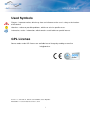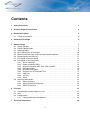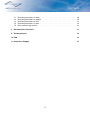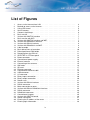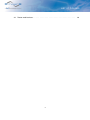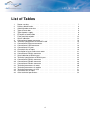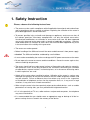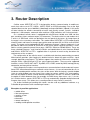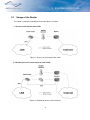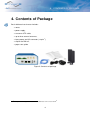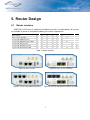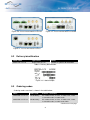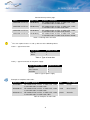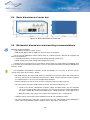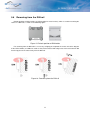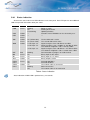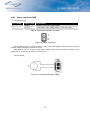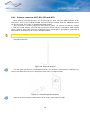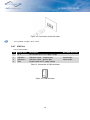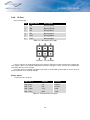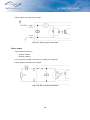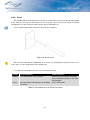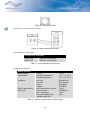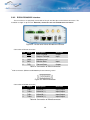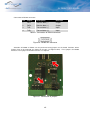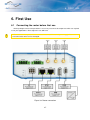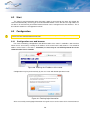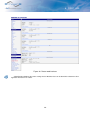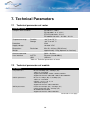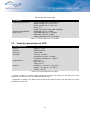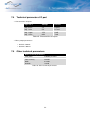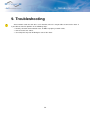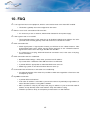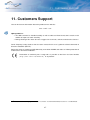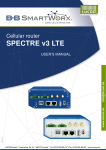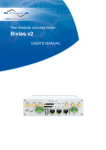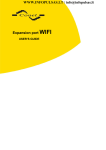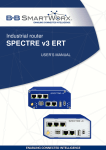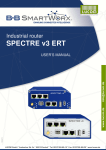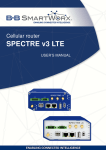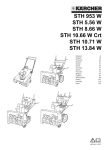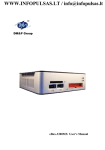Download SPECTRE v3 LTE User`s Manual
Transcript
WWW.INFOPULSAS.LT / [email protected] Cellular router SPECTRE v3 LTE USER’S MANUAL USED SYMBOLS Used Symbols Danger – important notice, which may have an influence on the user’s safety or the function of the device. Attention – notice on possible problems, which can arise in specific cases. Information, notice – information, which contains useful advice or special interest. GPL License Source codes under GPL license are available free of charge by sending an email to: [email protected]. Conel s.r.o., Sokolska 71, 562 04 Usti nad Orlici, Czech Republic Manual Rev. 1 issued in CZ, December 1, 2014 i CONTENTS Contents 1 Safety Instruction 1 2 Product Disposal Instructions 2 3 Router Description 3 3.1 Usage of the Router . . . . . . . . . . . . . . . . . . . . . . . . . . . . . . . . . 4 4 Contents of Package 6 5 Router Design 7 5.1 5.2 5.3 5.4 5.5 5.6 5.7 5.8 Router versions . . . . . . . . . . . . . . . . . . . . . . . Delivery identification . . . . . . . . . . . . . . . . . . . Ordering codes . . . . . . . . . . . . . . . . . . . . . . . Basic dimensions of router box . . . . . . . . . . . . . . Mechanical dimensions and mounting recommendations Removing from the DIN rail . . . . . . . . . . . . . . . . Description of the rear panel . . . . . . . . . . . . . . . . Description of the front panel . . . . . . . . . . . . . . . 5.8.1 Status indication . . . . . . . . . . . . . . . . . . 5.8.2 Power connector PWR . . . . . . . . . . . . . . . 5.8.3 Antenna connector ANT, DIV, GPS and WIFI . . 5.8.4 SIM card reader . . . . . . . . . . . . . . . . . . 5.8.5 MicroSD card reader . . . . . . . . . . . . . . . . 5.8.6 Ethernet Port (ETH0 and ETH1) . . . . . . . . . 5.8.7 USB Port . . . . . . . . . . . . . . . . . . . . . . 5.8.8 I/O Port . . . . . . . . . . . . . . . . . . . . . . . 5.8.9 Reset . . . . . . . . . . . . . . . . . . . . . . . . 5.9 Interfaces description . . . . . . . . . . . . . . . . . . . 5.9.1 RS232 interface . . . . . . . . . . . . . . . . . . 5.9.2 RS232-RS485/422 interface . . . . . . . . . . . 5.9.3 SWITCH interface . . . . . . . . . . . . . . . . . . . . . . . . . . . . . . . . . . . . . . . . . . . . . . . . . . . . . . . . . . . . . . . . . . . . . . . . . . . . . . . . . . . . . . . . . . . . . . . . . . . . . . . . . . . . . . . . . . . . . . . . . . . . . . . . . . . . . . . . . . . . . . . . . . . . . . . . . . . . . . . . . . . . . . . . . . . . . . . . . . . . . . . . . . . . . . . . . . . . . . . . . . . . . . . . . . . . . . . . . . . . . . . . . . . . . . . . . . . . . . . . . . . . . . . . . . . . . . . . . . . . . . . . . . . . . . . . . . . . . . . . . . . . . . . . . . 6 First Use 7 8 8 10 10 11 12 12 13 14 15 16 16 17 18 19 21 22 22 24 26 27 6.1 Connecting the router before first use . 6.2 Start . . . . . . . . . . . . . . . . . . . . 6.3 Configuration . . . . . . . . . . . . . . . 6.3.1 Configuration over web browser . 7 Technical Parameters . . . . . . . . . . . . . . . . . . . . . . . . . . . . . . . . . . . . . . . . . . . . . . . . . . . . . . . . . . . . . . . . . . . . . . . . . . . . . . . . . . . . . . . . 27 28 28 28 30 ii CONTENTS 7.1 7.2 7.3 7.4 7.5 Technical parameters of router . Technical parameters of module Technical parameters of GPS . . Technical parameters I/O port . . Other technical parameters . . . . . . . . . . . . . . . . . . . . . . . . . . . . . . . . . . . . . . . . . . . . . . . . . . . . . . . . . . . . . . . . . . . . . . . . . . . . . . . . . . . . . . . . . . . . . . . . . . . . . . . . . . . . . . . . . . . . . . . . . . . . . . . . . . . . . 30 30 31 32 32 8 Recommended Literature 33 9 Troubleshooting 34 10 FAQ 35 11 Customers Support 37 iii LIST OF FIGURES List of Figures 1 2 3 4 5 6 7 8 9 10 11 12 13 14 15 16 17 18 19 20 21 22 23 24 25 26 27 28 29 30 31 32 33 34 35 36 37 38 39 40 41 Access to the Internet from LAN . . . . . Backed up access to the Internet . . . . . Using VPN tunnel . . . . . . . . . . . . . Serial Gateway . . . . . . . . . . . . . . . Contents of package . . . . . . . . . . . . Basic version . . . . . . . . . . . . . . . . Version with SWITCH interface . . . . . . Basic version with WiFi . . . . . . . . . . Version with SWITCH interface and WiFi . Version with RS485/232 interface . . . . . Version with RS232 interface . . . . . . . Version with RS485/232 and WiFi . . . . . Label example . . . . . . . . . . . . . . . Basic dimensions of router box . . . . . . Default position of DIN holder . . . . . . . Removing from the DIN rail . . . . . . . . SPECTRE v3 LTE front panel . . . . . . . Power connector . . . . . . . . . . . . . . Connection of power supply . . . . . . . . External antenna . . . . . . . . . . . . . . Connecting of the antenna . . . . . . . . . SIM cards . . . . . . . . . . . . . . . . . . SD card . . . . . . . . . . . . . . . . . . . Ethernet connector . . . . . . . . . . . . . Connection of ethernet cable . . . . . . . USB connector . . . . . . . . . . . . . . . I/O connector . . . . . . . . . . . . . . . . Binary inputs connection . . . . . . . . . . Binary output connection . . . . . . . . . Router reset . . . . . . . . . . . . . . . . . Version with RS232 interface . . . . . . . RS232 connector . . . . . . . . . . . . . . Meter connection to router . . . . . . . . . Version with RS232-RS485/422 interface RS232 connector . . . . . . . . . . . . . . RS485/422 connector . . . . . . . . . . . Connection of jumpers . . . . . . . . . . . Version with SWITCH board . . . . . . . . Router connection . . . . . . . . . . . . . Entering the IP address of the router . . . Entering login information . . . . . . . . . iv . . . . . . . . . . . . . . . . . . . . . . . . . . . . . . . . . . . . . . . . . . . . . . . . . . . . . . . . . . . . . . . . . . . . . . . . . . . . . . . . . . . . . . . . . . . . . . . . . . . . . . . . . . . . . . . . . . . . . . . . . . . . . . . . . . . . . . . . . . . . . . . . . . . . . . . . . . . . . . . . . . . . . . . . . . . . . . . . . . . . . . . . . . . . . . . . . . . . . . . . . . . . . . . . . . . . . . . . . . . . . . . . . . . . . . . . . . . . . . . . . . . . . . . . . . . . . . . . . . . . . . . . . . . . . . . . . . . . . . . . . . . . . . . . . . . . . . . . . . . . . . . . . . . . . . . . . . . . . . . . . . . . . . . . . . . . . . . . . . . . . . . . . . . . . . . . . . . . . . . . . . . . . . . . . . . . . . . . . . . . . . . . . . . . . . . . . . . . . . . . . . . . . . . . . . . . . . . . . . . . . . . . . . . . . . . . . . . . . . . . . . . . . . . . . . . . . . . . . . . . . . . . . . . . . . . . . . . . . . . . . . . . . . . . . . . . . . . . . . . . . . . . . . . . . . . . . . . . . . . . . . . . . . . . . . . . . . . . . . . . . . . . . . . . . . . . . . . . . . . . . . . . . . . . . . . . . . . . . . . . . . . . . . . . . . . . . . . . . . . . . . . . . . . . . . . . . . . . . . . . . . . . . . . . . . . . . . . . . . . . . . . . . . . . . . . . . . . . . . . . . . . . . . . . . . . . . . . . . . . . . . . . . . . . . . . . . . . . . . . . . . . . . . . . . . . . . . . . . . . . . . . . . . . . . . . . . . . . . . . . . . . . . . . . . . . . . . . . . . . . . . . . . . . . . . . . . . . . . . . . . . . . . . . . . . . . . . . . . . . . . . . . . . . . . . . . . . . . . . . . . . . . . . . . . . . . . . . . . . . . . . . . . . . . . . . . . . . . . . . . . 4 4 5 5 6 7 7 7 7 8 8 8 8 10 11 11 12 14 14 15 15 16 17 17 18 18 19 20 20 21 22 23 23 24 24 25 25 26 27 28 28 LIST OF FIGURES 42 Router web interface . . . . . . . . . . . . . . . . . . . . . . . . . . . . . . . . . v 29 LIST OF TABLES List of Tables 1 2 3 4 5 6 7 8 9 10 11 12 13 14 15 16 17 18 19 20 21 22 23 24 25 26 Router versions . . . . . . . . . . . . . . Delivery identification . . . . . . . . . . Ordering codes overview . . . . . . . . Type of router box . . . . . . . . . . . . Type of power supply . . . . . . . . . . . Examples of order code . . . . . . . . . Front panel description . . . . . . . . . . Status indication . . . . . . . . . . . . . Connection of power connector . . . . . Technical specifications of microSD card Connection of Ethernet connector . . . . Connection of USB connector . . . . . . Connection of I/O port . . . . . . . . . . Characteristics of inputs . . . . . . . . . Description of reset and restart router . Connection of RS232 connector . . . . State indication of RS232 port . . . . . . Technical specifications of RS232 port . Connection of RS232 connector . . . . Connection of RS485 connector . . . . Connection of RS422 connector . . . . Technical parameters of router . . . . . Technical parameters of module . . . . Technical parameters of GPS . . . . . . Characteristics of inputs . . . . . . . . . Other technical parameters . . . . . . . vi . . . . . . . . . . . . . . . . . . . . . . . . . . . . . . . . . . . . . . . . . . . . . . . . . . . . . . . . . . . . . . . . . . . . . . . . . . . . . . . . . . . . . . . . . . . . . . . . . . . . . . . . . . . . . . . . . . . . . . . . . . . . . . . . . . . . . . . . . . . . . . . . . . . . . . . . . . . . . . . . . . . . . . . . . . . . . . . . . . . . . . . . . . . . . . . . . . . . . . . . . . . . . . . . . . . . . . . . . . . . . . . . . . . . . . . . . . . . . . . . . . . . . . . . . . . . . . . . . . . . . . . . . . . . . . . . . . . . . . . . . . . . . . . . . . . . . . . . . . . . . . . . . . . . . . . . . . . . . . . . . . . . . . . . . . . . . . . . . . . . . . . . . . . . . . . . . . . . . . . . . . . . . . . . . . . . . . . . . . . . . . . . . . . . . . . . . . . . . . . . . . . . . . . . . . . . . . . . . . . . . . . . . . . . . . . . . . . . . . . . . . . . . . . . . . . . . . . . . . . . . . . . . . . . . . . . . . . . . . . . . . . . . . . . . . . . . . . . . . . . . . . . . . . . . . . . . . . . . . . . . . . . . . . . . . . . . . . . . . . . . . . . . . . . . . . . . . . . . . . . . . . . . . . . . . . . 7 8 9 9 9 9 12 13 14 16 17 18 19 19 21 22 23 23 24 24 25 30 31 31 32 32 1. SAFETY INSTRUCTION 1. Safety Instruction Please, observe the following instructions: • The router must be used in compliance with all applicable international and national laws and in compliance with any special restrictions regulating the utilization of the router in prescribed applications and environments. • To prevent possible injury to health and damage to appliances and to ensure that all the relevant provisions have been complied with, use only the original accessories. Unauthorised modifications or utilization of accessories that have not been approved may result in damage to the router and in a breach of applicable regulations. Unauthorized modifications or utilization of accessories that have not been approved may result in the termination of the validity of the guarantee. • The router can not be opened. • Before handling of the SIM card turn off the router and disconnect it from power supply. • Caution! The SIM card could be swallowed by small children. • It must not be exceeded by the maximum voltage 60 V DC power connector on the router. • Do not expose the router to extreme ambient conditions. Protect the router against dust, moisture and high temperature. • The router should not be used at petrol stations of flammable and explosive materials. We remind the users of the duty to observe the restrictions concerning the utilization of radio devices at petrol stations, in chemical plants, or in the course of blasting works in which explosives are used. • Switch off the router when travelling by plane. Utilization of the router in a plane may endanger the operation of the plane or interfere with the mobile telephone network, and may be unlawful. Failure to observe these instructions may result in the suspension or cancellation of telephone services for the respective client, or, it may result in legal sanctions; it may also result in both eventualities. • When using the router in the close proximity of personal medical devices, such as cardiac pacemakers or hearing aids, you must proceed with heightened caution. • If it is in the proximity of TV sets, radio receivers and personal computers, the telephone may cause interference. • It is recommended that you should create an appropriate copy or backup of all the important settings that are stored in the memory of the device. 1 2. PRODUCT DISPOSAL INSTRUCTIONS 2. Product Disposal Instructions The WEEE (Waste Electrical and Electronic Equipment: 2002/96/EC) directive has been introduced to ensure that electrical/electronic products are recycled using the best available recovery techniques to minimize the impact on the environment. This product contains high quality materials and components which can be recycled. At the end of it’s life this product MUST NOT be mixed with other commercial waste for disposal. Check the terms and conditions of your supplier for disposal information. 2 3. ROUTER DESCRIPTION 3. Router Description Cellular router SPECTRE v3 LTE is designed for wireless communication in mobile networks that make use of LTE, HSPA+, UMTS, EDGE or GPRS technology. Due to the high speed of data transfer up to 100 Mbit/s (download) and up to 50 Mbit/s (upload) is this router an ideal solution for wireless connection of traffic and security camera systems, individual computers, LAN networks, automatic teller machines (ATM) and other self-service terminals. As a standard, cellular router is equipped with two Ethernet 10/100, one USB 2.0 Host port, two binary inputs and one output (I/O connector). The device also has two readers for 3 V and 1.8 V SIM cards, which are placed on the rear panel of the router. An integral part of the router is also a memory card reader. This reader allows SPECTRE v3 LTE to operate with microSD cards and increase storage space of the router up to 64 GB (32 GB in case of SDHC cards). The router can be equipped with WiFi module on customer’s request, however it is not possible to add it to the router at some time in the future. Richer range of interfaces is available in versions containing one of these ports: SWITCH, RS232 or RS485/RS232. These are three switched Ethernets, serial interface RS232 and combination of serial interface RS485 and RS232. SPECTRE v3 LTE is supplied either in a plastic or metal casing, based on the requirements of the customer. For configuration of the cellular router is available web interface protected by password. Web interface provides (after logging in) detailed statistics about the router activities, signal strength, detailed system log etc. This device supports the creation of VPN tunnels using technologies IPSec, OpenVPN and L2TP for secure communications. There are also supported functions such as DHCP, NAT, NAT-T, DynDNS, NTP, VRRP, control by SMS, backup primary connection and many other functions. Other diagnostic functions ensuring continuous communication include automatic inspection of PPP connection offering an automatic restart feature – in case of connection losses, or hardware watchdog which monitors the status of the router. With the help of a special window (start up script window) you may insert Linux scripts for various actions. For some applications the key option to create several different configurations for one LTE wireless router and the option to switch between them (for example via SMS, binary input status, etc.) is essential. Cellular wireless routers SPECTRE v3 LTE may automatically upgrade configuration and firmware from server. This allows mass reconfiguration of many routers in one time. For further facilitating of workikg with routers can be used any additional software, e.g. R-SeeNet for permanent traffic monitoring of routers. Examples of possible applications • • • • • • • mobile office fleet management security system telematic telemetric remote monitoring vending and dispatcher machines 3 3. ROUTER DESCRIPTION 3.1 Usage of the Router The router is primarily intended for these four basic situations: I. Access to the Internet from LAN Figure 1: Access to the Internet from LAN II. Backed up access to the Internet (from LAN) Figure 2: Backed up access to the Internet 4 3. ROUTER DESCRIPTION III. Secure networks interconnection or using VPN Figure 3: Using VPN tunnel IV. Serial Gateway Figure 4: Serial Gateway 5 4. CONTENTS OF PACKAGE 4. Contents of Package Basic delivered set of router includes: • router, • power supply, • crossover UTP cable, • up to three external antennas, • loose power and I/O connector (+8 pins1 ), • clip for the DIN rail, • paper start guide. Figure 5: Contents of package 1 These pins are designed for cables with a diameter from 0.2 to 0.8 mm2 6 5. ROUTER DESIGN 5. Router Design 5.1 Router versions SPECTRE v3 LTE router is supplied in the following versions (see table below). All versions are available in plastic or metal box according to customer requirements. Router versions SIM BIN BOUT USB SD ETH Basic version 2x 2x 1x 1x 1x 2x Basic version with WiFi 2x 2x 1x 1x 1x 2x Version with SWITCH board 2x 2x 1x 1x 1x 5x Version with SWITCH board & WiFi 2x 2x 1x 1x 1x 5x Version with RS232 board 2x 2x 1x 1x 1x 2x Version with RS485/232 board 2x 2x 1x 1x 1x 2x Version with RS232/485 & WiFi 2x 2x 1x 1x 1x 2x WiFi 232 485 1x 1x 1x 1x 1x 1x 1x 1x Table 1: Router versions Figure 6: Basic version Figure 8: Basic version with WiFi Figure 7: Version with SWITCH interface Figure 9: Version with SWITCH interface and WiFi 7 5. ROUTER DESIGN Figure 12: Version with RS485/232 and WiFi Figure 10: Version with RS485/232 interface Figure 11: Version with RS232 interface 5.2 Delivery identification Trade name Type name Other SPECTRE v3 LTE SPECTRE-v3-LTE Router in a plastic or metal box Table 2: Delivery identification Figure 13: Label example 5.3 Ordering codes Ordering codes overview is shown in the table below. Name Order code Features – interfaces SPECTRE v3 LTE set ∗ SR303000xy LTE module PLS8, 2x ETH, 1x USB, 2x BI, 1x BO, 1x microSD reader, 2x SIM reader SPECTRE v3 LTE set SR303100xy∗ LTE module PLS8, 2x ETH, 1x USB, 2x BI, 1x BO, 1x microSD reader, 2x SIM reader, WiFi Continued on next page 8 5. ROUTER DESIGN Continued from previous page Name Order code Features – interfaces SPECTRE v3 LTE set SR303001xy∗ LTE module PLS8, 5x ETH, 1x USB, 2x BI, 1x BO, 1x microSD reader, 2x SIM reader SPECTRE v3 LTE set SR303101xy∗ LTE module PLS8, 5x ETH, 1x USB, 2x BI, 1x BO, 1x microSD reader, 2x SIM reader, WiFi SPECTRE v3 LTE set SR303002xy∗ LTE module PLS8, 2x ETH, 1x USB, 2x BI, 1x BO, 1x microSD reader, 2x SIM reader, RS232 SPECTRE v3 LTE set SR303003xy∗ LTE module PLS8, 2x ETH, 1x USB, 2x BI, 1x BO, 1x microSD reader, 2x SIM reader, RS232, RS485 Table 3: Ordering codes overview ∗ The user replaces letters "x" and "y" with one of the following values: Letter x – type of router box Type of box Number in code Plastic 1 Metal 2 Table 4: Type of router box Letter y – type of connector on the power supply Type of power supply Number in code Europe 1 UK & Ireland 2 Australia 3 Table 5: Type of power supply Examples of complete order code: Order code Features – interfaces Box Power supply SR30300011 LTE module PLS8, 2x ETH, 1x USB, 2x BI, 1x BO, 1x microSD reader, 2x SIM reader plastic Europe SR30300122 LTE module PLS8, 5x ETH, 1x USB, 2x BI, 1x BO, 1x microSD reader, 2x SIM reader metal UK & Ireland SR30310113 LTE module PLS8, 5x ETH, 1x USB, 2x BI, 1x BO, 1x microSD reader, 2x SIM reader, WiFi plastic Australia Table 6: Examples of order code 9 5. ROUTER DESIGN 5.4 Basic dimensions of router box Figure 14: Basic dimensions of router box 5.5 Mechanical dimensions and mounting recommendations Mounting recommendations: • possibility to be put on a work surface, • DIN rail with clips CPD3 (or CKD3 for metal version) are included. For the most of applications with a built-in router in a switch board it is possible to recognize two kinds of environments: • no public and industry environment of low voltage with high interference, • public environment of low voltage without high interference. For both of these environments it is possible to mount router to a switch board, the following there is no need to have examination immunity or issues in connection with EMC according to EN 60439-1 ed.2:00 + A1:04. For compliance of EN 60439-1 ed.2:00 + A1:04 specification it is necessary to observe next assembly of the router to the switch – board: • For whip antennas we recommend to observe a distance of 6 cm from cables and metal surfaces on every side due to the elimination of interference. While using an external antenna except for the switch-board it is necessary to fit a lightening conductor. • Before mounting a router on sheet-steel we recommend using a "cable" antenna. • For every cables we recommend to bind the bunch, we recommend for this use: – Length of the bunch (combination of power supply and data cables) can be maximum 1.5 m. If the length of data cables exceeds 1.5 m or in the event of, the cable leads towards the switch – board. We recommend installing over – voltage protectors (surge suppressors). – With data cables they mustn’t carry cables with reticular tension ∼ 230 V/50 Hz. • Sufficient space must be left before individual connectors for handling of cables, • For correct function of the router we recommend to use in the switch-board earth-bonding distribution frame for grounding of power supply of router, data cables and antenna. 10 5. ROUTER DESIGN 5.6 Removing from the DIN rail Default position of CPD3 holder (or CKD3 holder for metal version), which is used for mounting the router on a DIN rail, is shown in the following figure: Figure 15: Default position of DIN holder For removing from the DIN rail it is necessary to lightly push upward the router so that the top part of the CPD3 holder (or CKD3 for metal version) hitched to the DIN rail get out of this rail and then fold out the top part of the router away from the DIN rail. Figure 16: Removing from the DIN rail 11 5. ROUTER DESIGN 5.7 Description of the rear panel The rear panel contains only two holders for SIM card (SIM1 and SIM2), holder for SD card (SD) and RST button used to restore default configuration and reboot the router. 5.8 Description of the front panel On the front panel is the following: Caption Connector Description PWR 2-pin Connector for the power supply adapter ETH0 RJ45 Connector for connection into the local computer network ETH1 RJ45 Connector for connection into the local computer network ANT SMA Connector for main antenna DIV SMA Connector for diversity antenna GPS SMA Connector for GPS antenna WiFi R-SMA Connector for WIFI antenna (only for versions with WiFi module!) USB USB-A 2.0 Host Connector for connection of USB devices to the router. Supports devices with PL-2303 and FTDI USB/RS232 converters. I/O 6-pin Connector for connection of the binary input and output. Table 7: Front panel description Figure 17: SPECTRE v3 LTE front panel 12 5. ROUTER DESIGN 5.8.1 Status indication About router status inform nine LED indicators on the front panel. Each ETH port has two additional LEDs that provide information about port status. Caption Color State Description PWR Green Blinking On Fast blinking Router is ready Starting of the router Updating firmware USR Yellow — Function of this LED diode can be selected by user POE Yellow Green — — SIM Yellow Green On (Yellow color) On (Green color) The first SIM card is active The second SIM card is active WAN Yellow 1x flash per sec. 2x flash per sec. Signal strength is from –50 dBm to –69 dBm Signal strength is from –70 dBm to –89 dBm or difference between neighbours cells is exactly 3 dBm Signal strength is from –90 dBm to –113 dBm or difference between neighbours cells is smaller than 3 dBm 3x flash per sec. DAT Red Blinking Communication in progress on radio channel IN0 Green On Binary input no. 0 is active IN1 Green On Binary input no. 1 is active OUT Yellow On Binary output is active ETH0 ETH1 Green On Off Selected 100 Mbit/s Selected 10 Mbit/s ETH0 ETH1 Yellow On Blinking Off The network cable is connected Data transmission The network cable is not connected Table 8: Status indication State indication of WAN LED is updated every 10 seconds. 13 5. ROUTER DESIGN 5.8.2 Power connector PWR Panel socket 2-pin. Pin number Signal mark Description 1 GND(-) Negative pole of DC supply voltage 2 VCC(+) Positive pole of DC supply voltage (+10 to +60 V DC) Table 9: Connection of power connector Figure 18: Power connector Power supply for router is required between +10 V to +60 V DC supply. Protection against reversed polarity without signaling is built into the router. SPECTRE v3 LTE can be put into low power mode using a special command. Router can be awakened for example by an activity on binary input. Circuit example: Figure 19: Connection of power supply 14 5. ROUTER DESIGN 5.8.3 Antenna connector ANT, DIV, GPS and WIFI Main, diversity and GPS antennas are connected to the router using the SMA connector on the front panel. There is also available R-SMA antenna connector through which the additional antenna can be connected, if the router is equipped with WiFi module. ANT connector is used to connect the main antenna router. To connect the diversity antenna is used the second antenna connector DIV. The third connector (GPS) is intended for GPS antenna (router supports active GPS antenna). R-SMA connector named WiFi is designed for connection of WiFi antenna (available only for versions with WiFi module). The router can not operate without connected main antenna marked as ANT! Example of antenna: Figure 20: External antenna For connection the antenna is used SMA connector. The antenna is connected by screwing this antenna to the SMA connector on the front panel of the router (see figure below). Figure 21: Connecting of the antenna Diversity antenna improves radio features of the router at low signal strength. 15 5. ROUTER DESIGN 5.8.4 SIM card reader Two SIM card readers for 3 V and 1.8 V SIM card are placed on the rear panel of the router. For getting the router to work is necessary to insert an activated SIM card with an unblocked PIN code. The SIM cards might be of different adjusted APN (Access Point Name). Changing the SIM card: • Before handling of the SIM card disconnect the router from power supply! • Use a plastic opening tool, or your fingernail, to press the SIM card slightly deeper into its slot until you hear a click. • After the click, release the card and it will pop out of its slot. • Remove the SIM card and push any other SIM card into the slot until it clicks in place. Figure 22: SIM cards 5.8.5 MicroSD card reader The microSD card reader is placed on the rear panel of the router (the third slot). This card reader allows the router to operate with memory cards microSD. Technical specifications are stated in the table below. Technical specifications of microSD card Supported technologies Supported capacity SDHC, SDXC SDHC SDXC up to 32 GB from 32 GB to 64 GB Table 10: Technical specifications of microSD card 16 5. ROUTER DESIGN Changing the microSD card: • Use the flat end of a spudger, or your fingernail, to press the microSD card slightly deeper into its slot until you hear a click. • After the click, release the card and it will pop out of its slot. • Remove the microSD card and push any other microSD card into the slot until it clicks in place. Figure 23: SD card 5.8.6 Ethernet Port (ETH0 and ETH1) Panel socket RJ45. Pin Signal mark Description Data flow direction 1 TXD+ Transmit Data – positive pole Input/Output 2 TXD- Transmit Data – negative pole Input/Output 3 RXD+ Receive Data – positive pole Input/Output 4 DC+ POE power + (if POE is equipped) 5 DC+ POE power + (if POE is equipped) 6 RXD- Receive Data – negative pole 7 DC- POE power - (if POE is equipped) 8 DC- POE power - (if POE is equipped) Input/Output Table 11: Connection of Ethernet connector Figure 24: Ethernet connector Ethernet cable plug into the RJ45 connector labeled as ETH0 or ETH1 (see figure below). 17 5. ROUTER DESIGN Figure 25: Connection of ethernet cable The insulation strength is up to 1.5 kV. 5.8.7 USB Port Panel socket USB-A. Pin Signal mark Description Data flow direction 1 +5 V Positive pole of 5 V DC supply voltage 2 USB data - USB data signal – negative pole Input/Output 3 USB data + USB data signal – positive pole Input/Output 4 GND Negative pole of DC supply voltage Table 12: Connection of USB connector Figure 26: USB connector 18 5. ROUTER DESIGN 5.8.8 I/O Port Panel socket 6-pin. Pin Signal mark Description 1 IN0 Binary input 0 2 IN0 Binary input 0 3 IN1 Binary input 1 4 IN1 Binary input 1 5 OUT Binary output 6 OUT Binary output Table 13: Connection of I/O port Figure 27: I/O connector I/O user Interface is designed for processing of binary input and control (setting) binary output. Binary output is open in the default configuration. Insulation strength is 1.5 kV. The pins are isolated from each other with the same strength. The input circuits are bipolar and allow connection as needed with common plus or minus (according to connection of an external voltage). Binary inputs • Characteristics of inputs: logical 0 / 1 Voltage Current log. 0 max 3V 0.4 mA log. 1 min 5V 0.7 mA log. 1 type 12 V 2 mA log. 1 max 60 V 7 mA Table 14: Characteristics of inputs 19 5. ROUTER DESIGN • Binary inputs connection with example: Figure 28: Binary inputs connection Binary output • Binary output parameters: – 60 V AC / 300 mA – 60 V DC / 300 mA • Current of binary output is limited by a resettable fuse (300 mA). • Binary output connection with example: Figure 29: Binary output connection 20 5. ROUTER DESIGN 5.8.9 Reset When PWR LED starts flashing on the front panel, it is possible to restore the default configuration of the router by pressing the RST button on the rear panel. After pressing this button the default configuration is restored and then router reboots (green LED will be on). For pressing the RST button could be used a narrow screwdriver. Figure 30: Router reset We recommend backing up configuration of the router (see Configuration manual) because reset of the router sets the configuration to the default state. It is important to distinguish between reset and reboot the router. Action Router behavior Invoking events Reboot Turn off and then turn on router Disconnect and connect the power, Press the Reboot button in the web configuration Reset Restore default configuration and reboot the router Press RST button Table 15: Description of reset and restart router 21 5. ROUTER DESIGN 5.9 Interfaces description Besides the basic version of SPECTRE v3 router there are available versions with one of the following interfaces: • RS232 interface • RS232-RS485/422 interface • SWITCH interface 5.9.1 RS232 interface This interface is physically connected on RJ45 connector. RS232 converter is protected against overload the bus. Figure 31: Version with RS232 interface Connection of connector: Pin Signal Description Direction 1 RTS Request To Send Input 2 CTS Clear To Send Output 3 DTR Data Terminal Ready Input 4 DSR Data Set Ready – connect to +3 V through R 330 Ohm Output 5 GND Signal ground 6 TXD Transmit Data Output 7 CD Carrier Detect Output 8 RXD Receive Data Input Table 16: Connection of RS232 connector 22 5. ROUTER DESIGN Figure 32: RS232 connector Example of a meter connection to router: Figure 33: Meter connection to router State indication of RS232 port: Description of indication Green LED Indicates Receive data Yellow LED Indicates Transmit data Table 17: State indication of RS232 port Technical specifications: RS232 interface Power supply Internal +3,3 V Environment Operating temperature Storage temperature -40 ◦ C to +75 ◦ C -40 ◦ C to +85 ◦ C Standards Emission Immunity Safety Isolation EN 55022/B ETS 300 342 EN 60950 EN 60747 RS232 specifications (EN 1434) Max. operating bus current Max. data rate Max. overvoltage Max. total cable length (300 Bd, 200 nF/km) 15 mA 230400 bps ±30 V 20 m Table 18: Technical specifications of RS232 port 23 5. ROUTER DESIGN 5.9.2 RS232-RS485/422 interface These interfaces are physically connected on five-pin and four-pin terminal block connectors. The insulation strength is up to 2.5 kV. Attention, connectors are not isolated from each other! Figure 34: Version with RS232-RS485/422 interface Connection of RS232 connector: Pin Signal Description Direction 1 CTS Clear To Send Output 2 RTS Request To Send Input zem∗ 3 GND Signálová — 4 RXD Receive Data Input 5 TXD Transmit Data Output Table 19: Connection of RS232 connector ∗ Both connectors (RS232 and RS485/422) have common ground. Figure 35: RS232 connector Connection of RS485 connector: Pin Signal Description Direction 1 TxRx- RS485 B (-) Input/Output 2 TxRx+ RS485 A (+) Input/Output 3 TxRx- RS485 B (-) Input/Output 4 TxRx+ RS485 A (+) Input/Output Table 20: Connection of RS485 connector 24 5. ROUTER DESIGN Connection of RS422 connector: Pin Signal Description Direction 1 RxD- Receive data (-) Output 2 RxD+ Receive data (+) Output 3 TxD- Transmit data (-) Input 4 TxD+ Transmit data (+) Input Table 21: Connection of RS422 connector Figure 36: RS485/422 connector Selection of RS485 or RS422 can be performed using jumpers on the board. Positions where jumpers have to be mounted are shown on the port (see figure below). Three jumpers for RS485 interface or one jumper for RS422 interface are required. Figure 37: Connection of jumpers 25 5. ROUTER DESIGN 5.9.3 SWITCH interface Three LAN ports of SWITCH interface intended for v3 routers (RJ-45 connectors for connecting ethernet devices) act as it is a typical switch device. This means that the router with internal switch desk reads ethernet frames (a data packets on an ethernet link) from any port and transmits them on other ports of the switch board. Each port on the switch can transmit frames independently on every other port. Figure 38: Version with SWITCH board 26 6. FIRST USE 6. First Use 6.1 Connecting the router before first use Before putting the router into operation it is necessary to connect all components which are required to run your applications. Don’t forget to insert SIM card. The router can not operate without connected antenna, SIM card and power supply. If the antenna is not connected, router can be demaged. Figure 39: Router connection 27 6. FIRST USE 6.2 Start The router is put into operation when the power supply is connected to this router. By default, the router will automatically start to log on to the default APN. DHCP server will start to assign addresses for devices on the Ethernet port ETH0. Router behavior can be changed via the web interface. This is described in detail in the Configuration manual. 6.3 Configuration Attention! If the SIM card is not inserted in the router, it is impossible to operate. Inserted SIM card must have activated data transmission. 6.3.1 Configuration over web browser For status monitoring, configuration and administration of the router is available a web interface which can be accessed by entering the IP address of the router into the web browser. The default IP address of the router is 192.168.1.1. Attention, it is necessary to use HTTPS protocol for secure communication over a network! Figure 40: Entering the IP address of the router Configuration may be performed only by the user "root" with default password "root". Figure 41: Entering login information After successfully entering login information user gains access to the router via his internet browser. 28 6. FIRST USE Figure 42: Router web interface A detailed description of the router settings via the Web interface can be found in the document Configuration manual for v3 routers. 29 7. TECHNICAL PARAMETERS 7. Technical Parameters 7.1 Technical parameters of router SPECTRE v3 LTE Complies with standards EN 301 511, v9.0.2, EN 301 908-1 & -2: v3.2.1, ETSI EN 301 489-1 V1.8.1, EN 60950-1:06 ed.2 + A11:09 + A1:10 Temperature range -40 ◦ C to +75 ◦ C -40 ◦ C to +85 ◦ C Function Storage Protection IP20 Supply voltage 10 to 60 V DC Dimensions Plastic box 55 x 97 x 125 mm (DIN 35 mm) Weight approximately 170 g (depends on interface) Antenna connector SMA – 50 Ohm User interface 2x ETH USB Ethernet (10/100 Mbit/s) USB 2.0 Table 22: Technical parameters of router 7.2 Technical parameters of module LTE module LTE parameters Bit rate 100 Mbps (DL) / 50 Mbps (UL) 3GPP rel. 8 standard Supported bandwidth: 5 MHz, 10 MHz, 20 MHz Supported channels: 800 / 900 / 1800 / 2100 / 2600 Mhz HSPA+ parameters Bit rate 21,1 Mbps (DL) / 5,76 Mbps (UL) 3GPP rel. 7 standard UE CAT. 1 to 6, 8, 10, 12, 14 3GPP data compress Supported channels: 900 / 2100 MHz UMTS parameters PS bit rate 384 kbps (DL) / 384 kbps (UL) CS bit rate 64 kbps (DL) / 64 kbps (UL) W-CDMA FDD standard Supported channels: 900 / 2100 MHz Continued on next page 30 7. TECHNICAL PARAMETERS Continued from previous page LTE module GPRS/EDGE parameters Bit rate 237 kbps (DL) / 59,2 kbps (UL) GPRS multislot class 10, CS 1 to 4 EDGE multislot class 12, CS 1 to 4, MCS 1 to 9 Supported channels: 900 / 1800 / 1900 MHz Supported GPRS/EDGE power classes EGSM 900: Class 4 (33 dBm) GSM 1800/1900: Class 1 (30 dBm) EDGE 900: Class E2 (27 dBm) EDGE 1800/1900: Class E2 (26 dBm) Table 23: Technical parameters of module 7.3 Technical parameters of GPS GPS specifications Antenna 50 Ohms – active Protocols NMEA 0183 v3.0 Frequency 1575.42 MHz Sensitivity Tracking: -161 dBm∗ Acquisition (Assisted): -158 dBm∗∗ Acquisition (Standalone): -145 dBm∗∗ Acquisition time Hot start: 1 s Warm start: 29 s Cold start: 32 s Accuracy Horizontal: < 2m (50 %); < 5 m (90 %) Altitude: < 4 m (50 %); < 8 m (90 %) Velocity: < 0.2 m/s Table 24: Technical parameters of GPS ∗ Tracking sensitivity is the lowest GPS signal level for which the device can still detect an in-view satellite 98 % of the time when in sequential tracking mode. ∗∗ Acquisition sensitivity is the lowest GPS signal level for which the device can still detect an in-view satellite 50 % of the time. 31 7. TECHNICAL PARAMETERS 7.4 Technical parameters I/O port • Characteristics of inputs: logical 0 / 1 Voltage Current log. 0 max 3V 0.4 mA log. 1 min 5V 0.7 mA log. 1 type 12 V 2 mA log. 1 max 60 V 7 mA Table 25: Characteristics of inputs • Binary output parameters: – 60 V AC / 300 mA – 60 V DC / 300 mA 7.5 Other technical parameters Other technical parameters CPU power 2 DMIPS per MHz Flash memory 256 MB RAM 512 MB M-RAM 128 kB Table 26: Other technical parameters 32 8. RECOMMENDED LITERATURE 8. Recommended Literature [1] [2] Conel: Conel: Start guide, Configuration manual. 33 9. TROUBLESHOOTING 9. Troubleshooting Some network cards are able to be set in situation, when it is not possible to connect the router. It is possible to solve this problem in the following steps: • hand by selection communication rates 10 MB/s in property network cards, • connect router over switch, • start computer only after finalizing the start of the router. 34 10. FAQ 10. FAQ - I can’t get from internet on equipment, which is connected to router and I have NAT enabled. • The device’s gateway has to be configured as the router. - Router resets itself, connection on Ethernet fails. • It is necessary to use an antenna, which will be situated far from power supply. - I don’t get on web server at NAT. • The remote http access of the router has to be disabled, default server address has to be your web server and the gateway of the web server has to be the IP of router. - PPP connection fails. • Check signal power. If signal power is weak, you will have to use a better antenna. If the environmental cells have a similar signal it will be necessary to use a directive antenna. Signal levels have to be in the range -50 dBm and -90 dBm. • It is necessary to set ping, which will check the connection and, in the case of fail ping, restart connection. - PPP connection won’t be established. • Recheck GPRS settings - APN, name, password and IP address. • Try to enter PIN – verification if the SIM card hasn’t set PIN code. • In private APN it is appropriate to switch the DNS server send off. • Switch log system on and observe where the error turns up. - Connection fails on Ethernet or connection isn’t establishing. • On ethernet interface of the router it is possible to switch auto negotiation off and set a rate and duplex by hand. - DynDNS not function. • In private APN not functional. • If the same IP address is recorded in your canonic name as dynamically assign address, it means that the operator is using NAT or firewall. • NAT is possible to verify by the help of the ping on address of your server with static IP address and by the help of the router address verify and address in ping. • Firewall is possible to verify, for example by remote access on web interface. 35 10. FAQ • The operator doesn’t give out address DNS servers and without DNS server’s it is impossible to connect to server dyndns.org. In log system will be this message: – DynDNS daemon started – Error resolving hostname: no such file or directory – Connect to DynDNS server failed - IPSec tunnel is establishing but communication doesn’t function. • Probably it is badly set up route conditionals of connected equipment or it is bad set up GW. - FTP doesn’t function. • Router doesn’t support the active FTP mode, supports the passive mode only. - L2TP or IPSec isn’t establishing. • Verify the reason in the log system. - I switched the router to offline mode by the SMS message, but the router is in online mode after restart. • Control SMS messages don’t change the router configuration. For example, if the router is switched to offline mode by SMS message the router will be in this mode up to next restart. This behaviour is the same for next all control SMS messages. 36 11. CUSTOMERS SUPPORT 11. Customers Support You can find current information about this product on our website: www.conel.com Upkeep-advices: • The SIM-card must be handled carefully as with a credit card. Don’t bend, don’t scratch on this and do not expose to static electricity. • During cleaning of the router do not use aggressive chemicals, solvents and abrasive cleaners! Conel Company hereby declares that the router narrated in this user’s guide fits all basic demands of directive 1999/5/EC (R&TTE). Router fits values of coefficient SAR defined by association ICNIRP and values of "About protection of health before non-ionized radiation". Declaration of conformity was issued and it is possible to find it on the Conel website (http://www.conel.com/download) 1 or at producer. 1 Please, use the following login information: Username – ConelFreeDownload, Password – coneldownload. 37