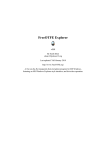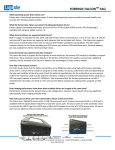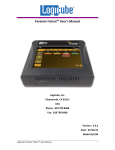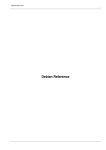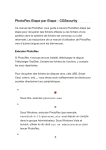Download FreeOTFE / FreeOTFE4PDA
Transcript
FreeOTFE / FreeOTFE4PDA PC version: v5.21 PDA version: v5.21 By Sarah Dean [email protected] Last updated: 7th February 2010 http://www.FreeOTFE.org/ A free on-the-fly transparent disk encryption program for MS Windows 2000/XP/Vista/Windows 7 PCs (both 32 and 64 bit) and Windows Mobile 2003/2005 and Windows Mobile 6 and later PDAs. Contents 1 Introduction . . . . . . . . . . . . . . . . . 1.1 Features . . . . . . . . . . . . . . . . . 2 Download . . . . . . . . . . . . . . . . . . 3 Installation and Upgrading . . . . . . . . . . . . . . 3.1 PC Version . . . . . . . . . . . . . . . . . 3.1.1 Automatic installation . . . . . . . . . . . . . 3.1.2 Manual installation . . . . . . . . . . . . . . 3.1.3 Additional Information for Windows Vista x64 and Windows 7 x64 Users Only 3.2 PDA Version . . . . . . . . . . . . . . . . 3.2.1 Faster mounting . . . . . . . . . . . . . . 3.2.2 Alternative drivers . . . . . . . . . . . . . . 4 Getting Started Guide . . . . . . . . . . . . . . . 4.1 Installation/Portable mode . . . . . . . . . . . . . 4.2 Using FreeOTFE . . . . . . . . . . . . . . . 4.3 Creating a new volume . . . . . . . . . . . . . . 4.4 Mounting volumes . . . . . . . . . . . . . . . 4.5 Dismounting volumes . . . . . . . . . . . . . . 4.6 Changing a volume’s password . . . . . . . . . . . . 5 Advanced Topics . . . . . . . . . . . . . . . . 5.1 Keyfiles . . . . . . . . . . . . . . . . . 5.1.1 Creating a new keyfile . . . . . . . . . . . . . 5.1.2 Mounting a volume using a keyfile . . . . . . . . . . 5.2 Partition/Entire Disk Based Volumes . . . . . . . . . . . 5.2.1 Safety Precautions . . . . . . . . . . . . . . 5.2.2 Special Note for Windows Vista x64 (64 bit) and Windows 7 (64 bit) Users . 5.3 Creating Hidden Volumes . . . . . . . . . . . . . 5.4 Volume Creation: Advanced Options . . . . . . . . . . . 5.4.1 Key Iterations . . . . . . . . . . . . . . . 5.4.2 Salt . . . . . . . . . . . . . . . . . 5.4.3 Drive Letter . . . . . . . . . . . . . . . 5.4.4 CDB Location . . . . . . . . . . . . . . . 5.4.5 Padding . . . . . . . . . . . . . . . . 5.5 Password Entry: Advanced Options . . . . . . . . . . . 5.5.1 Advanced Security Details . . . . . . . . . . . . 5.5.2 Mount Options . . . . . . . . . . . . . . . 5.5.3 Mountpoint . . . . . . . . . . . . . . . 5.6 Driver Control . . . . . . . . . . . . . . . . 5.6.1 Installing New Drivers . . . . . . . . . . . . . 5.6.2 Modify Existing Drivers . . . . . . . . . . . . . 5.7 Enabling/Disabling Hash/Cypher Algorithms . . . . . . . . . 6 Portable Mode . . . . . . . . . . . . . . . . . 6.1 Portable Mode and Removable Media . . . . . . . . . . . 7 Security Token/Smartcard Support . . . . . . . . . . . . 7.1 Initial configuration . . . . . . . . . . . . . . . 7.2 Secure Keyfile Store . . . . . . . . . . . . . . 7.2.1 Usage . . . . . . . . . . . . . . . . . 7.3 Token Encryption . . . . . . . . . . . . . . . 7.3.1 Usage . . . . . . . . . . . . . . . . . i . . . . . . . . . . . . . . . . . . . . . . . . . . . . . . . . . . . . . . . . . . . . . . . . 1 1 5 6 6 6 6 8 12 13 13 14 14 14 14 16 18 19 21 21 21 21 22 22 23 24 25 25 25 26 26 26 27 27 28 29 29 30 30 31 33 34 35 35 36 36 37 37 7.4 PIN Entry . . . . . . . . . . . . . . . 7.4.1 Secure authentication path . . . . . . . . . . . 8 Command Line Interface . . . . . . . . . . . . . 8.1 PC Version . . . . . . . . . . . . . . . 8.1.1 Synopsis . . . . . . . . . . . . . . . 8.1.2 Description . . . . . . . . . . . . . . 8.1.3 Options . . . . . . . . . . . . . . . 8.1.4 Exit Codes . . . . . . . . . . . . . . 8.1.5 Examples . . . . . . . . . . . . . . 8.2 PDA Version . . . . . . . . . . . . . . 8.2.1 Synopsis . . . . . . . . . . . . . . . 8.2.2 Description . . . . . . . . . . . . . . 8.2.3 Options . . . . . . . . . . . . . . . 8.2.4 Exit Codes . . . . . . . . . . . . . . 8.2.5 Examples . . . . . . . . . . . . . . 9 Linux Volumes . . . . . . . . . . . . . . . 9.1 Creating Linux Volumes . . . . . . . . . . . . 9.2 Hiding a Linux Volume Within Another Volume . . . . . . . 9.3 Mounting Volumes Created under Linux . . . . . . . . 9.4 Cryptoloop Specific Information . . . . . . . . . . 9.4.1 Hash Selection . . . . . . . . . . . . . 9.4.2 Cryptoloop and RIPEMD-160 . . . . . . . . . . 9.4.3 Cypher Selection . . . . . . . . . . . . . 9.5 dm-crypt Specific Information . . . . . . . . . . . 9.5.1 /dev/loop1 Usage in the Examples Included in this Documentation . . 9.5.2 Hash Selection . . . . . . . . . . . . . 9.5.3 ESSIV . . . . . . . . . . . . . . . 9.6 LUKS Specific Information . . . . . . . . . . . 9.6.1 ESSIV . . . . . . . . . . . . . . . 9.6.2 FreeOTFE Supported LUKS Cyphers . . . . . . . . 9.6.3 FreeOTFE Supported LUKS Cypher modes . . . . . . . 9.6.4 FreeOTFE Supported LUKS hashes . . . . . . . . . 9.7 Additional Notes on Linux Volumes . . . . . . . . . 9.8 Examples: Cryptoloop . . . . . . . . . . . . 9.8.1 Initial Setup . . . . . . . . . . . . . . 9.8.2 Defaults . . . . . . . . . . . . . . . 9.8.3 Example #1: Volume Without Encryption . . . . . . . 9.8.4 Example #2: Volume Encrypted Using XOR . . . . . . . 9.8.5 Example #3: Volume Encrypted Using 128 bit AES . . . . . 9.8.6 Example #4: Volume Encrypted Using 256 bit AES . . . . . 9.8.7 Example #5: Volume Encrypted Using 256 bit AES and rmd160 Hash . 9.8.8 Example #6: Volume Encrypted Using 256 bit AES and Seed Value . 9.8.9 Example #7: Volume Encrypted Using 256 bit AES and Offset . . . 9.8.10 Example #8: Volume Encrypted Using 256 bit Twofish . . . . 9.9 Examples: dm-crypt . . . . . . . . . . . . . 9.9.1 Initial Setup . . . . . . . . . . . . . . 9.9.2 Defaults . . . . . . . . . . . . . . . 9.9.3 Example #1: Volume Encrypted Using dm-crypt’s Default Encryption . 9.9.4 Example #2: Volume Encrypted Using 128 bit AES . . . . . 9.9.5 Example #3: Volume Encrypted Using 256 bit AES, using SHA256 ESSIV ii . . . . . . . . . . . . . . . . . . . . . . . . . . . . . . . . . . . . . . . . . . . . . . . . . . . . . . . . . . . . . . . . . . . . . . . . . . . . . . . . . . . . . . . . . . . . . . . . . . . . . . . . . . . . . . . . . . . . . . . . . . . . . . . . . . . . . . . . . . . . . . . . . . . . . . 38 . 39 . 40 . 40 . 40 . 40 . 40 . 43 . 43 . 44 . 44 . 45 . 45 . 46 . 46 . 47 . 47 . 48 . 48 . 48 . 49 . 49 . 49 . 49 . 49 . 50 . 51 . 51 . 51 . 52 . 52 . 52 . 53 . 53 . 54 . 54 . 54 . 55 . 56 . 57 . 58 . 59 . 60 . 60 . 61 . 61 . 62 . 62 . 63 . 64 . 9.9.6 Example #4: Volume Encrypted Using 448 bit Blowfish . . . . . . . 9.9.7 Example #5: Volume Encrypted Using 256 bit Twofish and Offset . . . . . 9.9.8 Example #6: Volume Encrypted Using 256 bit AES with MD5 Password Hashing . 9.9.9 Example #7: Volume Encrypted Using 448 bit Blowfish, MD5 Password Hashing and SHA-256 ESSIV . . . . . . . . . . . . . . . . . 9.9.10 Example #8: Volume Encrypted Using AES-256 in XTS Mode (aka XTS-AES-256) 9.10 Examples: LUKS . . . . . . . . . . . . . . . . 9.10.1 Initial Setup . . . . . . . . . . . . . . . . . 9.10.2 Defaults . . . . . . . . . . . . . . . . . 9.10.3 Example #1: Volume Encrypted Using LUKS’s Default Encryption . . . . 9.10.4 Example #2: Volume Encrypted Using 256 bit AES . . . . . . . . 9.10.5 Example #3: Volume Encrypted Using 128 bit Twofish . . . . . . . 9.10.6 Example #4: Volume Encrypted Using 256 bit AES-XTS . . . . . . 9.10.7 Example #5: Volume Encrypted Using 256 bit Serpent XTS . . . . . . 10 Plausible Deniability . . . . . . . . . . . . . . . . . 10.1 Overview . . . . . . . . . . . . . . . . . . 10.2 Legal Issues . . . . . . . . . . . . . . . . . 10.3 Hidden Volumes . . . . . . . . . . . . . . . . 10.4 More Advanced Hidden Volumes . . . . . . . . . . . . . 10.5 In Practice . . . . . . . . . . . . . . . . . . 11 Miscellaneous Notes . . . . . . . . . . . . . . . . . 11.1 PC Version . . . . . . . . . . . . . . . . . . 11.1.1 Windows Vista and Windows 7 Specific . . . . . . . . . . 11.2 PDA Version . . . . . . . . . . . . . . . . . 12 FAQ . . . . . . . . . . . . . . . . . . . . 12.1 FAQ Contents . . . . . . . . . . . . . . . . . 12.1.1 General . . . . . . . . . . . . . . . . . 12.1.2 FreeOTFE Specific (PC) . . . . . . . . . . . . . . 12.1.3 FreeOTFE4PDA Specific (PDA) . . . . . . . . . . . . 12.1.4 FreeOTFE Explorer Specific . . . . . . . . . . . . . 12.2 General . . . . . . . . . . . . . . . . . . 12.3 FreeOTFE Specific (PC) . . . . . . . . . . . . . . . 12.4 FreeOTFE4PDA Specific (PDA) . . . . . . . . . . . . . 12.5 FreeOTFE Explorer Specific . . . . . . . . . . . . . . 13 Technical Details . . . . . . . . . . . . . . . . . 13.1 FreeOTFE Volumes and Keyfiles . . . . . . . . . . . . . 13.1.1 Notes . . . . . . . . . . . . . . . . . . 13.2 Technical Details: Critical Data Block Layouts . . . . . . . . . . 13.2.1 CDB Format ID 1 . . . . . . . . . . . . . . . 13.2.2 CDB Format ID 2 . . . . . . . . . . . . . . . 13.2.3 CDB Format ID 3 . . . . . . . . . . . . . . . 13.2.4 CDB Format ID 4 . . . . . . . . . . . . . . . 13.3 Creating FreeOTFE Volumes . . . . . . . . . . . . . . 13.3.1 Writing the CDB/keyfile . . . . . . . . . . . . . . 13.4 Mounting FreeOTFE Volumes . . . . . . . . . . . . . 13.4.1 Additional information . . . . . . . . . . . . . . 13.5 Encrypted Partition Image Encryption/Decryption . . . . . . . . . 13.5.1 Per-Sector IV Generation . . . . . . . . . . . . . . 13.6 Registry Entries . . . . . . . . . . . . . . . . . 13.7 Portable Mode Impact . . . . . . . . . . . . . . . iii 65 . 66 . 67 . 68 . 69 . 70 . 70 . 71 . 71 . 72 . 73 . 73 . 74 . 76 . 76 . 76 . 77 . 77 . 78 . 79 . 79 . 80 . 81 . 82 . 82 . 82 . 83 . 85 . 85 . 86 . 101 . 116 . 121 . 123 . 123 . 123 . 123 . 124 . 131 . 137 . 142 . 143 . 143 . 144 . 145 . 146 . 146 . 147 . 148 . 13.8 Random Number Generators (RNGs) . . . . 13.8.1 Microsoft CryptoAPI . . . . . . 13.8.2 Mouse Movement . . . . . . . 13.8.3 cryptlib . . . . . . . . . . 13.8.4 PKCS#11 Tokens . . . . . . . 13.9 Building the Software . . . . . . . 13.9.1 FreeOTFE . . . . . . . . . 13.9.2 FreeOTFE4PDA . . . . . . . 13.9.3 FreeOTFE Explorer . . . . . . . 13.9.4 Building the Command Line Decryption Utilities 13.9.5 Signing the Binaries . . . . . . . 13.9.6 Additional Notes . . . . . . . 13.10 Creating a New Hash/Cypher Driver . . . . 13.10.1 Hash Length/Blocksize . . . . . . 13.10.2 Cypher Keysize/Blocksize . . . . . 13.10.3 Miscellaneous Comments: Cypher Drivers . 13.11 Filename Extensions . . . . . . . 14 Known Bugs . . . . . . . . . . 15 Fault/Bug Reporting . . . . . . . . . 16 TODO List . . . . . . . . . . . 17 Appendix A: Version History . . . . . . . 17.1 PC Version . . . . . . . . . . 17.2 PDA Version . . . . . . . . . 18 Appendix B: Credits . . . . . . . . . 18.1 Translations . . . . . . . . . 19 Appendix C: Licence . . . . . . . . 19.1 Preamble . . . . . . . . . . 19.2 FreeOTFE Licence (v1.1) . . . . . . 19.2.1 Exhibit A . . . . . . . . . 19.2.2 Exhibit B . . . . . . . . . 19.2.3 Exhibit C . . . . . . . . . 19.2.4 Exhibit D . . . . . . . . . 20 Appendix D: Glossary . . . . . . . . 21 Appendix E: PKCS#11 Driver Libraries . . . . 22 Appendix F: Command Line Decryption Utilities . . 22.1 Overview . . . . . . . . . . 22.2 Operation . . . . . . . . . . 23 Appendix G: Uninstalling . . . . . . . 23.1 Automatic Uninstall . . . . . . . . 23.2 Manual Uninstall . . . . . . . . 24 Appendix H: Contact Details . . . . . . . iv . . . . . . . . . . . . . . . . . . . . . . . . . . . . . . . . . . . . . . . . . . . . . . . . . . . . . . . . . . . . . . . . . . . . . . . . . . . . . . . . . . . . . . . . . . . . . . . . . . . . . . . . . . . . . . . . . . . . . . . . . . . . . . . . . . . . . . . . . . . . . . . . . . . . . . . . . . . . . . . . . . . . . . . . . . . . . . . . . . . . . . . . . . . . . . . . . . . . . . . . . . . . . . . . . . . . . . . . . . . . . . . . . . . . . . . . . . . . . . . . . . . . . . . . . . . . . . . . . . . . . . . . . . . . . . . . . . . . . . . . . . . . . . . . . . . . . . . . . . . . . . . . . . . . . . . . . . . . . . . . . . . . . . . . 148 . 149 . 149 . 149 . 149 . 149 . 150 . 153 . 153 . 154 . 155 . 155 . 156 . 157 . 158 . 159 . 159 . 160 . 161 . 162 . 163 . 163 . 170 . 173 . 173 . 174 . 174 . 174 . 175 . 175 . 175 . 175 . 176 . 177 . 183 . 183 . 183 . 185 . 185 . 185 . 186 . 1 Introduction FreeOTFE: A free "on-the-fly" transparent disk encryption program for MS Windows 2000/XP/Vista/Windows 7 PCs (both 32 and 64 bit), and Windows Mobile 2003/2005 and Windows Mobile 6 and later PDAs Using this software, you can create one or more "virtual disks" on your computer - anything written to these disks is automatically, and securely, encrypted before being stored on your computers hard drive. 1.1 Features Source code freely available Easy to use; full wizard included for creating new volumes Data encrypted on your PC can be read/written on your PDA, and vice versa Powerful: Supports numerous hash/encryption algorithms, and provides a greater level of flexibility than a number of other (including many commercial!) OTFE systems Available in English, Spanish, German, Italian, French, Czech, Japanese, Croatian, Greek and Russian - with support for other language translations Hash algorithms include: MD5, SHA-512, RIPEMD-320, Tiger and many more Cyphers include AES (256 bit), Twofish (256 bit), Blowfish (448 bit), Serpent (256 bit) and many more Cypher modes supported include XTS, LRW and CBC (including XTS-AES-128 and XTS-AES-256) "Portable mode" included; FreeOTFE doesn’t need to be installed before it can be used - making it ideal for carrying your data securely on USB drives! Security tokens/smartcards supported for extra (optional) security Operates under both PC (MS Windows 2000/XP/Vista/Windows 7) and PDA (Windows Mobile 2003/2005 and Windows Mobile 6) platforms Linux compatibility (Cryptoloop "losetup", dm-crypt and LUKS supported) "Hidden" volumes may be concealed within other FreeOTFE volumes, providing "plausible deniability" FreeOTFE volumes have no "signature" to allow them to be identified as such Encrypted volumes can be either file or partition based. Modular design allowing 3rd party drivers to be created, incorporating new hash/cypher algorithms Supports password salting (up to 512 bits), reducing the risks presented by dictionary attacks. Allows users to backup and restore the critical areas of volume files. Keyfile support included; store volumes and their associated metadata separately. Volume file timestamps and attributes are reset after dismounting, increasing "plausible deniability" Supports volumes files up to 2^63 bytes (8388608 TB) Comprehensive documentation Naturally, fully supported by SecureTrayUtil. Plus more...! 1 Screenshots of FreeOTFE and FreeOTFE4PDA are available Cyphers included: Cypher Key length (in bits) Block Length (in bits) Modes Source Library Comments AES 128 128 CBC/XTS Dr. Brian R. Gladman AES 192 128 CBC/XTS Dr. Brian R. Gladman AES 256 128 CBC/XTS Dr. Brian R. Gladman AES 128 128 CBC/LRW/XTS LibTomCrypt AES 192 128 CBC/LRW/XTS LibTomCrypt AES 256 128 CBC/LRW/XTS LibTomCrypt Blowfish 128 64 CBC LibTomCrypt Blowfish 160 64 CBC LibTomCrypt Blowfish 192 64 CBC LibTomCrypt Blowfish 256 64 CBC LibTomCrypt Blowfish 448 64 CBC LibTomCrypt CAST5 128 64 CBC LibTomCrypt aka CAST-128 CAST6 128 128 CBC Dr. Brian R. Gladman aka CAST-256 CAST6 160 128 CBC Dr. Brian R. Gladman aka CAST-256 CAST6 192 128 CBC Dr. Brian R. Gladman aka CAST-256 CAST6 224 128 CBC Dr. Brian R. Gladman aka CAST-256 CAST6 256 128 CBC Dr. Brian R. Gladman aka CAST-256 DES 64 64 CBC LibTomCrypt 3DES 192 64 CBC LibTomCrypt MARS 128 128 CBC/XTS Dr. Brian R. Gladman 2 XTS version aka XTS-AES-128 XTS version aka XTS-AES-256 XTS version aka XTS-AES-128 XTS version aka XTS-AES-256 Standard encrypt, decrypt, encrypt MARS 192 128 CBC/XTS Dr. Brian R. Gladman MARS 256 128 CBC/XTS Dr. Brian R. Gladman Null 0 (variable) n/a n/a RC-6 128 128 CBC/XTS Dr. Brian R. Gladman RC-6 192 128 CBC/XTS Dr. Brian R. Gladman RC-6 256 128 CBC/XTS Dr. Brian R. Gladman RC-6 128 128 CBC/LRW/XTS LibTomCrypt RC-6 192 128 CBC/LRW/XTS LibTomCrypt RC-6 256 128 CBC/LRW/XTS LibTomCrypt RC-6 1024 128 CBC/LRW/XTS LibTomCrypt Serpent 128 128 CBC/XTS Dr. Brian R. Gladman Serpent 192 128 CBC/XTS Dr. Brian R. Gladman Serpent 256 128 CBC/XTS Dr. Brian R. Gladman Twofish 128 128 CBC/XTS Dr. Brian R. Gladman Twofish 192 128 CBC/XTS Dr. Brian R. Gladman Twofish 256 128 CBC/XTS Dr. Brian R. Gladman Twofish 128 128 CBC Hi/fn and Counterpane Systems x86 systems only Twofish 192 128 CBC Hi/fn and Counterpane Systems x86 systems only Twofish 256 128 CBC Hi/fn and Counterpane Systems x86 systems only Twofish 128 128 CBC/LRW/XTS LibTomCrypt Twofish 192 128 CBC/LRW/XTS LibTomCrypt Twofish 256 128 CBC/LRW/XTS LibTomCrypt 3 XOR (variable) (variable) n/a n/a Hash algorithms included: Hash Hash Length (in bits) Block Length (in bits) Source Library MD2 128 128 LibTomCrypt MD4 128 512 LibTomCrypt MD5 128 512 LibTomCrypt Null (variable) (variable) n/a RIPEMD-128 128 512 LibTomCrypt RIPEMD-160 160 512 LibTomCrypt RIPEMD-160 (Linux; Twice, with A) 320 512 LibTomCrypt RIPEMD-256 256 512 LibTomCrypt RIPEMD-320 320 512 LibTomCrypt SHA-1 160 512 LibTomCrypt SHA-224 224 512 LibTomCrypt SHA-256 256 512 LibTomCrypt SHA-384 384 1024 LibTomCrypt SHA-512 512 1024 LibTomCrypt Tiger 192 512 LibTomCrypt Whirlpool 512 512 LibTomCrypt 4 2 Download The latest release of FreeOTFE, together with its source code, may be downloaded from the official site at: http://www.FreeOTFE.org/download.html PGP, MD5 and SHA-1 signatures for this software may also be found on the above WWW site. If you would like to build your own copy of FreeOTFE, you will also need the SDeanComponents package (required for building the GUI), which may be downloaded from: http://www.SDean12.org/SDeanComponents.htm 5 3 Installation and Upgrading 3.1 PC Version NOTE: Windows Vista x64 (64 bit) users only should also read the additional information for Windows Vista x64 users section, in order to configure their system before use As with the PDA version, if you wish to use FreeOTFE in portable mode, you do not have to carry out the installation described below; simply copy the binary (".exe" and ".sys") files to wherever you would like them stored, and doubleclick on "FreeOTFE.exe" (i.e. the file with the combination lock icon). From there, you can then start using FreeOTFE in Portable Mode. Alternatively, if you would like to carry out a full installation, which will allow non-administrator users to mount and use FreeOTFE volumes, follow either of the automatic or manuall installation instructions detailed below. 3.1.1 Automatic installation 1. Download the "installer" version of FreeOTFE, and run the executable. 2. After prompting you for some simple details, FreeOTFE will be automatically installed on your PC. If you are using the 64 bit version of Windows Vista (Vista x64), you will have to reboot your PC after the automatic installation is complete. 3.1.2 Manual installation 1. Uncompress the release ZIP to where you would the software installed. 2. Login to your computer as administrator (if appropriate) - installation of the device drivers requires administrator privileges to create the registry entries, etc 3. Create shortcuts to "FreeOTFE.exe", if required. 4. Launch "FreeOTFE.exe". You will be prompted that the system could not connect to the main FreeOTFE driver - ignore this error for now as you have not yet installed the main FreeOTFE driver. 5. Select "File | Drivers...". If you are running under Windows Vista, you will see the standard UAC consent/credential dialog at this point because you are about to install a device driver, which requires Administrator privileges. Authorise FreeOTFE to continue by clicking "Allow" or entering your Administrator’s password to continue. 6. Install each of the ".sys" files included with the release in turn, as follows: 1. Click the "Install..." button 2. Select the ".sys" file to be installed from the release, and click "OK". (This should copy the driver file into your <windows>\system32\drivers dir, and setup a few registry entries) 3. Select the driver’s name which should now appear in the list of installed drivers, and click "Start". (This should start the driver selected) 4. Change the driver’s startup option to "At system startup" and click "Update" 7. Click the "Close" button 6 These steps will install and setup a FreeOTFE in a minimalist installation. With these steps complete, you may now use FreeOTFE to create and mount FreeOTFE and Linux encrypted volumes. The drivers installed are configured such that they do not automatically startup when your system boots. Once you are happy that FreeOTFE is stable enough, you may return to the driver management dialog, select each driver in turn, and set them to start automatically at system startup. Note: In order to use FreeOTFE, you musthave the following drivers installed, and running as the bare minimum for FreeOTFE to operate correctly: 1. The main "FreeOTFE" driver 2. At least one hash driver ("FreeOTFEHash...") 3. At least one cypher driver ("FreeOTFECypher...") A number of the cyphers (e.g. RC6 and Twofish) have multiple drivers; these reflect different implementations (e.g. FreeOTFE comes with three Twofish implementations; one based on the libtomcrypt library, one based on the optimised reference implementation, and one based on Brian Gladman’s implementation). Each of these drivers provides pretty much the same functionality, it’s just the implementation that differs. Were multiple drivers are provided for the same cypher, you only need to install one of them. You can mix drivers based on different implementations (e.g. install the Gladman version of Twofish, while installing the libtomcrypt version of AES). Installing all of the drivers them is harmless, but does mean that you’ll be prompted which one to use during mounting a volume, if more than one can be used to encrypt/decrypt that volume. 3.1.2.1 Upgrading from a Previous Version Because of potential changes within the driver API, you must ensure that you completely uninstall your existing FreeOTFE installation before installing and using the latest version. Please see the section on uninstalling for details on how to do this. 3.1.2.1.1 Special Notes if Upgrading from v2.00 Although the FreeOTFE drivers are backwardly compatible, v2.00 of the main FreeOTFE driver cannot correctly use LRW or XTS encrypted volumes. Such volumes may be mounted with the v2.00 driver, but their contents will not be usable. 3.1.2.1.2 Special Notes if Upgrading from v00.00.02 With the possible exception of those volumes which were generated using the "NULL" hash algorithm (which was only intended for testing purposes), the latest version of FreeOTFE should be backward compatible with existing volume files and you should experience no problems with mounting and using them. You will notice that when mounting volumes, you are presented with more options than with your previous version of FreeOTFE. For the purposes of mounting older volumes, these additional controls can be ignored except for the "salt length" option. Newer versions of FreeOTFE default this value to 256 bits, and you may well have to change this to the previous default of 128 bits. When mounting FreeOTFE volumes, FreeOTFE will attempt to mount using the latest CDB format, only falling back and attempting to mount using the older CDB format if this fails. 7 Although FreeOTFE is backward compatible with existing volumes, it is very highly recommended that you update your volume files to ensure that they use the new CDB format, as this will allow you to take advantage of the numerous security improvements that the latest version provides. The easiest way to update your volume files to the new CDB format is to simply change their passwords by selecting "Tools | Change volume/keyfile password/details...". IMPORTANT: If you created any ".les" (Linux Encryption Settings) files, please double check the next time you reload them, and ensure that your settings are correct. Changes due to ongoing development may cause some settings to change; to fix, simply confirm your settings are correct, and save them out again. 3.1.3 Additional Information for Windows Vista x64 and Windows 7 x64 Users Only This section applies to the PC version of FreeOTFE, when run under the 64 bit (x64) version of Windows Vista and Windows 7 only. This section does not apply to 64 bit PCs running the 32 bit version of Windows Vista or Windows 7, or when running the x64 version of Windows XP. In order to protect its revenue streams generated by DRM protected content, Microsoft saw fit to require all drivers running under the 64 bit (x64) version of Windows Vista and Windows 7 be digitally signed by Microsoft’s root certificate. Understandably, this presents a major problem for the overwhelming majority of free software projects which make use of kernel mode drivers which, for obvious reasons, don’t such a have a digital certificate (read: haven’t paid Microsoft, or one of their resellers, for such a certificate) to sign their drivers with. For the same reason, FreeOTFE’s drivers are not currently signed with a Microsoft certificate. Fortunately, there are a number of methods of loading unsigned drivers under Windows Vista x64/Windows 7 x64, without having to pay for a digital certificate, and these are summarised below. As a consequence, it is possible to use FreeOTFE under Vista x64/Windows 7 x64 by using the methods shown as be successful below A more long term solution (Microsoft signing) is being investigated. 3.1.3.1 Summary of Different Methods Below is a table summarising the different methods of configuring Windows Vista x64/Windows 7 x64 to allow it to run FreeOTFE. For most users, Method 3: TESTSIGNING ON is recommended 8 Results "Test Mode" on wallpaper Junk messages shown on manual start Recommended? 1. NOINTEGRITYCHECKS ON Ineffective No Yes No 2. DDISABLE_INTEGRITY_CHECKS May work No Yes 3. TESTSIGNING ON Works Yes No 4. <F8> while booting Works No Yes 5. ReadyDriver Plus Works No Yes May work No Yes Works No No Method 6. EasyBCD 7. Signing with a Microsoft certificate Yes No 3.1.3.1.1 "Test Mode" on wallpaper The method with "Yes" marked in this column indicates that the words "Test Mode" will be shown in each of the four corners of the desktop wallpaper. This is largely a cosmetic issue, and can be resolved using the directions indicated in the description of this method. 3.1.3.1.2 Junk messages shown on manual start Those methods with "Yes" marked in this column indicate that MS Windows will pop up a message stating: "Windows requires a digitally signed driver" for each and every driver loaded - even though the drivers are digitally signed (albeit using self-certification). If the drivers are started automatically on booting, these messages will not appear. However, if the FreeOTFE drivers are started from the GUI (e.g. by starting portable mode). Since FreeOTFE’s flexible architecture employs multiple drivers, this is hardly ideal as the user gets peppered with junk messages telling them what they’re doing - as if they didn’t already know! The number of these messages shown can be minimised by removing all unused hash and cypher drivers. 3.1.3.2 Method 1: NOINTEGRITYCHECKS ON Instructions: 1. Open an elevated command prompt by either: Clicking the "Start" button on the Windows taskbar, type CMD in the search box, and then press <CTRL+SHIFT+ENTER> to run CMD with administrator privileges), or Locating "cmd.exe" under C:\Windows\System32 in Windows Explorer, rightclicking on this executable and selecting "Run as Administrator" from the context menu 2. Click "continue" or enter the administrator’s password as appropriate and click "OK", when asked for permission to continue. 3. In the command prompt window which appears, type: 9 bcdedit.exe /set nointegritychecks ON 4. Reboot the PC 3.1.3.3 Method 2: DDISABLE_INTEGRITY_CHECKS Instructions: 1. Open an elevated command prompt by either: Clicking the "Start" button on the Windows taskbar, type CMD in the search box, and then press <CTRL+SHIFT+ENTER> to run CMD with administrator privileges), or Locating "cmd.exe" under C:\Windows\System32 in Windows Explorer, rightclicking on this executable and selecting "Run as Administrator" from the context menu 2. Click "continue" or enter the administrator’s password as appropriate and click "OK", when asked for permission to continue. 3. In the command prompt window which appears, type: bcdedit /set loadoptions DDISABLE_INTEGRITY_CHECKS (Note: That’s "DDISABLE", with two Ds, for "Driver Disable") 4. Reboot the PC This method will work, however installing Windows Vista x64 Service Pack 1 (SP1), or any of the following Windows Vista "hotfixes" will cause this method to cease working: KB932596: Update to improve Kernel Patch Protection KB938194: An update is available that improves the compatibility and reliability of Windows Vista KB938979: An update is available that improves the performance and reliability of Windows Vista KB941649: An update is available that improves the compatibility, reliability, and stability of Windows Vista KB943078: MS07-066: Vulnerability in the Windows kernel could allow elevation of privilege KB943899: An update that improves the performance, responsiveness, and reliability of Windows Vista is available Uninstalling the above should allow this method to work again, though is hardly ideal. Note: This list of hotfixes was compiled from information taken from the following WWW sites: Unable to Disable Integrity Checks Cause Drivers Not Found in 64-bit Vista (x64) Disable Vista Driver Signing not working - Resolved! Howto: Disabling Driver Signing in Windows Vista 64 bit 3.1.3.4 Method 3: TESTSIGNING ON Instructions: 1. Open an elevated command prompt by either: Clicking the "Start" button on the Windows taskbar, type CMD in the search box, and then press <CTRL+SHIFT+ENTER> to run CMD with administrator privileges), or Locating "cmd.exe" under C:\Windows\System32 in Windows Explorer, rightclicking on 10 this executable and selecting "Run as Administrator" from the context menu 2. Click "continue" or enter the administrator’s password as appropriate and click "OK", when asked for permission to continue. 3. In the command prompt window which appears, type: bcdedit.exe /set TESTSIGNING ON 4. Reboot the PC This method is probably the best solution, and allows FreeOTFE to run correctly. However, it does have a trivial side effect: The words "Test Mode" are shown in the four corners of the Desktop wallpaper after rebooting. Although only a cosmetic issue, the words "Test Mode" may be removed from your background by using one the following methods: Remove and Erase Desktop "Evaluation Copy", "Test Mode" or "Safe Mode" Watermark in 64-bit (x64) Vista Get Rid Of and Remove Evaluation Copy Watermark in Vista After Installating SP1 Remove and Disable Windows Vista Evaluation Watermark from Desktop Alternatively, using Windows DreamScene (which allows videos to be shown as an animated desktop "wallpaper", instead of a static image) will prevent the "Test Mode" watermark being shown. DreamScene is intended for use with "Ultimate" edition of Windows Vista/Windows 7, though other animated desktop solutions are available for users with other editions (e.g. Home or Business). 3.1.3.5 Method 4: <F8> while booting Instructions: 1. Reboot the PC 2. At the start of the boot sequence, press <F8> 3. When prompted, select the "Disable Driver Signature Enforcement" option and press <ENTER> Note: This method is not persistent, and its effect will cease the next time the PC is rebooted, unless this procedure is carried out again while rebooting. However, the "ReadyDriver Plus" method described below may be used to carry it out automatically. 3.1.3.6 Method 5: ReadyDriver Plus "ReadyDriver Plus" is a piece of boot loader software which automatically carries out the "<F8> while booting" method of enabling driver loading. Instructions: 1. Download a copy of "ReadyDriver Plus" (v1.1 or later) from Citadel Industries 2. Install the software 3. Reboot the PC 11 3.1.3.7 Method 6: EasyBCD Instructions: 1. 2. 3. 4. 5. 6. 7. Download a copy of "EasyBCD" (v1.7 or later; tested with v1.7.2) from NeoSmart Technologies Install the software Run EasyBCD Click the "Advanced Options" button Check the "Allow unsigned driver installation on Vista 64-Bit Edition" checkbox Click "Apply Settings" Reboot the PC Although NeoSmart Technologies implemented some functionality to allow the use of "unsigned" drivers under Windows Vista x64, testing shows this appears limited to setting DDISABLE_INTEGRITY_CHECKS (see method above) via a pretty GUI - despite their change log claims to "Allow 100% of unsigned drivers to run on Vista 64-Bit Edition". Support for this functionality was effectively dropped in August 2008 Because of this, it is recommended that Method 2: DDISABLE_INTEGRITY_CHECKS be employed, rather than EasyBCD; since it offers no significant advantages. 3.1.3.8 Method 7: Signing with a Microsoft certificate This method requires signing the FreeOTFE drivers with a Microsoft certificate, as opposed to the self certified signature currently used in the release. There are currently two ways of signing the FreeOTFE drivers: 1. Find someone with a digital certificate, and ask them to sign the release (not ideal). 2. Find someone prepared to finance buying a digital certificate (circa 450 EUR for three years?!!) which could be used. The latter would probably be the best long term solution; offers of help would be gratefully received please get in contact! 3.2 PDA Version The PDA version may be installed using any of three different ways: 1. By connecting your PDA to a PC, making an ActiveSync connection, and the running the ActiveSync installer 2. By copying the .CAB file release to a memory card, inserting it in your PDA, and then tapping on the .CAB file from File Explorer (or similar) 3. By uncompressing the .ZIP file release and copying the executables (".exe" and ".dll" files) to your PDA, and then simply tapping on "FreeOTFE4PDA.exe" 12 3.2.1 Faster mounting To reduce the time taken for FreeOTFE4PDA to mount volumes, please see the FAQ "How can I speed FreeOTFE up when mounting my volumes?" 3.2.2 Alternative drivers Most users can ignore this section; it’s only intended for more advanced users. FreeOTFE4PDA comes with multiple AES and Twofish implementations, specifically: FreeOTFE4PDACypherAES_Gladman.dll FreeOTFE4PDACypherAES_ltc.dll for AES, and: FreeOTFE4PDACypherTwofish_Gladman.dll FreeOTFE4PDACypherTwofish_HifnCS.dll FreeOTFE4PDACypherTwofish_ltc.dll for Twofish. These libraries all implement the same cyphers, but are built from different crypto libraries. They are primarily intended to allow verification of the implementations and increase confidence that they’re actually doing what it’s supposed to do. Because most users have no need for redundant cypher implementations, one of the AES drivers and two of the Twofish drivers are stored in the "alternate_drivers" directory. To use these drivers, simply copy them into the same directory as your "FreeOTFE4PDA.exe" executable. Please note: 1. When mounting a volume, FreeOTFE4PDA will just use the first combination of drivers it finds which will successfully decrypts your volume’s critical data block (CDB); unlike the PC version, the user isn’t (yet) offered a choice of which successful driver to use. To force FreeOTFE4PDA to use a particular driver for mounting, please remove all drivers which implement the same algorithms as you wish to use from the directory "FreeOTFE4PDA.exe" is stored in. 2. Placing multiple drivers which implement the same hash/cypher algorithms in the FreeOTFE directory can significantly slow down the time it takes to mount volumes. The is because (for security reasons) FreeOTFE doesn’t store any information relating to the hash/cypher used to a secure a volume, which forces it to cycle through all possible hash/cypher combinations in order to determine which one to use. Reducing the number of combinations it has to check by removing redundant hash/cypher drivers reduces the time, and has no impact on the level of security offered. 13 4 Getting Started Guide Pretty much everything in FreeOTFE works as it seems, and should be fairly self explanatory. If there’s anything you’re not too sure of, most times an educated guess will give you the right answer. 4.1 Installation/Portable mode Before FreeOTFE can be used, it must first either be installed or uncompressed from the releaes archive. Please see the section on Installation and Upgrading for instructions on how to do this. 4.2 Using FreeOTFE Once FreeOTFE is installed (or started in portable mode), securing your data is simple: 1. Create a volume to store your encrypted data on (or several, if you choose!) 2. Mount the volume created. 3. Once mounted, your volume will appear as a new drive (a "virtual drive") on your system. Anything and everything stored on this drive (documents, pictures, videos, software - whatever you like) will be automatically encrypted and stored within the volume you created, at the point that it’s written to the drive. The encryption process is totally transparent to the user, and is carried out on-the-fly as data is written to the drive. Similarly, decryption is carried out transparently when data is read from it. You can drag files to and from this drive, open and save files from applications to it, run applications directly from it - in fact, everything that you can do with a normal drive, you can do with a FreeOTFE virtual drive. 4. To secure your data, simply dismount the drive. At that point, the drive disappears and the encryption/decryption key is overwritten in memory - making your data totally inaccessable until the password (and other parameters, if needed) are supplied, and the volume is mounted again. The following sections give more detailed instructions on how do carry out each of these steps. 4.3 Creating a new volume In order to use FreeOTFE, you must first create a "disk image" (called a "volume") to represent your virtual drive. This is a fairly straightforward process, and consists of using FreeOTFE to create a large file (or setup a partition) on your computer’s hard drive. 14 This volume will hold an encrypted "disk image" of your virtual drive, and is where FreeOTFE will store all data written to your virtual drive. This file (or partition) can subsequently be "mounted", at which point a virtual drive will appear on your computer - anything stored on one of these virtual drives will be automatically encrypted before being written to volume file. To create a new volume, select "File | New..." menuitem to display the "new volume wizard", which will guide you through the process in a series of simple steps. (PC version) (PDA version) New volume wizard When prompted to select between creating a file or partition based volume, new users should select "File". This is the safer of the two options - partition based volumes are intended for more advanced users. Some users who are unfamiliar with disk encryption systems may not understand all of the options they are presented with. If you feel that you are in this position, you should probably simply accept the default values you are presented with, which will give you a volume that will be secure enough for your needs. FreeOTFE is a highly flexible system that caters for both novice and advanced users alike; many of the options that the volume creation wizard provides you with are intended for more advanced users who understand the implications of the options provided (e.g. storing a volume’s CDB separately to the volume file it relates to), and how they operate. 15 You may want to create and use multiple volumes; one to store work related files, one for personal files, etc Do not simply copy an existing volume file to create a new one - even if you change the password on the "new" volume. If you do this, both volumes will have the same encrypted master key, which reduces the amount of security offered. 4.4 Mounting volumes Once you have created a volume, it must be "mounted" in order for it to appear as a virtual drive on your computer. Select "File | Mount file..." menuitem to mount a file based volume, or "File | Mount partition..." to mount a partition based volume. You will then be prompted to select which volume you wish to mount; do so, and click "OK" to display the password entry dialog. You can also mount volumes by dragging and dropping the encrypted volume file onto the main FreeOTFE window. (PC version) (PDA version) Password entry dialog 16 Enter your volume’s password, and click "OK". If the correct password has been entered, the volume will be mounted and shown in the main FreeOTFE window. To reduce the time taken FreeOTFE spends mounting volumes, see the FAQ How can I speed FreeOTFE up when mounting my volumes? If this is the first time you have mounted a particular volume after creating it, you will need to format the virtual drive before it can be used. To do so, select the mounted volume shown in the main FreeOTFE window, and select the "Tools | Format..." menuitem. The standard MS Windows format utility will be displayed, and should be used to carry out the format. If you wish to use your volume on both PCs and PDAs, or with FreeOTFE Explorer, it should be formatted on a PC as either FAT or FAT32 (see also the FAQ on PDA formatting.) To increase security, it is recommended that after a volume is formatted, it is overwritten with random data. However, this process can take some time and may be skipped if required. See section on plausible deniability for further details Once mounted, a virtual drive can be used in the same way as any other drive (e.g. they will appear in Windows Explorer and in Open/Save dialogs shown by applications); transparently encrypting and decrypting your files as and when needed. 17 (PC version) (PDA version) Explorer showing mounted volume You can have more than one volume mounted at the same time 4.5 Dismounting volumes Once you have finished using your secured drive, it should be "dismounted". This will remove the virtual drive, and wipe any sensitive information FreeOTFE has stored in the computers memory. Select which volumes shown in the main FreeOTFE window you wish to dismount and click the "File | Dismount" menuitem; or use the context menu shown by rightclicking on one of the volumes shown (tap and hold, on the PDA version) 18 (PC version) (PDA version) Main window context menu To quickly dismount all mounted volumes, use the "Dismount all" menuitem. 4.6 Changing a volume’s password To change a volume’s password (or a keyfile’s password), select the "Tools | Change volume/keyfile password/details..." menuitem (or "Tools | Change password/details..." on the PDA version) to display the "change password wizard", which will guide you through the process in a series of simple steps. Note that volumes must be dismounted first before they can be modified in this way. You may also change certain volume/keyfile details via this wizard; for example, the default drive letter which the volume will normally be mounted as. Advanced users may also change more technical details, such as the length of salt used in encrypting the volume’s CDB/keyfile 19 In common with most disk encryption systems, FreeOTFE uses an "encrypted master key" system to secure volumes. Every FreeOTFE volume has its own "master encryption key" which is generated when the volume is created. This master key is used to carry out the actual encryption/decryption process used to secure data stored within the volume. A volume’s master encryption key is, in turn, encrypted with the (PBKDF2 processed) user’s password. As a consequence, FreeOTFE doesn’t need to decrypt and re-encrypt the entire volume to change the user’s password - only the encrypted master encryption key. This makes changing a volume/keyfile’s password an extremely quick, and risk free, operation when compared to a complete volume re-encryption. 20 5 Advanced Topics 5.1 Keyfiles A "keyfile" is a small file (about 512 bytes) which can optionally be created for a volume, and contains a copy of the information required to mount a FreeOTFE volume. Keyfiles are encrypted based a user-supplied keyfile password, which must be supplied in order to use the keyfile. More than one keyfile can be created for the same volume. Keyfiles are useful as they allow critical information which is required in order to mount a particular volume to be stored separately to the volume which they relate to; on a floppy disk, or USB drive, for example - which would be too small to store the entire volume on. In this way, your volume may be stored on your computer, but the information required to access it can be stored in a physically more secure location (e.g. in a locked safe) In a business environment, keyfiles may be used as a form of password recovery, or to reset forgotten passwords. When confidential information is held within a FreeOTFE volume, a keyfile can be created for that volume and stored in a safe location. Should the employee which normally uses the volume be unavailable, or cannot remember the volume’s password, the volume may still be mounted using a keyfile that has was previously created for it (together with that keyfile’s password) - even if the volume’s password has been subsequently changed. Keyfiles may also be used to provide multiple users with access to mount and use the same volume; each using a password of their own choosing. Note: Keyfiles are specific to the volume they are created for! Although a keyfile for one volume may be able to successfully mount another volume, the virtual drive shown will appear to be unformatted the files within the volume will remain securely encrypted and unreadable. 5.1.1 Creating a new keyfile To create a new volume, select "Tools | Create keyfile..." to display the "keyfile wizard", which will guide you through the process in a series of simple steps. 5.1.2 Mounting a volume using a keyfile The process of mounting a volume using a keyfile is identical to the normal mount procedure, with the exceptions that: 1. The password used should be the keyfile’s password, and not the volume’s password. 2. The full path and filename of the keyfile should be entered as the "keyfile file" 21 5.2 Partition/Entire Disk Based Volumes This section applies to the PC version of FreeOTFE only As well as being able to storing encrypted volumes in flat files, FreeOTFE also provides the option of encrypting partitions, and even entire physical disks, by selecting "Partition/disk" when prompted during the volume creation process. It is not recommended that inexperienced users do this - is the kind of operation that should only be carried out by those familiar with disk partitioning and fully understand what they’re doing. 5.2.1 Safety Precautions It is extremely important that you make absolutely sure you have selected the correct disk/partition to be used when creating a new partition based volume! 5.2.1.1 Backing up The volume creation process will overwrite the first 512 bytes of the selected partition (or start of the disk, if using the entire disk). You might wish to use the FreeOTFE’s backup functionality ("Tools | Critical data block | Backup...") to back up this part of the disk, prior to creating a partition/disk based volume - which will allow you to revert the changes FreeOTFE makes to your partition/disk should you realise that you’ve selected the wrong one. Note: Such a backup will be of limited use after the volume created has been mounted and formatted, since formatting will carry out further overwrites to the partition/disk. Ideally, you should backup your entire system before creating encrypted partitions, just to be on the safe side - though this is unlikely to be particularly practical for many users. 5.2.1.2 Create New Volumes as an Administrator The partition display shown by FreeOTFE will give more information about the partitions on a disk (e.g. drive letters allocated, size of partitions, proportional display) when used by a user with administrative privileges. A user with normal privileges will be shown less information due to their restricted access rights. 22 New volume wizard showing full partition information Therefore, it is recommended that you create any new partition based volumes while logged in as an administrator. To do this under Windows Vista, you will need to run FreeOTFE with elevated permissions; locate the "FreeOTFE.exe" executable where you installed it, rightclick on this executable and select "Run as administrator" from the context menu. 5.2.2 Special Note for Windows Vista x64 (64 bit) and Windows 7 (64 bit) Users In order to format a new partition or disk based volume under Windows Vista x64 (64 bit), the volume must be mounted while FreeOTFE is running with elevated permissions. To do this: 1. Locate "FreeOTFE.exe" where you installed it, rightclick on this executable, and select "Run as administrator" from the context menu) 2. Mount the partition/disk as normal 3. Format the mounted volume This procedure only needs to be carried out once in order to format the volume; it may subsequently be mounted and used by any user. 23 Elevated permissions are not required to format file based volumes. 5.3 Creating Hidden Volumes FreeOTFE offers users the ability to create "hidden volumes" stored inside other "host" volumes. To create a hidden volume: 1. If the volume you wish to create a hidden volume in is mounted, dismount it. 2. Start the volume creation wizard as normal (select "File | New..." from the main menu). 3. When prompted to select between creating a file or partition based volume, select "File" or "Partition", depending on whether the host volume you wish to use is file or partition based. 4. When prompted for the filename/partition to create your hidden volume on, select the host file/partition you wish to create the hidden volume inside. 5. The next step in the wizard will prompt you to enter an offset. The offset is the number of bytes from the start of the host volume where you wish the hidden volume to begin. Make sure that the offset you specify is large enough such that it does not overwrite any of the system areas of that host volume (e.g. the FAT), or files already written to it. 6. Continue with the volume creation wizard as normal. To mount your hidden volume, proceed as if mounting the host volume, but when prompted to enter your password, click the "Advanced" button and enter the offset. (See the section on advanced password entry options). Make sure you remember the value you enter for the offset value! For security reasons, FreeOTFE doesn’t store this information anywhere, and so you will have to enter the same offset into the password entry dialog every time you wish to mount your hidden volume. More than one hidden volume can be stored within the same host volume, by using different offsets If you create a hidden volume within an existing volume, be warned: subsequently mounting and adding data to the host volume can potentially result in parts of the hidden volume being overwritten, and its data destroyed. This is by design, and increases the security of the hidden volume. Please see the Plausible Deniability section for further information on the practical uses and considerations of hidden volumes. 24 5.4 Volume Creation: Advanced Options At the end of the volume creation process, FreeOTFE will display a summary of the volume it is about to create. At this stage, more advanced options be configured for the new volume, by selecting the "Advanced..." button (PC version), or by selecting "Menu | Next" and "Menu | Back" (PDA version). (PC version) (PDA version) Advanced volume creation options 5.4.1 Key Iterations Before the user’s password is used to encrypt/decrypt the CDB, it is processed using PBKDF2 to increase security. This tab allows the number of PBKDF2 iterations to be set by the user; higher values increase security, but will also increase the amount of time taken to mount the volume. This becomes more significant when mounting volumes on a PDA, which typically have slower CPUs. The default number of key iterations is 2048. 5.4.2 Salt Before the user’s password is used to encrypt/decrypt the CDB, it is processed using PBKDF2 to increase security. Part of this processing involves the use of a random "salt" value, which reduces the risk of dictionary based attacks. This tab allows the length of the salt value (in bits) to be set by the user. 25 It should be noted that every time a volume which has a non-default (256 bit) salt length is mounted, the user must specify the correct salt length (unless using a keyfile; in which case the keyfiles salt length must be specified) by using the "Advanced" options available on the FreeOTFE password entry dialog. The default salt length is 256 bits. Any salt length entered must be a multiple of 8 bits. 5.4.3 Drive Letter (PC version only) By default, FreeOTFE will use the next available drive letter when mounting a volume. This behaviour can be changed to use a specific drive letter on a volume-by-volume basis by setting it on this option. The default setting here is "Use default"; use the next available drive letter Note: If the chosen drive letter is in use at the time of mounting, the next free drive letter will be used 5.4.4 CDB Location Normally, a volume’s CDB will be stored as the first 512 bytes of the volume. However, this does increase the size of the volume by the size of the CDB, which can FreeOTFE volumes more distinctive, and making it slightly more obvious that a volume file is volume file. This is most clearly shown when creating a file based volume: a 2GB volume, for example, will be 2,147,484,160 bytes in length - made up of a 2,147,483,648 byte (2GB) encrypted disk image, plus a 512 byte embedded CDB. To reduce this, it is possible to create a volume without an embedded CDB; the CDB begin stored in a separate file as a standard FreeOTFE keyfile. In this case, a 2GB volume would comprise of a 2,147,483,648 byte (2GB) encrypted disk image, plus a separate 512 byte keyfile which may be stored in a separate location to the volume. Note that if you store the volume’s CDB in a keyfile, you will always need to supply a keyfile when mounting the volume, and ensure that the "Data from offset includes CDB" advanced option shown on the FreeOTFE password entry dialog shown when mounting must be unchecked after the keyfile is specified. By default, FreeOTFE includes the CDB will be included as part of the volume. 5.4.5 Padding "Padding" is additional random data added to the end of a volume file. Any padding added will not be available for use as part of the mounted volume, and serves to increase the size of the volume. Encrypted volumes typically have a file size that is a multiple of 512 bytes, or a "signature size" beyond the last 1MB boundry. To prevent this, you may wish to append random "padding" data to the new volume. 26 Padding also reduces the amount of information available to an attacker with respect to the maximum amount of the encrypted that may actually be held within the volume. 5.5 Password Entry: Advanced Options Note: This section only covers the password entry dialog shown when mounting FreeOTFE volumes. For mounting Linux volumes, please see the section on Linux volumes. (PC version) (PDA version) Advanced mount options 5.5.1 Advanced Security Details 5.5.1.1 Salt length This should be set to the number of salt bits used in the PBKDF2 processing of the user’s password, before using it to decrypt the volume’s CDB/keyfile being used. By default, this is set to 256 bits - the same default length used when creating a new volume. 27 5.5.1.2 Key iterations This should be set to the number of key iterations used in the PBKDF2 processing of the user’s password, before using it to decrypt the volume’s CDB/keyfile being used. By default, this is set to 2048 iterations - the same default number used when creating a new volume. 5.5.1.3 PKCS#11 secret key This option is only available if PKCS#11 support is enabled (see the section on Security Token/Smartcard Support for more information on how to use this setting. 5.5.2 Mount Options (PC version only) 5.5.2.1 Mount as FreeOTFE volumes may be mounted as any of the following types of virtual drive: Fixed disk Removable disk CD DVD Under normal operation, users should select either fixed disk, or removable disk. Selecting the "removable disk" option causes the volume to be mounted as though it was a removable drive. By mounting volumes in this way, among other things, files deleted from your volume will not be moved to a "recycle bin" on your encrypted volume, but will be deleted immediately. By default, FreeOTFE mounts volumes as a fixed disk. 5.5.2.2 Mount for all users If this option is checked, mounted drives will be visible to all users logged onto the PC. By default, this option is checked. 5.5.2.3 Volume Options These options are intended for use with hidden volumes, and volumes which were created without a CDB embedded at the start of the volume Offset When attempting to mount a hidden volume, this should be set to the offset (in bytes) where the hidden volume starts, as specified when creating it. By default, this is set to an offset of 0 bytes. 28 Data from offset includes CDB This checkbox is only enabled if a keyfile has been specified. If you are attempting to mount either a hidden, or normal, volume which was created without a CDB embedded at the start of the volume, this checkbox should be changed so that it is unchecked. For mounting all other volumes, this checkbox should be checked. By default, this checkbox is checked. 5.5.3 Mountpoint (PDA version only) This is the name of the new "folder" where the mounted volume will appear. For example, you may already have a "mountpoint" called "SD Card" where your SD storage card appears under. 5.6 Driver Control This section applies to the PC version of FreeOTFE only The driver control dialog may be accessed by selecting "File | Drivers...". From here you may see all drivers installed, and their current state. A summary of all available hash and cypher algorithms can be found by selecting "Help | List hashes..."/"Help | List cyphers...". 29 Driver control dialog 5.6.1 Installing New Drivers FreeOTFE drivers may be installed by clicking "Install...", and selecting the driver file to be installed. FreeOTFE will then install the driver selected (adding it to the list of installed drivers), start it, and sets it to automatically start up whenever the PC boots up. More than one driver can be installed at the same time by selecting holding down <SHIFT>/<CTRL> when selecting driver files in the "Open" dialog shown when "Install..." is clicked 5.6.2 Modify Existing Drivers The lower half of the Driver Control dialog lists all drivers currently installed, together with their status indicated with the icons listed below: 30 Column Icon Start up Installation mode Status Description Driver must be started manually Driver will be started automatically when the computer starts up Driver is installed normally (no icon) Driver is installed in portable mode (world icon) Driver started Driver stopped After selecting an installed driver from the list, the operations listed below may be carried out on it: 5.6.2.1 Driver startup Changes whether the selected driver is automatically started when the PC boots up. After changing this setting, click "Update" for the change to take effect. 5.6.2.2 Change driver status The start/stop buttons start and stop the selected driver 5.6.2.3 Uninstall Uninstalls the selected driver, and removes it from the drivers list. 5.7 Enabling/Disabling Hash/Cypher Algorithms This section applies to the PDA version of FreeOTFE only FreeOTFE4PDA comes with a wide range of hash/cypher drivers. From v3.75 onwards however, only the SHA hashes (i.e. SHA-1, SHA-224, SHA-256, SHA-284 and SHA-512) and AES cyphers are enabled by default. This change was introduced to improve performance for the majority of users (see FAQ How can I speed FreeOTFE up when mounting my volumes?). Other drivers can be easily enabled, if required. To enable or disable a hash/cypher driver: 1. 2. 3. 4. From the main menu, select "View". Select "Options...". Select either the "Hashes" or "Cyphers" tab as appropriate. Select which of the hash/cypher drivers you would like enabled. 31 Options dialog; enabling/disabling cypher drivers 32 6 Portable Mode This section applies to the PC version of FreeOTFE only Portable mode allows you to use FreeOTFE without first installing it on your computers hard drive. To start portable mode, simply: 1. Uncompress the FreeOTFE release (.ZIP file version) into a suitable location 2. Run "FreeOTFE.exe" by doubleclicking on it. 3. Select the "Tools | Portable mode drivers" option, or click on the "world" icon on the toolbar To stop portable mode, select the "Tools | Portable mode drivers" option, or select the "world" icon on the toolbar again. No files are copied to your hard drive when starting/stopping portable mode. Administrator rights are required in order to start and stop portable mode. You can still use FreeOTFE on a computer which you do not have Administrator rights on, but will need to ask an Administrator to install it for you first; see the installation section for further details. Alternativly, use FreeOTFE Explorer instead - which doesn’t need drivers at all! You can check to see which drivers are operating in portable mode by selecting "File | Drivers..." - those drivers currently running in portable mode are with a small "world" icon to the left of their names. IMPORTANT: Stopping portable mode when any mounted volumes are still using one or more FreeOTFE drivers operating in portable mode can cause unexpected results - for this reason it is recommended that you dismount all volumes before stopping portable mode. For safety reasons, drivers installed in portable mode are installed such that if you reboot your system without first stopping portable mode via the FreeOTFE interface, those drivers will not automatically start up when your computer comes back up. If they were automatically restarted, and your portable drivers were stored on removable media which was taken out while rebooting, possible problems could occur during your boot sequence. 33 Because of this, if you exit FreeOTFE without stopping all portable mode drivers, and then reboot your computer, you will find that the next time you launch FreeOTFE, the "Portable mode drivers" menuitem will appear checked as FreeOTFE detects your portable mode drivers. If you select this menuitem, the previous portable mode drivers should be stopped and uninstalled as per normal; clearing this menuitem, ready for you to restart portable mode. 6.1 Portable Mode and Removable Media You may wish to run FreeOTFE in portable mode from removable media such as a USB flash drive, or similar. In this way, your copy of FreeOTFE can easily be transported and used on different computers. In order to do so, the following files should be copied onto your flash drive: 1. 2. 3. 4. The main FreeOTFE GUI: "FreeOTFE.exe" The main FreeOTFE driver: "FreeOTFE.sys" At least one hash driver: "FreeOTFEHashXYZ.sys" At least one cypher driver: "FreeOTFECypherXYZ.sys" Please note that if you attempt to start portable mode on a computer which already has one or more of the FreeOTFE drivers installed, FreeOTFE will display an error stating that it cannot start the relevant driver in portable mode - which is hardly surprising if it’s already there! 34 7 Security Token/Smartcard Support This section applies to the PC version of FreeOTFE only FreeOTFE supports all security tokens/smartcards (referred to as "tokens" in this documentation) which conform to the PKCS#11 (aka Cryptoki) standard, providing two factor authentication of FreeOTFE volumes. There are two ways in which tokens can be used: 1. As a secure keyfile store 2. To add an additional level of encryption to keyfiles/volumes In both cases case, the token’s password (typically called a "PIN" - although not limited to numbers) is required in order for the token to be used. These two methods can be used independently, or combined together. 7.1 Initial configuration In order to use tokens, FreeOTFE must first be configured to use the appropriate PKCS#11 library: 1. 2. 3. 4. Go to "View | Options..." Select the "PKCS#11" tab Check the "Enable PKCS#11 support" checkbox The filename of the PKCS#11 library you wish to use (see table below). Note: In most cases you shouldn’t need to enter the full path to the DLL, just its filename. 5. Click "Verify" to run a quick sanity check to ensure that the library looks viable 6. Set "Save above settings to" be (for example) "FreeOTFE executable dir" 7. Click "OK" 35 Options dialog; PKCS#11 tab The menuitem under the "Tools" menu should then be enabled, as should the options (when appropriate) on the password entry dialog when mounting FreeOTFE volumes A list of driver library names supplied by common manufacturers may be found at Appendix E: PKCS#11 Driver Libraries 7.2 Secure Keyfile Store Keyfiles may be stored on tokens in a similar fashion to which they can be stored on (for example) a USB flash drive. However, unlike storing a keyfile on a USB flash drive, those stored on a token require the token’s PIN to be entered before they can be accessed. 7.2.1 Usage To add a keyfile to your token: 36 1. 2. 3. 4. 5. 6. 7. Create a keyfile for your volume as per normal Plug in/insert your token Go to "Tools | PKCS#11 Token management..." Enter your token’s PIN and click "OK" The token management dialog should be displayed; select the "Keyfiles" tab Click "Import..." Select the keyfile previously created and click "OK". To use a keyfile stored on a token: 1. Follow the normal procedure for mounting your FreeOTFE volume 2. When shown the password prompt, select "PKCS#11" as the keyfile option; you will then be prompted to authenticate yourself to the token 3. Enter your token’s PIN and click "OK" 4. Select the keyfile stored on your token, and proceed as normal by entering your keyfile’s password, etc and clicking "OK" to mount Note: More than one keyfile can be stored on a single token; however they must all have different names. 7.3 Token Encryption PKCS#11 tokens can also be used to add a further level of encryption to volumes, by using the token to encrypt the volume’s CDB and/or keyfile(s). The keys ("secret keys") used for this encryption are automatically generated by a token and can never be duplicated, extracted or in any way copied from the token, even if the token’s PIN is known. All encryption/decryption operations used to secure a keyfile/volume CDB are carried out by the token itself. This mechanism therefore provides a means of "tying" a volume/keyfile to a physical token; preventing it from being mounted unless the token is present and its PIN is known. It should be noted however, that since it is inherent that no backups of the secret keys stored on a token can be made, the loss of the token will result in the loss of all data stored on the volume it protects, unless a separate means of accessing the volume (e.g. a keyfile which isn’t secured by the same PKCS#11 token) is available. 7.3.1 Usage To encrypt a volume’s CDB/keyfile: 1. 2. 3. 4. 5. 6. Plug in/insert your token Go to "Tools | PKCS#11 Token management..." Enter your token’s PIN and click "OK" The token management dialog should be displayed; select the "Secret keys" tab Click "New..." Enter a meaningful name of the token, and select the cypher to be used for the encryption It should be noted that the range of cyphers available for use is determined by the capabilities of 37 7. 8. 9. 10. 11. 12. your token, and not FreeOTFE Click "OK" and the new key will be created Select the secret key to be used to encrypt your volume CDB/keyfile. Click "Secure..." In the dialog shown, specify the volume/keyfile to be encrypted. If you are trying to secure a hidden volume, enter the host volume’s filename/partition. Leave the "offset" field set to zero, unless you are trying to secure a hidden volume - in which case this should be set to the offset where the hidden volume may be found. Click "OK". Note: More than one secret key can be stored on a single token; however they must all have different names. The same secret key can be used to encrypt more than one volume CDB/keyfile. To use a volume/keyfile which has been double-encrypted by a token: 1. Follow the normal procedure for mounting your FreeOTFE volume 2. When shown the password prompt, click the "Advanced >>" button to display the "Advanced security details" options 3. Enter your token’s PIN and click "OK" 4. Select the secret key used to secure your volume/keyfile, and proceed as normal by entering your volume/keyfile’s password, etc and clicking "OK" to mount 7.4 PIN Entry FreeOTFE will only prompt you to enter your token’s PIN as and when it’s needed. FreeOTFE does not cache your PIN in any way PKCS#11 PIN entry The PIN entry prompt will display a list of all tokens found on your system, showing the slot number the token is inserted in, and the token’s label. If you have not yet inserted your token, do so and click "Refresh" to refresh the list. 38 If only one token is found, it will be selected automatically, and the token selection control will be disabled. Otherwise, select the token you wish to use, enter your PIN, and click "OK" to continue. 7.4.1 Secure authentication path If your token hardware features a secure authentication path (e.g. a smartcard reader with PIN entry keypad), you can take advantage of it by selecting the "Use secure authentication path" checkbox when FreeOTFE prompts for the token’s PIN. 39 8 Command Line Interface Both the PC and PDA version support passing parameters via a command line interface. 8.1 PC Version 8.1.1 Synopsis FreeOTFE.exe /mount /volume <volume> [/freeotfe | /linux] [/readonly] [/drive <drive letter>] [/offset <offset>] [/nocdbatoffset] [/keyfile <keyfile>] [/keyfileisascii] [/keyfilenewline {CRLF|LF|CR}] [/lesfile <LES file>] [/saltlength <saltlength>] [/keyiterations <keyiterations>] [/password <password>] [/silent] [/noexit] [/minimize] [/settings <settings file>] FreeOTFE.exe /dismount {<drive letter>[:] | all} [/force] FreeOTFE.exe /count FreeOTFE.exe /create FreeOTFE.exe /portable {start | on | 1 | stop | off | 0 | toggle} [/silent] FreeOTFE.exe FreeOTFE.exe FreeOTFE.exe FreeOTFE.exe /drivercontrol /drivercontrol /drivercontrol /drivercontrol gui count [/type {total | portable | installed}] install /filename {<driver filename> | all} [/silent] uninstall /drivername {<driver name> | all} [/silent] 8.1.2 Description FreeOTFE supports a number of command line options that allow a number of its main functions to be carried out from the command line or via MS Windows shortcuts. 8.1.3 Options Note that "-" may be substituted in place of "/", if required. Note: Although there is currently no option to specify which drive letter a volume should be mounted as, this may be set on any given FreeOTFE volume by selecting "Tools | Change volume/keyfile password/details..." /count Count the number of mounted volumes. Exit code indicates the appropriate number (or error code; see below) /create Create new FreeOTFE volume /dismount {<drive letter>[:] | all} Dismount indicated drive/all drives /drive <drive letter> Drive letter to be used when mounting the volume 40 Return count of drivers as exit code; total drivers present/count installed in portable mode/count /drivercontrol count [/type {total | portable | installed}] formally installed. If "/type" is not specified, "/type total" is assumed /drivercontrol gui Display driver control dialog /drivercontrol install /filename {<driver filename> | all} Install specified driver, or all drivers in the current working directory /drivercontrol uninstall /drivername {<driver name> | all} Uninstall specified driver, or all installed drivers. Note that this takes the driver name, not the driver’s filename (Important: Don’t attempt to uninstall drivers which are currently in use; e.g. by a mounted volume) /force When dismounting, force dismount (emergency dismount) /freeotfe The specified volume is a FreeOTFE volume. If a volume type (FreeOTFE/Linux) isn’t specified, the user will be prompted for this information. /keyfile <keyfile> Keyfile to be used when mounting a FreeOTFE volume. Only valid when mounting FreeOTFE volumes /keyfileisascii Only valid when mounting Linux LUKS volumes. If this flag is specified, the keyfile will be treated as containing ASCII password. Otherwise the keyfile will be treated as containing binary data. Default is to treat as binary. /keyfilenewline {CRLF|LF|CR} Only valid when mounting Linux LUKS volumes. If /keyfileisascii is specified, the first newline found in the keyfile will be treated as an EOF. This option specifies what constitutes a newline. Default is "LF". /keyiterations <keyiterations> The number of key iterations /lesfile <LES file> File from which to read Linux encryption settings from. Only valid when mounting non-LUKS Linux volumes 41 /linux The specified volume is a Linux volume. If a volume type (FreeOTFE/Linux) isn’t specified, the user will be prompted for this information. /mount Mount indicated file/partition /minimize Minimize main window when run /nocdbatoffset Indicates there is no CDB stored from the offset specified by "/offset". Only meaningful when both "/offset", "/freeotfe" and "/keyfile" are used. /noexit Normally, when run with command line parameters, FreeOTFE carries out the requested action and exits. Specifying this parameter will cause FreeOTFE to continue running /offset <offset> Use specified offset when mounting. This may be specified using GB/MB/KB units, or with no units for an offset in bytes (e.g. 5GB or 5368709120 for a 5GB offset). Note: If the value used for the offset has has a space in it, it should be surrounded by quotes (e.g. "10 GB" or 10GB are both valid) /password <password> The password to be used. It is not recommended that this is used; particularly in shortcuts, as this would involve storing your password in plaintext such that anyone can read it! /portable {start | on | 1 | stop | off | 0 | toggle} Turn on/off portable mode /readonly Mount the volume readonly /settings Use specified file for program settings, instead of normal settings location /silent Can be used when installing/uninstalling drivers and changing portable mode to suppress dialogs, and also when mounting a volume to prevent the password entry dialog showing 42 /saltlength <saltlength> The length of the salt (in bits) /volume <volume> The volume filename/partition to be used. When using a volume file, this should be set to the full path and filename of a volume file. Partitions should be specified in the form: "\Device\HarddiskX\PartitionY", where X is 0 based, while Y starts from 1 to indicate a particular partition, or 0 to indicate the entire disk. Important: If the volume filename has any spaces in it, then it should be enclosed in double quotes ("). Note: Under Windows Vista, the "install" and "uninstall" options require FreeOTFE.exe to be explicitly "runas" an account with administrator privileges, if not being executed from a process which has already been escalated; see examples below. The "/portable" will automatically escalate to administrator privileges, if required 8.1.4 Exit Codes When run at the command line, FreeOTFE will terminate with one of the following exit codes: Exit code Meaning 0 Success 100 Invalid/unrecognised command line 101 Unable to connect to FreeOTFE driver; check driver is installed or portable mode is started 102 Unable to mount volume 103 Unable to dismount volume 104 Unable to start portable mode 105 Unable to stop portable mode 106 The requested operation requires administrative privileges 999 Other error 8.1.5 Examples Mounting a FreeOTFE volume: FreeOTFE.exe /mount /volume "C:\My Private Data\my encrypted volume.dat" /freeotfe 43 Mounting a Linux volume readonly: FreeOTFE.exe /mount /volume "C:\My Private Data\my encrypted volume.dat" /linux /readonly Mounting a FreeOTFE partition:: FreeOTFE.exe /mount /volume "\Device\Harddisk0\Partition1" /freeotfe /readonly Dismount drive "S:": FreeOTFE.exe /dismount S: Dismount all volumes, emergency: FreeOTFE.exe /dismount all /force Start and stop portable mode: FreeOTFE.exe /portable startFreeOTFE.exe /portable stop Installing drivers (except Windows Vista): FreeOTFE.exe /drivercontrol install /filename FreeOTFE.sys FreeOTFE.exe /drivercontrol install /filename FreeOTFEHashSHA.sys FreeOTFE.exe /drivercontrol install /filename FreeOTFECypherAES_ltc.sys Installing drivers (Windows Vista): runas /user:myAdminAccount FreeOTFE.exe /drivercontrol install /filename FreeOTFE.sys runas /user:myAdminAccount FreeOTFE.exe /drivercontrol install /filename FreeOTFEHashSHA.sys runas /user:myAdminAccount FreeOTFE.exe /drivercontrol install /filename FreeOTFECypherAES_ltc.sys Uninstalling drivers (except Windows Vista): FreeOTFE.exe /drivercontrol uninstall /drivername FreeOTFE FreeOTFE.exe /drivercontrol uninstall /drivername FreeOTFEHashSHA FreeOTFE.exe /drivercontrol uninstall /drivername FreeOTFECypherAES Uninstalling drivers (except Windows Vista): runas /user:myAdminAccount FreeOTFE.exe /drivercontrol uninstall /drivername FreeOTFE runas /user:myAdminAccount FreeOTFE.exe /drivercontrol uninstall /drivername FreeOTFEHashSHA runas /user:myAdminAccount FreeOTFE.exe /drivercontrol uninstall /drivername FreeOTFECypherAES 8.2 PDA Version 8.2.1 Synopsis FreeOTFE4PDA.exe /mount /volume <volume> [/freeotfe | /linux] [/keyfile <keyfile>] [/password <password>] [/mountpoint <mountpoint>] [/freeotfe] [/readonly] [/offset <offset>] [/nocdbatoffset] [/saltlength <saltlength>] [/keyiterations <keyiterations>] [/silent] [/noexit] FreeOTFE4PDA.exe /dismount {<mountpoint> | all} [/force] FreeOTFE4PDA.exe /create 44 8.2.2 Description FreeOTFE4PDA supports a number of command line options that allow a number of its main functions to be carried out from the command line or via MS Windows shortcuts. 8.2.3 Options Note that "-" may be substituted in place of "/", if required. Important: Any mountpoints or filenames with spaces in them must be enclosed in double quotes ("). /create Create new FreeOTFE volume /dismount {<mountpoint> | all} Dismount indicated volume/all mounted volumes. /force When dismounting, force dismount (emergency dismount) /freeotfe The specified volume is a FreeOTFE volume. /keyfile <keyfile> The keyfile to be used. If specified, this must be set to the full path and filename of the keyfile. /keyiterations <keyiterations> The number of key iterations /linux The specified volume is a Linux volume. If a volume type (FreeOTFE/Linux) isn’t specified when mounting, "/freeotfe" will be assumed. /mount Mount indicated file/partition /mountpoint <mountpoint> The mountpoint where the volume is to appear. /nocdbatoffset Indicates that there is no CDB at the offset with the volume. This parameter has no effect unless the "/keyfile" parameter is specified /noexit Normally, when run with command line parameters, FreeOTFE4PDA carries out the requested action and exits. Specifying this parameter will cause FreeOTFE4PDA to continue running /offset <offset> The offset within the file (in bytes) /password <password> The password to be used. It is not recommended that this is used; particularly in shortcuts, as this would involve storing your password in plaintext such that anyone can read it! /readonly Mount the volume readonly /saltlength <saltlength> The length of the salt (in bits) /silent Can be used when mounting a volume to prevent the password entry dialog showing /volume <volume> The volume filename/partition to be used. This should be set to the full path and filename of a volume file. 45 8.2.4 Exit Codes When run at the command line, FreeOTFE will terminate with one of the following exit codes: Exit code Meaning 0 Success 100 Invalid/unrecognised command line 101 n/a 102 Unable to mount volume 103 Unable to dismount volume 104 n/a 105 n/a 8.2.5 Examples Mounting a FreeOTFE volume: FreeOTFE4PDA.exe /mount /volume "\Storage Card\my encrypted volume.dat" Dismount volume mounted at "\FreeOTFE secure": FreeOTFE4PDA.exe /dismount "FreeOTFE secure" Dismount all volumes, emergency: FreeOTFE4PDA.exe /dismount all /force 46 9 Linux Volumes This section applies to the PC version of FreeOTFE only IMPORTANT: This is obvious, but... If you are using FTP to transfer your Linux volumes between your Linux and MS Windows systems, make sure you transfer the volume file in binary mode! 9.1 Creating Linux Volumes IMPORTANT: If you select the wrong options when creating a Linux volume using FreeOTFE, you will not be able to read it under Linux! (Although this is patently obvious, there are some people who...!) NOTE: At time of writing (17th July 2005), although FreeOTFE can read and write LUKS volumes, it cannot create them itself. To create a new encrypted Linux-compatible volume: 1. Launch FreeOTFE 2. If you are creating a file-based volume (as opposed to an encrypted partition): 1. Select "File | Linux volume | New..." 2. Enter the filename and size of the volume required. 3. Click the "OK" button This will create a file of the appropriate size, and is the equivalent of the Linux command: dd if=/dev/zero of=./vol_none bs=1M count=x Where "x" is the size of the volume in MB. This step is unnecessary in case of using an existing partition on your HDD, and is only required in order to create the file which is to store the encrypted data. 3. Select "File | Linux volume | Mount..." 4. Enter the appropriate parameters into the mount dialog. See the "Linux Examples" section in the documentation for example configurations; the choices you make here must reflect those options that are supported by the version of Linux you wish to subsequently use the volume with. 5. Click the "OK" button This will mount the volume using the encryption system(s) specified, and is analogous to executing the Linux commands: losetup /dev/loop0 <volume file> <various options>mkdir ./mountpointmount /dev/loop0 ./mountpoint At this point a new drive should appear, although at this stage it is unformatted and you will be given an error if you attempt to access it (e.g. using Windows Explorer) 6. Select the new drive 7. Select "Tools | Format..." You will be shown the standard MS Windows format dialog. It is suggested that you select either the FAT or FAT32 filesystem. 47 8. Click "OK" button to format the volume. This is analogous to the Linux command: mkdosfs /dev/loop0 Your volume file is now fully ready for use, although for security reasons it is highly recommended that you now initialize the volume by writing data to all its sectors before making any further use of it. This process is recommended because if omitted it may be possible for an attacker to determine the amount of data you have stored on your volume file (as stated above, the actual process of creating the volume file consists of creating a suitably large file, filled with zeros) Note: It is important that this step be carried out if you intend using the volume file just created as a "host" file for storing a second, hidden, encrypted volume. 9. Switch back to FreeOTFE, and select "Tools | Overwrite free space..." 10. Click "Yes" when prompted if you wish to proceed. FreeOTFE will then write pseudorandom data to the drive, which will then be encrypted before being written to the volume file. 9.2 Hiding a Linux Volume Within Another Volume To create a Linux volume within another volume file: 1. Create a FreeOTFE/Linux volume as normal, ensuring that you initialize the volume by mounting it, formatting it, and then overwriting all its free space. 2. Unmount the "host" volume 3. Remount the "host" volume, but specify a reasonable offset on the "File options" tab of the Linux mount dialog. 9.3 Mounting Volumes Created under Linux Select "File | Linux volume | Mount file.../Mount partition". Enter the volume’s password, and set all appropriate options Click "OK". Note that if you do not: 1. Set the same options as used when the volume is mounted and used while under Linux 2. Format the volume using a filesystem MS Windows understands (i.e. NTFS/FAT/FAT32) then although your Linux volume may well be mounted, its contents will probably be unreadable. 9.4 Cryptoloop Specific Information 48 9.4.1 Hash Selection Cryptoloop ("losetup") Linux volumes use the hash of the user’s key as the key used for reading/writing to the encrypted volume. 9.4.2 Cryptoloop and RIPEMD-160 If you pass "-H rmd160" to losetup in order to use RIPEMD-160 to process your password, losetup’s behaviour changes slightly. The user’s password is not simply hashed with RIPEMD-160 - instead, the following procedure is used: 1. 2. 3. 4. 5. 6. The user’s password is hashed once using RIPEMD-160 A copy of the first 129 characters of the user’s password is made The capital letter "A" is prepended to the start of the copy The resulting string is then hashed with RIPEMD-160 This hash is then appended to the first hash to produce 320 bits of data The appropriate number of bits is taken from the result, and used as the encryption/decryption key. For this reason, FreeOTFE includes a RIPEMD-160 driver specifically modified ("RIPEMD-160 (Linux; Twice, with A)") to carry out this form of hashing. (This does not appear to be documented; the above logic was derived from examining "util-linux-2.12p.diff" - one of the files included with loop-AES) 9.4.3 Cypher Selection If the cypher selected ("-e" parameter passed as losetup) can support different keysizes (e.g. AES supports 128/192/256 bit keysizes), and the user doesn’t specify the keysize to be used (i.e. you specify "-e AES" as opposed to "-e AES128"), then the cypher will default to using 128 bit keys. (From: http://loop-aes.sourceforge.net/loop-AES.README) 9.5 dm-crypt Specific Information 9.5.1 /dev/loop1 Usage in the Examples Included in this Documentation The examples shown in this documentation include the slightly odd step of: losetup /dev/loop1 /dev/mapper/myMapper mkdosfs /dev/loop1 ... as opposed to just straight: mkdosfs /dev/mapper/myMapper ... This is carried out as (in my tests) the latter appears to result in failure: 49 # mkdosfs /dev/mapper/myMapper mkdosfs 2.8 (28 Feb 2001) mkdosfs: unable to get drive geometry for ’/dev/mapper/myMapper’ 9.5.2 Hash Selection If an attempt is made to mount a volume using a cypher with a larger keysize than the hash algorithm used to processes the user’s password, dm-crypt appears to use the following algorithm to generate the actual encryption/decryption key used by the cypher: 1. The user’s password is hashed. 2. If the hash output contains fewer bits than the cypher’s keysize, the capital letter "A" is prepended to the user’s password, and a new hash is generated. 3. This second hash is appended to the previous one 4. If the total hash output contains fewer bits than the cypher’s keysize, another capital letter "A" is prepended to the user’s password, and a new hash is generated. 5. This third hash is appended to the previous hashes 6. If the total hash output contains fewer bits than the cypher’s keysize, another capital letter "A" is prepended to the user’s password, and a new hash is generated. 7. ...and so on, until the required keylength is reached. i.e. This is the same as Cryptoloop uses for its RIPEMD-160 hashing, but is extended to produce a key of arbitrary length, by adding multiple "A" characters to the password and hashing, until a key of the required length is obtained. FreeOTFE supports this form of key processing, which can be invoked by selecting the option "Hash with "A"s, if hash output is too short" on the Linux mount dialog. Note that, under linux, the actual encryption/decryption key can be shown in its hex representation by running "dmsetup table". For example, if the volume’s password is "password1234567890ABC", then: If AES (256 bit key) is used for encryption/decryption, and the user’s password is processed with RIPEMD-160, the actual encryption/decryption key will be: FAFE56C3BAB4CD216BA02474AC157EA555FA5711D539285C28A6D8122D9464EE This is made up as follows: FAFE56C3BAB4CD216BA02474AC157EA555FA5711 The first 160 bits are the RIPEMD-160 hash of "password1234567890ABC" The remaining bits are the first 96 bits taken from D539285C28A6D8122D9464EE0AA3C4811DE0D846 the RIPEMD-160 hash of "Apassword1234567890ABC" If Blowfish (448 bit key) is used for encryption/decryption, and the user’s password is processed with MD5, the actual encryption/decryption key will be: 50 4EAB90A0D00CE0086EB59DA838CC888DD1270498F52EFFA562872664BB514F8E2FA054980C9D92542F5801FDF82ADFEA121E587A4EEBDF3B This is made up as follows: 4EAB90A0D00CE0086EB59DA838CC888D The first 128 bits are the MD5 hash of "password1234567890ABC" D1270498F52EFFA562872664BB514F8E The next 128 bits are the MD5 hash of "Apassword1234567890ABC" 2FA054980C9D92542F5801FDF82ADFEA The next 128 bits are the MD5 hash of "AApassword1234567890ABC" 121E587A4EEBDF3BD6CD437A1B2C32A The remaining bits are the first 64 bits taken from the MD5 hash of "AAApassword1234567890ABC" 9.5.3 ESSIV dm-crypt’s ESSIV functionality is available with v2.6.10 and later Linux kernels. The manner in which Linux uses ESSIV differs from FreeOTFE volumes in how the ESSIV encryption key is generated. Both hash the master encryption/decryption key to generate the key used for ESSIV, however dm-crypt uses the full hash output as the ESSIV key. This means that if you have a dm-crypt volume which is encrypted using 256 bit AES, and specify MD5 as the ESSIV hash, the ESSIV process will actually use AES-128 for creating the "salt" for ESSIV IVs (MD5 generates 128 bit hashes). It is for this reason, you cannot create a dm-crypt volume under Linux using 256 bit Twofish, and specify SHA-512 as the ESSIV hash; Twofish doesn’t support 512 bit keys, and so dm-crypt fails. 9.6 LUKS Specific Information As LUKS is based on dm-crypt, please see also the section above relating to dm-setup. FreeOTFE supports LUKS to v1.1 of the LUKS specification. This is the latest version at time of writing (2nd December 2007) As well as using the "File | Linux | Mount file/partition..." menu items, LUKS volumes may also be mounted using the main "File | Mount file/partition..." menu items and toolbar buttons. (FreeOTFE detects LUKS volumes by their signature and offers to mount them appropriately) 9.6.1 ESSIV FreeOTFE supports LUKS with ESSIV, subject to the condition that the ESSIV hash used generates hashes with the same, or less, bits than the cypher’s block size. Also at time of writing (25th February 2007), the current LUKS implementation of "cryptsetup" only supports the SHA1 hash algorithm, although other hashes may be used for ESSIV. 51 Because of the way in which dm-crypt operates (see also the "dm-crypt" section on ESSIV, above), LUKS ESSIV doesn’t do what you’d probably expect it to do. Specifically, if you have (for example) a Blowfish-448 encrypted volume, and specify cbc-essiv:sha256 for use as IVs - LUKS (dm-crypt) will actually use Blowfish-256 as the ESSIV cypher, and not Blowfish-448. In other words, the ESSIV cypher used will be from the same "family" of cypher (AES, Blowfish, Serpent, etc) - but will use the keylength which matches the ESSIV hash output length. As a result of this, another option appears on the LUKS password entry dialog; "Base IV cypher on hash length". If this is checked, then when mounting an ESSIV volume, the keylength of the cypher used for ESSIV generation will be that of the ESSIV hash. If this is unchecked, the ESSIV cypher used will have the same keylength as the main bulk encryption cypher used for securing the encrypted disk image. Most users will want this option checked. 9.6.2 FreeOTFE Supported LUKS Cyphers The following table lists compatibility with LUKS cyphers: Cypher aes Compatibility Supported by FreeOTFE. twofish Supported by FreeOTFE. serpent Supported by FreeOTFE. cast5 Supported by FreeOTFE. cast6 Supported by FreeOTFE. 9.6.3 FreeOTFE Supported LUKS Cypher modes The following table lists compatibility with LUKS cypher modes: Mode Compatibility ecb Not supported by FreeOTFE. Note: This is a pretty insecure mode - the use of ECB is highly discouraged, and FreeOTFE is unlikely to ever support this mode. cbc-plain Supported by FreeOTFE. cbc-essiv:<hash> Supported by FreeOTFE xts-plain Supported by FreeOTFE 9.6.4 FreeOTFE Supported LUKS hashes The following table lists compatibility with LUKS hashes: 52 Hash Compatibility sha1 Supported by FreeOTFE. sha256 Supported by FreeOTFE. sha512 Supported by FreeOTFE. ripemd160 Supported by FreeOTFE. 9.7 Additional Notes on Linux Volumes Linux volumes should be formatted as FAT/FAT32/NTFS in order for them to be recognised by MS Windows. Although it should be possible for MS Windows can to understand other filesystems (e.g. ext2/ext3/riserFS), this does require 3rd party filesystem drivers to be installed. If you do wish to read an ext2/ext3 formatted volume from MS Windows, the filesystem drivers listed below are suggested. There may well be others, though at time of writing (23rd December 2005) these are the only ones that I have checked: Package URL Description Ext2 Installable File System For Windows http://www.fs-driver.org/ Supports both read and write operations with ext2/ext3. Freeware, but closed source. EXT2 IFS for Windows http://uranus.it.swin.edu.au/~jn/linux/ext2ifs.htm Supports ext2, readonly. Open source. Further information on Linux volumes may be obtained from: Cryptoloop Cryptoloop HOWTO loop-AES loop-AES README dm-crypt dm-crypt WWW site dm-crypt Wiki LUKS LUKS - Linux Unified Key Setup Note that for many of the controls on FreeOTFE’s Linux mount volume dialog, the equivalent Cryptoloop ("losetup") parameter for that control is displayed in brackets. 9.8 Examples: Cryptoloop This section gives a series of examples of how to create Linux Cryptoloop (losetup) volumes, and then mount them using FreeOTFE. These examples have been tested using SuSE 9.2; though they should work for all compatible Linux distributions. 53 9.8.1 Initial Setup To begin using Cryptoloop under Linux, ensure that the various kernel modules are installed: modprobe cryptoloop modprobe modprobe modprobe modprobe modprobe modprobe modprobe modprobe modprobe modprobe modprobe modprobe modprobe modprobe modprobe deflate zlib_deflate twofish serpent aes_i586 blowfish des sha256 sha512 crypto_null md4 md5 arc4 khazad anubis Typing "lsmod" will show you which modules are currently installed. The examples shown below may then be followed to create and use various volume files. 9.8.2 Defaults If not overridden by the user, Cryptoloop defaults to no encryption. If the user specifies that they do want encryption (i.e. passes "losetup" a "-e" parameter), Cryptoloop defaults to the following: Cypher: As specified by the user (no encryption takes place if no cypher is specified) Cypher keysize: 128 bit The hash used to process the user’s key is dependant on the cypher’s keysize: Cypher keysize User key processed with: Hash 128 - 191 bits SHA-256 192 - 255 bits SHA-384 256+ bits SHA-512 "Hash with "A"s, if hash output is too short" option - this option should not be selected; if the hash used outputs too few bits, its output is right-padded with 0x00 characters to the required length. IV generation: 32 bit sector ID 9.8.3 Example #1: Volume Without Encryption This is the simplest form of Linux volume file, and the recommended starting point for checking that FreeOTFE is operating correctly. 54 Creating the volume file under Linux: dd if=/dev/zero of=./vol_none bs=1k count=1024 losetup /dev/loop0 ./vol_none mkdosfs /dev/loop0 mkdir ./test_mountpoint mount /dev/loop0 ./test_mountpoint echo "This is a text test file" > ./test_mountpoint/SHORT_TEXT.txt umount /dev/loop0 losetup -d /dev/loop0 rm -rf ./test_mountpoint Mounting the volume under FreeOTFE: 1. Select "Linux | Mount..." 2. Select the volume file 3. "Key" tab: Leave key blank Leave GPG executable blank Leave GPG keyfile blank Leave seed blank Select the "Null" hash Leave iteration count at 0 4. "Encryption" tab: Select the "Null" cypher Select the "Null IV" IV generation method The "Hash with "A"s, if hash output is too short" makes no difference 5. "File options" tab: Leave offset at 0 Leave sizelimit at 0 6. "Mount options" tab: Select any unused drive letter Leave readonly unchecked 7. Click the "OK" button 9.8.4 Example #2: Volume Encrypted Using XOR This is the second simplest form of Linux volume file, and is the simplest case to confirm that passwords are being accepted and used correctly. Creating the volume file under Linux: dd if=/dev/zero of=./vol_xor bs=1k count=1024 losetup -e XOR /dev/loop0 ./vol_xor # Enter password: password1234567890ABC mkdosfs /dev/loop0 mkdir ./test_mountpoint mount /dev/loop0 ./test_mountpoint echo "This is a text test file" > ./test_mountpoint/SHORT_TEXT.txt umount /dev/loop0 losetup -d /dev/loop0 rm -rf ./test_mountpoint 55 Mounting the volume under FreeOTFE: 1. Select "Linux | Mount..." 2. Select the volume file 3. "Key" tab: Enter "password1234567890ABC" as the key Leave GPG executable blank Leave GPG keyfile blank Leave seed blank Select the "Null" hash Leave iteration count at 0 4. "Encryption" tab: Select the "XOR" cypher Select the "Null IV" IV generation method The "Hash with "A"s, if hash output is too short" makes no difference. 5. "File options" tab: Leave offset at 0 Leave sizelimit at 0 6. "Mount options" tab: Select any unused drive letter Leave readonly unchecked 7. Click the "OK" button 9.8.5 Example #3: Volume Encrypted Using 128 bit AES This example demonstrates use of a Linux AES128 volume. Creating the volume file under Linux: dd if=/dev/zero of=./vol_aes128 bs=1k count=1024 losetup -e AES128 /dev/loop0 ./vol_aes128 # Enter password: password1234567890ABC mkdosfs /dev/loop0 mkdir ./test_mountpoint mount /dev/loop0 ./test_mountpoint echo "This is a text test file" > ./test_mountpoint/SHORT_TEXT.txt umount /dev/loop0 losetup -d /dev/loop0 rm -rf ./test_mountpoint Mounting the volume under FreeOTFE: 1. Select "Linux | Mount..." 2. Select the volume file 3. "Key" tab: Enter "password1234567890ABC" as the key Leave GPG executable blank Leave GPG keyfile blank Leave seed blank Select the "SHA-256 (256/512)" hash Make sure that the "Hash with "A"s, if hash output is too short" is not checked. 56 4. 5. 6. 7. Leave iteration count at 0 "Encryption" tab: Select the "AES (CBC; 128/128)" cypher Select the "32 bits sector IV" IV generation method Set "Sector zero location" to "Start of host file" "File options" tab: Leave offset at 0 Leave sizelimit at 0 "Mount options" tab: Select any unused drive letter Leave readonly unchecked Click the "OK" button 9.8.6 Example #4: Volume Encrypted Using 256 bit AES This example demonstrates use of a Linux AES256 volume. Creating the volume file under Linux: dd if=/dev/zero of=./vol_aes256 bs=1k count=1024 losetup -e AES256 /dev/loop0 ./vol_aes256 # Enter password: password1234567890ABC mkdosfs /dev/loop0 mkdir ./test_mountpoint mount /dev/loop0 ./test_mountpoint echo "This is a text test file" > ./test_mountpoint/SHORT_TEXT.txt umount /dev/loop0 losetup -d /dev/loop0 rm -rf ./test_mountpoint Mounting the volume under FreeOTFE: 1. Select "Linux | Mount..." 2. Select the volume file 3. "Key" tab: Enter "password1234567890ABC" as the key Leave GPG executable blank Leave GPG keyfile blank Leave seed blank Select the "SHA-512 (512/1024)" hash Make sure that the "Hash with "A"s, if hash output is too short" is not checked. Leave iteration count at 0 4. "Encryption" tab: Select the "AES (CBC; 256/128)" cypher Select the "32 bits sector IV" IV generation method Set "Sector zero location" to "Start of host file" 5. "File options" tab: Leave offset at 0 Leave sizelimit at 0 6. "Mount options" tab: Select any unused drive letter 57 Leave readonly unchecked 7. Click the "OK" button 9.8.7 Example #5: Volume Encrypted Using 256 bit AES and rmd160 Hash This example demonstrates use of a Linux AES256 volume using the rmd160 hash to process the user’s password instead of the default SHA hash. WARNING: Note that this example uses the "rmd160" and not "ripemd160" hash. Creating the volume file under Linux: dd if=/dev/zero of=./vol_aes256_rmd160 bs=1k count=1024 losetup -e AES256 -H rmd160 /dev/loop0 ./vol_aes256_rmd160 # Enter password: password1234567890ABC mkdosfs /dev/loop0 mkdir ./test_mountpoint mount /dev/loop0 ./test_mountpoint echo "This is a text test file" > ./test_mountpoint/SHORT_TEXT.txt cp TEST_FILE_1.dat ./test_mountpoint cp TEST_FILE_2.dat ./test_mountpoint cp TEST_FILE_3.dat ./test_mountpoint umount /dev/loop0 losetup -d /dev/loop0 rm -rf ./test_mountpoint Mounting the volume under FreeOTFE: 1. Select "Linux | Mount..." 2. Select the volume file 3. "Key" tab: Enter "password1234567890ABC" as the key Leave GPG executable blank Leave GPG keyfile blank Leave seed blank Select the "RIPEMD-160 (Linux; Twice, with A)" hash Make sure that the "Hash with "A"s, if hash output is too short" is not checked. Leave iteration count at 0 4. "Encryption" tab: Select the "AES (CBC; 256/128)" cypher Select the "32 bits sector IV" IV generation method Set "Sector zero location" to "Start of host file" 5. "File options" tab: Leave offset at 0 Leave sizelimit at 0 6. "Mount options" tab: Select any unused drive letter Leave readonly unchecked 7. Click the "OK" button 58 9.8.8 Example #6: Volume Encrypted Using 256 bit AES and Seed Value This example demonstrates use of a Linux AES256 volume with seeding. The seed used here is the string "seedvalue" Creating the volume file under Linux: dd if=/dev/zero of=./vol_aes256_seeded bs=1k count=1024 losetup -e AES256 -S seedvalue /dev/loop0 ./vol_aes256_seeded # Enter password: password1234567890ABC losetup -a mkdosfs /dev/loop0 mkdir ./test_mountpoint mount /dev/loop0 ./test_mountpoint echo "This is a text test file" > ./test_mountpoint/SHORT_TEXT.txt cp TEST_FILE_1.dat ./test_mountpoint cp TEST_FILE_2.dat ./test_mountpoint cp TEST_FILE_3.dat ./test_mountpoint umount /dev/loop0 losetup -d /dev/loop0 rm -rf ./test_mountpoint Mounting the volume under FreeOTFE: 1. Select "Linux | Mount..." 2. Select the volume file 3. "Key" tab: Enter "password1234567890ABC" as the key Leave GPG executable blank Leave GPG keyfile blank Change the seed to "seedvalue" Select the "SHA-512 (512/1024)" hash Make sure that the "Hash with "A"s, if hash output is too short" is not checked. Leave iteration count at 0 4. "Encryption" tab: Select the "AES (CBC; 256/128)" cypher Select the "32 bits sector IV" IV generation method Set "Sector zero location" to "Start of host file" 5. "File options" tab: Leave offset at 0 Leave sizelimit at 0 6. "Mount options" tab: Select any unused drive letter Leave readonly unchecked 7. Click the "OK" button 59 9.8.9 Example #7: Volume Encrypted Using 256 bit AES and Offset This example demonstrates use of a Linux AES256 volume, with the encrypted volume beginning at an offset of 2560 bytes into the volume file. Creating the volume file under Linux: dd if=/dev/zero of=./vol_aes256_2560 bs=1k count=1024 losetup -e AES256 -o 2560 /dev/loop0 ./vol_aes256_2560 # Enter password: password1234567890ABC mkdosfs /dev/loop0 mkdir ./test_mountpoint mount /dev/loop0 ./test_mountpoint echo "This is a text test file" > ./test_mountpoint/SHORT_TEXT.txt umount /dev/loop0 losetup -d /dev/loop0 rm -rf ./test_mountpoint Mounting the volume under FreeOTFE: 1. Select "Linux | Mount..." 2. Select the volume file 3. "Key" tab: Enter "password1234567890ABC" as the key Leave GPG executable blank Leave GPG keyfile blank Leave seed blank Select the "SHA-512 (512/1024)" hash Make sure that the "Hash with "A"s, if hash output is too short" is not checked. Leave iteration count at 0 4. "Encryption" tab: Select the "AES (CBC; 256/128)" cypher Select the "32 bits sector IV" IV generation method Set "Sector zero location" to "Start of host file" 5. "File options" tab: Change offset to 2560 bytes Leave sizelimit at 0 6. "Mount options" tab: Select any unused drive letter Leave readonly unchecked 7. Click the "OK" button 9.8.10 Example #8: Volume Encrypted Using 256 bit Twofish This example demonstrates use of a Linux Twofish 256 bit volume. Creating the volume file under Linux: 60 dd if=/dev/zero of=./vol_twofish256 bs=1k count=1024 losetup -e twofish256 /dev/loop0 ./vol_twofish256 # Enter password: password1234567890ABC losetup -a mkdosfs /dev/loop0 mkdir ./test_mountpoint mount /dev/loop0 ./test_mountpoint echo "This is a text test file" > ./test_mountpoint/SHORT_TEXT.txt umount /dev/loop0 losetup -d /dev/loop0 rm -rf ./test_mountpoint Mounting the volume under FreeOTFE: 1. Select "Linux | Mount..." 2. Select the volume file 3. "Key" tab: Enter "password1234567890ABC" as the key Leave GPG executable blank Leave GPG keyfile blank Leave seed blank Select the "SHA-512 (512/1024)" hash Make sure that the "Hash with "A"s, if hash output is too short" is not checked. Leave iteration count at 0 4. "Encryption" tab: Select the "Twofish (CBC; 256/128)" cypher Select the "32 bits sector IV" IV generation method Set "Sector zero location" to "Start of host file" 5. "File options" tab: Leave offset at 0 Leave sizelimit at 0 6. "Mount options" tab: Select any unused drive letter Leave readonly unchecked 7. Click the "OK" button 9.9 Examples: dm-crypt This section gives a series of examples of how to create Linux dm-crypt volumes, and then mount them using FreeOTFE. These examples have been tested using Fedora Core 3, with a v2.6.11.7 kernel installed; though they should work for all compatible Linux distributions. 9.9.1 Initial Setup To begin using dm-crypt under Linux, ensure that the various kernel modules are installed: 61 modprobe cryptoloop modprobe modprobe modprobe modprobe modprobe modprobe modprobe modprobe modprobe modprobe modprobe modprobe modprobe modprobe modprobe modprobe modprobe deflate zlib_deflate twofish serpent aes_i586 blowfish des sha256 sha512 crypto_null md5 md4 cast5 cast6 arc4 khazad anubis modprobe dm_mod (this should give you dm_snapshot, dm_zero and dm_mirror?) modprobe dm_crypt At this point, typing "dmsetup targets" should give you something along the lines of: crypt striped linear error v1.0.0 v1.0.1 v1.0.1 v1.0.1 Typing "lsmod" will show you which modules are currently installed. 9.9.2 Defaults If not overridden by the user, dm-crypt defaults to encrypting with: Cypher: Cypher keysize: AES 256 bit RIPEMD-160 (not "RIPEMD-160 (Linux; Twice, with A)"). User key processed with: "Hash with "A"s, if hash output is too short" option - selected IV generation: 32 bit sector ID 9.9.3 Example #1: Volume Encrypted Using dm-crypt’s Default Encryption This example demonstrates use of a dm-crypt volume using the dm-crypt’s default encryption system: AES128 with the user’s password hashed with RIPEMD160, using the 32 bit sector IDs as encryption IVs Creating the volume file under Linux: 62 dd if=/dev/zero of=./volumes/vol_default.vol bs=1K count=100 losetup /dev/loop0 ./volumes/vol_default.vol echo password1234567890ABC | cryptsetup create myMapper /dev/loop0 dmsetup ls dmsetup table dmsetup status losetup /dev/loop1 /dev/mapper/myMapper mkdosfs /dev/loop1 mkdir ./test_mountpoint mount /dev/loop1 ./test_mountpoint cp ./test_files/SHORT_TEXT.txt ./test_mountpoint cp ./test_files/BINARY_ZEROS.dat ./test_mountpoint cp ./test_files/BINARY_ABC_RPTD.dat ./test_mountpoint cp ./test_files/BINARY_00_FF_RPTD.dat ./test_mountpoint umount ./test_mountpoint losetup -d /dev/loop1 cryptsetup remove myMapper losetup -d /dev/loop0 rm -rf ./test_mountpoint Mounting the volume under FreeOTFE: 1. Select "Linux | Mount..." 2. Select the volume file 3. "Key" tab: Enter "password1234567890ABC" as the key Leave GPG executable blank Leave GPG keyfile blank Leave seed blank Select the "RIPEMD-160 (160/512)" hash Ensure "Hash with "A"s, if hash output is too short" is checked. Leave iteration count at 0 4. "Encryption" tab: Select the "AES (CBC; 256/128)" cypher Select "32 bit sector ID" as the IV generation method Set "Sector zero location" to "Start of encrypted data" 5. "File options" tab: Leave offset at 0 Leave sizelimit at 0 6. "Mount options" tab: Select any unused drive letter Leave readonly unchecked 7. Click the "OK" button 9.9.4 Example #2: Volume Encrypted Using 128 bit AES This example demonstrates use of a dm-crypt AES128 volume. Creating the volume file under Linux: dd if=/dev/zero of=./volumes/vol_aes128.vol bs=1K count=100 losetup /dev/loop0 ./volumes/vol_aes128.vol echo password1234567890ABC | cryptsetup -c aes -s 128 create myMapper /dev/loop0 dmsetup ls 63 dmsetup table dmsetup status losetup /dev/loop1 /dev/mapper/myMapper mkdosfs /dev/loop1 mkdir ./test_mountpoint mount /dev/loop1 ./test_mountpoint cp ./test_files/SHORT_TEXT.txt ./test_mountpoint cp ./test_files/BINARY_ZEROS.dat ./test_mountpoint cp ./test_files/BINARY_ABC_RPTD.dat ./test_mountpoint cp ./test_files/BINARY_00_FF_RPTD.dat ./test_mountpoint umount ./test_mountpoint losetup -d /dev/loop1 cryptsetup remove myMapper losetup -d /dev/loop0 rm -rf ./test_mountpoint Mounting the volume under FreeOTFE: 1. Select "Linux | Mount..." 2. Select the volume file 3. "Key" tab: Enter "password1234567890ABC" as the key Leave GPG executable blank Leave GPG keyfile blank Leave seed blank Select the "RIPEMD-160 (160/512)" hash. Ensure "Hash with "A"s, if hash output is too short" is checked. Leave iteration count at 0 4. "Encryption" tab: Select the "AES (CBC; 128/128)" cypher Select "32 bit sector ID" as the IV generation method Set "Sector zero location" to "Start of encrypted data" 5. "File options" tab: Leave offset at 0 Leave sizelimit at 0 6. "Mount options" tab: Select any unused drive letter Leave readonly unchecked 7. Click the "OK" button 9.9.5 Example #3: Volume Encrypted Using 256 bit AES, using SHA256 ESSIV This example demonstrates use of a dm-crypt AES256 volume using SHA-256 ESSIV sector IVs. Creating the volume file under Linux: dd if=/dev/zero of=./volumes/vol_aes_essiv_sha256.vol bs=1K count=100 losetup /dev/loop0 ./volumes/vol_aes_essiv_sha256.vol echo password1234567890ABC | cryptsetup -c aes-cbc-essiv:sha256 create myMapper /dev/loop0 dmsetup ls dmsetup table dmsetup status losetup /dev/loop1 /dev/mapper/myMapper 64 mkdosfs /dev/loop1 mkdir ./test_mountpoint mount /dev/loop1 ./test_mountpoint cp ./test_files/SHORT_TEXT.txt cp ./test_files/BINARY_ZEROS.dat cp ./test_files/BINARY_ABC_RPTD.dat cp ./test_files/BINARY_00_FF_RPTD.dat umount ./test_mountpoint losetup -d /dev/loop1 cryptsetup remove myMapper losetup -d /dev/loop0 rm -rf ./test_mountpoint ./test_mountpoint ./test_mountpoint ./test_mountpoint ./test_mountpoint Mounting the volume under FreeOTFE: 1. Select "Linux | Mount..." 2. Select the volume file 3. "Key" tab: Enter "password1234567890ABC" as the key Leave GPG executable blank Leave GPG keyfile blank Leave seed blank Select the "RIPEMD-160 (160/512)" hash Ensure "Hash with "A"s, if hash output is too short" is checked. Leave iteration count at 0 4. "Encryption" tab: Select the "AES (CBC; 256/128)" cypher Select "ESSIV" as the IV generation method Set "Sector zero location" to "Start of encrypted data" Select "SHA-256 (256/512)" as the IV hash Select "AES (CBC; 256/128)" as the IV cypher 5. "File options" tab: Leave offset at 0 Leave sizelimit at 0 6. "Mount options" tab: Select any unused drive letter Leave readonly unchecked 7. Click the "OK" button 9.9.6 Example #4: Volume Encrypted Using 448 bit Blowfish This example demonstrates use of a dm-crypt Blowfish 448 volume. Creating the volume file under Linux: dd if=/dev/zero of=./volumes/vol_blowfish_448.vol bs=1K count=100 losetup /dev/loop0 ./volumes/vol_blowfish_448.vol echo password1234567890ABC | cryptsetup -c blowfish -s 448 create myMapper /dev/loop0 dmsetup ls dmsetup table dmsetup status losetup /dev/loop1 /dev/mapper/myMapper mkdosfs /dev/loop1 mkdir ./test_mountpoint mount /dev/loop1 ./test_mountpoint 65 cp ./test_files/SHORT_TEXT.txt cp ./test_files/BINARY_ZEROS.dat cp ./test_files/BINARY_ABC_RPTD.dat cp ./test_files/BINARY_00_FF_RPTD.dat umount ./test_mountpoint losetup -d /dev/loop1 cryptsetup remove myMapper losetup -d /dev/loop0 rm -rf ./test_mountpoint ./test_mountpoint ./test_mountpoint ./test_mountpoint ./test_mountpoint Mounting the volume under FreeOTFE: 1. Select "Linux | Mount..." 2. Select the volume file 3. "Key" tab: Enter "password1234567890ABC" as the key Leave GPG executable blank Leave GPG keyfile blank Leave seed blank Select the "RIPEMD-160 (160/512)" hash Ensure "Hash with "A"s, if hash output is too short" is checked. Leave iteration count at 0 4. "Encryption" tab: Select the "Blowfish (CBC; 448/64)" cypher Select "32 bit sector ID" as the IV generation method Set "Sector zero location" to "Start of encrypted data" 5. "File options" tab: Leave offset at 0 Leave sizelimit at 0 6. "Mount options" tab: Select any unused drive letter Leave readonly unchecked 7. Click the "OK" button 9.9.7 Example #5: Volume Encrypted Using 256 bit Twofish and Offset This example demonstrates use of a dm-crypt Twofish 256 volume, with the encrypted volume beginning at an offset of 3 sectors (3 x 512 = 1536 bytes) into the volume file. Creating the volume file under Linux: dd if=/dev/zero of=./volumes/vol_twofish_o3.vol bs=1K count=100 losetup /dev/loop0 ./volumes/vol_twofish_o3.vol echo password1234567890ABC | cryptsetup -c twofish -o 3 create myMapper /dev/loop0 dmsetup ls dmsetup table dmsetup status losetup /dev/loop1 /dev/mapper/myMapper mkdosfs /dev/loop1 mkdir ./test_mountpoint mount /dev/loop1 ./test_mountpoint cp ./test_files/SHORT_TEXT.txt ./test_mountpoint cp ./test_files/BINARY_ZEROS.dat ./test_mountpoint cp ./test_files/BINARY_ABC_RPTD.dat ./test_mountpoint cp ./test_files/BINARY_00_FF_RPTD.dat ./test_mountpoint 66 umount ./test_mountpoint losetup -d /dev/loop1 cryptsetup remove myMapper losetup -d /dev/loop0 rm -rf ./test_mountpoint Mounting the volume under FreeOTFE: 1. Select "Linux | Mount..." 2. Select the volume file 3. "Key" tab: Enter "password1234567890ABC" as the key Leave GPG executable blank Leave GPG keyfile blank Leave seed blank Select the "RIPEMD-160 (160/512)" hash Ensure "Hash with "A"s, if hash output is too short" is checked. Leave iteration count at 0 4. "Encryption" tab: Select the "Twofish (CBC; 256/128)" cypher Select "32 bit sector ID" as the IV generation method Set "Sector zero location" to "Start of encrypted data" 5. "File options" tab: Set offset to 1536 bytes (i.e. 3 sectors, each of 512 bytes) Leave sizelimit at 0 6. "Mount options" tab: Select any unused drive letter Leave readonly unchecked 7. Click the "OK" button 9.9.8 Example #6: Volume Encrypted Using 256 bit AES with MD5 Password Hashing This example demonstrates use of a dm-crypt Twofish 256 volume, with the user’s password processed with MD5. Creating the volume file under Linux: dd if=/dev/zero of=./volumes/vol_aes_md5.vol bs=1K count=100 losetup /dev/loop0 ./volumes/vol_aes_md5.vol echo password1234567890ABC | cryptsetup -c aes -h md5 create myMapper /dev/loop0 dmsetup ls dmsetup table dmsetup status losetup /dev/loop1 /dev/mapper/myMapper mkdosfs /dev/loop1 mkdir ./test_mountpoint mount /dev/loop1 ./test_mountpoint cp ./test_files/SHORT_TEXT.txt ./test_mountpoint cp ./test_files/BINARY_ZEROS.dat ./test_mountpoint cp ./test_files/BINARY_ABC_RPTD.dat ./test_mountpoint cp ./test_files/BINARY_00_FF_RPTD.dat ./test_mountpoint umount ./test_mountpoint 67 losetup -d /dev/loop1 cryptsetup remove myMapper losetup -d /dev/loop0 rm -rf ./test_mountpoint Mounting the volume under FreeOTFE: 1. Select "Linux | Mount..." 2. Select the volume file 3. "Key" tab: Enter "password1234567890ABC" as the key Leave GPG executable blank Leave GPG keyfile blank Leave seed blank Select the "MD5 (128/512)" hash Ensure "Hash with "A"s, if hash output is too short" is checked. Leave iteration count at 0 4. "Encryption" tab: Select the "AES (CBC; 256/128)" cypher Select "32 bit sector ID" as the IV generation method Set "Sector zero location" to "Start of encrypted data" 5. "File options" tab: Leave offset at 0 Leave sizelimit at 0 6. "Mount options" tab: Select any unused drive letter Leave readonly unchecked 7. Click the "OK" button 9.9.9 Example #7: Volume Encrypted Using 448 bit Blowfish, MD5 Password Hashing and SHA-256 ESSIV This example demonstrates use of a dm-crypt Blowfish 448 volume, with the user’s password processed with MD5 and ESSIV using SHA-256. Note that although the main cypher is Blowfish 448, Blowfish 256 is used as the IV cypher as the IV hash outputs 256 bytes Creating the volume file under Linux: dd if=/dev/zero of=./volumes/vol_blowfish_448_essivsha256_md5.vol bs=1K count=100 losetup /dev/loop0 ./volumes/vol_blowfish_448_essivsha256_md5.vol echo password1234567890ABC | cryptsetup -c blowfish-cbc-essiv:sha256 -s 448 -h md5 create myMapper /dev/loop0 dmsetup ls dmsetup table dmsetup status losetup /dev/loop1 /dev/mapper/myMapper mkdosfs /dev/loop1 mkdir ./test_mountpoint mount /dev/loop1 ./test_mountpoint cp ./test_files/SHORT_TEXT.txt ./test_mountpoint cp ./test_files/BINARY_ZEROS.dat ./test_mountpoint cp ./test_files/BINARY_ABC_RPTD.dat ./test_mountpoint cp ./test_files/BINARY_00_FF_RPTD.dat ./test_mountpoint umount ./test_mountpoint 68 losetup -d /dev/loop1 cryptsetup remove myMapper losetup -d /dev/loop0 rm -rf ./test_mountpoint Mounting the volume under FreeOTFE: 1. Select "Linux | Mount..." 2. Select the volume file 3. "Key" tab: Enter "password1234567890ABC" as the key Leave GPG executable blank Leave GPG keyfile blank Leave seed blank Select the "MD5 (128/512)" hash Ensure "Hash with "A"s, if hash output is too short" is checked. Leave iteration count at 0 4. "Encryption" tab: Select the "Blowfish (CBC; 448/64)" cypher Select "ESSIV" as the IV generation method Set "Sector zero location" to "Start of encrypted data" Select "SHA-256 (256/512)" as the IV hash Select "Blowfish (CBC; 256/64)" as the IV cypher 5. "File options" tab: Leave offset at 0 Leave sizelimit at 0 6. "Mount options" tab: Select any unused drive letter Leave readonly unchecked 7. Click the "OK" button 9.9.10 Example #8: Volume Encrypted Using AES-256 in XTS Mode (aka XTS-AES-256) This example demonstrates use of a dm-crypt AES-256 volume in XTS mode (aka XTS-AES-256) and using SHA-512 for hashing Creating the volume file under Linux: dd if=/dev/zero of=./volumes/vol_aes_xts.vol bs=1K count=100 losetup /dev/loop0 ./volumes/vol_aes_xts.vol echo password1234567890ABC | cryptsetup -h sha512 -c aes-xts-plain --key-size 512 create myMapper /dev/loop0 dmsetup ls dmsetup table dmsetup status losetup /dev/loop1 /dev/mapper/myMapper mkdosfs /dev/loop1 mkdir ./test_mountpoint mount /dev/loop1 ./test_mountpoint cp ./test_files/SHORT_TEXT.txt ./test_mountpoint cp ./test_files/BINARY_ZEROS.dat ./test_mountpoint cp ./test_files/BINARY_ABC_RPTD.dat ./test_mountpoint cp ./test_files/BINARY_00_FF_RPTD.dat ./test_mountpoint umount ./test_mountpoint losetup -d /dev/loop1 cryptsetup remove myMapper losetup -d /dev/loop0 rm -rf ./test_mountpoint 69 Mounting the volume under FreeOTFE: 1. Select "Linux | Mount..." 2. Select the volume file 3. "Key" tab: Enter "password1234567890ABC" as the key Leave GPG executable blank Leave GPG keyfile blank Leave seed blank Select the "SHA-512 (512/1024)" hash Ensure "Hash with "A"s, if hash output is too short" is checked. Leave iteration count at 0 4. "Encryption" tab: Select the "AES (256 bit XTS)" cypher Select "Null IV" as the IV generation method 5. "File options" tab: Leave offset at 0 Leave sizelimit at 0 6. "Mount options" tab: Select any unused drive letter Leave readonly unchecked 7. Click the "OK" button 9.10 Examples: LUKS This section gives a series of examples of how to create Linux LUKS volumes, and then mount them using FreeOTFE. These examples have been tested using Fedora Core 3, with a v2.6.20.1 kernel installed and using cryptsetup-luks v1.0; though they should work for all compatible Linux distributions. Note: The executable name in the following examples is "cryptsetup-luks"; most systems use "cryptsetup". 9.10.1 Initial Setup To begin using LUKS under Linux, ensure that the various kernel modules are installed: modprobe cryptoloop modprobe modprobe modprobe modprobe modprobe modprobe modprobe modprobe modprobe modprobe modprobe aes anubis arc4 blkcipher blowfish cast5 cast6 cbc crc32c crypto_algapi crypto_hash 70 modprobe modprobe modprobe modprobe modprobe modprobe modprobe modprobe modprobe modprobe modprobe modprobe modprobe modprobe modprobe modprobe modprobe modprobe modprobe modprobe modprobe modprobe cryptomgr crypto_null deflate des ecb gf128mul hmac khazad lrw md4 md5 michael_mic serpent sha1 sha256 sha512 tea tgr192 twofish_common twofish wp512 xcbc # dm_mod should give you dm_snapshot, dm_zero and dm_mirror? modprobe dm_mod modprobe dm_crypt At this point, typing "dmsetup targets" should give you something along the lines of: crypt striped linear error v1.0.0 v1.0.1 v1.0.1 v1.0.1 Typing "lsmod" will show you which modules are currently installed. 9.10.2 Defaults If not overridden by the user, LUKS defaults to encrypting with: Cypher: AES Cypher keysize: 128 bit Cypher mode: cbc-plain Hash: SHA-1 9.10.3 Example #1: Volume Encrypted Using LUKS’s Default Encryption This example demonstrates use of a LUKS volume using the LUKS’s default encryption system: AES128 with the user’s password hashed with SHA1, using 32 bit sector IDs as encryption IVs Creating the volume file under Linux: 71 dd if=/dev/zero of=./volumes/vol_default.vol bs=1M count=1 losetup /dev/loop0 ./volumes/vol_default.vol echo password1234567890ABC | cryptsetup-luks luksFormat /dev/loop0 cryptsetup-luks luksDump /dev/loop0 echo password1234567890ABC | cryptsetup-luks luksOpen /dev/loop0 myMapper dmsetup ls dmsetup table dmsetup status cryptsetup-luks status myMapper losetup /dev/loop1 /dev/mapper/myMapper mkdosfs /dev/loop1 mkdir ./test_mountpoint mount /dev/loop1 ./test_mountpoint cp ./test_files/SHORT_TEXT.txt ./test_mountpoint cp ./test_files/BINARY_ZEROS.dat ./test_mountpoint cp ./test_files/BINARY_ABC_RPTD.dat ./test_mountpoint cp ./test_files/BINARY_00_FF_RPTD.dat ./test_mountpoint umount ./test_mountpoint losetup -d /dev/loop1 cryptsetup-luks luksClose myMapper losetup -d /dev/loop0 rm -rf ./test_mountpoint Mounting the volume under FreeOTFE: 1. Select "Linux | Mount..." 2. Select the volume file 3. In the dialog shown, enter "password1234567890ABC" as the key, and set any of the options wanted. 4. Click the "OK" button 9.10.4 Example #2: Volume Encrypted Using 256 bit AES This example demonstrates use of a LUKS AES256 volume. Creating the volume file under Linux: dd if=/dev/zero of=./volumes/vol_aes_256.vol bs=1M count=1 losetup /dev/loop0 ./volumes/vol_aes_256.vol echo password1234567890ABC | cryptsetup-luks -c aes -s 256 luksFormat /dev/loop0 cryptsetup-luks luksDump /dev/loop0 echo password1234567890ABC | cryptsetup-luks luksOpen /dev/loop0 myMapper dmsetup ls dmsetup table dmsetup status cryptsetup-luks status myMapper losetup /dev/loop1 /dev/mapper/myMapper mkdosfs /dev/loop1 mkdir ./test_mountpoint mount /dev/loop1 ./test_mountpoint cp ./test_files/SHORT_TEXT.txt ./test_mountpoint cp ./test_files/BINARY_ZEROS.dat ./test_mountpoint cp ./test_files/BINARY_ABC_RPTD.dat ./test_mountpoint cp ./test_files/BINARY_00_FF_RPTD.dat ./test_mountpoint umount ./test_mountpoint losetup -d /dev/loop1 cryptsetup-luks luksClose myMapper losetup -d /dev/loop0 rm -rf ./test_mountpoint 72 Mounting the volume under FreeOTFE: 1. Select "Linux | Mount..." 2. Select the losetup volume file 3. In the dialog shown, enter "password1234567890ABC" as the key, and set any of the options wanted. 4. Click the "OK" button 9.10.5 Example #3: Volume Encrypted Using 128 bit Twofish This example demonstrates use of a LUKS Twofish 128 volume. Creating the volume file under Linux: dd if=/dev/zero of=./volumes/vol_twofish.vol bs=1M count=1 losetup /dev/loop0 ./volumes/vol_twofish.vol echo password1234567890ABC | cryptsetup-luks -c twofish luksFormat /dev/loop0 cryptsetup-luks luksDump /dev/loop0 echo password1234567890ABC | cryptsetup-luks luksOpen /dev/loop0 myMapper dmsetup ls dmsetup table dmsetup status cryptsetup-luks status myMapper losetup /dev/loop1 /dev/mapper/myMapper #cat ./test_files/2MB_Z.dat > /dev/loop1 #cat ./test_files/2MB_0x00.dat > /dev/loop1 mkdosfs /dev/loop1 mkdir ./test_mountpoint mount /dev/loop1 ./test_mountpoint cp ./test_files/SHORT_TEXT.txt ./test_mountpoint cp ./test_files/BINARY_ZEROS.dat ./test_mountpoint cp ./test_files/BINARY_ABC_RPTD.dat ./test_mountpoint cp ./test_files/BINARY_00_FF_RPTD.dat ./test_mountpoint umount ./test_mountpoint losetup -d /dev/loop1 cryptsetup-luks luksClose myMapper losetup -d /dev/loop0 rm -rf ./test_mountpoint Mounting the volume under FreeOTFE: 1. Select "Linux | Mount..." 2. Select the losetup volume file 3. In the dialog shown, enter "password1234567890ABC" as the key, and set any of the options wanted. 4. Click the "OK" button 9.10.6 Example #4: Volume Encrypted Using 256 bit AES-XTS This example demonstrates use of a LUKS AES 256 volume in XTS mode. Creating the volume file under Linux: 73 dd if=/dev/zero of=./volumes/vol_aes_xts.vol bs=5M count=1 losetup /dev/loop0 ./volumes/vol_aes_xts.vol echo password1234567890ABC | cryptsetup-luks -c aes-xts-plain -s 512 luksFormat /dev/loop0 cryptsetup-luks luksDump /dev/loop0 echo password1234567890ABC | cryptsetup-luks luksOpen /dev/loop0 myMapper dmsetup ls dmsetup table dmsetup status cryptsetup-luks status myMapper losetup /dev/loop1 /dev/mapper/myMapper #cat ./test_files/2MB_Z.dat > /dev/loop1 #cat ./test_files/2MB_0x00.dat > /dev/loop1 mkdosfs /dev/loop1 mkdir ./test_mountpoint mount /dev/loop1 ./test_mountpoint cp ./test_files/SHORT_TEXT.txt ./test_mountpoint cp ./test_files/BINARY_ZEROS.dat ./test_mountpoint cp ./test_files/BINARY_ABC_RPTD.dat ./test_mountpoint cp ./test_files/BINARY_00_FF_RPTD.dat ./test_mountpoint umount ./test_mountpoint losetup -d /dev/loop1 cryptsetup-luks luksClose myMapper losetup -d /dev/loop0 rm -rf ./test_mountpoint Mounting the volume under FreeOTFE: 1. Select "Linux | Mount..." 2. Select the losetup volume file 3. In the dialog shown, enter "password1234567890ABC" as the key, and set any of the options wanted. 4. Click the "OK" button 9.10.7 Example #5: Volume Encrypted Using 256 bit Serpent XTS This example demonstrates use of a LUKS Serpent 256 volume in XTS mode. Creating the volume file under Linux: dd if=/dev/zero of=./volumes/vol_serpent_xts.vol bs=5M count=1 losetup /dev/loop0 ./volumes/vol_serpent_xts.vol echo password1234567890ABC | cryptsetup-luks -c serpent-xts-plain -s 512 luksFormat /dev/loop0 cryptsetup-luks luksDump /dev/loop0 echo password1234567890ABC | cryptsetup-luks luksOpen /dev/loop0 myMapper dmsetup ls dmsetup table dmsetup status cryptsetup-luks status myMapper losetup /dev/loop1 /dev/mapper/myMapper #cat ./test_files/2MB_Z.dat > /dev/loop1 #cat ./test_files/2MB_0x00.dat > /dev/loop1 mkdosfs /dev/loop1 mkdir ./test_mountpoint mount /dev/loop1 ./test_mountpoint cp ./test_files/SHORT_TEXT.txt ./test_mountpoint cp ./test_files/BINARY_ZEROS.dat ./test_mountpoint cp ./test_files/BINARY_ABC_RPTD.dat ./test_mountpoint cp ./test_files/BINARY_00_FF_RPTD.dat ./test_mountpoint umount ./test_mountpoint losetup -d /dev/loop1 cryptsetup-luks luksClose myMapper losetup -d /dev/loop0 rm -rf ./test_mountpoint 74 Mounting the volume under FreeOTFE: 1. Select "Linux | Mount..." 2. Select the losetup volume file 3. In the dialog shown, enter "password1234567890ABC" as the key, and set any of the options wanted. 4. Click the "OK" button 75 10 Plausible Deniability 10.1 Overview The subject of "plausible deniability" and OTFE systems is a lot more involved than "do my volume files have any kind of identifying signature?" "Plausible deniability" in OTFE systems is largely based on the theory that you can claim that your volume files are not encrypted data; you don’t know what they are - you can’t be expected to know every operation that your OS carries out! Perhaps it’s some corrupt data that the system recovered at some stage? This claim is only possible with OTFE systems which do not embed any kind of "signature" into their encrypted data (typically an unencrypted critical data area). FreeOTFE volume files have no such signature. However, this simplistic approach to plausible deniability has many drawbacks, and is highly unlikely to offer any significant form of protection; for example: 1. Encrypted data has relatively high entropy - something "corrupt files, recovered automatically by the OS" are not likely to have. (Recovered data is likely to have some form of recognisable structure, or signature, somewhere within it) 2. Having several GB of high-entropy data stored on your HDD, together with an OTFE package, is likely to be viewed as "suspicious" at the very least... 10.2 Legal Issues Legally, the presence of large volume files (even without any form of signature) may very well be viewed as grounds for reasonable suspicion to be raised; in which case further action may be taken by an attacker (e.g. arrest, interrogation, beating, torture, and other rubber hose cryptanalysis techniques). Obviously, if reasonable suspicion can be raised, this simplistic approach provides very little in the way of plausible deniability! Legally (in the US at least, and in theory) what it really boils down to is: does the fact that a prosecution cannot prove that the data held is encrypted data, together with a user’s denial, produce reasonable doubt as to whether the data is not an OTFE volume or not? Raising reasonable doubt as to what your volumes files really are is the aim of "plausible deniability"; leaving it up to the prosecution to prove, beyond reasonable doubt, they store encrypted data. In the UK (AIUI), things are slightly different with the "Regulation of Investigatory Powers Act (RIPA)" (see http://www.legislation.hmso.gov.uk/acts/acts2000/20000023.htm). Depending largely on how the courts may interpret it, a user (as defendant) may eventually find yourself in the position of effectively having to prove that the data found is not an OTFE volume (or any other form of encrypted data). 76 10.3 Hidden Volumes More advanced OTFE systems go one step further: support for hidden volumes (as FreeOTFE does). Here, you have a "normal" OTFE volume filled with data that you have no objection to disclosing to an attacker. Mounting the volume with a different password causes the OTFE system to read a different part of the "host" volume file; giving access to a separate "hidden" volume. Here the concept of "plausible deniability" is much stronger; theoretically an attacker is not able to determine (let alone prove) whether or not such a hidden volume is present. However, the implementation of such "hidden volumes" is not as trivial as it may seem at first. In order for this approach to be successful, the host volume file must be initialized by writing random data to it. This is required since the host volume file may well have been created by simply writing 0x00’s to your HDD in order to generate a large enough file. Any hidden volume stored within such a host volume file may well cause an attacker suspicion as to whether a hidden volume exists. (The hidden volume will appear as a large amount of high-entropy data, stuck in the middle of the volume file; interrupting the neat pattern of 0x00’s!) The "random data" used for this process cannot simply be pseudorandom data; given the size of a typical volume file (even ones as small as a MB), pseudorandom data can potentially be identified as such, and become predictable. In this case, your hidden volume will not appear as high-entropy data stuck in the middle of a series of 0x00 bytes, but as high-entropy data interrupting any pattern formed by the pseudorandom data! Because truly random data can be difficult to rapidly generate in large quantities using a computer. Pseudorandom data can still be used though: by encrypting it before it is written to the host volume file. In principle, although not as good as a cryptographically secure RNG, this should give the data written to the volume file a suitable degree of entropy. The easiest way of accomplishing this is, which will work with any OTFE system, is to mount the host volume as per normal and overwrite all of its free space with a single pass of pseudorandom data. The data written to the mounted volume will be encrypted as it is written to the host volume file. 10.4 More Advanced Hidden Volumes The technique described above for mounting and overwriting a volume before creating a hidden volume on it still isn’t enough though. If you were to be forced to hand over the key to the outer, "host", volume; an attacker could then apply the same analysis - but this time to the mounted (plaintext) version of your host volume. Again, any hidden volume may well stick out in any pattern within the pseudorandom data. The solution suggested is to encrypt the pseudorandom data before it is used to overwrite the mounted volume’s free space; any attacker attempting to identify a hidden volume, even with the key to the outer "host" volume, would not be able to differentiate between your encrypted pseudorandom data, and an encrypted hidden volume. 77 This all assumes the cypher used is strong enough, of course... For obvious reasons, all such overwriting must be carried out before the hidden volume is created (doing so afterwards would probably corrupt your hidden volume!) 10.5 In Practice Needless to say, FreeOTFE offers full functionalty with overwriting and the encryption of random data used. To ensure the maximum security for your volumes, the following procedure is suggested after creating each new volume: 1. Mount the new volume 2. Select the new volume just mounted, and then select the "Tools | Overwrite entire drive..." menuitem. (Note: The "Overwrite free space..." option should not be selected for this purpose, as this will miss overwriting parts of the volume which the filesystem reserves) 3. Doublecheck that you have selected the right volume, and confirm your actions at the prompt displayed 4. Select "Encrypted data", and a suitable cypher from the dropdown list. Note that the cypher selected does not have to be the same as the one used to secure your volume. 5. Click "OK" 6. Generate some random data to be used as the key for the cypher by "waggling" the mouse pointer over the space shown on the dialog displayed 7. Click "OK" 8. Click "Yes" to confirm you wish to proceed At this point, the volume will be overwritten. Depending on your hardware, this process may take some time! After the overwrite completes, format the drive. The new volume will then be ready for use. To create a hidden volume within the volume just created, dismount the drive and carry out the normal procedure for creating a hidden volume (see the Advanced Topics section for instructions on how to do this). 78 11 Miscellaneous Notes Please, do read the documentation (the FAQ section, in particular) before emailing questions! The FAQ section in particular may well have the answer you’re looking for. Both the PC and PDA versions of FreeOTFE, and FreeOTFE Explorer, are fully compatible with one another. From the main window, doubleclicking on a mounted drive will launch explorer on that drive. Rightclicking brings up a context menu. After creating a new FreeOTFE volume it is recommended that you make a backup of the volume’s CDB. In the case of volume files which have their CDB stored as part of the volume file, this can be achieved by selecting "Tools | Critical data block | Backup..." In the case of volume files where the CDB is stored in a separate keyfile, simply make a backup copy of this keyfile. A number of FreeOTFE volume properties can be changed via the "Tools | Change volume/keyfile password/details..." menuitem. Note that volumes must be dismounted first before they can be modified in this way. An option is included to dump out a human readable version of the volume’s critical data block/keyfile’s contents (select "Tools | Critical data block | Dump to human readable file..."). This option is primarily intended to assist developers, and to future-proof volumes file by giving you access to the actual master encryption/decryption key used by the volume it dumps out. It should be noted that the inclusion of this option does not present a security risk as it requires that the user to enter the volume/keyfile’s password immediately before it can operate (obviously, the volume/keyfile’s password is needed in order to decrypt the critical data block). If an attacker has your volume/keyfile’s password, clearly this option will give no further information away. A "Revert timestamps" option is available from the "Options" dialog. If selected, on mounting a volume file its timestamps will be noted. When the volume is subsequently dismounted, these timestamps will be restored. By default, the PC version of FreeOTFE, and FreeOTFE Explorer, have this option switched on, and the PDA version (FreeOTFE4PDA) has it switched off. If you are going to use both the PC and PDA software with the same volume file, syncing between the two platforms, it is recommended that this option is turned off on both your PC and PDA installations, in order for ActiveSync to recognise when your volumes have been modified. A password is not needed when backing up a volume’s CDB as the backup copy is not stored in plaintext; it is a literal backup copy of a volume’s (encrypted) CDB. A password is needed when creating a keyfile as this requires that the volume’s CDB is decrypted, before being re-encrypted with the keyfile’s password and written out to the keyfile. 11.1 PC Version This section applies to the PC version of FreeOTFE only After creating a new volume, it must be mounted and formatted. After this, it is highly recommended that you overwrite all the free space on the drive ("Tools | Overwrite free space"...) Linux encryption settings files (".les") files are straightforward text files which contain the settings entered. 79 Peter Gutmann’s "cryptlib" may (optionally) be used as an RNG, provided that it has been installed correctly. This may be downloaded from http://www.cs.auckland.ac.nz/~pgut001/cryptlib/. After installation, the "cryptlib" option will no longer be greyed out on RNG selection dialogs. User settings configured via the "View | Options" menu are stored within a configuration file (".ini" file) which is located in the same directory the FreeOTFE executable is launched from. User options are not stored within the registry, unless configured to store them in it. By storing user settings in a separate file, as opposed to the registry, FreeOTFE achieves two things: 1. If FreeOTFE is stored on removable media (e.g. a USB flash drive, CDROM), your settings can be stored together with FreeOTFE; there is no need to configure FreeOTFE every time you use it on a different computer - this would not be possible to do if the registry was used. 2. When user settings are stored in a flat file, as opposed to the registry, security is increased. It is trivial to overwrite a simple file if needed, but removing registry entries completely is another matter. Creating an encrypted partition/disk will overwrite whatever data was stored on the partition/disk you select. Be careful! An additional option is available to allow a program to be automatically executed: After a volume has been mounted Before a volume is dismounted After a volume is dismounted This functionality gives significantly more flexibility than the standard Windows "autorun" feature, and allows automated integrity checking, setup, cleanup to be carried out For security reasons, any file launched by the post-mount and pre-dismount options must reside on the encrypted volume; a path relative to the root directory of the mounted volume should be specified in the options dialog (e.g. "\MyFiles\start.bat"). For the post-dismount option, the absolute path to the file to be launched should be specified (e.g. "C:\volume_just_dismounted.bat") The pre-dismount executable must terminate before the dismount will be carried out. The pre-dismount executable will not be launched in case of a forced/emergency dismount 11.1.1 Windows Vista and Windows 7 Specific 11.1.1.1 User Access Control (UAC) Windows Vista incorporates a new security system called "User Access Control" (UAC), which is there to help prevent malicious software from doing things which could be harmful to your computer. As part of this new security system, you will find a number of FreeOTFE’s menuitems are marked with a "shield" icon - specifically, those which relate to installing or changing FreeOTFE’s drivers, starting/stopping portable mode, and formatting. Whenever you attempt to use functionality which is marked with one of these icons, Windows will display a dialog (the "consent/credential" dialog), asking for your permission to allow FreeOTFE to continue. This is for your protection, and is perfectly normal. You will be shown this dialog even if you are logged on as an Administrator Although the FreeOTFE binaries are digitally signed using the Microsoft standard, Windows refuses to identify FreeOTFE, and as such this dialog will state that "An unidentified program wants access to your computer". Again, this is perfectly normal; if you would like to check that your copy of FreeOTFE is an unmodified, original copy, you may do so by checking the hashes/signatures available 80 from the FreeOTFE WWW site. If you are logged on as a "standard" (i.e. non-Administrator) user, the prompt you are shown will also ask for an Administrator’s password. It should be emphasised that it is Windows Vista itself which is generating these prompts, and not FreeOTFE, which will have no access to the password you type in. The same type of warning dialogs will appear when you attempt to (for example) change the system time or dete by going to Window’s Control Panel, selecting "Date and Time", and then changing the computer’s time/date. If you are happy for FreeOTFE to carry out the operation you requested of it, you should select the relevant option from the consent/credential dialog to allow FreeOTFE to proceed. You can find out more about UAC from the Microsoft WWW site. 11.2 PDA Version This section applies to the PDA version of FreeOTFE only If you intend using your encrypted volumes with both PDAs and PCs, please ensure that you initially create and format them using the PC version to ensure that they can be read by either system. If a volume is created on a PDA, your PDA will format it in a slightly different manner (i.e. it will be include additional, unused, information at the start of the partition), which will prevent your PC from reading it correctly - even though it works correctly with a PDA. Volume files created on a PC can be used freely with both PDAs and PCs. When mounting a volume under the PDA version, if you have more than one cypher/hash driver combination which can be used to decrypt the volume in question, the first valid combination will be used. This is unlike the PC version, which will prompt you to select which combination you wish to use. If you wish the PDA version to use a specific cypher/hash driver implementation when mounting volumes, please remove all other cypher/hash drivers which implement the same cypher/hash. See FAQ relating to duplicate drivers. To reduce the time taken for FreeOTFE4PDA to mount volumes, please see the FAQ "How can I speed FreeOTFE up when mounting my volumes?" To reduce the amount of storage space FreeOTFE4PDA takes up on your PDA (i.e. its installed "footprint"), please see the FAQ "How can I reduce the amount of storage space FreeOTFE4PDA takes up when installed?" 81 12 FAQ The latest version of this FAQ, along with the latest FreeOTFE user manual, can be found online at the FreeOTFE WWW site 12.1 FAQ Contents 12.1.1 General Whare are the differences between FreeOTFE and FreeOTFE Explorer? How can I help the FreeOTFE project? Which of the hash/cypher algorithms should I use? Which of the random number generators (RNGs) should I use? Is FreeOTFE based on CrossCrypt? Is FreeOTFE based on Linux’s "losetup"? Right now, FreeOTFE supports losetup volumes; do you have any plans to include support for DriveCrypt, BestCrypt, etc volumes? When I mount a FAT/FAT32 formatted Linux volume under FreeOTFE everything works perfectly. When I do the same with myext2/ext3/RiserFS/etc volume, I can’t see my files! Why do the Linux examples for LUKS/dm-crypt volumes show "losetup" being used twice? FreeOTFE comes with a set of command line decryption utilities! Can’t anyone can just decrypt my data! When I mount a volume and then view its properties under FreeOTFE, it states that the hash algorithm used is "n/a" - but I used a hash algorithm! FreeOTFE is currently available for free - are you intending to "sell out" later, and start charging for it once enough users have been "hooked" on it? FreeOTFE may always be free, but will an "enhanced" version (which is charged for) with extra features be released (perhaps under a different name)? What about klonsoft’s "LockDisk" and WinCrypto LLC’s "CryptoDisk"? Aren’t they paid-for packages which are based on FreeOTFE? How can I be sure that there are no backdoors in FreeOTFE? Do FreeOTFE volumes have any kind of identifying "signature"? By examining a FreeOTFE/encrypted Linux volume file, can anyone tell what it is? What is "plausible deniability?" What do the numbers and letters after a hash name mean? What do the numbers and letters after a cypher name mean? When creating a new volume file, why do I get a message asking me to ensure I have XX.XX GB free on the relevant drive? I tried to create a large volume (> 4GB), and FreeOTFE stopped halfway through with an error why? What is the largest volume that I can create? Can I store an encrypted volume on a compressed NTFS drive? What hash algorithms does FreeOTFE use? What encryption algorithms does FreeOTFE use? 82 Which cypher modes does FreeOTFE support? Help! I forgot my password! I know it was something like... Which is the best encryption algorithm to use? How safe is FreeOTFE? What happens if my volume file is corrupted or damaged in some way? Will I lose all my data? If someone steals my keyfile, will they be able to decrypt by data and read it? How do I know FreeOTFE is encrypting my data, and with the encryption algorithm I choose? When selecting a cypher to use, why do the some cyphers appear multiple times? Why are there duplicated cypher drivers? Which of the duplicated drivers should I use? Can FreeOTFE generate keyfiles which only allow read only access? Can I use the same encrypted volumes on both my PC and PDA? When creating a new volume, how do I enable the sector IV options? Is FreeOTFE vulnerable to "watermarking" attacks? Is FreeOTFE vulnerable to "Cold Boot Attacks on Encryption Keys" (aka "DRAM attacks")? Does FreeOTFE have any form of password recovery? Isn’t FreeOTFE’s "keyfile" functionality a security risk? What happened to the NULL hash and NULL/XOR cypher drivers? How do I resize an encrypted volume? How do I delete an encrypted volume? How do I backup an encrypted volume? Can I use any filename/file extension for my FreeOTFE volume? Does FreeOTFE support LVM2? Is it worth running file overwriter ("shredder") programs to securely delete existing data stored on my encrypted drive? What is the difference between the main FreeOTFE/FreeOTFE Explorer release and the PortableApps.com version? What is the difference between the main FreeOTFE/FreeOTFE Explorer release and the U3 version? When dismounting a file based volume, what does FreeOTFE do with the file timestamps? What is volume "padding", and why would I want it? Why wouldn’t I want to use padding? 12.1.2 FreeOTFE Specific (PC) When creating a FreeOTFE volume, the wizard shows me which stage of volume creation I am currently on - but it goes haywire, and the number of stages to complete keeps changing! Is it possible to dismount my FreeOTFE volumes when I hit a certain "hotkey"? Why can’t I dismount my volume(s)? Why are the drivers written in C, but the GUI in Delphi?! Why aren’t I prompted to enter a password when creating a Linux volume? Can I burn my volumes on a CD (or CDRW, or DVD), and mount them from there? Can I use FreeOTFE over a network? Why do I get "Unable to connect to the FreeOTFE driver" errors? Why do I get prompted to select a driver whenever I attempt to mount some of my FreeOTFE volume? Do I need Administrator privileges to use FreeOTFE on my computer? 83 Why do I need Administrator rights to install FreeOTFE? Why do I need Administrator rights to start "portable mode"? Can FreeOTFE run under MS Windows 95/98/Me? Can FreeOTFE run under Linux? How can I get FreeOTFE to mount my volumes at startup/when I login? On the options dialog, what does the "Save above settings to" option do? Can I save my settings in the same directory as my FreeOTFE executable? Where, and in what order does FreeOTFE search for my settings? After associating FreeOTFE with ".vol" files from the options dialog, I doubleclicked my ".vol" volume file, and nothing happened! Why do volumes created with the FreeOTFE v2.00 and later have the extension ".vol"? What is the difference between the "Overwrite free space..." and "Overwrite entire drive..." options under the "Tools" menu? Does FreeOTFE support encrypting data with multiple cyphers (aka "cascaded" cyphers, or "superencryption") FreeOTFE supports different languages, but why isn’t mine listed? How do I translate FreeOTFE into a different language? Can I defragment encrypted volumes? Can I use FreeOTFE with my USB flash drive? Why doesn’t FreeOTFE run automatically when I insert my USB drive? Can I use FreeOTFE with "MojoPac"? Can FreeOTFE be used with RAID arrays? Does FreeOTFE try to connect to the internet? How do I check FreeOTFE’s exit code when passing parameters via the command line? Why won’t FreeOTFE accept my password when supplied via the command line parameter? Partition based volumes Do I have to partition my drive to use FreeOTFE? I want to create a FreeOTFE partition on my unallocated space, but can’t see it in the partition display - where is it? When I’m prompted to select a partition, some of the partitions on my USB drive are shown in red (or not at all) - why? Why can’t I use encrypted partitions on a USB drive, unless it’s the first partition? After creating an encrypted partition, MS Windows reports that partition I used as being type "RAW" and prompts me to format it - why? How do I "hide" an encrypted partition such that MS Windows doesn’t allocate it a drive letter? Why does the partition/disk selection display sometimes display less information? I accidentally selected the wrong disk/partition when creating a new volume and now can’t see my files! How can I get my data back? Does FreeOTFE offer whole disk encryption? Security Token/Smartcard Support (PKCS#11) Do I have to use a security token/smartcard with FreeOTFE? What is the difference between PKCS#11, Cryptoki, and "tokens"? Does FreeOTFE encrypt my entire encrypted volume using my PKCS#11 token? I’ve inserted my PKCS#11 (Cryptoki) token, but why is the "PKCS#11 token management..." menuitem disabled? How do I change the password on a volume/keyfile which is secured with a PKCS#11 secret key? 84 Can I use more than one security token with FreeOTFE? Why don’t all of my volumes automatically dismount when I remove my security token? Windows Vista specific Why do I get "unidentified program wants access to your computer" prompts when using FreeOTFE? Why does FreeOTFE prompt me to enter my Administrator’s password? How do I stop the Windows Vista "consent/credential" (UAC) dialog from being displayed? What are the little "shield" icons shown next to some menuitems? I have problems starting any of the drivers under the 64 bit version of Windows Vista/Windows 7 - what’s wrong? 12.1.3 FreeOTFE4PDA Specific (PDA) I created my volume file using the PDA version of FreeOTFE and can mount it on my PC - but why does it keep asking if I want to format it? I created a volume on my PC, and can mount it successfully on my PDA - but can’t see any of my files! How can I speed FreeOTFE up when mounting my volumes? Does the PDA version support Linux volumes? Why does FreeOTFE4PDA’s version numbering skip from v0.55 to v2.00; what happened to v1.00? Why does FreeOTFE4PDA’s version numbering skip from v3.76 to v5.00; what happened to v4.00? When I use the "open" dialog to select my volume file/keyfile, it doesn’t list the file I’m trying to specify - even when I select "All files" - where is it? How can I reduce the amount of storage space FreeOTFE4PDA takes up when installed? Why do I get the message "Unable to locate local copy of user guide; would you like to see the latest version on the Internet?" when I try to view the user guide by selecting "Help | User guide"? When I try to mount a volume, I sometimes the error: "Mount failed; the virtual storage device could not be activated at this time" Which PDAs will FreeOTFE4PDA work with? What does the "Support WM 5.0 soft keys" option do? I don’t like the new two-item menus at the bottom of my display - how do I change them back to the older toolbar style menu? I don’t like the multi-item menubar/toolbar at the bottom of FreeOTFE4PDA’s display - how do I get it to use the newer two-item style (softkey) menus instead? Can I use my PC volumes with the PDA version? I upgraded to the lastest version of FreeOTFE4PDA, can I still mount my old volumes? I would like to use hash/cypher XYZ, why doesn’t it appear as an option? How to I enable hash/cypher XYZ? 12.1.4 FreeOTFE Explorer Specific Does FreeOTFE Explorer support drag and drop with MS Windows Explorer? Can Does FreeOTFE Explorer support drag and drop with MS Windows Explorer? What filesystems does FreeOTFE Explorer support? Does FreeOTFE Explorer try to connect to the internet? How do I securely overwrite files stored on a flash drive? 85 How do I get FreeOTFE Explorer to display filename extensions for all files? Can FreeOTFE Explorer run under Linux? 12.2 General Q: Whare are the differences between FreeOTFE and FreeOTFE Explorer? A: Please see the FreeOTFE v. FreeOTFE Explorer Comparison Q: How can I help the FreeOTFE project? A: If you are a native speaker of a language other than English, please take a look at translating FreeOTFE page. FreeOTFE v4.3 introduced support for translating the user interface into different languages, though at present the actual number of translations into other languages is fairly limited. Alternativly, FEEDBACK! If you have any comments or suggestions for how FreeOTFE can be improved - get in touch! Q: Which of the hash/cypher algorithms should I use? A: This decision is left up to the user. Most users can simply accept the default algorithms offered, which provides a fairly high degree of security. Q: Which of the random number generators (RNGs) should I use? A: This decision is left up to the user. Using more than one RNG increases the security offered by FreeOTFE as the combined random data generated will be at least as random as the most random RNG selected. Should one of the RNGs subsequently be found to be weak (i.e. producing data that is not as random as it should be), the random data used will still be as strong as the strongest RNG used. See the Technical Details: Random Number Generators (RNGs) section for further information. Q: Is FreeOTFE based on CrossCrypt? A: The answer to that is an emphatic NO! FreeOTFE and CrossCrypt are two completely separate projects, written by completely different people. It’s easy to see why users may get the idea that FreeOTFE is based on CrossCrypt; CrossCrypt was released first, and the CrossCrypt’s GUI (CrossCryptGUI) looks practically identical to FreeOTFE’s interface. The reality is that CrossCrypt itself is a command line based OTFE system; it has no GUI. CrossCryptGUI was a project I created to provide a GUI to CrossCrypt to improve its ease of use. 86 In actual fact, far from FreeOTFE looking a lot like CrossCryptGUI, it’s actually the other way around - CrossCryptGUI looks a lot like FreeOTFE! The Delphi GUI to FreeOTFE was already developed before CrossCrypt was released. For the sake of expediency, I dropped the CrossCrypt Delphi component I wrote into FreeOTFE’s GUI, hijacking it to produce CrossCryptGUI; a cannibalized version of the FreeOTFE interface. The cyphers supplied with the first public release of FreeOTFE (v00.00.01) were the same as those used by CrossCrypt. Originally I had planned to release the first beta of FreeOTFE for compatibility testing with only the NULL, XOR, DES and AES cyphers; these apparently being the most common cyphers used with Linux volumes. After CrossCrypt was released (which uses AES and Twofish) DES was the only cypher in the above list I had not implemented. I decided to switch from DES to Twofish in order that people without Linux could easily use CrossCrypt to verify that FreeOTFE was operating correctly with AES and Twofish volumes (and vice versa; benefiting both systems). Since its initial release, FreeOTFE has seen significant developments, including support for many more hashes, cyphers, and other options. Q: Is FreeOTFE based on Linux’s "losetup"? A: No, FreeOTFE is a completely separate project in its own right. It was only after I realised how "simple" Linux encrypted losetup volumes are (they are nothing more than an encrypted partition image), that I added support for them into FreeOTFE. Having said that the format of losetup volumes are "simple" - have you any idea how many different options, combinations, etc it has?! Each option on its own may be relatively simple, but there are a fair number of them...! (See the relative complexity of the FreeOTFE’s Linux mount dialog - you have to tell it everything!) Q: Right now, FreeOTFE supports losetup volumes; do you have any plans to include support for DriveCrypt, BestCrypt, etc volumes? A: This is unlikely to happen as there is no standard for OTFE volume files (each system uses its own layout). Since adding support for other OTFE systems is non-trivial, and few OTFE systems have released proper technical documentation into the public domain, it may be awhile before such support is added Q: When I mount a FAT/FAT32 formatted Linux volume under FreeOTFE everything works perfectly. When I do the same with my ext2/ext3/RiserFS/etc volume, I can’t see my files! A: FreeOTFE does one thing: when a volume file is mounted, FreeOTFE presents a new storage device to the operating system. Like all OTFE systems, it has no comprehension at all of what FAT/FAT32/NTFS, let alone ext2/ext3/etc - this understanding lies well outside the scope of an OTFE system, and is the responsibility of the filesystem drivers installed. Although MS Windows does come with filesystem drivers for FAT/FAT32/NTFS, it does not (natively) support other filesystems such as ext2. 87 As a result, in order to read/write to your encrypted Linux volumes under MS Windows, you will need to either: 1. Format the volume under Linux using one of the filesystems MS Windows understands (e.g. FAT), or 2. Install 3rd party software on your MS Windows system, which provides the filesystem (e.g. ext2) that you wish to use Q: Why do the Linux examples for LUKS/dm-crypt volumes show "losetup" being used twice? A: This actually has nothing to do with FreeOTFE(!), but appears to be an oddity with "mkdosfs"/dm-crypt. Although this section of the documentation shows: losetup /dev/loop1 /dev/mapper/myMappermkdosfs /dev/loop1 you should be able to simply use: mkdosfs /dev/mapper/myMapper However, when this section of the documentation was written and tested (under Fedora Core 3, with a v2.6.11.7 kernel installed and using cryptsetup-luks v1.0), this shorter (and more sensible) version resulted in mkdosfs generating the following error: # mkdosfs /dev/mapper/myMappermkdosfs 2.8 (28 Feb 2001)mkdosfs: unable to get drive geometry for ’/dev/mapper/myMapper’ YMMV, though you may well find that formatting the volume with a different filesystem will remove the "double loop" issue. (Please note though, that if you are intending to encrypted volumes which don’t use FAT/NTFS under MS Windows, you will need a suitable filesystem driver) Q: FreeOTFE comes with a set of command line decryption utilities! Can’t anyone just decrypt my data? A: The decryption software included with FreeOTFE is completely useless without the password used to encrypt your data. And anyone with that information can decrypt your data anyway! The command line decryption utilities are not some form of "password cracking" tool - far from it; they actually act to increase your security by allowing you to verify that encryption is actually taking place. Q: When I mount a volume and then view its properties under FreeOTFE, it states that the hash algorithm used is "n/a" - but I used a hash algorithm! A: The hash algorithm shown is the one used to generate sector IVs. If the sector IV generation method used does not require the use of a hash algorithm (see the "Sector IVs" item on this dialog), "n/a" will be displayed for the hash algorithm. This is separate from any hash algorithm used to process your password, which in the case of FreeOTFE volumes can be seen in the output file of a CDB dump (select "Tools | Critical data block | Dump to human readable file..."), or in the case of Linux volumes, is specified at time of mounting. 88 Q: FreeOTFE is currently available for free - are you intending to "sell out" later, and start charging for it once enough users have been "hooked" on it? A: NO! ABSOLUTELY NOT! FreeOTFE is free, and will always be free. As much as anything else, it would look a little silly if people had to pay for "FreeOTFE"! ;) Seriously though, I have no intention in turning FreeOTFE into a commercial product. The nearest that I may do is request donations. This would, of course, be fully voluntary. Q: FreeOTFE may always be free, but will an "enhanced" version (which is charged for) with extra features be released (perhaps under a different name)? A: Personally, this sounds a lot like the "selling out" idea above - if such a "paid for" version was to be released, FreeOTFE development may become at risk of stalling, ceasing completely, or omitting particularly useful features. This would have practically the same effect as making FreeOTFE a paid-for commercial system. Q: What about klonsoft’s "LockDisk" and WinCrypto LLC’s "CryptoDisk"? Aren’t they paid-for packages which are based on FreeOTFE? A: Both "LockDisk" and "CryptoDisk" are unlicensed (and unlicensable) commercial rip-offs of FreeOTFE. They are based on FreeOTFE’s source code (and only a beta version at that in the case of "LockDisk") and, because they are closed-source, are in direct violation of FreeOTFE’s licence. I have nothing to do with either "LockDisk" or "CryptoDisk", nor any involvement in their creation. Personally, I would strongly recommend against using these products: They have less functionality than FreeOTFE They’re closed source; there’s no way of knowing how secure it is, or what it does It is not possible to (legally) obtain a licence for these products In the case of "LockDisk" the so-called "free" version is severely crippled (only permitting 35MB volumes) In the case of "LockDisk", it’s based on a pretty old and now obsolete (v0.59 BETA) version of FreeOTFE And for all this, you have to pay for them?!! I could list another few dozen reasons for not using these products, but I think you get the picture FreeOTFE is simply better! Q: How can I be sure that there are no backdoors in FreeOTFE? A: Review the source code to your satisfaction, and build your own (see section Building FreeOTFE) This is strongly recommended, and the best way of ensuring that the software is not compromised. 89 However, this is not always practical (many people are not familiar with how to read source code, or lack the required tools to build their own). In which case, if you trust the author, and the system on which the release was built on, then you may prefer to simply check the SHA-1 and PGP signatures associated with the binary release. Q: Do FreeOTFE volumes have any kind of identifying "signature"? A: No! Please see the FAQ: By examining a FreeOTFE/encrypted Linux volume file, can anyone tell what it is? for further information. Q: By examining a FreeOTFE/encrypted Linux volume file, can anyone tell what it is? A: Neither FreeOTFE nor encrypted Linux volumes have any kind of "signature" that would allow an attacker to identify them for what they are. In particular, the "critical data block" in every FreeOTFE volumes is encrypted, and as such it is not possible to identify it for what it is Q: What is "plausible deniability?" A: See the documentation section on "Plausible Deniability" for details. Q: What to the numbers and letters after a hash name mean? A: When required to choose which hash you wish to use, FreeOTFE will present you with a list of all hashes that are provided by the FreeOTFE drivers installed. These lists will display hash names in the format: <hash name> (<hash length>/<block size>) Note: The hash length and block sizes shown are in bits, not bytes. For example: SHA-512 (512/1024) This indicates that the hash used is SHA-512, which generates 512 bit hash values, and processes data in 1024 bit blocks. If the hash length shown is zero, then the hash generates no output. If the hash length shown is "-1", then the length of the hash values returned can vary. If the block size is "-1", then the hash processes data using a variable block size. Typically, when presented with a selection of different hashes to choose from, you will see a "?" or "..." button next to the list; clicking this button will display full details on the driver. 90 Q: What to the numbers and letters after a cypher name mean? A: When required to choose which cypher you wish to use, FreeOTFE will present you with a list of all cyphers that are provided by the FreeOTFE drivers installed. These lists will display cypher names in the format: <cypher name> ([<mode>; ] <key size>/<block size>) Note: The key and block sizes shown are in bits, not bytes. For example: AES (XTS; 256/128) This indicates that the cypher is AES, operating in XTS mode with a key size of 256 bits and a block size of 128 bits. If the key size shown is zero, then the cypher does need take a key (password) to carry out encryption (e.g. the "Null" test cypher). If the key size shown is "-1", then the cypher can accept keys of arbitrary size. If the block size is "-1", then the cypher encrypts/decrypts arbitrary block size. Typically, when presented with a selection of different cyphers to choose from, you will see a "?" or "..." button next to the list; clicking this button will display full details on the driver. Q: When creating a new volume file, why do I get a message asking me to ensure I have XX.XX GB free on the relevant drive? A: If you get an error stating that: Unable to create volume file; please ensure you have XX.XX GB free on the relevant drive during volume creation, this is probably because the drive you are trying to create the volume on is formatted as FAT/FAT32 - both of which have a file size limit of 4GB. Please see the FAQ "I tried to create a large volume (> 4GB), and FreeOTFE stopped halfway through with an error - why?" Q: I tried to create a large volume (> 4GB), and FreeOTFE stopped halfway through with an error why? A: The most probable cause for this is that you were creating a volume file on a FAT/FAT32 filesystem, however FAT/FAT32 filesystems cannot support files larger than (4 GB - 1 byte). See the FAQ: What is the largest volume that I can create? for further information and how to resolve this. Q: What is the largest volume that I can create? A: On a PC, FreeOTFE has a theoretical maximum volume size of 2^64 bytes (16777216 TB; 17179869184 GB). For fairly obvious reasons, I have not had the opportunity to test a volume this size! 91 In practice however, although partition based volumes may be able to realise volumes as large as this, file-based volumes may find that limitations with the filesystem that the volume file is to be stored upon may prevent this limit from being reached. For example, a FAT32 drive cannot store a volume file which is 4GB or larger. In practical terms, this means that the largest volume you can create on a FAT32 filesystem is 3999 MB. An NTFS formatted drive can store volume files much larger; in excess of FAT32’s 4GB limit, and up to FreeOTFE’s maximum size stated above. On a PDA, the largest volume supported is 2^32 (4GB). This is due to limitations with Windows Mobile. Q: Help! I forgot my password! I know it was something like... A: Oops. That was silly of you, wasn’t it? If you’ve secured your volume with something like AES, then you can pretty much kiss goodbye to your data. If you know what most of your password is though, then you could certainly write an application which would carry out a brute force attack on your volume, assuming those known characters. How long this would take to run would depend on the cypher used, the strength of your password, and how much you remember of it. Note: This is not a security risk; that last comment equally applies to pretty much any OTFE system which has been implemented correctly. Q: Can I store an encrypted volume on a compressed NTFS drive? A: Yes, though there is nothing to be gained from compressing encrypted data, as it is unlikely to compress by any significant amount (if at all) Q: What hash algorithms does FreeOTFE use? A: A full list of the hash algorithms used by FreeOTFE can be found on the introduction page Q: What encryption algorithms does FreeOTFE use? A: A full list of the cyphers and cypher modes used by FreeOTFE can be found on the introduction page Q: Which cypher modes does FreeOTFE support? A: With the exception of the NULL and XOR cyphers, FreeOTFE offers CBC, LRW and XTS modes, and has the flexibility for other modes to be easily added by simply changing drivers. A full list of the cyphers and cypher modes used by FreeOTFE can be found on the introduction page 92 Q: Which is the best encryption algorithm to use? A: That is a difficult question to answer! The best advice that can be given here is to research the cyphers available, and make your own decision based on your particular security requirements. FreeOTFE defaults to using the AES-256 cypher in XTS mode together with SHA-512 for hashing. This should prove more than enough for the overwhelming majority of users. Q: How safe is FreeOTFE? A: FreeOTFE is about as pretty much just as safe as writing directly data to your hard drive, without FreeOTFE encrypting it (see also the FAQ: "What happens if my volume file is corrupted or damaged in some way? Will I lose all my data?") If you forget your password however, then by definition you will not be able to recover your data (see also the FAQ: "Help! I forgot my password! I know it was something like...") Q: What happens if my volume file is corrupted or damaged in some way? Will I lose all my data? A: As with pretty much all OTFE systems, if you were to corrupt a FreeOTFE volume is some way, the damage your data would receive would be about the same as if you had stored it directly on your hard drive, without FreeOTFE encrypting it. For example: If you mount a FreeOTFE volume file and then write a byte of data, at random, to somewhere on that mounted drive, the effect would be exactly the same as if you had randomly written the same byte to a real hard drive. On the other hand, if you were to write a byte to data to a random location within an umounted FreeOTFE volume, then the amount of damage caused would dependant on where that byte was written: 1. If the volume file was created with a critical data block (CDB) at the start of it, and the byte was written to the first 512 bytes of the volume file (where the CDB is located), then the volume would be unmountable, unless you had made a backup of this area of your volume, or created a keyfile - in which case, you could restore from your backup/mount from your keyfile, and continue as if nothing had happened. 2. If the volume file was created without a critical data block, or the byte was written to any other part of your volume file, then the sector that corresponded to the location that the byte was written to would be corrupted from approximately the point the byte was written, to the end of that sector; a maximum of 512 bytes. To protect against (1), FreeOTFE included functionality to backup a volume’s CDB (see "Tools | Critical data block... | Backup..."), and to create keyfiles (see "Tools | Create keyfile...") Should case (2) occur, the damage to your volume would be minimal (up to a maximum of 512 bytes), and restricted to the sector that was corrupted. 93 Q: If someone steals my keyfile, will they be able to decrypt my data and read it? A: No, not unless they have the keyfile’s password as well. Keyfiles are encrypted. Without the password used to encrypt it, a keyfile is pretty much just a useless block of random data. Q: How do I know FreeOTFE is encrypting my data, and with the encryption algorithm I choose? A: To verify that encryption/decryption is taking place for Linux volumes, create an encrypted volume using Linux; then mount it using FreeOTFE. The encrypted Linux volume will be fully readable (and writable) using FreeOTFE - confirming that the same encryption is taking place under FreeOTFE as Linux. For FreeOTFE volumes, the critical data block can be dumped out (see "Tools | Dump to human readable file..." menu), and the master encryption key used to mount the same volume under Linux (offsetting for the CDB) - again proving that encryption is taking place. WARNING: Contrary to popular belief, a user interface which accepts and processes encryption test vectors does not prove anything! It is a trivial task to take a secure cypher, and use it to process test vectors provided by the user, while actually using a very weak and insecure cypher to carry out encryption/decryption on the data being stored! Q: When selecting a cypher to use, why do the same cyphers appear multiple times? A: This is because you have more than one version of a particular cypher driver installed. See also: Why are there duplicated cypher drivers? Q: Why are there duplicated cypher drivers? A: The "duplicated" drivers implement the same algorithms, but are built from different crypt libraries. For example, there are three Twofish drivers; one based on the Hi/fn and Counterpane Systems Twofish implementation, another which uses the libtomcrypt implementation, and a third which relies on the Gladman implementation. They redundant drivers are primarily intended to allow verification of the implementations and increase confidence that they’re actually doing what it’s supposed to do. These duplicated drivers do exactly the same thing. It is recommended that if you wish to use a cypher which has multiple supplied drivers, that you uninstall one of them. (See also: Which of the duplicated drivers should I use?) Q: Which of the duplicated drivers should I use? 94 A: It doesn’t particularly matter too much; they both do exactly the same thing, but are based on different implementations. Simply choose one and uninstall the other. Q: Can FreeOTFE generate keyfiles which only allow read only access? A: Not at present, though if I receive enough requests for it, I may add this functionality. Until then, it should be borne in mind that anyone with a "read only" keyfile has, pretty much by definition, a copy of your master key and so has the potential to modify their "read only" keyfile, turning it into a "read-write" keyfile. i.e. It is debatable how much use this functionality has; certainly it should not be relied upon to prevent users from gaining write access to your volume files. Q: Can I use the same encrypted volumes on both my PC and PDA? A: Yes - you can! Both the PC and PDA versions of FreeOTFE are fully compatible with each other. However, please create your volume using the PC version of FreeOTFE. Volumes created using the PDA version will include additional partition information which will not be understood by your PC. Make sure that before attempting to mount your volume using the PDA version, you have enabled the relevant hash/cypher drivers used in securing the volume. By default, FreeOTFE4PDA only has the SHA-xxx and AES algorithms enabled. See Advanced Topics, "Enabling/Disabling Hash/Cypher Algorithms" section, for how to enable/disable other hash/cypher algorithms. Q: When creating a new volume, how do I enable the sector IV options? A: Sector IVs are only used with cyphers using CBC mode; to enable the sector IV options, select an encryption algorithm which operates in CBC mode. If you select a cypher which uses either LRW or XTS, the IV options are automatically disabled as these algorithms don’t use them. Q: Is FreeOTFE vulnerable to "watermarking" attacks? A: FreeOTFE volumes are not vulnerable to watermarking attacks, as long as they are created with a cypher using: XTS mode LRW mode CBC mode with ESSIV (see the "Create new volume" wizard, encryption settings step). By default, FreeOTFE creates volumes using XTS mode. Users would have to deliberatly create their volumes using CBC mode with predictable IVs in order to be vulnerable to this type of attack. 95 Q: Is FreeOTFE vulnerable to "Cold Boot Attacks on Encryption Keys" (aka "DRAM attacks")? A: No, it isn’t - assuming common sense is used. Description A "cold boot attack" involves rebooting a computer which has been handling sensitive information, and dumping contents of its memory out to a disk in order to try to examine information stored in memory immediately prior to rebooting. This form of attack is detailed at http://citp.princeton.edu/memory/ This attack is nothing new, and has been well known for a long time; despite the disproportionate amount of attention it’s now getting. Solution If you mount an OTFE volume, and simply walk away from your computer, the encryption keys used to secure your volume will be held in your computer’s physical memory (obviously). If someone reboots your computer at that point, there is a risk they could successfully recover your encryption key. However, it is not generally recommended that you simply walk away from your computer while you have volumes mounted - if anyone can come along and attempt to launch the above attack, THEY CAN SIMPLY READ THE CONTENTS OF YOUR ENCRYPTED VOLUME DIRECTLY ANYWAY! If you dismount your volumes after using them, the FreeOTFE driver overwrites all sensitive data (key information, etc) that it holds before releasing it - which should prevent the above attack. If you suddenly press your computer’s power off button or reset it (i.e. using the physical "power off" button on the front of its case) while a volume is mounted, then an attacker could theoretically dump out your encryption keys using this attack. Please note that: 1. All encryption systems are susceptible to this attack, since they have to store encryption keys in memory in order to use them 2. Regardless of whether you use any form of disk encryption or not, it is not recommended that you do power off/reset your computer without first shutting down cleanly via the "Start -> Turn off computer"! To prevent this attack in the situation described above, ensure that the computer remains powered off for several minutes after it is turned off in order for the contents of RAM to effectively "bleed away" Summary In summary, to completely remove the threat of this attack against your encryption keys: 1. Dismount volumes after you have used them 2. If you must power off your computer while one or more volumes are mounted: prevent anyone from powering it back on and dumping it’s memory out for at least the first few minutes after it was powered off (or the first 15-20 minutes if they open up the case and spray coolant on the memory chips) 96 In short - just use common sense. Notes It should be noted that this attack is not limited in any way to disk encryption systems. The focus on these systems by the authors of the above paper is a red herring. Essentially the attack consists of attempting to take a snapshot of the PC’s memory at the time it was reset, which can then be picked over at leisure. Any encryption system can be attacked in this way. Furthermore, because this attack may allow whatever was in the computer’s memory at the point it was rebooted to be recovered, it should also be noted that any information that applications had in memory at the time the computer is reset (e.g. a document open in MS Word, or image being displayed on the screen) may potentially be recovered. Disk encryption systems encrypt data stored on disks - not in RAM. Q: Does FreeOTFE have any form of password recovery? A: Yes; FreeOTFE keyfiles can be used to provide a form of password recovery; see the Getting Started Guide Q: Isn’t FreeOTFE’s "keyfile" functionality a security risk? A: No. In order to create a keyfile, both the volume and the volume’s password (or an existing keyfile, and that keyfiles password) are required. If an attacker already has this information, your security has already been compromised anyway. Q: What happened to the NULL hash and NULL/XOR cypher drivers? A: To improve performance, these drivers have been moved into a "weak drivers" directory in the PDA release. Really, you shouldn’t be using these drivers at all; they are of little use from a security perspective, and are only really included to allow testing. They’re still included with the release though, if you really need them... Q: How do I resize an encrypted volume? A: To change the size of an encrypted volume: 1. 2. 3. 4. 5. 6. Mount your existing volume Create a new FreeOTFE volume of the size required Mount the new volume (overwriting and formatting it if needed) Copy all data from the old volume to the new one Dismount both volumes Delete the old volume Obviously, this procedure requires enough storage space to hold both the old and newly created volumes. 97 It should be noted that, although a number of other disk encryption systems claim to offer volume resizing functionality, they typically either carrying out the procedure above "behind the scenes" (often failing completely if insufficient storage is available to hold the new volume), or by storing the volume in a "sparse" files - which can lead to security leaks. Q: How do I delete an encrypted volume? A: If your volume is stored within a file, simply dismount the volume if already mounted, and delete the file. IMPORTANT: Before deleting a volume file, make sure that you mount it first and copy any information stored in it to somewhere safe! Once deleted, you will lose access to your encrypted volume, and anything it contains! Q: How do I backup an encrypted volume? A: How you backup an encrypted volume depends on whether it is a file or partition based volume. In both cases however, volumes should be dismounted before being backed up. For file based volumes A file based volume is a file just like any other (albeit a fairly big one); simply let your backup software backup the volume as it chooses, and your data should be safe. This will work regardless of what backup software you use, though you may wish to turn off FreeOTFE’s timestamp reverting functionality in order for your backup software to identify when volumes have been changed. (See "View | Options..." dialog, "General" tab, "Revert volume timestamps on dismount") For disk/partition based volumes Whether you can backup disk/partition based volumes depends on the backup software being used. If your backup software takes a literal backup image of a disk/partition, then it should successfully backup FreeOTFE volumes (even if the backup copy is compressed). However, not all backup systems do this, and instead try to be "smart" about what they store to backup - and fail to backup everything they need to. (This issue is true for all disk encryption systems, not just FreeOTFE) For example, with Paragon Drive Backup, if you create an encrypted volume using an entire disk (i.e. without creating a partition on the disk, and encrypting that partition), Paragon Drive doesn’t appear to think there’s anything worth backing up (i.e. it doesn’t see any partitions to backup) and therefore backs up practically nothing. As a result, it will not back up your volume correctly. However! If you create an encrypted volume on a partition (even one filling the entire drive), and back that partition up, Paragon Drive Backup does what it should do - generates a compressed backup copy of the entire partition, which can then be restored back later. 98 No matter what you’re backing up, when you setup a backup system for the first time, it is strongly recommended that you go through the restore process at least once before "setting it and forgetting it". The absolute worst time for learning how your software’s restore function works is when you actually need it (e.g. after a disk failure, and you want to get your data back) This advice applies to ALL backups, and not just backups of FreeOTFE volumes. By doing a "dry run", you can have confidence in both your backups, and in your ability to use them should you need to. Q: Can I use any filename/file extension for my FreeOTFE volume? A: Yes! Filenames and file extensions have no special meaning to FreeOTFE, which means any filename can be used. Q: Does FreeOTFE support LVM2? A: Yes - it certainly can! FreeOTFE fully supports Linux LVM2 volumes, provided that you have a suitable Windows driver which allows access to LVM2 volumes, this will allow FreeOTFE to carry out disk encryption either above or below the LVM management system (i.e. on physical or logical volumes) (It should be noted however that LVM2 is not a disk encryption issue!) Q: Is it worth running file overwriter ("shredder") programs to securely delete existing data stored on my encrypted drive? A: For most users, no - it would only have the effect of replacing encrypted files with encrypted garbage; neither is particularly useful to an attacker. However, if you have concerns of an attacker being able to gain your password (and other details required to decrypt your encrypted volume), it may still be wise to overwrite data before its deletion. This way, should an attacker be able to decrypt your volume(s), they will not be able to use data recovery tools to retrieve sensitive data. Q: What is the difference between the main FreeOTFE/FreeOTFE Explorer release and the PortableApps.com version? 99 A: The PortableApps.com version is identical to the main FreeOTFE/FreeOTFE Explorer release, but includes an additional: "Launcher" executable, which simply starts FreeOTFE.exe/FreeOTFEExplorer.exe Directory structure required to integrate it into the PortableApps.com menu software. Configuration files required to integrate it into the PortableApps.com menu software. Further, the installer has been created using the PortableApps.com installer-creator software instead of the standard FreeOTFE NSIS installer, and the translation source files (".po" files, which aren’t needed to use the software) have been removed. Q: What is the difference between the main FreeOTFE/FreeOTFE Explorer release and the U3 version? A: The U3 version is identical to the main FreeOTFE/FreeOTFE Explorer release with the exception that a slightly different directory structure is used to support the U3 platform, and the translation source files (".po" files, which aren’t needed to use the software) have been removed. The ".u3p" file is simply a ZIP archive which has been renamed; it may be renamed to have a ".zip" file extension and uncompressed to verify its contents. Q: When dismounting a file based volume, what does FreeOTFE do with the file timestamps? A: By default, when mounting file based volumes, FreeOTFE stores the volume file’s timestamps, and resets them back again after dismounting. This is carried out for security reasons (see section on plausible deniability). This functionality can be turned off if needed (e.g. to assist backup processes; see FAQ "How do I backup an encrypted volume?") by turning off the "Revert volume timestamps on dismount" option on the Options dialog ("View | Options"). Q: What is volume "padding", and why would I want it? A: A number of tools are available to "detect" encrypted volumes. These typically operate by detecting large files with a high amount of entropy and a file size that is a multiple of 512 bytes, or which is a certain "signature size" greater than the last 1MB boundary. "Padding" is additional (random) data added to the end of the volume, and is used to prevent detection of FreeOTFE volumes by automated volume-finding tools which only carry out a cursory search for volumes, and rely on the size of files found. Furthermore, padding also reduces the amount of information an attacker has about a volume, by preventing reliable detection of the size of the mounted volume (subject to the mounted volume being overwritten as described in the Plausible Deniability section). Padding will not prevent a reasonably knowledgeable IT person from being able to reasonably identify an encrypted volume as such - like any security mechanism, padding is simply another tool which would be employed from a larger toolbox. For this reason, it is not recommended that padding be relied upon to help secure data against an attacker, and users considering using padding may benefit from reading the section on "Plausible Deniability" 100 Q: Why wouldn’t I want to use padding? A: Padding takes up additional storage on your hard drive beyond that required by the volume file. 12.3 FreeOTFE Specific (PC) Q: When creating a FreeOTFE volume, the wizard shows me which stage of volume creation I am currently on - but it goes haywire, and the number of stages to complete keeps changing! A: The number of different stages to creating a new FreeOTFE volume varies, depending on what options you choose - for example, if you elect to the mouse movement to generate random data, then you will have to complete an extra step to actually generate this random data; if you switch to using the Microsoft CryptoAPI for generating random data, you can skip that step, as it is done for you automatically. Q: Is it possible to dismount my FreeOTFE volumes when I hit a certain "hotkey"? A: Yes; see under "View | Options..." - the "Hotkeys" tab Q: Why can’t I dismount my volume(s)? A: The most common reason for this is because FreeOTFE cannot gain an exclusive lock on the associated drive. This is normally caused by one or more files being open on the encrypted volume. "Normal" (non administrator) users may also have problems dismounting drives (see the TODO list this documentation) If a volume cannot be dismounted "normally", you will be prompted if you want to forcefully dismount it; it is only recommended that volumes are dismounted in this way if all open files and documents are closed. Q: Why are the drivers written in C, but the PC versions GUI in Delphi?! A: Good question. The drivers are written in C as the DDK pretty much requires it. The PC GUI is in Delphi as this was the easiest for me to implement. The PDA version of the GUI was written in C; this may be ported to the PC platform at a later date Q: Why aren’t I prompted to enter a password when creating a Linux volume? A: This is covered in the documentation; see section relating to creating Linux volumes. In a nutshell, creating a Linux volume only requires a file to be created of the appropriate size. It is when the volume is subsequently mounted that a password is required; the same process as when creating an encrypted Linux volume under Linux. 101 Q: Can I burn my volumes on a CD (or CDRW, or DVD), and mount them from there? A: Yes; at the end of the day, volume files are just plain straight (albeit very large) files. Just ensure that when you mount them, you mount them as read only volumes, (for obvious reasons - even with CDRWs). It is recommended that volumes which are to be written to CD are formatted using either the FAT or FAT32 filesystem. NTFS volumes will work (under Windows XP), though AFAIR Windows 2000 is unable to mount NTFS volumes read only (meaning the volume must be copied back to your HDD, the file set to read/write, and then mounted). Q: Can I use FreeOTFE over a network? A: Yes. By installing FreeOTFE on the computers you wish to access your data from, you can mount a volume file located on a networked server. When mounting over a network, simply specify the UNC path (e.g. \\servername\sharename\path\volumefilename) to the volume file begin mounted. When a volume is mounted over a network in this way, all data read/written to that volume will be sent over the network in encrypted form. If you wish to mount a networked volume file by more than one computer at the same time, you may do so provided that they all mount the volume read only. If any computer has a volume file mounted as read/write, you should dismount all other computers (even if they were accessing the volume as read only), and ensure no other computer mounts the volume until the computer mounted as read/write has dismounted. Q: Why do I get "Unable to connect to the FreeOTFE driver" errors? A: This message indicates that you have either not installed the main FreeOTFE driver ("FreeOTFE.sys"), or you have not started it yet. It is normal to see this message in the following circumstances: 1. The first time you run FreeOTFE, when no drivers have been installed 2. When exiting the driver installation dialog, if the main FreeOTFE driver hasn’t been both installed and started. 3. When starting FreeOTFE after installing the main FreeOTFE driver, if the driver has not been started (e.g. you rebooted, and the driver was set for manual start, as opposed to at system startup) 4. When stopping all portable mode drivers, where the main FreeOTFE driver was started in portable mode. 5. When exiting FreeOTFE and stopping all portable mode drivers, where the main FreeOTFE driver was started in portable mode. To eliminate this error message, ensure that that the main FreeOTFE driver is installed and started. To prevent this error message from being displayed when FreeOTFE is run after rebooting, set the main FreeOTFE driver to start at system startup. 102 The status of all installed drivers can be checked by selecting "File | Drivers..." Q: Why do I get prompted to select a driver whenever I attempt to mount some of my FreeOTFE volume? A: If your volume looks as though it can be decrypted by using more than one cypher/hash driver combination, you will be prompted to select which combination you wish to use. This happens, for example, if you used Twofish or AES to encrypt your data as FreeOTFE comes supplied with a choice of drivers for these cyphers (see also: Which of the duplicated drivers should I use?) To prevent the prompt appearing, please uninstall one of the offending drivers. Q: Do I need Administrator privileges to use FreeOTFE on my computer? A: No - Although Administrator privileges are needed to install the FreeOTFE drivers, or start/stop portable mode. To allow "standard" (non Administrator) users to use FreeOTFE, please install the FreeOTFE drivers by following the instructions in the Installation and Upgrading section. After which, any user will be free to use FreeOTFE (e.g. to create, mount, dismount and use encrypted volumes) To access an encrypted volume on a PC which doesn’t have FreeOTFE installed, and on which you don’t have Administrator privileges, please use FreeOTFE Explorer. Q: Why do I need Administrator rights to install FreeOTFE? A: This is probably the most common FAQ with respect to OTFE systems. In order for most (if not all) OTFE systems to operate, they require the use of "kernel mode drivers" to carry out drive emulation. A "kernel mode driver" is special piece of software which operates at a very low-level within your computer’s operating system. As such, it can do pretty much anything to your system - including carrying out privileged actions that normal users are not allowed to do (e.g. formatting your HDD). Because of this, MS Windows only allows users with Administrator rights to install such drivers. NOTE: Administrator rights are not required in order to use FreeOTFE once installed. To access an encrypted volume on a PC which doesn’t have FreeOTFE installed, and on which you don’t have Administrator privileges, please use FreeOTFE Explorer. Q: Why do I need Administrator rights to start "portable mode"? A: Administrator rights are required to start "portable mode" starting portable mode implicitly registers the FreeOTFE drivers on the computer it’s running on. When portable mode is stopped, they are unregistered. 103 Administrator rights are required for this operation, for the same reasons as given for the answer to "Why do I need Administrator rights to install FreeOTFE?" To access an encrypted volume on a PC which doesn’t have FreeOTFE installed, and on which you don’t have Administrator privileges, please use FreeOTFE Explorer. Q: Can FreeOTFE run under MS Windows 95/98/Me? A: No - and there are currently no plans to port FreeOTFE to Windows 9x based systems due to the different driver model used. Q: Can FreeOTFE run under Linux? A: No - although FreeOTFE can read, write and create volumes which can be used under Linux. FreeOTFE Explorer however, can be used under Linux when run under Wine. Q: How can I get FreeOTFE to mount my volumes at startup/when I login? A: By creating a shortcut with suitable command line parameters in your "Startup" directory (click the MS Windows "Start" button, then go to "Programs | Startup"), FreeOTFE can mount volume files after your system starts up/you login. See the Command Line Interface section for full details of FreeOTFE’s command line options. Q: On the options dialog, what does the "Save above settings to" option do? A: This allows you to change where your FreeOTFE settings are stored; in your user profile (only accessible to you), or with the FreeOTFE executable (which is useful if you want to take FreeOTFE with you; on a USB drive, for example). You may also choose to not save your settings; in which case, the next time you start FreeOTFE, you will begin again with the default options. Q: Can I save my settings in the same directory as my FreeOTFE executable? A: Yes, you can - and this makes FreeOTFE more portable, and easier to use, if you want to take it with you on (for example) a USB drive. There is only one exception though; if you are using Windows Vista, and have User Account Control (UAC) switched on, you will not be allowed to store your settings with the FreeOTFE executable if it is stored under your "Program Files" directory. This is due to one of the limitations imposed by Windows Vista’s security system; though you are still free to store FreeOTFE’s settings in your user profile. Q: Where, and in what order does FreeOTFE search for my settings? 104 A: If you have chosen to save your settings, FreeOTFE will store them un a "FreeOTFE.ini" file stored on your computer at your chosen location When it starts up, FreeOTFE will attempt to locate this file and read in your settings, by first checking for it in the same directory the executable (FreeOTFE.exe) was located in. If a settings file cannot be found in this location, it will try and look for the same file in your user’s profile. If a settings file still cannot be found, FreeOTFE will fallback to using configured default values for all settings. Q: After associating FreeOTFE with ".vol" files from the options dialog, I doubleclicked my ".vol" volume file, and nothing happened! A: The FreeOTFE drivers must be running in order for you to mount a volume by doubleclicking on it. Please either install the FreeOTFE drivers (see the installation section), or start FreeOTFE’s portable mode (see portable mode section). Q: Why do volumes created with the FreeOTFE v2.00 and later have the extension ".vol"? A: This is purely to maintain consistency with the PDA version (see other FAQ for an explanation as to why the PDA version uses filename extensions). FreeOTFE gives you complete freedom over what you name your volume files. Q: What is the difference between the "Overwrite free space..." and "Overwrite entire drive..." options under the "Tools" menu? A: These options are largely self-explanatory. The "Overwrite free space.." option will simply overwrite all unused storage on the selected volume. The "Overwrite entire drive.." option is more destructive - it will overwrite all storage on the selected volume - including overwriting (destroying) any data that may have been present on it. Because the latter option is more destructive, it may only be used when a single mounted volume has been selected within the FreeOTFE user interface. Q: Does FreeOTFE support encrypting data with multiple cyphers (aka "cascaded" cyphers, or "superencryption") A: Yes! FreeOTFE allows volumes to be nested one inside another, with complete flexibility as to which encryption options are used with each volume. This means that you can (for example) have: An AES XTS (with SHA-512) encrypted volume, stored within A Blowfish LRW (using Tiger) encrypted volume, stored within A Serpent CBC-ESSIV (using RIPEMD-320)encrypted volume In this example, any data stored within the "innermost" AES encrypted volume will be actually be triple-encrypted with AES, Blowfish and Serpent before written to disk. 105 Obviously, there is a performance impact in encrypting data more than once - as there would be in any system which encrypts data multiple times. It’s debatable how much this will increases security by, though in principle the "innermost" volume, in which sensitve files are stored, will be secured at least as strongly as the strongest cypher used. Should any of the cyphers be found to be weak at a later date, this will still hold true. Note: Volumes nested in this manner must be dismounted in the reverse order to which they were mounted. Q: FreeOTFE supports different languages, but why isn’t mine listed? A: Please see FreeOTFE’s translations page for up-to-date information on language translations. Q: How do I translate FreeOTFE into a different language? A: Please see FreeOTFE’s translations page for up-to-date information on language translations. Q: Can I defragment encrypted volumes? A: Yes! There are two things that you may wish to defragment: 1. (File based volumes only) The drive on which the volume file is stored (i.e. defragmenting a volume file) Once dismounted, a volume file can be treated just like any other file. Volume files can be defragmented by then running any defragmentation tool on the drive it’s stored on. 2. The filesystem stored within the encrypted volume (i.e. defragmenting the encrypted files stored within the volume) By mounting a volume, you can defragment the encrypted data stored within it. Again, you can use any tool for this, with the exception of: Raxco’s PerfectDisk 2008 Diskeeper Corporation’s "Diskeeper" The defragmentation tool which comes bundled with Windows (which is a simply a stripped down version of Diskeeper) The above systems have limitations which prevent them from "seeing" mounted volumes, all other tools will work as normal. Examples of defragmentation tools which work with FreeOTFE volumes include: O&O Defrag Defraggler Auslogics Disk Defrag IObit Smart Defrag JkDefrag Ultra Defragmenter ...and the vast majority of other defragmentation tools 106 Q: Can I use FreeOTFE with my USB flash drive? A: Yes! FreeOTFE has been designed to be portable; see the section on Portable Mode for details on which files to copy onto your USB drive. Alternativly, insert your USB drive and select the "Tools | Copy FreeOTFE to USB drive..." menuitem to automatically copy FreeOTFE to your USB drive. You can then use FreeOTFE on any PC - even if it doesn’t have FreeOTFE installed. Q: Why doesn’t FreeOTFE run automatically when I insert my USB drive? A: If you used the "Tools | Copy FreeOTFE to USB drive..." function, and selected the "Setup autorun.inf to launch FreeOTFE when drive inserted" option, FreeOTFE will normally run automatically whenever the drive is inserted (or prompt the user if they want to run it). However, this does depend on your PC’s configuration. If FreeOTFE doesn’t launch automatically (and you don’t get prompted to launch FreeOTFE after inserting the drive), you probably have autorun turned off for removable disks. It is generally recommended that "autorun" functionality be disabled, as this can have security implications; should an untrusted USB drive be plugged in, the program specified in an autorun.inf file on the device may be launched - without offering the user the chance to prevent it To reset (enable) autorun functionality: 1. 2. 3. 4. Click the windows "Start" button Select "Run" Type in "gpedit.msc" and click "OK" Reset the setting for the local computer policy 1. Select "Local Computer Policy \ Computer Configuration \ Administrative Template \ System" 2. Double click the "Turn off Autoplay" entry 3. Change the "Not configured"/"Enabled"/"Disabled" selection to any of the three options 4. Click "Apply" 5. Change the "Not configured"/"Enabled"/"Disabled" selection to either "Not configured" or "Disabled" 6. Click "Apply" 5. Reset the setting for users 1. Select "User Configuration \ Computer Configuration \ Administrative Template \ System" 2. Double click the "Turn off Autoplay" entry 3. Change the "Not configured"/"Enabled"/"Disabled" selection to any of the three options 4. Click "Apply" 5. Change the "Not configured"/"Enabled"/"Disabled" selection to either "Not configured" or "Disabled" 6. Click "Apply" 107 See also: Enable Autorun on DVD, CD and other removable media Q: Can I use FreeOTFE with "MojoPac"? A: Yes! There are two basic ways of encrypting you data using FreeOTFE while using MojoPac: 1. By creating an encrypted volume and installing MojoPac onto it. 2. By installing MojoPac as normal (e.g. onto a USB drive), and running FreeOTFE from within MojoPac Method one: Installing onto a FreeOTFE volume The first method is probably the more secure, as your entire MojoPac setup is encrypted. Simply create a new FreeOTFE volume on your USB drive, mount it, and then install MojoPac onto the mounted volume. In this way everything relating to your MojoPac system will be secured. Because of FreeOTFE’s portable mode, MojoPac can be used as a fully mobile, secured, system by placing a copy of FreeOTFE onto your USB drive along with the volume file. Method two: Running within the MojoPac environment FreeOTFE can also be launched and used from within the MojoPac environment to create and use encrypted volumes in much the same way as on a normal PC. In order to use FreeOTFE in this way, you must first either Start FreeOTFE’s portable mode on the host PC, or Install and start the FreeOTFE drivers on the host PC (See the Portable mode and Installation sections for further information) When running MojoPac, your MojoPac device (i.e. your USB drive, iPod, etc) will appear as both the removable drive it is normally mounted as on the host PC (e.g. D:, E:), and as your MojoPac’s C: drive. To mount a FreeOTFE volume which is stored on your MojoPac device, you should select the volume file on the removable drive (e.g. D:, E:) and not the mirror copy which appears on you MojoPac’s C: drive. Mounting volumes stored elsewhere should be unaffected. Note that when a volume is mounted from within the MojoPac environment, it may also be accessed by the host PC by using the drive letter it is mounted as under the MojoPac session. Applications on the host PC will see the mounted volume as normal, with the exception of Windows Explorer which will not show a new drive icon for it - though even then, it can still be accessed by Windows Explorer on the host PC, by simply typing the drive letter the encrypted volume is mounted as, followed by a colon, into Windows Explorer’s "Address" bar and pressing <ENTER>. In the same manner, volumes mounted on the host PC will be accessible from within the MojoPac environment. 108 Q: Can FreeOTFE be used with RAID arrays? A: Yes! FreeOTFE has been tested with, and works with, RAID arrays Q: Does FreeOTFE try to connect to the internet?? A: No - not by default. FreeOTFE and FreeOTFE Explorer will only ever try to connect to the internet if it has been configured to check for updates - and even then, they will only try to connect to the FreeOTFE WWW site to retrieve version information. By default, both FreeOTFE and FreeOTFE Explorer are configured such that thtey will not check for updates - this functionality must be explicitly enabled by the user. Q: How do I check FreeOTFE’s exit code when passing parameters via the command line? A: The easiest way is to check FreeOTFE’s exit code is to run it via a batch file. For example, if you create a "FreeOTFE_cmdline.bat" file containing the following: FreeOTFE.exe %1 %2 %3 %4 %5 %6 %7 %8 %9 @echo Exit code: %ERRORLEVEL% and use "FreeOTFE_cmdline.bat" in places of "FreeOTFE.exe" Q: Why won’t FreeOTFE accept my password when supplied via the command line parameter? A: If you’re using the "/silent" switch, try removing it and just clicking "OK" on the password dialog to confirm that your password and other details have been entered correctly. If FreeOTFE fails to mount, check your command line parameters carefully. If your password or volume filename have spaces in them, you’ll need to surround them with doublequotes ("). Similarly "%" signs may be interpreted in batch files as batch file variables. Q: Do I have to partition my drive to use FreeOTFE? A: No. FreeOTFE volumes may be stored in files stored on your normal file system. Q: I want to create a FreeOTFE partition on my unallocated space, but can’t see it in the partition display - where is it? A: For obvious reasons, the FreeOTFE only shows partitions which are reported to it by the OS. Disk space which does not form any part of a partition (i.e. is not referenced in any partition table on the disk (primary or extended); reported as "Unallocated" by the Windows Disk Management tool) cannot be "seen" by FreeOTFE. 109 To make use of such space, use the Windows Disk Management tool to create a new partition for it, and then use FreeOTFE to turn it into an encrypted partition. Please note that FreeOTFE is not responsible for partitioning your hard drive - you should be using a partitioning tool for that! Q: When I’m prompted to select a partition, some of the partitions on my USB drive are shown in red (or not at all) - why? A: See: Why can’t I use encrypted partitions on a USB drive, unless it’s the first partition? Q: Why can’t I use encrypted partitions on a USB drive, unless it’s the first partition? A: MS Windows has a limitation which prevents it from correctly using partitions on USB drives that are beyond the first one. As a result, the current version of FreeOTFE cannot use these partitions, and this is indicated by displaying such partitions in red (or not at all) in the partition selection display. If you wish to use an encrypted partition on a USB drive under both Windows and Linux, please ensure that the encrypted partition is the first partition on the USB drive. It should be noted that this limitation only applies to USB drives, and not physical disks installed inside the PC A solution which will allow FreeOTFE to use second (and other) partitions on USB drives is currently under development. Other possible solutions/information may be found at: Why is it not possible to partition a USB Flash Stick? Multi partition a USB flash drive in Windows Removable Media Bit Q: After creating an encrypted partition/disk, MS Windows reports that partition I used as being type "RAW" and prompts me to format it - why? A: After creating an encrypted partition/disk, if you have a drive letter associated with the physical partition used, MS Windows will report that drive as being "RAW" since it cannot understand what is stored on it (for obvious reasons, it can’t understand what the encrypted data means). WARNING: Do not let MS Windows format this partition! Although formatting the "virtual drive" FreeOTFE creates after mounting your encrypted partition is certainly a requirement before it can be used, formatting the partition it resides on could destroy your encrypted data! The safest course of action is to prevent MS Windows from allocating a drive letter to the encrypted partition. By doing so: MS Windows will not prompt you every time this drive is accessed, since you will not be able to accidentally access it You’ll be less likely to hit "OK" and format the partition, overwriting your encrypted data! 110 To do this, see the FAQ "How do I "hide" an encrypted partition such that MS Windows doesn’t allocate it a drive letter?" Q: How do I "hide" an encrypted partition such that MS Windows doesn’t allocate it a drive letter? A: Carry out the following steps: 1. Go to "Start -> Settings -> Control Panel -> Administrative tools -> Computer Management" 2. Select "Disk Management" 3. Rightclick on the partition you have setup an encrypted and select "Change Drive Letter and Paths" 4. Remove any drive letters associated with the partition Windows should then remove any drive letters associated with the encrypted partition. Q: Why does the partition/disk selection display sometimes display less information? A: Depending on the user’s access rights, FreeOTFE may only be able to obtain limited information about the various disk partitions. When this happens, FreeOTFE will fallback to displaying a more restricted set of information (e.g. no partition sizes) Because more information can be displayed if the user is an administrator (or under Windows Vista, the FreeOTFE process has been started with escalated under UAC), it is highly recommended that any partition based volumes are created when logged in as an administrator. (Under Vista, FreeOTFE should be launched by rightclicking on the executable, "FreeOTFE.exe", and selecting "Run as administrator".) By displaying additional information, there is less likelihood of creating a volume on the wrong partition. Partition selection dialog; full information shown 111 Partition selection dialog; restricted information shown Q: I accidentally selected the wrong disk/partition when creating a new volume and now can’t see my files! How can I get my data back? A: The more important thing to do in this kind of situation is STOP and THINK. Before attempting any kind of recovery, understand what you are going to do and how you are going to do it - before doing anything. For safety reasons, FreeOTFE only writes the initial 512 byte CDB to the start of the disk/partition when creating a new disk/partition based volume (see the Plausible Deniability section for how to initialize a volume by overwriting it). If you haven’t yet mounted the volume and started writing data to it, or overwriting it, you have a good chance of getting your files back. Obviously, if you have written data to the encrypted volume (e.g. by selecting one of the overwrite options or copying files to it), the amount you will be able to recover will decrease. The recommended approach to recovering the data originally stored on the disk/partition is to: 1. Dismount all mounted volumes. 2. Take an image of the disk/partition the volume was created on (e.g. by using a tool such as USB Flash Tools, or any disk imaging/cloning tool) 3. Use any standard recovery software (e.g. Restorer 2000 Pro) on the image taken - not the disk/partition itself - to try to recover your data. Q: Does FreeOTFE offer whole disk encryption? A:Yes! FreeOTFE does support whole disk encryption, although it does not yet support encrypting the system partition (i.e. the entire disk or partition that the OS boots from) To encrypt a whole disk, proceed as though creating an encrypted partition and select the "entire disk" checkbox after selecting the drive to be used. 112 Q: Do I have to use a security token/smartcard with FreeOTFE? A: No! FreeOTFE offers security token/smartcard as an option to provide additional security, they are not necessary to use FreeOTFE. Q: What is the difference between PKCS#11, Cryptoki, and "tokens"? A: PKCS#11 and Cryptoki are the same thing; an API for accessing security tokens/smartcards. "Token" is a generic term to refer to a security token or smartcard. Q: Does FreeOTFE encrypt my entire encrypted volume using my PKCS#11 token? A: No, just the volume’s CDB/keyfile. Encrypting the entire volume would incur significant performance penalties due to the relatively low power of security tokens when compared to a PC, and need to transfer data twice over the USB connection (once to sending the encrypted/plaintext data, and again to receive the plaintext/cyphertext) Q: I’ve inserted my PKCS#11 (Cryptoki) token, but why is the "PKCS#11 token management..." menuitem disabled? A: Please ensure that you have configured FreeOTFE to use your token via the "PKCS#11" tab on the Options dialog ("View | Options...") See the section on Security Token/Smartcard Support for further details Q: How do I change the password on a volume/keyfile which is secured with a PKCS#11 secret key? A: To change the password on a volume/keyfile which is secured with a PKCS#11 secret key: 1. Decrypt the volume’s CDB/keyfile using the token’s secret key: 1. Go to "Tools | PKCS#11 token management..." 2. Select the "Secret keys" tab 3. Select the appropriate secret key 4. Click "Decrypt", and select your volume/keyfile 2. Change the password on it 3. Re-encrypt the keyfile/volume’s CDB using the token’s secret key, using the "encrypt" function on the PKCS#11 token management dialog Q: Can I use more than one security token with FreeOTFE? A: Yes! FreeOTFE supports as many security tokens as you’ve got! You can even use different tokens to mount different volumes, or the same token to mount multiple volumes, all at the same time if you wish! 113 The only caveat being that your PKCS#11 library provider may only support up to a certain number of security tokens being plugged in at the same time (typically this may allow up to 16 tokens to be used simultaneously) Q: Why don’t all of my volumes automatically dismount when I remove my security token? A: First, please check that you have configured FreeOTFE to autodismount volumes on token removal by: 1. Go to "View | Options..." 2. Select the PKCS#11 tab 3. Ensure that the "Auto dismount PKCS#11 volumes when associated token is removed" is checked If you dismount, then remount, your volumes with your PKCS#11 token, they should be dismounted when it is removed. Please note that only those volumes which were mounted with the removed token will be automatically dismounted. More than one token may be used at the same time; again, only those volumes mounted with the removed token will be automatically dismounted. Q: (Windows Vista only) Why do I get "unidentified program wants access to your computer" prompts when using FreeOTFE? (This FAQ is only applicable when running under Windows Vista and later; it is not relevant for other operating systems) A: Windows Vista incorporates a new security system called "User Access Control" (UAC), which is there to help prevent malicious software from doing things which could be harmful to your computer. Whenever you attempt to use any part of FreeOTFE’s functionality which Windows considers a malicious program could use to cause harm, Windows displays this dialog (called the "consent/credential" dialog), and asks you if you would give your permission for it to continue. You will be shown this dialog even if you are logged on as an Administrator. The same type of dialog will appear when you attempt to (for example) go to Window’s Control Panel, selecting "Date and Time", and then attempting to change the computer’s time or date. Because the FreeOTFE executable does not have a digital signature that Windows recognises, this dialog claims that "An unidentified program wants access to your computer". This is perfectly normal, and part of Vista’s system to help protect you. If you would like to check that your copy of FreeOTFE is an original, you may do so by checking the hashes/signatures available from the FreeOTFE WWW site. These prompts form part of Windows Vista’s "User Access Control" (UAC) system, which you can find out more about from the Microsoft WWW site. 114 Q: (Windows Vista only) Why does FreeOTFE prompt me to enter my Administrator’s password? (This FAQ is only applicable when running under Windows Vista and later; it is not relevant for other operating systems) A: FreeOTFE doesn’t ask you to enter an Administrator’s password; it has no use or need for this information. Windows Vista, however, will prompt you to enter an Administrator’s password whenever you are logged in as a "standard" (i.e. non-Administrator) user, and attempt to carry out any operation which it deems could be harmful to your computer. If you are happy for FreeOTFE to carry out the operation you requested of it, you should select the relevant option from the consent/credential dialog, and enter the appropriate Administrator’s password to allow FreeOTFE to proceed. Those operations which require Administrator’s explicit approval before Windows Vista will permit you to carry them out are marked in FreeOTFE with a "shield icon". It should be emphasised that it is Windows Vista itself which is generating these prompts, and not FreeOTFE, which will have no access to the password you type in. These prompts form part of Windows Vista’s "User Access Control" (UAC) system, which you can find out more about from the Microsoft WWW site. Q: (Windows Vista only) How do I stop the Windows Vista "consent/credential" (UAC) dialog from being displayed? (This FAQ is only applicable when running under Windows Vista and later; it is not relevant for other operating systems) A: To prevent the UAC dialogs from being shown when using FreeOTFE (and all other applications), you can disable it by carrying out the following steps: 1. 2. 3. 4. 5. 6. Click on the "Start" button, and then select "Control Panel" Doubleclick "User Accounts" Click on "Turn User Account Control on or off" Make sure that the "Use User Account Control (UAC)" checkbox is unchecked Click "OK" Restart your computer Q: (Windows Vista only) I have problems starting any of the drivers under the 64 bit version of Windows Vista/Windows 7 - what’s wrong? (This FAQ is only applicable when running under Windows Vista and later; it is not relevant for other operating systems) A: The 64 bit versions of MS Windows Vista and MS Windows 7 both use driver signing; please see the section on installing FreeOTFE on Windows Vista x64 and Windows 7 x64 115 Q: (Windows Vista only) What are the little "shield" icons shown next to some menuitems? (This FAQ is only applicable when running under Windows Vista and later; it is not relevant for other operating systems) A: Functions marked with a "shield" icon require Administrator privileges in order to use them, for security reasons. This is for your security, and more information can be found on the Microsoft WWW site. 12.4 FreeOTFE4PDA Specific (PDA) Q: I created my volume file using the PDA version of FreeOTFE and can mount it on my PC - but why does it keep asking if I want to format it? A: When you created your volume on your PDA, your PDA fully formatted the volume as though it was a new device - not just a partition on a device. In order for a volume to be mounted and used correctly on both a PDA and PC, it should be created and formatted using a PC as a FAT volume, and subject to the maximum volume size your PDA can support (see FAQ on volume sizes). This will ensure it can be read on all systems. Q: I created a volume on my PC, and can mount it successfully on my PDA - but can’t see any of my files! A: The chances are that you formatted your volume on your PC using NTFS, and your PDA doesn’t support this filesystem. Volumes which are to be used on a PDA should normally be formatted as FAT or FAT32; this should be carried out on a PC, not a PDA (see related FAQ). Please note also that FAT32 can only support volumes up to (4GB less one byte) Q: How can I speed FreeOTFE up when mounting my volumes? A: For security reasons, FreeOTFE doesn’t store any information relating to which hash/cypher combination was used to encrypt a FreeOTFE volume. As a result, FreeOTFE is forced to cycle through all of its possible hash/cypher combinations in order to determine which one to use. Reducing the number of combinations it has to check can significantly reduce the time this takes. To reduce the number of combinations, without making any difference to the level of security FreeOTFE offers, simply disable any redundant cypher/hash implementation drivers such as either one of: 116 FreeOTFE4PDACypherAES_Gladman.dll FreeOTFE4PDACypherAES_ltc.dll and any two of: FreeOTFE4PDACypherTwofish_Gladman.dll FreeOTFE4PDACypherTwofish_HifnCS.dll FreeOTFE4PDACypherTwofish_ltc.dll Please see Advanced Topics, "Enabling/Disabling Hash/Cypher Algorithms" section, for instructions on how to enable/disable hash/cypher drivers. (Please see the FAQ on duplicated drivers for an explanation as to why multiple implementations are included in the release) The mount time can be reduced even more dramatically by disabling all of the hash/cypher drivers except for the ones which you have secured your data with. This however could decrease the level of security offered, as doing so would make it pretty clear to any attacker which combination you’ve used - though it’s debatable whether this loss in security will actually be of any practical value to an attacker. To speed things up even further, you could drop the number of key iterations your volume is secured with. This isn’t particularly recommended, but might help some users... Q: Does the PDA version support Linux volumes? A: Yes! FreeOTFE4PDA v4.0 and later support LUKS volumes. A front-end interface to allow support for other Linux encrypted volumes is currently being implemented, and will appear in a later release. Q: Why does FreeOTFE4PDA’s version numbering skip from v0.55 to v2.00; what happened to v1.00? A: FreeOTFE4PDA’s version number was incremented to v2.00 in order to match the PC version of FreeOTFE, with which FreeOTFE4PDA shares a fair amount of common code. A specific "v1.00" was never released, although there were a fair number of non-public versions released between v0.55 and v2.00 to various people to help with testing and confirm compatibility. Q: Why does FreeOTFE4PDA’s version numbering skip from v3.76 to v5.00; what happened to v4.00? A: FreeOTFE4PDA’s version number was incremented to v5.00 in order to better reflect that its level of functionality was on a par with the PC version with the same version number, after support for encrypted Linux volumes and language translations were added in v5.00. 117 A specific "v4.00" was never released, although there were a fair number of non-public versions released between v3.76 and v5.00 to various people to help with testing and confirm compatibility. Q: When I use the "open" dialog to select my volume file/keyfile, it doesn’t list the file I’m trying to specify - even when I select "All files" - where is it? A: The standard Windows Mobile "open file" dialog is a little odd; this isn’t just restricted to FreeOTFE! Although FreeOTFE allows you the freedom to use any filename you wish, only files which have a filename extension (i.e. the volume’s filename has a full stop followed by one or more letters) will be listed in the "open file" dialog; even if you selected the display "All files" option. Furthermore, this dialog will only display those files located in the following places: Any subdirectory on a storage card which is located from the root directory of that storage card. Files in the "My Documents" directory on your PDA Files in any subdirectory immediately underneath your "My Documents" directory The simplest solution is to rename your file, and move it into one of the directories indicated above. Alternatively, you can still specify your file by simply typing its full path and filename into the relevant entry box, instead of clicking "..." and using the "open file" dialog to select it. Note that you don’t need a filename extension, and can store volume/key files anywhere on your PDA. Conforming to the above restrictions allows you to use the "open file" dialog to select your files, and does not affect FreeOTFE’s operation in any way. Q: How can I reduce the amount of storage space FreeOTFE4PDA takes up when installed? A: The easiest way of reducing FreeOTFE4PDA’s installed "footprint" is to delete its user documentation from your PDA (i.e. everything in the "docs" subdirectory). You don’t (or at least, shouldn’t!) really need this documentation as FreeOTFE4PDA is a pretty straightforward application to use - and if you do find you want to refer to it occasionally, tapping on "Help | User guide" will take you to the online version if a local copy cannot be found. It is recommended that you keep a copy somewhere though; on your desktop PC, if nowhere else. You can further reduce the amount of storage taken up by deleting any unused cypher and hash drivers; this will also increase the speed at which FreeOTFE4PDA will mount volumes. (See FAQ: "How can I speed FreeOTFE up when mounting my volumes?" for further details on how to do this) If you don’t need any of the language translations (or only one of them), deleting those translations you don’t need from the "locale" subdirectory can free off a small amount more storage. Q: Why do I get the message "Unable to locate local copy of user guide; would you like to see the latest version on the Internet?" when I try to view the user guide by selecting "Help | User guide"? 118 A: FreeOTFE4PDA attempts to locate a local copy of the user guide stored with the executable. If this is not found, it will fallback to trying to show you the latest version found on the FreeOTFE WWW site. To prevent this, please place a copy of the "docs" directory included with the release into the same directory as your "FreeOTFE4PDA.exe" executable. (i.e. Such that you have a "docs" subdirectory in the same directory as the "FreeOTFE4PDA.exe" executable on your PDA) Q: When I try to mount a volume, I sometimes the error: "Mount failed; the virtual storage device could not be activated at this time" A: If you see this error message, you have correctly entered all details to allow FreeOTFE4PDA to mount your encrypted volume, however Windows Mobile has failed to activate the FreeOTFE4PDA virtual storage device. This error appears to be related to the wireless functions (mobile phone/wifi/bluetooth) of these particular devices; turning off wireless functionality (and possibly carrying out a soft-reset of the device) can resolve this issue. This issue has been reported to affect the following devices: T-Mobile Vario (WM v5.1.195 (Build 14847.2.0.0)) MDA Vario II/HTC TyTn (WM v5.1.195 (Build 14955.2.3.0) O2 Exec/QTEK 9000 (WM v5.1.195 (Build 1487.2.0.0)) Fujitsu Siemens Loox T830 (WM v5.1.195) A version of FreeOTFE4PDA which should resolve this issue is currently under development and will appear in a later release Q: Which PDAs will FreeOTFE4PDA work with? A: FreeOTFE4PDA has been tested with various Windows Mobile 2003/2005 and Windows Mobile 6 devices, and should work with all Windows Mobile 2003 and later PDAs. Smartphones which do not have a touchscreen may not display FreeOTFE4PDA’s interface correctly though. Smartphones which do have a touchscreen can use FreeOTFE4PDA. Q: What does the "Support WM 5.0 soft keys" option do? A: Under Windows Mobile 5.0 and later, you have the option of displaying FreeOTFE’s menus and Wizard navigation using the new style two-item "softkey" menus. This is the "Microsoft standard" for Windows Mobile 5 (and later) applications, and is designed to allow users with "softkeys" (i.e. smartphones with two buttons, left and right, below their display) to navigate more quickly and easily. Alternatively, you can still opt to use the older "menu and toolbar" style used with Windows Mobile 2003 (second edition) and earlier. Here is a sample of what the different menus look like: 119 Menu and toolbar style menus WM 5.0 soft key menus You can change this setting by going to "Tools | Options". If you have a PDA which runs Windows Mobile 2003 (second edition) or earlier, your PDA does not support this new style menu. Q: I don’t like the new two-item menus at the bottom of my display - how do I change them back to the older toolbar style menu? A: The "Microsoft standard" for Windows Mobile 5 (and later) applications is to employ a two-item menu at the bottom of the display, as opposed to using a similar style menu as is found on desktop PCs running MS Windows. This is to allow users with "softkeys" (i.e. smartphones with two buttons, left and right, below their display) to navigate more quickly and easily. Of course, as with all user interfaces, there’s always someone who doesn’t like it! FreeOTFE4PDA does give you the option to change back the older style though; simply tap "Menu | View | Options" and uncheck the "Support WM 5.0 soft keys" option. (See also FAQ: What does the "Support WM 5.0 soft keys" option do?) Q: I don’t like the multi-item menubar/toolbar at the bottom of FreeOTFE4PDA’s display - how do I get it to use the newer two-item style (softkey) menus instead? A: The two-item menu at the bottom of the display is the "Microsoft standard" for Windows Mobile 5 (and later) applications, and is designed to allow users with "softkeys" (i.e. smartphones with two buttons, left and right, below their display) to navigate more quickly and easily. 120 If you have a PDA which runs Windows Mobile 2003 (second edition) or earlier, your PDA does not support this new style menu. However, if you are running Windows Mobile 2005 or later, you can enable the two-item style menu by simply tapping "Menu | View | Options" and making sure the "Support WM 5.0 soft keys" option is checked. (See also FAQ: What does the "Support WM 5.0 soft keys" option do?) Q: Can I use my PC volumes with the PDA version? A: Yes! See FAQ Can I use the same encrypted volumes on both my PC and PDA? Q: I upgraded to the lastest version of FreeOTFE4PDA, can I still mount my old volumes? A: Yes, you can! It should be noted that v3.75 and later only have the SHA hash and AES cypher drivers enabled by default. If your volume was secured using a different hash/cypher algorithm, please enable the required drivers by following the procedure described in Advanced Topics, under "Enabling/Disabling Hash/Cypher Algorithms". Q: I would like to use hash/cypher XYZ, why doesn’t it appear as an option? A: The most likely reason is that XYZ has been disabled within FreeOTFE4PDA; please see Advanced Topics, "Enabling/Disabling Hash/Cypher Algorithms" section, for how to enable/disable hash/cypher algorithms, and show XYZ as an option. Q: How to I enable hash/cypher XYZ? A: See Advanced Topics, "Enabling/Disabling Hash/Cypher Algorithms" section. 12.5 FreeOTFE Explorer Specific Q: Does FreeOTFE Explorer support drag and drop with MS Windows Explorer? A: Yes - FreeOTFE Explorer supports dragging files and folders from MS Windows Explorer to FreeOTFE Explorer, but doesn’t currently support dragging files from FreeOTFE Explorer to MS Windows Explorer. Q: What filesystems does FreeOTFE Explorer support? 121 A: FreeOTFE Explorer supports volumes using the FAT12, FAT16 and FAT32 filesystems. Support for other filesystems is currently under development. Q: Does FreeOTFE Explorer try to connect to the internet? A: No - not unless you configure it to do so; see the FAQ "Does FreeOTFE try to connect to the internet?" Q: How do I securely overwrite files stored on a flash drive? A: FreeOTFE Explorer includes (optional) functionality to overwrite files as they are moved into an encrypted volume, or on demand, to destroy plaintext (non-secured) copies. This works well for destroying files stored on a normal (magnetic) hard drives, however many flash drives employ "wear levelling" to reduce wear and prolong their useful life. This can cause overwrite data to be written to locations on the disk other than where the data to be overwritten is stored. As a consequence, most (if not all) file overwrite tools are not be able to overwrite files stored on such flash drives - even though it may report that they have operated successfully. To securely overwrite files on flash drives, please delete them as normal - and then overwrite all remaining free space available on the device. This will prevent any form of wear levelling from redirecting overwrite data to other parts of the disk, and guarantee a successful overwrite. Q: How do I get FreeOTFE Explorer to display filename extensions for all files? A: Like MS Windows Explorer, FreeOTFE Explorer default to hiding filename extensions for "known file types". To configure FreeOTFE Explorer to display filename extensions for all files, please set your options as follows: Select the "View | Options..." menuitem. Select the "Advanced" tab Unselect the "Hide extensions of known file types" option Q: Can FreeOTFE Explorer run under Linux? A: Yes - FreeOTFE Explorer can be used under Linux when run under Wine. 122 13 Technical Details 13.1 FreeOTFE Volumes and Keyfiles A FreeOTFE volume (regardless of whether its stored in a file or partition) consists of two things: 1. A critical data block (CDB) 2. An encrypted partition image The CDB may either form part of the volume, in which case it is prepended to the encrypted partition image, or it may be stored as a separate file, in which case it is referred to as a "keyfile". Users may create any number of keyfiles for any given volume. To create a new keyfile, the user must supply either: 1. An existing keyfile, and its password, etc 2. A volume file which has a CDB together with its password, salt length, etc. The keyfile or volume CDB supplied will then be read in, decrypted, and re-encrypted with a new password, salt length, etc (all supplied by the user) before being written out as the new keyfile. A full definition of the contents of a CDB/keyfile is supplied in this documentation. 13.1.1 Notes A FreeOTFE keyfile is nothing more than a CDB, the "volume details block" of which contains the encryption details used for securing the volume it relates to A volume may have one or more keyfiles, in which case they all share the same data stored within their respective "volume details block", but each one is encrypted with a different user password, salt, random padding, etc - making each keyfile unique. Keyfiles are encrypted with the same cypher/hash that the encrypted partition image they relate to is encrypted with. 13.2 Technical Details: Critical Data Block Layouts Please select which CDB Format you would like information on: CDB Format ID 1 (obsolete) CDB Format ID 2 (obsolete) CDB Format ID 3 (obsolete) CDB Format ID 4 123 13.2.1 CDB Format ID 1 NOTE: This CDB layout is obsolete; all new volumes should use the latest CDB format. 13.2.1.1 Overview The following table describes the high-level layout of all FreeOTFE (not Linux) volume files: Critical data block: Encrypted block: Volume details block: Password salt Check hash Encrypted Requested Random Master Critical Master Volume partition drive padding key data key flags image letter #2 length version length Random padding #1 Encrypted partition image Color key: Color Encryption used Red items are not encrypted Blue items are encrypted with the user’s password, password salt, and user’s chosen hash/cypher algorithms Green items are encrypted with the master key and the user’s chosen cypher, with IVs generated with the user’s chosen sector IV method Seem intimidating? Read on, and all will become clear... When broken down into its component parts, the volume structure is reasonably straightforward to understand. 13.2.1.2 Breakdown: Top level Critical data block Encrypted partition image At the highest level, volume files can be broken down into just two basic parts: A critical data area, and the encrypted partition itself. 124 Item name Critical data block Size (in bits) Description This part of the volume file contains "critical data", including the master en/decryption key used for the encrypted partition image, the method used for generating sector IDs, and a check hash. 4096 See below for further breakdown. Encrypted partition image User defined. (max 2^64 bytes; circa 16777216 TB) Total size: 4096 + Encrypted partition image size This is a literal partition image which represents the volume. This image is encrypted with: 1. The master key 2. The user’s chosen cypher 3. The user’s chosen method for generating different sector IVs 13.2.1.3 Breakdown: Critical data block layout Password salt Item name Encrypted block Random padding #1 Size (in bits) Description sl This data is appended onto the user’s password, before it’s Password salt (User specified to hashed. The resulting hash may then be used to encrypt/decrypt a max 512) the "Encrypted block". Encrypted block If bs>0 then: ((4096 - salt length) div bs) * bs If bs<=0 then: (4096 - salt length) Random padding #1 ((4096 - sl) % bs) Total size: 4096 This block contains the actual key which is used to encrypt/decrypt the encrypted partition image. See below for further breakdown. Random "padding" data. Required to pad out any remaining, unused, bits in the "critical data block" 125 13.2.1.4 Breakdown: Encrypted block layout Check hash Volume details block As described above, this entire block is encrypted using the user’s password, salt, and chosen hash and cypher algorithms. As this block is encrypted, its length (in bits) must be a multiple of the cypher’s blocksize. Item name Size (in bits) Description This is the hash of the plaintext version of the "Volume details block". Check hash hk Volume details Total size: If hk is zero, then this hash will be either truncated to 512 bits, or right-padded with 0 bits up to a maximum of 512 bits Total size - hk If bs>8 then: ((4096 - sl) / bs) * bs This stores the details of how to encrypt/decrypt the encrypted partition. Note: "/" represents integer division If bs<=8 then: (4096 - sl) 13.2.1.5 Breakdown: Volume details block layout Critical data Volume version flags Encrypted partition image length Master key Master length key Requested drive letter Finally, we reach the details that the critical data block was designed to protect: 126 Random padding #2 Item name Critical data version Size (in bits) 8 Description This is a version ID which identifies the layout of the remainder of the volume details block When this layout format is used, this will always be set to 1. Bitmap flagging various items. Currently, this only identifies which method is used in generating sector IVs, used in encrypting/decrypting the encrypted partition image. Bit - Description 0 - Use different IVs for each sector 0 = Use NULL IV 1 = Use sector ID (possibly hashed) as IV 1 - Sector ID zero is at the start of the file 0 = Sector ID zero is at the start of the encrypted data 1 = Sector ID zero is at the start of the host volume file 2 - <unused> 3 - Hash sector ID before use 0 = Sector ID used as IV 1 = Hash sector ID before using is as an IV Volume flags 32 Encrypted partition image length 64 This stores the length (in bytes) of the encrypted partition image Master key length 32 This will be set to the length of the master key in bits. Not strictly needed, but used as a sanity check. Master key ks (max 1536) This is set to the random data generated when the volume was created; it represents the en/decryption key used to encrypt the encrypted partition image Requested drive letter 8 The drive letter the volume should be typically be mounted as. Set to 0x00 if there is no particular drive letter the volume should be mounted as; mount using the first available drive letter. Random padding #2 All remaining bits to pad out to Total size Random "padding" data. Required to pad out the encrypted block to a multiple of bs, and to increase the size of this block to the maximum length that can fit within the "critical data block". Total size: (((4096 - sl) / bs) * bs) - hk Note: "/" represents integer division 127 13.2.1.6 Miscellaneous Comments Regarding the FreeOTFE Volume File Layout The design of the critical data layout eliminates the need for the cypher/hash used to be stored anywhere, denying an attacker this information and increasing the amount of work required to attack a volume file. The "critical data block" is encrypted. The "password salt" appears before the "encrypted block", and no indication of the length of salt used is stored anywhere in order to prevent an attacker from even knowing where the "encrypted block" starts within the "critical data block". The "Check hash" appears before the volume details block. This may seem a little strange since the size of "Check hash" is variable (its actual length is dependant on the hash algorithm chosen), but appears first in order to reduce the amount of "known" (or predictable) data early on in the volume. Theoretically this is desirable as (for example) cyphers operating in CBC (or similar) modes which "whiten" data will do so with data that is less predictable than would occur if the hash appeared towards the end of the block it appears in. The "Check hash" is limited to 512 bits. This is limited as, in practical terms, some kind of limit is required if the critical data block is to be of a predetermined size. See section on mounting volume files for how multiple matching check hashes is handled. The "Password salt" is (fairly arbitrarily) limited to 512 bits. Again, this is primarily done for practical reasons. Although at time of writing (2004) this limit to the length of salt used should be sufficient, the format of the critical data block (with included layout version ID) does allow future scope for modification in order to allow the critical data block to be extended (e.g. from 4096 to 8192 bits), should this limit be determined as insufficient. The "Encrypted block" does contain a certain amount of data that may be reasonably guessed by an attacker (e.g. the critical data version), however this would be of very limited use to an attacker launching a "known plaintext" attack as the amount of this data is minimal, and as with pretty much any OTFE system, the "Encrypted partition image" can reasonably expected to contain significantly more known plaintext anyway (e.g. the partition’s boot sector) 13.2.1.7 Creating FreeOTFE Volumes To create a FreeOTFE volume file, a fairly significant amount of information is required due to freedom that FreeOTFE gives you in creating volume files. Broadly speaking, creating a FreeOTFE volume consists of three distinct stages: 1. Creating a file large enough on the local filesystem 2. Writing the critical data block to the volume file 3. Mounting the volume, formatting it, and "shredding" (overwriting) all free space Stage 1 is straightforward; write data to the file until is has gained the required size. This stage is skipped in the case of creating a hidden volume. Stage 2 is more complex; and will be described below. Stage 3 is required in set the volume up for use, and increase security. 128 13.2.1.8 Writing the critical data block. The following procedure is used to build up a FreeOTFE’s critical volume block: 1. Obtain all the information which will be stored within the volume’s "Volume details block" 2. The following information is determined: 1. "sl" - The number of "salt" bits required by the user 2. "ks" - The keysize (in bits) of the user’s chosen cypher. If the cypher driver reports that this value is "-1", then "ks" should be assumed to be 8 bits. 3. "bs" - The blocksize (in bits) of the user’s chosen cypher. If the cypher driver reports that this value is "-1", then "bs" should be assumed to be 8 bits. 4. "hk" - The length (in bits) of hashes generated by the user’s chosen hash algorithm. If the hash driver reports that this value is "-1", then "hk" should be assumed to be 512 bits. 3. Build the "Volume details block" in memory. The length of this block (in bits) is calculated as: (((4096 - sl) / bs) * bs) - hk 4. 5. 6. 7. 8. 9. 10. 11. 12. 13. 14. 15. (See the layout breakdown diagrams of the "Critical data area" to understand where this algorithm comes from.) With the user’s selection of hash algorithm, hash the "Volume details block" to generate the "Check hash". If the "Check hash" generated has less than "hk" bits, it should be right-padded with zero bits until it is "hk" bits long. If the "Check hash" generated has more than "hk" bits, it should be truncated to the first "hk" bits. Prepend the "Check hash" onto the "Volume details block" to build the plaintext version of the "Encrypted block" Append the salt onto the user’s password Hash the salted password with the user’s chosen hash algorithm If the hash generated has less than "ks" bits, it should be right-padded with zero bits until it is "ks" bits long. If the hash generated has more than "ks" bits, it should be truncated to the first "ks" bits. The truncated/padded hash will be used as the "critical data key" Encrypt the plaintext "Encrypted block" with the user’s selection of cypher, an IV of "bs" zeroed bits, and the "critical data key" Prepend the salt onto the cyphertext version of the "Encrypted block" Append "Random padding #1" to the "Encrypted block" in order to pad it out to 4096 bits (512 bytes) and form the complete "Critical data block" Write the "Critical data block" to the volume file, beginning from the start of the file for normal FreeOTFE volumes, or from the user’s offset in the case of a hidden volume. 13.2.1.9 Mounting FreeOTFE Volumes IMPORTANT: Versions of FreeOTFE (v00.00.0x) that used this CDB format had an implementation fault that caused the Volume Details Block to be incorrectly parsed when it was read in. It incorrectly used the 32 bits starting from offset byte 10 within the Volume Details Block (i.e. data storing the part of the encrypted partition image length) as the VolumeFlags. This has been compensated for in later versions of FreeOTFE, which use a later CDB layout in any case. 129 To mount a FreeOTFE volume, the following information must be determined: 1. 2. 3. 4. 5. 6. 7. 8. The location of the critical data block within the volume file The user’s password The length of salt used, in bits (sl) The algorithm used to hash the user’s password and salt The cypher used for all en/decryption operations The master key to be used to en/decrypt the encrypted partition image The method used to generate the different IVs for each sector of the encrypted partition image The length of the encrypted partition image Items 1-3 are obtained by asking the user. Items 3 and 4 are determined by brute force; by hashing the user’s password with the first sl bits of the critical data block with each of the hash algorithms installed, then using that information to decrypt the remainder of the critical data block using each of the installed cyphers in turn. After each decryption, the decrypted critical data block is hashed, and this hash value is compared to the decrypted version of the check hash. Items 6-8 are then taken from the successfully decrypted critical data block, and the volume is mounted. In detail, the following procedure is used: 1. The user is prompted for the following information: The volume’s password The drive letter they wish to mount the volume as. In case the user opted to change the default amount of "salt" used during volume creation, the user is also be prompted to enter the size of the salt used, in bits (Call this value "sl"). The offset within the file where the critical data block is located. Typically this will be zero, unless a hidden volume is to be accessed (see information on "hidden volumes"). 2. The first 512 bytes (4096 bits) of the file are read in, beginning from the user specified offset. 3. The first "sl" bits of which are assumed to be the salt, and are appended to the user’s password. 4. For each hash algorithm installed on the user’s computer: Note: We will use "hk" to describe the length of hash values generated by each hash algorithm as it is used in turn. This value is as reported by the hash driver. If the hash driver reports that the hash length "-1", we will use the smaller of 512 bits, and the length of the data that the hash algorithm actually returns, as "hk". 1. The combined user’s password and salt previously generated is hashed, giving an hk bit "critical key". 2. For each cypher installed on the user’s computer: Note: We will use "ks" to describe the keysize of each cypher as it is used in turn, the keysize being as reported by the cypher driver. If the cypher driver reports that the cypher’s keysize is "-1" (no specific keysize), we will use "hk" as "ks". Note: We will use "bs" to describe the blocksize of the cypher, as reported by the cypher driver. If the cypher driver reports that the cypher’s keysize is "-1" (no blocksize), we will use 8 bits (1 byte) as "bs". 1. The "Encrypted block" is extracted from the critical data block. The length of the "Encrypted block" is calculated as: 130 ((4096 - sl) / bs) * bs Alternatively, the length of "Random padding #1" can be viewed as being: ((4096 - sl) % bs) Where % represents the modulus, and / integer division 2. The "Encrypted block" is decrypted using: 1. The first "ks" bits of the hash value previously generated as the decryption key; if "hk" is less than "ks", then the hash will have extra zero bits appended to it in order to pad it out to "ks" 2. An IV consisting of a block of "bs" bits, all set to 0. 3. Next, the "Check hash" and "Volume details block" are extracted from the decrypted data. In order to do this, the length of the check hash must be known; if the hash algorithm used on the salted user’s password is reported to generate hashes "-1" bits long, then the check hash is assumed to be 512 bits long. Otherwise, the actual hash length is used. 4. The "Volume details block" is hashed and right padded with zero bits to make it the same length as the "Check hash", which it is then compared with. If the hash generated matches the "Check hash", then the "Encrypted block" is deemed to have been successfully decrypted; a note will be made of the cypher and hash used, together with the contents of the decrypted "Volume details block". In either case, all remaining hash/cypher combinations will be processed in the same manner. 5. After all possible hash/cypher combinations have been exhausted: If no cypher/hash combination successfully decrypted the "Volume details block", the user will be informed that they have entered incorrect details. If more than one cypher/hash combination successfully decrypted the "Volume details block", the user should be prompted to choose which of the combinations they wish to use. The system will proceed as if only the user selected combination had been successful in decrypting. If exactly one cypher/hash combination successfully decrypted the "Volume details block", then the "Encrypted partition image" will be decrypted as necessary using this cypher/hash combination, together with the information obtained from the decrypted "Volume details block". As a result of the volume’s layout, it is not necessary to store the cypher or hash algorithm used for en/decryption anywhere. Nor is it necessary to prompt the user for this information since during mounting a FreeOTFE formatted volume, this information can be determined dynamically by attempting the mount using all possible combinations of installed hash/cypher in conjunction with the check hash. 13.2.2 CDB Format ID 2 NOTE: This CDB layout is obsolete; all new volumes should use the latest CDB format. 131 13.2.2.1 Overview A FreeOTFE critical data block consists of "CDL" bits of data. The following table describes the high-level layout of a FreeOTFE CDB: Critical data block: Encrypted block: Volume details block: Password salt Random Check padding MAC #3 Encrypted Master CDB Requested Volume Random Volume Master Volume partition key IV format drive padding image key IV flags length length ID letter #2 length Random padding #1 Color key: Color Encryption used Red items are not encrypted Blue items are encrypted with the user’s chosen cypher together with a "critical data key" derived from the user’s password, salt, and the user’s chosen hash algorithm Seem intimidating? Read on, and all will become clear... When broken down into its component parts, the CDB structure is reasonably straightforward to understand. Note: Throughout this document, the following definitions apply: Variable Definition CDL Critical Data Length (in bits) This is defined as 4096 bits. MML Maximum MAC Length (in bits) This is defined as 512 bits. sl Salt length (in bits) This is the user specified salt length, as specified by the user when the CDB is created cbs Cypher Block Size (in bits) The block size of the cypher used to encrypt the volume cks Cypher Key Size (in bits) The key size of the cypher used to encrypt the volume. If the cypher accepts variable length keysizes, this is set to a user-specified value up to a maximum of 512. ml MAC length (in bits) This is the length of MAC generated 132 13.2.2.2 Breakdown: CDB layout Password salt Encrypted block Random padding #1 Item name Size (in bits) sl Password salt (User specified to a max 512) Encrypted block If cbs>8 then: ((CDL - sl) div cbs) * cbs If cbs<=8 then: (CDL - sl) This size is referred to as "leb" Random padding #1 ((CDL- sl) - leb) Total size: CDL Description This data is used together with the user’s password to derive the "critical data key". This key is then used to encrypt/decrypt the "Encrypted block". This block contains the actual key which is used to encrypt/decrypt the encrypted partition image. See below for further breakdown. Random "padding" data. Required to pad out any remaining, unused, bits in the "critical data block" 13.2.2.3 Breakdown: Encrypted block layout Check MAC Random padding #3 Volume details block As described above, this entire block is encrypted using the user’s password, salt, and chosen hash and cypher algorithms. As this block is encrypted, its length (in bits) must be a multiple of the cypher’s blocksize. 133 Item name Size (in bits) ml Check MAC Up to a maximum of MML bits Description This is the MAC of the plaintext version of the "Volume details block". If hk is zero or undefined, then this hash will be either truncated to MML bits, or right-padded with 0 bits up to a maximum of MML bits Random padding #3 MML - ml Random "padding" data. Required to pad out the check MAC to a predetermined number of bits. Volume details leb - MML This stores the details of how to encrypt/decrypt the encrypted partition. Total size: leb 13.2.2.4 Breakdown: Volume details block layout CDB format ID Encrypted Master partition key image length length Volume flags Master Requested key drive letter Random Volume Volume padding IV length IV #2 Finally, we reach the details that the critical data block was designed to protect. All of the items within this block have bit order: MSB first. Item name Size (in bits) CDB format ID 8 Description This is a version ID which identifies the layout of the remainder of the volume details block When this layout format is used, this will always be set to 2. Bitmap flagging various items. Volume flags 32 Bit - Description 0 - Use different IVs for each sector 0 = Use NULL IV for all sectors 1 = Use sector ID (possibly hashed; see bit 3) as IV 1 - Sector ID zero is at the start of the file 0 = Sector ID zero is at the start of the encrypted data 1 = Sector ID zero is at the start of the host volume file 2 - (unused) 3 - Hash sector ID before use (only valid if bit 0 is set) 0 = Use sector ID as sector IV - do not hash before using 1 = Hash sector ID before using as sector IV 134 Encrypted partition image 64 length This stores the length of the encrypted partition image in bytes. Master key length 32 This will be set to the length of the master key in bits. Master key cks This is set to the random data generated when the volume was created; and is the en/decryption key used to encrypt the encrypted partition image Requested drive letter 8 The drive letter the volume should be normally be mounted as. Set to 0x00 if there is no particular drive letter the volume should be mounted as (i.e. mount using the first available drive letter). 32 This will be set to the length of the Volume IV in bits. If the cypher’s blocksize is >= 0, this will be set to the cypher’s blocksize. Otherwise, this will be set to 0. Volume IV length If (cbs > 0), then: cbs Volume IV If (cbs <= 0), then 0 Random "padding" data. Required to pad out the encrypted block to a multiple of bs, and to increase the size of this block to the maximum length that can fit within the "critical data block". Random padding #2 Total size: This is set to the random data generated when the volume was created. When each sector of the encrypted partition is encrypted/decrypted, this value will be XORd with any (hashed or unhashed) sector ID before being used as the sector IV. This guarantees that every sector within the encrypted partition has a non-predictable IVs. (leb MML) 13.2.2.5 Miscellaneous Comments Regarding the CDB Layout The design of the critical data layout eliminates the need for the cypher/hash used to be stored anywhere, denying an attacker this information and increasing the amount of work required to attack a volume file. The "password salt" appears before the "encrypted block", and no indication of the length of salt used is stored anywhere in order to prevent an attacker from even knowing where the "encrypted block" starts within the CDB. The "Check MAC" is limited to 512 bits. This is limited for practical reasons as some kind of limit is required if the critical data block is to be of a predetermined size. See section on mounting volume files for how multiple matching MACs are handled. 135 The "Password salt" is (fairly arbitrarily) limited to 512 bits. Again, this is primarily done for practical reasons. Although at time of writing (March 2005) this limit to the length of salt used should be sufficient, the format of the critical data block (with included layout version ID) does allow future scope for modification in order to allow the critical data block to be extended (e.g. from 4096 to 8192 bits), should this limit be deemed inadequate.. The "Encrypted block" does contain a certain amount of data that may be reasonably guessed by an attacker (e.g. the CDB format ID), however this would be of very limited use to an attacker launching a "known plaintext" attack as the amount of this data is minimal, and as with pretty much any OTFE system the encrypted partition image can reasonably expected to contain significantly more known plaintext than the CDB anyway (e.g. the partition’s boot sector) 13.2.2.5.1 CDB Encryption The encrypted data block within a CDB is encrypted using: A key derived from the user’s password A NULL IV The key used for this encryption/decryption depends on the CDB format used to create the CDB. For older (CDB format 1) volumes, the key is derived as follows: 1. The user’s password is appended to the salt bits 2. The result is hashed with the user’s choice of hash algorithm 3. If the cypher used has a fixed keysize, this hash value generated is truncated/right padded with NULLs until it is the same length as the cypher’s keysize For newer (CDB format 2) volumes, the key is derived as follows: 1. The user’s password is passed through "n" iterations (where "n" is user specified) of PKCS#5 PBKDF2 using HMAC as the PRF, which is turn employs the user’s choice of hash algorithm. In doing so, the user’s password is supplied as the password to PBKDF2, and the salt bits are used as the PBKDF2 salt. 13.2.2.5.2 Check MAC The manner in which the check bytes within a CDB are calculated depends on the CDB format used. For older (CDB format 1) volumes, the check bytes are calculated by simply hashing the volume details block with the user’s choice of hash algorithm. For newer (CDB format 2) volumes, the check bytes are calculated by passing the volume details block through HMAC with the user’s choice of hash algorithm. In doing so, the derived key used to encrypt/decrypt the CDB is used as the HMAC key. 136 13.2.3 CDB Format ID 3 13.2.3.1 Overview A FreeOTFE critical data block consists of CDL bits of data. The following table describes the high-level layout of a FreeOTFE CDB: Critical data block: Encrypted block: Volume details block: Password salt Random Check padding MAC #3 Encrypted Master CDB Requested Volume Sector IV Random Master Volume Volume partition key IV format drive generation padding key IV flags image length length #2 ID letter method length Random padding #1 Color key: Color Encryption used Red items are not encrypted Blue items are encrypted with the user’s chosen cypher together with a "critical data key" generated using PKCS#5 PBKDF2 (with HMAC PRF) together with the user’s password, salt, and chosen hash algorithm Seem intimidating? Read on, and all will become clear... When broken down into its component parts, the CDB structure is reasonably straightforward to understand. Note: Throughout this document, the following definitions apply: 137 Variable Definition CDL Critical Data Length (in bits) This is defined as 4096 bits. MML Maximum MAC Length (in bits) This is defined as 512 bits. sl Salt length (in bits) This is the user specified salt length, as specified by the user when the CDB is created cbs Cypher Block Size (in bits) The block size of the cypher used to encrypt the volume cks Cypher Key Size (in bits) The key size of the cypher used to encrypt the volume. If the cypher accepts variable length keysizes, this is set to a user-specified value up to a maximum of 512. ml MAC length (in bits) This is the length of MAC generated 13.2.3.2 Breakdown: CDB layout Password salt Encrypted block Random padding #1 Item name Size (in bits) sl Password salt (User specified to a max 512) Encrypted block If cbs>8 then: ((CDL - sl) div cbs) * cbs If cbs<=8 then: (CDL - sl) This size is referred to as "leb" Random padding #1 ((CDL- sl) - leb) Total size: CDL Description This data is used together with the user’s password to derive the "critical data key". This key is then used to encrypt/decrypt the "Encrypted block". This block contains the actual key which is used to encrypt/decrypt the encrypted partition image. See below for further breakdown. Random "padding" data. Required to pad out any remaining, unused, bits in the "critical data block" 138 13.2.3.3 Breakdown: Encrypted block layout Check MAC Random padding #3 Volume details block As described above, this entire block is encrypted using the user’s password, salt, and chosen hash and cypher algorithms. As this block is encrypted, its length (in bits) must be a multiple of the cypher’s blocksize. Item name Size (in bits) ml Check MAC Up to a maximum of MML bits Description This is the MAC of the plaintext version of the "Volume details block". If hk is zero or undefined, then this hash will be either truncated to MML bits, or right-padded with 0 bits up to a maximum of MML bits Random padding #3 MML - ml Random "padding" data. Required to pad out the check MAC to a predetermined number of bits. Volume details leb - MML This stores the details of how to encrypt/decrypt the encrypted partition. Total size: leb 13.2.3.4 Breakdown: Volume details block layout Encrypted CDB Master Requested Volume Sector IV Random Volume partition Master Volume format key drive IV generation padding flags image key IV ID length letter length method #2 length Finally, we reach the details that the critical data block was designed to protect. All of the items within this block have bit order: MSB first. Item name Size (in bits) Description This is a version ID which identifies the layout of the remainder of the volume details block CDB format ID 8 When this layout format is used, this will always be set to 3. Later volume file layouts may have different items in this section, or the layout may change; in which case a different version ID will be used here. 139 Bitmap flagging various items. Bit - Description 0 - (unused) 1 - Sector ID zero is at the start of the file 0 = Sector ID zero is at the start of the encrypted data 1 = Sector ID zero is at the start of the host volume file/partition 2 - (unused) 3 - (unused) 4 - Volume file timestamps normal operation 0 = On dismount, volume file timestamps will be reset to the values they were when mounted 1 = On dismount, volume file timestamps will be left as-is (i.e. will indicate the date/time the volume was last written to) Note: This bit gets ignored by the GUI, which will operate it according to the user options set at the time the volume is mounted Volume flags 32 Encrypted partition image length 64 This stores the length of the encrypted partition image in bytes. Master key length 32 This will be set to the length of the master key in bits. Master key cks This is set to the random data generated when the volume was created; and is the en/decryption key used to encrypt the encrypted partition image Requested drive letter 8 The drive letter the volume should be normally be mounted as. Set to 0x00 if there is no particular drive letter the volume should be mounted as (i.e. mount using the first available drive letter). Volume IV length 32 This will be set to the length of the Volume IV in bits. If the cypher’s blocksize is >= 0, this will be set to the cypher’s blocksize. Otherwise, this will be set to 0. Volume IV If (cbs > 0), then: This is set to the random data generated when the volume was created. When each sector of the encrypted partition is encrypted/decrypted, this cbs value will be XORd with any (hashed or unhashed) sector ID before If (cbs being used as the sector IV. <= 0), This guarantees that every sector within the encrypted partition has a then non-predictable IVs. 0 140 This is set to indicate the method of generating sector IVs. Note that if a volume IV is present, then it will be XORd with the IV generated using this method, before it is used for encryption/decryption. In all cases, the sector IV generated will be right-padded/truncated to the cypher’s blocksize. If the cypher’s blocksize is <= 0, then this must be set to 0. Sector IV generation method 8 0 - No sector IVs (Null sector IV) 1 - Sector IV is the 32 bit sector ID (LSB first) 2 - Sector IV is the 64 bit sector ID (LSB first) 3 - Hash of the 32 bit sector ID (sector ID is LSB first) 4 - Hash of the 64 bit sector ID (sector ID is LSB first) 5 - ESSIV The "Volume flags" item is used to determine the location of sector zero (start of encrypted data, or start of host file/partition) Random "padding" data. Required to pad out the encrypted block to a multiple of bs, and to increase the size of this block to the maximum length that can fit within the "critical data block". Random padding #2 Total size: (leb MML) 13.2.3.5 Miscellaneous Comments Regarding the CDB Layout The design of the critical data layout eliminates the need for the cypher/hash used to be stored anywhere, denying an attacker this information and increasing the amount of work required to attack a volume file. The "password salt" appears before the "encrypted block", and no indication of the length of salt used is stored anywhere in order to prevent an attacker from even knowing where the "encrypted block" starts within the CDB. The "Check MAC" is limited to 512 bits. This is limited for practical reasons as some kind of limit is required if the critical data block is to be of a predetermined size. See section on mounting volume files for how multiple matching MACs are handled. The "Password salt" is (fairly arbitrarily) limited to 512 bits. Again, this is primarily done for practical reasons. Although at time of writing (March 2005) this limit to the length of salt used should be sufficient, the format of the critical data block (with included layout version ID) does allow future scope for modification in order to allow the critical data block to be extended (e.g. from 4096 to 8192 bits), should this limit be deemed inadequate.. The "Encrypted block" does contain a certain amount of data that may be reasonably guessed by an attacker (e.g. the CDB format ID), however this would be of very limited use to an attacker launching a "known plaintext" attack as the amount of this data is minimal, and as with pretty much any OTFE system the encrypted partition image can reasonably expected to contain significantly more known plaintext than the CDB anyway (e.g. the partition’s boot sector) 141 13.2.3.5.1 CDB Encryption The encrypted data block within a CDB is encrypted using: A key derived from the user’s password A NULL IV The key used for this encryption/decryption depends on the CDB format used to create the CDB. For older (CDB format 1) volumes, the key is derived as follows: 1. The user’s password is appended to the salt bits 2. The result is hashed with the user’s choice of hash algorithm 3. If the cypher used has a fixed keysize, this hash value generated is truncated/right padded with NULLs until it is the same length as the cypher’s keysize For newer (CDB format 2) volumes, the key is derived as follows: 1. The user’s password is passed through "n" iterations (where "n" is user specified) of PKCS#5 PBKDF2 using HMAC as the PRF, which is turn employs the user’s choice of hash algorithm. In doing so, the user’s password is supplied as the password to PBKDF2, and the salt bits are used as the PBKDF2 salt. 13.2.3.5.2 Check MAC The manner in which the check bytes within a CDB are calculated depends on the CDB format used. For older (CDB format 1) volumes, the check bytes are calculated by simply hashing the volume details block with the user’s choice of hash algorithm. For newer (CDB format 2) volumes, the check bytes are calculated by passing the volume details block through HMAC with the user’s choice of hash algorithm. In doing so, the derived key used to encrypt/decrypt the CDB is used as the HMAC key. 13.2.4 CDB Format ID 4 CDB layout format 4 is identical to CDB layout format 3, with the one exception that the Master key stored within the Volume details block may include multiple keys, one after the other For example: An LRW encrypted volume’s "Master key" will be the encryption key, followed immediately by the tweak key. An XTS encrypted volume’s "Master key" will be the two XTS encryption keys, one after the other In all cases, the Master key length will indicate the total length of all keys. It is the responsibility of the cypher driver to determine how the key material is used. FreeOTFE v3.0 (and later) and FreeOTFE4PDA v3.0 (and later) create volumes using this layout. 142 13.3 Creating FreeOTFE Volumes To create a FreeOTFE volume file, a fairly significant amount of information is required due to freedom that FreeOTFE gives you in creating volume files. Broadly speaking, creating a FreeOTFE volume consists of three distinct stages: 1. Creating a file large enough on the local filesystem to store the encrypted partition image (and CDB, if included as part of the volume). 2. Writing a CDB either to the volume file or a separate keyfile, depending on the user’s choice. 3. Mounting the volume, formatting it, and "shredding" (overwriting) all free space. Stage 1 is straightforward; write data to the file until is has gained the required size. This stage is skipped in the case of creating a hidden volume or volume based on a partition. Stage 2 is more complex; and is described below. Stage 3 is required in set the volume up for use, and increase security. This is largely a manual process carried out by the user, depending on their needs. 13.3.1 Writing the CDB/keyfile The following procedure is used to build up a FreeOTFE CDB/keyfile: 1. Obtain all the information which will be stored within the volume’s "Volume details block" 2. Derive the "critical data key" by processing the user’s password and salt with PKCS #5 PBKDF2 (using HMAC with the user’s choice of hash algorithm). The derived key should be ks bits long (i.e. the cypher’s keysize). If ks is undefined, then 512 bits will be used. (Note: In this case, the keysize used for encrypting/decrypting the encrypted partition image must be specified by the user. The keysize for the critical data block is fixed at 512 bits if ks is undefined in order to simplify the "mount volume" dialog, and to reduce the potential for user confusion as most cyphers have a fixed ks, and asking users for this information may cause them to think this is more information they have to memorise, which it wouldn’t be) 3. Create the plaintext version of the "Volume details block" in memory, including padding the end with random data as appropriate 4. Calculate the check MAC using HMAC, together with the derived key and user’s choice of hash algorithm 5. Truncate the MAC to 512 bits if it is longer, or right-pad to 512 bits with random data to if less. 6. Prepend the check MAC (and any random data appended to it) onto the beginning of the volume details block to form a plaintext version of the "Encrypted block" 7. Encrypt the plaintext "Encrypted block" using a null IV and the critical data key. 8. Prepend the salt bytes onto the end of the "Encrypted block", and pad out the end with random data to form the complete CDB 9. Write the CDB to either: The start of the user’s volume A keyfile The user specified offset within the host volume, if creating a "hidden volume" which includes a CDB 143 13.4 Mounting FreeOTFE Volumes To mount a FreeOTFE volume, the following information must be obtained from the user: 1. 2. 3. 4. 5. 6. 7. 8. The volume to be mounted The user’s password If the CDB to be used for mounting is stored in a keyfile, the location of the keyfile The length of salt used in the CDB (sl) The number of key iterations When mounting a hidden volume, the following information is also required: The offset within the host file/volume that the hidden volume resides at If the offset specified gives the location of a CDB, or the "Encrypted partition image" Although this list may sound as though it places a significant burden on the user to remember a significant amount of information. However, for most users the only information required will be the volume the wish to mount, and their password; all of the other details may be defaulted to sensible values unless the user chooses to take advantage of the more advanced features of FreeOTFE. From the information supplied by the user, the following can be determined automatically: 1. The cypher used 2. The hash algorithm used 3. All of the details stored within "Volume details block" of the CDB used for mounting The first two items are determined by brute force; by decrypting the CDB with every possible combination of hash/cypher installed on the user’s system until the CDB’s "Check MAC" is decrypted successfully. In detail, the following procedure is used: 1. The information listed above is obtained from the user. 2. The 512 bytes (4096 bits) CDB is read in. This will be taken from one of: 1. The start of the volume being mounted (provided the volume includes a CDB) 2. A host file, starting from a user specified offset, if mounting a hidden volume (provided the hidden volume includes a CDB) 3. A keyfile relating to the volume being mounted 3. The first "sl" bits are stripped off the CDB, and are assumed to be the salt 4. For each hash algorithm installed on the user’s computer: 1. For each cypher algorithm installed on the user’s computer: 1. A "critical data key" is derived by processing the user’s password and salt with PKCS #5 PBKDF2. The PRF used with PBKDF2 will be HMAC, with the current hash algorithm. The derived key should be ks bits long (i.e. the cypher’s keysize). If ks is undefined, then 512 bits will be used. 2. The number of "Random padding #1" bytes is determined, based on the cypher’s blocksize. This random padding is then stripped off the CDB to give an "Encrypted block". 3. The "Encrypted block" is decrypted using the "critical data key" generated above and 144 the current cypher. 4. The first 512 bytes of the decrypted "Encrypted block" are split off and retained as a plaintext check MAC and "Random padding #3". 5. The remainder of the decrypted "Encrypted block" is assumed to be a "Volume details block". The HMAC of this "Volume details block" is generated, using the current hash algorithm and the "critical data key" just used for decryption. 6. The generated MAC is truncated to its first 512 bytes, if it’s longer than this. 7. The resulting "n" bit MAC is compared with the first "n" bits of the "Check MAC"/"Random padding #3" 8. If the MAC is identical to the "Check MAC", it is assumed that a valid cypher/hash combination has been found - the "Volume details block" is parsed and stored together with the hash/cypher combination. 9. Regardless of whether the generated MAC is identical to the "Check MAC", all remaining hash/cypher combinations will be processed in the same manner, to check if there are any other matching hash/cypher combinations. After all possible hash/cypher combinations have been exhausted: If no cypher/hash combination successfully decrypted the "Volume details block", the user will be informed that they have entered incorrect details. If more than one cypher/hash combination successfully decrypted the "Volume details block", the user should be prompted to choose which of the combinations they wish to use. The system will proceed as if only the user selected combination had been successful in decrypting. If exactly one cypher/hash combination successfully decrypted the "Volume details block", then the "Encrypted partition image" will be decrypted as necessary using this cypher/hash combination, together with the information obtained from the decrypted "Volume details block". As a result of the CDB layout, it is not necessary to store either the cypher or hash algorithm used for en/decryption anywhere. Nor is it necessary to prompt the user for this information as this information can be determined dynamically by attempting the mount using all possible combinations of installed hash/cypher and testing if the same check MAC can be generated using the decrypted data. 13.4.1 Additional information The driver API supports passing volume "metadata" to the driver when mounting a volume. Information passed in this way to the driver is simply stored by the driver against the mounted volume, and is not processed in any way. When a user application calls DeviceIOControl with IOCTL_FREEOTFE_GET_DISK_DEVICE_STATUS, the number of bytes of volume metadata is returned. By calling with IOCTL_FREEOTFE_GET_DISK_DEVICE_METADATA, the actual data that was stored when mounting can be retrieved. This is intended for future development; to enable user applications to store information against volumes they mount (e.g. "This is a Linux volume", "This is a FreeOTFE volume"), which can later be retrieved for display to the user. Volume metadata passed to the driver in this way should be kept to the absolute minimum possible. 145 13.5 Encrypted Partition Image Encryption/Decryption The encrypted partition that forms the bulk of an encrypted volume is encrypted on a 512 byte, sector-by-sector basis using: The master key stored within the volume’s CDB (or keyfile) A per-sector IV (provided that the cypher used has a fixed blocksize, greater than zero) 13.5.1 Per-Sector IV Generation The manner in which per-sector IVs are generated depends on the IV generation method the user selected when creating the volume: IV Generation Method Description Null IV No IV is used/a null IV is used. i.e. A block of data consisting of with 0x00 (null) characters is used as the IV 32 bit sector ID The least significant 32 bits of the sector ID is right-padded with 0x00 characters, and used as the IV. These bits are ordered MSB..LSB. 64 bit sector ID As the 32-bit sector ID method, but a 64 bits sector ID is used. Note: This is unlikely to offer any security advantage over using 32 bit sector IDs, unless used with a volume file ((2^32) * 512) bytes long (2048GB), or greater The least significant 32 bits of the sector ID is hashed with the user’s choice of hash Hashed 32 bit algorithm. sector ID The resulting hash value will be truncated/right padded with 0x00 characters until it is the same length as the cypher’s blocksize. As the hashed 32-bit sector ID method, but a 64 bits sector ID is used. Hashed 64 bit Note: This is unlikely to offer any security advantage over using 32 bit sector IDs, sector ID unless used with a volume file ((2^32) * 512) bytes long (2048GB), or greater This option offers the most security. ESSIV On mounting the FreeOTFE volume, the master key used for encrypting/decrypting the volume is hashed with the hash algorithm chosen by the user when the volume was created. If the cypher used for encryption/decryption has a fixed keysize, this hash output is truncated/right padded with 0x00 characters until it matches the cypher’s keysize and stored as the "ESSIV key" (or "salt"). If the cypher doesn’t have a fixed keysize, the full hash output is stored as this key ("salt"). When a per-sector IV is required, the 64 bit sector ID is encrypted using the "ESSIV key". This encrypted sector ID is truncated/right-padded with 0x00 characters until it matches the cypher’s blocksize. In all cases, the sector ID is calculated as: 146 Sector ID = (Ostart - Soffset) % Ssize where: Ostart The offset within the host volume/partition from where the encrypted partition begins (i.e. after any CDB) Soffset The offset from within the encrypted partition from where the sector begins Ssize The sector size of the emulated drive (i.e. 512 bytes) % is the modulus operator Putting it another way, this is the sector ID (starting from zero) of the partition as it appears to the host OS after mounting. If the user opted to additionally use per-volume IVs when the volume was created, IVs generated using the method selected by the user when the volume was created are XORd with a "per-volume" IV. This "per-volume" IV consists of a block of data equal to the blocklength of the cypher used to encrypt the volume and consists of random data generated when the volume was created, and stored within the volume’s CDB (or keyfile). 13.6 Registry Entries The PC version of FreeOTFE doesn’t create any registry entries for itself unless the user chooses to associate ".vol" files with the application, in which case only those registry entries which are required to associate the FreeOTFE executable with the filename extension are created. All user options and settings are stored in a ".ini" file, unless the user explicitly configures them to be stored in the registry. In addition to this, MS Windows does create a registry entry for each FreeOTFE driver used. This is inevitable; all OTFE systems running under MS Windows are required to do this in order to function correctly. The following detail the registry entries are typically created by MS Windows: Registry key: HKEY_LOCAL_MACHINE\SYSTEM\CurrentControlSet\Services\<driver name> These keys may have the following values under them: Value Type Meaning ErrorControl DWORD 0x00000001 - Normal error handling 0x00000001 - Driver started at system 0x00000003 - Driver started manually Start DWORD Type DWORD 0x00000001 Portable This value is optional, but set to 0x00000001 if present. DWORD This value flags that the relevant driver was installed in "portable mode", and should be removed 147 The PDA version operates in a similar manner, though no registry entries are created automatically by the OS for the drivers used. Instead, FreeOTFE4PDA is required to create a sequence of registry entries when a volume is mounted. These registry entries are deleted once the volume is dismounted. 13.7 Portable Mode Impact This section applies to the PC version of FreeOTFE only Although no files are copied to your computers hard drive when using portable mode, because part of the manner in which MS Windows manages device drivers, Windows still writes certain details about the portable mode drivers to the registry. Specifically, the full path and filename of the drivers used together with other basic information on the drivers as detailed above. When portable mode is stopped, most of this information is deleted by Windows automatically. However: 1. Because of the way in which the registry stores data, an attacker may be able to recover that information which has been deleted (this is analogous to deleting a file on your filesystem; although its directory entry may have been marked as "deleted", the data may still be recoverable) 2. When Windows deletes its registry entries, it doesn’t delete all of them (e.g. HKLM\SYSTEM\CurrentControlSet\Enum\Root\LEGACY_...) It is not possible to securely delete the relevant registry entries without "going behind Windows’ back" - not exactly recommended when working with kernel mode device drivers! It should be noted that this applies equally to all disk encryption systems that support any kind of "portable mode". Should it be a concern that an attacker may discover which FreeOTFE drivers were being used, it is suggested that you either: 1. Change the filenames of the FreeOTFE drivers you will be using in portable mode (e.g. rename "FreeOTFECypherAES.sys" to "FreeOTFECypherTwofish.sys"). This will cause the data written to the registry to reflect this new filename, hopefully convincing an attacker that the driver used was a different one. 2. If you only use one cypher and hash driver in portable mode, store a number (or all) of the other cypher/hash drivers with your "portable" version of FreeOTFE. Even if an attacker can determine which drivers you were using in portable mode, that attacker will not be able to determine which of the portable drivers you were actually using to encrypt/decrypt your data with. 13.8 Random Number Generators (RNGs) FreeOTFE offers a choice of four different random number generators (RNGs) for use when creating new FreeOTFE volumes: 148 1. 2. 3. 4. Microsoft CryptoAPI Mouse movement cryptlib PKCS#11 tokens Whichever one is selected must produce 4096 bits (512 bytes) of cryptographically secure random numbers. This random data is used in three ways: 1. As the master key used for encrypting/decrypting your data 2. For salting 3. As random "padding" to make up otherwise unused space within the FreeOTFE volume’s critical data block. (See volume layout documentation for further details) If more than one RNG is selected, their output will be combined (XOR’d together) and the resulting data used. In this way, the random data generated will never be weaker than the strongest selected RNG. 13.8.1 Microsoft CryptoAPI The Microsoft CryptoAPI is used to generate random data. 13.8.2 Mouse Movement This relies on the user "waggling" the mouse in a random fashion to generate random data. Every 100ms the mouse pointer is checked. If it has moved significantly, then the X and Y coordinates of the mouse pointer are sampled, and the LSB of each is added to the random data collected. Due to the volume of random data required, and the fact that only 2 bits of random data are collected for each mouse position sampled, this is a relatively slow process. 13.8.3 cryptlib cryptlib is used to generate random data. Note: This option is only available if cryptlib (cl32.dll) is installed; see the cryptlib WWW site for further details and download. 13.8.4 PKCS#11 Tokens If you have a security token or smartcard, this may be used as a RNG. See the Security Token/Smartcard Support section for more information on setting up and using PKCS#11 tokens. 13.9 Building the Software FreeOTFE/FreeOTFE4PDA/FreeOTFE Explorer come in a number parts: 149 FreeOTFE: 1. A front-end GUI, written in Delphi 2. A number of kernel drivers, written in C FreeOTFE4PDA: 1. A front-end GUI, written in C 2. A number of drivers, written in C FreeOTFE Explorer: 1. A front-end GUI, written in Delphi 2. The same drivers as FreeOTFE4PDA, but built for Win32 A number of command line decryption utilities, also written in C. 13.9.1 FreeOTFE 13.9.1.1 Building the GUI This is a description for Delphi newbies of the basic steps involved in compiling the FreeOTFE GUI. To build the GUI, the following software is required: Delphi (CodeGear Delphi 2007 or later, though Delphi 2006 should just as well. Delphi v5 - v7 can probably be used with minimal changes, though wouldn’t look as nice under Windows Vista) The SDeanComponents package (v2.00.00 or later) (Optional) GNU gettext for Delphi (dxgettext), available (free) from: http://dybdahl.dk/dxgettext/ (This package adds support for language translations) The binary release of this software was built with CodeGear Delphi 2007. 1. With each of the packages in the SDeanComponents archive, 1. Build each package 2. Install each package 3. Ensure that the correct path to each package is added to your Delphi environment ("Tools | Environment Options...", "Library" tab) 2. Add the path to the modified Delphi files included in SDeanComponents to fix various bugs relating to Delphi 2006’s Windows Vista support to the top of Delphi’s standard library paths. (This step probably won’t be needed with later versions of Delphi, and shouldn’t be carried out with older versions of Delphi, which will have different source) 3. Open the FreeOTFE project ("FreeOTFE.dpr") 4. If you have the dxgettext software installed (see above), ensure that the compiler directive "_DXGETTEXT" is set. Otherwise, make sure that this compiler directive is not set. 5. Build the application. 6. You should now find a file called "FreeOTFE.exe" in the directory above the "src" directory You have now successfully built the GUI frontend! If required, the compiler definition "FREEOTFE_TIME_CDB_DUMP" may be set, in which case the time taken to dump a CDB ("Tools | Critical data block | Dump to human readable file...") will be shown after the dump completes. 150 13.9.1.2 Building the Kernel Drivers The kernel mode drivers implement the actual hash, encryption/decryption and main FreeOTFE drivers. To build these drivers, the following software is required: Microsoft Visual Studio 2008 (older versions may well be used, changing "vcvarsall" to "vcvars32", and similar changes) If using an older version of MS Visual Studio, the MS Windows SDK (February 2003 version) is also needed The MS Windows WDK (WDK for Server 2008 v6001.18001) The binary release of this software was built with Microsoft Visual Studio 2005 Professional Edition. At time of writing, the MS Windows SDK can be downloaded from the Microsoft WWW site. The MS Windows DDK is not available as a download, but can be ordered from the Microsoft WWW site as a free CD, for the cost of delivery. It should be noted that if you are unable to source the exact versions listed above, earlier versions may well be substituted, although I cannot guarantee success. Later versions should operate correctly. The above list describes the development environment as used to build the binary release of FreeOTFE. 13.9.1.2.1 Setting up the Build Environment 13.9.1.2.1.1 Installation and Configuration of MS Build Environment The following list comprehensively describes the configuration used to build the binary release of FreeOTFE. Feel free to adjust according to taste - a number of the options listed are not necessary, and are only included for completeness... 1. Install VC++ 2. Put a copy of "vcvarsall.bat" into one of the directories in your path 3. Configure the VC++ editor: To use spaces, not tabs To indent braces 4. Install the MS Windows SDK with the following options: Install in C:\MSSDK Install the "Core SDK" Then install the debugging tools for windows Do not register environment variables (we’ll use "Setenv.bat" from the command line) 5. Install the MS Windows DDK with the following options: Install in C:\WINDDK\3790 Include the "Illustrative Driver Samples" Include the "Input Samples" Include the "Storage Samples" Include the "Virtual Device Driver Samples" Include the "WDM Samples" Build Environment\Windows Driver Development Kit AMD64 Additional Build Tools Build Environment\Windows Server 2003 AMD64 Libraries Build Environment\Windows XP Headers 151 Build Environment\Windows XP x86 Libraries Build Environment\Windows XP IA86 Libraries Needed if the build .BAT files (see later) use "chk WXP" - if that’s skipped it’ll default to WNET (windows .NET) Build Environment\Windows 2000 Headers Build Environment\Windows 2000 Build Environment Needed if the build .BAT files (see later) use "chk <something>" - if that’s skipped it’ll default to WNET (windows .net) 13.9.1.2.1.2 FreeOTFE Build Configuration 1. Edit "setup_env_common.bat" (located under src\drivers\Common\bin), and ensure that the following variables are set appropriately: Variable FREEOTFE_DEBUG Description Build type flag; set to 1 for debug build, or 0 for release Target OS to build for; e.g. WXP/W2K/WNET; note that W2K builds will not operate correctly FREEOTFE_TARGET under Windows XP (e.g. when formatting a volume) Default value 0 WXP PROJECT_DRIVE The drive on which you have stored the FreeOTFE E: source PROJECT_DIR The full drive and path where the "drivers" directory is located <see file> MSSDK_DIR The directory in which you installed the MS SDK C:\MSSDK MSDDK_DIR The directory in which you installed the MS DDK C:\WINDDK\3790 2. Edit "setup_env_driver.bat" (in the same directory), and ensure that "SETENV.BAT" is called with the parameters appropriate to the type of build you wish to create, and that "FREEOTFE_OUTPUT_DIR" is set to the appropriate directory under the source directories where the build executable places the files it creates (this shouldn’t be needed as it will happen automatically if the above are configured correctly) 13.9.1.2.1.3 3rd Party Source Code Some of the FreeOTFE drivers (the hash/encryptions drivers in particular) are dependant on certain 3rd party software being installed. FreeOTFE’s source code comes complete with 3rd party included in the"src\3rd_party" directory and should be preconfigured, ready for use. Alternatively, you may wish to download this 3rd party source from the original authors in order to verify the integrity of this software. For this reason, details of where this software was obtained from are included in the above directory. Please note that should choose the latter option, it is important that you review the individual driver notes (see separate driver directories; "_notes.txt" files) to ensure that this software is configured correctly. Additionally, you may well have to modify the "my_build_sys.bat" files, directing them to the location where you installed said 3rd party source code, as the build process requires that certain 152 files are copied over into the FreeOTFE src directories. (Annoying, but this is a requirement of the MS "build.exe" command) The LibTomCrypt source in particular had minor configuration changes to tomcrypt_cfg.h and tomcrypt_custom.h; please compare the original source (a copy of its release ZIP file is stored under src\3rd_party\libtomcrypt) with the modified version (uncompressed in a directory under this one) 13.9.1.2.2 Building the FreeOTFE Drivers Either: 1. Open "FreeOTFE.sln" using Visual C++ 2. Rightclick on each project in turn, and select "Build" or: 1. Enter each of the separate driver directories in turn and launch each project’s "my_build_sys.bat" In either case, a copy of the binary which is built will be copied into the directory above your "src" directory. After reaching this stage, you should have successfully built your own version of the FreeOTFE drivers! Notes: 1. If FREEOTFE_TARGET is set to W2K, the resulting binary may not operate correctly under MS Windows XP as a number of functions what are only needed under Windows XP and later are #ifdef’d out. As a result, a "W2K" binary may not operate correctly under Windows XP (e.g. trying to format a volume may result in... Nothing happening). If you want a binary which will operate under both Windows 2000 and Windows XP, set this to WXP. 2. Windows XP migrated a couple of the previous Windows 2000 macros to be functions. In order to allow the above "WXP" builds to work under Windows 2000, "IFSRelated.h" includes a copy of these macros, and uses them regardless - see comments in code for an explanation. 13.9.2 FreeOTFE4PDA To build FreeOTFE4PDA (both the drivers and GUI): 1. Open "FreeOTFE4PDA.sln" using Visual C++ 2. Set the build configuration within Visual C++ to "Release" - "Pocket PC 2003 (ARM4)" 3. Rightclick on each project in turn, and select "Rebuild" A copy of the binary which is built will be copied into the directory above your "src" directory. 13.9.3 FreeOTFE Explorer 13.9.3.1 Building the GUI This is a description for Delphi newbies of the basic steps involved in compiling the FreeOTFE Explorer GUI. 153 To build the GUI, the following software is required: Delphi (CodeGear Delphi 2007 or later, though Delphi 2006 should just as well. Delphi v5 - v7 can probably be used with minimal changes, though wouldn’t look as nice under Windows Vista) The SDeanComponents package (v2.00.00 or later) (Optional) GNU gettext for Delphi (dxgettext), available (free) from: http://dybdahl.dk/dxgettext/ (This package adds support for language translations) The binary release of this software was built with CodeGear Delphi 2007. 1. With each of the packages in the SDeanComponents archive, 1. Build each package 2. Install each package 3. Ensure that the correct path to each package is added to your Delphi environment ("Tools | Environment Options...", "Library" tab) 2. Add the path to the modified Delphi files included in SDeanComponents to fix various bugs relating to Delphi 2006’s Windows Vista support to the top of Delphi’s standard library paths. (This step probably won’t be needed with later versions of Delphi, and shouldn’t be carried out with older versions of Delphi, which will have different source) 3. Open the FreeOTFE Explorer project ("FreeOTFEExplorer.dpr") 4. If you have the dxgettext software installed (see above), ensure that the compiler directive "_DXGETTEXT" is set. Otherwise, make sure that this compiler directive is not set. 5. Build the application. 6. You should now find a file called "FreeOTFEExplorer.exe" in the directory above the "src" directory You have now successfully built the GUI frontend! 13.9.3.2 Building the DLL drivers To build the DLLs used by FreeOTFE Explorer: 1. Open "FreeOTFE4PDA.sln" using Visual C++ 2. Set the build configuration within Visual C++ to "Release" - "Win32" 3. Rightclick on each project in turn, and select "Rebuild". Note: Don’t bother building the "GUI" project; at present, this can only be built for the Windows Mobile platform. A copy of the binary which is built will be copied into the directory above your "src" directory. 13.9.4 Building the Command Line Decryption Utilities Note: The development of the command line decryption utilities has ceased. This functionality has been superceded with the development of FreeOTFE Explorer To build the command line decryption utilities, the following software is required: A C compiler (Visual C++ .NET was used to write and test this software) Please follow the following steps: 154 1. Install and configure up the build environment, as described as per building the backend drivers, you may omit the SDK and DDK. 2. Modify the software as appropriate for your test Please see the command line decryption utility documentation 3. Launch the relevant "my_build_exe.bat" file The executable should be built in the same directory. 13.9.5 Signing the Binaries To sign the FreeOTFE binary files (.exe, .dll and .sys files), the procedure is pretty much as described at: Pantaray Research WWW site At present, FreeOTFE is signed using a self-signed certificate; the full procedure used is as follows: 1. Install Visual Studio 2. From a command prompt, run "vcvarsall" (all commands detailed below should be executed from this command prompt) 3. Create a private certificate: makecert.exe -sv sdean12.pvk -n "[email protected],CN=Sarah Dean" sdean12.cer this should create two files: sdean12.pvk and sdean12.cer 4. Create a test software publisher certificate (SPC): cert2spc.exe sdean12.cer sdean12.spc to create sdean12.spc. (This file would normally be supplied by a CA, if purchased) 5. Create a personal information file: pvk2pfx -pvk sdean12.pvk -spc sdean12.spc -pfx sdean12.pfx -f /pi <pvk password> /po <pfx password> Where: <pvk password> is the password used when generating the .pvk file with makecert.txt <pfx password> is the password you wish to use for securing the new .pfx file 6. Sign each of binary files: signtool.exe sign /f sdean12.pfx /p <pfx password> /v /t http://timestamp.verisign.com/scripts/timstamp.dll <filename> Where: <pfx password> is the password used when generating the .pfx file with pvk2pfx The URL specified is a time stamping service (Verisign’s in this case). 13.9.6 Additional Notes When building the C code, FreeOTFEPlatform.h automatically #defines one of the following: FreeOTFE_PC_DRIVER FreeOTFE_PC_DLL FreeOTFE_PDA 155 depending on what is being built. This header file should be #included at the start of every file which uses any of these defines. (Yes, this is obvious - but easily overlooked!) 13.10 Creating a New Hash/Cypher Driver These instructions specify in general terms, the steps in taking an existing cypher driver (Blowfish, in this case), and modifying it to create a new cypher driver. The procedure for creating a new hash driver is practically identical, but one of the existing hash drivers should be used as a base, instead of the Blowfish cypher. 1. Create a new directory to contain your new cypher driver Make a copy of the directory containing the Blowfish cypher driver ("CYPHER_BLOWFISH") Rename this directory to reflect the new cypher’s name 2. Modify "my_build_sys.bat" Edit this file using a text editor to change: All instances of "Blowfish" to reflect new cypher’s name The files needed 3. Modify "CYPHER_BLOWFISH.vcproj" Rename this file to reflect the new cypher’s name Edit this file using a text editor to change: All instances of "Blowfish" to reflect new cypher’s name What files are needed, as per my_build_sys.bat 4. Modify "src/sources" Edit this file using a text editor to change: All instances of "Blowfish" to reflect new cypher’s name What files are needed, as per my_build_sys.bat 5. In the "src" directory, rename all the "*Blowfish*" files to reflect the new cypher’s name 6. Start VC++ and load the "FreeOTFE.sln" Visual Studio Solution. 7. Add the "....vcproj" project file you modified above into the solution. 8. Within VC++, modify the new FreeOTFECypherXXX.rc file to change all instances of "Blowfish" to reflect new cypher’s name 9. Within VC++, modify FreeOTFECypherXXX.h Change: All instances of "Blowfish" to reflect new cypher name Add/remove any "DRIVER_CIPHER_TITLE_XXX" entries as required All of the GUID values (this is important! The FreeOTFE GUI uses these values to differentiate between the different cypher implementations) Set the definition of "CYPHERS_SUPPORTED" to reflect the number of different cyphers the driver will provide (i.e. the number of "DRIVER_CIPHER_TITLE_XXX" definitions you have) 10. Within VC++, modify FreeOTFECypherXXX.c Change: The cipher descriptions returned The initialization and encrypt/decrypt routines to check for, and use the correct cypher 156 11. Modify "clean.bat", in the top level "src" directory to clean up any object, garbage, etc files that are created when your driver is built 12. You should now be able to build your new cypher driver, which may then be installed as per any other cypher or hash driver. 13.10.1 Hash Length/Blocksize When your hash driver is asked for details of the hash algorithms it provides, the hash length returned for each hash algorithm must be one of the following: Hash Validity length 0 Less than 0 Greater than 0 Meaning Comments Valid Hashes which return zero length hash values cannot be used with FreeOTFE volumes. Hash values returned are 0 bits (FreeOTFE volumes use PKCS#5 PBKDF2 long. (HMAC), which requires that the length of hash values returned is greater than zero.) Valid Hash values returned are of variable length (e.g. the "NULL" hash, which returns its input as the generated hash value.) Valid Hash values returned have a fixed, defined length (e.g. Must be a multiple of 8. SHA-512’s hash length is 512 bits) Hashes which return variable length hash values cannot be used with FreeOTFE volumes. (FreeOTFE volumes use PKCS#5 PBKDF2 (HMAC), which requires that the length of the hash values used is fixed.) When your hash driver is asked for details of the hash algorithms it provides, the blocksize returned for each hash algorithm must be one of the following: 157 Hash Validity blocksize Meaning Comments Hashes may only have a blocksize of 0 bits if the length of the hash values they output is also 0 bits long, or if they ignore their input. 0 Less than 0 Greater than 0 Valid Hash algorithm does not process input data. Valid Hashes which use variable length blocksizes cannot be used for FreeOTFE volumes. Hash algorithm processes input (FreeOTFE volumes use HMAC, which data in variable-length blocks. requires that the blocksize of hashes is a fixed size.) Valid Hash algorithm processes input data in defined, fixed blocks Must be a multiple of 8. (e.g. SHA-512’s block size is 1024 bits) Hashes which use zero length blocksizes cannot be used for FreeOTFE volumes. (FreeOTFE volumes use HMAC, which requires that the blocksize of hashes used is greater than zero.) 13.10.2 Cypher Keysize/Blocksize When your hash driver is asked for details of the cyphers it provides, the keysize returned for each cypher must be one of the following: Cypher keysize Validity Meaning 0 Valid No key is used during encryption (e.g. if the cypher doesn’t encrypt data, just returns the plaintext as the cyphertext; or if the cypher uses a hardcoded key) Less than 0 Valid The cypher takes variable keylengths (e.g. the "XOR" cypher) Greater than 0 Valid The cypher accepts only a specific keysize (e.g. full-strength DES only accepts 64 bit keys) Comments Must be a multiple of 8. When your hash driver is asked for details of the cyphers it provides, the blocksize returned for each cypher must be one of the following: 158 Cypher Validity blocksize Meaning Comments Cypher does not process input data. (e.g. the "NULL" cypher, which just returns the supplied plaintext as cyphertext) If the blocksize is 0, then no IVs will be used for encrypting/decrypting. Less than 0 Valid Cypher processes input data in variable-length blocks. (e.g. XOR processes data in blocks with the same length as the key being used) If the blocksize isn’t fixed, then no IVs will be used for encrypting/decrypting. Greater than 0 Cypher processes input data in defined, fixed blocks (e.g. AES has a block size is Must be a multiple of 8. 128 bits) 0 Valid Valid 13.10.3 Miscellaneous Comments: Cypher Drivers When called upon to encrypt/decrypt data, if the "IVLength" passed in is 0, then "IV" should be ignored (it may be set to NULL) When writing a cypher driver, the encrypt/decrypt implementation should not write to the input buffer; only the output buffer (i.e. when encrypting, do not write to the plaintext buffer passed in; when decrypting, do not write to the cyphertext buffer). An optimisation in the driver involves the use of a single buffer for input/output. You may find that you’ll need to create a temporary buffer equal to your blocksize when implementing some modes of operation (e.g. CBC) Important: Don’t read/write to the input plaintext/cyphertext buffer! Only the output ones! 13.11 Filename Extensions Volume files, keyfiles, and all other files created and used by FreeOTFE can have any file extension you wish to give them (if any). By default, FreeOTFE uses the following: Extension Description .vol Volume file .cdb Keyfile (aka Critical Data Block) .cdbBackup Critical Data Block Backup 159 14 Known Bugs LUKS volumes which use the Tiger hash cannot be mounted correctly Certain combined mobile phone/PDA devices have issues mounting volumes. See FAQ for details of the specific models affected. Both of the above issues are currently under investigation, and should be fixed in a later version If you believe that you have found a bug in FreeOTFE, it would be very much appreciated if you could get in touch and report it; please see the section on: Fault/Bug Reporting 160 15 Fault/Bug Reporting Although FreeOTFE should be pretty stable and have no faults, it’s always possible that you may find something not quite right. In these cases, it would be very much appreciated if you could email a fault report the address shown in the contact details. If you have recently upgraded to a newer version of FreeOTFE, please could you ensure that you have followed the upgrade procedure exactly before reporting a fault. (See Installation and Upgrading from a Previous Version section) When reporting a fault with FreeOTFE, please include as much detail as possible, preferably including as much of the following as possible (Note: Not all of the following may apply): 1. 2. 3. 4. 5. 6. 7. 8. 9. 10. 11. What OS you’re running under. Any service packs which have been applied to your OS. The FreeOTFE executable version (See the "Help | About..." dialog). The main FreeOTFE driver version (See the "Help | About..." dialog). Details of how the volume in question was created (e.g. the summary shown on the last stage of creating a FreeOTFE volume). The size of any volume file/partition involved. If using a volume file, the filesystem used on the drive the volume file is stored on (e.g. NTFS/FAT/FAT32). The filesystem the volume is formatted as (e.g. NTFS/FAT/FAT32). A copy of the CDB dump taken from any volume file involved (See "Tools | Critical Data Block | Dump to human readable file..."). If a keyfile is being used, a copy of the keyfile and password used. A small test volume (e.g. 1MB) which can replicate the problem found (Note: Please do not email volume files, unless asked to! An FTP site is available for uploading these) Some of the items listed above may include potentially sensitive data. In which case, feel free to omit that information - or better still, create a simple test case which replicates the problem, but doesn’t include any such data. Additionally, if you are having problems with the PDA version of FreeOTFE, please could you also include: 1. The make and model of device you are using 2. The exact version number of your OS, which can be found by: 1. Tapping the "Start" button at the top left of your screen 2. Tapping "Settings" 3. Tapping on the "System" tab of the dialog displayed 4. Tapping on the "About" icon; this will give full details of your OS version (e.g. v5.1.1702 (Build 14366.1.0.1)) 161 16 TODO List Additional hash and cypher drivers (suggestions welcome) GPG integration; support for using GPG to generate random data and Linux AES multikey support (this only really need the GPG interface finishing off) Support for Linux key iterations (-C option) Other MAC algorithms (e.g. PMAC, OMAC) Command line utility written in C to carry out the main functions of the GUI. The source code could do with a little tidying up... (Constructive) suggestions welcome. 162 17 Appendix A: Version History 17.1 PC Version v5.21 (7th February 2010) Added Russian language translation Added translator credit to "About..." dialog Minor tweaks to portableapps .com launcher v5.20 (3rd January 2010) Added support for using keyfiles with LUKS volumes (Hint: For ease of use, keyfiles may also be dragged and dropped onto the LUKS password entry dialog) Changed disk/partition selection dialog to treat doubleclicking on a disk/partition as selecting it. Selected disk/partition properties can now be accessed via context menu item When mounting a file based volume which is readonly, the readonly checkbox will automatically be selected Change made such that if FreeOTFE’s MRU list is disabled (this is the default), then volumes, keyfiles, etc will not appear on the MS Windows system MRU list either. Added Greek language translation Added Croatian language translation Cosmetic display tweaks to better handle translations v5.10 (13th October 2009) Added volume padding option when creating new volumes Added Czech translation Added Japanese translation Updated German and Spanish translations Added option to automatically start FreeOTFE on system startup Added option to let user define action carried out on clicking/doubleclicking system tray icon Added options to allow/prevent newlines and tabs in passwords Added "/minimize" command line switch, and modified to honor "run minimized" option when launched via a shortcut Fixed bug causing hotkeys to be registered even if run with commandline arguments. Fixed bug causing emergency dismount hotkey to be treated as normal dismount hotkey Various cosmetic improvements v5.00 (22nd July 2009) Significant performance improvements made to driver code Added XTS mode to Gladman cyphers (AES, MARS, RC-6, Serpent and Twofish) Added RIPEMD-256 and RIPEMD-320 hash algorithms Added support for dropping keyfiles onto the password entry dialog to simplify keyfile filename entry Added automatic check for updates (turned off by default) Allow option to change the default mount type used Allow various options to turn on/off confirmation/warning messages Allow users to mount volumes as A: or B: if these drive letters aren’t in use. Note: Selecting "Use default" for the drive to mount as will still result in using the first unused drive letter after C: - A:/B: may only be used if explicitly selected by the user 163 Added support for "refresh" multimedia key Added "/create" command line option for creating new volumes Added "/settings" command line parameter to read options from user specified location Created U3 and portableapps.com specific installers, simplifying installation for users of these particular systems Removed restriction requiring hidden volumes to begin at an offset which is a multiple of 512 bytes Allow mounting either Linux LUKS or FreeOTFE partitions via the "Partition" toolbar button and "File | Mount partition..." menuitem (previously only FreeOTFE partitions could be mounted this way) Fixed minor bug which prevented hidden volumes from being automatically mounted after being created Fixed minor bug with "minimise to system tray" functionality Fixed bug causing main window to resize continuously if toolbar not shown v4.71 (19th April 2009) Added "/saltlength" and "/keyiterations" command line options Added additional check on saltlength when creating new volumes Fixed trivial bug introduced in v4.70, causing CDB dumps to report the hash driver used twice, instead of the hash driver and cypher driver used. Fixed bug introduced in v4.70, which prevented per-volume IVs from being passed to the backend driver. Only affects CBC based (i.e. very old) volumes which use per-volume IVs. v4.70 (4th April 2009) Spanish translation added Added option to volume creation wizard to mount new volumes after creating them Added support for Windows 7 Added autodetect functionality for PKCS#11 libraries GUI and driver code refactored to allow common code to be shared between FreeOTFE and FreeOTFE Explorer Fixed uninstaller bug which prevented it from cleaning out installation subdirectories Fixed bug causing GUI to go into a tight loop when switching to a language for which the translation required certain specific controls to be resized Fixed bug which could potentially cause FreeOTFE to crash on dismount v4.60 (19th February 2009) French translation added Corrected fault causing exit status 102 to be returned when mounting volume from the command line with "/silent" specified Various cosmetic improvements (mainly relating to translations) v4.50 (1st January 2009) Italian translation added Added option to prevent message showing on successful mount Added option to display large or small toolbar icons (Note: Large icons with captions now shown by default. This may be changed back to show small icons via the "Options" dialog) Added option to save FreeOTFE settings to the Windows registry instead of a configuration file Added MRU list to system tray icon’s menu. (Note: The MRU list is disabled by default; enable via the "Options" dialog) Added "/offset" command line option for mounting hidden volumes from the command line Message catalog system to simplify translation and reduce risk of errors 164 Change to prevent changing the CWD when browsing for files via the standard open/save dialogs. This should stop FreeOTFE preventing USB drive removal when keyfiles, etc are stored on USB drives. Changed the broadcast message system informing other windows of drives appearing/disappearing on mount/dismount Corrected fault causing drive overwrite to fail under some circumstances with volumes over 4GB Refactored some parts of the codebase to eliminate duplicated code Various cosmetic tweaks to improve display layout when translated into different languages v4.40 (20th November 2008) German translation added Added "Tools" menu item to provide a straightforward user interface to allow the user to quickly and easily copy FreeOTFE to a USB drive, and optionally configure it to run automatically when the drive is plugged in. Changed default settings to display system tray icon by default Improved support for dismounting drives nested within each other Added "/noexit" command line option Added "/password" and "/silent" command line parameters for mounting Linux volumes Added greater emphasis on the fact that when overwriting a partition with encrypted data, whatever was previously stored on that partition will be overwritten. (Yes, some people did email about this!) Prevent FreeOTFE from exiting when the wrong password is entered Various cosmetic improvements v4.30 (27th October 2008) Added functionality to support language translations Added "/password" and "/silent" command line parameters for mounting FreeOTFE volumes Added additional option to overwrite an entire mounted volume, as well as its free space Added support for optionally substituting the mounted drive letter as a parameter passed to any post-mount and pre/post-dismount autorun commands configured Added support for post-mount and pre-dismount autorun commands with spaces in their paths Added option to display passwords as they’re entered Driver development environment changed to Microsoft Visual Studio 2008 with WDK for Server 2008 v6001.18001 (although older versions can probably still be used) Corrected intermittant fault causing FreeOTFE to crash on mounting some volumes Corrected fault preventing hidden volumes being created on host volumes greater than 4GB Corrected estimated time remaining shown on progress dialog Hotkey options now saved correctly Minor cosmetic improvements v4.00 (26th June 2008) Added support for 64 bit versions of MS Windows Added support for PKCS#11 (Cryptoki) security tokens/smartcards Significantly improved partition selection system Added "/drive", "/keyfile" and "/lesfile" command line parameters when mounting volumes Added user configurable global setting for default drive letter Extensive additions, changes and improvements made to documentation Various cosmetic and usability improvements v3.00 (16th December 2007) 165 FreeOTFE is now available both as a full installation package, as well as standard ZIP version. Added LRW and XTS cypher mode support Added post mount/pre dismount/post dismount autorun option to allow automated integrity checking, cleanup, etc Added option to explore drive automatically after mounting Made volume file timestamp reversion optional (i.e. the timestamps on volume files are automatically set back to their pre-mount values on dismounting; previously it would always do this) Simplified password entry for mounting FreeOTFE volumes; advanced options can easily be displayed by clicking button. (Advanced mount options can be displayed by default by setting relevant option) Password entry dialog is now only dismissed when the volume is successfully mounted, or the user cancels the mount when mounting a FreeOTFE volume Multiple driver files can now be selected for installation when manually installing drivers "File | Mount" now also auto detects LUKS volumes, so they can be mounted via this menuitem as well as "File | Linux volume | Mount file...". Similarly, dragging and dropping files onto FreeOTFE will cause it to attempt to auto detect the type of volume used. Manually installed drivers will now start up as soon as they’ve been installed, and set to startup automatically on boot Removed short password warning when mounting a LUKS volume with less than 20 characters in its password Command line option to mount volumes will now accept relative paths to volume files Added command line options to install and uninstall drivers Added command line option to return the number of mounted volumes Added dialog to report all currently available hash/cyphers algorithms, together with their details (see under "Help" menu) Improved support for multimonitor systems Corrected fault with mouse RNG that would cause "insufficient random data" errors Main development environment changed to: CodeGear Delphi 2007 Microsoft Visual Studio 2005 Professional Edition (although older versions can probably still be used) Updated LibTomCrypt based cypher/hash drivers to use LibTomCrypt v1.17 v2.00.00 (18th March 2007) Implemented support for Windows Vista (although previous versions would work under Vista, they had a few minor cosmetic issues under this OS) Added option to allow mounted volumes to be visible to all logged on users, or just the current user Added option to associate ".vol" files with FreeOTFE, in line with the PDA version, and defaulted open/save dialog filters. (Note that you are still free to use any filename with any filename extension). Added ability to store FreeOTFE settings in different places, or not at all if required Updated to automatically prompt user if they want to start portable mode if the main FreeOTFE driver isn’t installed/running Added indicator to show portable mode activating Added ability to combine random number generators (RNGs) when generating random data for new volumes/changing passwords Added option to start FreeOTFE in portable mode without prompting if no installed drivers 166 are found Added option to suppress prompting for volume type when volume files are drag ’n’ dropped onto FreeOTFE Added additional prompt when creating new volumes to make it clearer when the minimum amount of information required had been entered Added option to allow user to specify where their settings should be stored (if they are to be saved) Added extra support for "odd" LUKS volumes which don’t use the same cypher keylength for IV generation as encrypting data (e.g. volumes which use Blowfish-448 for data encryption, and cbc-essiv:sha256 actually use Blowfish-256 for their ESSIV IVs - this is now supported) Added detection of (nonstandard) Tiger and Whirlpool hashes when using LUKS volumes Removed redundant warning about drivers not being started in portable mode when they had been manually installed Corrected minor cosmetic issue with status bar display Added OS version ID to human readable CDB dumps Moved weaker drivers (FreeOTFE4PDAHashNull.dll, FreeOTFE4PDACypherNull.dll and FreeOTFE4PDACypherXOR.dll) into a "weak drivers" directory; most users shouldn’t use these drivers, but they’re still included in the release if needed v1.60.00 (28th January 2006) Added the following cyphers: CAST6 (Gladman library) Fixed minor bug that prevented FreeOTFE from properly dismounting volumes under certain conditions. Corrected build error that prevented previous version from operating correctly under MS Windows 2000 v1.50.00 (8th January 2006) Changed email address from [email protected] to (finally!) [email protected] Added the following cyphers: Serpent AES (Gladman library) RC-6 (Gladman library) Twofish (Gladman library) MARS (Gladman library; source only pending licence clarification) Updated to allow volumes to be mounted across networks Added ability to resize the driver control dialog Corrected fault that prevented LUKS partitions from being mounted Added support for LUKS volumes which use ESSIV, subject to the hashlength of the ESSIV hash generating the same number or less bits as the cypher used. Note: Although LUKS can create volumes with ESSIV - ESSIV is not part of the LUKS specification! Corrected errors that were displayed when a non-admin attempted to access the driver control dialog v1.00.00 (20th November 2005) Added dismount hotkeys. Added optional system tray icon (tasktray icon), together with ability to minimize/close FreeOTFE to the system tray. Added optional toolbar and statusbar Added command line support 167 Improved support for MS Windows XP Themes Switched from Delphi 5 to Delphi 7 v0.59.00 BETA (29th July 2005) Minor change to FreeOTFE.sys device driver to fix error introduced by compiler. Specifically, debug builds work correctly, but for release builds the compiler handles the "%" (modulus) operator differently for 64 bit arithmetic; calling a kernel function ("_alldvrm") that doesn’t exist in Windows 2000, causing the driver to fail to load. v0.58.00 BETA (24th July 2005) Added support for cryptlib (cl32.dll) as an RNG, if installed Added support for Linux LUKS volumes Removed redundant warnings when run by a user without Administrative privileges v0.57.9900 BETA (8th June 2005 - restricted test release) Added support for encrypted CDs/DVDs Added support for encrypting disk devices, as well as partitions (i.e. You can now encrypt an entire disk, not just partitions held on it) v00.57.00 BETA (28th May 2005) Compatibility with Linux volumes improved Fixed bug found when creating a new volume and storing the volume’s CDB separately. (The CDB file wasn’t being created before the CDB was written to it, causing an "Unable to write critical data block" error.) v00.56.00 BETA (7th May 2005 - restricted release) Corrected issues relating to formatting volumes v00.54.00 BETA (7th May 2005 - restricted release) Now tested under Windows 2000, as well as Windows XP. Removed buffering between data transfers to increase reliability. Updated to fix "Format incomplete" problems when formatting as FAT/FAT32 while running under Windows 2000. Added warning to user if an attempt is made to use a volume file created with a later volume format layout ID. Corrected fault with Windows XP/Windows 2000 differing QueryDosDevice behaviour that sometimes prevented FreeOTFE listing all cyphers/hash algorithms installed. Updated to only accept drag ’n dropped files when the drivers are active. Extra checks included to ensure user has at least one hash and cypher driver installed and running. Fixed MB/GB selection in new volume creation. More sensible saving/loading of Linux encryption settings. Added prompt when exiting if volumes are still mounted. v00.53.00 BETA (24th April 2005 - restricted release) Fixed major bug causing the main driver to ignore its queue when large amounts of data were written to an encrypted volume. Improved emergency dismount (dismounts faster by cancelling all queued requests to the driver). Improved progress dialog’s responsiveness when overwriting free space, preventing it from appearing frozen and giving user a better indication of progress. Fixed minor cosmetic fault on the keyfile creation dialog. FreeOTFE volume creation wizard now gives user more flexibility to specify the sector IV generation method used. Added support for Linux dm-crypt volumes (e.g. ESSIV). 168 Added progress dialog when creating volume files. Message shown when FreeOTFE exits and stops portable mode no longer displayed, unless there was a problem stopping portable mode. v00.50.00 BETA 1 (4th April 2005) Implementation of "portable mode" Added support for keyfiles User passwords are no longer displayed; they are blanked out with "*" characters Added option to backup and restore the CDB from volumes with a CDB Added option to dump critical data block to a human readable file Driver control dialog now indicates state of drivers - making it a lot clearer what’s happening! Added support for encrypted partitions User can now change their passwords, and many other FreeOTFE volume properties. When volume files are mounted and used, their timestamps (created, last accessed and last modified) and attributes are recorded. They are then reset on dismount. Volume file timestamps and attributes are reset after dismounting, improving "plausible deniability" Added ability to save settings when mounting Linux volumes Volumes can now be mounted as removable drives (no recycle bin, files deleted directly) User’s password is now processed with PKCS#5 PBKDF2 (HMAC), instead of being salted and hashed. Improved handling if more than one hash/cypher can be used for encryption/decryption. Added the following cyphers: DES 3DES Blowfish RC6 CAST5 libtomcrypt version of Twofish Added the following hash algorithms: Tiger Whirlpool Added per-volume IVs Rewrote most of the driver control dialog Critical data block checksum now uses the HMAC of the volume details block, instead of its hash Fixed bug that could cause new volumes to be created with an extra newline tacked onto the end of the user’s password. If you have problems mounting volumes created like this, you should still be able to mount them by entering an extra newline (just press <ENTER>) at the end of your password. Fixed bug that caused VolumeFlags to be read back from the volume incorrectly. In order to continue support for older (CDB format 1) volumes, these volumes will still be read incorrectly, but newer (CDB format 2) volumes are processed correctly. To update older volumes to use the later CDB format, simply change your password via the "Tools | Change volume/keyfile password/details..." menuitem. It is highly recommended that you do this anyway, in order to better ensure future compatibility v0.00.02 BETA 1 (11th October 2004) Fix to correct bug with salt handling which prevented FreeOTFE volumes from being 169 mounted. v0.00.01 BETA 1 (10th October 2004) First public release for compatibility testing 17.2 PDA Version v5.21 (7th February 2010) Added Russian language translation Added translator credit to "About..." dialog Fix bug in tap ’n’ scribble RNG causing error message to be displayed v5.20 (3rd January 2010) Display layout changes made to better support translated interface Added Greek language translation Added Croatian language translation Added language translator credits dialog Added hash/cypher details dialogs Changed password reading routines to better support Windows Mobie 6.5 (Microsoft changed the manner in which WM65 accepted passwords entered by the user) v5.10 (13th October 2009) Added Czech translation Added Japanese translation Updated German and Spanish translations Fix bug in release procedure causing only Spanish translation to be included (Caused by longstanding fault in cabwiz.exe. Thanks a lot Microsoft :( ) v5.00 (22nd July 2009) Optimised mount performance Added functionality to support language translations Added support for Linux LUKS volumes Added XTS mode to Gladman cyphers (AES, MARS, RC-6, Serpent and Twofish) Added RIPEMD-256 and RIPEMD-320 hash algorithms Added option to volume creation wizard to mount new volumes after creating them Added "/create", "/noexit" and "/silent" command line options Add confirmation message when exiting "Options" dialog with "Save settings" option turned off Removed redundant message shown on dismounting volumes Corrected fault requiring hidden volumes to begin at an offset which is a multiple of 512 bytes v3.76 (19th April 2009) Corrected minor fault in locking protecting FreeOTFE4PDA’s internal list of device handles v3.75 (4th April 2009) Added option to enable/disable hash/cypher drivers from the user interface By default, the SHA and AES drivers are enabled, but all others are disabled to improve performance. (The user can easily enable others if required) Driver code refactored to allow common code to be shared between FreeOTFE and FreeOTFE Explorer (no functional changes) Drivers moved into "DLL" subdirectory 170 v3.05 (27th October 2008) Resolved issue that causing "Mount failed; the virtual storage device could not be activated at this time" error on some PDAs when mounting Updated documentation Development environment changed to Microsoft Visual Studio 2008 (although older versions can probably still be used) v3.00 (16th December 2007) FreeOTFE4PDA is now available as a single .CAB file and ActiveSync installer, as well as a standard .ZIP file, making installation to a PDA even simpler Added LRW and XTS cypher mode support Tested under Windows Mobile 6 (Note: earlier versions of FreeOTFE4PDA should also work with this OS) Added option to revert volume file timestamps/attributes to their pre-mount values on dismounting Optimised order of cypher/hash details returned from drivers to improve time to mount on PDA version Updated LibTomCrypt based cypher/hash drivers to use LibTomCrypt v1.17 v2.11.00 (29th June 2007) Added "\" prefix to mountpoint passed to configured explorer application when exploring mounted volumes in order to better support 3rd party software (e.g. Resco Explorer) Added automatic refresh of FreeOTFE’s display if already running when a volume is mounted via the commandline/tapping on a ".vol" file. Updated to correct minor bug preventing commandline options from mounting correctly if no mountpoint is supplied on the commandline. v2.10.00 (27th May 2007) Added (optional) support for Windows Mobile 5.0 softkeys Documentation layout revamped Added link to user guide from "Help" menu Made it clearer to the user at which point they can create their new volume, and which advanced/optional steps v2.00.00 (18th March 2007) Added option to change the default mountpoint, or default it based on the volume’s filename. Mount dialog "mountpoint" control moved to "Advanced" tab on mount dialog Added option to specify a different "File explorer" application Added option to associate FreeOTFE4PDA with volume files Added context menu option to explore mounted volumes, in addition to existing doubletap explore Added option to backup and restore the CDB from volumes with a CDB Added option to dump critical data block to a human readable file Added command line support Added OS version ID to human readable CDB dumps Moved weaker drivers (FreeOTFE4PDAHashNull.dll, FreeOTFE4PDACypherNull.dll and FreeOTFE4PDACypherXOR.dll) into a "weak drivers" directory; most users shouldn’t use these drivers, but they’re still included in the release if needed v0.55.00 BETA (4th December 2006) Corrected error preventing volumes encrypted with the XOR and NULL encryption drivers operating properly Corrected problem with opening files on some PDAs 171 Redundant drivers moved into separate directory Added further information to documentation with respect to redundant drivers/speeding up the time taken to mount Added stats report for drivers (developer use only) FreeOTFE4PDACypherTwofish_HifnCS.dll driver removed from PDA binary distribution (driver fails to init correctly). Note: Existing volumes can still be mounted and used with the remaining two Twofish implementations v0.50.00 BETA (11th November 2006) First public release 172 18 Appendix B: Credits Thanks go to: Tom St Denis ([email protected]) for the LibTomCrypt library (http://libtomcrypt.org/). Hi/fn and Counterpane Systems for the optimised reference implementation of Twofish (http://www.schneier.com/twofish.html). Oliver Taylor for the PKCS#11 and partition display implementation, and his work on the drivers OSR Online (http://www.osronline.com/) - a good resource for those writing device drivers. Peter Gutmann ([email protected]) for the cryptlib library which (if installed) FreeOTFE can take advantage of an RNG. Clemens Fruhwirth (http://clemens.endorphin.org/), author of the LUKS specification and ESSIV. David Saunders ([email protected]) for setting up the FreeOTFE.org domain registration and WWW site. Gianluca Varenni for his USENET post way back in August 2002 relating to the "_alldvrm" driver problem under MS Windows 2000, and the solution he used! Dr. Brian R. Gladman ([email protected]) for his implementation of the 2nd round AES candidates Lars B. Dybdahl ([email protected]) and Peter Thörnqvist ([email protected]) for dxgettext, an Delphi port of GNU’s gettext Alexander Okorokov ([email protected]) for feedback and code improvements Brian Smith ([email protected]) for identifying, tracking down and debugging an intermittant driver issue which could cause crashing when dismounting 18.1 Translations Language Translator German Volkmar Brandmaier ([email protected]) Italian Daniele ([email protected]) French Daniel Berthereau ([email protected]) Spanish Luis Santalla ([email protected]) Czech Tomas Ruzicka ([email protected]) Japanese Hiroaki Ohtsuka ([email protected]) Croatian Zlatko Zivkovic ([email protected]) Greek Geogeo ([email protected]) Russian Dmitry Yerokhin ([email protected]) 173 19 Appendix C: Licence 19.1 Preamble The following licence covers FreeOTFE, FreeOTFE4PDA and FreeOTFE Explorer (including source, executables, documentation and all related) with the exception of the files stored in the source release under the "src\3rd_party" directory which are covered by the separate licences included with them (e.g. libtomcrypt is public domain software, Twofish is uncopyrighted and license-free): The primary purposes of this licence are: 1. To ensure that any improvements made to FreeOTFE/FreeOTFE4PDA/FreeOTFE Explorer can always be incorporated into the main releases 2. To ensure proper credit is given to these projects 3. To protect against modified versions of the software claiming to be FreeOTFE/FreeOTFE4PDA/FreeOTFE Explorer, or be named such that they may be confused with them. 19.2 FreeOTFE Licence (v1.1) 1. Definitions 1. Original Author: The individual, organization or legal entity identified in Exhibit A 2. Original Work: The Source Code, documentation and built executables relating to the software identified in Exhibit B 3. Derivative Works: Any modified version of the Original Work (or product which uses any part of the Original Work) and any subsequent Derivative Works. 4. The Software: The Original Work or any Derivative Works 5. You: Any individual, organization or legal entity wishing to use The Software for any purpose. 6. Source Code: The complete source code including all related build scripts, images and components required to build the source code into an executable version 2. Grant of license 1. Subject to the terms and conditions of this licence You are granted a world wide, royalty free, non exclusive licence to use, copy, distribute, display and modify The Software released under this licence. 3. Modifications and Derivative Works 1. The Software may be modified in order to produce Derivative Works subject to the following: 1. Derivative Works in executable form must prominently display the notice detailed at Exhibit C whenever the Derivative Work is started and in any display and documentation where copyright is asserted for the Derivative Works 2. Derivative Works may not be named or be identified using any of the names specified in Exhibit D nor use any similar sounding or potentially confusing name 3. Derivative Works may not use any of the names specified at Exhibit D or that of the Original Author to promote or endorse the Derivative Works without the prior written permission of the Original Author. 2. Derivative Works in executable form may only be distributed provided that: 174 1. Such distributions include a copy of this licence 2. The Source Code used to produce the Derivative Works must be released under this licence 3. The Source Code used to produce the Derivative Works must be made freely available to anyone who wishes a copy (including but not limited to the Original Author and any recipient of the Derivative Works) for a minimum period starting from the time at which the Derivative Works are initially distributed to at least two years after the Derivative Works cease to be distributed. 4. Termination 1. This licence terminates automatically should You: 1. Fail to comply with any of the term of this license 2. Commence any action including claim, cross-claim or counterclaim against the Original Author 5. Disclaimer of Warranty 1. THE SOFTWARE COMES WITH NO WARRANTY OF ANY KIND, EITHER EXPRESS OR IMPLIED 19.2.1 Exhibit A The Original Author is: Sarah Dean 19.2.2 Exhibit B The works covered by this licence are: FreeOTFE FreeOTFE4PDA FreeOTFE Explorer 19.2.3 Exhibit C The notice to be shown is: This software is based on FreeOTFE and/or FreeOTFE4PDA, the free disk encryption system for PCs and PDAs, available at www.FreeOTFE.org 19.2.4 Exhibit D The restricted names are: FreeOTFE FreeOTFE4PDA FreeOTFE Explorer 175 20 Appendix D: Glossary CDB Acronym: Critical Data Block See "Critical Data Block" Critical Data Block AKA "CDB" A block of data holding data vital to the correct mounting and use of an encrypted partition (volume). Among other things, a volume’s CDB contains the master key used for encrypting/decrypting data as it is written/read from a the volume. CDBs are encrypted. A full description of what FreeOTFE stores in its CDBs can be found in the Technical Details section. LES file Linux Encryption Settings file; a text file in which encryption settings for Linux volumes are held. Created by using the "Load..."/"Save..." buttons on the password entry dialog when mounting Linux volumes. OTFE Acronym: On The Fly Encryption Any of a number of encryption systems where data is stored on disk in encrypted format. When it is read in from disk, it is transparently decrypted "on the fly" before user applications receive it. In a similar manner, when applications, etc write data back to the disk, it is automatically encrypted before being written. 176 21 Appendix E: PKCS#11 Driver Libraries If you have a token which supports the PKCS#11 standard, as most do, your token can be used by FreeOTFE. Below is a list of well known smartcards/tokens which do support this standard, and the suggested library filename to use. Please note that: 1. Token manufacturers may change their driver filenames without notice; check with your supplier if the information listed below doesn’t work. 2. This list is not exhaustive - many more tokens are supported than are listed here. If you are using a token which isn’t mentioned on the list below, please check with your token supplier as to what to enter, and get in touch to have it added to the list. Manufacturer ACS AET Device ACOS5 smartcards Library WWW Site For use with ACOS5 smartcards. ACOS5 smartcards unable to create data objects, and contain no mechanisms for creating secret keys (except public/private keypairs) acospkcs11.dll Rainbow iKey 3000 series and G&D StarCos 2.3 SPK cards aetpkss1.dll aka StarSign Middleware. Also installs PKCS#11 drivers aetpksse.dll (Entrust PKCS#11 lib) (WWW) and aetpkssw.dll (PKCS #11 library wrapper that detects the need for automatic login on aetpkss1.dll) eToken PRO etpkcs11.dll (WWW) eToken R2 etpkcs11.dll (WWW) MiniKey sadaptor.dll Aladdin Algorithmic Research Notes 177 Confirmed working with FreeOTFE Aloaha Smart Card Connector aloaha_pkcs11.dll A-Sign A-Sign premium cards psepkcs11.dll Athena Athena Smartcard System ASE Card asepkcs.dll A-Trust a-sign asignp11.dll Belgian Government Belgian Electronic Belgium Identity Card Identity (eID) PKCS11.dll Card Not fully tested, but from initial checks, this library appears badly broken - it reports tokens present when no card reader is installed. When creating data objects on the phantom (WWW) token, it reports that the objects were successfully created, but doesn’t actually do anything! Possible that it works correctly if both hardware and token present? Reputedly v1.0 of this library is incomplete and has many bugs?? (WWW) cryst32.dll (WWW) WWW site no longer exists LUNA cryst201.dll (WWW) WWW site no longer exists iButton dspkcs.dll Chrysalis Dallas Semiconductors 178 (hardware) cryptoki.dll Full path to library may be required, e.g: C:\ Program Files\ ERACOM\ Cprov SDK\ bin\ csa\ cryptoki.dll On 1st December2005 Eracom Technologies AG was acquired by SafeNet cryptoki.dll Full path to library may be required, e.g.: C:\ Program Files\ ERACOM\ Cprov SDK\ bin\ sw\ cryptoki.dll On 1st December2005 Eracom Technologies AG was acquired by SafeNet Eracom (software emulation) Estonian Government Estonian Electronic Identity opensc-pkcs11.dll (eID) Card Eutron Crypto Identity sadaptor.dll (WWW) ePass 1000 EP1PK111.DLL (WWW) ePass 2000 ep2pk11.dll (WWW) ePass 2000_FT11 ngp11v211.dll (WWW) ePass 3000 ngp11v211.dll (WWW) ePass 3003 ShuttleCsp11_3003.dll (WWW) Feitain technologys Co.,Ltd Confirmed working with FreeOTFE Confirmed working with FreeOTFE gclib.dll Gemplus pk2priv.dll GemPlus/GemSoft GemPlus/GemSoft w32pk2ig.dll Smartcard gclib.dll GemSafe new version pk2priv.dll GemSafe old version GemSafe 179 IBM IBM 4758 cryptoki.dll IBM Digital Signature for the Internet (DSI) for MFC cards CccSigIT.dll IBM Embededded Security Subsystem csspkcs11.dll IBM Netfinity PSG Chip1 ibmpkcss.dll IBM SecureWay Smartcard w32pk2ig.dll cryptoki.dll id2cbox.dll Full path to library may be required, e.g.: C:\ Data\ Development\ SmartCardIntegration\ PKCS11wrapper\ JavaToPKCS11\ demo\ test\ old\ id2cbox.dll Mozilla or Netscape crypto module softokn3.dll Cannot be used with FreeOTFE; requires additional parameters to initailize nFast cknfast.dll (WWW) nShield cknfast.dll (WWW) ID2 Mozilla/Netscape nCipher Nexus OpenSC Orga Micardo nxpkcs11.dll (multiple) opensc-pkcs11.dll micardoPKCS11.dll 180 (WWW) Free, open source library Rainbow Safelayer Schlumberger SeTec CryptoSwift Accelerator Cryptoki22.dll CryptoSwift HSM iveacryptoki.dll Ikey 1000 cryptoki22.dll iKey 1000/1032 k1pk112.dll iKey 2000 series and for DataKey cards dkck201.dll iKey 2000/2032 dkck232.dll iKey 2032 dkck201.dll From wiki.cacert.org: for USB use Datakey driver (WWW) (WWW) cryptoki22.dll From wiki.cacert.org: for USB use Datakey driver HSM p11card.dll From wiki.cacert.org: for USB use Datakey driver Cryptoflex acpkcs.dll (WWW) Cryptoflex slbck.dll (WWW) Cyberflex Access slbck.dll (WWW) SeTokI cards SetTokI.dll HiPath SIcurity Card siecap11.dll Some Siemens Card OS cards eTpkcs11.dll Full path to library may be required, e.g.: C:\ Program Files\ Setec\ SetTokI\ SetTokI.dll Siemens SmartTrust smartp11.dll Spyrus SpyPK11.dll Utimaco Cryptoki for SafeGuard pkcs201n.dll 181 (WWW) ? ActivCard cards acpkcs.dll ActivClient acpkcs211.dll Datakey dkck201.dll Datakey pkcs201n.dll Datakey CIP dkck201.dll Datakey/iKey dkck232.dll Fortezza Module fort32.dll Oberthur AuthentIC AuCryptoki2-0.dll SCW PKCS 3GI 3-G International 3gp11csp.dll TeleSec pkcs11.dll The information listed above was compiled from multiple sources, including: CAcert Wiki: Pkcs11TaskForce StrongDisk Server (Russian documentation) cryptlib v3.1 testlib.c IAIKPkcs11.properties Using the IAIK JCE Provider for PKCS#11 182 From wiki.cacert.org: for Entrust From wiki.cacert.org: NB: buggy, use 201 22 Appendix F: Command Line Decryption Utilities 22.1 Overview Note: The development of the command line decryption utilities has ceased. This functionality has been superceded with the development of FreeOTFE Explorer FreeOTFE is relatively unique in that comes complete with software which may be used to decrypt encrypted volumes (provided the correct decryption key is known!). This software is designed to fulfil two main objectives: 1. To increase and encourage peer review of FreeOTFE 2. To act as a "security blanket" for users - should development of FreeOTFE ever be dropped, it will still be possible for users to recover their data, regardless of the state of the FreeOTFE project. Functionally, this software has one task: to decrypt the encrypted partition area of FreeOTFE volume files and to write out the plaintext version for examination. This software is considerably easier to understand than the kernel mode drivers, and does not require the Microsoft SDK/DDK to be present. As a result, any competent software engineer should be able to modify the software as appropriate and confirm that data is being encrypted correctly by the FreeOTFE system. This software is not intended for general public use, but by those who understand and can write C. In order to use it, modifications to the source code will most probably be required (to change the decryption keys used, if nothing else). For this purpose, the command line decryption utilities are not released in binary form, only as source code which must be compiled by the user. 22.2 Operation Each of the command line decryption utilities is designed to operate in the following manner: 1. Open the (input) encrypted volume file. The filename used is hard coded to "inFile.dat"; obviously this may be changed as required. 2. Open/Create the (output) plaintext volume file. The filename used is hard coded to "outFile.dat"; obviously this may be changed as required. 3. Generate an IV, if required The method of generating the IV may vary, dependant on how the volume was encrypted 4. Read in a sector’s worth of data from the input (encrypted) file 5. Decrypt the sector, block by block The key used here is hard coded in the source, and must be the actual key that was used to encrypt the data (obviously!) The way in which decryption is carried out is cypher, and cypher implementation dependant 6. Write the decrypted sector to the output (plaintext) file 7. Repeat steps 3-6 until all data has been decrypted 8. Close the output file 183 9. Close the input file Please note: 1. This software is focussed only on decrypting data. They do not hash user keys, etc 2. The hard coded keys must represent the actual encryption keys. In the case of Linux volumes, this is the user’s password hashed as appropriate. In the case of FreeOTFE volumes, this is the "master key" stored in the volume’s "critical data block" At time of writing, although a separate command line decryption utility to decode a FreeOTFE volume’s CDB/keyfiles has not been implemented, the FreeOTFE GUI does incorporate this functionality allowing developers to extract all of the information required contained within a CDB/keyfile. (Note: For obvious reasons, this requires the volume’s password and all other details that are required to use the CDB are known - it is simply not possible to decrypt this information otherwise) 184 23 Appendix G: Uninstalling This section applies to the PC version of FreeOTFE only To uninstall FreeOTFE, please carry out the steps detailed in either of the sections below: 23.1 Automatic Uninstall If installed via the installation wizard, FreeOTFE may be uninstalled by either: 1. Using the "Add and Remove Programs" control panel applet. 2. Running "uninstall.exe", found in the directory FreeOTFE was installed in 23.2 Manual Uninstall 1. 2. 3. 4. 5. 6. 7. 8. Launch "FreeOTFE.exe". Unmount all mounted volumes. Select "File | Drivers..." Select each of the drivers you have installed, and click "Uninstall". Repeat this until all drivers have been uninstalled. If you encounter errors in this step, don’t worry; just continue uninstalling your other remaining drivers Exit FreeOTFE. Reboot your computer You shouldn’t need to, but if you encountered any errors while uninstalling the drivers: 1. Run "regedit.exe", and remove all registry keys under: HKEY_LOCAL_MACHINE\SYSTEM\CurrentControlSet\Services that have "FreeOTFE" in their name. 2. Delete all files beginning "FreeOTFE" from your <windows>\system32\drivers directory (you may need to reboot your computer again before you can do this) 3. If you deleted any registry entries or files, reboot your computer again. Finally, delete "FreeOTFE.exe", and any shortcuts you may have created. 185 24 Appendix H: Contact Details Please send any comments, feedback, etc to: [email protected] If you would like to send PGP encrypted email, feel free to use the following public key block (download): -----BEGIN PGP PUBLIC KEY BLOCK----Version: PGP 8.1 - not licensed for commercial use: www.pgp.com mQGiBDekay4RBADuX/QEq7W9POZ3V5xIGj4lpO4+LB+LhY2+ZMi0/jMtsMQg6niJ ctPBjyKCmm0LwleojZyLo7ArJ1Bkw4dswYbaULEDC+nB4KEwOsJzfdceJ8jI063g KFZylqpuhAdEKr0am1UScp91O9HndO/TvW+Tz26MGdpHZMSR6ppAISyhSQCg/+eD Me3ocRdWgJRK3QFPqJ8sZ4sD/jOzuQoWEjcCS+9RCW3ciCbBdsdpeZ+JTSwwiurj tQ+vOZVmDxx+rBuN2f20BqeXGA1ySaZBkO3FTEcctxN37v7lh7LVa2Has+RZyNL1 P35sTUgJW0/v6ZcevG4pTMhWjQWPQsUGKHVIvHekEDTy+aeYb3kUvZBWJVnQXgJC 3oc/A/9OzHJMDyyezEDdElqAggilPatwIM61WdtX6r0fWF+JG0KrrNCD3PS6FR3O EVryJdhgqUnmgjUYap50w2IeAgcRronaI8rxaQJHpp2v213Tt8b2Bs/FkZ77AAzI xLgvQUQkhL8GNf3gtEO8ATJXVB6yswTWgmOFzCHSMH4zYJziprQgU2FyYWggRGVh biA8c2RlYW4xMkBzZGVhbjEyLm9yZz6JAEsEEBECAAsFAkPGE8oECwMCAQAKCRAt 2N+++s56l4HlAKC32vR75faqWiy9+pcaDkcsiWoy1wCdFl5khqK1wDDnscmFEeWM 7jPhxoe5Ag0EN6RrLhAIAPZCV7cIfwgXcqK61qlC8wXo+VMROU+28W65Szgg2gGn VqMU6Y9AVfPQB8bLQ6mUrfdMZIZJ+AyDvWXpF9Sh01D49Vlf3HZSTz09jdvOmeFX klnN/biudE/F/Ha8g8VHMGHOfMlm/xX5u/2RXscBqtNbno2gpXI61Brwv0YAWCvl 9Ij9WE5J280gtJ3kkQc2azNsOA1FHQ98iLMcfFstjvbzySPAQ/ClWxiNjrtVjLhd ONM0/XwXV0OjHRhs3jMhLLUq/zzhsSlAGBGNfISnCnLWhsQDGcgHKXrKlQzZlp+r 0ApQmwJG0wg9ZqRdQZ+cfL2JSyIZJrqrol7DVekyCzsAAgIH/2eFQW6w68YNeovi EvJt1i41orLsBIvbR8M3ql6ly75zdIScRCREtORSb2JNRXkfiqc7Fca6gnmqUBNU woo4NJAjyEz7ADyUxcA+uAU57anyqZeXUhQUZ5s/wEU77nYBFx0fNh+SlsNF4yL8 z5vJQvwUGJLvLZs1Ap1RSGxYMWJk0kdBu2j5wS0el6FrpqoXzrJZpPUpiegUPOqY hg54Q0ddn9ksGO4LJUClhIjX/y54Pu9cWrcO+mKJ2kSZOM6zCXqErIek3J4xYy/W CxJHtXjLEg5y2XMam45qKC6CmKcFwJJiVufWSWSCqqVYG30f9g1w44AYmn/VCIXx t6ygcr6JAEYEGBECAAYFAjekay4ACgkQLdjfvvrOepdPnACg1HGvpsdlEQkb8VZc rWbmoZyMLoYAoPBjVMIiYkdWD2t0cKaR/de8Rjct =Hejr -----END PGP PUBLIC KEY BLOCK----- 186