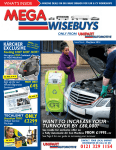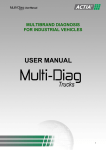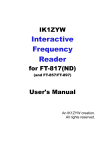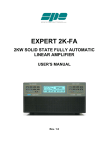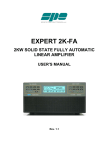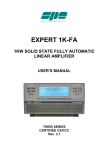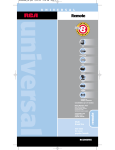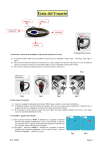Download Jaltest Handheld multi-make diagnostic device
Transcript
Jaltest soft JalTest V5 MULTIBRAND DIAGNOSIS For industrial vehicles User guide Version C11-T1 JALTESTSOFT USERS MANUAL (C10-T3) 1 ENVIRONMENTAL INFORMATION................................................................................................................. 3 2 SAFETY WARNINGS........................................................................................................................................ 4 3 GENERAL DESCRIPTION................................................................................................................................ 6 3.1 Introduction................................................................................................................................................. 6 3.2 General use Rules...................................................................................................................................... 6 4 ACTIVATION AND UPDATE............................................................................................................................ 7 4.1 PC requirements......................................................................................................................................... 7 4.2 Installation process..................................................................................................................................... 7 4.2.1 Software download.............................................................................................................................. 7 4.2.2 Software installation............................................................................................................................. 9 4.2.3 JalTestLink update............................................................................................................................. 15 4.3 Bluetooth configuration............................................................................................................................. 24 4.4 MAC address............................................................................................................................................ 27 5 USE OF JALTESTSOFT................................................................................................................................. 30 5.1 General description of the "graphic interface".......................................................................................... 30 5.1.1 Selection window............................................................................................................................... 30 5.1.2 Connection type................................................................................................................................. 33 5.1.3 Browse bar......................................................................................................................................... 33 5.2 Connection................................................................................................................................................ 35 5.2.1 Autodetection..................................................................................................................................... 36 5.3 Description of the diagnosis functions...................................................................................................... 37 5.4 Help to diagnosis...................................................................................................................................... 38 6 CONFIGURATIONS........................................................................................................................................ 39 6.1 JaltestLink................................................................................................................................................. 39 6.2 Business management............................................................................................................................. 42 6.3 Configurations........................................................................................................................................... 46 6.4 Help (?)..................................................................................................................................................... 48 6.5 Main.......................................................................................................................................................... 49 6.6 Diagnosis.................................................................................................................................................. 49 7 FILES............................................................................................................................................................... 50 7.1 Diagnosis files........................................................................................................................................... 50 7.2 Parameters files........................................................................................................................................ 52 8 TECHNICAL INFORMATION.......................................................................................................................... 55 9 ENGINE TECHNICAL DATA.......................................................................................................................... 55 9.1 Maintenance data..................................................................................................................................... 56 9.2 System electrical drawing......................................................................................................................... 56 9.3 System components................................................................................................................................. 57 9.4 System technical data............................................................................................................................... 57 9.5 Visualization of technical releases............................................................................................................ 58 9.6 Manual diagnosis...................................................................................................................................... 58 10 PRINTING OF DOCUMENTS....................................................................................................................... 59 10.1 Printing of technical data........................................................................................................................ 59 10.2 Printing of maintenance reports.............................................................................................................. 60 11 CONDITIONS................................................................................................................................................ 62 DIAGNOSIS KIT 1 / 62 EDITION: JUNE 2010 © Copyright COJALI S.L. This document has been written by Cojali S.L. Passing, copying, using or communicating the contents of this document is strictly forbidden unless written consent of Cojali S.L. Cojali S.L. withholds the right to make all modifications it deems convenient for improvement of the product at any time and without previous notice. The information, messages and data contained in this manual or in the tool are only indicative, and do not bind the manufacturer in any way. 2 / 62 1 ENVIRONMENTAL INFORMATION WASTE ELIMINATION ACCORDING TO THE EU 2002/96/CE DIRECTIVE At the end of the life cycle of the JalTest kit, do not recycle it with usual wastes. It can be delivered to the distributor who, without any charges, will facilitate this service. Eliminate separately an electronic waste means to avoid possible negative environmental and health consequences derived from an inappropriate recycling. This recycling also allows a treatment of the materials that set the kit, obtaining high energy savings and resources. In order to emphasize the obligation to collaborate in a selected collection, a marking is shown in the product advising about the prohibition to use the traditional bin to eliminate it. 3 / 62 2 SAFETY WARNINGS Wounds or damages may be caused if not qualified persons try to use the equipment or if they don't follow the rules. WARNING Read the use and safety instructions for the electrical or electronical elements you are going to use. WARNING If the power cable of the tools to use is damaged, do not use it until a qualified specialist has checked and repaired, if necessary, the equipment. The power cable must not be left on top of tables, work benches or cabinets, nor shall it be located near objects that release heat or near rotatory parts. WARNING The JalTest equipment must not be run near open containers of fuel or other flammable substances, due to the high risk of deflagration or fire. WARNING Make sure the place is properly ventilated when you work with vehicles which engine is running, in order to avoid the risk of getting poisoned with carbon monoxide. WARNING Use the JalTest equipment only as described in the user's manual. Use only the accesories recommended by the manufacturer. WARNING Do not run the JalTest equipment without authorization neither perform incorrect repairings. You may cause seriously dangerous situations. 4 / 62 WARNING In order to avoid the risk of electrical shocks, do not use it on wet surfaces, nor shall you leave it under the rain. Fluctuations and deviations of electricity above the allowed values may cause electronical failures. WARNING When working directly inside the vehicle, support the equipment properly. Use the adequate safety tools in order to avoid the risk of getting blocked, wounded or even death. KEEP THESE SAFETY INSTRUCTIONS IN A SAFE PLACE 5 / 62 3 GENERAL DESCRIPTION 3.1 Introduction JalTest is a multi-brand and multi-system diagnostics tool for electronic control systems in commercial vehicles. JalTest is a diagnosis equipment that allows viewing the data received from the electronical units of the vehicle. JalTest has both graphics and technical information that help the user understand faster the data received from the vehicle. JalTest can be updated anytime and easily through Internet. 3.2 General use Rules Read carefully the instructions of this guide before using the JalTest unit. Do not permit unskilled users to work with the JalTest unit; damages in the components will be avoided. For the correct use of the Jaltest, follow the next recommendations: • Always store the JalTest unit inside the Diagnosis Kit suitcase. • Keep the Jaltest away from water and any other liquid. Direct contact with them could produce irreversible damage in the device. • Keep the diagnosis kit in a dry place away from heat sources and sun rays. • Prevent hits and bumps to the Jaltest unit. WARNING If 24 V DC (Direct current) is introduced to the communication lines, the internal electronics of JalTest device can be affected. It must be followed the indications of the last version of JalTest Guide, available in www.jaltest.com. Do not connect the JalTest tool with the engine vehicle running. In case it is necessary to make a test with the vehicle on, connect JalTest before and then turn on the vehicle. Do not connect or disconnect JalTest with the vehicle on. In case these instructions are not followed, JalTest may cause a break in the internal protection circuit, and the tool may not work properly. 6 / 62 4 ACTIVATION AND UPDATE The update process for the JalTest V5 devices is made from the PC using the connector JDC 107.4 (USB data cable). The update process is run through the JalTestSoft Setup program, which can be downloaded from the web site www.jaltest.com. Once the data transference to the computer has finished and the update process has been completed, the device must be restarted to have the configuration available. 4.1 PC requirements In order to install and work with JalTestSoft, it is necessary to have a JalTest hardware, either the JalTest handheld tool or the JalTestLink interface. Basic requirements for the PC - Microcontroler Pentium 2; 450 MHz - CD-Rom unit - Bluetooth device: Connectivity via Bluetooth is guaranteed with the following external devices via USB, which have been approved by COJALI, S.L. - Energy System, model Linnker 1280. - Neuss Bluetooth 2.0 USB Adapter. - Conceptronic 2.0 USB Adapter (Class II). If you don't use these devices, there may be incompatibility problems. COJALI, S.L. takes no responsibility of such problems. - USB communication port. Operative system Windows XP, Windows Vista Browser Microsoft Internet Explorer 6.0 or superior 4.2 Installation process. To install the JalTest software it is necessary to execute the program “JalTest Update Setup”, which is available in CD-ROM or can be downloaded from the website www.jaltest.com. 4.2.1 Software download a) CD-ROM: To carry out the installation of the JalTest Update program, introduce the installation disk in the CD-ROM device and then execute the file “JalTest Update.exe” located inside the file. 7 / 62 b) Website: go to the website and access to the Clients area and then to Updates, in order to download and install the file “JalTest Update Setup.exe”. In order to access to this zone you must introduce the username and password appearing inside the JalTest suitcase. Remember to introduce the username and password that appears in the JalTest suitcase. The username corresponds with the device number plus an intermediate 07, this way, if the device is number P 001655 – 001, the username will be 001655 07 001. (Image from site www.jaltest.com, Clients-updates area) When the download has finished, use the compression program “WinZip” or similar in order to extract the content of this one and execute the JalTest updated. It is advisable to extract the files in the computer desktop. 8 / 62 YOU MUST UNCOMPRESS THE PROGRAM BEFORE EXECUTING IT, OTHERWISE THE “JALTEST SETUP” WILL NOT WORK PROPERLY. 4.2.2 Software installation. a) Execute the program JalTest Update. Once the program is downloaded and decompressed, make double click in the corresponding program and the program installation process will start immediately b) Select the desired language in order to continue with the installation process. This language will only be available during the installation process language and not in the JalTest. 9 / 62 c) Choose the installation route. The route shown (C:/Program files/JalTestSoft can be moved to any other location by clicking on "Browse..." d) Select the Programs group and go to the following step. 10 / 62 It won't be necessary to introduce a new activation code if the user already has installed an older version of JaltestSoft and its licence has not been expired yet. Press 'Next' to check the licence. If the licence is valid, a message will appear showing the validity period. Press accept to continue with the program installation. On the other hand, if you are performing a new installation of the program or the licence has expired, it will be necessary to introduce the activation code. If you are using a Link device, connect it via USB to the pc and select the option 'JaltestSoft for JaltestLink'. The device will be automatically detected. Otherwise, if your device is a handheld tool, you will have to select the option 'JaltestSoft for Jaltest handheld tool'. Finally, if you have the external USB device to install the Jaltest Info program, select the option 'USB Dongle'. 11 / 62 f) Next, a screen will appear. Here, you must introduce the corresponding JalTest numbers. In SN the JalTest number sequence should be finished. This way, if the JalTest number is the P001655 – 001, the number to introduce will be 55001. In FW the update software to be installed must be introduced. g) Press the button “Generate password” and contact with COJALI S.L. or if necessary, contact with your COJALI-JalTest distributor in order to receive the activation code necessary to continue with the installation process. If the user has a handheld tool, remember to have the option 'JaltestSoft' previously selected. h) Introduce the activation code in the corresponding place and press valid. After pressing the valid button a screen will appear that will confirm the activation validation and will show the installation program expiration date. 12 / 62 If otherwise you don't have a diagnosis tool and you have the Jaltest Info program, you will have to connect your PC to the USB device you have received together with the program. Select the option 'JalTest Info (USB Dongle)' and then press 'Accept'. The program will show you the serial number and the version included in the USB Dongle device. Press 'Accept'. h) Introduce the activation code in the corresponding place and press valid. 13 / 62 Once the licence has been checked, the program will be ready to copy the necessary files to the pc. Press 'next' to continue with the process. Once the program has been completed, a message will appear indicating that the new version of JaltestSoft is ready to be executed. Press 'Finish' to finish the installation. 14 / 62 4.2.3 JalTestLink update. This step pops up automatically and just after having finished the JalTestSoft installation. The following window asks whether you wish to continue with the installation or not. If you choose "QUIT", the equipment can be updated any moment, by running the "Manager Update.exe", which route is START>>PROGRAMS>>JALTEST SOFT>>MANAGER UPDATE.EXE Connect your device via USB. If you have a handheld tool, remember to select the option 'JaltestSoft' in the main manu before updating your device. 15 / 62 Update for Jaltest Link devices The update process for this model takes approx. 30 minutes. Connect your device via USB and press 'Next' to start the loading process of the files. 16 / 62 b) Update. After deleting the Jaltest memory, the update process begins. It is necessary to install three files. This process is automatic. The screen shows the update progress and the file which is being installed. c) End of the update progress. When you reach the 75% of the third update file, the following window will show up. Here you will have to write the workshop name, user name or any other name you wish. This is very important, since if you click on "Accept" without having written a name, the interface will get blocked and you will have to start the process again. When all the files have been uploaded in the tool, the update process will have finished. The next window will indicate you to press the 'Finish' button to complete the operation. 17 / 62 Update of Jaltest handheld tool devices Select the language of the version which is going to be loaded in the Jaltest tool. The update process for this tool takes approx. 45 minutes. Connect your USB device, switch it on and select 'JaltestSoft' (option number 4 in the main menu). Press 'Next' to continue. 18 / 62 Tool V2-V3. Connection through COM port Connect the Jaltest through the update cable to one of the COM ports of your PC. Switch the tool on and select option number 4 in the main menu: 'JalTestSoft'. Select the COM port of your PC which has been used to connect the update cable and press 'Accept'. 19 / 62 The connection of the Jaltest tool to your pc must be as shown. Press 'Continue' to follow with the loading process of the files. Select the COM port of your PC which has been used to connect the update cable and press 'Accept'. 20 / 62 Switch on the Jaltest tool by pressing 'ESC' + 'ON/OFF' at the same time during two seconds. Indicators red and green will blink. Press 'UPDATE' and the update first file load will take place. Once the first file has been loaded, switch on the Jaltest by pressing 'ON/OFF'. The message 'JALTEST FIRMWARE, MANAGER UPDATE...' will appear in the diagnosis tool window. Press 'UPDATE' and the update second file will be loaded. When the second file has been loaded, press directly the 'UPDATE' button and the third and last file will start loading. This process takes about 5 seconds. Once the last file has been loaded, Jaltest will switch off automatically. Start up the diagnosis tool by pressing 'ON/OFF' and then press 'Accept' in the message appearing in your PC screen. To finish, the program will ask you to introduce a name identifying your Jaltest device. Then, press 'Accept' and the update process will have finished successfully. 21 / 62 Tool V5. Connection through USB port Connect the Jaltest through the update cable to one of the USB ports of your PC. Switch the tool on and select option number 4 in the main menu: 'JalTestSoft'. The program starts deleting the internal memory of the Jaltest device. 22 / 62 The process will load the update files automatically. The window shows the update process and the file which is being installed. Once the last file has been loaded and in order to finish the update process, the program will ask to introduce a name for identifying your Jaltest device. Then press 'Accept' and the update process will have finished successfully. 23 / 62 4.3 Bluetooth configuration In order to use satisfactorily the Bluetooth connection available with JalTestSoft and obtain the expected results, it is necessary to register the JalTest external device in your Operative System. You must follow these steps: Step 1: You must have a Bluetooth device. Your PC must have a Bluetooth radio device. In case you don't have one, you shall use an external device via USB (remember that the procedure is guaranteed for equipments approved by Cojali). When you introduce the Bluetooth external device into the USB port, it will be recognized automatically by the OS. Step 2: Turn on the JalTest device. Make sure that the JalTest device you want to add is turned on and/or has power. Step 3: Register the external Bluetooth "JalTest" device. Once the Bluetooth stick has been recognized by the PC Operative System, you can add the JalTest external device necessary to run the diagnosis software. For that: - Step 3.1: Search for the JalTest external device. Go to Control Panel and select Bluetooth Devices. 24 / 62 Click on Add so the system assistant starts adding the required external device. The Windows "Assistant to add Bluetooth devices" will show up. Mark the option "My device is configured and ready to be detected" and click on "Next". It starts the search for the Bluetooth external devices which are within reach of the radio waves. The device you need should be among them. Once the search has finished, a list with all the external devices found will come up. Among them the device named "JalTest" should appear. 25 / 62 Step 3.2: Register the external device "JalTest". Select, from the previous list, the device called "JalTest" and click on "Next". You will have to write the password which will be exchanged with the JalTest external device, necessary to register it in the OS. To this end, select the option "I wish to choose my own password" and write "1234". Click on the Next button from the previous window and the OS will add and install the selected JalTest device. Click on End and the JalTest device will be ready for use. NOTE: There must be no software for Bluetooth protocol installed in your PC, for example BlueSoleil, WidComm, etc. Neither shall you install the drivers for external Bluetooth devices via USB. The installation of such drivers may cause the loss of the Bluetooth functionality. Otherwise, the communication with JalTest will not work correctly. 26 / 62 4.4 MAC address First time you run JalTestSoft, make sure the MAC address of your Bluetooth is configured. Select the configuration option from the toolbar. A window will be opened where you will see your JaltestSoft configuration. Check if the MAC address is 00:00:00:00:00:00 If your MAC address is 00:00:00:00:00:00, follow these instructions: - Select "Bluetooth devices" from the control panel. 27 / 62 - Select the configured JalTest hardware and click on "Properties". - The MAC address that appears shall be introduced in the CONFIGURATION menu of the JalTestSoft program. 28 / 62 - Finally, make sure that the MAC address is correctly registered in the JalTestSoft program. 29 / 62 5 USE OF JALTESTSOFT 5.1 General description of the "graphic interface" JalTestSoft has a graphic interface developed for the final user to carry out, easily and guidedly, all the actions that nowadays can be carried out in a commercial vehicle. 5.1.1 Selection window In the main selection window you can choose your vehicle among Truck, Bus, Trailer and Light Commercial Vehicle. 30 / 62 Here you can also choose the vehicle type, brand, model, engine and system type for: a) Truck b) Trailer 31 / 62 c) Bus d) Light Commercial Vehicle 32 / 62 5.1.2 Connection type You can choose the connection type, either through direct connector or multi-pins. Once you have chosen it, the information regarding the necessary connector will show up. IMPORTANT In some vehicles there may be more than one connection type: direct connector, multiplexor line socket, multi-pins, direct connection to ECU, etc. Depending on the connection type, JalTest will automatically choose the correct signal. Therefore it is very important to choose correctly the connection type you will use. 5.1.3 Browse bar It is composed by an option buttons bar, which allows you to browse the different windows shown by the display. Vehicles and systems manufactured in Europe Vehicles and systems manufactured in America Vehicles and systems manufactured in Asia 33 / 62 Connect to the system Disconnect from the system Back: go to the previous window Connection type Exit program System components System electrical drawing System technical data Maintenance data ENGINE TECHNICAL DATA Visualization of technical releases Manual diagnosis Detection of present systems Valid Cancel Delete errors Show graphics Show values Help Show error code Go up and down 34 / 62 Multipins connection Connection with direct cable Change axle during suspension calibration Take up and down the chassis during the suspension calibration Button view option Diagram view option 5.2 Connection. Once you click on Connect, a window will show with information (serial number, software version) about the JalTest hardware that is being used. Wait a few seconds or click on valid. 35 / 62 5.2.1 Autodetection To help with the recognition of the systems installed in the vehicle, Jaltest includes an option called present systems detection. This option will be useful when there are several systems to connect with and there is no accuracy of which one to use. Once the technical data you want to print has been selected, select the MAIN option in the menu located in the upper part of the JaltestSoft screen. 36 / 62 5.3 Description of the diagnosis functions This option allows reading and deleting the errors from the ECU memory. If there are errors in the memory, these will show up. It allows making diagnosis on the selected system. Once you click on this button, the program will indicate the errors stored in the ECU memory, if any, and then delete them once they are not registered as present errors any more. It shows values related to pressure, temperature, wear and tear, sensors, speed, settings, distance, electricity, etc. It shows the data from the control unit which is being analyzed. These include part numbers, manufacturing date, diagnosis identifier, etc. This menu allows to activate certain components within the selected system and check whether their functioning is correct or not. Reading window of binary data. It manages the communication of parameters between the control unit and the JalTest equipment. Here you can view the calibration data coming from height sensors, as well as perform a new calibration of the vehicle. Management of the maintenance services available in the selected vehicle. It shows data of the manufacturer, model, chassis, etc. With this option we can make different tests in order to check the system status. This option allows you to configure components installed in the system. For example, the accelerator or clutch pedals. It shows initial values of cylinder, clutch, splitter, range, etc. 37 / 62 5.4 Help to diagnosis During the diagnosis process, you will find support which will help you understand better the diagnosis and the measures obtained as well as guides for the tests to perform. 38 / 62 6 CONFIGURATIONS There are three types of configuration in the JalTestSoft. The first one is the general information about the diagnosis equipment, the second is related to clients, vehicles and diagnosis reports management and the third one is about language. 6.1 JaltestLink In this menu you can set all options related to the connection between hardware and software. This menu has the following options: a. General information Here you have information about the diagnosis equipment, such as part number P/N, version of interface firmware F/W and the tool serial number. These data are very important in case you need information about the status of your equipment. At the bottom of the screen you can view information about the status of the equipment, such as whether the expert mode is active or the interface is blocked. In case it is blocked, you will be asked for the password to unblock it. 39 / 62 b. Communication With this option you can set the type of connection with the interface, whether it is via Bluetooth or via USB. Besides you can also set the MAC address. c. Activate expert mode. When “EXPERT MODE” is selected, it is shown the edit window, where the user can introduce his PIN number. With this option, the user has access to expert diagnosis functions. Special functions provide expert mode access to the different systems or access to system acknowledgement in special mode. This display informs the user of the number of remaining tries, which is initially 3. The number of remaining tries is stored in a non-volatile memory, so turning off the unit does not reset the counter. When the counter is down to 0, that is, after having performed three unsuccessful tries, the JalTest unit will be blocked and the unit enters into a special mode which is accessed directly after turning it on. This state is maintained until the unblocking PIN number is entered. 40 / 62 d. Unblock In case the equipment gets blocked, this window gives you the option to unblock it using the unblock code given by COJALI. e. Update device This option allows the user to update the device directly in the JaltestSoft Once this option is selected, a warning window will appear informing that the program will be closed to start the process. Press "accept" to see the next window. 41 / 62 6.2 Business management Here you can set and manage all the information related to workshop business' management and reports obtained from the vehicles management. a. User ID Here you can personalize the JalTest user's data, such as name, address, phone number, or the company logo. Additionally, you can set data regarding diagnosis or repair costs, currency and taxes percentage. b. Clients data base This option allows you to access directly the workshop clients' list, whether they are companies, transport or trailer fleet or occasional drivers that visit the workshop. 42 / 62 c. New client You can introduce the data of a new company: name, company tax number, address, phone number, etc. You can also add data about the contact persons in this company and the record of the vehicles related to this company. You can add information to "Contact Person" by clicking on the + icon. You can add information to "Vehicles" by clicking on the + icon. d. View reports This option allows reading the diagnosis reports created after having connected to a vehicle. This is the only way to view them, as they have an .idd format. 43 / 62 IMPORTANT NOTE: Next you can see the diagnosis report, which can be printed or turned into a .pdf format. The options 'last reports', 'reports by client' and 'reports by vehicle' can help you organize the reports. Finally, the option "Go to file" opens a window with the location of all diagnosis reports. 44 / 62 e. See maintenance reports This maintenance reports reading option allows the user to read the reports made in a vehicle once these reports have been created. This is the only possible way to see them since they have an .ids format. Here you will find: reports viewer and go to folder. These options will allow the user to open the reports, both by opening a window where a report location can be found in the computer or by opening directly a window with the reports standard location. f. Units conversor This option allows to convert the most commonly used units in the workshop. These units may be pressures, distance, temperature and volumes. 45 / 62 6.3 Configurations This menu allows changing the background configuration with options such as language and the way to view the diagnosis reports. a. Language You can choose the language of JalTestSoft. There are two possible language lists. A basic one, with Spanish, Italian, German, French and English and an established one, which consists on any other available language and English. 46 / 62 b. Diagnosis report You can enable or disable the options to create diagnosis reports, include clients validation and diagnosis cost calculated automatically or by inserting the time manually and save reports by model or system. c. Window This option allows the user to change the current window without closing it. I.e. if the user is seeing the technical information of a vehicle and needs to go back to the diagnosis window, it will not be necessary to close it. You just have to use this option to see the different available windows and select which one you need; this will be automatically changed. d. License Once this option is selected, a warning window will appear informing that the program will be closed to start the process. Press "accept" to see the next window. 47 / 62 6.4 Help (?) This menu shows the necessary helps to use jaltest such as the user's manual or the link for direct connection to Internet. a. Jaltest online This option connects with the jaltest website (www.jaltest.com). There are available extra contents of Jaltest as well as updates or releases. b. User's manual This option opens the manual diagnosis document (this document) in .pdf format. c. About JaltestSoft Data about Jaltest: version, license expiration date, license terms and expert mode contract. 48 / 62 6.5 Main Here the user can Print technical data (See "print" chapter), Reboot the system and Exit (this option has the same functionality than the EXIT button in the main window) 6.6 Diagnosis c. Vehicles record. Here you can see the record of the last 10 selections of vehicle models to which you have been connected. This list is saved automatically and is very useful when you need a fast search for the last connections. When you choose this option the program opens this list automatically. 49 / 62 7 FILES The files created by JalTestSoft can be diagnosis files or parameters files. 7.1 Diagnosis files The diagnosis files are created after having connected to a system in a vehicle. These documents create a virtual record of every step taken during the diagnosis process. To activate this function it is necessary to follow the steps previously explained in 'CONFIGURATION'. Once the diagnosis has finished, the program will ask whether you wish to diagnose a different system or to create a diagnosis report. When you save the diagnosis report, you can insert the data of a client previously registered or write the data manually. You may also include comments on the diagnosis and its price. Since the diagnosis reports have a special format, these can only be viewed with JalTestSoft. If you want to see the report go to "Client management">>"See reports">>"Reports viewer". 50 / 62 Next, a window will appear. Here, click on the file icon. The location file of the reports will be open in C/Program files/Jaltest Soft/JalTest Soft/Reports. 51 / 62 Once the report is open, click on the printer icon to print it or to turn it into .pdf format. NOTE: IN ORDER TO TURN THE FILE INTO A .PDF FILE, IT'S STRICTLY NECESSARY TO HAVE A .PDF FILES CONVERTER INSTALLED IN YOUR PC. 7.2 Parameters files The parameters files are control unit configuration files. These files can be sent from the computer to the interface and back. In order to transfer the parameters, it is necessary to previously activate the expert mode code. 52 / 62 The parameters option is active only if you select a control unit with this option. a) Parameters download to computer. You have to go to PARAMETERS and select DOWNLOAD PARAMETERS. b) Parameters upload to computer. You have to go to PARAMETERS and select UPLOAD PARAMETERS. 53 / 62 Delete of parameters In order to avoid any kind of problems copying the parameters from the pc to the Jaltest or viceversa, it is recommended to delete the parameters of the Jaltest memory. This process must be carried out before and after carrying out the parameters copying process. 54 / 62 8 TECHNICAL INFORMATION The technical information available with JalTestSoft can be viewed using the icons located at the bottom side of the screen. These icons are enabled or disabled depending on the vehicle you have selected. Each icon has a specific function: 9 ENGINE TECHNICAL DATA - Engine - Engine management system - Electrical system - Wheel alignment - Tightening torques - Brakes - Capacities 55 / 62 9.1 Maintenance data Here it is described all the possible maintenance work to do on the vehicle depending on time, periods, etc. 9.2 System electrical drawing Detailed electrical drawings of the system with the corresponding pin out and connections of the components to the control unit and the vehicle electrical net. 56 / 62 9.3 System components Detailed explanation of the electrical components of the system, their functions and location inside the vehicle, as well as their electrical measures. 9.4 System technical data Detailed description of the system components and their electrical measures (resistance, voltage, etc.). It also includes information about the mechanical components, such as tightening torques. 57 / 62 9.5 Visualization of technical releases Specific technical documents about the functionalities of the system as well as detailed technical explanations about the system behavior, important information or actuations and specific reprogrammings. 9.6 Manual diagnosis In this option the user can introduce the vehicle original failure codes and Jaltest will show the meaning of the code and related additional information. In order to use this option it is always necessary to select the vehicle and the system of which the information is needed. 58 / 62 10 PRINTING OF DOCUMENTS 10.1 Printing of technical data To print the technical information, first select the type of information to print and the specific information. Once the technical data you want to print has been selected, select the MAIN option in the menu located in the upper part of the JaltestSoft screen. 59 / 62 Once the print option has been selected, the following informative window will appear. This window will show the print options available based on the selection previously done. 10.2 Printing of maintenance reports To print the maintenance reports first select the vehicle and motorization and then the maintenances option. Once the vehicle and the corresponding motorization has been selected, the maintenance window will appear. Here a list will be shown with all the required maintenances. Next to each option there will be an empty square and an empty circle. 60 / 62 When clicking in this option, the corresponding maintenance will appear in the printed report. When clicking in this option, the corresponding maintenance will appear with a validating check in the printed report. Once the maintenances to be printed are selected and the option "create maintenance report" (see image) is available, additional options are available: This option is used to preview the maintenance reports before creating them. This option is used to create and save the maintenance reports. This option is used for opening the standard folder where the maintenance reports are saved. NOTE: MAINTENANCE REPORTS CAN ONLY BE OPENED WITH JALTEST SOFT. IF YOU OPEN THE REPORT WITHOUT USING THE JALTESTSOFT, THE COMPUTER WILL INFORM THAT IT IS NOT COMPATIBLE WITH THAT FORMAT. 61 / 62 11 CONDITIONS JalTest is supplied with a user's manual. Nevertheless, COJALI offers the user a great offer in electro-pneumatic systems training for industrial vehicles. This way the user has the possibility to contract the training he considers necessary. JalTest has a two-year guarantee from date of invoice in relation to manufacturing defect. This manufacturing defect must be recognized by COJALI’s technical service department. The guarantee means that COJALI must re-establish the product efficiently or substitute it or replace the faulty items free of charge. COJALI guarantees the quality and efficiency of this product which has been tested by the quality department and the commercial organization. COJALI or a service company authorized by COJALI shall make any repairs under the guarantee. JalTest® and COJALI® are Worldwide Registered Trademarks. 62 / 62