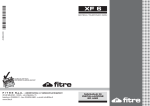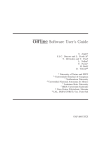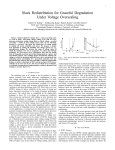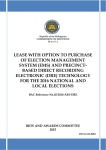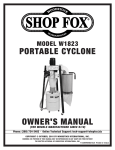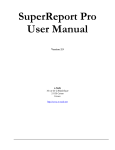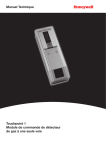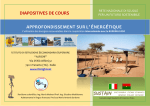Download PDF Manual - NanDigits
Transcript
Gates On the Fly User Manual V1.2 1 Introduction 1.1 Overview 1.2 Netlist EC O Solutions 1.3 Download and Install GOF 2 NetlistEC O Flows 2.1 Automatic FullLayers EC O Flow 2.1.1 Overview 2.1.2 Files and data requirements 2.1.3 Steps to do automatic functional EC O 2.1.4 Example GofC all scripts 2.1.5 Run and debug 2.1.6 Dedicated Logic Equivalence C heck Engine 2.1.7 Multiple modules in hierarchical netlist 2.1.8 Uniquified modules 2.1.9 Partial reference netlist 2.1.9.1 Two steps EC O 2.1.9.2 Step 1.Use partial netlist to fixpre-layoutnetlist 2.1.9.3 Step2. Use the new reference netlist to fix implementation netlist 2.1.9.4 Run two steps EC O 2.1.10 Stitch new flops in toscan chain 2.1.11 Flatten modules having flops 2.1.12 Add a new module 2.1.13 Note in RTL modification and re-synthesis 2.1.13.1 Keep sequential signal name 2.1.13.2 Use the same synthesis constraints 2.1.14 C heck design after EC O 2.1.15 Exclude fix points in fix_modules 2.1.16 Handle floating issue safter EC O 2.1.17 C ommand'fix_modules' vs command'fix_logic' 2.2 Automatic Metal Only EC O Flow 2.2.1 Overview 2.2.2 Files and data requirements 2.2.3 Steps to do automatic Metal Only EC O 2.2.4 Example GofC all script for Metal Only EC O 2.2.5 Run and debug 2.2.6 Gated clocks in AutomaticMetal Only EC O 2.3 Timing EC O Flow 2.3.1 Overview 2.3.2 Files and data requirements 2.3.3 Procedures 2.3.3.1 Read in database 2.3.3.2 Parse Primetime Report File 2.3.3.3 C heck Path on LayoutViewer 2.3.3.4 EC O Operations 2.4 Script Mode Full Layers Manual EC O Flow 2.4.1 Overview 2.4.2 Steps to do Manual EC O In Scripts 2.4.3 Locate EC O point 2.4.4 Files and data requirements 2.4.5 EC O APIs list 2.4.6 Example GofC all script for Manual EC O 2.4.7 Run and debug 2.4.8 Handle repetitive work 2.4.9 Special character 2.5 Script Mode Metal Only Manual EC O Flow 2.5.1 Overview 2.5.2 Files and data requirements 2.5.3 Example GofC all script for Manual Metal Only EC O 2.5.4 Run and debug 2.6 GUI Mode Full Layers EC O Flow 2.6.1 Overview 2.6.2 Start up GOF in GUI Mode 2.6.3 C reate Partial Schematic 2.6.4 Do EC O on schematic 2.6.5 Save EC O 2.7 GUI Mode Metal Only EC O Flow 2.7.1 Overview 2.7.2 Methods for Metal Only EC O 2.7.3 Setup and use cases 3 Guidance to choose Netlist EC O flows 3.1 Overview 3.2 Decision Factors 3.3 EC O flows decision tree 4 Script Mode Detail Features 4.1 GofC all Script 4.1.1 Get Help 4.1.2 Feature list 4.1.3 API list 4.1.4 API sgrouping 4.1.4.1 Netlist Browse APIs 4.1.4.2 Automatic EC O APIs 4.1.4.3 File IO APIs 4.1.4.4 Manual EC O APIs 4.1.5 API usage 4.2 String Handling In Script Mode 4.2.1 Single quote and double quote 4.2.2 Instance and netwith backslash 4.3 Run and debug GofC all script 4.3.1 C ommand line 4.3.2 GOF Shell 4.3.3 Run in GUI mode 4.3.4 Fast schematic launch 4.3.5 Break points for debug 4.4 Typical Manual EC O operations 4.4.1 Insert gate to port 4.4.1.1 Insert an invert to input port 4.4.1.2 Insert to output port 4.4.1.3 Insert inverts to multiple ports 4.4.2 Insert gate to register instance pin 4.4.2.1 Insert invert to flop data pin 4.4.2.2 Insert invert to flop output pin 4.4.2.3 Insert MUX to data pin of multiple flops 4.4.3 C hange flops to other type 4.4.3.1 C hangenon-resetflop type to resettable flop 4.4.4 Insert gate to hierarchical instance pin 4.4.4.1 Insert invertsto hierarchical instance pins 4.4.4.2 Insert AND to hierarchical instance pins 5 GUI ModeDetail Features 5.1 GofViewer 5.1.1 Log Window 5.1.2 File Menu 5.1.2.1 Load Design 5.1.2.2 Reload Design 5.1.2.3 Save Startup File 5.1.2.4 Open Other Netlist 5.1.2.5 Open Log Window 5.1.2.6 Exit 5.1.3 Find Menu 5.1.3.1 Search 5.1.3.2 Goto Line Number 5.1.3.3 ReportArea 5.1.3.4 Report Leakage 5.1.3.5 Report Leaf C ells 5.1.3.6 Report Submodules 5.1.3.7 Statistic of C urrent Design 5.1.3.8 List Library 5.1.3.9 List C ontext for Leaf C ell 5.1.4 C ommands Menu 5.1.4.1 Launch GofTrace Schematic 5.1.4.2 Launch GofTrace with Gate 5.1.4.3 Launch Layout Viewer 5.1.4.4 Launch GofC all Script Interface 5.1.4.5 Switch to GOF Shell Mode 5.1.4.6 Spare C ells 5.1.4.7 Launch Files C ompare Window 5.1.4.8 Process Timing Violations 5.1.4.9 SDF 5.1.5 Options Menu 5.1.5.1 Hierarchy Window Font 5.1.5.2 Netlist Window Font 5.1.5.3 Dump Waveform Restore File 5.1.5.4 Setup 5.1.6 Help Menu 5.1.6.1 General 5.1.6.2 About 5.1.6.3 nandigits.com/gof_manual.htm 5.1.6.4 Read Ethernet Mac Address 5.1.7 Keyboard Shortcuts 5.1.7.1 Access Menu 5.1.7.2 Functions access 5.1.8 Selection Status 5.1.9 Netlist Window Pop Menu 5.1.9.1 Search 5.1.9.2 C opy Selected to 5.1.9.3 Driver of the selected net 5.1.9.4 List C onnectivity of the selected net 5.1.9.5 List Fanin EndPoints 5.1.9.6 List Fanout EndPoints 5.1.9.7 Parent Module 5.1.9.8 List C ontext 5.1.10 Hierarchy Window Pop Menu 5.1.10.1 Show Definition 5.1.10.2 Show C alling 5.1.10.3 Report Area of the selected design 5.1.10.4 Report Leakage of the selected design 5.1.10.5 Report Leaf C ells of the selected design 5.1.10.6 Report Submodules of the selected design 5.1.10.7 Statistic of the selected design 5.1.10.8 Edit Module of the selected design 5.1.10.9 Save Module of the selected design 5.1.10.10 Goto Line Number# 5.2 GofTrace 5.2.1 Mouse buttons usage 5.2.1.1 Mouse Left Button 5.2.1.2 Mouse Middle Button 5.2.1.3 Mouse Right Button 5.2.2 File Menu 5.2.2.1 Save 5.2.2.2 Open 5.2.2.3 Print 5.2.2.4 Exit 5.2.3 Schematic Menu 5.2.3.1 New Schematic 5.2.3.2 List Gate 5.2.3.3 Load Gate 5.2.3.4 Load Gate Driving Net 5.2.3.5 List Selected Instances 5.2.3.6 List Selected Wires 5.2.3.7 List Selected Modules 5.2.3.8 List Selected Instances Definitions 5.2.3.9 List Selected Gates Types 5.2.3.10 Zoom In 5.2.3.11 Zoom Out 5.2.3.12 Zoom to 5.2.3.13 Find Gates on Schematic 5.2.3.14 Find Nets on Schematic 5.2.3.15 Undo Schematic Operations 5.2.3.16 Place & Route 5.2.3.17 C reate PS/PDF File 5.2.4 C ommands Menu 5.2.4.1 View Gates in Layout 5.2.4.2 Load Layout Files 5.2.4.3 Launch GofC all Script Interface 5.2.4.4 Spare C ells 5.2.4.5 Launch Files C ompare Window 5.2.4.6 Process Timing Violations 5.2.4.7 SDF 5.2.5 Options Menu 5.2.5.1 Increase Font Size 5.2.5.2 Decrease Font Size 5.2.5.3 Show Port 5.2.5.4 Show Wire 5.2.5.5 Show Title 5.2.5.6 Show Type 5.2.5.7 Show C onnections 5.2.5.8 Show C omment 5.2.5.9 Dump Waveform Restore File 5.2.5.10 Save String to C lipboard 5.2.5.11 C ursor Mode 5.2.5.12 Line Edit Mode 5.2.5.13 Setup 5.2.6 Help Menu 5.2.6.1 General 5.2.6.2 About 5.2.6.3 nandigits.com/gof_manual.htm 5.2.7 Keyboard Shortcuts 5.2.7.1 Access Menu 5.2.7.2 Functions access 5.2.8 Selection Status 5.2.9 GofTrace Pop Menu 5.2.9.1 Nets Equivalence C heck 5.2.9.2 Find Logic Equivalent Nets 5.2.9.3 Find C ircuit between Two Points 5.2.9.4 Add C omments 5.2.9.5 Find Gates on Schematic 5.2.9.6 Find Nets on Schematic 5.2.9.7 Place & Route 5.2.9.8 Show Logic C one 5.2.9.9 C opy Selected to 5.2.9.10 Find selected in GofViewer 5.2.9.11 Edit Gate Display 5.2.9.12 List Logic for the Selected Leaf C ell 5.2.9.13 List C ontext for the Selected Leaf C ell 5.2.9.14 List Definition for the Selected Instance 5.2.9.15 Load Instance Similar to the Selected Instance 5.2.9.16 Equivalent Symbol 5.2.9.17 Delete 5.3 GofEC O 5.3.1 EC O Menu 5.3.1.1 Enable EC O and EC O Preferences 5.3.1.2 Insert Gates 5.3.1.3 Replace Gates 5.3.1.4 Add Gates 5.3.1.5 Delete Selected Items 5.3.1.6 Upsize Drive Strength 5.3.1.7 Downsize Drive Strength 5.3.1.8 Undo EC O Operations 5.3.1.9 Add C onnection 5.3.1.10 Save EC O 5.3.2 MetalOnlyEC O 5.3.2.1 Metal EC O, mode 1 5.3.2.2 Metal EC O, mode 2 5.3.2.3 Metal EC O, mode 3 5.3.2.4 Metal EC O, mode 4 5.4 LayoutViewer 5.4.1 File Menu 5.4.1.1 C apture in PDF 5.4.1.2 Exit 5.4.2 C ommands Menu 5.4.2.1 C lear C ircuit Markers 5.4.2.2 C lear Search Markers 5.4.2.3 New Schematic 5.4.3 OptionsMenu 5.4.3.1 Show Grid 5.4.3.2 Show Instance 5.4.3.3 Show Module 5.4.3.4 Setup 5.4.4 Help Menu 5.4.4.1 Help on LayoutViewer 5.4.5 LayoutViewer Pop Menu 5.4.5.1 C lear C ircuit Markers 5.4.5.2 C lear Searching Markers 5.4.5.3 C opy Selected to 5.4.6 Keyboard and mouse combination 5.4.6.1 C trl key to measure length 5.4.6.2 Shift key to select multiple markers 5.4.7 Mouse operations 5.4.8 Select color buttons 5.4.9 Search function 6 Appendix A 6.1 GOF C ommand Options 6.2 C ommand line Examples 7 Appendix B 7.1 Fatal codes 7.2 Error codes: 7.3 Warning codes 7.4 GUI warning codes 1 Introduction 1.1 Overview Gates On the Fly, GOF, provides complete netlist solutions to accommodate various netlist EC O and debug scenarios. C omplete Netlist EC O solutions. Fully Interactive Schematic. Netlist Lint C hecker. Flexible Netlist Database Report. Script Interface for Tool Extensions. 1.2 Netlist ECO Solutions Gates On the Fly implements several cutting edge EC O methodologies. Netlist EC O varies in size and complexity from case to case. Design process changes from company to company. Gates On the Fly gives users flexibility to choose one or several of the methodologies depending on the size and complexity of the changes. Automatic EC O and Manual EC O. Script Mode and GUI Mode. Metal Only EC O and All Layers EC O. Functional EC O and Timing EC O. Automatic mode ECO The automatic functional EC O is done by a GofC all script. The flow needs Implementation Netlist which is under EC O, and Reference Netlist which is re-synthesized from modified RTL with the same constraints as the pre-layout netlist. Users specify the modified module names in 'fix_modules' API. GOF uses the built-in Logic Equivalence C heck engine to analyze the listed modules to find the non-equivalent points. Logic patches are created to fix the modules. The final patches are optimized circuits with minimum gate count that make Implementation Netlist equal to Reference Netlist. The patches can be mapped to spare-type-gates by 'map_spare_cells' API. Timing EC O can be done in automatic mode as well. Primetime report file is needed in automatic timing EC O. Manual mode ECO When EC O changes are known and EC O size is small or the operations are repetitive like adding inverts on a bus, manual mode EC O is better choice. Since it is more efficient and the final gates touched can be less than automatic mode EC O. Moreover, automatic and manual mode EC O can be interleaved in one GofC all EC O script. Metal Only ECO When EC O is done in either automatic mode or manual mode, 'map_spare_cells' command is run to convert the newly added cells to spare gate types cells. Users can control only spare gate type cells being used in manual mode EC O, so that the converting stage can be bypassed. Hierarchical ECO GOF supports hierarchical EC O by set the EC O scope the sub-modules. Some Logic Equivalence C heck cases can only be resolved in flatten mode. Since GOF only focuses on the modules or spots that user specifies, it can avoid to fall into the trap of LEC failing in hierarchical netlist. Timing ECO GOF reads in Primetime report file and does bottleneck analysis of the violations. The critical path is automatically fixed. User can choose to do timing EC O manually with EC O APIs. GUI mode ECO GUI mode EC O has advantage of fast ramping up. It’s good for small size EC O. The incremental schematic feature is very helpful for analyzing the netlist before the next step is decided. Integrated environment The incremental schematic is very useful in pinpointing the logic issues. GOF has exports many useful APIs to fast access the database. In section 2, eight EC O flows are listed to accommodate different EC O scenarios. In section 3, a guideline is provided for choosing the EC O flow. 1.3 Download and Install GOF Gates On the Fly releases can be found in http://www.nandigits.com/download.htm Three platforms are supported, MS-Windows, Linux 32bits OS and Linux 64bits OS. Download the proper platform release file, and unzip to a directory. Set 'the_install_path/GOF/bin' in search path. C [email protected] evaluation license, if the evaluation netlist size is larger than 4M bytes. 2 NetlistECO Flows 2.1 Automatic FullLayers ECO Flow 2.1.1 Overview Full layers functional EC O can add or delete gates freely. The EC O operations are done in a GofC all script which is compatible with Perl, and it uses exported APIs to access the netlist database. GOF reads in two netlist files, Implementation Netlist which is under EC O and Reference Netlist which is re-synthesized from modified RTL with the same constraints as the pre-layout netlist. In the GofC all script, the modified modules are specified in 'fix_modules' API. GOF uses the built-in Logic Equivalent C heck Engine to figure out the non-equivalent points in the specified modules. And optimized minimum size gate patches are applied to fix the non-equivalent modules. Figure1 shows two logic cones from the implementation and reference netlist for the same compare point. The implementation point mismatches the reference point initially. GOF compares the two points and extracts the patch logic from Reference Netlist and applies to Implementation Netlist. After the patching, the two points become equivalent. Figure 1 Logic C one Optimization GOF does logic cone analysis and optimization for each failing point in the modules user specifies. The failing point is in format of output port or sequential element’s input pin, such as flop’s D input. User can specify the failing points directly instead of the module name to avoid redundant fixes and speed up the process. The final patch has the minimum number of gates to make the implementation logic cone equal to the reference logic cone. The flow chart is shown in Figure 2. Figure 2, Automatic functional EC O flow 2.1.2 Files and data requirements Standard library (Synopsys Liberty) files with extension '.lib'. Other Verilog libraries files if not covered in '.lib' files. Implementation Netlist on which EC O will be done. Reference Netlist synthesized with the same constraints as the pre-layout netlist. The modified module names. 2.1.3 Steps to do automatic functional ECO A typical situation for an automatic functional EC O: Modify RTL modules "module_A", "module_B" and "module_C " Synthesize the new RTL to get Reference Netlist C reate a GofC all EC O script: Specify EC O name in 'setup_eco' Load Standard C ell libraries and Verilog libraries Load Reference Netlist and Implementation Netlist Add fix command 'fix_modules("module_A", "module_B", "module_C ");' Report EC O status and write out EC O results Run the above script 2.1.4 Example GofCall scripts The GofC all script has exact the same syntax of Perl script. But it can execute exported APIs that access the netlist database and modify the netlist. The following is an example script for an automatic functional EC O: # GofC all EC O script, run_example.pl use strict; undo_eco;# Discard previous EC O operations setup_eco("eco_example");# Setup EC O name read_library("art.90nm.lib");# Read in standard library read_design("-ref", "reference.gv");# Read in Reference Netlist read_design("-imp", "implementation.gv");# Read in Implementation Netlist Which is under EC O fix_modules("module_A", "module_B", "module_C ");# Specify the modules that have been modified set_top("topmod");# Set the top module report_eco(); # EC O report check_design("-eco");# C heck if the EC O causes any issue, like floating write_verilog("eco_verilog.v");# Write out EC O result in Verilog write_soce("eco_soce.tcl");# Write out TC L script for SOC Encounter exit;# Exit when the EC O is done, comment it out to go to interactive mode when ’GOF >’ appears 2.1.5 Run and debug The GofC all Script can be run by ‘-run’ option. gof -run run_example.pl C heckRun and debug GofC all script sectionfor more detail 2.1.6 Dedicated Logic Equivalence Check Engine The built-in Logic Equivalence C heck Engine is dedicated to search equivalent nets in Implementation Netlist to optimize the patch circuit. The searching process is global. Figure 3 Dedicated LEC Engine For each net in the Reference Logic C one, any net in the Implementation Logic C one with the same fanin end-points will be compared for Logic Equivalence. Users can check equivalence on any two nets in the reference and implementation netlists. The API 'comare_nets' can be used to compare any two nets in Reference Netlist and Implementation Netlist. Compare_nets API: C heck equivalence of two nets in the reference and implementation netlist Usage: my $result = compare_net($net0, $net1); $net0: The net in Reference Netlist. $net1: The net in Implementation Netlist. $result: If 1, they are equal, if 0, they are not equal. Examples: # C ompare reg1/D in the reference and reg1/D in Implementation Netlist compare_nets("reg1/D", "reg1/D"); Since the Logic Equivalence C heck engine compares every net in the logic cone, it makes very easy to debug logic equivalence mismatches in two netlists. Read two nets equivalence check in GUI mode for more detail. 2.1.7 Multiple modules in hierarchical netlist In hierarchical netlist, every module having failing point should be put into 'fix_modules' arguments. Any boundary changes should have both the sub-module and parent-module put into 'fix_modules' command. GOF fixes the modules in the sequence as the modules being entered. For example, module 'top' has sub-module 'smod'. 'smod' has flop 'state_reg_0_' changed and new input port 'in0' added. The fix command should be fix_modules("smod", "top"); GOF will fix module 'smod' first by adding input port 'in0' and fixing fanin of the flop 'state_reg_0_'. Then module 'top' is fixed to add driving network to drive input port 'in0' of sub-module 'smod'. Adjusting the fix sequence would affect the final result slightly, though the EC Oed netlists are equivalent to Reference Netlist in different fix sequences. Figure 4 Across multiple modules # GofC all EC O script, run_hier_example.pl use strict; undo_eco;# Discard previous EC O operations setup_eco("eco_hier_example");# Setup EC O name read_library("art.90nm.lib");# Read in standard library read_design("-ref", "reference.gv");# Read in Reference Netlist # Read in Implementation Netlist which is under EC O read_design("-imp", "implementation.gv"); fix_modules("smod", "top"); set_top('top');# Set the scope top module report_eco(); # EC O report check_design("-eco");# C heck if the EC O causes any issue, like floating write_verilog("eco_verilog.v");# Write out EC O result in Verilog write_soce("eco_soce.tcl");# Write out TC L script for SOC Encounter 2.1.8 Uniquified modules If a module has multiple instances, after uniquify synthesis command, each instance has a new unique module name which is normally a string of '_' and numbers as suffix. 'get_modules' API can be used to get all uniquified modules and add them into 'fix_modules' argument list. Note, wildcard '*' is used in 'get_modules' API and '-hier' option is to find all matching modules in the design globally. # GofC all EC O script, run_hier_example.pl use strict; undo_eco;# Discard previous EC O operations setup_eco("eco_hier_example");# Setup EC O name read_library("art.90nm.lib");# Read in standard library read_design("-ref", "reference.gv");# Read in Reference Netlist # Read in Implementation Netlist which is under EC O read_design("-imp", "implementation.gv"); set_top('top'); my @tx_mods = get_modules("tx_controller*", "-hier"); my @rx_mods = get_modules("rx_controller*", "-hier"); fix_modules(@tx_mods, @rx_mods); set_top('top');# Set the scope top module report_eco();# EC O report check_design("-eco");# C heck if the EC O causes any issue, like floating write_verilog("eco_verilog.v");# Write out EC O result in Verilog 2.1.9 Partial reference netlist 2.1.9.1 Two steps ECO In some design flows, a full chip synthesis may take too long time. To improve the turn-around time, only these modules involving EC O are re-synthesized. However the partial netlist can't directly apply to post-layout Implementation Netlist. Since there maybe boundary optimization in the post-layout Implementation Netlist, partial netlist doesn't have full boundary information, so two steps EC O is used. Step 1. The partial new reference netlist is to fix the pre-layout netlist. And new full reference netlist is generated by the partial netlist. 'set_mod2mod' is used to do module mapping in this step. Step2. The new full reference is used to fix Implementation Netlist. 2.1.9.2 Step 1.Use partial netlist to fixpre-layoutnetlist C ode example: # eco_step1.pl read_library("art.90nm.lib");# Read in standard library read_design("-ref", "partial_reference.gv");# Read in the partial Reference Netlist # Read in the pre-layout reference netlist under EC O read_design("-imp", "pre_layout.gv"); # Map 'smod' in partial netlist to 'smod' in the full netlist under EC O set_mod2mod("smod", "smod"); set_top("smod"); fix_modules("smoda", "smodb", "smod"); set_top("top"); check_design("-eco");# C heck if the EC O causes any issue, like floating write_verilog("new_reference.gv"); exit; 2.1.9.3 Step2. Use the new reference netlist to fix implementation netlist C ode example: # eco_step2.pl read_library("art.90nm.lib");# Read in standard library read_design("-ref", "new_reference.gv");# Read in the partial Reference Netlist # Read in Implementation Netlist under EC O read_design("-imp", "implementaion.gv"); fix_modules("smoda", "smodb", "smod"); set_top("top"); check_design("-eco");# C heck if the EC O causes any issue, like floating write_verilog("eco_implementation.gv"); exit; 2.1.9.4 Run two steps ECO GOF will be run two times to get final EC Oed netlist "eco_implementation.gv" gof -run eco_step1.pl gof -run eco_step2.pl 2.1.10 Stitch new flops in toscan chain Scan chain can be updated to insert the new flops. 'stitch_scan_chain' command can be used to automatically stitch up the new flops. For example, eight new flops 'state_new_reg_0' to 'state_new_reg_7' are added in fix_modules command. To insert them to the scan chain before 'pulse_reg' stitch_scan_chain('-to', 'pulse_reg'); The scan chain can be reconnect up by manual change_pin commands as well. 2.1.11 Flatten modules having flops If a module/instance hierarchy is in Reference Netlist, not in Implementation Netlist. When the module has pure combinational logic without sequential gates (flops) inside, GOF will flatten the module automatically. If the module has sequential gates, GOF will print error message ERROR! (E-067B) Sequential instance 'instance_name' doesn't exist in module 'module_name' in IMP In this case, 'flatten_modules' should be run to flatten the module. However, it is highly recommended that RTL and synthesis constraints should be handled properly that the reference/implementation netlists have the exact same hierarchies, since flattening a large module would deteriorate the EC O quality, lots of redundant new gates being added. # GofC all EC O script, run_flatten_module_example.pl use strict; undo_eco;# Discard previous EC O operations setup_eco("eco_hier_example");# Setup EC O name read_library("art.90nm.lib");# Read in standard library read_design("-ref", "reference.gv");# Read in Reference Netlist # Read in Implementation Netlist which is under EC O read_design("-imp", "implementation.gv"); flatten_modules("syn_macro", "retime", "retime_2"); fix_modules("smod", "top"); set_top('top');# Set the scope top module report_eco();# EC O report check_design("-eco");# C heck if the EC O causes any issue, like floating write_verilog("eco_verilog.v");# Write out EC O result in Verilog write_soce("eco_soce.tcl");# Write out TC L script for SOC Encounter 2.1.12 Add a new module The module mentioned in the section above can have hierarchy kept instead of flatten, and being written into EC O netlist as whole. This flow needs the module and its sub-modules written out in a separate verilog file, then uses read_library to load the file with '-vmacro' option. GOF will treat the module as a leaf cell. An example for adding a new module: # GofC all EC O script, run_new_module_example.pl use strict; undo_eco;# Discard previous EC O operations setup_eco("eco_hier_example");# Setup EC O name read_library("art.90nm.lib");# Read in standard library read_library("-vmicro", "syn_macro.v"); read_design("-ref", "reference.gv");# Read in the Reference Netlist # Read in the implementation netlist which is under EC O read_design("-imp", "implementation.gv"); fix_modules("smod", "top"); set_top('top');# Set the scope top module report_eco();# EC O report check_design("-eco");# C heck if the EC O causes any issue, like floating write_verilog("eco_verilog.v");# Write out EC O result in Verilog write_soce("eco_soce.tcl");# Write out TC L script for SOC Encounter The content in file syn_macro.v will be written into EC O file eco_verilo.v as a whole. The corresponding instance will be created as well with ports connected correctly according to Reference Netlist. 2.1.13 Note in RTL modification and re-synthesis When modifying RTL and do re-synthesis, care should be taken to maintain the database as much alike Implementation Netlist as possible. 2.1.13.1 Keep sequential signal name A common problem in modifying RTL is having sequential signal name changed, which will appear in Reference Netlist as a different flop instance. For example always @(posedge clk) abc <= abc_next; It will create a flop instance 'abc_reg' in synthesis. If the EC O in RTL change this to always @(posedge clk) abc_new <= abc_next; After synthesis, a new flop instance 'abc_new_reg' would be created, which will bring a redundant fix in the new register creation. So it is highly recommended to keep the sequential signal names. 2.1.13.2 Use the same synthesis constraints When do re-synthesis, the same constraints should be used as what has been used in Implementation Netlist synthesis. If any hierarchy is not present in Implementation Netlist, flattening command should be used in synthesis to flatten the module to the maintain the same hierarchies. 2.1.14 Check design after ECO It is highly recommended to run 'check_design' after EC O, to speed up, users can specify '-eco' option, check_design('-eco') It can detect if there is any floating or multiply drivers after EC O. 2.1.15 Exclude fix points in fix_modules Some fixes are not necessary in 'fix_modules' API, for example, test related input pins and output ports. They can be excluded from being fixed by '-exclude' option. For example, the following module has test related output port, 'scan_out_123' and 'scan_out_456', and it has test signals 'scan_en_0', 'scan_en_1' and 'scan_in_123' driving sub hierarchical instance 'u_subabc'. module abc(scan_en, scan_in, scan_out_123,scan_out_456, in0, out0…); input scan_en, scan_in, scan_out _123, scan_out_456; input [7:0] in0; output [7:0] out0; wire scan_en_0_buf, scan_en_1_buf, scan_in_123_buf; … Subabc u_subabc(.scan_en_0(scan_en_0_buf), .scan_en_1(scan_en_1_buf), .scan_in_123(scan_in_123_buf), …); … endmodule Users can exclude them from being fixed by '-exclude' fix_modules('abc', '-exclude', 'scan_out_*,scan_in_*,scan_en_*'); Note, there is no need to specify path for 'scan_in_*' and 'scan_en_*'. 2.1.16 Handle floating issue safter ECO After EC O, 'check_design' should be run and it can catch floating issues caused by the EC O. The reasons for floating can be: 1. Missed a module in 'fix_modules' argument 2. Unresolved instances caused by missing library support 3. Backend tool creating clone input port, making the original unused and floating For item 1, the solution is simple, putting the missing module into 'fix_modules' argument should resolve the issue. For Item 2, the solution is simple, putting the missing library in 'read_library' API should resolve the issue. For Item 3, putting the module with floating nets into 'fix_modules' argument should resolve the issue. There is another way for the problem, using '-exclude' option in 'fix_modules' API. The assumption is the logic cone driven by the floating input port has no need to fix, so that the end fanout logic points of the floating input port can be put into '-exclude' option. fix_modules('abc_mod', '-exclude', "state_reg_0/D,state_reg_1/D,scan_out*"); 2.1.17 Command'fix_modules' vs command'fix_logic' The command 'fix_modules' takes module names as arguments. GOF figures out the non-equivalent logic in the module and fix the logic. While, user needs to specify the exact fix points in 'fix_logic' command which can be output ports, flop instances , flop input pins , hierarchical instance input pins or block box input pins. Apparently, 'fix_logic' is faster than 'fix_modules' command. If user is aware of which logic being modified, the modified points can be directly put into 'fix_logic' argument to speed up turn around time. For example, fix_modules("abc_mod") The command is to fix some modified logic in module 'abc_mod'. If user knows that the modified logic is actually output port 'lms_working' and flops 'sm_state_reg_0', 'sm_state_reg_1'. The command can be replaced by fix_logic("lms_working", "sm_state_reg_0", "sm_state_reg_1") Note, 'fix_logic' should be paired with 'set_top' command to set the fix scope. set_top("abc_mod"); fix_logic("lms_working", "sm_state_reg_0", "sm_state_reg_1"); 2.2 Automatic Metal Only ECO Flow 2.2.1 Overview In Metal Only EC O, the design has completed place and route. Any new gates added should map to spare gates that located in the design. Figure 5, Metal Only EC O The flow can use internal synthesis engine or external synthesis tool to map patch logic to spare types. It requires one of the spare type combinations as the following Two ports 'and/or' gates and 'inv' gates, 'mux' is optional. Two ports 'nand/nor' gates and 'inv' gates, 'mux' is optional. A Design Exchange Format file is needed to map new instances to the closest spare gate instances. If DEF file is not loaded, GOF processes the EC O with gates type from the spare list without mapping to the exact spare instances. P&R tool like SOC Encounter will map the new instances in new netlist to the closest spare gates. In 'fix_modules' command, GOF analyzes the modules to isolate the non-equivalent points and optimize the logic cone to find the minimum gate count patch circuit. The flow can use external Synthesis Tool as well. The executable synthesis command should be in the search path. The supported Synthesis Tool is RTL C ompiler from C adence and Design C ompiler from Synopsys. GOF writes out the patch in Verilog file and a TC L script for external Synthesis Tool if it's enabled. The TC L script is to constrain the Synthesis Tool to use spare gates only when remapping the gates in the patch file. The Synthesis Tool is run with the Verilog file and TC L script as inputs, and it writes out remapped Verilog patch file which has only spare gate types. When the spare-only patch file is created, user can pause the flow by '-pause' in 'map_spare_cells' command. User can either modify the patch file manually or tunes up the constraint file to rerun the synthesis for several iterations until the patch netlist meets the requirement. Then press 'n' key to resume the flow. GOF reads back the spare-only patch file and fits the circuit into Implementation Netlist to fix the logic cones. When EC O is done, a report can be created and EC O netlist/EC O script can be written out for the back end tool and LEC tool. 2.2.2 Files and data requirements Standard library (Synopsys Liberty) files with extension '.lib'. Other Verilog libraries if '.lib' files can’t cover. Implementation Netlist. Reference Netlist. DEF (Design Exchange Format) file. It’s optional. If it is not loaded, GOF won’t map the spare gate type cells to the exact spare instances. Spare gates pattern. It is in 'hierarchical_instance/leaf_instance' format. It has wild card '*' to match the spare gates in Implementation Netlist. Spare gates list file. If several users work on the same Implementation Netlist, the initial spare gates list file should be generated only once. And new spare gates list file should be created every time an EC O is done. Modules that have been modified. 2.2.3 Steps to do automatic Metal Only ECO A typical process for an automatic Metal Only EC O: C hange RTL modules Synthesize the new RTL to get Reference Netlist Draft a GofC all script: Load Standard C ell libraries and Verilog libraries. Load Reference Netlist and Implementation Netlist. Specify the non-equivalent modules in 'fix_modules' command. Load DEF file, optional. Load LEF file, optional. It's useful in LayoutViewer feature. C reate Spare Gates List by Spare Gates pattern or by reading in spare list file. Run 'map_spare_cells' to remap the patch from 'fix_modules' command to all spare -type gates patch netlist and select the closest spare instances for each gate in the patch netlist. Report EC O status and write out EC O results. Run the above GofC all script 2.2.4 Example GofCall script for Metal Only ECO The GofC all script has the exact same syntax of Perl script. But it can execute exported commands that access the netlist database and modify the netlist. The following shows an example of an automatic Metal Only EC O: # GofC all EC O script, run_metal_only_example.pl use strict; undo_eco;# Discard previous EC O operations # Setup EC O name setup_eco("eco_metalonly_example " ); read_library("art.90nm.lib");# Read in standard library read_design("-ref", "reference.gv");# Read in Reference Netlist read_design("-imp", "implementation.gv");# Read in Implementation Netlist Which is under EC O fix_modules("topmod"); set_top("topmod");# Set the top module that EC O is working on # The following is metal EC O related read_def("topmod.def");# Read Design Exchange Format file, optional # Specify spare cell pattern, when 'map_spare_cells' is done, a new spare list file will be written out # with updated spare list. get_spare_cells("*/*_SPARE*"); # C omment the above line and use the following line to use spare list file # if the spare list file has been generated already and gone through other EC Os # get_spare_cells("-file", "spare_list_file.txt"); map_spare_cells(); # Use one of the following lines if external Synthesis Tool is used #map_spare_cells ( "-syn", "rc" ); #map_spare_cells ( "-syn", "dc_shell" ); report_eco(); # EC O report check_design("-eco");# C heck if the EC O causes any issue, like floating write_verilog("eco_verilog.v");# Write out EC O result in Verilog write_soce("eco_soce.tcl");# Write out TC L script for SOC Encounter exit;# Exit when the EC O is done, comment it out to go to interactive mode when ’GOF >’ appears 2.2.5 Run and debug The GofC all Script can be run by '-run' option. gof -run run_metal_only_example.pl User can insert 'die' command to let GOF stop in some point and do interactive debugs when ‘GOF >’ shell appears. GUI mode can be enabled by run 'start_gui' command. See Run and debug GofC all script section for more detail 2.2.6 Gated clocks in AutomaticMetal Only ECO If the automatic metal only EC O has new gated clock cells added while the spare gates list doesn't have gated clock cell, "convert_gated_clocks" API should be run to convert gated clock cells to 'MUX' type logic. GOF will map the 'MUX' type logic to the spare type gates in 'map_spare_cells' API. get_spare_cells("*/*_SPARE*"); C onvert_gated_clocks(); map_spare_cells(); 2.3 Timing ECO Flow 2.3.1 Overview GOF can read in PrimeTime report file and do the analysis by schematic and layout placement. C ell sizing up/down, buffer insertion and cell placement adjustment can be done by GUI or script. This flow is supplement of Prime-time timing EC O flow. It is good to manually fix clock trees and last remaining violating paths after Prime-time timing EC O. 2.3.2 Files and data requirements Standard library (Synopsys Liberty) files with extension '.lib'. Other Verilog libraries if '.lib' files can’t cover. Implementation Netlist. DEF file LEF files Prime-time timing report file. 2.3.3 Procedures 2.3.3.1 Read in database Use command line to read in libraries and netlist. gof -lib tsmc_std.lib -lef tsmc_std.lef -def top.def top.v GofViewer Window is up after this command 2.3.3.2 Parse Primetime Report File Use menu C ommands->'Process Timing Violations' to load in Primetime report file. 'Violations Summary' windows pops up after loading file. 2.3.3.3 Check Path on LayoutViewer C lick on one path in the 'Violations Summary' window, right click to select 'Draw path on new schematic'. When a new Schematic window pops up, select portion or all the circuit on the schematic and display them on LayoutViewer. 2.3.3.4 ECO Operations According to the analysis of the cell size, delay number and layout position, size cell or move cell EC O operations can chosen to fix the violated path. Refer to a timing EC O example. 2.4 Script Mode Full Layers Manual ECO Flow 2.4.1 Overview In many cases, the EC O operations are well known by users. They can be inserting buffers to a 128bits bus, or adding isolation AND gates to all outputs of a module. In these cases, manual EC O by scripts is more efficient and resource saving. GOF exports many APIs for EC O operations in GofC all script. 2.4.2 Steps to do Manual ECO In Scripts A typical situation for a Manual EC O: Run LEC on modified RTL to Implementation Netlist. C ollect the failing points in the above run. Draft a GofC all script: Define EC O name in ‘setup_eco’. Load Standard C ell libraries and Verilog libraries. Load Implementation Netlist. Locate EC O point. Use EC O APIs to fix the logic. Run the script. Report EC O status and write out EC O results. 2.4.3 Locate ECO point Locating EC O point is the hardest part in manual EC O. Wire names in RTL codes are normally optimized away by synthesis process. GOF has a feature to retrieve the nets. C heck here for the GUI way or use API ' get_match_nets' in GofC all script. 2.4.4 Files and data requirements Standard library (Synopsys Liberty) files with extension ‘.lib’. Other Verilog libraries. Implementation Netlist. EC O locations. 2.4.5 ECO APIs list These APIs change Implementation Netlist change_pin: Modify pin connection in EC O. change_gate: Modify an instance type in EC O. change_net: C hange an existing net's driver. change_port: C hange an output port's driver. new_net: C reate a new net. new_gate: C reate a new gate instance. new_port: C reate a new port. del_net: Delete a net. del_gate: Delete a gate. del_port: Delete a port. For the full list of the APIs, user can type 'help' in 'GOF >' shell. For the individual API, type 'help api_name' . For example: GOF > help new_port Help for new_port new_port: ECO command. Create a new port for the current top level module ECO command. Create a new port for the current top level module Usage: new_port($name, @options); $name: Port name @options: -input: New an input port -output: New an output port -inout: New an inout port Note: The port name has to be pure words or with bus bit, like, abc[0], abc[1] Examples: new_port('prop_control_en', '-input'); # create an input port naming 'prop_control_en' new_port('prop_state[2]', '-output'); # create an output port with bus bit 'prop_state[2]' new_port('prop_state[3]', '-output'); # create an output port with bus bit 'prop_state[3]' 2.4.6 Example GofCall script for Manual ECO # GofC all EC O script, run_example.pl use strict; undo_eco;# Discard previous EC O operations setup_eco("eco_example");# Setup EC O name read_library("art.90nm.lib");# Read in standard library read_design("-ref", "reference.gv");# Read in Reference Netlist read_design("-imp", "implementation.gv");# Read in implementation Netlist Which is under EC O set_top("topmod");# Set the scope to the module that EC O is working on # The following API adds a mux in flop 'state_reg_0_' D input pin, # and connect up the original connection to pin 'A', # pin 'B' connect to net 'next_state[7]', and pin 'S' to net 'sel_mode' # the net can be replaced by format of 'instance/pin' , E.G. '.S(state_reg_2_/Q)' change_pin("state_reg_0_/D", "MX2X4", "", ".A(-),.B(next_state[7]),.S0(sel_mode)"); report_eco(); write_verilog("eco_verilog.v");# Write out EC O result in Verilog write_soce("eco_soce.tcl");# Write out TC L script for SOC Encounter exit;# Exit when the EC O is done, comment it out to go to interactive mode when ’GOF >’ appears 2.4.7 Run and debug C heckRun and debug GofC all script sectionfor more detail 2.4.8 Handle repetitive work A Perl 'for' or 'foreach' loop can handle repetitive work efficiently. For example, to add a 'AND' isolation gate for every output port of a module. # GofC all EC O script, add_ands.pl use strict; undo_eco;# Discard previous EC O operations setup_eco("eco_example");# Setup EC O name read_library("art.90nm.lib");# Read in standard library read_design("-ref", "reference.gv");# Read in Reference Netlist read_design("-imp", "implementation.gv");# Read in implementation Netlist which is under EC O set_top("topmod");# Set the top module that EC O is working on my @ports = get_ports("-output");# Get all output ports of module 'topmod' # For each output port of 'topmod', insert an 'AND' gate to enable it only when 'enable_out' is high foreach my $port (@ports){ change_port($port, "AND2X2", "", "-,enable_out"); } report_eco(); write_verilog("eco_verilog.v");# Write out EC O result in Verilog write_soce("eco_soce.tcl");# Write out TC L script for SOC Encounter gexit;# Exit when the EC O is done, comment it out to go to interactive mode when ’GOF >’ appears 2.4.9 Special character The special character '-' is used to represent existing connection. For example change_pin("U0/A", "BUFFX1", "eco_buf","-"); A buffer is inserted into A pin of instance U0. The old existing net drives the new buffer now. The special character '.' is used in EC O new instance name if the new instance needs to be in the same hierarchy as the EC O spot. change_pin("u_qcif/u_num2/u_spare1/B", "AOI21X2",".", "net1,net2,net3"); If the instance is empty, GOF creates 'AOI21X2' in the current top level. With ".", GOF creates 'AOI21X2' new instance in hierarchy "u_qcif/u_num2/u_spare1". 2.5 Script Mode Metal Only Manual ECO Flow 2.5.1 Overview In Manual Metal Only EC O, any new added gates will be automatically mapped to spare gate instances by 'map_spare_cells' command. A Design Exchange Format file has to be loaded for the tool to find optimal spare instances. If the file is not present, the mapping is skipped. 2.5.2 Files and data requirements Standard library (Synopsys Liberty) files with extension '.'lib'. Other Verilog libraries. Implementation Netlist. DEF (Design Exchange Format) file. If it is not loaded, GOF won’t map the spare gate type cells to the exact spare instances. Spare gates pattern. It is in ‘hierarchical_instance/leaf_instance’ format. It has wild card '*' to match the spare gates in Implementation Netlist. Spare gates list file. If several users work on the same Implementation Netlist, the initial spare gates list file should be generated only once. And a new spare gates list file should be created every time EC O is done. EC O locations. 2.5.3 Example GofCall script for Manual Metal Only ECO # Manual Metal Only EC O, manual_metal_eco.pl use strict; undo_eco; setup_eco("metal_eco0123"); set_log_file("metal_eco0123.log"); read_library("/prj/lib/tsmc40.lib"); read_design("-imp", "/prj/netlist/imp_net.v"); set_top("mtop"); new_port("nout7", "-output");# C reate a new port 'nout7' # Place the port to 60000, 1000000. It's approximate position, the main purpose is for # spare instances selection place_port("nout7", 60000, 100000); new_port("nout8", "-output");# C reate another port place_port("nout8", 120000, 81000); # 'nout8' is driven by an invert first, and the invert's input is driven by pin 'cmpmod/rego/QN' change_port("nout8", "INV_X1M", "", "cmpmod/rego/QN"); # Drive the 'nout7' by 'INV_X1M' and leave the input unconnected, but the mapped # spare instance name is returned. my $inst = change_port("nout7", "INV_X1M", "", ""); # Drive the new instance's input by a flop, and specify the flop's connection in the 4thargument change_pin("$inst/A", "SDFFRPQ_X4M", "", \ ".C K(cmpmod/rego/C K),.D(cmpmod/rego/QN),.R(1'b0),.SE(1'b0),.SI(1'b0)"); read_def("/prj/def/imp_net.def"); get_spare_cells("Spare_*/*_SPARE_GATE*"); # Before mapping to spare gates, set a large number in buffer distance, so that GOF will not # add buffers for long connections. set_buffer_distance(9999999); # The following 'map_spare_cells' command maps the three new EC O instances to the optimal # spare instances. map_spare_cells; report_eco; write_verilog("imp_eco0123.v"); 2.5.4 Run and debug The GofC all Script can be run by ‘-run’ option. gof -runmanual_metal_eco.pl C heck Run and debug GofC all script sectionfor more detail 2.6 GUI Mode Full Layers ECO Flow 2.6.1 Overview The following paragraph demonstrates how to insert buffers and inverters into a circuit in GUI mode. 2.6.2 Start up GOF in GUI Mode Start up Gates On the Fly by the command line gof -lib t65nm.lib -lib io.lib netlist_port.v For detail usage, visit this link http://www.nandigits.com/usage.htm In GofViewer netlist window, press ctrl-g or menu commands->’Launch GofTrace with gate’. Fill in the instance name that needs EC O. Figure 7 Load gate to schematic 2.6.3 Create Partial Schematic In GofTrace schematic window, use mouse middle button to expand the schematic. In this case, pin D of the flop should be inserted an invert. Figure 8 Partial Schematic for GUI EC O 2.6.4 Do ECO on schematic C heck EC O button to enable EC O mode Figure 9 Schematic in EC O Mode Press mouse-left-button on the wire to select it. C lick EC O button ‘Insert gates into connections’, select the right invert in the gate type selection window. Figure 10 Select Gate in GUI EC O In ‘Pin C onnections’ setup window, use default ‘C omplete Loop’ option, so that the gate can be inserted in the net. Figure 11 New C ell Pin C onnection Selections C lick OK and the invert is inserted. Figure 12 Manual EC O with New Gate Inserted 2.6.5 Save ECO Press EC O button ‘Save EC O result to file’. And select the format to be saved. The supported formats include verilog netlist, SOC Encounter EC O script, GofC all Script, TC L script and DC Shell script. Figure 13 Save EC O in GUI Mode 2.7 GUI Mode Metal Only ECO Flow 2.7.1 Overview Metal EC O can only use existing spare gates on the silicon. Gates On the Fly controls how to use these spare gates. 2.7.2 Methods for Metal Only ECO Four methods are supported in Metal Only EC O: ·User can add any type of gates and let the tool map to the spare type gates, Place and Route tool should map the spare type gates to the exact spare gate instances. ·User can add any type of gates and let the tool map to the exact spare gate instances. ·User can add only spare type gates and let the tool map to the exact spare gate instances. ·User can pick the exact spare gate instances, and connect and disconnect up the instances in EC O. Note: 'Spare type gate' refers to the gate type, 'INVX2', 'NAND2X2'. 'Exact spare gate instance' refers to the spare instances in the design, E.G. 'spare1/spare_invx2' 2.7.3 Setup and use cases The detail setup for four method can be found inGofEC O Metal Only EC O. Use cases can be found inonline document. 3 Guidance to choose Netlist ECO flows 3.1 Overview EC O cases vary in complexity. It can be as simple as one cut or adding one gate and it can be as complicated as involving thousands gates. 3.2 Decision Factors Timing or functional Timing EC O up-sizes or down-sizes cells, buffers or inverters can be added or deleted. It doesn't change netlist functionality. Functional EC O involves function changes. Metal only or full layers Metal only EC O changes metal layers, any new gates should use spare gates. Full layers EC O can modify netlist freely. C lose to flops or ports or instances with name preserved When EC O spot is close to flops or ports or instances with name preserved, wire and instance names will be kept the same as the RTL. Manually modification becomes possible. The change in RTL is on some combinational wires which may have been optimized away or may have different functionality in netlist even with the same name. Automatic EC O with reference netlist is recommended in this case. Random or Repeated Random EC O can be in any location of the netlist. Multiple spots in the netlist may have to be modified with different operations. Repeated EC O does same operations on a group of wires/ports/instances, for example, adding AND gates to all output ports for one module. It is more efficient to do these EC Os in manual script mode. Involving more than 50 gates EC O involving more than 50 gates becomes hard for manually modification and if the change is not repeated and not close to flops and ports, automatic should be chosen. However, this threshold number depends on users, it can be increased or decreased. When EC O has less than the threshold gate number and the EC O spot is close to flops and ports, manually modification becomes feasible. GUI or script mode GUI mode is easier to ramp up. For users not doing EC O frequently, GUI mode is a good choice. Script mode is very powerful and efficient, and it's reproducible. When the EC O is repeated operations, script mode is preferred. 3.3 ECO flows decision tree The EC O flows decision tree is illustrated in the diagram below: Figure 14 EC O Flow Decision Tree 4 Script Mode Detail Features 4.1 GofCall Script GofC all is the Perl Script Interface which can access internal exported APIs. 4.1.1 Get Help Type 'help' in interactive shell 'GOF >' to list all APIs. Type 'help set_*' to list all APIs matching 'set_', like 'set_top', 'set_invert' Type 'help individual-API' to list detail of the API. Visitwww.nandigits.com/gof_manual.htmfor online manual. 4.1.2 Feature list C ompatible with Perl. Automatic EC O with fix_modules/fix_logic/fix_setup/fix_hold APIs. Rich EC O APIs to do manual EC O. EC O operations are reversible. EC O result can be loaded in schematic on the fly. Integrated commands to browser netlist and check design status 4.1.3 API list buffer: EC O command. Buffer high fanout EC O nets change_gate: EC O command. Modify an instance in EC O. change_net: EC O command. C hange a existing net's driver change_pin: EC O command. Modify pin connection in EC O. change_port: EC O command. C hange an output port's driver check_design: C heck if the design has unresolved modules compare: Logic equivalence check on output port and register input pins compare_nets: C heck equivalence of two nets in the reference and implementation netlist convert_gated_clocks: EC O command. C onvert gated clocks to MUX logic current_design: Set the current top level module current_instance: Set the current instance del_gate: EC O command. Delete gate del_net: EC O command. Delete net del_port: EC O command. Delete port exist_inst: C heck if an instance exists exist_wire: C heck if exist the wire fix_hold: EC O command. Fix hold time violations. fix_logic: EC O command. Fix listed points fix_modules: EC O command. Fix modules listed fix_setup: EC O command. Fix Setup time violations. flatten_modules: Flatten hierarchical modules in reference netlist get_cell_info: Get information of a module or instance get_cells: Get all cells in the current module or sub-modules get_conns: Get connections of net or pin in the top level module get_coord: Get an instance's coordination get_definition: Get instantiation of instance get_driver: Get the driver of a net or pin get_drivers: Get the drivers of a net or pin get_instance: Get instance in the top level module get_instances: Get all hierarchical instances in the top level module get_leaf_pin_dir: Get leaf cell pin's direction input/output/inout get_leafs_count: Get all leaf cells name and count in the top level module get_lib_cells: Get leaf gates in libraries get_loads: Get loads of net or pin in the top level module get_logic_cone: Get logic cone of nets or pins get_match_nets: Get logic equivalent nets in implementation netlist get_modules: Get all hierarchical modules under current module get_net_of: Get the net name connecting to the pin get_nets: Get nets that matching pattern get_path: Get current hierarchical path get_pins: Get pins of instance or module get_ports: Get all ports in the current top level module get_ref: Get the reference of the instance get_resolved: Resolve the relative path to module and leaf item get_roots: Get root designs name get_spare_cells: EC O command. Get spare cells gexit: Exit the GofC all interactive mode gprint: Print out the message and save to log file is_leaf: C heck if a module or instance is leaf cell is_seq: C heck if a leaf module is a specific sequential cell lv_search: Search instances in LayoutViewer window map_spare_cells: EC O command. Map all new created cells to spare cells new_gate: EC O command. C reate new gate new_net: EC O command. C reate a new net new_port: EC O command. C reate a new port for the current top level module place_gate: EC O command. Place gate position place_port: EC O command. Place port position pop_top: Pop out the saved top level module from the stack and discard the current setting push_top: Set the current top level module and push the previous setting to stack read_def: Read DEF file read_design: Read verilog netlist read_file: Read timing violation report file read_lef: Read LEF file read_library: Read standard library or verilog library files rename_net: EC O command. Rename a net name report_eco: Report EC O report_spares: Report Spare cells run: Run GofC all script sch: Launch schematic to verify EC O set_bound_opti: Enable or disable boundary optimization check. Enabled by default set_buffer: Set buffer type. The tool will automatically pick one if the command is not called set_buffer_distance: Set distance limit for inserting buffer set_constraints: Set contraints for map_spare_cells command. set_dont_use: Set dont use list. set_exit_on_error: Whether the tool should exit when the script runs into an error set_exit_on_warning: Whether the tool should exit when the script runs into a warning set_ignore_network: Set ignore network set_inst: Set the current instance set_invert: Set invert type. The tool will automatically pick one if the command is not called set_keep_format: Set keep format of the original verilog when EC O is done set_leaf: Set a hierarchical module to be leaf. Useful to stub hierarchical instances. set_log_file: Set log file name set_max_lines: Set max output lines set_max_loop: Setup max loop set_mod2mod: Set reference module mapping to implementation module set_mu: MU configuration set_power: Set power pins connections for leaf cell set_preserve: Set preserve property on instances. The tool will not remove them in EC O set_quiet: Run script in quiet mode set_recovery_distance: Set distance limit for gates recovery in EC O set_tiehi_net: Set tiehi net name set_tielo_net: Set tielo net name set_top: Set the current top level module set_tree: Set the current tree set_verbose: Run script in verbose mode setup_eco: EC O command. Setup EC O start_gui: Start GUI windows stitch_scan_chain: EC O command. Stitch scan chain suppress_warnings: Suppress warning messages swap_inst: EC O command. Swap two instances with same input/output pins. undo_eco: EC O command. Undo eco operations write_dcsh: EC O command. Write out EC O result in Design C ompiler dcsh script format write_perl: EC O command. Write out GofC all EC O script compatible with Perl. write_soce: EC O command. Write out EC O result in C adence SOC Encounter script format write_spare_file: EC O command. Write out spare cells list file write_tcl: EC O command. Write out EC O result in Design C ompiler tcl script format write_verilog: EC O command. Write out EC Oed netlist to a file 4.1.4 API sgrouping 4.1.4.1 Netlist Browse APIs One key element to do efficient manual EC O is to isolate the EC O spots quickly. The following APIs are for fast Netlist Browsing. get_cells: Get all cells in the current module or sub-modules get_conns: Get connections of net or pin in the top level module get_driver: Get the driver of a net or pin get_drivers: Get the drivers of a net or pin get_instance: Get instance in the top level module get_instances: Get all hierarchical instances in the top level module get_leaf_pin_dir: Get leaf cell pin's direction input/output/inout get_lib_cells: Get leaf gates in libraries get_loads: Get loads of net or pin in the top level module get_match_nets: Get logic equivalent nets in implementation netlist get_modules: Get all hierarchical modules under current module get_net_of: Get the net name connecting to the pin get_nets: Get nets that matching pattern get_pins: Get pins of instance or module get_ports: Get all ports in the current top level module get_ref: Get the reference of the instance For example, to get all flops' data pins in one module. The script can use these browse APIs my @flop_data_pins; set_top("module_name"); my @flops = get_cells("-type", "ff"); foreach my $flop (@flops){ my @dpins = get_pins("-data", $flop); push @flop_data_pins, @dpins; } After the script is run, @flop_data_pins have all data pins of all flops in the module. 4.1.4.2 Automatic ECO APIs These APIs are for Automatic EC O fix_modules: EC O command. Fix modules listed map_spare_cells: EC O command. Map all new created cells to spare cells fix_logic: EC O command. Fix listed points C ombining netlist browsing APIs, users can come up a short script to do complicated changes. For example, to fix all modules named "tx_machine_*" my @modules = get_modules("-hier", "tx_machine_*"); fix_modules(@modules); 4.1.4.3 File IO APIs These APIs are for reading/writing files. read_def: Read DEF file read_design: Read verilog netlist read_file: Read timing violation report file read_lef: Read LEF file read_library: Read standard library or verilog library files write_dcsh: EC O command. Write out EC O result in Design C ompiler dcsh script format write_perl: EC O command. Write out GofC all EC O script compatible with Perl. write_soce: EC O command. Write out EC O result in C adence SOC Encounter script format write_spare_file: EC O command. Write out spare cells list file write_tcl: EC O command. Write out EC O result in Design C ompiler tcl script format write_verilog: EC O command. Write out EC Oed netlist to a file 4.1.4.4 Manual ECO APIs These are APIs for Manual EC O. buffer: EC O command. Buffer high fanout EC O nets change_gate: EC O command. Modify an instance in EC O. change_net: EC O command. C hange a existing net's driver change_pin: EC O command. Modify pin connection in EC O. change_port: EC O command. C hange an output port's driver del_gate: EC O command. Delete gate del_net: EC O command. Delete net del_port: EC O command. Delete port new_gate: EC O command. C reate new gate new_net: EC O command. C reate a new net new_port: EC O command. C reate a new port for the current top level module C ombining netlist browsing APIs, a short GofC all script can do very efficient EC Os. For example, to add isolation cells for all output ports of a module. set_top("module_name"); my @out_ports = get_ports("-output"); foreach my $out (@out_ports){ change_port($out, "AND2X2", "", "-,net_iso_enable"); } 4.1.5 API usage For detail of APIs visithttp://www.nandigits.com/gofcall_apis.htm For individual API, type '#' followed by API_name. For example, to check usage of 'fix_modules' http://www.nandigits.com/gofcall_apis.htm#fix_modules 4.2 String Handling In Script Mode 4.2.1 Single quote and double quote Any string in GofC all script for module/instance/wire/pin/port should be enclosed by single quote or double quote. When a Perl variable is used, double quote should be used my $inst = "state_reg_0"; change_pin("$inst/D","1'b0"); 4.2.2 Instance and netwith backslash Instance with backslash should be either put in single quote and with a space in the end, or removed the backslash and let the tool to figure out the real name. '\u_abc/u_def/state_reg[0] ' can be written as 'u_abc/u_def/reg_state_0[0]' Net name with backslash should always keep the backslash. One good way to avoid write net name directly is to use 'instance/pin' format. For example DFFQ_X4M \u_abc/u_def/state_reg[0] (.D(\u_abc/u_def/net123 ), .Q(\u_abc/u_def/state[0] )); The net '\u_abc/u_def/net123 ' can be replaced by 'u_abc/u_def/state_reg[0]/D' and The net '\u_abc/u_def/state[0] ' can be replaced by 'u_abc/u_def/state_reg[0]/Q' 4.3 Run and debug GofCall script 4.3.1 Command line In command line, the GofC all Script can be run by ‘-run’ option. gof -run run_example.pl 4.3.2 GOF Shell If '-run' option is present in the command line, and 'gexit' is not in the script, or GOF meets error when executing the script, GOF goes to interactive mode with GOF shell 'GOF >'. GofCall, Netlist Processing Script APIs, Interactive Mode Run 'start_gui' to launch GUI window Run 'help' to list API calls GOF > Individual command can be executed in GOF shell. The command can be in nested mode GOF > set_top(get_ref("u_rxbuf")) 4.3.3 Run in GUI mode GofC all scripts can be run in GUI window. In GofViewer, click Menu C ommands->’Launch GofC all Script Interface’ to launch GofC all GUI window. Type ‘help’ in the shell entry for help information. Scripts can be run by ‘run’ command in the shell entry Figure 15 GofC all window 4.3.4 Fast schematic launch In GOF shell, GUI windows can be launched by 'start_gui' or 'sch' commands. 'start_gui' launches netlist view window first and user can bring up schematic window from netlist view window. 'sch' command only launches schematic window, and it doesn't enable netlist view window. So it has fast turnaround in GUI interactive debug. For example, After the following command is done, change_pin("u_top/u_core/u_regmod/state_reg/D", "XOR2X2", "", "-,new_enable"); Run 'sch' in 'GOF >' GOF > sch("u_top/u_core/u_regmod/state_reg") The instance will be loaded into a schematic and user can click on the instance's pins to trace fanin/fanout on the schematic to see if the EC O is done as expected. 4.3.5 Break points for debug 'sch' fast schematic launch command can be used as break points for debug. For example, 'sch' commands are inserted in GofC all script, when the tool runs to the point, a schematic is launched. … setup_eco("sanity75"); set_log_file("t_sanity75.log"); read_library("libdr/art.m.simple.lib"); read_design('-imp', "cdir/imp_name.v"); change_pin("state_reg_0_/D", "MX2X4", "", ".A(-),.B(next_state[7]),.S0(sel_mode)"); sch("state_reg_0_", "-set", 1); … On the schematic, user can use mouse-middle-button clicking on the pin 'D' to see if the EC O is done as expected. Figure 16 Launch schematic at break point Note: 'EC O' check-button is enabled automatically, since there is EC O having been done. To compare with the logic before EC O, launch a new schematic by menu Schematic->'New Schematic'. On the new schematic, press 'ctrl-g' or by menu Schematic->'Load Gate' to load in the flop under EC O. Figure 17 Launch schematic before EC O Note: 'EC O' check-button is un-checked. 4.4 Typical Manual ECO operations 4.4.1 Insert gate to port Both input port and output port have the same operation 4.4.1.1 Insert an invert to input port # Insert to input port 'in_enable' change_port("in_enable", "INVX1", "inst_name", "-"); # 'inst_name' can be empty 4.4.1.2 Insert to output port # Insert AND2X1 to output port 'out_enable', one pin connects to the original driver, # the other pin is driven by 'scan_mode' change_port("out_enable", "AND2X1", "", "scan_mode,-"); 4.4.1.3 Insert inverts to multiple ports # Find all ports matching string "abcde" and insert invert to each port my @ports = get_ports("*abcde*"); foreach my port (@ports){ change_port($port, "INVX1", "", "-"); } 4.4.2 Insert gate to register instance pin 4.4.2.1 Insert invert to flop data pin # Insert an invert to 'D' pin of flop 'abc_reg' change_pin("abc_reg/D", "INVX1", "", "-"); 4.4.2.2 Insert invert to flop output pin # Insert an invert to 'Q' pin of flop 'abc_reg' change_pin("abc_reg'Q", "INVX1", "", "-"); 4.4.2.3 Insert MUX to data pin of multiple flops # Find all flops matching string "cnt_reg" and insert MUX to 'D' pin of each flop, # so that each flop is preset to 'preset_val' when 'preset_enable' is high my @flops = get_cells("*cnt_reg*"); foreach my $flop (@flops){ change_pin("$flop/D", "MUX2X2", "", ".A(-),.B(preset_val),.S(preset_enable)"); } 4.4.3 Change flops to other type 4.4.3.1 Changenon-resetflop type to resettable flop # Find all flops matching string "cnt_reg" and change each flop to resettable flop my @flops = get_cells("*cnt_reg*"); foreach my $flop (@flops){ change_gate($flop, "DFFRQX2", ".RD(reset_n)"); } 4.4.4 Insert gate to hierarchical instance pin 4.4.4.1 Insert invertsto hierarchical instance pins # Find all instances matching "tx_mac" in module "abc_mod" and insert invert to 'loop_en' pin set_top("abc_mod"); my @insts = get_instances("*tx_mac*"); foreach my $inst (@insts){ change_pin("$inst/loop_en", "INVX1", "", "-"); } 4.4.4.2 Insert AND to hierarchical instance pins # Find all instances matching "tx_mac" in module "abc_mod" and # AND all output pins with "power_on" signal. set_top("abc_mod"); my @insts = get_instances("*tx_mac*"); foreach my $inst (@insts){ my @pins = get_pins("-output", $inst); foreach my $pin (@pins){ my $net = get_net_of($pin); # Only add AND to those out pins driving nets if($net){ change_pin($pin, "AND2X2", "", ".A(-),.B(power_on)"); } } } 5 GUI ModeDetail Features 5.1 GofViewer When GOF is run without '-run' and '-shell' option, it goes into GUI mode. gof -lib t65nm.lib -lib io.liblong_port.v GofViewer is the first window after GOF starts up GUI interface. Figure 18 GofViewer Window 5.1.1 Log Window If there errors or warnings in loading the database, Log Window pops up Figure 19 Log Window 5.1.2 File Menu 5.1.2.1 Load Design Users can input netlist files and design files through the Load Design command. 5.1.2.2 Reload Design If any netlist file or design file has been updated during GOF session, this command can be used to reload the design. 5.1.2.3 Save Startup File This command saves the inputs users have typed in Load Design window to startup file. In Windows platform, it’s a batch file with ‘bat’ extension. In Linux platform, it’s a shell file. Users can load the design by running the startup file in the next time. 5.1.2.4 Open Other Netlist This command loads another netlist file to create a new hierarchical tree. The hierarchy tree will be listed in the hierarchy list window. The command is useful when users want to draw circuits from different netlist file on the same schematic which is good for logic comparison in netlist debug scenario such as LEC failures analysis. 5.1.2.5 Open Log Window The command opens log file in a text window. 5.1.2.6 Exit Exit command. 5.1.3 Find Menu 5.1.3.1 Search This command searches for the matching string in the netlist text window. 5.1.3.2 Goto Line Number GOF loads only one module in the netlist text window when the netlist file is hierarchical with multiple modules. The command will load in the corresponding module into the text window and highlight the line with the specific number in the netlist file. 5.1.3.3 ReportArea This command reports the design area. The command requires standard library files to be loaded which include leaf cell area information. 5.1.3.4 Report Leakage This command reports the leakage power in the design. Same as the Report Area command it requires standard libraries. 5.1.3.5 Report Leaf Cells This command reports the leaf cell type and numbers in the design. 5.1.3.6 Report Submodules This command reports the hierarchical sub-modules in the design. 5.1.3.7 Statistic of Current Design This command reports the statistic of the current design. It pops up an option window for interactivity from users. 5.1.3.8 List Library The command lists the libraries and leaf cells in each library. 5.1.3.9 List Context for Leaf Cell This command pops up an entry window for users to input leaf cell name string, wild card can be accepted. All leaf cells matching the string will be listed. If there is only one cell matched, the detail property will be listed. 5.1.4 Commands Menu 5.1.4.1 Launch GofTrace Schematic This command launches GofTrace Schematic, if any instance or net string is highlighted in the netlist window, the instance or the driver of the net will be drawn on the schematic. Otherwise, the schematic is empty. 5.1.4.2 Launch GofTrace with Gate This command pops up an entry window for users to input a string to load a specific instance. For example, ‘u_abc/U123’. C lick ‘OK’ button on the pop window, GofTrace Schematic is launched. 5.1.4.3 Launch Layout Viewer This command launches Layout Viewer window, if any instance or net string is highlighted in the netlist window, the instance or the driver of the net will be highlighted on the Layout Viewer window. The command requires that physical files to be loaded. Both def and lef files should be loaded before launching Layout Viewer, otherwise a warning window pops up for the missing physical files. 5.1.4.4 Launch GofCall Script Interface This command launches GofC all window to run scripts or other interactive command. 5.1.4.5 Switch to GOF Shell Mode This command exits GUI mode and switches to shell mode. It has ‘GOF >’ shell interface in shell mode. 5.1.4.6 Spare Cells This command group processes Spare cells in metal EC O. Warning! GUI metal EC O is used for visually checking the possibility of metal EC O. The script mode metal EC O is recommended. C reate Spare C ells File This command extracts spare cells from netlist file. A pop window appears for spare gates pattern. The default is ‘spare_*/*’. Figure 20 Spare C ell Pattern C lick 'OK' to extract spare instances from the netlist, and a pop text window appears to list all spare gate instances. Save the list to a spare list file for later usage. Figure 21 Spare cell list Load Spare C ells File This command loads in the spare cells file created by the above command. 5.1.4.7 Launch Files Compare Window This command launches netlist files compare window. The netlist compare function can do more than simple Linux ‘diff’ command. 5.1.4.8 Process Timing Violations This command processes Prime Time report file. Read this PDF file for the use case. www.nandigits.com/use_cases/gof_timing_analysis.pdf 5.1.4.9 SDF This command group processes SDF file for delay information interactivity. C reate SDF Index File GOF reads in SDF Index File instead of SDF file itself, since SDF can have huge size. Once the index file is created it can be reused next time and loaded in much faster. Load SDF Index File This command loads in already created SDF Index File. 5.1.5 Options Menu 5.1.5.1 Hierarchy Window Font C heckGofViewer Figurefor the hierarchy list window position Increase Font Size Increase font size in the hierarchy list window. Decrease Font Size Decrease font size in the hierarchy list window. 5.1.5.2 Netlist Window Font Netlist window locates in the right side of GofViewer window. C heckGofViewer Figurefor the netlist text window position Increase Font Size Increase the font size in netlist window. Decrease Font Size Decrease font size in netlist window. 5.1.5.3 Dump Waveform Restore File An option window pops up for users to choose which dump restore file to be saved. It’s useful for netlist simulation debug. When one format box is checked in pop menu, ‘Write Waveform Restore File’ item is presented on the top when one net is selected in the netlist window. 5.1.5.4 Setup Integration of various setup information. 5.1.6 Help Menu 5.1.6.1 General General help information. 5.1.6.2 About About Gates On the Fly. 5.1.6.3 nandigits.com/gof_manual.htm Visit the website for this manual. 5.1.6.4 Read Ethernet Mac Address Read out MAC address. When users decide to purchase licenses or ask for evaluation licenses, MAC address is required to generate GOF licenses. 5.1.7 Keyboard Shortcuts 5.1.7.1 Access Menu Press key ‘Alt’ and underlined letter in menu. 5.1.7.2 Functions access C trl-a: Select all text lines C trl-c: C opy the marked (highlighted) string C trl-v: Paste the content in clipboard C trl-d: Trace driver of the marked net C trl-f : Search function C trl-g: Load instance to schematic C trl-s: Emacs style search forward C trl-r: Emacs style search backward C trl-w: Write to waveform dump restore file C trl-x: Exit the current window 5.1.8 Selection Status C lick mouse-left-button on netlist text window, the object which can be net, instance or module under the cursor is highlighted. Netlist window pop menu has different content according to the selection status. Pressing keys C trl-a can have all content in the netlist window selected. Press mouse-left-button and don’t release, move mouse down to select multiple lines. 5.1.9 Netlist Window Pop Menu C lick mouse-right-button and release, a pop menu appears under the cursor. The menu content varies with the selection status in the netlist window. 5.1.9.1 Search Search for a string in the netlist window. Keyboard shortcut is C trl-f. 5.1.9.2 Copy Selected to C opy the selected object (net or instance) to new schematic window or existing schematic window. Schematic New C opy the selected object to a new schematic. Schematic #number C opy the selected object to an existing schematic window. 5.1.9.3 Driver of the selected net Trace to the driver of the selected net. The netlist window will show the instance that drives the net and mark the driven net. 5.1.9.4 List Connectivity of the selected net Pop up a window to list the connectivity of the selected net. 5.1.9.5 List Fanin EndPoints Pop up a window to list the fanin endpoints including flops and input ports that drive the selected net. 5.1.9.6 List Fanout EndPoints Pop up a window to list the fanout endpoints including flops and output ports that are driven by the selected net. 5.1.9.7 Parent Module Go to the definition location of the parent module calling the current module. It’s only active in sub-modules, not in root top level module. 5.1.9.8 List Context List the context of the selected object which can be net, instance or module. 5.1.10 Hierarchy Window Pop Menu C lick mouse-right-button and release, a pop menu appears under the cursor. The menu content varies with the selection status in the hierarchy window. 5.1.10.1 Show Definition Open the module content and display it in the netlist window. 5.1.10.2 Show Calling Open the parent module and highlight the instantiation location. 5.1.10.3 Report Area of the selected design SeeReport Area 5.1.10.4 Report Leakage of the selected design SeeReport Leakage 5.1.10.5 Report Leaf Cells of the selected design SeeReport Leaf C ells 5.1.10.6 Report Submodules of the selected design SeeReport Submodules 5.1.10.7 Statistic of the selected design SeeStatistic of C urrent Design 5.1.10.8 Edit Module of the selected design Edit the module by using edit tool defined in menu Options->Setup->Misc->’Edit tool’. It will ask for a directory for storing temporary files. 5.1.10.9 Save Module of the selected design After editing, the edited modules can be saved into a file. 5.1.10.10 Goto Line Number# 5.2 GofTrace GofTrace is an incremental schematic engine. Users control how to expand the schematic by clicking the input/output pins of gates with mouse-middle-button. Users can adjust the positions of the gates on the schematic any time by mouse-left-button. Figure 22 GofTrace Window 5.2.1 Mouse buttons usage 5.2.1.1 Mouse Left Button Mouse left button is used to select object. C lick on any object, it is highlighted to indicated being selected. Press 'ctrl' key and click on objects to select multiple objects. Press mouse left button and move the mouse to select multiple objects at one time. 5.2.1.2 Mouse Middle Button Mouse middle button is used to trace the schematic. C lick on input/output pins to expand the schematic. It used to do drag-drop function as well. In EC O mode, it's used to connect floating input pin to existing nets. 5.2.1.3 Mouse Right Button Mouse right button is to popup menu. 5.2.2 File Menu 5.2.2.1 Save Save the schematic to a file for future usage. The saved file has extension ‘.st’ which can only be used by GOF in ‘Open’ schematic command shown below. 5.2.2.2 Open Open schematic stored by Save command above. 5.2.2.3 Print Print schematic to a printer or file. Printer Page Setup window pops up for the print scope setup. In Windows platform, users can select one of the printers configured in the system. In Linux platform, make sure ‘lpr’ command works. 5.2.2.4 Exit Exit GofTrace window. 5.2.3 Schematic Menu 5.2.3.1 New Schematic This command launches a new GofTrace schematic window. 5.2.3.2 List Gate This command pops up a window for user to enter a string into the entry to find the matching instances. It accepts wildcards in both hierarchy name and instance name. For example, there are four hierarchical instances u_lane0, u_lane1, u_lane_2, u_lane3, each instance has spare modules with instance naming ‘u_spare*’, and in each spare module AND gate has instance naming ‘*AND*’. In order to find all spare AND gates, one can enter a string ‘u_lane*/u_spare*/*AND*’. 5.2.3.3 Load Gate This command pops up a window for user to enter a string into the entry to load the matching instances onto the schematic. Same as ‘List Gate’ command above, it accepts wildcards. However, the total number of gates drown on the schematic should not exceed the threshold defined in Menu Options->Setup->Misc->’Gates number limit’. 5.2.3.4 Load Gate Driving Net This command pops up a window for user to enter a string into the entry as the net name. The tool will find the driver of the net and draw the driver on the schematic. 5.2.3.5 List Selected Instances Use mouse-left-button to select a bunch of objects (Instances or wires) on the schematic. C lick this command to list all the selected instances’ full hierarchical names in a pop window. 5.2.3.6 List Selected Wires Use mouse-left-button to select a bunch of objects (Instances or wires) on the schematic. C lick this command to list all the selected wires’ full hierarchical names in a pop window. 5.2.3.7 List Selected Modules Use mouse-left-button to select a bunch of objects (Instances or wires) on the schematic. C lick this command to list all the selected gates’ module name in a pop window. 5.2.3.8 List Selected Instances Definitions Use mouse-left-button to select a bunch of objects (Instances or wires) on the schematic. C lick this command to list all the selected instances’ full definitions in a pop window. 5.2.3.9 List Selected Gates Types Use mouse-left-button to select a bunch of objects (Instances or wires) on the schematic. C lick this command to list logic type numbers of all the selected gates in pop window. For example, ‘AND’ gate has type ‘and’, inverter has type ‘not’. The pop window can have information such as “Type ‘not’ has 11”. 5.2.3.10 Zoom In This command can zoom in the schematic view. The maximum zoom in ratio is 100%. Keyboard shortcut for this command is key ‘+’. 5.2.3.11 Zoom Out This command can zoom out the schematic view. The minimum zoom out ratio is 13%. Key board shortcut for this command is key ‘-‘. 5.2.3.12 Zoom to This command can directly select zoom ratio, the valid values are 100%, 67%, 44%, 30%, 20% and 13%. 5.2.3.13 Find Gates on Schematic This command pops up a window for users to enter a string to find the matching instances on the schematic. It matches portion of the full name. For example, ‘U’ matches ‘U0’, ‘U1’ and ‘U222’. 5.2.3.14 Find Nets on Schematic This command pops up a window for users to enter a string to find the matching wires on the schematic. It matches portion of the full name. For example, ‘Net0’ matches ‘Net0’, ‘Net011’ and ‘Net023’. 5.2.3.15 Undo Schematic Operations This command is to undo schematic operations. Keyboard shortcut is C trl-z. 5.2.3.16 Place & Route This command group is to automatically place the gates on the schematic and automatically route the wires. Auto Place & Route This command is to do both placement and routing automatically. Auto Place This command is to do automatic placement only. Auto Route This command is to do automatic routing only. Reset Route This command is to reset all existing routes, all routed wires become straight. 5.2.3.17 Create PS/PDF File This command is to create Postscript file or PDF file for the current view of the schematic. In Windows platform, only Postscript is support. On Linux platform both Postscript and PDF are supported. 5.2.4 Commands Menu 5.2.4.1 View Gates in Layout This command launches layout viewer window. If some gates and wires are selected on the schematic, they will be highlighted on the layout viewer. It requires DEF and LEF physical design files to be loaded. 5.2.4.2 Load Layout Files This command is to load layout physical design files. They include DEF and LEF files. The command can be run several times to load the physical design file one by one. DEF and LEF files can be loaded by command line with -def and -lef options. Or they can be read in by API 'read_def' and 'read_lef' in GofC all script. 5.2.4.3 Launch GofCall Script Interface This command launches GofC all Script Interface window. 5.2.4.4 Spare Cells This command group handles spare cells in automatic metal EC O flow. C reate Spare C ells File This command creates spare cells file. Load Spare C ells File This command loads the spare cells file created by the command above. 5.2.4.5 Launch Files Compare Window This command launches netlist files compare window. 5.2.4.6 Process Timing Violations This command launches Prime Time report file processing controller. 5.2.4.7 SDF This command group handles SDF loading. C reate SDF Index File This command creates SDF file index file. GOF doesn’t load the full SDF file, but SDF index file instead. Load SDF Index File This command loads SDF index file created by the command above. 5.2.5 Options Menu 5.2.5.1 Increase Font Size This command increases the font size on the schematic. 5.2.5.2 Decrease Font Size This command decreases the font size on the schematic. 5.2.5.3 Show Port This option makes port name visible. 5.2.5.4 Show Wire This option makes wire name visible. 5.2.5.5 Show Title This option makes gate title visible. 5.2.5.6 Show Type This option makes gate type visible. 5.2.5.7 Show Connections This option makes wires visible. 5.2.5.8 Show Comment This option makes comments visible. 5.2.5.9 Dump Waveform Restore File This command pops up a window to setup simulation waveform restore file. Four waveform restore file formats are supported. SimVision Restore File ModelSim Restore File Verdi Restore File GtkWave Restore file If one or more of the formats are selected, GofViewer and GofTrace pop menus will have ‘Write Selected Nets to the Waveform Restore File’ as the first item, when a net is selected. 5.2.5.10 Save String to Clipboard This option enables saving string to clipboard when a wire or instance name is clicked by mouse-left-button. 5.2.5.11 Cursor Mode This is normal mode of the schematic tracing. 5.2.5.12 Line Edit Mode This mode sets cursor in editing wire connections mode. Press mouse-left-button on the straight wire connection and move, the line will be pulled by the cursor until the mouse button is released. 5.2.5.13 Setup The command pops up configuration window for the tool setup. 5.2.6 Help Menu 5.2.6.1 General General help information. 5.2.6.2 About About Gates On the Fly. 5.2.6.3 nandigits.com/gof_manual.htm Visit the website for the manual. 5.2.7 Keyboard Shortcuts 5.2.7.1 Access Menu Press key ‘Alt’ and underlined letter in menu. 5.2.7.2 Functions access C trl-a: Select every object on the schematic C trl-c: C opy the selected objects C trl-v: Paste the content in clipboard copied by C trl-c C trl-g: Load instance to schematic C trl-w: Write to waveform dump restore file C trl-x: Exit the current window C trl-digit: Save the selection location as the digit indication, the schematic view will move the current saved location when the digit is pressed later 5.2.8 Selection Status C lick mouse-left-button on the schematic window, the object which can be net, instance under the cursor is highlighted. GofTrace pop menu has different content according to the selection status. Pressing keys C trl-a can have all selected on the schematic. Press mouse-left-button on empty space, and don’t release, move mouse down to select multiple objects. 5.2.9 GofTrace Pop Menu C lick mouse-right-button on GofTrace schematic, a menu pops up. The content of the menu varies as the selection status on the schematic. 5.2.9.1 Nets Equivalence Check The command needs Reference Netlist loaded. Reference Netlist can be loaded by '-ref' option in command line. For example, "gof -lib tsmc.lib implementation.v -ref reference.v" Reference Netlist can be loaded by 'read_design' with '-ref' switch in GofC all script. For example, 'read_design("-ref", "reference.v")' Use mouse-left-button to select on a pin in implementation netlist and press 'ctrl' key to click mouse-left-button on the other pin in reference netlist. So that one pin in implementation netlist and the other comparing pin in reference netlist are selected at the same time. C lick mouse-right-button to popup menu and select "Equivalence C heck for 'neta' vs 'netb'" command. Figure 23 Nets Equivalence C heck When the check is done, a pop window shows if the nets are equivalent. After the check is done, the tool keeps all equivalence information for every instance in the logic cone. Use mouse-middle-button to expand the schematic, the information is marked as 'GOF_enet###'. It's very convenient for Logic Equivalence Failure debug. For example, in Figure 23, 'u_mt_core.u_rtc3.Uinv0' was added by mistake in a Timing EC O and it was caught by the tool by showing as inverted logic vs the reference design. 5.2.9.2 Find Logic Equivalent Nets Wire names in RTL codes are normally optimized away in synthesis process. GOF has a way to retrieve them. A reference netlist with the wire names preserved should be synthesized. There are several ways to preserve wire names. Put the wires in output ports Use 'preserve' or 'dont_touch' command in synthesis constraint file Reference Netlist should be loaded with Implementation Netlist. Reference Netlist can be loaded by '-ref' option in command line. For example, "gof -lib tsmc.lib implementation.v -ref reference.v" Reference Netlist can be loaded by 'read_design' with '-ref' switch in GofC all script. For example, 'read_design("-ref", "reference.v")' Start GUI Window, load the preserved wires on a schematic window. Select the pin that drives the wire, right click mouse-right-button to popup menu. Select 'List Logic Equivalent Nets of …' command. Figure24 List Logic Equivalent Nets A popup window appears to list the nets that Logically Equal or Invert to the reference net. By popup menu on the window, the corresponding nets can be easily loaded into the schematic. Figure25 Logic Matching Nets The feature is very convenient in manual EC O when the optimized wires have to be located in Implementation Netlist. 5.2.9.3 Find Circuit between Two Points When two or more than two instances are selected on the schematic, the command item appears in the pop menu. This command finds the combination logic path between two instances. 5.2.9.4 Add Comments This command adds comments entered by users on the schematic. 5.2.9.5 Find Gates on Schematic See Find Gates on Schematic. 5.2.9.6 Find Nets on Schematic See Find Nets on Schematic. 5.2.9.7 Place & Route See Place & Route. 5.2.9.8 Show Logic Cone Logic C one is the logic cluster between flops and ports, as shown in the following figure. Users should select the output flop or its pins to do logic cone extraction. Figure26 Logic Cone On the Schematic Draw the whole logic cone on the schematic. In Text Mode Display the whole logic cone in a pop up text window. 5.2.9.9 Copy Selected to This command group does interactions between GofTrace windows and LayoutViewer windows. Schematic New C opy the selected items to a new schematic. Schematic Number# C opy the selected items to an existing schematic identified by ID Number. Layout New C opy the selected items to a new launched LayoutViewer window. The selected circuit will be marked on the LayoutViewer window. Layout Number# C opy the selected items to an existing LayoutViewer window indentified by ID Number. 5.2.9.10 Find selected in GofViewer This command finds the selected instance back in GofViewer netlist window, and highlights the instance in the netlist window. 5.2.9.11 Edit Gate Display This command pops up a window for users to add or change comments associated with the gate and change the color of the gate. 5.2.9.12 List Logic for the Selected Leaf Cell This command pops up a text window to list the logic of the selected leaf cell. 5.2.9.13 List Context for the Selected Leaf Cell This command pops up a text window to list the library content of the selected leaf cell. The content includes the cell’s pin definitions, area and timing. 5.2.9.14 List Definition for the Selected Instance This command pops up a text window to list the instantiation of the selected instance. 5.2.9.15 Load Instance Similar to the Selected Instance This command pops up an entry window with the current selected instance name pasted in the entry. So that user can do simple change to load other similar naming style instance onto the schematic. 5.2.9.16 Equivalent Symbol This command changes the selected gate symbol display to theequivalent symbol according to DeMorgan's Laws. For example, NAND symbol is equivalent to Inputs Inverted OR symbol. 5.2.9.17 Delete This command deletes the selected objects on the schematic. The object can be gates, wires and comments. 5.3 GofECO GofEC O uses the same window as GofTrace by enable EC O mode. The background color changes to light blue by default. The color can be configured by Menu Setup->GofEC O->C olor->BackGround. The EC O operation icons appear on the tool bar. GofEC O uses the same menus GofTrace uses, besides the contents in EC O menu being activated. Figure 27 GofEC O Window 5.3.1 ECO Menu 5.3.1.1 Enable ECO and ECO Preferences This option enable EC O mode, GofTrace switches to GofEC O. A pop up window appears for inputting EC O setups. Figure 28 EC O Preferences ·EC O Name should be unique, so that name confliction can be avoided ·EC O Header C omment is optional, which will appear at the beginning of EC O netlist file ·C heckbuttons 'Use Spares Only' and 'Map Spare gates' and 'Buffer Distance' entry are for Metal Only EC O. Their usages are: Use Spares Only' is to use spare type gates only, a spare gate list file must be loaded with this option enabled. Map Spare Gates' is to let the tool mapping any type gates to either the spare type gates or the exact spare instances in the design. Buffer Distance' entry is to tell the tool add buffers/repeaters when the connection distance is larger than the limit. Inputting a large number can disable adding buffers. The corresponding script command is 'set_buffer_distance'. 5.3.1.2 Insert Gates This command inserts gates in the selected wires. It requires one or more wires being selected on the schematic, before inserting gates. A ‘Gate selection’ window pops up for users to select proper type of gates and gate number. When multiple wires are selected and some wires have the same drivers, users can choose either one gate driving all shared wires or one gate driving each wire. Users will be asked to choose the pin connections in ‘Specify pin connections’ window. The default pin connections setup can be used and users can modify the connections later on the schematic. Read this PDF use case for more detail. http://www.nandigits.com/use_cases/gof_insert_buffers_inverters.pdf 5.3.1.3 Replace Gates This command replaces the selected gates with a different type of gates. It requires one or more gates being selected on the schematic. If two or more than two gates are selected, they should have the same type. A ‘Gate selection’ window pops up for users to select proper type of gates to replace the selected ones. Users will be asked to choose the pins connections in ‘Specify pin connections’ window. The default pin connections setup can be used and users can modify the connections later on the schematic. 5.3.1.4 Add Gates This command adds new EC O gates on the schematic. A ‘Gate selection’ window pops up for users to select proper type of gate to add onto the schematic. The new EC O gates appear as output driving a new net and input floating. The hierarchy of the gate is undefined. When users connect one of the input pins to another existing gate or connect other gate’s floating input to the EC O gate’s output pin, the EC O gate gets the same hierarchy as the other gate. ReadAdd C onnectionfor more detail. 5.3.1.5 Delete Selected Items This command deletes the selected items. Users would be warned for deleting multiply objects at the same time. 5.3.1.6 Upsize Drive Strength This command upsizes the selected gate to a higher drive strength gate with the same type. If there is no higher drive strength gate available, users would be warned with a pop up information window. 5.3.1.7 Downsize Drive Strength This command downsizes the select gate to a lower drive strength gate with the same type. If there is no lower drive strength gate available, users would be warned with a pop up information window. 5.3.1.8 Undo ECO Operations This command undoes the previous EC O operation, until no more EC O operation is in the pipeline. 5.3.1.9 Add Connection There is no operation button/icon for Add C onnection operation. Adding connection can only be done from a floating input pin to a output pin. User can press mouse-middle-button on a floating input pin, and don't release the mouse. Then move mouse to the destination output pin of the instance that user would like the wire connected to, release the button to make the connection to be created. 5.3.1.10 Save ECO This command saves EC O result to a file. The supported file formats: Verilog netlist GofC all Perl Script SOC Encounter EC O script Tcl script for Synopsys DC script for Synopsys 5.3.2 MetalOnlyECO Metal EC O only touches metal layers. Gates On the Fly provides four Metal Only EC O modes by combinations of setting up the options inEC O preferenceand loading DEF file. 5.3.2.1 Metal ECO, mode 1 User can add any type of gates and let the tool map to the spare type gates, Place and Route tool should map the spare type gates to the exact spare gate instances. The setup for this mode: Spare gate list file should be created and loaded. DEF file should NOT be loaded. 'Use Spares Only' is NOT checked. 'Map Spare Gates' is checked. A use case for Metal Only EC O mode 1 can be found in http://www.nandigits.com/use_cases/gof_gui_metal_eco_mode_1.pdf 5.3.2.2 Metal ECO, mode 2 User can add any type of gates and let the tool map to the exact physically existing spare gate instances. The setup for this mode: Spare gate list file should be created and loaded. DEF file should be loaded. 'Use Spares Only' is NOT checked. 'Map Spare Gates' is checked. A use case for Metal Only EC O mode 2 can be found in http://www.nandigits.com/use_cases/gof_gui_metal_eco_mode_2.pdf 5.3.2.3 Metal ECO, mode 3 User can add only spare type gates and let the tool map to the exact spare gate instances. The setup for this mode: Spare gate list file should be created and loaded. DEF file should be loaded. 'Use Spares Only' is checked. 'Map Spare Gates' is checked. A use case for Metal Only EC O mode 3 can be found in http://www.nandigits.com/use_cases/gof_gui_metal_eco_mode_3.pdf 5.3.2.4 Metal ECO, mode 4 User can pick the exact spare gate instances, and connect and disconnect up the instances in EC O. The setup for this mode: Spare gate list file has no need to be created and loaded. DEF file should be loaded. 'Use Spares Only' is NOT checked. 'Map Spare Gates' is NOT checked. A use case for Metal Only EC O mode 4 can be found in http://www.nandigits.com/use_cases/gof_gui_metal_eco_mode_4.pdf 5.4 LayoutViewer LayoutViewer window displays partial physical placements. The circuit drawn on the schematic can be highlighted on LayoutViewer. It has full interactivity with GofTrace. It requires physical design files including DEF and LEF files to be loaded. Figure 29 LayoutViewer Window 5.4.1 File Menu 5.4.1.1 Capture in PDF This command captures the current LayoutViewer display to PDF file. PDF is only supported in Linux Platform. In Windows Platform, the captured display is saved in PostScript format. 5.4.1.2 Exit Exit LayoutViewer. 5.4.2 Commands Menu 5.4.2.1 Clear Circuit Markers C lear circuit markers which can be created by Drag-And-Drop from GofTrace Partial Schematic. 5.4.2.2 Clear Search Markers C lear search markers which are those highlighted cells matching the searching string in search entry. 5.4.2.3 New Schematic When cells or markers are selected in LayoutViewer, this command can launch a schematic with selected instances on it. 5.4.3 OptionsMenu 5.4.3.1 Show Grid This option shows grid on LayoutViewer. 5.4.3.2 Show Instance This option shows instance name on LayoutViewer. Zoom in scale should be large enough to show instance names. 5.4.3.3 Show Module This option shows module name on LayoutViewer. Zoom in scale should be large enough to show module names. 5.4.3.4 Setup LayoutViewer setups which include maximum search matching number and placement display zone area size. 5.4.4 Help Menu 5.4.4.1 Help on LayoutViewer Visit NanDigits web site for Gates On the Fly manual section LayoutViewer. 5.4.5 LayoutViewer Pop Menu C lick mouse-right-button to pop up the menu. 5.4.5.1 Clear Circuit Markers C lear circuit markers which can be created by Drag-And-Drop from GofTrace Partial Schematic . 5.4.5.2 Clear Searching Markers This command clears searching markers which were activated by search function. 5.4.5.3 Copy Selected to This command copies the selected gates to the following destination: Back to GofViewer A new Schematic An existing Schematic indentified by Number ID 5.4.6 Keyboard and mouse combination 5.4.6.1 Ctrl key to measure length Press 'C trl' key and move mouse, the C ursor C oordination displays the length cursor moves in unit of 'um'. 5.4.6.2 Shift key to select multiple markers Press 'Shift' key and press mouse-left-button, move mouse to draw a virtual rectangle. When release the mouse-left-button, those markers in the virtual rectangle are all highlighted. C lick mouse-right-button to pop menu, those selected instances can be sent to other schematics or GofViewer the netlist view window by 'C opy Selected to' command. 5.4.7 Mouse operations Mouse-middle-wheel: Roll up to zoom in and roll down to zoom out the LayoutViewer window. Mouse-left-button: C lick and release to select cells or markers. Press on LayoutViewer window to move it around. Mouse-middle-button: Drag-And-Drop selected instances. Mouse-right-button: Release to pop up menu. 5.4.8 Select color buttons C lick color buttons in 'Select color:' bar to select the current color. 'Select C olor:' string changes to the current selected color. Any new C ircuit Markers and Search Markers will have this color. 5.4.9 Search function Type search string in Search Entry to highlight the leaf instances matching the string on the LayoutViewer. The search string is in 'path/instance' string format, separated by '/'. Wildcard can be used in path and instance names. The markers have the color selected in 'Select color' bar. The search string takes these options: -spare: When spare gate list is loaded by -sparelist option or get_spare_cells command. -type type-name: Only search those instances with specified type, 'nand' for example. -hier: Search all leaf instances under the specified hierarchy. For example, 'u_clk/* -hier'. -ref ref-name: Only search those instances with specified reference, 'NAND2X2' for example. Examples: 'u_rtc/*' : Search leaf instances in hierarchy 'u_rtc'. '* -hier -type nand': Search all leaf instances with 'nand' type in the design. 'u_clk/* -hier': Search all leaf in hierarchy 'u_clk' and its sub-hierarchies. 6 Appendix A 6.1 GOF Command Options gof [options] netlists options: -h: Print out this info. netlists: Load netlist. There can be multiple netlist files listed, if the design has more than one netlist files. -lib technology_library: Or '-synlib technoloty_library', Load in technology library (synthesis library) which has parameters for leaf gates. There can be multiple -lib options, if the design has more than one technology library files. -v simulation_library: Specify simulation library file name which has Verilog definition for leaf gates, like AND2X4. There can be multiple -v options, if the design has more than one simulation library. Both -v and -lib options are for leaf gates definition. But -lib can support more features, like logic cone extraction. In some cases, some leaf cells don't have technology library, simulation library is used instead to resolve the cells. -v option can coexist with -lib option. -vmacro macro_library_file: For EC O purpose. Each module in the file appears as leaf cell, and it can be added like other leaf cell in EC O. When write out EC O netlist, the file content appear in the beginning of EC O netlist. And the EC O cell is added as a hierarchical sub-block. -y library_directory: Specify library directory, one file corresponds to one leaf gate. +libext+.v should be used with -y option. +libext+.v: Specify library file extension in library directory. it can be +libext+.v+.vg+.vlib, if .vg and .vlib are also lib extensions. -run script_file.pl: Invoke GofC all to run netlist processing script, GOF will stay in shell mode when the script finishes. -vn library_name: Specify none leaf gates library file. For example, a file has collection of macro cell which is defined by leaf gates. -yn library_directory: The files in the directory are not defining leaf gates. -shell: Run in text mode with shell prompt, GofC all APIs can be run in interactive mode in shell -o log_file: Save log file, default gatesof.log -Top_1 netlist_files: Load another netlist files to build Top_1 tree. The hierarchy will shown up in left side of GofViewer window. You can use -Top_2 -Top_3 ... to load more netlist files. Note, when this option takes all netlist files followed, so the main netlist files should appear before this option For example, 'gof -lib tsmc.lib revised_netlist1 revised_netlist2 -Top_1 golden_netlist1 golden_netlist2' will create two trees in the left side of GofViewer window. Note: ‘gof -lib tsmc.lib -Top_1 golden_netlist1 golden_netlist2 revised_netlist1 revised_netlist2' will build only one tree, since Top_1 option eats up all of the netlist files, the main tree is gone. +define+PARAMETER0+PARAMETER1: Define PARAMETER0 PARAMETER1. -id mydesign: Specify design id will appear on tile. Optional. -def def_file: Load DEF, design exchange format, file. -lef lef_file: Load Library Exchange Format file -pdef pdef_file: Load in pdef file. There can be multiple -pdef options, if the design has more than one pdef files. DEF file is preferred if both DEF and PDEF files are available. -gtech gtech_file: Load in gtech file for wire matching. -sparelist spare_cells_list_file: Load in spare cells list file. -f file_list_file: Load all the files and options in the file_list_file -vcd vcd_file: Load in VC D file for schematic annotation -textbutton: Text mode button instead of image mode button in EC O operations -version: Print out current version -licquery: Query license usage 6.2 Command line Examples gof -lib tsmc.lib soc.v --- You have one netlist file 'soc.v' and one technology library, 'tsmc.lib' gof -lib tsmc_std.lib -lib tsmc_io.lib top.v part0.v part1.v --- You have three netlists, top.v, part0.v and part1.v, two technology library files standard library cell, tsmc_std.lib, IO cells, tsmc_io.lib gof -lib tsmc_std.lib -lib tsmc_io.lib -v analog_models.v top.v part0.v part1.v --- Some analog cells having no technology library, using '-v' option instead to load in analog simulation library gof -lib tsmc_std.lib -lib tsmc_io.lib -vn macros.v -v analog_models.v top.v part0.v part1.v --- macros.v has defined macro cells like sync-cells gof -v /home/lib/tsmc_cells.v /home/netlist/soc.v --- You would rather to use simulation library instead of technology library gof -v /home/lib/tsmc_cells.v -v /home/lib/macro_cells.v +libext+.v -y /home/lib /home/netlist/top.v /home/netlist/soc.v --- Multiple simulation library files, and some leaf cells are defined in '/home/lib' directory, which uses '-y' option to resolve them gof -v /home/lib/tsmc_cells.v +libext+.v -y /home/lib -yn /home/vmodule /home/netlist/soc.v --- '/home/vmodule' has some macro cells files gof -v /home/lib/tsmc_cells.v /home/netlist/soc0.v /home/netlist/soc1.v -id the_soc_design --- You would like to display 'the_soc_design' as the title gof -lib tsmc.lib -def soc.def.gz -lef libcell.lef soc.v --- Design Exchange Format file soc.def.gz. And library exchange format file. For layout view usage gof -v /home/lib/tsmc_cells.v /home/netlist/soc.v -gtech soc_submod.gtech.gv --- Load in gtech file for RTL wire to netlist mapping gof -lib tsmc.lib soc.v -run scripts.pl --- Process netlist with scripts.pl in text mode, scripts.pl is in perl syntax gof -lib tsmc.lib revised_netlist.v -Top_1 golden_netlist.v --- Load both revised netlist and golden netlist, it's good for netlist comparison 7 Appendix B 7.1 Fatal codes F-000: F-001: F-002: F-003: F-004: F-005: F-006: F-007: F-008: F-009: F-010: F-011: F-012: F-013: F-014: F-015: F-016: F-017: F-018: F-019: F-020: F-021: F-022: License failed Time out in adding ports in hierarchies Empty ID for nets Pin connections processing fatal error Net id not defined Net is not in EpHash Instance has not been mapped position in AUTO EC O Instance has no name mapping in AUTO EC O No net found for EC O instance/pin Unknown connection type of instance/pin in AUTO EC O Net has no name mapping in AUTO EC O Failed to initialize database MC ell get sub-chains error No tree has been defined No ID for leaf cell pin Undefined subroutine in GofC all script Global symbol requires explicit package name Syntax Error Illegal Division by zero Bare word not allowed C an't locate Perl module File size too large for evaluation mode Internal error in make miss 7.2 Error codes: E-001: E-002: E-003: E-004: E-005: E-006: E-007: E-008: E-009: E-010: E-011: E-012: E-013: E-014: E-015: E-016: E-017: E-018: E-019: E-020: E-021: E-022: E-023: E-024: E-025: E-026: E-027: E-028: E-029: E-030: E-031: E-032: E-033: E-034: E-035: E-036: E-037: E-038: E-039: E-040: E-041: E-042: E-043: E-044: E-045: E-046: E-047: E-048: E-049: E-050: E-051: E-052: E-053: E-054: E-056: E-057: Reference netlist has not been loaded DEF file has missing section C ommand line needs an option for a switch Liberty files have not been loaded Library cell doesn't exist Delete middle bit in a bus Unknown command line option Win32 doesn't support .gz file DEF file doesn't have DIEAREA item Files loading sequence Instance or pin or port can't be found in module Net doesn't exists in module Tree name doesn't exist Hierarchical module name doesn't exist Miss argument Module stack is empty, too many pop_top 'instance/pin' has wrong format Instance or module doesn't exist Instance doesn't have pin Item is a black box Missing DEF file No reference for instance 'leaf/pin' doesn't exist Power connection format is wrong Spare cell pattern is not specified Spare list file doesn't exist 'get_spare_cells' run before 'map_spare_cells' 'instance/pin' is floating New instance conflicts with existing one Specify leaf:num in more than one output leaf Instance should be leaf in change_gate Syntax error in pin mapping The new gate type should be different from the old one in change_gate Leaf cell doesn't exist in libraries Net doesn't have a driver Instance name has special character that the tool doesn't support Wrong argument in EC O APIs Net has multiple drivers Not a port New port conflicts with existing one Single bit wire can't be expanded to a bus New port direction conflicts with existing one C ommands loading sequence Nets in one EC O command should be in the same hierarchy Missing scan control pins Reference netlist is not loaded Fail to open file for write Fail to open file for read Unable to recognize file format C ommand line option needs a value Path doesn't exist Leaf should have only one output pin New net conflicts with existing one Instance EC O result not consistent Net has no driver Net has invalid BDD E-059: E-060: E-061: E-062: E-063: E-064: E-067: E-071: E-072: E-076: E-080: E-081: E-082: E-085: E-101: E-102: E-103: E-105: E-106: E-109: E-110: E-112: Not enough resource to run synthesis Not valid patch file No spare cell for one gate type Output port is driven by input port Reference register doesn't exist in implementation netlist No inverter in the database Should add instance into fix_logic argument Port doesn't exist in hierarchical instance Black box instance doesn't exist in implementation netlist in AUTO EC O Spare cells list file has Wrong format GOF_KEY_FILE variable has not been defined Use '-run' to run Perl script Gtech file doesn't exist Syntax error in netlist No hierarchical path is used Interrupt GUI operation by user 'read_def' should be run before 'get_spare_cells' Load specific file without the right option Source ID can't be deleted Found combinational loop Implementation Netlist has not been loaded C an't find pin direction 7.3 Warning codes W-001: W-002: W-003: W-004: W-005: W-006: W-007: W-023: W-028: W-038: W-054: W-055: W-056: W-060: W-061: W-065: W-066: W-068: W-069: W-070: W-073: W-074: W-075: W-077: W-078: W-079: W-080: W-083: W-084: W-086: W-087: W-088: W-089: W-090: W-091: W-092: W-093: W-094: W-095: W-096: W-097: W-098: W-099: W-100: W-104: W-107: W-108: W-111: W-112: W-113: Bypass already loaded file DEF has some section missing DEF has module not resolved No EC O pin specified for EC O instance Not enough spare cells DEF file not loaded Leaf cell doesn't have timing table 'leaf/pin' doesn't exist 'instance/pin' is floating Net has multiple drivers Instance EC O result not consistent Net EC O result not consistent Net is not driven Invalid patch file No spare cell for one gate type Tie floating input pin to zero New port created in AUTO EC O Hierarchical cell is created in AUTO EC O Set don't touch Warning C an't find repeaters 'instance/pin' is inverted but being forced to be equal by user 'instance/pin' is forced to be inverted by user Net returned wrong BDD No size information for a leaf Module is redefined Instance can't be resolved in GTEC H Leaf cell can't be resolved in module C an't read MAC Address Sub-module can't be resolved Include file doesn't exist Bit-width mismatch in instantiation Zero fanin endpoint C an't find EC O instance position Empty instance name in patch file EC O net has no fanout New input port created and needs to be connected New ID created for end point C an't detect port phase in module Port or net is forced to be equal by user Port and net has mismatching bit-width Schematic only feature Force to use 1'b0/1'b1 in AUTO EC O C an't fix timing, since lacking valid points No lib name for a leaf cell Module is defined as leaf cell but has definition in the netlist Module is set as a leaf by user Module is not uniquified No need to set path prefix C an't find pin direction Different types of flops in IMP and REF 7.4 GUI warning codes GW-001: GW-002: GW-003: GW-004: GW-005: GW-006: GW-007: GW-008: GW-009: GW-010: GW-011: GW-012: GW-013: GW-014: GW-015: GW-016: GW-017: GW-018: Don't connect net to a new created connector Don't connect two EC O connectors Don't drive an output port by a cell in different hierarchy in EC O Forward trace a port's driver before insertion Net doesn't exist in design C an't load cell to schematic Trace output pin before delete the gate C an't delete a gate which drives an output port C an't delete a wire which drives an output port Need select a gate to do a operation C an't change EC O gate size No larger size gate in library No smaller size gate in library C onnect other side of EC O port first Path is not allowed in port connection C an't disable EC O mode No more EC O operations in undo Need select a pin to do listing endpoints Warning: Missing argument 1 for pdf_tail(), called in C :\xampp\htdocs\content.php on line 90 and defined in C:\xampp\htdocs\plib\nand.php on line 149