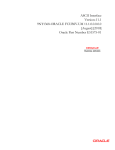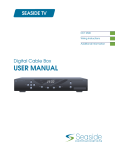Download 2. The Oracle FLEXCUBE EMS Interface
Transcript
EMS Interface Version-11.1 9NT1368-ORACLE FCUBSV.UM 11.1.0.0.0.0.0 [August] [2010] Oracle Part Number E51575-01 Document Control Author: Documentation Team Group: UBPG Created on: October 01, 2008 Revision No: Final Updated by: Documentation Team Reviewed by: Development/Testing teams Approved by: Software Quality Assurance Team Updated on: August 13, 2010 Reviewed on: August 13, 2010 Approved on: August 13, 2010 EMS Interface Table of Contents 1.ABOUT THIS MANUAL..................................................................................................................................... 1-1 1.1 INTRODUCTION ........................................................................................................................................... 1-1 1.1.1 Audience ............................................................................................................................................ 1-1 1.1.2 Acronyms and Abbreviations ............................................................................................................. 1-1 1.1.3 Related Documents ............................................................................................................................ 1-1 1.1.4 Glossary of Icons ............................................................................................................................... 1-1 2. THE ORACLE FLEXCUBE EMS INTERFACE ........................................................................................ 2-1 2.1 INTRODUCTION ........................................................................................................................................... 2-1 2.1.1 Brief description of the process ......................................................................................................... 2-1 2.2 MAINTAINING EMS DETAILS ..................................................................................................................... 2-1 2.2.1 Maintaining Message Media ............................................................................................................. 2-2 2.2.2 Message Media Control..................................................................................................................... 2-3 2.2.3 Maintaining Folder Structure ............................................................................................................ 2-4 2.2.4 Specifying Parameters and Values for fcubs.properties File............................................................. 2-5 3. MAINTAINING INTERFACE SPECIFIC DETAILS ................................................................................ 3-1 3.1 INTRODUCTION ........................................................................................................................................... 3-1 3.1.1 Maintaining Account Statement Handoff........................................................................................... 3-1 4. JOB SCHEDULING........................................................................................................................................ 4-1 4.1 INTRODUCTION ........................................................................................................................................... 4-1 4.2 DEFINING JOBS ........................................................................................................................................... 4-1 4.3 SCHEDULING JOBS ...................................................................................................................................... 4-4 4.4 CONTROLLING JOBS ................................................................................................................................... 4-5 4.5 NOTIFICATION PROCESS ............................................................................................................................. 4-6 4.6 VIEWING NOTIFICATION PARAMETERS..................................................................................................... 4-10 4.7 EMS PROCESS WITH SCHEDULING ARCHITECTURE ................................................................................... 4-11 4.7.2 Approach ......................................................................................................................................... 4-11 1. About this Manual 1.1 Introduction This manual is designed to help acquaint you with the interface between Oracle FLEXCUBE and the other systems within your bank. This manual provides you extensive explanations about the various maintenances required for the smooth exchange of data between Oracle FLEXCUBE and the applicable systems through the interface. It also gives you an insight into the processes involved in the actual exchange of data. 1.1.1 Audience This manual is intended for the following User/User Roles: Role Function Back office data entry Clerks Input functions for maintenance related to the interface. Back office Managers/Officers Authorization functions. 1.1.2 Acronyms and Abbreviations Abbreviation Description System Unless and otherwise specified, it shall always refer to Oracle FLEXCUBE system 1.1.3 Related Documents You can refer to the XML Interface document, which outlines the details of the interface mechanism between Oracle FLEXCUBE and a system external to it. 1.1.4 Glossary of Icons This User Manual may refer to all or some of the following icons. Icons Function New Copy Save Delete Unlock Print Icons Function Close Re-open Reverse Template Roll-over Hold Authorize Liquidate Exit Sign-off Help Add row Delete row Option List Confirm Enter Query Execute Query Refer the Procedures User Manual for further details about the icons. 2. The Oracle FLEXCUBE EMS Interface 2.1 Introduction The EMS or the Electronic Messaging Service is a messaging interface between external systems and Oracle FLEXCUBE. This interface is implemented with the help of two windows services, one each for In and Out processing. This interface enables a connection to be established between Oracle FLEXCUBE and the external systems network resource for sending and receiving information. The in-service connects to the external system resource (Windows machine, UNIX machine or MSMQ server) and transfers the data to the local windows machine, where the message is processed and uploaded to Oracle FLEXCUBE. The out-service polls on an Oracle FLEXCUBE out table. As soon as a message is generated in the out table, it is picked up, formatted if required (for example, as a MS-Word document) and delivered to the external system through one of the delivery modes (FTP, MSMQ etc.). 2.1.1 Brief description of the process 2.1.1.1 For incoming messages For the delivery modes NT and FTP The message files are to be placed in the EMS\SWIFT\In\Ready, in the EMS server. The incoming message service (In-service) copies the file to the folder EMS\SWIFT\IN\WIP and performs further processes like formatting etc. Once the processes are completed, the file is moved to the folder EMS\SWIFT\IN\PROCESSED. Though all the folders are maintained in the EMS server, they can be mapped to any system. For the QUEUE delivery mode The messages are placed by the external system in the in queue. They are moved from there to the backup queue and sent for processing. Once processing is successful, the message is moved to the final queue. 2.1.1.2 For outgoing messages For delivery modes NT and FTP The messages are selected from the Oracle FLEXCUBE out table, formatted if required and moved to the folder EMS\SWIFT\OUT\WIP. From here, the file is picked up and moved to EMS\SWIFT\OUT. For the QUEUE delivery mode The messages are sent to the out queue. 2.2 Maintaining EMS Details The following maintenances are required for the EMS: • Message Media Maintenance • Message Media Control Maintenance • Maintaining Folder structure • Specifying Parameters and Values 2.2.1 Maintaining Message Media You can invoke the ‘Message Media Maintenance’ screen by typing ‘MSDMEDIA’ in the field at the top right corner of the Application tool bar and clicking the adjoining arrow button. The below given screen displays: Specify the following details: Media Code Specify the media used for message propagation. For instance, SWIFT, MAIL etc Media Description Describe the media code. Message Suffix Specify the suffix to be added in the message. Message Terminator Specify the terminator to be used for terminating the message. Number of Characters Specify the total length of the message. Media Priority Specify the media priority. Based on the priority, the messages are processed with the media concerned. Padding Required Check this option if padding is required. Padding letters will be added at the end of each message. 2.2.2 Message Media Control You can invoke the ‘Message Media Control Maintenance’ screen by typing ‘MSDMCS’ in the field at the top right corner of the Application tool bar and clicking the adjoining arrow button. The below given screen displays: Specify the following details: Node Specify the DB instance name. Media Select the media from the adjoining option list. The option list displays all the valid media maintained in the system. Status Select the status. The following are the options available: • Active • Passive Delivery Type Indicate the Mode of delivery. The following are the options available: • Folder • Queue In Directory Specify the directory in which the message files are to be placed by external system (Only for EMS_IN if delivery type is ‘Folder’). Out Directory Specify the directory in which the message files are sends to external system (Only for EMS_OUT). In Queue Specify the queue in which the message files are to be placed by external system (Only for EMS_IN if Delivery type is ‘Queue’). Out Queue Specify the queue in which the message files are sends to external system (Only for EMS_OUT). Message Queue Select the queuing software being used in bank. 2.2.3 Maintaining Folder Structure Maintain the following folder structure: 2.2.3.1 Folder Structure for Delivery Mode Folder You should maintain the following folder structure on the Application server machine: The sub-folders for the media – MAIL and SWIFT – exist under the parent folder EMS. 2.2.3.2 Folder Structure for Delivery Mode Queue You should maintain the following folder structure on the Application server machine: The sub-folders for the media – SWIFT – exist under the parent folder EMS. 2.2.4 Specifying Parameters and Values for fcubs.properties File You should be specify the following parameter values in fcubs.properties file 2.2.4.1 For Delivery Mode Folder Parameter Description EMS_INT_QCF Internal Queue Connection Factory. Example: (EmsQcf) EMS_OUT_JMS_DLQ Out messages dead letter queue. Example: (NOTIFY_QUEUE_DLQ) EMS_IN_JMS_DLQ In messages dead letter queue. Example: (NOTIFY_QUEUE_DLQ) EMS_FILE_TRANSFER_MODE Mode of file transfer. Example: FTP etc. FTP_SRVR FTP Server IP Address. Example: 169.165.98.11(if file Transfer Mode is ftp) FTP_ID FTP Server userId (if file Transfer Mode is ftp) FTP_PWD FTP Server Password. Example: 2fb0x66QSug=(FTP Server Password in encrypt format) EXG_SRVR email server ip address or host name. Example: mail.oracle.com FRM_ADDR source of email address. Example: ([email protected]) FILE_TYPE file type. Example: .txt,.xlsx etc SWIFT_FORMAT 1 MSG_DELIMITER YES MSG_TERMINATOR YES MEDIA SWIFT 2.2.4.2 For Delivery Mode Queue Parameter Description EMS_EXT_QCF Out Queue Connection Factory - External System EMS_INT_QCF Internal Queue Connection Factory Examples( EmsQcf) EMS_OUT_JMS_DLQ Out messages dead letter queue Examples (NOTIFY_QUEUE_DLQ) EMS_IN_JMS_DLQ in messages dead letter queue Examples (NOTIFY_QUEUE_DLQ) EMS_INIT_CTX_FACT Application server context factory class in which server external queue create examples (weblogic.jndi.WLInitialContextFactory) EMS_PRVDR_URL Application server ip address in which server external queue create example weblogic server t3://127.0.0.1:7001 EMS_QUEUE_PRINCIPAL Application server User Id in which external queue create. EMS_QUEUE_CREDENTIALS Application server Password in which external queue create. EMS_FILE_TRANSFER_MODE Mode of file transfer Examples FTP etc.. FTP_SRVR FTP Server IP Address Examples 169.165.98.11(if file Transfer Mode is ftp) FTP_ID FTP Server userId (if file Transfer Mode is ftp) FTP_PWD FTP Server Password Examples 2fb0x66QSug=(FTP Server Password in encrypt format) EXG_SRVR email server ip address or host name examples mail.oracle.com FRM_ADDR source of email address examples ([email protected]) FILE_TYPE file type examples .txt,.xlsx etc .. SWIFT_FORMAT 1 MSG_DELIMITER YES MSG_TERMINATOR YES MEDIA SWIFT 3. Maintaining Interface specific Details 3.1 Introduction Oracle FLEXCUBE is an international universal banking solution catering to the treasury back office functions among other modules. The details of all customer account transactions can be handed off to the external systems existing within your bank, through an interface. This document outlines the specifications of the interface between Oracle FLEXCUBE and the external systems. The interface handles (hands off) data pertaining to the following functions: • Account Statement hand off – the account statement hand off is performed based on the account statement cycle, maintained in the customer account maintenance, whereby the details of all account statements are generated. The salient features of the interface are as follows: • Data is transferred to the external system (s) through ASCII files in predefined file formats. • Data is handed off at the end of the business day as a Batch file to the external system. If Handoff fails you will need to trigger it once again. 3.1.1 Maintaining Account Statement Handoff In Oracle FLEXCUBE, you can trigger the account statement generation online. System generates one file for each account. In this screen you can capture the following attributes for generating the account statement: Specifying the account number This is a valid account number maintained in the system. The branch where the account is held will be displayed upon selecting the account. Specifying the date range for account statement The From and To date represent the date range for generating the account statement for the account. Enter the dates in date–month-year format. Specifying the account currency This is a valid currency of the account for which the statement needs to be generated. After the fields have been entered, the following screen with the account details will be displayed. Selecting multiple account numbers In this section you can capture the following attributes for generating consolidated account statement for the customer having many accounts: • Customer Number – a valid customer number maintained in the system. • To Date – the date till which the account statement has to be generated. 4. Job Scheduling 4.1 Introduction Job scheduling is the process where different tasks get executed at pre-determined time or when the right event happens. A job scheduler is a system that can be integrated with other software systems for the purpose of executing or notifying other software components when a predetermined, scheduled time arrives. The two types of job schedulers used in Oracle FLEXCUBE FCJ architecture are as follows: • Quartz - provides scheduler interface to enable operations such as scheduling and un-scheduling of jobs and starting, stopping, pausing the scheduler • Flux - software component used for performing enterprise job scheduling 4.2 Defining Jobs A job is a business activity which the system performs repeatedly on timely basis. Oracle FLEXCUBE enables you to define a job and schedule it using ‘Job Maintenance’ screen. You can invoke this screen by typing ‘STDJOBMT’ in the field at the top right corner of the Application tool bar and clicking on the adjoining arrow button. You can specify the following fields in this screen. Job Code Specify the unique code to identify the Job. Job Description Specify a brief description of what the job is supposed to do. Job Group Specify the job group name to represent the same group of jobs for identification. Job Type Select the type of job from the drop-down list. The following options are available for selection: • PL/SQL • JAVA Max Number Instances Specify the maximum number of instances that needs to be queued up. Example If a job runs for more than the duration defined, the next instance of the same job will be ready for processing. This parameter defines the job’s behavior in such cases, If you maintain the job as ‘STATEFUL’, then the number of such missed instances will be queued up so that it would start executing once this long running job ends. This field specifies the number of such job instances that needs to be queued up. If you maintain the job as ‘STATELESS’, it indicates the number of threads that can be executed in parallel. If you maintain the max number instances as ‘0’,no instances are queued or parallel processed till the current running instance is completed. Scheduler Specify the name of the scheduler. The system defaults the name to ‘SchedulerFactory’. However, you can modify this name. This signifies the scheduler name which is configured as part of infra. Trigger Type Select the type of the trigger from the drop-down list. The following options are available: • Simple - Interval based jobs.(i.e., every one hour) • Cron - Time based jobs.(i.e., Friday 4:30PM) Scheduler Type Select the type of scheduler from the drop-down list. The following options are available: • Quartz • Flux Priority Select the priority on which the system should execute the jobs in the scheduler from the dropdown list. The following options are available. • Normal • High If two jobs with different priorities fire at the same time, then system gives preference to the job with higher priority. Message Queue Specify the default JMS queue to which a job needs to send message. You can specify this only if the job has to send messages to JMS. Cron Expression Specify the corresponding Cron expression for a job with trigger type as ‘Cron’. You need to do this to determine the time and interval of job firing. Class or Procedure Specify the Java class file name if job type is ‘Java’ or the PL/SQL procedure name if the job type is ‘PL/SQL’. This denotes which java class or pl/sql procedure the system should call when a job fires. Number of Submissions Specify the number of times a job can fire before it is unscheduled from scheduler. This applies only to trigger types maintained as ‘Simple’. Interval Specify the time interval between jobs. This applies only to trigger types maintained as ‘Simple’. Trigger Listener Specify a java class as a trigger listener which will be notified of events such as before job fired, after job completed, misfired jobs. Active Check this box to set the job as active. The scheduler does not pick the inactive jobs for scheduling. Ds Name Specify the name of the database schema to which the job has to connect. This attribute is used in case of multi instance deployment of Oracle FLEXCUBE application. Logging Required Check this box to indicate that system should log each firing of job. This helps in logging the firing time of job and key log info as part of that firing. This also enables tracking of each job’s firing times and helps in identifying miss-fired jobs. Startup Mode Specify start up mode of the job from the drop-down list. The following options are available: • Auto - The job starts automatically when Oracle FLEXCUBE application starts • Manual - You should start the job manually in job controller by resuming the job. Parameter Details You can specify the job specific parameters, which are passed to job class or procedure at runtime. The following details are captured here: Parameter Name Specify the name of the job parameter. The parameter name you specify here is passed to job class or procedure at run time. Data Type Specify the data type of the parameter. Parameter Value Specify the value of the parameter. 4.3 Scheduling Jobs All jobs for scheduling are stored in a static data store and each job is associated with a name indicating where the job has to execute. Jobs are created in the Application Server and are scheduled based on this data. The job name should be unique across the schedulers available in the system. When the application server starts, the job details from static data store will get cached. These cached jobs will then be scheduled using either the quartz or flux scheduler. For example, the notification process can be handled by the job schedulers as follows: 1. When a contract is created in Oracle FLEXCUBE, a database level trigger acting on the contract main table inserts details like base table name, primary key fields, primary key values and branch code into a notification log table and sets the process status of the inserted record as ‘U’ (unprocessed). 2. The scheduled job polls the notification log table for unprocessed records and validates whether notification is required. 3. If notification is not required, then the process status is set to ‘N’ (not required) in notification log table. 4. If notification is required then notifications are sent to the respective destination and the process status of the record is changed to ‘P’ (Processed) in notification log table. 4.4 Controlling Jobs The details of jobs that are scheduled can be viewed using the ‘Job Details’ screen. In this screen you can pause or resume a job that has been scheduled. You can invoke the ‘Job Details’ screen by typing ‘SMSJOBBR’ in the field at the top right corner of the Application tool bar and clicking the adjoining arrow button. You can a search for a scheduled job by specifying any of the following: Job Name Select the name of the job that you want to search for from the option list provided. State Select the state of the job you want to search for from the option list provided. The following options are possible for Quartz schedulers: • Acquired • Waiting • Blocked • Paused For Flux schedulers, the options are as follows: • Firing • Waiting • Paused Scheduler Select the scheduler to which the job you want to search for has been assigned. Job Group Select the group to which the job you want to search for belongs, from the option list provided. Next Fire Time Select the time when the job is scheduled to be run next. Click ‘Search’ button to view the details related to the job. You can pause a job by selecting it and clicking the ‘Pause’ button. You can resume a paused job by clicking ‘Resume’ button and the job is scheduled for its next fire time. A job can take any of the following states. • COMPLETE - This indicates that the trigger does not have remaining fire-times in its schedule. • NORMAL - This indicates that the trigger is in the "normal" state. • BLOCKED - A job trigger arrives at the blocked state when the job that it is associated with is a ‘Stateful’ job and it is currently executing. • PAUSED - This indicates that the job is manually paused from executing. • ERROR - A job trigger arrives at the error state when the scheduler attempts to fire it, but cannot due to an error creating and executing its related job. Also, a job arrives at ERROR state when the associated class for the job is not present in class path. 4.5 Notification Process The notification process is in two layers. In the first layer the notification process as part of jobs in FCJ scheduler sends minimal data required for notification to an internal JMS queue. In the second layer the notification process as part of an MDB that listens on internal JMS queue builds final notifications and sends them to their intended destinations. The Notification Process in Oracle FLEXCUBE using the jobs scheduler is as follows: 1. The trigger generated from RAD inserts key details into a static notification log table instead of Oracle AQ. 2. Once Job is triggered, a request is sent to EJB layer from job execution class and the notification log table is polled for unprocessed records. 3. Each unprocessed record is locked. 4. The record is verified against the notification maintenance and checked whether notification is to be sent or not. 5. If notification is to be sent, pre notification message xml is built and it is sent to internal notify_queue(JMS queue). 6. The job is then rescheduled to fire next time based on the previous execution. The notification process in MDB is as follows: 7. The Notification MDB listens on the internal notify JMS queue. 8. On any message received, the MDB identifies which schema to connect using the JNDI name being present as part of the message xml. 9. Gateway notification processing package is called from MDB in order to build the actual notifications. 10. In MDB the notifications built is processed and sent to the destination specified in corresponding notification. 11. In case of any exception the whole transaction is rolled back. 12. If all notifications are successfully processed then transaction is committed. The flow chart of notification process in scheduler: The flow chart for notification process in MDB: 4.6 Viewing Notification Parameters You can view and amend certain notification parameters in Oracle FLEXCUBE using ‘Gateway Notification Maintenance’ screen. You can invoke this screen by typing ‘IFDNOTIF’ in the field at the top right corner of the Application tool bar and clicking on the adjoining arrow button. Notification Code The system displays a unique code to identify a notification. Description The system displays a brief description of the notification. However, you can modify the description in this screen. Operation Select the type of operation for the notification from the following. • Insert - to indicate a new operation of notification function • Update - To indicate a modification operation of notification Gateway Operation Specify the gateway operation name to execute query for the mentioned service. Gateway Service Specify the gateway service to be used to get the full screen response. IO Request Node Specify the gateway IO request node to be used in querying operation. Specific Notification Check this box to indicate the system to send specific notification. The system handles any deviation from generic notification process by creating specific triggers once you check this field. Full Screen Reply Required Check this box to indicate that the full screen notification response has to be sent. Otherwise, the primary key response notification is sent. Head Office Check this box to send notification only from head office. 4.7 EMS Process with scheduling architecture 4.7.1.1 The new EMS Process: Incoming EMS Process A job is scheduled to poll the incoming folder on timely basis. Once a message is received in the folder, the job picks the message and sends it to an internal JMS queue. An MDB listening on the queue will read the message and identifies the media and processes the message. Outgoing EMS Process A job is scheduled to poll the outgoing messages that are generated but not handed off. Each messages polled will be sent to an internal JMS queue. A MDB, acting upon the internal JMS queue will pick the message from queue and sends the message to appropriate destination (Folder, or e-mail, or JMS queue). 4.7.2 Approach The Outgoing EMS Process happens in two layers. 1. The EMS process as part of jobs in FCJ scheduler, polls the outgoing message table of FLEXCUBE for generated and un-send messages. The job then sends minimal data about the message to be handed off, to an internal JMS queue. 2. The EMS process as part of an MDB that listens on internal JMS queue to build final message and to send to their intended destinations. The Incoming EMS Process happens in two layers. 1. The EMS process as part of jobs in FCJ scheduler, which polls the pre configured folder for messages and sends the messages read, to EMS internal queue. 2. The EMS process as part of an MDB, that listens on internal JMS queue identifies the message from queue and calls the incoming messages service package in backend to process the message. Additionally, the MDB can be made an independent unit to listen on external JMS to process incoming messages. The Incoming EMS Process as part of jobs scheduler is as follows: 1. Once job is triggered, it polls for messages in a folder(Configured for incoming messages). 2. Each message is then sent to an internal JMS queue. 3. The job is then rescheduled to fire next time. EMS processes in MDB are as follows: 1. An MDB that listens on the internal EMS incoming queue will receive the message. 2. The media details are identified and incoming message processing package in backend is called to process the message. 3. In case of any exception while processing, message will be sent to a deferred queue. In case of messages directly arrive to JMS queue instead of a folder; the same MDB will be configured to listen on specific queue. EMS Interface [August] [2010] Version 11.1 Oracle Corporation World Headquarters 500 Oracle Parkway Redwood Shores, CA 94065 U.S.A. Worldwide Inquiries: Phone: +1.650.506.7000 Fax: +1.650.506.7200 www.oracle.com/ financial_services/ Copyright © [2010] Oracle Financial Services Software Limited. All rights reserved. No part of this work may be reproduced, stored in a retrieval system, adopted or transmitted in any form or by any means, electronic, mechanical, photographic, graphic, optic recording or otherwise, translated in any language or computer language, without the prior written permission of Oracle Financial Services Software Limited. Due care has been taken to make this document and accompanying software package as accurate as possible. However, Oracle Financial Services Software Limited makes no representation or warranties with respect to the contents hereof and shall not be responsible for any loss or damage caused to the user by the direct or indirect use of this document and the accompanying Software System. Furthermore, Oracle Financial Services Software Limited reserves the right to alter, modify or otherwise change in any manner the content hereof, without obligation of Oracle Financial Services Software Limited to notify any person of such revision or changes. All company and product names are trademarks of the respective companies with which they are associated.
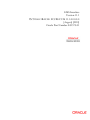
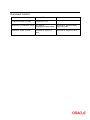
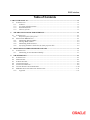
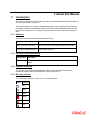
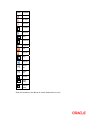
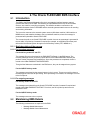
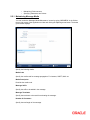
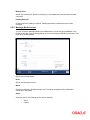
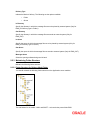
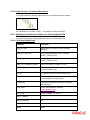
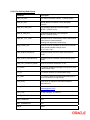
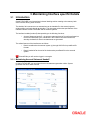
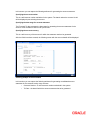
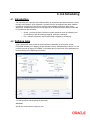
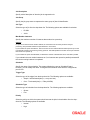
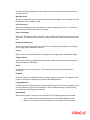
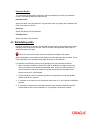
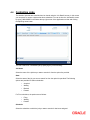
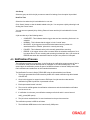
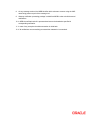
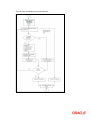
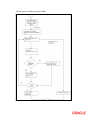
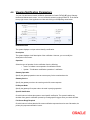
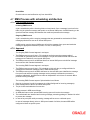
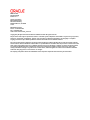
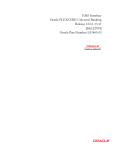
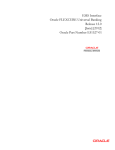
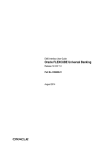
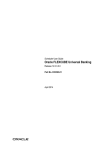
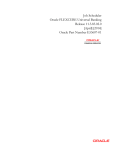
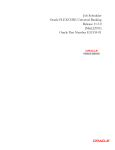
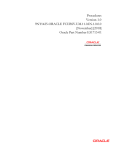
![[January] [2010] Oracle Part Number E51573-01](http://vs1.manualzilla.com/store/data/005949232_1-523acd1fdebcb19bbe7f8615d255a7d7-150x150.png)