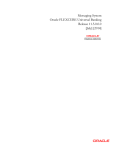Download [January] [2010] Oracle Part Number E51573-01
Transcript
EMS.NET Interface Version-11.0 9NT1316-ORACLE FCUBSV.UM 11.0.0.0.0.0.0 [January] [2010] Oracle Part Number E51573-01 Document Control Author: Documentation Team Group: UBPG Created on: October 01, 2008 Revision No: Final Updated by: Documentation Team Reviewed by: Development/Testing teams Approved by: Software Quality Assurance Team Updated on: January 04, 2010 Reviewed on: January 04, 2010 Approved on: January 04, 2010 EMS.NET Interface Table of Contents 1. THE ORACLE FLEXCUBE EMS.NET INTERFACE ............................................................................... 1-1 1.1 INTRODUCTION ........................................................................................................................................... 1-1 1.1.1 Brief description of the process ......................................................................................................... 1-1 1.2 INSTALLING AND UNINSTALLING THE EMS.NET SERVICES ....................................................................... 1-1 1.2.1 In-service and Out-service................................................................................................................. 1-1 1.3 MAINTENANCES REQUIRED FOR THE INTERFACE ........................................................................................ 1-2 1.3.1 EMS.NET installation check list ........................................................................................................ 1-2 1.3.2 Configuring EMS.NET....................................................................................................................... 1-3 1.4 RECEIVING AND SENDING MESSAGES USING EMS.NET ............................................................................. 1-8 1.4.1 Starting EMS.NET In-service and Out-service .................................................................................. 1-8 1.4.2 Stopping the EMS.NET In-service and Out-service ........................................................................... 1-8 1.4.3 Finding debug files ............................................................................................................................ 1-9 2. JAVA ENABLED MESSAGING SYSTEM.................................................................................................. 2-1 2.1 INTRODUCTION ........................................................................................................................................... 2-1 2.1.1 Processing for JEMS ......................................................................................................................... 2-1 1. The Oracle FLEXCUBE EMS.NET Interface 1.1 Introduction The EMS or the Electronic Messaging Service is a messaging interface between external systems and Oracle FLEXCUBE. This interface is implemented with the help of two windows services, one each for In and Out processing. This interface enables a connection to be established between Oracle FLEXCUBE and the external systems network resource for sending and receiving information. The in-service connects to the external system resource (Windows machine, UNIX machine or MSMQ server) and transfers the data to the local windows machine, where the message is processed and uploaded to Oracle FLEXCUBE. The out-service polls on an Oracle FLEXCUBE out table. As soon as a message is generated in the out table, it is picked up, formatted if required (for example, as a MS-Word document) and delivered to the external system through one of the delivery modes (FTP, MSMQ etc.). 1.1.1 Brief description of the process For incoming messages For the delivery modes NT and FTP: The message files are to be placed in the EMS\SWIFT\In\Ready, in the EMS server. The incoming message service (In-service) copies the file to the folder EMS\SWIFT\IN\WIP and performs further processes like formatting etc. Once the processes are completed, the file is moved to the folder EMS\SWIFT\IN\PROCESSED. Though all the folders are maintained in the EMS server, they can be mapped to any system. For the QUEUE delivery mode: The messages are placed by the external system in the in queue. They are moved from there to the backup queue and sent for processing. Once processing is successful, the message is moved to the final queue. For outgoing messages For delivery modes NT and FTP: The messages are selected from the Oracle FLEXCUBE out table, formatted if required and moved to the folder EMS\SWIFT\OUT\WIP. From here, the file is picked up and moved to EMS\SWIFT\OUT. For the QUEUE delivery mode: The messages are sent to the out queue. 1.2 Installing and Uninstalling the EMS.NET services Details in regard to installing and uninstalling EMS.NET services are explained below. 1.2.1 In-service and Out-service You need to perform the set of actions as described below for installing the EMS.NET services. 1. Open the windows command prompt. Go to: C:\WINNT\Microsoft.NET\Framework\v1.0.3705. 2. Type the following command line: Installutil <path of service exe.> For example, for In-service, your command line can be: 1-1 Installutil c:\emsexes\EMSInSrv.exe For Out-service, your command line can be: Installutil c:\emsexes\EMSOutSrv.exe These will install the incoming and outgoing services as Windows services. 3. Navigate to Start Menu -> Settings -> Control Panel. In the Control panel browser, double click on Administrative Tools. In the Administrative Tools browser, double click on the Services icon. 4. In the Windows services console that opens, right click on the service that you wish to start. The name of the In-service is EMSInSrv and the name of the Out-service is EMSOutSrv. 5. In the side menu that comes, click on Properties. In the dialog form that opens, go to the LogOn tab. Enter the NT user name and password and click Apply 6. Before uninstalling the service, make sure you stop the service and also that the service console is closed. To uninstall the service: Open the windows command prompt. Go to: C:\WINNT\Microsoft.NET\Framework\v1.0.3705. Type the following command line: Installutil /u <path of service exe.> For example, for In-service, your command line can be: Installutil /u c:\emsexes\EMSInSrv.exe For Out-service, your command line can be: Installutil /u c:\emsexes\EMSOutSrv.exe These will uninstall the incoming and outgoing window services. 1.3 Maintenances required for the interface Details of maintenances required for the interface are explained below. 1.3.1 EMS.NET installation check list The check list for EMS.NET installation is detailed below. 1.3.1.1 Local system folder structure You should maintain the following folder structure on the local Windows machine: 1-2 The sub-folders for the media – MAIL and SWIFT – exist under the parent folder EMS. FTP In the UNIX box, create a folder with two sub-folders, named IN and OUT. In the IN folder, create two sub-folders – READY and FINAL. QUEUE Create four queues, named according to the following convention: • In Queue Name = “Queue Name” • Backup Queue Name = “Queue Name” + b • Final queue name = “Queue Name” + f Example • In Queue Name = InQueue • Backup Queue Name = InQueueb • Final queue name = InQueuef 1.3.1.2 Folder having the binaries (.dll and .exe files) Create a folder in the local machine for storing all the executable files. Copy all the .dll files (files with the .dll extension in their names) and .exe files from the bin folders of all projects and paste them into the .exe folder. For example, you could have a folder named C:\emsexes. You should also maintain this path in the .ini file through the .ini file writer. 1.3.1.3 .INI files Save the .ini file in a local machine folder. 1.3.2 Configuring EMS.NET Configuration details for EMS.NET are explained below. 1.3.2.1 Maintaining of the .ini file You have to maintain the .ini file through the .ini file writer. You can locate the necessary executable in the binaries folder named EMSIniWritter. The .ini file is a ‘Read-Only’ file. You have to remove this property before you run the EMSIniWritter.exe. Double click on the Windows form executable EMSIniWritter. In this form, you can edit the .ini file. 1-3 In this screen enter the path where the .ini file has been saved. Press OK to confirm. On your confirmation, the database connection string data is displayed if the number of database instances that you have entered matches the number of database instances stored in the .ini file. Otherwise, empty text boxes are displayed. Click on the NEXT button after editing the data or after entering fresh data. .ini file data are displayed as shown in the following five figures. You can edit the data according to your requirements. Click on FINISH after you are done. 1-4 1-5 1.3.2.2 Media maintenance and Media Control System maintenance in Oracle FLEXCUBE For this interface, you need to maintain certain messaging parameters in Oracle FLEXCUBE. Invoke the MCS: DETAILED screen for performing maintenances for Media Control Systems. 1-6 You have to enter the File Prefix that you wish to be prefixed to the filename or message label, which is handed off to the external system. This enables the System to know the source branch of the file. You can specify either SWIFT or MAIL as the medium name. Remember, you specification in this field has to be in the proper case. Specify whether the media for which maintenance is being carried out is Queue based or File based and if Queue based, specify the In Queue and Out Queue. You can also specify the queuing software being used in your bank. Invoke the screen for performing maintenances relevant to each message medium. You can invoke the ‘Message Media Control Maintenance’ screen by typing ‘MSDMCS’ in the field at the top right corner of the Application tool bar and clicking the adjoining arrow button. You can invoke the ‘Message Media Maintenance’ screen by typing ‘MSDMEDIA’ in the field at the top right corner of the Application tool bar and clicking the adjoining arrow button. 1-7 You can choose to suppress a particular medium by enabling the ‘Stop Processing’ option. In that case, messages supposed to be sent by this medium will not be picked up by the System. You can enter / select either SWIFT or MAIL as the medium. Remember, you specification in this field has to be in the proper case. For further information on the fields in this screen, refer to the chapter ‘Maintaining Media Control System’s in the Messaging System User Manual. 1.4 Receiving and sending messages using EMS.NET Details for receiving and sending messages using EMS.NET are explained below. 1.4.1 Starting EMS.NET In-service and Out-service For starting EMS.NET service, you need to perform the following actions: • Follow the navigation path: Start Menu -> Settings -> Control Panel. • In the Control Panel browser, double click on Administrative Tools. • In the Administrative Tools browser, double click the Services icon. • In the Windows services console that opens up, right click on the service that you wish to start. The name of the In-service is EMSInSrv and the name of the Out-service is EMSOutSrv. • In the side menu that opens up, click on Properties. • In the dialog form that opens up, navigate to the tab: General. • In Start Parameters, enter the .ini file path. • Click on the Start button. 1.4.2 Stopping the EMS.NET In-service and Out-service For stopping EMS.NET service, you need to perform the following actions: 1-8 • Follow the navigation path: Start Menu -> Settings -> Control Panel. • In the Control panel browser, double click on Administrative Tools. • In the Administrative Tools browser, double click on the Services icon. • Right click on the particular service name in the services console. • In the side menu that opens, click on Properties. • In the Service Property window, click on the Stop button. Alternatively, you can click on the particular service name in the Services console and click on the Stop button in the main menu screen in the Services console. 1.4.3 Finding debug files The debug files are created in the debug path that you specify in the .ini file. The name of the Inservice debug file is EMS.txt. Debug files are generated in append mode. The number of debug files created for the In-Service depends upon the number of ‘Delivery_by’ modes maintained for each media. The naming convention is EMS_IN_DeliveryModeProcessID.log Example If a Delivery_by supports Queue, the name of the log file will look like “EMS_IN_QUEUE2432.log” where 2432 is the process id. If a Delivery_by supports Folder, the name of the log file will look like “EMS_IN_NT1756.log” where 1756 is the process id. A debug file with the name ‘EMSInSrv.log’ containing information about the spawning of these processes is also created. The name of the Out-service debug file is a combination of EMSOut and the Process ID of the out process spawned. 1-9 2. Java Enabled Messaging System 2.1 Introduction The Java Enabled Messaging System (JEMS) that interfaces with the SWIFT Alliance facilitates the processing of messages/advices that are received (incoming) by and transmitted (outgoing) from Oracle FLEXCUBE. Examples of such messages include Credit Advices, Debit Advices etc. Messages are processed depending on the media maintained for a customer. The media may be SWIFT, Mail, Telex, or Fax. Data can be transmitted using a File System or the MSMQ/MQ Series of queues. 2.1.1 Processing for JEMS The Java Enabled Messaging System, invoked from the Application Browser lets you control the processing of both the incoming and the outgoing messages. Using this interface, you can Start or Stop either or both the processes. When you initiate a process, the status of the Incoming/Outgoing process will be displayed as ‘Running’. A process will continue to pool for messages until you decide to stop the process. On stopping a process, the status gets displayed as ‘Halted’. You can click on the ‘Change DB Password Button’ to capture the user name and the password required to start the JEMS service. The password will be encrypted in accordance with the Oracle FLEXCUBE password encryption logic, written in the JEMS property file. Click on the ‘Change FTP Password Button’ to capture the UNIX machine user name and the password required to start the JEMS service. The UNIX machine password will be encrypted in accordance with the Oracle FLEXCUBE password encryption logic, written in the JEMS property file. This is required to be done when the delivery type is ‘Folder’ and the mode being used is ‘FTP’. 2-1 The Java Enabled Messaging System is designed to be compatible with IBM's MQSA (MQ Series Interface for SWIFT Alliance). If for any reason, a process (Incoming or Outgoing) stops abruptly, click on ‘Refresh’ to view the current status of the process. 2.1.1.1 Outgoing Message processing All outgoing messages, after being generated in Oracle FLEXCUBE are stored in the MSTB_DLY_MSG_OUT table. The status of these messages is ‘G’ implying that the messages are generated and ready for transmission. On initiating the Outgoing process, the messages generated in Oracle FLEXCUBE (with status ‘G’) are picked up for processing. The process will extract the messages from the MSTB_DLY_MSG_OUT table in the form of text files and store the message files in the appropriate directories. A separate directory is created for each media type and the directory is addressed by the corresponding media name. For instance, the directory that stores fax messages will be called ‘Fax’. To recall, messages are transmitted via the media that is specified for the customer. In case of mail messages, the process will check for the e-mail address of the customer (maintained through the Customer Information Maintenance screen) and subsequently, sends the text file of the message as an attachment to the concerned customer. The messages to be sent via Fax and Telex are stored in their respective directories to be processed manually. For processing SWIFT messages, depending on the customer’s choice, you can use a: • File based system or • Queue based system (MSMQ/MQ) In the file-based system, the message is converted to the SWIFT standard and stored in a folder. All the files in the folder are then transferred to the SWIFT server via the File Transfer Protocol (FTP). In the queue-based system, the messages are moved to the outgoing queues maintained for the purpose. For information on maintaining a queue, refer to the section titled ‘Maintaining Queue Details’ in this document. After a message is processed and the hand off is successful, the message status gets updated to ‘H’ (Handed off) in the table. In the case of unsuccessful processing, the message status is displayed as ‘R’ (Rejected). 2.1.1.2 Incoming Message processing As in the case of the Outgoing process, so also Incoming messages received from the SWIFT network/alliance are processed using a: • File based system or • Queue based system (MSMQ/MQ) If the file-based system is used, the file consisting of the messages from the SWIFT network are moved to the ‘Ready’ folder in Oracle FLEXCUBE. The messages are then extracted from the file and stored individually in the MSTB_DLY_MSG_IN table. 2-2 In the queue-based system, the messages are processed from the incoming queues maintained for the purpose. For information on maintaining a queue, refer to the section titled ‘Maintaining Queue Details’ in this document. Message Recovery In the event, the Incoming process stops abruptly or encounters an error during processing; the message details get logged in the Recovery table. This ensures that messages are not lost during processing. Every time you initiate the Incoming process, it will first check the Recovery table for the presence of unprocessed messages. Only after processing the messages in the Recovery table, it will proceed to process the messages from the Queue or the SWIFT server as the case may be. 2-3 EMS.NET Interface [January] [2010] Version 11.0 Oracle Corporation World Headquarters 500 Oracle Parkway Redwood Shores, CA 94065 U.S.A. Worldwide Inquiries: Phone: +1.650.506.7000 Fax: +1.650.506.7200 www.oracle.com/ financial_services/ Copyright © [2008] Oracle Financial Services Software Limited. All rights reserved. No part of this work may be reproduced, stored in a retrieval system, adopted or transmitted in any form or by any means, electronic, mechanical, photographic, graphic, optic recording or otherwise, translated in any language or computer language, without the prior written permission of Oracle Financial Services Software Limited. Due care has been taken to make this document and accompanying software package as accurate as possible. However, Oracle Financial Services Software Limited makes no representation or warranties with respect to the contents hereof and shall not be responsible for any loss or damage caused to the user by the direct or indirect use of this document and the accompanying Software System. Furthermore, Oracle Financial Services Software Limited reserves the right to alter, modify or otherwise change in any manner the content hereof, without obligation of Oracle Financial Services Software Limited to notify any person of such revision or changes. All company and product names are trademarks of the respective companies with which they are associated. EMS Interface Version-11.0 9NT1316-ORACLE FCUBSV.UM 11.0.0.0.0.0.0 [January] [2010] Document Control Author: Documentation Team Group: UBPG Created on: October 01, 2008 Revision No: Final Updated by: Documentation Team Reviewed by: Development/Testing teams Approved by: Software Quality Assurance Team Updated on: January 04, 2010 Reviewed on: January 04, 2010 Approved on: January 04, 2010 EMS Interface Table of Contents 1. ABOUT THIS MANUAL................................................................................................................................ 1-1 1.1 INTRODUCTION ........................................................................................................................................... 1-1 1.1.1 Audience ............................................................................................................................................ 1-1 1.1.2 Acronyms and Abbreviations ............................................................................................................. 1-1 1.1.3 Related Documents ............................................................................................................................ 1-1 1.1.4 Glossary of Icons ............................................................................................................................... 1-1 2. MAINTAINING INTERFACE SPECIFIC DETAILS ................................................................................ 2-1 2.1 INTRODUCTION ........................................................................................................................................... 2-1 2.1.1 Maintaining account statement handoff............................................................................................. 2-1 2.1.2 Maintaining the EMS message filter.................................................................................................. 2-3 1. About this Manual 1.1 Introduction This manual is designed to help acquaint you with the interface between Oracle FLEXCUBE and the other systems within your bank. This manual provides you extensive explanations about the various maintenances required for the smooth exchange of data between Oracle FLEXCUBE and the applicable systems through the interface. It also gives you an insight into the processes involved in the actual exchange of data. 1.1.1 Audience This manual is intended for the following User/User Roles: Role Function Back office data entry Clerks Input functions for maintenance related to the interface. Back office Managers/Officers Authorization functions. 1.1.2 Acronyms and Abbreviations Abbreviation Description System Unless and otherwise specified, it shall always refer to Oracle FLEXCUBE system 1.1.3 Related Documents You can refer to the XML Interface document, which outlines the details of the interface mechanism between Oracle FLEXCUBE and a system external to it. 1.1.4 Glossary of Icons This User Manual may refer to all or some of the following icons. Icons Function New Copy Save Delete 1-1 Icons Function Unlock Print Close Re-open Reverse Template Roll-over Hold Authorize Liquidate Exit Sign-off Help Add Delete Refer the Procedures User Manual for further details about the icons. 1-2 2. Maintaining Interface specific Details 2.1 Introduction Oracle FLEXCUBE is an international universal banking solution catering to the treasury back office functions among other modules. The details of all customer account transactions can be handed off to the external systems existing within your bank, through an interface. This document outlines the specifications of the interface between Oracle FLEXCUBE and the external systems. The interface handles (hands off) data pertaining to the following functions: • Account Statement hand off – the account statement hand off is performed based on the account statement cycle, maintained in the customer account maintenance, whereby the details of all account statements are generated. Features of the interface The salient features of the interface are as follows: • Data is transferred to the external system (s) through ASCII files in predefined file formats. • Data is handed off at the end of the business day as a Batch file to the external system. If Handoff fails you will need to trigger it once again. 2.1.1 Maintaining account statement handoff In Oracle FLEXCUBE, you can trigger the account statement generation online. System generates one file for each account. In this screen you can capture the following attributes for generating the account statement: 2-1 Specifying the account number This is a valid account number maintained in the system. The branch where the account is held will be displayed upon selecting the account. Specifying the date range for account statement The From and To date represent the date range for generating the account statement for the account. Enter the dates in date–month-year format. Linking a Location Code with an Account Number Account statement can be generated for various locations. You can choose the location for which the statement needs to be generated. Maintaining multiple locations for the customer facilitates the sending of account statements to more than one address of the customer. Indicating the message to be sent to a fourth party You have the option to send the account statement to a fourth party. In case you opt for this facility, you need to enter the details for the fourth party. Indicate the name and address for the party for whom you want to send the account statement. You are allowed to enter fourth party details only if you have checked ‘Fourth Party’ option box. If you want to generate account statement for all the accounts of the customer, , select the ‘Summary’ option. In the Summary screen, you can choose the customer for whom you want to generate the account statement summary. In this section you can capture the following attributes for generating consolidated account statement for the customer having many accounts: • Customer Number – a valid customer number maintained in the system. • To Date – the date till which the account statement has to be generated. 2-2 2.1.2 Maintaining the EMS message filter You can maintain the EMS message filter details through the EMS Message Filter screen invoked from the Application Browser. In this screen you can capture the following attributes for EMS messaging: • Module – a valid module code maintained in the system. • External system – the external system is displayed. • Queue Name – the name of the queue to which the message has to be sent. • Swift Message Type - the swift code that needs to be sent to the queue specified in the previous field. For detailed information on interface between Oracle FLEXCUBE and the relevant clearing networks, refer to the Clearing interface user manual. 2-3 EMS Interface [January] [2010] Version 11.0 Oracle Corporation World Headquarters 500 Oracle Parkway Redwood Shores, CA 94065 U.S.A. Worldwide Inquiries: Phone: +1.650.506.7000 Fax: +1.650.506.7200 www.oracle.com/ financial_services/ Copyright © [2008] Oracle Financial Services Software Limited. All rights reserved. No part of this work may be reproduced, stored in a retrieval system, adopted or transmitted in any form or by any means, electronic, mechanical, photographic, graphic, optic recording or otherwise, translated in any language or computer language, without the prior written permission of Oracle Financial Services Software Limited. Due care has been taken to make this document and accompanying software package as accurate as possible. However, Oracle Financial Services Software Limited makes no representation or warranties with respect to the contents hereof and shall not be responsible for any loss or damage caused to the user by the direct or indirect use of this document and the accompanying Software System. Furthermore, Oracle Financial Services Software Limited reserves the right to alter, modify or otherwise change in any manner the content hereof, without obligation of Oracle Financial Services Software Limited to notify any person of such revision or changes.
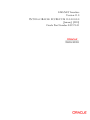
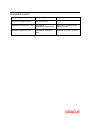
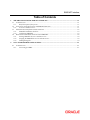
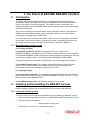
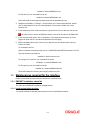
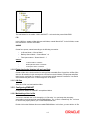
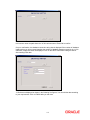
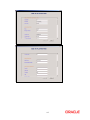
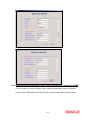
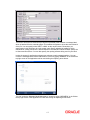
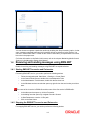

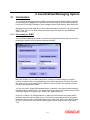
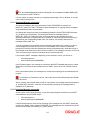
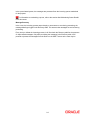
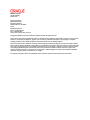
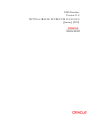
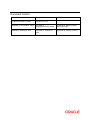
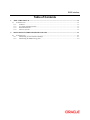
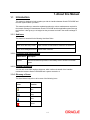
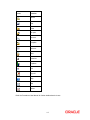
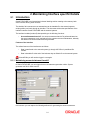
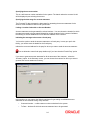
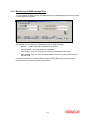
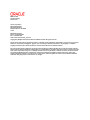
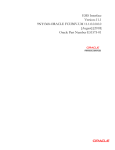
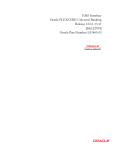
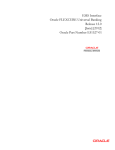
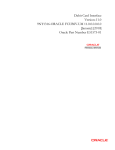
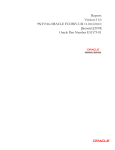
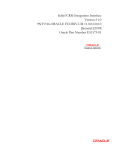
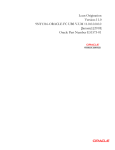
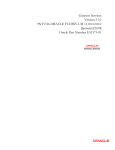
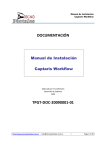
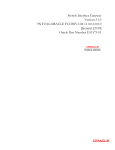
![[December] [2010] Oracle Part Number E51712-01](http://vs1.manualzilla.com/store/data/005705420_1-4b383e67b8ec6628c44005398bb7935f-150x150.png)