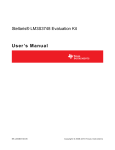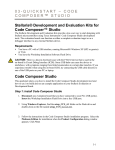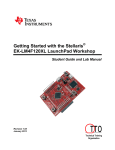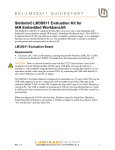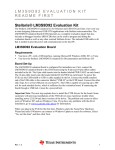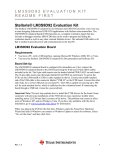Download LM3S3748 README FIRST - Texas Instruments Wiki
Transcript
Stellaris® LM3S3748 Evaluation Kit README FIRST The Stellaris LM3S3748 Evaluation Kit provides a low-cost way to start designing applications with Stellaris microcontrollers on a compact and versatile evaluation platform. The evaluation kit design highlights the LM3S3748 microcontroller’s key features including USB 2.0 full-speed (12 Mbps) controller, Analog-to-Digital Converter (ADC), and serial interfaces. The LM3S3748 Evaluation Board (EVB) includes connectors for both embedded USB Host and USB Device operation. The LM3S3748 EVB can be used either as an evaluation platform or as a low-cost in-circuit debug interface (ICDI). In ICDI mode, the on-board microcontroller is bypassed, allowing programming or debugging of an external target. Power to the EVB can be supplied through the DC jack, the USB Device connector, or the USB debug interface connector. A small switch controls whether the board is bus-powered using the USB Device connector or self-powered using the DC jack or USB debug interface connector. WARNING: Do not change the power mode switch while power is applied. Doing so may damage the switch contacts. Stellaris One-Day Workshop - LM3S3748 README FIRST 5-1 Procedure Hardware list: ¾ PC with two USB ports, running Microsoft® Windows 2000, XP, or Vista ¾ USB cable ¾ LM3S3748 evaluation kit Software list: ¾ Workshop Installation Flash Drive 5-2 Stellaris One-Day Workshop - LM3S3748 README FIRST Procedure Procedure Initial Board Set-Up 1. Power the EVB Move the USB power mode switch (SW3) to the SELF position as shown below. Note: The switch must be placed in the SELF position for the initial board setup to work correctly. 2. Connect the USB cable to the board Using one of the USB cables provided in the kit, connect the mini-b (smaller) end of the USB cable to the USB debug interface connector labeled DEBUG USB on the EVB. Note: If the USB cable is not plugged into the DEBUG USB connector, the board will not be powered and you will not be able to install the FTDI drivers in the next section. 3. Connect the USB cable to your PC Connect the other end (Type A) of the USB cable to a free USB port on your host PC. The PC’s USB port is capable of sourcing up to 500 mA for each attached device, which is sufficient for the evaluation board. If connecting the board through a USB hub, it must be a powered hub. You should see Windows recognize the three devices in the board’s composite USB device. Stellaris One-Day Workshop - LM3S3748 README FIRST 5-3 Procedure Quickstart Application The LM3S3748 Evaluation Board comes preprogrammed with a quickstart application. Once you have powered the board, this application runs automatically. You have probably already noticed this running as you installed the drivers. A splash screen appears on the LCD for a few seconds before the application begins. The quickstart application provides a simple two channel oscilloscope sampling at up to 1M samples per second. The two oscilloscope channels are differential measurement channels which provide waveform acquisition using the LM3S3748 microcontroller’s Analog-to-Digital Converter (ADC). The evaluation board includes an oscilloscope header that contains the two channel differential inputs, two test point pins, and two test ground pins. Test Point 1 is connected to the speaker input on the EVB and allows the signal for the keyboard click to be viewed. Note that waveform capture is typically not taking place while the keyboard is being serviced so the click may not be seen on the waveform display for every keypress. Test Point 2 is connected to the output of a PWM generator set to drive a 1KHz square wave. 5-4 Stellaris One-Day Workshop - LM3S3748 README FIRST Procedure The EVB has a four-way navigation switch with press-to-select functionality that is used to configure the oscilloscope. The navigation switch is labeled NAVIGATE on the board. Rocking the control in the desired direction sends up, down, left, or right messages to the application and pressing on the center sends the select message. Controls and settings are arranged into groups by function such as display settings, trigger settings, file operations, and setup choices. These groups are accessed by pressing select to display the main menu. With the menu displayed, use up and down to navigate between the available groups. When the desired group is highlighted, press select once again to dismiss the menu. Controls from the currently selected group are shown in the bottom portion of the LCD. Use up and down to cycle through the controls in the group and left and right to change the value of, or select the action associated with, the control which is currently displayed. Using the oscilloscope to view Test Point 1 and Test Point 2, make the following connections using the included jumpers: 1. Connect Test Point 1 to Channel 1+. 2. Connect Test Ground to Channel 1-. 3. Connect Test Point 2 to Channel 2+. 4. Connect Test Ground to Channel 2-. The connections should look like the graphic below. Stellaris One-Day Workshop - LM3S3748 README FIRST 5-5 Procedure 5. The test point signals should now be visible on the LCD. To modify the volts per division and time per division options, follow these additional steps. Press select to bring up the main menu, navigate to highlight the Display group, and press select again. The Display group will be displayed at the bottom of the LCD. Note: The Display group is the default active group after power-up. 6. Press up or down until the Timebase option is selected and then press left or right to modify the amount of time per division. 7. Press up or down until the Ch1 Scale or Ch2 Scale option is selected and then press left or right to modify the number of volts per division for that channel. 5-6 Stellaris One-Day Workshop - LM3S3748 README FIRST Procedure USB Device Mode The quickstart oscilloscope application can connect to a Windows host machine via USB where a companion application running on the PC can be used to control the oscilloscope and display and save the waveforms. In this mode, the LM3S3748 EVB will be operating in USB device mode. The first step is to install the necessary USB drivers on the PC. 1. Disconnect the USB cable from the USB connector labeled DEBUG USB if connected. 2. Move the USB power mode switch (SW3) to the BUS position. 3. Connect the mini-b (smaller) end of the USB cable to the USB device connector labeled USB DEVICE on the EVB. Connect the other end (Type A) to a free USB port on your host PC. 4. Windows starts the Found New Hardware Wizard and asks if it can connect to Windows Update to search for software. Select No, not this time and then click Next. Stellaris One-Day Workshop - LM3S3748 README FIRST 5-7 Procedure 5. Next, the Found New Hardware Wizard asks you from where to find the installation software. Select Install from a list or specific location (Advanced) and click Next. 6. Make sure that the Workshop Installation Flash Drive is installed and ready in one of your laptops USB ports. Select Search for the best driver in these locations, and check Include this location in the search. Browse on the Flash Drive to the folder named F:\windows_drivers (the drive letter may be different) and click Next 7. When the driver installation is finished, click Finish to close the dialog box. 5-8 Stellaris One-Day Workshop - LM3S3748 README FIRST Procedure 8. The next step is to install the Windows Oscilloscope application from the Workshop Installation Flash Drive. Note: The Windows oscilloscope application only supports WindowsXP and Vista. Make sure that the Workshop Installation Flash Drive is installed and ready in one of your laptops USB ports. 9. Using Windows Explorer, open the Workshop Installation Flash Drive, find the file named SW-USB-win-xxxx.msi and double-click on it. When the Setup Wizard appears, click Next and Next again to select the default installation folder. Agree to the license and click Next. Finally click Next to start the installation. When the installation completes, click Close. 10. After the USB examples have been installed, you can run the Oscilloscope application by clicking Start Æ All Programs Æ Texas Instruments Æ Stellaris Æ USB Example Æ LM Oscilloscope. You should be able to see and control the application on the board using the Windows application. If you do not see the waveform in the display, disconnect and reconnect the USB cable on the evaluation board. Close the Windows application when you are finished. Stellaris One-Day Workshop - LM3S3748 README FIRST 5-9 Procedure USB Host Mode The quickstart oscilloscope application can also run in a USB Host mode. To run the application in USB Host mode, do the following: 1. Disconnect the USB cable from the evaluation board. 2. Move the USB power mode switch (SW3) to the SELF position. 3. Connect the mini-b (smaller) end of the USB cable to the USB debug interface connector labeled DEBUG USB on the EVB. Connect the other end (Type A) to a free USB port on your host PC. 4. Press select to bring up the main menu, navigate to highlight the Setup group, and press select again. The Setup group will be displayed at the bottom of the LCD. Press up or down until the USB Mode option is selected and then press left or right to switch to Host mode. Note: We have had some issues with a recent revision of the quickstart application when switching to host mode. If the application appears to freeze at this point, you will need to reflash the application. The flash programmer lab in chapter 6 will step you through this process. In USB Host mode, the quickstart application can save waveforms to a USB flash memory stick or a Micro-SD card. The waveform files can be saved in bitmap (.bmp) or as comma separated value (.csv) formats. The LM3S3748 Evaluation Kit includes a USB flash memory stick, but a Micro-SD card is not included. To save waveforms to the USB flash memory stick, do the following: 5. Plug the USB memory stick into the USB HOST connector. You should see a USB drive detected message on the LCD. 6. Press select to bring up the main menu, navigate to highlight the File group, and press select again. The File group will be displayed at the bottom of the LCD. 7. Press up or down until the BMP on USB option is selected, and then press left or right to save the bitmap waveform file to the USB memory stick. 8. Press up or down until the CSV on USB option is selected, and then press left or right to save the comma separated value waveform file to the USB memory stick. 5 - 10 Stellaris One-Day Workshop - LM3S3748 README FIRST Procedure Where to Find More Information For more information on the LM3S3748 Evaluation Kit, see the Stellaris LM3S3748 Evaluation Kit User’s Manual. For more information on the LM3S3748 Evaluation Kit Quickstart Oscilloscope Application, see the StellarisWare® Driver Library User’s Guide in the LM3S3748 Evaluation Kit’s Example Applications section. The above mentioned documents can be found on the Stellaris LM3S3748 Evaluation Kit CD or at the www.ti.com/Stellaris web site. Software Development Tools The next step is to install and run the software development tools included in the evaluation kit. For more information, see the quickstart guides included on the Stellaris LM3S3748 Evaluation Kit CD. Additional tools may be available through the www.ti.com/Stellaris web site. References The following references are included on the Stellaris LM3S3748 Evaluation Kit Documentation and Software CD and are also available for download at www.ti.com/Stellaris: • Stellaris LM3S3748 Evaluation Kit User's Manual • StellarisWare Driver Library • StellarisWare Driver Library User’s Guide • Stellaris LM3S3748 Microcontroller Data Sheet You’re done. Stellaris One-Day Workshop - LM3S3748 README FIRST 5 - 11 Procedure *** one more blank page *** 5 - 12 Stellaris One-Day Workshop - LM3S3748 README FIRST