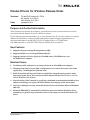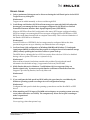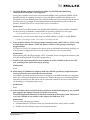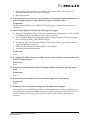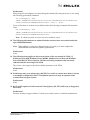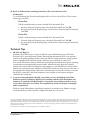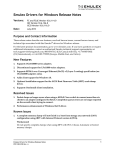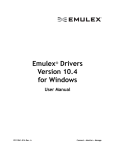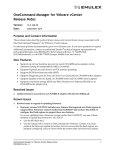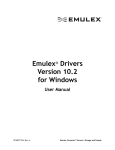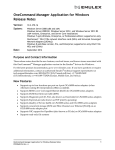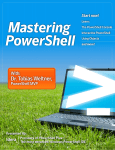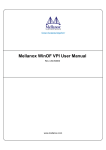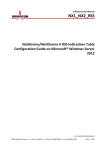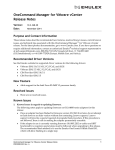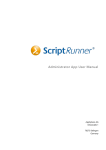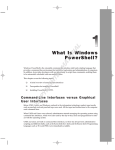Download Emulex Drivers for Windows Release Notes
Transcript
Emulex Drivers for Windows Release Notes Versions: FC and FCoE Version 10.2.370.8 NIC Version 10.2.370.18 iSCSI Version 10.2.370.9 Date: September 2014 Purpose and Contact Information These release notes describe new features, resolved known issues, and current known issues associated with this Emulex drivers for Windows release. For the latest product documentation, go to www.Emulex.com. If you have questions or require additional information, contact an authorized Emulex technical support representative at [email protected], 800-854-7112 (US/Canada toll free), +1 714-885-3402 (US/International), or +44 1189-772929 (Europe, Middle East, and Africa) New Features 1. Supports alternate routing-ID interpretation (ARI). 2. Supports RDMA over Converged Ethernet (RoCE). 3. Supports Quality of Service (QoS) for LPe16000-series, OCe15000-series, and OCe14000-series adapters. Resolved Issues 1. Tx Ethernet traffic unfairness is no longer observed on OCe14000-series adapters. 2. Changing from UMC to a non-UMC configuration now restores the correct value in the registry key: *NumRssQueues\Default value. 3. While Powershell still reports RSS driver capabilities using the registry entries rather than querying the driver, this issue has been documented in the Emulex Drivers Version 10.2 for Windows User Manual. 4. After disabling a UMC channel by specifying a minimum or maximum bandwidth of zero and then rebooting your system, the UMC channel now displays a link down status. 5. The Device Manager correctly uninstalls Emulex devices on Windows 2008 and Windows 2008 SP2. 6. Microsoft KB2846837 is automatically installed as part of the Emulex Windows driver installation, so specific low performance issues are no longer seen with the Emulex NIC driver. Emulex Drivers for Windows Release Notes P010079-01B Rev. A 1 Known Issues 1. Only a maximum of 64 targets can be discovered using the Add Portal option in the iSCSI Target Discovery dialog box. Workaround Targets can be added manually or discovered through iSNS. 2. Crash Dump on Windows iSCSI Boot From storage area network (SAN) fails when the boot target is not among the first seven targets configured in iSCSISelect or Unified Extensible Firmware Interface Basic Input/Output System (UEFI BIOS). When an iSCSI Boot From SAN configuration has many iSCSI targets configured and the iSCSI boot target is not among the first seven targets configured from iSCSISelect or UEFI BIOS, the crash dump function fails to complete successfully. This is a known limitation of the Emulex iSCSI driver on Windows. Workaround From iSCSI-Select or UEFI BIOS, the boot target must be configured before the other persistent targets are set up so that they are within the first seven targets. 3. In a Boot From SAN configuration of Windows 2008 R2 and Windows 7, if multipath input/output (MPIO) is enabled and the pagefile is configured on a direct-attached storage (DAS) volume, updating the boot driver causes a system lock up. The MPIO driver, claiming the boot LUN, incorrectly allows the boot LUN to be disabled during a driver update. This leads to a system lock up. Workaround Microsoft has released a hotfix that remedies this problem. Download and install information for the hotfix at http://support.microsoft.com/?id=2591462. 4. While Emulex drivers for Windows 7 and Windows 8/8.1 are supported, they are Emulex-signed only. You must accept the Emulex certificate to install the client kits. Support is provided by Emulex, but not by Microsoft. Workaround None 5. If you configure the link speed in a BIOS utility, the speed may be overridden by the Windows operating system according to its own configuration settings. Workaround Configure the link speed in both the operating system driver and the Boot BIOS or UEFI driver. 6. When attaching an LTO6 tape to LPe16000-series adapters, an operating system error may occur (often referred to as a BSOD). The computer may freeze and require restarting to make it operational. Workaround Use a topology other than private loop. Emulex Drivers for Windows Release Notes P010079-01B Rev. A 2 7. Disabling RDMA using the PowerShell cmdlet “Set-NetOffloadGlobalSetting -NetworkDirect Disabled” is not supported. Issuing the command can result in an inconsistent RDMA state; specifically RDMA will be disabled globally at operating system level, but will still be enabled at the adapter level. The behavior of other RDMA related PowerShell cmdlets can be inconsistent and should not be relied upon. For example: Get-NetAdapterStatistics.RdmaStatistics will not show any statistics, but NETSTAT.EXE –xan will show active connections. Workaround If you run the PowerShell cmdlet “Set-NetOffloadGlobalSetting -NetworkDirect Disabled”, use the following command to enable RDMA at operating system level once again: Set-NetOffloadGlobalSetting -NetworkDirect Enabled Alternatively, you can use the following PowerShell cmdlets to disable or enable RDMA: Disable-NetAdapterRdma and Enable-NetAdapterRdma 8. Some switches strip the VLAN tag from the incoming frame with VLAN 0 or VLAN 1 and send the frame out without a VLAN tag (and so without VLAN priority) resulting in dropped frames. If VLAN 0 or VLAN 1 is configured, the driver posts an informational message warning you of an incorrect configuration, however, the results of this error are not prevented. Workaround When running NIC+RoCE personality, if PFC is enabled, always configure the interface with a VLAN ensuring that the VLAN ID is greater than 1. 9. Windows NIC driver transmission may consume all of the available cycles on one CPU core, resulting in the system freezing or pausing. Workaround None. 10. When using OCe14000-series adapters with active RDMA operations, completion queue errors occur on the server when the client is rebooted. Any RDMA operation issued by the server in response to an SMB client must be completed before the connections disappear from the server. When rebooting, any outstanding RDMA operations issued prior to the reboot will be continually retried by the server until it times out resulting in a completion queue error. Workaround None. 11. After a Windows driver reload with NetworkDirect disabled, throughput by way of SMB gets capped to the highest link speed available as shown by Get-SmbClientNetworkInterface PowerShell Command on the client system. This issue is seen only if RDMA is not enabled on the adapter and SMB uses TCP. Workaround Use one of the following procedures: Set Multichannel Constraint so that only intended interface will be used for traffic. Disable and then enable the port of the required interface. Emulex Drivers for Windows Release Notes P010079-01B Rev. A 3 Ensure that no other interfaces are enabled. This requires SMB to choose the only interface available that will not cap throughput. Reboot the system. 12. You may experience packet loss, low performance, and possible dropped connections as a result of Windows Hyper-V time-outs when using an OCe11102 UCNA. Workaround Disable virtual machine queue (VMQ) for affected adapters. Contact Emulex support for assistance. 13. When using VMQ, the following the following issues apply: During a VMQ affinity change, some receive packets may be dropped as a result of VMQ CPU affinity changes, resulting in retries of the lost frames. The PowerShell applet Get-NetAdapterVmqQueue might report a “Device not present” error if executing during VMQ affinity changes. If using any type of multichannel (UMC, NPAR, Flex10, VNIC), all possible functions must be enabled & configured. VMQs are only supported on PF0 and PF1 of any adapter. Advanced Mode must be enabled. Workaround None. 14. For optimal NVGRE performance if UMC is used, enable a HyperV virtual switch on only one NIC function per port. Workaround None. 15. Windows driver incorrectly displays FDMI OptionROM version and operating system name. Workaround None. 16. Windows driver intermittently fails to enumerate target after zoning merge. Workaround None. 17. SMB Direct failover limitations using 4-port OCe14000-series adapters. When using 4-port OCe14000-series adapters with the default two queue pair (QP) per port setting and one port fails, the RDMA connections will be torn down as the result of an out of resource failure. When using one QP, up to two ports can fail without running out of resources. Emulex Drivers for Windows Release Notes P010079-01B Rev. A 4 Workaround When using a 4-port adapter, you must change the default QP setting from two to one using the following powershell command: Set-ItemProperty –Path "HKLM:\SYSTEM\CurrentControlSet\Services\LanmanWorkstation\Parameters" ConnectionCountPerRdmaNetworkInterface –Value 1 -Force If one of the values is set from a non-default value, the following command will return the value: Get-ItemProperty –Path "HKLM:\SYSTEM\CurrentControlSet\Services\LanmanWorkstation\Parameters" ConnectionCountPerRdmaNetworkInterface Note: If a third port fails, an out of resource condition occurs. 18. The following information was omitted from the current release user manual under the topic SMB Multichannel: Note: When adding or removing adapters from you system, you must readjust the multichannel constraints for optimal performance. Workaround None. 19. The following issue applies to the current release of the user manual in Table 3-3 Windows Server 2008, Windows Server 2008 R2, Windows Server 2012, and Windows Server 2012 R2 NIC Driver Options: The Receive Buffer parameter entry incorrectly indicates that the value range is 64-16384. The correct value range for the Receive Buffer parameter is 64-32768. Workaround None. 20. Packet drops may occur when using a 40GbE Cisco switch to connect more than six clients to an adapter configured for RoCE. Completion queue errors may be reported on the seventh client trying to connect. Workaround None. 21. RoCE traffic requires a lossless network. During heavy I/O, PFC traffic may be dropped at the switch. Workaround Increase switch port egress buffers. Consult your switch vendor or switch documentation. Emulex Drivers for Windows Release Notes P010079-01B Rev. A 5 22. RoCE is disabled when switching from IPv6 to IPv4 or from IPv4 to IPv6. Workaround To avoid disabling RoCE when switching from IPv4 to IPv6 or from IPv6 to IPv4, use the following procedures: IPv4 to IPv6 If IPv4 is enabled and you want to disable IPv4 and enable IPv6: From the Network Property page, select both IPv4 and IPv6. Click OK. Re-open the Network Property page, and clear IPv4 while leaving IPv6 selected. Click OK. IPv6 to IPv4 If IPv6 is enabled and you want to disable IPv6 and enable IPv4: From the Network Property page, select both IPv4 and IPv6. Click OK. Re-open the Network Property page, and clear IPv6 while leaving IPv4 selected. Click OK. Technical Tips 1. SR-IOV and Hyper-V Windows Sever 2012 Hyper-V supports SR-IOV only with Windows Server 2012 and Windows 8/8.1 guest operating systems. Microsoft has designed SR-IOV as an optional feature in the guest operating system, where the SR-IOV virtual function is always paired with an emulated NIC interface, which is similar to any non-SR-IOV virtual NIC. The virtual PCI function may be added and removed dynamically from the guest operating system without interrupting the network traffic. With this design, Microsoft is able to support key features like Live Migration and snapshots, even with SR-IOV enabled. These features do not depend on the existence of the SR-IOV hardware; they only save the state of the emulated network interface. When the virtual machine is restored, it will try to recreate the SR-IOV virtual NIC, but if the hardware is not available it can continue using the emulated NIC seamlessly. 2. If you are running Windows 2012 R2, ensure that you have installed the April 2014 Windows update. If Windows 2012 R2 is not running with the April 2014 update and shutdown is initiated while RoCE traffic is in progress, an operating system error may occur (often referred to as a BSOD). The computer may freeze and require restarting to make it operational. While the April 2014 update is specifically required to avoid this issue, Emulex strongly recommends the you have Windows Update activated on your servers. Copyright © 2014 Emulex. All rights reserved worldwide. This document refers to various companies and products by their trade names. In most, if not all cases, their respective companies claim these designations as trademarks or registered trademarks. This information is provided for reference only. Although this information is believed to be accurate and reliable at the time of publication, Emulex assumes no responsibility for errors or omissions. Emulex reserves the right to make changes or corrections without notice. This report is the property of Emulex and may not be duplicated without permission from the Company. Note: References to OCe11100 series products also apply to OCe11100R series products. Emulex Drivers for Windows Release Notes P010079-01B Rev. A 6