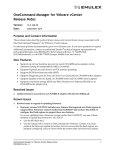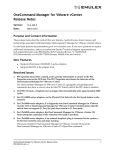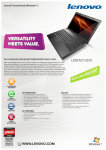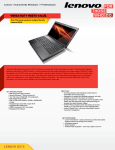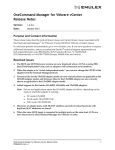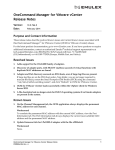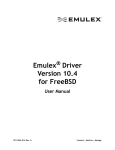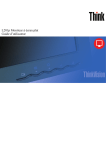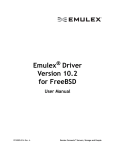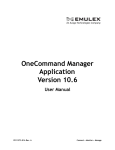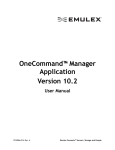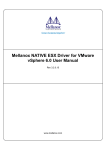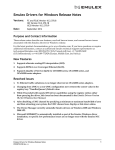Download OneCommand Manager for VMware vCenter Release Notes
Transcript
OneCommand Manager for VMware vCenter Release Notes Version: Date: 10.2.348.20 November 2014 Purpose and Contact Information These release notes describe recommended new features, resolved known issues, current known issues, and technical tips associated with this OneCommand Manager™ for VMware vCenter release. For the latest product documentation, go to www.Emulex.com. If you have questions or require additional information, contact an authorized Emulex® technical support representative at [email protected], 800-854-7112 (US/Canada toll free), +1 714-885-3402 (US/International), or +44 1189-772929 (Europe, Middle East, and Africa). Recommended Driver Versions See the Emulex website for supported driver versions for the following drivers: VMware ESXi 5.0/5.1 NIC, FC/FCoE, and iSCSI VMware ESXi 5.5 NIC, FC/FCoE, and iSCSI CIM Provider-ESXi 5.0/5.1 CIM Provider-ESXi 5.5 New Feature Adds support for the Intel Xeon E5-2600 V3 processor family Resolved Issues There are no resolved issues. Known Issues 1. Known Issues in regards to updating firmware. The following notes apply to updating firmware on OCe14000-series adapters for this release: Once an adapter has been flashed to firmware version 10.2.261.36 or later, do not attempt to flash down to an older version without first contacting Lenovo support. Lenovo support will provide a special required downgrade flash procedure. If this procedure is not followed, there is risk in making the adapter permanently unusable. If the adapter in use is currently running firmware 10.0.803.2202 or earlier and iBFT functionality is required, special steps must be followed when upgrading to this release. The recommended flash method is to use the Emulex OneConnect Offline Flash ISO, which will allow flashing in a single step. OneCommand Manager for VMware vCenter Release Notes P0010090-02C Rev. A 1 To upgrade and enable iBFT functionality with online tools, the most recent version of NIC driver, OneCommand Manager application, and Emulex CIM Provider must first be installed. Additionally, the firmware must be flashed twice with a reboot after each flash. 2. Changing the port configuration from NIC-only to NIC+storage fails on OCe141xx-series adapters on ESXi 5.0. Workaround Change the port configuration using the PXE Boot or UEFI utility. 3. The OneCommand Manager for VMware vCenter User Manual includes information about concurrent mode or concurrent storage. This feature is not supported in this release. 4. On Lenovo systems that are UEFI 2.1 compliant, changes to any settings configured using the Emulex OneCommand Manager for VMware vCenter on LPe12000-series adapters, OCe11102 adapters, OCe14000-series adapters, and LPe16000-series adapters may not be persistent across reboots. This is a Unified Configuration Management (UCM) issue that results in the system resetting twice every time changes are made in the OneCommand Manager for VMware vCenter. Workaround Changes to configuration settings must be performed using the UEFI configuration utilities or the Levono ASU or Config Patterns tools. 5. For LPe16000-series adapters, the OneCommand Manager CLI “firmwareupdate” command does not work when [all] is specified. Workaround To update firmware, do one of the following: Use the OneCommand Manager application GUI. Individually specify the port WWN when using the OneCommand Manager CLI “firmware update” command. 6. On the Channel Management tab, the OneCommand Manager application always shows the permanent MAC address for each channel. Workaround To correlate the permanent MAC address with the current MAC address, view the Port Information tab. The Port Information tab always shows the current (user-settable) MAC address and the permanent MAC address. 7. If there are ExpressLane targets that are no longer discovered, you may see inconsistent behavior if you configure ExpressLane to discover new LUNs. Workaround a) On the VMware host, run the following command: esxcfg-module -s “” lpfc b) Restart the CIM server with the following command: /etc/init.d/sfcbd-watchdog stop /etc/init.d/sfcbd-watchdog start 8. Fibre Channel adapters on an ESXi 5.5 platform require more time to run external loopback diagnostic tests than the same tests ran on an ESXi 5.1 platform OneCommand Manager for VMware vCenter Release Notes P0010090-02C Rev. A 2 Workaround None. 9. In Windows 7, using the OneCommand Manager for VMware vCenter command line interface (CLI) audit commands shows irrelevant error messages. For Windows 7, the C: disk is highly protected; even an administrator has limited privileges. For example, the contents in the “C:\Program Files\” directory have no write privileges or full control privileges. Workaround Do one of the following: Assign your account write privileges and full control privileges to the “C:\Program Files \” directory. Install OneCommand Manager for VMware vCenter on another disk, such as D. 10. For the iSCSI personality, the Target Portal tab is not available. Workaround Use the vCenter client to login to iSCSI targets. 11. For the NIC personality, IP attributes are not available. Workaround None. 12. Performing a dump command may fail if the WWPN is specified. When performing a dump operation in the command line interface, using the “core” option and specifying an FC world-wide port name (WWPN) to indicate which adapter to dump, the command fails if the adapter is in a “down” state. Workaround When specifying parameters for the dump command, always use the MAC address for one of the NIC ports on the adapter. 13. One or more hosts may not be discovered in the Cluster level view. Workaround Ensure that the following conditions are met: "CIM.Interaction" privilege is assigned to either the user or the user group. No host in the cluster is in a "Not responding" state as shown in the VMware inventory tree. If unresponsive hosts are present, corrective action should be taken to bring them back to a stable state, or you must remove the unresponsive host from the inventory before starting any operations in OneCommand Manager for VMware vCenter while in the cluster view. OneCommand Manager for VMware vCenter Release Notes P0010090-02C Rev. A 3 Technical Tips 1. The response time for OneCommand Manager for VMware vCenter may be slow. To achieve the best performance, Emulex recommends that the system(s) hosting the OneCommand Manager for VMware plug-in be on the same network as the vCenter server with a minimal number of network hops. 2. The Emulex VMware driver, Firmware and CIM Provider must be from the same release as that of the OneCommand Manager for VMware vCenter, for the OneCommand Manager for VMware vCenter to function properly. If the ESXi image, driver, or firmware is downloaded from the VMware website, use the corresponding CIM Provider and OneCommand Manager for VMware vCenter from the Emulex website. Also ensure that downloaded drivers, firmware, CIM Provider, and OneCommand Manager for VMware vCenter are all from either Emulex-branded pages or from the same OEM-specific download pages. 3. For OneCommand Manager for VMware vCenter to support IPv6, the IPv6 protocol must be installed. To enable the IPv6 protocol in a Windows Server machine: a) From the desktop, click Start>Control Panel. b) Double-click Network Connections. The Network Connections window is displayed. c) Right-click any local area connection, then select Properties. The Local Area Connection Properties window is displayed. d) Click Install. The Select Network Components window is displayed. e) In the Network Protocol list, select Protocol and click Add. f) Select Microsoft TCP/IP version 6 and click OK. 4. Registering the OneCommand Manager for VMware vCenter with the vCenter server may fail with the error “User has no privileges”. If this error is encountered, the user is not listed in the Datacenter. Follow these steps to ensure the user has the required privileges: a) In the vSphere console, select any parent node of the host or cluster in the inventory tree and click the Permissions tab. b) Right click and select Add Permission. c) From the Assigned Role list in the right pane, select a role with the required privileges. Refer to the OneCommand Manager for VMware vCenter User Manual for the list of privileges required. Refer to the VMware vCenter Manual for more information on role management. d) From the Users and Groups section on the left, click Add. The Assign Permissions window is displayed. e) On the Assign Permissions window, select the user or the group to which the user belongs and click Add. f) Click OK to exit the Assign Permissions window. g) Register the plug-in. OneCommand Manager for VMware vCenter Release Notes P0010090-02C Rev. A 4 5. If the OneCommand Manager for VMware vCenter tab in the vSphere console shows "Loading…" or is blank, do the following: a) Right click and check whether the message “Movie not loaded” is present in the context menu. b) If the message is present and you are using an IE browser, click Tools>Internet Options. c) Click the Advanced tab. d) From the Security list, clear the Do not save encrypted pages to disk checkbox. e) Restart the vSphere Console. 6. To view online help using the Google Chrome browser, you must disable Chrome's security check using the "--allow-file-access-from-files" option. a) Create a copy of the Chrome shortcut on the desktop and rename it to RH Chrome Local (or something similar). b) Right-click on the new Chrome icon and select Properties. c) Add the text "--allow-file-access-from-files" to the end of the path appearing in Target. You must leave a space between the original string and the tag you are adding. d) Click OK to save your settings. e) Close any open instances of Chrome. f) To open a local copy of the online help, use the new shortcut to open Chrome, press <Ctrl + Open>, and browse to the start page. Alternatively, open Chrome with the new shortcut, right-click the start page and click Open With > Google Chrome. 7. The OneCommand Manager for VMware vCenter does not load in the VMware web client when IE 10 or later browsers are used. The OneCommand Manager for VMware vCenter User Manual's Troubleshooting section includes procedures to accept blocked content as a temporary remedy for certificate or insecure-content warnings for Internet Explorer, Chrome and Firefox. The Internet Explorer procedure in the user manual is correct for IE9 or earlier browser versions. To accept blocked content for IE10 and later browser versions, use the same procedure for Chrome and Firefox: a) Load the plug-in URL in a separate tab or window. The plug-in URL format is: https://<plugin-server>:<https-port>/elxvcplugin For example: https://pluginserverhostFQDN:443/elxvcplugin Note: You can extract the plug-in server, IP address, host name, and port number from the browser warning message. b) Confirm or accept the certificate warning. c) Refresh the vSphere web client tab or window. OneCommand Manager for VMware vCenter Release Notes P0010090-02C Rev. A 5 Copyright © 2013 – 2014 Emulex. All rights reserved worldwide. This document refers to various companies and products by their trade names. In most, if not all cases, their respective companies claim these designations as trademarks or registered trademarks. This information is provided for reference only. Although this information is believed to be accurate and reliable at the time of publication, Emulex assumes no responsibility for errors or omissions. Emulex reserves the right to make changes or corrections without notice. This report is the property of Emulex and may not be duplicated without permission from the Company. Note: References to OCe11100 series products also apply to OCe11100R series products. Copyright © 2002 Sun Microsystems, Inc. All Rights Reserved. Redistribution and use in source and binary forms, with or without modification, are permitted provided that the following conditions are met: Redistribution of source code must retain the above copyright notice, this list of conditions and the following disclaimer. Redistribution in binary form must reproduce the above copyright notice, this list of conditions and the following disclaimer in the documentation and/or other materials provided with the distribution. Neither the name of Sun Microsystems, Inc. or the names of contributors may be used to endorse or promote products derived from this software without specific prior written permission. This software is provided “AS IS,” without a warranty of any kind. ALL EXPRESS OR IMPLIED CONDITIONS, REPRESENTATIONS AND WARRANTIES, INCLUDING ANY IMPLIED WARRANTY OF MERCHANTABILITY, FITNESS FOR A PARTICULAR PURPOSE OR NONINFRINGEMENT, ARE HEREBY EXCLUDED. SUN MICROSYSTEMS, INC. (“SUN”) AND ITS LICENSORS SHALL NOT BE LIABLE FOR ANY DAMAGES SUFFERED BY LICENSEE AS A RESULT OF USING, MODIFYING OR DISTRIBUTING THIS SOFTWARE OR ITS DERIVATIVES. IN NO EVENT WILL SUN OR ITS LICENSORS BE LIABLE FOR ANY LOST REVENUE, PROFIT OR DATA, OR FOR DIRECT, INDIRECT, SPECIAL, CONSEQUENTIAL, INCIDENTAL OR PUNITIVE DAMAGES, HOWEVER CAUSED AND REGARDLESS OF THE THEORY OF LIABILITY, ARISING OUT OF THE USE OF OR INABILITY TO USE THIS SOFTWARE, EVEN IF SUN HAS BEEN ADVISED OF THE POSSIBILITY OF SUCH DAMAGES. You acknowledge that this software is not designed, licensed or intended for use in the design, construction, operation or maintenance of any nuclear facility. Copyright © 2000 Apress Publishing Inc. All rights reserved. Professional Java Programming, ISBN: 1-871003-82-X, by Brett Spell.z OneCommand Manager for VMware vCenter Release Notes P0010090-02C Rev. A 6