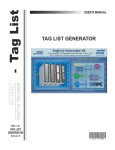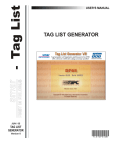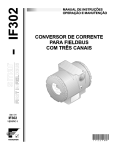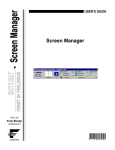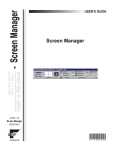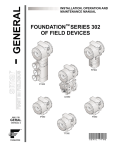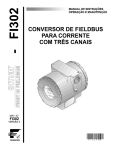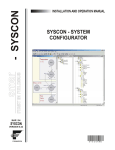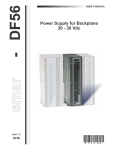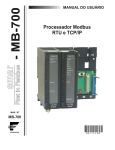Download Tag List Generator
Transcript
APR / 04 Version 8 T A G L S T D 3 ME smar web: www.smar.com Specifications and information are subject to change without notice. For the latest updates, please visit the SMAR website above. BRAZIL Smar Equipamentos Ind. Ltda. Rua Dr. Antonio Furlan Jr., 1028 Sertãozinho SP 14170-480 Tel.: +55 16 3946-3510 Fax: +55 16 3946-3554 e-mail: [email protected] ARGENTINA Smar Argentina Soldado de La Independencia, 1259 (1429) Capital Federal – Argentina Telefax: 00 (5411) 4776 -1300 / 3131 e-mail: [email protected] CHINA Smar China Corp. 3 Baishiqiao Road, Suite 30233 Beijing 100873, P.R.C. Tel.: +86 10 6849-8643 Fax: +86-10-6894-0898 e-mail: [email protected] GERMANY Smar GmbH Rheingaustrasse 9 55545 Bad Kreuznach Germany Tel: + 49 671-794680 Fax: + 49 671-7946829 e-mail: [email protected] MEXICO Smar México Cerro de las Campanas #3 desp 119 Col. San Andrés Atenco Tlalnepantla Edo. Del Méx - C.P. 54040 Tel.: +53 78 46 00 al 02 Fax: +53 78 46 03 e-mail: [email protected] SINGAPORE Smar Singapore Pte. Ltd. 315 Outram Road #06-07, Tan Boon Liat Building Singapore 169074 Tel.: +65 6324-0182 Fax: +65 6324-0183 e-mail: [email protected] USA Smar International Corporation 6001 Stonington Street, Suite 100 Houston, TX 77040 Tel.: +1 713 849-2021 Fax: +1 713 849-2022 e-mail: [email protected] Smar Laboratories Corporation 10960 Millridge North, Suite 107 Houston, TX 77070 Tel.: +1 281 807-1501 Fax: +1 281 807-1506 e-mail: [email protected] Smar Research Corporation 4250 Veterans Memorial Hwy. Suite 156 Holbrook , NY 11741 Tel: +1-631-737-3111 Fax: +1-631-737-3892 e-mail: [email protected] FRANCE Smar France S. A. R. L. 42, rue du Pavé des Gardes F-92370 Chaville Tel.: +33 1 41 15-0220 Fax: +33 1 41 15-0219 e-mail: [email protected] Index INDEX TAG LIST GENERATOR AND LC700 OPC SERVER INSTALLATION ......................... 1 Required System...........................................................................................................................1 Preparing the Installation.............................................................................................................1 Introduction ...................................................................................................................................1 USING THE TAG LIST GENERATOR ............................................................................ 1 Creating a New Project.................................................................................................................1 Adding and Removing ports........................................................................................................2 Port Settings .......................................................................................................................................... 3 Specific Configuration for the serial physical mean........................................................................... 3 Specific configurations for communication via Ethernet................................................................... 4 Adding a New Port ................................................................................................................................. 4 Editing/ Removing Ports ....................................................................................................................... 4 Redundancy ..................................................................................................................................4 Application Example.............................................................................................................................. 4 The main path ........................................................................................................................................ 5 The redundant path ............................................................................................................................... 6 Adding or Removing a Configuration.........................................................................................6 Adding a Configuration ......................................................................................................................... 6 Editing/Removing a Configuration / Device ........................................................................................ 8 Saving the Project ................................................................................................................................. 8 The OPC Menu ..............................................................................................................................8 Registering the Project.......................................................................................................................... 9 Verifying the Active Tag List table ..................................................................................................... 10 Viewing the Tag List Table.........................................................................................................10 Conversions ................................................................................................................................11 Type of conversion .............................................................................................................................. 11 Status provided by the LC700 OPC Server ..............................................................................12 THE OPC MONITOR SOFTWARE ..............................................................................................14 III Tag List Generator – User’s Manual IV Tag List Generator TAG LIST GENERATOR AND LC700 OPC SERVER INSTALLATION Required System Operating System Æ Windows NT 4.0 – Service Pack 6, Windows 2000 (Service Pack 2), or Windows XP. Computer Æ PC –Pentium Processor 400 MHz or higher. RAM Æ 64 Mbytes (128Mbytes for Windows XP) Disk Space Æ 10 Mbytes of HD. Preparing the Installation Using the Smar installation CD “LC700 Software Information”, click on the OPC Server V8 and Tag List Generator V8 to install the LC700 OPC Server and Tag List generator respectively. Introduction The software Tag List Generator for the LC700 OPC Server is developed to generate an information Table to the LC700 OPC Server telling which are the Tags for each Modbus Address. In the HMI side, just configure using links to Tags, in this way, if the user changes the LC700 configuration (the Modbus address will change), but the Tags will not. The OPC Server will be able to read the new Tag List generated after the changes made with the CONF700. Tag List enables the USER to enter scaled values for Tag values in engineering units. The Tag Scaling allows the user to convert a raw value (unscaled value from the Device) to a given numeric range (in engineering units). Using the TreeView the USER can select, add, create, delete, and edit the List of Communications Connections (Ports), List of Devices, Types of Conversions. Under the Controller (Device) Level, a list of Tags will be shown, and the Properties for this Tag will be visualized on the right Frame of the Main Application Frame. For each Tag, the user can select if this Tag Value will have Conversion or Not and the Type of Conversion that will apply for this Tag Value. USING THE TAG LIST GENERATOR Creating a New Project To create a New Project, click on the File menu, then click New, or click on New button, on the toolbar.’ 1 Tag List Generator – User’s Manual Fig 1- Creating a new project To open an existing project, to save a project or to close the current project just click on the File menu then click on Open , Save or Close respectively, or click on the icons Open, Save or Close (windows standard) on the toolbar. Adding and Removing ports The LC700 OPC Server supports all types of port combinations (COM1,COM2, Ethernet) having serial and Ethernet communication on the same configuration. Once the user starts a new project, the TagList will open a window similar to Figure 2. Next, by right clicking the Communication item, Tag List will display a window where the user can configure the parameters described below. Note: The user must certify that the chosen configuration option (Baud Rate, or IP address) is the same as the LC700 configuration, which will be monitored. Fig 2- Adding a new port 2 Tag List Generator – User’s Manual Fig 3- Communication Parameters Port Settings Port Name The user must create a Tag for the port to be configured on the TagList. This tag will be used to define the first Browser level on the TagList OPC Server. Scan Period It is the time it takes for the LC700 OPC Server to read the Tags (OPC Points) from every slave devices, that is, the time between cyclic questions. Retry Period When the OPC Server Client runs out of configured tries in Nbr Retrys, it verifies each time interval established by Retry Period whether or not the connection is active. Timeout Waiting time for a response after a message from the LC700 Server is being sent to the slave. After this period of time, the LC700 OPC Server retries to establish communication, based on the number configured on Nbr Retrys. Nbr Retrys Number of times the LC700 OPC Server software will try a new communication after waiting for the specified value on the Timeout parameter. Specific Configuration for the serial physical mean If the user chooses to use serial communication, it can be through EIA-232 or EIA-485. The connection and cable specification are the same used in the communication between the LC700 e o CONF700 and are described in the “LC700 Manual”. Com. Port Allows the user to choose which serial port will be used for communication. CTS Output Control When this parameter is enabled, the OPC Server will transmit only when the CTS is active. RTS Control The options of this parameters are: Disable: RTS inactive (off) Enable: RTS active (on) Handshake: Activates the RTS, if the receiver buffer is ¾ occupied and disactivates when the receiver buffer is less than half occupied. Toggle: RTS will be activated if there are bytes to be transmitted, and RTS will be disactivated after every byte is transmitted. 3 Tag List Generator – User’s Manual Specific configurations for communication via Ethernet IP Address In case of Ethernet TCP/IP communication, the user should set the logic controller Ethernet card’s IP address (MB700 or ENET700) which should be communicated. Fig 4- Adding an Ethernet Port Adding a New Port The user can add more serial ports or Ethernet if required. To add a new port, Communication Connections and select Add. right-click at Editing/ Removing Ports The user can edit or erase a communication Port, for that, just right click on the added port and the user can change its current settings, or click on Remove to remove the desired port. Redundancy The LC700 OPC Server supports path redundancy. The OPC redundancy follows a main path philosophy and a redundant path (backup). When the system detects the main path is not communicating, the redundant path takes over communication. When communication on the main path returns, again, it becomes the active path and the redundant gets back to being the backup. The redundant path, even in a state of b ackup, itests itself if everything is OK. Each port (main or backup) notifies its current status through Status. Redundancy could take place even in different physical means/data link layer: MODBUS TCP and MODBUS RTU. For example, two Ethernet networks or even one Ethernet network and one EIA 485 network. The user can configure an existing redundant network on the system. Application Example Consider an application example shown in Figure A where the LC700 OPC Server monitors points from 3 LC700 in an ethernet network. In this case it is used path redundancy for the LC700’s, which in case of main path failure, the LC700 OPC Server uses an alternative path for supervision. 4 Tag List Generator – User’s Manual Fig 5- An application involving an LC700 OPC Server, LC700 and MB700. The main path Right after a new project is created, the Tag List Generator will ask how the LC700 OPC Server and the LC700 will communicate. The LC700 supports the communication via serial port (232 or 485) or via Ethernet (TCP/IP). In the case of figure 6 example, the main path is through the ethernet port ( “Main_Port” ) Fig 6- Choosing a communication channel 5 Tag List Generator – User’s Manual The redundant path After configuring the main path, the user should add a new port (channel) which will be the redundant (backup). Fig 7- Adding a redundant port Adding or Removing a Configuration Before adding a new configuration, the user is supposed to create a configuration in the CONF700 software. Note: If the user has several LC700’s with different addresses, a configuration file should be generated (*.PL7) with a different name for each LC700 used in the project. Adding a Configuration To add a new configuration the user should open the menu Edit -> Add Configuration or in the left pane of the Tag List Application. Fig 8- Adding a new configuration 6 Tag List Generator – User’s Manual After the user adds a configuration, the TagList will open a window (Figure 10) where the user should choose the file which contains the desired configuration. Important: The user will not be able to include duplicate configuration names, even if in different subdirectories. Fig 9- Locating the configuration to be added Next the TagList will open a window for the user to configure a few parameters regarding the chosen configuration. This configuration is present in the LC700 memory, so a reference is made to the device. Note: The BlockView is only available for SMAR devices. Fig 10- Device Configuration Redundancy: Just enable the Redundant Enabled and inform which one is the redundant channel/port. In the window above (Figure 11) the user must configure a few parameters regarding configuration and the recently added device. Device Enabled: Enables/disables the device. In case this parameter is not selected, the OPC Server will not monitor it. Device ID: Device address in the MODBUS network. BlockView: Enabling this parameter the user can compact the commands of the OPC Server, increasing communication speed. Redundant Enabled: Enabling this parameter, the user will have enabled the redundant channel. The Redundant Enable ICON is displayed as (In GREEN) : when it is enabled. 7 Tag List Generator – User’s Manual Redundant Disabled ICON is displayed as (In RED) : when it is disabled. Main Comm Port: the user should inform which port previously configured will be the main channel. Redundant Comm Port: In case redundancy is used, the user should inform which configured port will be used as redundant channel. Directory: Directory where the added configuration is located. Configuration Name: Name of the configuration associated as a device (for example, LC700). Device Tag: Is the Tag in which the device is referred by the OPC Server After the ports are added and configured, the user should view a screen similar to the one shown below. Two ports were included, a main serial port, a redundant port, through an Ethernet port. Fig 11- OPC Connection through a Serial Port/Ethernet port configured via TagList Editing/Removing a Configuration / Device To edit or remove a configuration, it is necessary to select the desired configuration on the main screen, and right click it and next, the edit/remove configuration dialog will appear then just change the desired settings and click on OK for the changes to take place, or click on the Remove to remove the configuration.. Saving the Project In order to compile the project (to generate the Tag List) it is necessary to first save the current project. To save the project using the menu, click on File, then Save (if the project has already a name) or Save As (if a new you wish to save the project with a new name), or on the icon Save (windows standard) on the toolbar. The OPC Menu The OPC Menu has the following options: - OPC Monitor - Show Active TagList - Register Active TagList 8 Tag List Generator – User’s Manual Fig 12- Accessing the OPC Menu Registering the Project After the project name is chosen, it should be registered in Windows, in order for the reading software of the LC700 OPC Server to recognize which configuration to search for. So every time a new project, or project name is changed, it should be registered, in order for it to be indicated as the current project. To register a project, just click on the OPC menu, then click on Register Tag List, or click on Register Configuration, on the Tool bar, as shown in figure below. Fig 13- Registering the current TagList The program will generate the points monitored by the LC700 OPC server. The Tag List Table associates the address/Tag in the LC700 with the name/Tag given to it by the OPC server. While the tag List is being generated, the “Tag OPC” (name of the LC700 point that will appear for the user on the OPC client) is assembled as follows: o If the user defined a User Label on the CONF700 for the point, then this will be defined as a name for the Tag OPC of the point. o If the user did not define a User Label, then the Tag OPC will be the point’s Default Label. After the project registration and the Tag List generation, the system is ready to monitor the LC700 points using the LC700 OPC Server. The Tag List program does not need to be running, (the TagList can be closed). The operational system automatically locates the current configuration for the LC700 OPC Server when activated by a HMI Software (OPC Client). 9 Tag List Generator – User’s Manual Fig 14- The Tag List Generated Verifying the Active Tag List table In case the user wishes to check which Tag List Project is registered on the computer, click on the OPC menu, then click on Show Active Tag List, then the program will show which is the active Tag List. Viewing the Tag List Table The user can verify the table generated by the Tag List. Just click at the Device List item on the left pane and select the device. The figure below shows the Tag List table generated for the current configuration. Fig 15- Viewing the Tag List table The above figure shows the table generated for the LC700 OPC server. The “PLC TAG” indicates the configuration name when the user names the LC700 OPC Server “Client OPC” (from an HMI interface for example), and the “Tag” would be the corresponding point on the LC700. 10 Tag List Generator – User’s Manual The user can export the table to for the softwares Excel and Access from MS-Office. For that, just click on Export Table. Conversions For each Tag, the user can select if this Tag Value will have Conversion from Device Range to Engineering Units, or Not. First the USER needs to create a "Conversion Type" that will apply for a Tag Value. After having created a Conversion Type, the USER needs to assign this Conversion to a Tag, or assign to a group of Tags, that use the same conversion type. When the OPC reads the value from the Device, it will convert this value using the conversion rules created, and provide the converted value to the OPC Client. Note: Only Tags with DATA TYPES: WORD, DWORD, INT, and REAL, are allowed to have CONVERSION, the Other DATA TYPEs are NOT allowed, Only Tags that can be represented in Eng. Units (EU) can be converted. Tags with DATA TYPES: BOOL, and BYTE are Tags that has NO conversion to EU. Fig 16- Conversions Type of conversion There are two types of Conversion: 9 9 Floating Point Conversion and Linear Conversion If the USER checks the Option: “Floating Point Conversion”, the OPC Server will convert the data into float data type, but will not change the value itself. The OPC Server will use linear conversion between EU and Device scale, If the option: “Linear Conversion” is checked. There are two types of units: 9 9 EU Device engineering unit (client scale) Device range (device scale) If the “Clamp” option is selected, the data value will be limited to its High Limit Value (High Clamp), when it exceeds the upper limit, and similarly with Low Limit parameter. The Clamp occurs after the conversion. 11 Tag List Generator – User’s Manual Fig 17- Conversion Types After setting a conversion type, the user can set the conversion for the specific TAG directly in the Device Tag List. Just choose the TAG, and in the conversion FIELD, click at it and choose the type of conversion in a drop down list as the following picture shows: Fig 18-Using The Conversion Status provided by the LC700 OPC Server After the user has generated the Tag List table, the OPC Client (an HMI interface for example) can read the variables referred by the Tags. Also, the OPC Server provides some status which contains additional information. Status_Port.<Configured Port Tag > CommID: A number is attributed to the configured port by the TagList. CommPortStatus: Shows the status on the port. 1 means "Normal Communication on the port", 0 means "Communication failure on the port". ScanTime: It is the period the LC700 OPC Server takes to read every device connected to the configured port. Status_Device.<Device Tag containing the configuration> MainPortStatus: Indicates the main path’s communication status for the device. 1 ("Communication without problems") and 0 ("Failure on the main channel"). RednPortStatus: Indicates the redundant path’s communication status for the device. 1 ("Communication without problems") and 0 ("Failure on the Redundant channel"). UseBlockView: Indicates if the user has configured the "Block View" option. 0 indicates the user has not enabled this option and 1 indicates the user has enabled this option. MainPortID: Indicates the main port number where the device is connected. This value is equal to CommID for the specified port. RednPortID: Indicates the redundant port number where the equipment is connected. This value equals to CommID for the specified port. ActivePort: Indicates which path is active. 0 (the Main Path is active), 1 (the Redundant Path is active), 2 (no path is being used or reading failure). 12 Tag List Generator – User’s Manual Enabled: Indicates if the user has enabled or not the device. MainScanTime: Indicates the real time interval between cyclic readings of all Tags/variables from the current device, through the main path. RednScanTime: Indicates the real time interval between cyclic readings of all Tags/variables from the current device, through the redundant path ViewStatus: Indicates the current status of the Block View current used by the OPC for scanning the device. The status composition is as follows: ViewStatus0x: 0 = Block View not being used; 1 = Block View is being used; > 1 = Error on view assembly or view is still being assembled by the opc. Where ViewStatus0x: ViewStatus01 - Block View Status 01 ViewStatus02 - Block View Status 02 ViewStatus03 - Block View Status 03 ViewStatus04 - Block View Status 04 ViewStatus01 - Block View Status 05 ViewStatus02 - Block View Status 06 ViewStatus03 - Block View Status 07 ViewStatus04 - Block View Status 08 If the ViewStatus value is greater than 1, an error occurred on the assembly or ViewStatus is still being assembled. The value is a BIT combination, and to know what the status means, the configured BIT should be known according to the table below: Block View Status BIT DESCRIPTION VALUE (DEC) COMMENTS 0 Block View OK 1 If the block view is OK the other Bits should be zero 1 NEED ASSEMBLY 2 OPC has received a new configuration, and will assemble a new Block View 2 IS ASSEMBLING 4 OPC Server is assembling the Block View 3 USE COMMAND LIST 8 An error has occurred during the assembly. OPC is using MODBUS commands. 16 Block View assembly has failed – CONFIGURATION ERROR (Response Code 07(hex)). A possible cause, would be an unexistant mod bus point. In this case the OPC Server is using individual commands. 32 Block View Assembly has failed - BLOCK VIEW IS FULL (Response Code 0B(hex)) A possible cause would be that there are other Modbus Masters (other servers for example) accessing the same slave device using view. In this case the OPC Server is using MODBUS command standards and as soon as one of the views is available, it will be read by VIEW. 128 Block View assembly has failed- (communication failure) – This BIT will be 1 everytime there is a failure on BIT’s 4 and 5. 4 ASBL RSP CNF FAIL 5 ASBL RSP BVW FAIL 6 ------ 7 ASSEMBLY FAIL 13 Tag List Generator – User’s Manual THE OPC MONITOR SOFTWARE The TagList has a software that helps the configuration test and can be used to monitor points using the LC700 OPC Server, and check for errors in the configuration. It is the OPC Monitor. It is accessed through the OPC menu (see figure 12). Just access the menu OPC-> OPC Monitor. The OPC Monitor is an OPC client that can work with any OPC Server. In case of LC700 OPC Server monitoring, it allows the user to view the values of the Configured variables/Tags and the status described on the previous item. In case the LC700 OPC Server is used, initially the OPC Monitor will show the screen below, which the user should choose the Server Smar.LC700v8ServerC.2 Fig 19- Choosing the OPC server for the OPC Monitor Right after, the OPC Monitor automatically opens the screen shown on figure 17. Fig .20- The OPC Monitor Fig 21-Viewing the status and Tags. 14 Tag List Generator – User’s Manual On the column on the left, there are (in this order): the channel status (first the main path and right after, the redundant), device status and variables/Tags values. Note that the devices have a specific MODBUS ID and this order must be respected. Clicking on each item, they are expanded in subitems. For further details see the previous item “Status provided by LC700 OPC Server”. With a left click on the mouse button, the user can select which status, and which variable to monitor. The screen below shows a few selected status. To remove some status from the monitor page, just double-click the status or variable in the screen on the left. Fig 22- Adding and removing status and variables The configurations are right below, and can be expanded. The user can choose which variables to monitor directly through this variable’s Tag, without worrying about the MODBUS addresses. The OPC Monitor has some buttons on the lower screen. The “Start Monitoring” button starts the monitoring. “Clear Grid” erases the status selection and variables previously made. “Clear Fail Count” is used during monitoring to erase the failure messages on the communication. The “Close” button ends the program. To start monitoring click on “Start Monitoring”. To end monitoring click on “Stop Monitoring”. Fig 23-Monitoring example of the LC700 OPC Server using OPC Monitor 15 Tag List Generator – User’s Manual 16