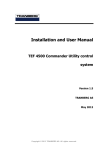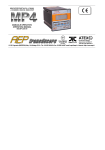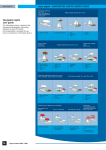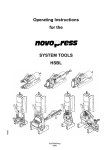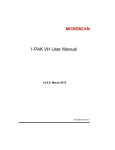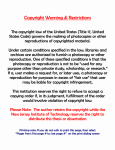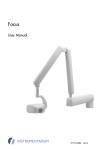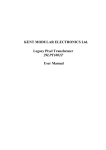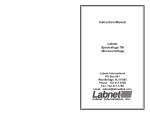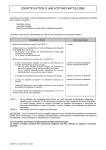Download Installation and User Manual
Transcript
Installation and User Manual Tranberg 4900 Commander Control system Version 2.3 TRANBERG AS October 2015 Copyright © 2005 – 2015 TRANBERG AS. All rights reserved. Document Information Document Title: Installation and user Manual TEF 4900 Commander Control System Version: 2.3 Document Type: Description Status: Issued for approval Amendment Date: April 2007 Issued By: TRANBERG AS, Technical dept. Summary of Revisions (abbr.) Date Version Status Issued By June 2006 1.2 Issued for use TRANBERG AS Technical dept. September 2006 1.3 Issued for use TRANBERG AS Technical dept. November 2006 1.4 Issued for use TRANBERG AS Technical dept. January 2007 1.5 Issued for use TRANBERG AS Technical dept. June 2009 2.0 Issued for approval TRANBERG AS Technical dept. March 2011 2.1 Issued for use TRANBERG AS Technical dept. May 2015 2.2 Issued for use TRANBERG AS Technical dept. October 2015 2.3 Issued for use TRANBERG AS Technical dept. Copyright © 2005 - 2015 TRANBERG AS. All rights reserved. Page ii of 40 TRANBERG AS has made every effort to provide accurate information, but makes no claims as to the accuracy or completeness of this information. TRANBERG AS disclaims liability for errors, omissions, misinterpretation or misuse of this information by others. TRANBERG, Commander and other names are either trademarks or registered trademarks of TRANBERG AS. Copyright © 2005 by TRANBERG AS Restricted information Table of Contents TABLE OF CONTENTS...................................................................................................... IV CHAPTER I. INTRODUCTION ....................................................................................... 6 SECTION 1.01 GENERAL INFORMATION ............................................................................ 6 CHAPTER II. TECHNICAL OVERVIEW .......................................................................... 7 SECTION 2.01 INTRODUCTION ......................................................................................... 7 SECTION 2.02 SYSTEM OVERVIEW .................................................................................. 7 CHAPTER III. FUNCTIONAL DESCRIPTION .................................................................. 8 SECTION 3.01 INTRODUCTION ......................................................................................... 8 SECTION 3.02 BUTTONS AND LEDS ON PANEL .................................................................. 8 Text and graphics on panel ............................................................................................... 9 Button quantity and panel size........................................................................................... 9 Button placement .............................................................................................................. 9 Button functionality ............................................................................................................ 9 Button and led status ....................................................................................................... 11 Button state diagram ....................................................................................................... 11 Button configurations ....................................................................................................... 12 Spare lamp test ............................................................................................................... 13 CHAPTER IV. MASTER CPU ......................................................................................... 14 SECTION 4.01 CONNECTIONS ....................................................................................... 14 Inputs ............................................................................................................................... 14 Outputs ............................................................................................................................ 14 Power supply ................................................................................................................... 14 LED indicator ................................................................................................................... 14 SECTION 4.02 VDR GATEWAY ...................................................................................... 15 SECTION 4.03 SCADA GATEWAY ................................................................................. 18 CHAPTER V. PANEL ..................................................................................................... 23 SECTION 5.01 OVERVIEW ............................................................................................. 23 Hardware ......................................................................................................................... 23 Buttons and LEDs............................................................................................................ 24 Settings on the panel ....................................................................................................... 25 Non-volatile memory........................................................................................................ 26 Connections..................................................................................................................... 26 Copyright © 2005 – 2015 TRANBERG AS. All rights reserved. Page iv of 40 CHAPTER VI. OUTPUT MODULES ...............................................................................27 SECTION 6.01 OVERVIEW .............................................................................................27 Common hardware .......................................................................................................... 27 Relay output modules ...................................................................................................... 29 Analog output modules .................................................................................................... 30 Connections and fuses .................................................................................................... 31 CHAPTER VII. INSTALLATION .......................................................................................33 SECTION 7.01 INTRODUCTION .......................................................................................33 SECTION 7.02 POWER CABLES TO MODULES ..................................................................33 SECTION 7.03 COMMUNICATION CABLES TO MODULES ....................................................33 SECTION 7.04 MAIN POWER SUPPLIES ...........................................................................34 SECTION 7.05 TERMINATION OF SYSTEM ........................................................................34 SECTION 7.06 TERMINATION OF OUTPUTS ......................................................................35 SECTION 7.07 APPLYING POWER FOR THE FIRST TIME ....................................................36 SECTION 7.08 TESTING THE SYSTEM .............................................................................36 SECTION 7.09 FAILURES ...............................................................................................37 CHAPTER VIII. APPROVALS ..........................................................................................39 SECTION 8.01 APPROVALS ...........................................................................................39 CHAPTER IX. ADDITIONAL INFORMATION .................................................................40 SECTION 9.01 TECHNICAL CLARIFICATIONS ...................................................................40 Copyright © 2005 - 2015 TRANBERG AS. All rights reserved. Page v of 40 Chapter I. Section 1.01 Introduction General Information The 4900 Commander is a new control system developed by TRANBERG AS. TRANBERG has a long history of designing and manufacturing navigation lights controllers for medium sized and large vessels. The traditional design principle has been a direct control of each channel, meaning that the cable for each individual lantern needs to be laid from the lantern to the actual controller. This is both a costly and challenging task. The Commander has been developed with greater flexibility in mind, and in particular with the objective to avoid pulling each lantern cable into the bridge. The concept is therefore based upon the industry-proven RS-485 network with a number of nodes connected to this. A node may in this respect be a control panel, a relay output module, the master CPU and more. Each node is given a unique address and the corresponding action between a single button and the panel is defined in the configuration of the system. Copyright © 2005 – 2015 TRANBERG AS. All rights reserved. Page 6 of 40 Chapter II. Section 2.01 Technical overview Introduction The TEF 4900 Commander system consists of three main components: • Master CPU • Panels • Output modules The three main components are interconnected via a RS-485 network. Each node has a unique address, and the Master CPU controls the network traffic by allowing one and only one node to ‘talk’ at any given time. Section 2.02 System overview Generic system diagram: Panel 1 Panel 2 Panel 3 RS-485 Network Master CPU Config data RS-485 Network Output module 1 Output module 2 Output module 3 Copyright © 2005 - 2015 TRANBERG AS. All rights reserved. Page 7 of 40 Chapter III. Section 3.01 Functional description Introduction The TEF 4900 Commander remote control system can have to up to 7 operator panels connected in one system. Each operator panel consist of up to 64 buttons, each stacked up to 8 rows. The panels are backlit for easy reading of text and graphics, in daylight as well as at night. In addition, up to 16 relay output modules may be connected, providing a flexible control system with current sensing feedback from the outputs. Application areas: The Commander system is designed specifically for marine use and has a contemporary design with backlit front panels. The design concept allows customization of number of buttons, text and graphics, and is therefore useful for a wide range of customer-specific navigation and signal lights controllers. Communications: Robust, industry proven and noise immune RS-485 is used for communication between control panels, Master CPU and relay output modules. As an option, a communication interface to Voyage Data Recorder and/or vessel control system will be available, allowing data recording and external reset of alarms. The system supervises the integrity and issues an alarm if a node fails to respond in the network. Features at a glance: • • • • • • • • • 24 VAC/VDC and 230 VAC versions W ith or without current sensing capabilities on outputs Optional compensation for voltage loss in long cable feeds Analog output module: Combined dimmer and flasher, triac-based, 230VAC Operator panels with dimmable backlight Audible and flashing led alarm, with potential free relay alarm contacts RapidAction™ buttons: One touch turns on and off dedicated outputs GroupSelect™ buttons: Similar to radio buttons (select one buttons in a row) Optional functionalities include VDR (Voyage Data Recorder) and/or SCADA (Supervisory Control And Data Acquisition) Section 3.02 Buttons and leds on panel The TEF 4900 Commander is designed to be extensively configurable. This is in order to meet customer requirements with a minimum of production or engineering changes. Configuration options: • Text and graphics on panel Copyright © 2005 – 2015 TRANBERG AS. All rights reserved. Page 8 of 40 • • • • • Button quantity and panel size Button placement (installed or not installed in the grid pattern) Button functionality (ranging from one single channel to a group of output changes) Output module type (analogue, discrete relay or relay with current sensing) Manual or automatic changeover to spare outputs Text and graphics on panel The panels have backlight with manual dimming functionality. The text and graphics are laser engraved, providing the users with clear and precise information, readable in daylight as well as in the dark. The construction consists of a machined, black aluminum frame with a recessed button surface made of Lexan. The Lexan film is painted on the reverse side as well as laser engraved on the same side. This ensures a very durable front. Button quantity and panel size The panels come in five different lengths, depending on the number of buttons. All panels have the same height. The buttons are injection molded in black color. A Lexan film in various colors is inserted in a recess on top of the button. All button switch elements are of the metallic dome type. Button placement Buttons are placed in a grid with 8 positions vertically and from 3 to 8 horizontally. Buttons may be left out for clarity. This has no impact on software or any other settings. Button functionality Each button has two leds: One green and one red. Via software commands, these may light up in a number of combinations: Off, steady on or flashing. A single press on a button may have several functions, depending on the on the configuration, button status, and the time the button has been pressed (short / long). In general, there are four ‘normal’ states of a button: • Off. No leds will light up. Copyright © 2005 - 2015 TRANBERG AS. All rights reserved. Page 9 of 40 • • • Rapid green flash: The panel awaits a confirmation from the output module that the corresponding output has turned on. Continuous green: The output module has confirmed that the corresponding output has been turned on. Slow green flash: The corresponding spare output has been turned on and is confirmed. Failure combinations include: • • • Flashing red and green: The output channel (relay) reports a malfunction (broken fuse or lamp) on the main output (e.g. main lantern). The buzzer will sound. This is an unacknowledged alarm. W hen pressed at this stage, the button will flash green and the spare output will be switched on. Flashing red: The output channel (relay) reports a malfunction (broken fuse or lamp) on the spare output (e.g. spare lantern). The buzzer will sound. This is an unacknowledged alarm. W hen pressed at this stage, the button will light up with a continuous red light. Continuous red light: The spare output is defect. The panel must be turned off to reset this state. Depending on the configuration, a single push on a button may turn on or off a number of outputs (and panel leds) to accommodate the needs. This yields a high density in functionality, while simplifying the tasks of the user. As an example, one press on a single button may ‘remote’ operate a selection of other buttons, as if the user pressed each and one of these. In any case the user will have control over each single button by turning this on or off. See the two chapters Button and led status and Button state diagram over the next two pages. Copyright © 2005 – 2015 TRANBERG AS. All rights reserved. Page 10 of 40 Button and led status W ith reference to the description on the previous page, this is a summary of the button functionality and the corresponding led status, including alarm buzzer. State Effect Outputs associated with this key will be turned off. Led Green and red led off. 0 Description Nothing (off). The default position of any button. A normal press on a key (< 5 seconds). The output module will receive a message to turn on the respective (main) output. Rapid green flash. 1 A long press on a key (> 5 seconds). Not confirmed. The output module will receive a message to turn on the respective (spare) output. Rapid green flash, each 4 blink is dark. Main output is confirmed on. The green led will light up continuously. Steady green light. 3 Spare output is confirmed on. The green led will flash slowly. Slow green flash. 4 5 Main output reports a malfunction. Unacknowledged alarm. The buzzer will sound and both the green and red leds on the button will flash. Alternating red and green flash. Spare output reports a malfunction. Unacknowledged alarm. The buzzer will sound and the red led on the button will flash. Rapid red flash. 6 7 Spare output is defect and has been confirmed by the user. The buzzer will stop and the red led will turn on continuously. Steady red light. Turn off panel to reset. Not confirmed. 2 th Rapid flash: 2 flashes per second. Slow flash: 1 sec on, 1 sec off. Button state diagram W ith reference to the table above, the button states operate in a fixed state process. State 0 is the default state where both the green and red led on a button is turned off and associated outputs are in an off position. The left branch on the diagram below shows the states when the user wants to turn on a main output, e.g. the main lantern. By pressing the button for less than 5 seconds, the button changes to state 1. In this state a message is sent to the corresponding output, Copyright © 2005 - 2015 TRANBERG AS. All rights reserved. Page 11 of 40 and the led flashes rapidly awaiting a confirmation from the output module. Another press on the key at this state will return to state 0 and a message to turn the output off. All short dotted lines show states from where an output may be turned off. The two long dotted lines indicate two options: Depending on whether an automatic switch-over to a spare lantern is present and configured the line from 5 to 2 indicates that it will turn on the spare lantern. If no spare lantern is present and configured, the line from 5 to 7 indicates that the red led will turn on steady to indicate that the corresponding lantern is defect and no spare is available. 0 1 2 3 4 5 6 Turn off panel 7 Button configurations Besides regular button functionality as described in the table above, the flexible configuration of the Commander allows buttons to be defined as RapidAction™ buttons or GroupSelect™ buttons. RapidAction™ buttons: One touch on such a button turns on and/or off dedicated outputs and the corresponding buttons green leds, while no led will lit up in the RapidAction™ button itself. The button merely acts as a hot key, simplifying standard operations, such as turning on sailing lanterns or anchor lanterns. GroupSelect™ buttons: Similar to radio buttons on computer software. The user press one such button and the other buttons in the row will turn off all leds, while the green led on the GroupSelect™ button that has been pressed will light up. This functionality may be used for setting a dimmer level, e.g. with four buttons that allows four settings/levels. For navigation lights control system, the first button column at the panel is normally used for RapidAction™ functionality, named F-keys at the panel. The function of F-keys is software configurable and will switch on and off a predefined set of outputs. Copyright © 2005 – 2015 TRANBERG AS. All rights reserved. Page 12 of 40 The standard setup for F-keys is: F-key At Sailing At Anchor NUC RAM Towing <200m Towing >200m ROV Port ROV Stbd Outputs switched on Outputs switched off Masth. F./A., Port, Stbd, Stern Anchor F./A. All NUC All NUC All RAM Masth. F., Port, Stbd, Stern Tow/Masth.2, Tow Stern Anchor F./A. Masth. F./A., Port, Stbd, Stern All RAM Masth. F., Port, Stbd, Stern Tow/Masth.2, Tow/Masth.3, Tow Stern All Red ROV Port All Green ROV Stbd All Green ROV Port All Red ROV Stbd Masth. A Tow/Masth.3 Anchor F., Anchor A. Anchor F., Anchor A. Masth. A. All Green ROV Port All Red ROV Stbd All Red ROV Port All Green ROV Stbd Spare lamp test Test of individual spare lamp: 1 Turn the respective circuit off. 2 Press and hold the respective button for min. 5 seconds. 3 Release button and spare lamp turns on. Test of all spare lamps simultaneously: 1 Panel in standby mode. 2 Press and hold “on/standby” button for min. 5 seconds and while still “on/standby” is pressed, press “backlight level” button. (Tip: While “on/standby” is pressed, press “backlight level” repeatedly till spare lamp test mode starts.) 3 All spare lamp outputs are switched on. 4 Press “on/standby” to stop test. Spare Lamp Test On / Stby Backlight Level Main Supply Out Emcy. Supply Out Alarm Silence Indicator lights, buttons: Rapid green flashing: Circuit on, unconfirmed status. Green steady: Main lamp on. Slow green flashing: Spare lamp on. Red flashing: Unacknowledged alarm. Red Steady: Acknowledged alarm. Copyright © 2005 - 2015 TRANBERG AS. All rights reserved. Page 13 of 40 Chapter IV. Section 4.01 Master CPU Connections Only one Master CPU may be connected to a network. Inputs The master CPU has one digital input, 24VDC galvanic isolated. It is used as an Alarm Silence Input function, allowing external equipment to silence the panel buzzer. It is activated with a rising edge on the input (from 0 V to 24 V). Outputs The module has two single pole change-over relays. The Alarm Output relay is energized in the inactive state, in order to signal a total power loss to an external system. The relay will activate when an alarm condition is present, either power loss, output failure or communication errors on the bus (no messages from panel or modules). The alarm conditions are indicated on the panel with flashing red or steady red LED indicators. For faults which can be cleared by switching over to a spare or second power net, the alarm output will be deactivated when the alarm is acknowledged (This applies to outputs / lanterns with a spare, and for main (1) and emergency (2) power net). This makes it possible to indicate several alarm conditions to the external system. The second relay provides the Alarm Silence signal. This relay gives a pulse of about 1 2 seconds when the Alarm Silence button on the panel has been operated. Power supply The Master CPU can be connected to up to 4 power supplies (24 VDC), which are connected in parallel via a set of diodes. This combined power output supplies the panels and output modules. The power inputs are monitored by the Master CPU and their states are signaled to all connected nodes via the RS- 485 network. LED indicator The green Activity LED is flashing under normal conditions. This indicates that all nodes (relay modules and panel) are responding correctly. If this LED is constantly lit it indicates that minimum one node is not responding. This may be due to a broken communications cable, a faulty module or a combination of both. If this happens, the Alarm relay will be activated, the alarm buzzer in the panel will Copyright © 2005 – 2015 TRANBERG AS. All rights reserved. Page 14 of 40 sound and the indicator in the Alarm Silence button will flash continuously (provided the connection towards the panel is ok). See also Chapter V Panels, Section 5.01 Overview, Power Supply Monitoring. Section 4.02 VDR gateway In order to send information to a VDR (Voyage Data Recorder) onboard the vessel, a VDR gateway module may optionally be installed in the Master CPU unit. This device passively listens to the network traffic and sends out information about the status of the system and the various output modules. The VDR gateway sends out two types of messages, 1) system status messages according to a proprietary Tranberg protocol, and 2) alarm messages according to NMEA-0183 ALR and ACK messages. Electrical interface • • • Baud rate: 38.400 bps Data bits: 8N1 Electrical: Isolated RS-422, output only System status messages 2 3 4 5 6 7 8 9 10 11 12 13 14 15 16 17 18 19 20 21 22 $PTRA 1 2 1 1 1 1 C 5 0 1 1 1 4 4 4 4 1 * 1 2 0 $PTRA ComStatus FailCode Net 1 Net 2 Net 3 Net 4 Node type Node number Manual o’ride Channel 8 Channel 7 Channel 6 Channel 5 Channel 4 Channel 3 Channel 2 Channel 1 * Checksum H Checksum M Checksum L The output string is a proprietary NMEA-0183 structure with the following setup: 1 Example: $PTRA,1,2,1,1,1,1,C,5,0,1,1,1,4,4,4,4,1,*,1,2,0 Packet length: 26 characters (normal), plus commas, carriage return and new line. Total number of characters (including commas) sent are 47 characters, plus carriage return and new line. Packet lengths are shorter in case of irregularities (see later in this document). Repetition rate: Packages are sent continuously at a rate of approx. 5-10 packets per second. Explanations: $PTRA: A fixed proprietary beginning of the telegram (Proprietary TRAnberg) Copyright © 2005 - 2015 TRANBERG AS. All rights reserved. Page 15 of 40 Comma: A comma sign (,) Asterix: An asterix sign (*) ComStatus: If minimum one node does not respond. 0 = Failure, 1 = Ok FailCode: Common code for a fail on the module. 0 = Disregard, 1 = Ok, 2 = Net failure, 3 = Output failure, 4 = Net and output failure. If node is set to Manual override, the code is 3 or 4. Net1 – Net4: Status of the (up to) 4 independent power supply networks. 1 = On, 0=Off. Node type: B = Relay module (8 relays) without current sensing, C = Relay module (8 relays) with current sensing, D = combined dimmer and flasher module. Node number: Address of the output module. This address corresponds to the address set on the particular output module, and is in the region of 1 – 77 (octal values). Manual override: Indicates a manual override on the particular module (1 = Normal, 2 = Override) Channel 8 – Channel 1: Status of relay setting: 0 = Disregard/testing, 1 = Off, 2 = On, no current, 3 = Not used, 4 = On, current ok, 5 = Manual override, no current, 6 = Manual override, current ok. (Current = current flows in circuit, meaning lamp and fuse is ok). Checksum H: The ‘hundreds’ digit of the checksum (e.g. 1 if the checksum is 120). Checksum M: The ‘tens’ digit of the checksum (e.g. 2 if the checksum is 120). Checksum L: The ‘ones’ digit of the checksum (e.g. 0 if the checksum is 120). Comments: W hen calculating the checksum, the ASCII value of each character has been used. The checksum is the XOR-ing of all characters sent, except the leading $-character, the commas and the final carriage return and new line characters. No spaces occur in any packet. All packets are ended with a carriage return (CR) and new line (LF). All characters referred to above are 7-bit ASCII and represented by the appropriate ASCII number (e.g. a ‘1’ is ASCII character 49, A is 65, B is 66, etc). Channel 8 – Channel 1 detailed information: The data in the corresponding positions Channel 8 – Channel 1 depends on which type of module the message is sent from. See the table below for details. Module type Type B, without Ch. 8 Relay 8 Ch. 7 Relay 7 Ch. 6 Relay 6 Ch. 5 Relay 5 Ch. 4 Relay 4 Ch. 3 Relay 3 Ch. 2 Relay 2 Copyright © 2005 – 2015 TRANBERG AS. All rights reserved. Page 16 of 40 Ch. 1 Relay 1 current sensing Type C, with current sensing Type D combined dimmer and flasher module Relay 8 Relay 7 Output state, see table below Dim or Flash value Output states, see table below Relay 6 Relay 5 Relay 4 Relay 3 Output states, see table below 0 0 0 0 Relay 2 Relay 1 0 0 Output state: Value Description ‘0’ ‘1’ ‘2’ ‘3’ ‘4’ ‘5’ ‘6’ Applies to Type B Disregard Off On, but no current Not used, disregard On, current ok Manual override, no current Manual override, current ok Y Y N N Y N N Applies to Type C Applies to Type D Y Y Y Y Y Y Y Y Y Y Y Y Y Y Dimmer and flasher value: Value Dimmer level (%) Flasher rate (blink / min.) ‘0’ ‘1’ ‘2’ ‘3’ ‘4’ ‘5’ ‘6’ ‘7’ 0 (off) 15 30 45 60 75 90 100 (max) 0 (off) 30 60 90 120 260 180 200 Alarm messages The alarm messages are sent out at an interval of approx. 30 seconds, if no changes in alarm state have occured. If there are any changes in alarm state, a message indicating the new state will be sent out immediately. If several alarms are active simultaneously, a list with all messages will be sent out (Note that alarm messages and VDR messages are mixed and appear randomly in relation to each other). The system is able to report 3 different types of alarm: Output failure (lantern bulb failure, cable break or other), power failure (one or more power supplies are out), and communication failure (if the Master CPU do not get responses from modules or panel). If there are no alarms present, the ‘No alarm’ message will be sent out. Errorno. 001 001 002 002 003 003 Message $IIALR,,,V,V,*73 $IIALR,,001,A,V,Output failure*2A $IIALR,,001,A,A,Output failure*3D $IIALR,,002,A,V,Power failure*49 $IIALR,,002,A,A,Power failure*5E $IIALR,,003,A,V,Comm. failure*15 $IIALR,,003,A,A,Comm. failure*02 Description No alarm unacknowledged acknowledged unack. ack. unack. ack. Copyright © 2005 - 2015 TRANBERG AS. All rights reserved. Page 17 of 40 Section 4.03 SCADA Gateway In order to receive commands from the outside of the Commander system, a SCADA gateway module may optionally be installed in the Master CPU unit. This unit will listen to incoming commands and issue these onto the internal network when queried by the Master CPU. This will allow for remote control of the system and panel. The SCADA gateway accepts two types of input messages, 1) panel control messages according to a proprietary Tranberg protocol, and 2) alarm silence messages according to NMEA-0183 ALR and ACK messages. Electrical interface • • • Baud rate: 38.400 bps Data bits: 8N1 Electrical: Isolated RS-422, input only Panel control messages The output string is a proprietary NMEA-0183 structure with the following setup: 8 $PTRA ) 5 1 * 0 1 6 Panel Checksum L 7 Checksum M 6 Checksum H 5 * 4 State 3 Button 2 $PTRA 1 Example: $PTRA,),5,1,*,0,1,6 Packet length: 12 characters (normal), plus commas, carriage return and new line. Explanations: $PTRA: A fixed start of the telegram (Proprietary TRAnberg) Comma: A comma sign (,) Asterix: An asterix sign (*) Copyright © 2005 – 2015 TRANBERG AS. All rights reserved. Page 18 of 40 Panel: Panel address Button: Button number State: Button state Checksum H: The ‘hundreds’ digit of the checksum (e.g. 1 if the checksum is 120). Checksum M: The ‘tens’ digit of the checksum (e.g. 2 if the checksum is 120). Checksum L: The ‘ones’ digit of the checksum (e.g. 0 if the checksum is 120). Comments: The checksum is the XOR-ing of all characters sent, except the leading $-character, the commas and the final carriage return and new line characters. When calculating the checksums, the ASCII value of each character shall been used. No spaces must occur in any packet. All packets are ended with a carriage return (CR) and new line (LF). All characters referred to above are 7-bit ASCII and represented by the appropriate ASCII number (e.g. a ‘1’ is ASCII character 49, A is 65, B is 66, etc). The XOR-value of the initial ‘PTRA’ is 23. Copyright © 2005 - 2015 TRANBERG AS. All rights reserved. Page 19 of 40 Legal values The following commands and data are allowed to remotely control a panel: Item From To (including) Panel 1 Panel 7 ASCII character 41 “)“ ASCII character 47 “/” Button 1 Button 64 ASCII character 49 “1” ASCII character 115 “s” See tables on next two pages. See tables on next two pages. Panel Button Notes on buttons: Buttons are indexed from top to bottom in each column. There are 8 buttons in each column. Continue to the top of next column when you have passed one column. Example: Top button in third column is button number 17. It’s address is 48 + 17 = 65, which is represented by the ASCII character ‘A’. See tables on next two pages. State State 0 (Off), send ASCII character 48 “0” State 1 (Request main output on), send ASCII character 49 “1” State 2 (Request spare output on), send ASCII character 50 “2” Other States are not legal States to be used when using special buttons: Alarm acknowledge: Send ASCII character 49 “1” Power on panel: Send ASCII character 48 “0” for OFF. Send ASCII character 49 “1” for ON Panel address Panel 1 2 3 4 5 6 7 ASCII char ) * + , . / ASCII code 41 52 43 44 45 46 47 Copyright © 2005 – 2015 TRANBERG AS. All rights reserved. Page 20 of 40 5 On/Off 6 Backlight dim A B C D E F G r I J K L M N O P 65 66 67 68 69 70 71 114 73 74 75 76 78 79 80 81 7 Alarm ack 8 ASCII code 49 50 51 52 53 54 55 115 57 58 59 60 61 62 63 ASCII char 1 2 3 4 5 6 7 s 9 : ; < = > ? Button 1 2 3 4 5 6 7 8 9 10 11 12 13 14 15 16 17 18 19 20 21 22 23 24 25 26 27 28 29 30 31 32 Column 1 2 3 4 5 6 7 8 1 2 3 4 5 6 7 8 1 2 3 4 5 6 7 8 1 2 3 4 5 6 7 8 Comments Row 4 ASCII code 3 ASCII char 2 Button 1 Row Column Button numbers 1 2 3 4 5 6 7 8 1 2 3 4 5 6 7 8 1 2 3 4 5 6 7 8 1 2 3 4 5 6 7 8 33 34 35 36 37 38 39 40 41 42 43 44 45 46 47 48 49 50 51 52 53 54 55 56 57 58 59 60 61 62 63 64 Q R S T U V W X Y Z [ \ ] ^ _ ‘ a b c d e f g h i j k l m n o p 81 82 83 84 85 86 87 88 89 90 91 92 93 94 95 96 97 98 99 100 101 102 103 104 105 106 107 108 109 110 111 112 Note: The panel dim function cannot be remotely controlled. Alarm silence messages The alarm silence messages are accepted as a response to the alarm messages sent out from the VDR gateway. Although 4 different messages are accepted, they all have the same function, to silence any (and all) audible alarm conditions present. Thus they have the same function as the alarm silence input (described in 0). Copyright © 2005 - 2015 TRANBERG AS. All rights reserved. Page 21 of 40 These messages works as an alarm acknowledge function for the power failure alarms (One or more power supplies are failing), and an audible alarm silence for the other alarms (output failure and communication failure). To acknowledge these alarms, the panel has to be operated. Errorno. 001 002 003 Message $IIACK,000*55 $IIACK,001*54 $IIACK,002*57 $IIACK,003*56 Description General acknowledge (General acknowledge) (General acknowledge) (General acknowledge) Copyright © 2005 – 2015 TRANBERG AS. All rights reserved. Page 22 of 40 Chapter V. Section 5.01 Panel Overview Up to 7 panels may be connected to the network. Each panel may have up to 64 buttons, of which three buttons have predefined functions: • Power on/off (turn on or off the panel) • Dimming of backlight • Alarm silence (turns off buzzer) W hile the actions on each button may be configured, the actions of the three buttons listed above cannot be modified. Hardware The hardware consists of the following main parts: CPU, W atchdog reset circuitry, communications, as well as button and led interface components. CPU All modules use a dedicated microcontroller with onboard memory. Power supply Up to 4 power feeds are possible to the Master CPU, which are connected in parallel via a set of diodes. From this, a single 24VDC power supply is connected to the panels and output modules. This combination output forms a common power supply to all connected nodes. The power feed is supervised by the Master CPU and their states are signaled to all connected nodes via the RS485 network. RS-485 circuitry The communication circuitry has a built-in snubber circuit which eliminates the need of end resistor. The transceiver circuit is short circuit safe and is overvoltage protected. Copyright © 2005 - 2015 TRANBERG AS. All rights reserved. Page 23 of 40 Buttons and LEDs Default state As power is applied to the panel, the panel will be in the powered-up state. The backlight will turn on and the buttons will turn on main or spare according to the last known state (before power off). On/standby The panel will toggle on or off with a push on the button. To set the panel in standby, press and hold the power button for approx. 1 second. In standby, the backlight will turn off and the amber led inside the button will start to flash slowly. W hen the panel is turned on, the backlight is turned on and the previous setting of lights will appear automatically and instantly. The yellow led will turn steady on while the panel is turned on. A fast flashing yellow led and an activated buzzer in the panel indicate a communication error between the panel and the Master CPU. Buttons The buttons are positioned in rows and columns. Each column is typically 8 elements high, where a button may be inserted in each element. A panel can have from 3 to 8 columns. Each button has two leds (green and red). Leds There are two LEDs in each button, one red and one green. The three special keys have different indicators: An amber in the power button, none in the Dim button, and one red in the Alarm Silence button. Under the Special buttons there are 4 red LEDs indicating errors in the power supplies. Please see Chapter III Functional description, Section 3.02 Buttons and leds on panel, Buttons and led status for an understanding of what the various led settings represents. Led testing By pressing the Alarm Silence button for more than 5 seconds, an indicator test is invoked: All red and green indicators will flash alternately twice per second. Press the Alarm Silence button once more to exit this test state. Backlight The panel is equipped with a LED backlight to illuminate the text and graphics. The Dim button regulates the light intensity. Press shortly to increase or decrease the backlight in one step, press and hold to increase to maximum or decrease to minimum. The direction of the dimming (increase or decrease) changes for each key press. Copyright © 2005 – 2015 TRANBERG AS. All rights reserved. Page 24 of 40 Power supply monitoring Up to four power sources may be connected to the Master CPU. These sources are monitored by the Master CPU, and messages reporting the state for each supply are continuously sent to the panel. The power supply monitoring indicators will flash fast for an unacknowledged alarm (even if the power supply has recovered), and light steady when the alarm is acknowledged (if the supply net is still missing). Communication errors If the Master CPU detects that a node is missing in the network, the indicator in the Alarm Silence button will flash while the alarm buzzer will sound. Settings on the panel Panel address The address of the panel is set on the rear at the dial labeled ADR. This is preset by the factory, typically at address 1. See table below. Address on panel 1 2 3 4 5 6 7 ADR switch setting 0 1 (default) 2 3 4 5 6 7 Comments / labelling Do not use P1 P2 P3 P4 P5 P6 P7 Note: ADR-setting 0 should not be used. Setting 1 is default. Number of columns on panel The number of columns on the panel is set with the dial labeled COL. The default is 3, and maximum is 8. See table below. Columns on panel 3 4 5 6 7 8 COL switch setting 0 1 2 3 4 5 6 7 Comments / labelling Data clearing of EEPROM Do not use 3 columns 4 columns 5 columns 6 columns 7 columns 8 columns Note: COL-setting 0 is used to clear EEPROM memory. Col-setting 1 should not be used. Copyright © 2005 - 2015 TRANBERG AS. All rights reserved. Page 25 of 40 Non-volatile memory Data storage The CPU in the panel includes non-volatile memory. This is used to register the state of each button. Upon a complete power loss, this memory is read and the button statuses are set accordingly. Data clearing To clear all values in the panel, do the following: • • • • • • • Remove power from the panel. Make a note of the setting of the dial COL at the rear side. Set it to position 0. Reconnect power to the panel again. W ait 15 seconds. Remove power from the panel. Set the dial COL back to its original position. Reconnect power to the panel again. Data retention time The non-volatile memory may be written to 100,000 times and will keep the data for 40 years. Connections Power The 24VDC power is connected on the rear of the panels using regular screw terminals. RS-485 network The network is connected on the rear of the panels using RJ-45 terminals. Copyright © 2005 – 2015 TRANBERG AS. All rights reserved. Page 26 of 40 Chapter VI. Section 6.01 Output modules Overview The following output modules are available: Part No. Voltage 4900 910 24V AC/DC Monitoring of outputs Yes 4900 911 24V AC/DC Yes 4900 912 24V DC Yes 4900 913 24V DC Yes 4900 920 115/230V AC Yes 4900 921 115/230V AC Yes 4900 930 4900 935 N/A N/A, 24VDC No No 4900 940 4900 950 115/230V AC 115/230V AC Yes Yes Description Fuses relay output module, 4 outputs. Max. 40W filament lamp load per output. Fuses relay output module, 8 outputs. Max. 40W filament lamp load per output. Fuses relay output module, 4 outputs. Max. 20W LED lamp load per output. See note below. Fuses relay output module, 8 outputs. Max. 20W LED lamp load per output. See note below. Fuses relay output module, 4 outputs. Max. 85W filament lamp load per output. Fuses relay output module, 8 outputs. Max. 85W filament lamp load per output. Relay output module, 8 potential free C/O outputs. Relay output / digital input module. 4 potential free C/O outputs. 4 digital (24VDC) inputs. Fused relay output module, 1 output. Dimming output. Fused relay output module, 1(2) output. Blinking output. Note, output modules for LED navigation lights: Alarm threshold level: 34mA. Connected LED navigation lights shall be self-monitored and have built in life time control. In normal operation current consumption shall be >38mA. In “alarm” state, current consumption shall be <31mA. Common hardware CPU All modules use a dedicated microcontroller with onboard memory. Power supply The power feed is supervised by the Master CPU and signaled to the connected nodes via the RS-485 network. Up to 4 power feeds are possible, which are connected in parallel via a set of diodes. The combination output forms a common power supply for the connected nodes. Copyright © 2005 - 2015 TRANBERG AS. All rights reserved. Page 27 of 40 Address of modules The address of the modules are preset at delivery. Two dials labeled ADR LSB and ADR MSB are used to set the address. Range is from 0 through 7 only on each dial, and the setting is in octal values. Never change the addresses, and if replacing a module, please ensure that the address of the new module is identical to the replaced module. Modules are addressed from 1 and upwards. Do not use position 0. Address setting of modules: Address 1 2 3 4 5 6 7 8 9 10 11 12 13 14 15 16 17 18 19 20 21 22 23 24 25 26 27 28 29 30 31 MSB 0 0 0 0 0 0 0 0 1 1 1 1 1 1 1 1 2 2 2 2 2 2 2 2 3 3 3 3 3 3 3 3 LSB 0 1 2 3 4 5 6 7 0 1 2 3 4 5 6 7 0 1 2 3 4 5 6 7 0 1 2 3 4 5 6 7 Comments / labelling Do not use M2 M3 M4 M5 M6 M7 M8 M9 M10 M11 M12 M13 M14 M15 M16 M17 M18 M19 M20 M21 M22 M23 M24 M25 M26 M27 M28 M29 M30 M31 M32 RS-485 circuitry The communication circuitry has a built-in snubber circuit which eliminates the need of end resistor. The transceiver circuit is short circuit safe and is overvoltage protected. Copyright © 2005 – 2015 TRANBERG AS. All rights reserved. Page 28 of 40 Network cables Minimum requirements for communication cables: Characteristic impedance 100-250 Ohm, 2x twisted pair and outer screen. Cable terminated in a RJ-45 plug. Signal ‘A’ – Pin 3, signal ‘B’ – Pin 6, signal ‘Ref’ – Pin 4 and 5. LEDs There are four leds on each output module: Power indicates that logic power supply (24VDC) is present to the module, RX indicate messages received to the module, TX indicate messages sent out from the module, while Fault indicate a failure in the module or the main supply net is missing. Fault LED Steady on Error Functional Rapid flash Slow flash Network Network Off None Description Can be several causes: No current drawn on output channels, a switchover to emergency power supply net, etc. No messages received. Check network connection. The module receives messages on the network, but none to itself. Check address setting. Module and outputs OK. Relay output modules Capacity Double-pole relay contacts rated at 8A / 250 VAC. The outputs are fuses in both poles. 2.5A for 230V modules, 4A for 24V modules and 1.25A for modules dedicated for LED lights. The printed circuit board is designed to fulfill the demands of both max. current and max. voltage. On the relay module with current sensing, four relays are grouped together on one printed circuit board. This means they typically will be used as the relays for main and spare lanterns. The four relays have a common power supply, selectable out of two available power supplies. On the relay module without current sensing, all 8 relays are stand-alone. The 8 relays have a common, single power feed. Manual operation Each output may be individually turned on. This is used in the event of a system failure and where it is imperative that the outputs are correctly set. As soon as one output is set, the hardware will turn all outputs off. This ensures full control of the outputs in On or Off state. The relay module without current sensing does not have the option of manual operation. This is because this particular module is not intended to be used with critical outputs, such as navigational lanterns. Copyright © 2005 - 2015 TRANBERG AS. All rights reserved. Page 29 of 40 Main/Emergency power supply selector. Local control switches must be activated in order to work. Local control switches for outputs. Switch 1..4 corresponds to output 1..4 Fault Status -Con1 Fuse: 2 x 4A Fuse: 2 x 4A Ch. 1 Ch. 2 24 V AC/DC 24 V AC/DC Main S. Emcy. S. Fuse: 2 x 4A Fuse: 2 x 4A Ch. 3 Ch. 4 commander series -Con2 LSB Rx Tx Address Power + - - - Part No.: 49009x1 Made in Norway 24VDC MSB -Con3 Output Module - ++ - - Fuse: 2 x 4A Fuse: 2 x 4A Ch. 5 Ch. 6 24 V AC/DC 24 V AC/DC Main S. Emcy. S. Fuse: 2 x 4A Fuse: 2 x 4A Ch. 7 Ch. 8 Current supervision Relay modules with current supervision will detect that current is present or missing, while the output is turned on. This may be due to a broken fuse or lamp, and a message will be sent to the Master CPU for further actions. Current is measured using a in-line resistor for low-voltage applications (<30VDC) and two diodes in antiparallel for high voltage applications (230VAC) Analog output modules Outputs The analog output module is a combined dimmer and flasher unit. It can operate in both modes, depending on setting and commands sent to it from the Master CPU. Manual operation Outputs can be set manually. Before changing any settings, make a note of the original setting of the MSB and LSB rotary switches. Incorrect setting at a later stage may impair the system. • For dimmer function, set the MSB rotary (address) switch on the module to 6. • For flasher function, set the MSB rotary (address) switch on the module to 7. • Disconnect power to the module for a few seconds, then reconnect. • Set the LSB rotary (address) switch on the module according to this table: LSB: Dimmer level (%) Flasher rate (blink / min.) 0 1 2 3 4 5 0 (off) 15 30 45 60 75 0 (off) 30 60 90 120 260 Copyright © 2005 – 2015 TRANBERG AS. All rights reserved. Page 30 of 40 6 7 90 100 (max) 180 200 To reset modules back to normal operation, set MSB and LSB switches as they were initially. Current supervision Current supervision is available on all versions. The current supervision may also be switched off if needed. Prior to such operations, remove the label that is positioned across the MSB and LSB rotary switches on the module, and make a note of the original setting. Incorrect setting at a later stage may impair the system. Do as follows: • If the MSB rotary (address) switch on the module was set at 0, set it to 4. • If the MSB rotary (address) switch on the module was set at 1, set it to 5. • Disconnect power to the module for a few seconds, then reconnect. The module will work as before but the current supervision will be turned off. • Do not change the setting on the LSB rotary (address) switch on the module. To reset modules back to normal operation, set MSB and LSB switches as they were initially. Connections and fuses Power There are two terminations for power; module power (24VDC) and power for the outputs: • The 24VDC module power is connected on the module using regular screw terminals. These are clearly marked and have double terminals for further termination to other modules. • The power for the outputs are split in two on the termination plug: Main power supply and spare power supply. These shall only be fed from a common power distribution terminal rail. Fuses Each output has two fuses, one for each wire. These are located adjacent to the respective terminals on the output modules. Fuses must be as follows: • 24V output modules: 4A Ceramic, Quick, 5*20mm, IEC-60127. • 230V output modules: 2.5A Ceramic, Quick, 5*20mm, IEC-60127. Copyright © 2005 - 2015 TRANBERG AS. All rights reserved. Page 31 of 40 • LED light output modules: 1.25AT, 5*20mm, IEC-60127. RS-485 network The network is connected on the top of the modules using RJ-45 terminals. LEDs There are four leds on each output module: Power indicate that logic power supply (24VDC) is present to the module, RX indicate messages received to the module, TX indicate messages sent out from the module, while Fault indicate a failure in the module or the main supply net is missing. Copyright © 2005 – 2015 TRANBERG AS. All rights reserved. Page 32 of 40 Chapter VII. Installation Section 7.01 Introduction The panel and the other components may be physically installed with a distance of theoretically up to hundreds of meters. However, we recommend that all output modules and the master controller are physically located near each other. All systems are custom made. Refer to drawings for the specific system for connection diagram. General block diagram. Section 7.02 Power cables to modules All modules should be powered from the same 24VDC supply which comes from the Master CPU. All modules have dual terminals, so they may be terminated in a daisy chain from module to module. Use minimum 0.5 mm² wires. Section 7.03 Communication cables to modules All modules should be connected to the same network cables which starts at the Master CPU and ends up in the panel. All modules have dual terminals, so they may be terminated in a daisy chain from module to module. Copyright © 2005 - 2015 TRANBERG AS. All rights reserved. Page 33 of 40 Communication cable should be a twisted pair, 100 - 250 Ohm characteristic impedance (Cat. 5 is ok). The cable should also provide wires for a common reference and shield. Never use a end-of line resistor in the network. The communication cable should not be connected in a loop, it should always be end to end. Each module has been factory set with correct node addresses and labeled accordingly. Do not make any changes. Connections, communication cable RJ-45 1 2 3 4 5 6 7 8 RJ-45 A Ref Ref B Cable RS-485 Shield Signal: Pin: 3 A B 6 4 Ref 5 Ref Shield TIA 568-A: White/Orange Orange Blue White/Blue Section 7.04 A Ref Ref B TIA 568-B: White/Green Green Blue White/Blue 1 2 3 4 5 6 7 8 Use twisted pair cable with screen. Characteristic impedance: 100-250ohm Pin 1,2,7,8: Not connected Main power supplies The Master CPU has terminals for incoming 24VDC power. Up to four power supplies may be connected, which inside the module are wired in parallel by means of high capacity diodes. The resulting common 24VDC power is then made available as a power source to all other modules that are a part of the system. Each of the up to four power supplies are monitored by the Master CPU. Section 7.05 Termination of system The system must be terminated correctly to ensure that all nodes are powered and that they communicate properly. Panel: • The panel should be fixed to the bridge or similar place by means of four screws. • Connect 24VDC power and the communication cable. Output modules: • The output modules should be clamped onto a 35 mm rail using the clip on the rear side of the modules. Copyright © 2005 – 2015 TRANBERG AS. All rights reserved. Page 34 of 40 • Connect 24VDC power and the communication cable. Master CPU: • The module should be clamped onto a 35mm rail using the clip on the rear side of the modules. • Connect the various power sources (up to four) as described in the provided system data sheets. • Connect 24VDC power to other modules and panel. • Connect the communication cable. Ensure that all modules are earthed to the same potential. Modules are earthed through the DIN rail mounting foots. No wire termination. Section 7.06 Termination of outputs All outputs must be terminated correctly to ensure a proper installation. Ensure that wires do not apply a load to the output modules or terminals. Terminate the power sources for the outputs themselves: • Main power source • Spare power source Max. wire size: 2.5mm 2 Terminate each output on the modules: • Two separate wires to each output. • Check that appropriate fuses are installed in the fuse holders. 2 Use wires dimension suitable for the load. Max. 2.5 mm . Fault Fuse: 2 x 4A Fuse: 2 x 4A Ch. 1 Ch. 2 24 V AC/DC 24 V AC/DC Main S. Emcy. S. Fuse: 2 x 4A Fuse: 2 x 4A Ch. 3 Ch. 4 commander series -Con2 LSB Rx Tx Status Address Power -Con1 - Part No.: 49009x1 Made in Norway 24VDC MSB -Con3 Output Module - ++ - - Fuse: 2 x 4A Fuse: 2 x 4A Ch. 5 Ch. 6 24 V AC/DC 24 V AC/DC Main S. Emcy. S. Fuse: 2 x 4A Fuse: 2 x 4A Ch. 7 Ch. 8 Output module with 8 outgoing circuits. Copyright © 2005 - 2015 TRANBERG AS. All rights reserved. Page 35 of 40 Section 7.07 Applying power for the first time Before applying power for the first time, do the following: • Ensure all termination is correct and properly done. • Then apply power to the power sources that feed the Master CPU. All connected modules as well as the panel should now be powered: • All connected modules should lit up a green led (Power) indicating power is present. • The Master CPU starts communicating within seconds, which is visible as a yellow flashing led (Rx) on all connected modules. • Each connected module is queried by the Master CPU repeatedly, and as each module replies, a yellow led (Tx) is lit up for a fraction of a second. Section 7.08 Testing the system Start the system testing: • Turn the panel off by pressing the power button in the lower left corner. The backlit display will turn off and the yellow led inside the power button will flash. W hen a panel is turned off, all corresponding outputs will be turned off. Even though the panel is turned off, all communication in the system continues. • Turn the panel back on. The yellow led in the power button light steady, and the panel backlight will turn on again. • Test the various functions by pressing each button and verify that its intended operation is carried out: • o Press a button and verify that the green led starts flashing rapidly. As the corresponding output is turned on and is verified by the output module, the green led in the button will switch to a steady green light. Note that depending on the configuration of the system, it may be that the leds in a button is not intended to light up. See chapter 3.02 Buttons and leds on panel for a description of the possibilities. o A faulty lamp or fuse will be detected by the output module, which in turn relays that message to the Master CPU. As a response to this, the buttons green and red led on the panel will flash to announce a fault. See chapter 3.02 Buttons and leds on panel for a definition of what the led statuses means. Always refer to the system configuration and/or termination drawings when testing a system. Copyright © 2005 – 2015 TRANBERG AS. All rights reserved. Page 36 of 40 Section 7.09 Failures If a failure is detected: • Ensure the output is terminated correctly and that the fuse and lamp is ok. Use only fuses of correct type, refer to chapter VI Output modules. • Check whether the corresponding output module responds to the action. It does so by flashing the Rx led (yellow) rapidly, but it should also flash the Tx led (yellow) about once per second or more often. Missing the Tx signal may indicate bad communications termination, mix-up of the A and B-lines or similar. • Turn all power off and reapply power. Then start testing over again. Network failures: • If the Activity led in the Master CPU flashes, it indicates a correct network. • If the yellow led in the Power button in the panel flashes, it may indicate a faulty connection towards the panel. If the other modules in the system work properly (flashing RX and TX) leds, the fault is somewhere between the panel and the rest of the system. Check the communications cable and connections. Possible reasons may be that the A and B lines are switched, if so, reconnect and try again. • If the Activity led in the Master CPU is constantly on, it indicates a failure somewhere in the network. Check the above; if the yellow led in the power button in the panel is not flashing, the fault is found in one of the output modules. • If the Activity led in the Master CPU is constantly on, the system may still be operable, provided that the panel is functional. If the reason for the fault is an output module, only that module is defect, while the rest of the system will work. The outputs may be turned on manually using the small switches located on each relay output module. See chapter VI. Output modules, Section 6.01 Overview, Relay output modules, Manual operation. If a module needs to be replaced, ensure the following: • Disconnect main power feeds to the Master CPU • Disconnect the main and spare power feeds to the output modules • Disconnect the terminal plugs to the module • Remove the module by tilting it towards its rear side (opposite/reverse of text on module top). Copyright © 2005 - 2015 TRANBERG AS. All rights reserved. Page 37 of 40 • Check the address setting on the faulty module, and set the exact same address on the new module. • Insert a new module, and then connect the various plugs. • Reapply power and test according to chapters 7.07 Applying power for the first time and 7.08 Testing the system. • If the failure has been corrected, label the new module in the same way as the faulty module, e.g. M3, and set a sticker on top of the address dial switch to avoid anyone altering this. Copyright © 2005 – 2015 TRANBERG AS. All rights reserved. Page 38 of 40 Chapter VIII. Approvals Section 8.01 Approvals Type approved by DNV-GL. Copyright © 2005 - 2015 TRANBERG AS. All rights reserved. Page 39 of 40 Chapter IX. Section 9.01 Additional Information Technical Clarifications Please contact TRANBERG AS regarding clarifications: Visiting address Postal address Strandsvingen 6 PO Box 8033 N-4032 Stavanger N-4068 Stavanger NORWAY NORWAY Tel: +47 51 57 89 00 Fax: +47 51 57 89 50 Copyright © 2005 – 2015 TRANBERG AS. All rights reserved. Page 40 of 40