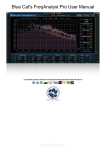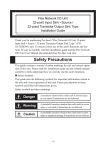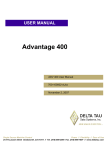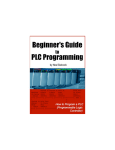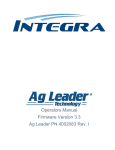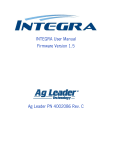Download Controller I/O Board
Transcript
CIOB Controller I/O Board User Manual HY33-5009-IB/US Ed. 03/2010 UM-CIOB-913001-00B-201003-01 Parker Hannifin Corporation Electronic Controls Division 1305 Clarence Avenue Winnipeg, MB R3T 1T4 Canada Office +1 204 452 6776 Fax +1 204 478 1749 http://www.parker.com/ecd http://www.vansco.ca http://www.iqan.com Copyright 2010 © Parker Hannifin Corporation. All rights reserved. No part of this work may be reproduced, published, or distributed in any form or by any means (electronically, mechanically, photocopying, recording, or otherwise), or stored in a database retrieval system, without the prior written permission of Parker Hannifin Corporation in each instance. Warning! FAILURE OR IMPROPER SELECTION OR IMPROPER USE OF THE PRODUCTS AND/OR SYSTEMS DESCRIBED HEREIN OR RELATED ITEMS CAN CAUSE DEATH, PERSONAL INJURY AND PROPERTY DAMAGE. • This document and other information from Parker Hannifin Corporation, its subsidiaries and authorized distributors provide product and/or system options for further investigation by users having technical expertise. • The user, through its own analysis and testing, is solely responsible for making the final selection of the system and components and assuring that all performance, endurance, maintenance, safety and warning requirements of the application are met. The user must analyze all aspects of the application, follow applicable industry standards, and follow the information concerning the product in the current product catalog and in any other materials provided from Parker or its subsidiaries or authorized distributors. • To the extent that Parker or its subsidiaries or authorized distributors provide component or system options based upon data or specifications provided by the user, the user is responsible for determining that such data and specifications are suitable and sufficient for all applications and reasonably foreseeable uses of the components or systems. Offer of Sale The items described in this document are hereby offered for sale by Parker Hannifin Corporation, its subsidiaries or its authorized distributors. This offer and its acceptance are governed by the provisions stated in the "Offer of Sale" elsewhere in this document, or available at www.parker.com. Contents Contents 1. Controller I/O Board 1.1. 5 Controller I/O Board Overview 6 1.1.1. 1.1.2. 1.1.3. 1.1.4. 6 6 6 6 Get the Controller Manual Naming and Labeling of I/O The Controller I/O Board Overlay Installing the Overlay 2. Connecting the CIOB in a Development System 8 2.1. Connecting the Controller I/O Harness 2.2. Connecting the Power/CAN Harness 10 2.3. 2.2.1. Connecting Indirect Power Connecting Other Types of Communication 11 12 3. Selecting Configuration Options 9 13 3.1. J1 Jumper Block 14 3.2. 3.1.1. Group 1 (INPUT_X to VREF) 3.1.2. Group 2 (INPUT_X to FREQ_REF) 3.1.3. Group 3 (FREQ_REF to VREF) 3.1.4. Group 4 (INPUT_X to RX and TX) J2 Jumper Block 15 15 16 16 17 3.3. 3.2.1. Group 1 (RES_X to VSENSOR) 3.2.2. Group 2 (V_SENSOR to VBATT) 3.2.3. Group 3 (GND_SIGNAL to GND) 3.2.4. Group 4 (COMMON_X to VBATT and GND) DIP Switch Block 17 18 18 18 19 3.4. Selector Switches 21 4. Using the Controller I/O Board 22 4.1. I/O Labeling and Naming Conventions 22 4.2. CIOB Inputs 23 4.3. 4.2.1. Digital 4.2.2. Digital or Analog 4.2.3. Digital, Analog, or Frequency CIOB Outputs 24 24 25 27 4.3.1. 4.3.2. 27 30 Output Bulbs Output LEDs 5. Connectors 5.1. 32 Connector Pin-Outs 32 5.1.1. 5.1.2. 5.1.3. 5.1.4. 33 34 36 36 JP1 JP2 JP3 JP4 Controller I/O Board 3 Contents 5.2. 5.1.5. JP5 5.1.6. JP7 Mating Connector Part Numbers 6. Appendix 6.1. Fuses 7. Index Controller I/O Board 37 39 39 40 40 41 4 Controller I/O Board 1. Controller I/O Board The Controller I/O Board (CIOB) is a general-purpose simulation board that is used to test logic. i INFORMATION All pictures used in this manual show the CIOB without an overlay because there is a different overlay available for every product that uses the CIOB. Figure 1: Controller I/O board without overlay The main purpose of the CIOB is to provide application developers with a means to simulate a system. The CIOB has various connectors that connect to inputs, outputs, power, and CAN. Parker Vansco can provide harnesses for most of these connectors, which reduces the amount of time and effort needed to get the CIOB working. The CIOB is extremely configurable through various types of switches and potentiometers, and supports various types of inputs (digital, analog and frequency) and outputs (active-high and active-low) from the product being evaluated. It has 20 bulbs and 6 LEDs that (through application software) can indicate if your application simulations are working. This user manual describes how to connect, configure and control the CIOB. It must be accompanied by the appropriate controller Instruction book/User manual book for the product you are evaluating. Controller I/O Board 5 Controller I/O Board 1.1. Controller I/O Board Overview This manual describes how to connect, configure and control the CIOB in general terms without being specific to your product or overlay. 1.1.1. Get the Controller Manual Ensure you have the latest copy of the appropriate controller Instruction book/User manual for your product. It has information on your inputs and outputs, and provides instructions for how to install application software into your product, which must be done before the CIOB will work. 1.1.2. Naming and Labeling of I/O The most confusing thing about the CIOB is the naming and labeling conventions used for inputs and outputs on the overlay and in the manual. It is very important that you understand the naming and labeling conventions for inputs and outputs in order to use the CIOB properly. Please refer to I/O Labeling and Naming Conventions for more details. 1.1.3. The Controller I/O Board Overlay It is important to note that there is a different overlay for each product that uses the CIOB. Controller products may have differing quantities and types of I/O and each requires a different CIOB configuration. As a result, some of the inputs (switches and potentiometers) and outputs (bulbs and LEDs) available on the CIOB might not be used for your product, and therefore, will not be labelled on your product overlay. While the overlays vary by product, the functionality of the inputs (switches and potentiometers) and outputs (bulbs and LEDs) on the CIOB will never change, and they will always behave as described in this manual. The CIOB has various connectors that connect to inputs, outputs, power and CAN. Harnesses for most of these connectors are available from Parker Vansco, which drastically reduces the amount of time and effort needed to get the CIOB working. The CIOB is extremely configurable through various types of switches and potentiometers, and supports various types of inputs (digital, analog and frequency) and outputs (4 of which are configurable as active high/lo). 1.1.4. Installing the Overlay When the Controller I/O Board is first received, the knobs will not be installed. The knobs will be in a bag and packed with the I/O board. The knobs will only have to be removed if changing to a different overlay. Installing a different overlay for a specific controller requires the removal of the 22 knobs on the CIOB. Controller I/O Board 6 Controller I/O Board 1.1.4.1. Remove the knobs To remove the knobs you will need a small bladed screwdriver. There is a small, slotted set screw in each knob which secures it to the potentiometer shaft. Loosen the screw and remove each knob. 1.1.4.2. Place the overlay Carefully place the overlay on the CIOB surface so it is aligned with the potentiometer shafts, switches, bulbs and LEDs. NOTICE The toggle switches should be in the center position when installing the overlay. The overlay has an adhesive backing to fix the overlay to the enclosure. If more than one controller type would ever be connected to the Controller I/O Board then the new overlay can be placed on top of the existing overlay. The potentiometer knobs will hold it in place adequately. 1.1.4.3. Replace the knobs Put each knob onto a potentiometer shaft and tighten the setscrew with a small bladed screwdriver (max. blade width 3 mm) to hold it in place. Figure 2: Tighten screw to install knob Controller I/O Board 7 Connecting the CIOB in a Development System 2. Connecting the CIOB in a Development System Before using the CIOB, you must connect it in a development system (product, power source, personal computer, and data link adaptor (DLA)) through several harnesses. The following shows a high-level diagram of how the CIOB is connected in a development system: Figure 3: Development system connection i INFORMATION Refer to the Quick Start section in the hardware manual for your product for more information about the development system. This section only describes the elements of the development system that are related to the Controller IO Board. Parker Vansco provides harnesses for all connectors on the CIOB except the RJ45 (JP4) and RS232 (JP7) connectors. If you need help developing harnesses for these connectors, contact your Parker Vansco Account Representative. The controller IO Board comes with the following harnesses: • Controller IO Harness – connects to JP1, JP2 and JP5 on the CIOB, and to the product. • Power/CAN Harness – connects to JP3 on the CIOB, to an outside power source, and to a DLA CAN cable. Refer to Connectors to see where each connector is located on the CIOB. Controller I/O Board 8 Connecting the CIOB in a Development System 2.1. Connecting the Controller I/O Harness The Controller I/O harness connects the inputs and outputs from the controller to the switches and loads on the CIOB. One end of the harness has connectors that plug directly into connector JP1, JP2 and JP5 on the CIOB. The other end has connectors that plug directly into the controller. i INFORMATION The number or connectors on the Controller IO harness depends on the product you are evaluating. Some harnesses might not have connectors for all ports on the CIOB. Each connector on the harness is colour coded, and has unique keying that prevents you from plugging in the wrong connector into the wrong port. To connect the Controller IO harness • Plug the Controller I/O harness into the corresponding connectors on the product and CIOB, as shown in the following: Figure 4: Connecting the contoller I/O harnesses Controller I/O Board 9 Connecting the CIOB in a Development System 2.2. Connecting the Power/CAN Harness The Power/CAN harness connects the CIOB to an external power source, and to a Controller Area Network (CAN). i INFORMATION Parker Vansco does not provide a power source for the CIOB. The required power supply should be 12 V to 24 V, depending on controller being connected to the I/O board. Contact your Parker Vansco Account Representative if you have questions about the required power source. One end of the Power/CAN harness has a connector that plugs directly into connector JP3 on the CIOB. The other end has red and black wires with ring terminals for power and ground, and a 4-pin ITT Cannon CAN connector for interfacing into a DLA CAN cable with ITT Cannon plug. NOTICE The maximum current-carrying capacity for power inputs (VBATT) on connector JP3 is 5 A. If you are driving external loads that draw more than 5 A total, the development system must be wired with indirect power connections as detailed in Connecting Indirect Power, or damage to the CIOB may result. To connect the Power/CAN harness: 1. Plug the Power/CAN harness into the JP3 connector on the CIOB. 2. Connect the red power-wire to the red terminal of your power supply. 3. Connect the black ground-wire to the black terminal of your power supply. 4. Connect the CAN connector on the Power/CAN harness to the DLA CAN cable (provided with the DLA, which is needed when connecting your product in a development system). 5. Do the following with the DIP switch: a) Assign module addresses to your product using the address switches on the DIP switch (ADDR1 to ADDR5). Note that you only need to assign module addresses if the product you are evaluating is being used as a multiplexing module. b) Add a 120 Ω CAN terminator to your CAN by switching the CAN Termination switch to “on” (eliminates the need for termination in the harness). i INFORMATION The CIOB can only provide one 120 Ω CAN terminator. If another CAN terminator is required, it must be added to the CAN harness. Controller I/O Board 10 Connecting the CIOB in a Development System 6. Turn on the power supply The power supply provides power to the CIOB and the product you are evaluating. The maximum voltage applied to JP3 is determined by the controller module that is being connected, unless using external power. When finished, the Power/CAN harness connections should look something like the following: Figure 5: Connecting power and CAN 2.2.1. Connecting Indirect Power If you are driving external loads that draw more than 5 A total, you need to connect indirect power. Indirect power is connected by splicing power (VBATT) and ground (GND) wires in the Controller IO harness. i INFORMATION Maximum current-carrying capacity for the power (VBATT) and ground (GND) pins using indirect power depends on the current limitations of the product you are evaluating. To connect indirect power 1. Splice the VBATT wires running from JP1 (pin 21 and 22), and JP2 (pin 1) to a common power wire that can be connected to an external power supply. 2. Splice the GND wires running from JP1 (pin 23), and JP2 (pin 23) to a common ground wire that can be connected to an external power supply. 3. Remove Fuse F3. 4. Connect the power and ground wires to your external power supply. Controller I/O Board 11 Connecting the CIOB in a Development System 2.3. Connecting Other Types of Communication The CIOB has two connectors in addition to JP3 that can be used for communication: • JP4 (RS232 serial communication) • JP7 (RJ45 CAN communication) Parker Vansco does not provide a harness for either of these connectors. Refer to Connectors for more information on the JP4 and JP7 connectors. Controller I/O Board 12 Selecting Configuration Options 3. Selecting Configuration Options Jumper blocks are a group of paired pins, also called a header, that enable you to configure how indirect frequencies, reference voltages, and various types of power are applied to inputs. There are two jumper blocks on the CIOB: Jumper Block J1 and Jumper Block J2. Figure 6: Jumper block locations Each jumper block has a base of 40 header pins that are arranged in pairs, with jumpers that sit on the header pin pairs. Figure 7: Installing a jumper Jumpers work as follows: • When a jumper is installed on a pair of header pins, it electrically connects the two pins together. • When a jumper is removed from a pair of header pins, it disconnects the two pins that are together. Controller I/O Board 13 Selecting Configuration Options The CIOB comes with a default jumper block configuration, where most jumpers on jumper block J1 are removed, and all jumpers on jumper block J2 are installed. This default jumper block configuration enables the CIOB to function as described in this manual. The following sections explain how the CIOB can be configured to function differently through the jumper blocks. 3.1. J1 Jumper Block The default configuration for the header defined as jumper block J1 has all of the jumpers removed except for two (one jumper connects INPUT_21 to RX, and the other connects INPUT_22 to TX in group 4). i INFORMATION There are four groups labelled in the following diagram. The jumper block is divided this way because some pins within each group have the same functionality. The sections that follow are named and organized according to these groups. Figure 8: J1 jumper block Controller I/O Board 14 Selecting Configuration Options 3.1.1. Group 1 (INPUT_X to VREF) There are no jumpers installed on the header pins in group 1 when the CIOB is shipped. Having no jumpers installed on a pair of header pins in group 1 allows you to control and configure INPUT_21 to INPUT_30 using their corresponding switches on the CIOB. Installing a jumper on a pair of header pins in group 1 connects the corresponding input (INPUT_21 to INPUT_30) to VREF. Doing this enables you to connect an external voltage reference to the input through connector JP2 pin 5. To connect an external voltage reference to any of these inputs, 1. Install a jumper over the header pins for the input that requires an external voltage reference 2. Set the selector switch for the input to digital 3. Set the 3-position toggle switch for the input to the center (off) position to prevent on-board short circuits 4. Install a fuse in F1 (recommended value for fuse F1 is 2.5 A max) 5. Splice JP2 pin 5 to an external voltage reference 6. Splice a ground pin from JP2 to a ground from the external voltage reference 3.1.2. Group 2 (INPUT_X to FREQ_REF) There are no jumpers installed on the header pins in group 2 when the CIOB is shipped. Having no jumper installed on a pair of header pins in group 2 allows you to control and configure INPUT_31 to INPUT_36 using their corresponding switches on the CIOB. Installing a jumper on a pair of header pins in group 2 connects the corresponding input (INPUT_31 to INPUT_36) to FREQ_REF. Doing this enables you to connect an external frequency generator to the input through connector JP2 pin 18. To connect an external frequency generator to any of these inputs 1. Install a jumper over the header pins for the input that requires an external frequency generator 2. Set the selector switch for the input to digital 3. Set the 3-position toggle switch for the input to the center (off) position to prevent on-board short circuits 4. Install a fuse in F2 (recommended value for fuse F2 is 2.5 A max) 5. Splice JP2 pin 18 to an external frequency generator 6. Splice a ground pin from JP2 to the external frequency generator Controller I/O Board 15 Selecting Configuration Options 3.1.3. Group 3 (FREQ_REF to VREF) There is no jumper installed in group 3 when the CIOB is shipped. Having no jumper installed on these header pins keeps FREQ_REF separate from VREF, enabling them to have different values at any time. Installing a jumper on these header pins connects FREQ_REF to VREF, making both pins have the same values at all times (FREQ_REF = VREF). 3.1.4. Group 4 (INPUT_X to RX and TX) There are two jumpers installed on the header pins in group 4 when the CIOB is shipped, as follows: • INPUT_21 to RX • INPUT_22 to TX Having a jumper installed on a pair of header pins in group 4 connects the corresponding input to connector JP1, enabling you to control and configure INPUT_21 and/or INPUT_22 as described in this manual. Removing the jumper from a pair of header pins in group 4 disconnects the corresponding input from connector JP1, and dedicates it to RS232 communication through connector JP4 (RS232 connector). Refer to section Connector JP4 for more information on connector JP4 (RS232 connector). Controller I/O Board 16 Selecting Configuration Options 3.2. J2 Jumper Block The default configuration for the header defined as jumper block J2 has all of the jumpers installed. i INFORMATION There are four groups labeled in the following diagram. The jumper block is divided this way because some pins within each group have the same functionality. The sections that follow are named and organized according to these groups. Figure 9: J2 jumper block 3.2.1. Group 1 (RES_X to VSENSOR) There are jumpers installed on the header pins for group 1 when the CIOB is shipped. i INFORMATION The pins labeled RES_1 to RES_16 represent the analog potentiometers associated to INPUT_21 to INPUT_36. In other words, RES_1 is the potentiometer for INPUT_21, RES_2 is the potentiometer for INPUT_22, etc. Controller I/O Board 17 Selecting Configuration Options Having a jumper installed on a pair of header pins in group 1 connects the corresponding potentiometer (RES_1 to RES_16) to V_SENSOR. Doing this enables you to simulate a powered sensor, and use the potentiometer as described in this manual. Removing a jumper from a pair of header pins in group 1 disconnects the corresponding potentiometer (RES_1 to RES_16) from V_SENSOR. Doing this enables you to simulate a resistive, unpowered analog sensor. 3.2.2. Group 2 (V_SENSOR to VBATT) There is a jumper installed on the header pins in group 2 when the CIOB is shipped. Having a jumper installed on these header pins connects V_SENSOR to VBATT through connector JP3, making V_SENSOR = VBATT. Removing the jumper from these header pins disconnects V_SENSOR from VBATT. If this is done, you can provide power for V_SENSOR through an external power source connected to connector JP2 pin 14. To connect V_SENSOR to an external power source: 1. Remove the jumper 2. Splice JP2 pin 14 to an external power source 3. Splice a ground pin from JP2 to an external power source 3.2.3. Group 3 (GND_SIGNAL to GND) There is a jumper installed on the header pins in group 3 when the CIOB is shipped. Having a jumper installed on these header pins connects the grounds for each analog potentiometer (RES_1 to RES_16) to the power ground pin (GND) from connector JP3. Removing the jumper from these pins disconnects the potentiometer grounds from the power ground, and grounds the potentiometers through the signal ground pin (GND_SIGNAL) from connector JP2. i INFORMATION You would only remove this jumper if the controller product being evaluated has a dedicated signal ground (GND_SIGNAL) that is separate from the power ground (GND). 3.2.4. Group 4 (COMMON_X to VBATT and GND) There are jumpers installed on the header pins in group 4 when the CIOB is shipped. Having jumper installed on the header pins in group 4 connects COMMON1 to VBATT and COMMON2 to GND, enabling you to use the 3-position toggle switches as described in this manual. Controller I/O Board 18 Selecting Configuration Options Removing a jumper from these pins disconnects COMMON1 from VBATT and/or COMMON2 from GND, removing all functionality from the 3-position toggle switches on the CIOB. If you remove one of these jumpers, you will need to provide an outside VBATT and / or GND signal for COMMON1 and COMMON2 to use the 3-position toggle switches. To provide an outside power and ground source for COMMON1 and COMMON2, do the following: 1. Remove the jumper for COMMON1 and COMMON2. 2. Splice JP2 pin 13 to an external power source. 3. Splice JP2 pin 2 to an external ground source. 3.3. DIP Switch Block The DIP switch has eight small switches on it that are used for the following: • Applying a CAN termination resistor to your CAN • Providing power (VBATT) to connector JP7 • Addressing the product you are evaluating (done when the product you are evaluating is being used as a multiplexing module) The following shows the different switches available on the DIP switch: Figure 10: DIP switch The following table defines the functionality for each switch on the DIP switch: Table 1: DIP Switch Functions Switch Main Function Left Position (off) Right Position (on) CAN_LO / CAN_HI Supplies a 120 Ω CAN termination resistor for your Controller Area Network Disables the 120 Ω CAN termination resistor. Enables the 120 Ω CAN termination resistor Controller I/O Board 19 Selecting Configuration Options Switch Main Function Left Position (off) Right Position (on) NC / NC No Contact (NC) N/A N/A VBATT / EXT_WKUP Provides power (VBATT) to connector JP7 Disconnects power from connector JP7 pin 8. Connects power to connector JP7 pin 8. ADDR5 / GND Provides module addressing for the product being evaluated Removes the pin from ground and provides a module address of 0. Grounds the pin and provides a module address of 1. ADDR4 / GND Provides module addressing for the product being evaluated Removes the pin from ground and provides a module address of 0. Grounds the pin and provides a module address of 1. ADDR3 / GND Provides module addressing for the product being evaluated Removes the pin from ground and provides a module address of 0. Grounds the pin and provides a module address of 1. ADDR2 / GND Provides module addressing for the product being evaluated Removes the pin from ground and provides a module address of 0. Grounds the pin and provides a module address of 1. ADDR1 / GND Provides module addressing for the product being evaluated Removes the pin from ground and provides a module address of 0. Grounds the pin and provides a module address of 1. Controller I/O Board 20 Selecting Configuration Options 3.4. Selector Switches There are 16 selector switches on the CIOB. These switches are used to configure inputs, and are identified by an "I/P" label on the overlay. i INFORMATION As mentioned in previous sections, inputs (labeled I/P on the overlay) are actually CIOB outputs that connect to inputs on the product you are evaluating. There are two types of selector switches on the CIOB: i • Switches that allow you to configure the input as digital or analog • Switches that allow you to configure the input as digital, analog or frequency INFORMATION The overlay has labels that identify the selection options for each selector switch. The following explains what happens for each configuration option: i • If you select digital, the corresponding input connects to a 3-position toggle switch that is directly to the right of the selector switch, which can be used to simulate a digital switch. • If you select analog, the corresponding input connects to the wiper of a 1 kΩ potentiometer that is directly to the left of the selector switch, which you can use to simulate an analog sensor. INFORMATION An external voltage reference can be connected to analog inputs by installing a jumper block and splicing into the appropriate harness. Refer to Group 1 (INPUT_X to VREF) for more details. • i If you select frequency, the corresponding input connects to the wiper of a 100 kΩ potentiometer that is below and to the left of the selector switch in a separate row, which you can use to simulate a frequency sensor. INFORMATION An external frequency generator can be connected to frequency inputs by installing a jumper block and splicing into the appropriate harness. Refer to Group 2 (INPUT_X to FREQ_REF) for more information. Controller I/O Board 21 Using the Controller I/O Board 4. Using the Controller I/O Board The inputs and outputs on the CIOB can be configured to function in many different ways through various types of switches, potentiometers, and jumpers. Before using the CIOB to simulate applications, you must configure the inputs and outputs on the CIOB so they match the configuration of your product. 4.1. I/O Labeling and Naming Conventions NOTICE It is very important that you read and understand this section before continuing, because the labeling and naming conventions for inputs and outputs are not straightforward, and could affect your understanding of the CIOB. Understanding inputs and outputs as they are described in this manual can be confusing, because essentially the naming convention is backwards: • Outputs on the CIOB are called inputs in this manual (and labelled as "I/P" on the overlay) because they connect to inputs from the product you are evaluating. • Inputs on the CIOB are called outputs in this manual (and labelled as "O/P" on the overlay), because they connect to outputs from the product you are evaluating. On the overlay, you'll notice that inputs and outputs (switches) are numbered. It is very important to note that these numbers might not match the input and output numbers used in this manual, because not all products have the same number of inputs and outputs. As a result, your version of the CIOB might not use all of the inputs and outputs that are described in this manual. Due to configuration options on the controller, only certain switches are applicable (i.e., digital / analog / frequency configuration). i INFORMATION While the overlays vary by product, the functionality of the inputs and outputs on the CIOB as described in this manual will never change. The following clarifies the naming convention of inputs and outputs between the manual and overlay: • In the manual, inputs and outputs are named as INPUT_XX or OUTPUT_XX, where "XX" is the input/output number. These input/output numbers never change, regardless of the product you are using. Controller I/O Board 22 Using the Controller I/O Board • On the overlay, inputs and outputs are named as I/P XX or O/P XX, where "XX" is the input/output number. These numbers change for each overlay, depending on the product(s) you are using and correspond to the controllers I/O labeling. Therefore, INPUT_12 as described in this manual might not connect to the input (switch) labelled I/P 12 on the overlay. Refer to the pictures in the inputs and outputs sections that follow to identify where each input and output is located on the board. 4.2. CIOB Inputs The CIOB has 36 inputs (INPUT_1 to INPUT_36) that connect to various switches and potentiometers which are used to configure and control the inputs on the CIOB. i INFORMATION As mentioned, inputs (labelled I/P on the overlay) are actually CIOB outputs that connect to inputs from the product you are evaluating. There are three basic types of inputs on the CIOB: • Inputs that can only be used as digital • Inputs that can be configured as digital or analog • Inputs that can be configured as digital, analog or frequency Figure 11: Switch and potentiometer locations Controller I/O Board 23 Using the Controller I/O Board 4.2.1. Digital The CIOB has 20 inputs that can only be used as digital inputs (INPUT_1 to INPUT_20). Each digital input connects to a 3-position toggle switch on the CIOB that can be switched "on" or "off" to simulate an application that has a digital switch. Figure 12: Digital input locations 4.2.2. Digital or Analog The CIOB has 10 inputs that can be configured as digital or analog (INPUT_21 to INPUT_30). Each digital / analog input connects to a selector switch on the CIOB that allows you to configure the input as digital or analog. i INFORMATION There are labels on the overlay that indicate which way to flick the switch for each option. Controller I/O Board 24 Using the Controller I/O Board When configured as digital, the input connects to a 3-position toggle-switch, which allows you to simulate a digital switch (refer to 3-Position Toggle Switch for more information). When configured as analog, the input connects to a 1 kΩ potentiometer, which allows you to simulate various types of analog sensors. Figure 13: Digital and analog inputs 4.2.3. Digital, Analog, or Frequency The CIOB has 6 inputs that can be configured as digital, analog or frequency (INPUT_31 to INPUT_36). Each digital / analog / frequency input connects to a selector switch on the CIOB that allows you to configure the input as digital, analog or frequency. i INFORMATION There are labels on the overlay that indicate which way to move the switch for each option. When configured as digital, the input connects to a 3-position toggle-switch, which allows you to simulate a digital switch. When configured as analog, the input connects to a 1 kΩ potentiometer, which allows you to simulate various types of analog sensors. Controller I/O Board 25 Using the Controller I/O Board When configured as frequency, the input connects to a 100 kΩ potentiometer, which allows you to simulate frequency sensors that range between 20 Hz and 2 kHz. Figure 14: Digital, analog and frequency input locations Controller I/O Board 26 Using the Controller I/O Board 4.3. CIOB Outputs The CIOB has 26 outputs (OUTPUT_1 to OUTPUT_26) that connect to various bulbs and LEDs on the board. i INFORMATION As mentioned, outputs (labeled O/P on the overlay) are actually CIOB inputs that connect to outputs from the product you are evaluating. Figure 15: Bulb and LED locations NOTICE The bulbs and LEDs are not intended to simulate high current loads. Do not drive more than 1 A through these circuits. Doing so may result in damage to the circuit board. 4.3.1. Output Bulbs There are 20 output bulbs on the CIOB (OUTPUT_1 to OUTPUT_20), and two types: i • Non-configurable output bulbs • Hi-side/Lo-side / H-bridge configurable output bulbs INFORMATION All bulbs on the CIOB operate between 0 and 28 V. As a result, they get brighter and dimmer depending on the voltage applied to them. Controller I/O Board 27 Using the Controller I/O Board 4.3.1.1. Non-configurable Output Bulbs There are 16 non-configurable output bulbs on the CIOB (OUTPUT_1 to OUTPUT_16). Figure 16: Bulb locations i INFORMATION OUTPUT_1 to OUTPUT_4 can be used to form an H-bridge circuit. All of these output bulbs connect to ground through the CIOB, and to an active-high output from the control module. 4.3.1.2. • They turn on when the active-high output is activated. • They turn off when the active-high output is de-activated. H-Bridge Configurable Output Bulbs There are four configurable output bulbs on the CIOB (OUTPUT_17 to OUTPUT_20). Each output bulb can be configured through a 3-position toggle switch, to be driven by a high-side output, low-side output, or both in an H-bridge circuit. When used to simulate an H-bridge, OUTPUT_17 to OUTPUT_20 become connected in pairs with OUTPUT_1 to OUTPUT_4, according to the following: • OUTPUT_17 connects to OUTPUT_1 • OUTPUT_18 connects to OUTPUT_2 • OUTPUT_19 connects to OUTPUT_3 • OUTPUT_20 connects to OUTPUT_4 Controller I/O Board 28 Using the Controller I/O Board Therefore, when activated, each H-bridge circuit consists of a 3-position toggle switch and a pair of outputs that are directly below the switch. Figure 17: H-bridge circuit bulbs The following clarifies what happens to the configurable outputs in each switch position: • In the middle position OUTPUT_17 to OUTPUT_20 connect to ground through the CIOB, and to power through the product. In this position, the bulbs turn on when connected to active-high outputs from the product being evaluated. • In the lower position OUTPUT_17 to OUTPUT_20 connect to ground through the product, and to power through the CIOB. In this position, the bulbs turn on when connected to active-low outputs from the product being evaluated. • In the upper position an H-bridge is formed between the pair of output bulbs that are directly below the switch (the pairs of outputs that form h-bridges are clarified earlier in this section). When configured for an h-bridge, OUTPUT_1 to OUTPUT_4 are grounded through the board, and OUTPUT_17 to OUTPUT_20 are driven by an active-high and active-low output. When in an H-bridge configuration, the bulbs react according to the following: ο If any of OUTPUT_1 to OUTPUT_4 is activated by a high-side output, the corresponding pair of bulbs will turn on. ο If any of OUTPUT_1 to OUTPUT_4 is activated by a low-side output, only OUTPUT_17 to OUTPUT_20 will turn on. Controller I/O Board 29 Using the Controller I/O Board The following shows an example of an H-bridge circuit using OUTPUT_1 and OUTPUT_17: Figure 18: Example of an H-bridge circuit 4.3.2. Output LEDs The CIOB has 6 amber colored output LEDs (OUTPUT_21 to OUTPUT_26). i INFORMATION All output LEDs on the CIOB operate between 0 and 28 V. As a result, they get brighter and dimmer depending on the voltage applied to them. All of the output LEDs connects to ground through the CIOB, and to an active-high output from the control module. They turn on when the active-high output is activated, and turn off when the active-high output is de-activated. Controller I/O Board 30 Using the Controller I/O Board i INFORMATION Each LED has a 2 kΩ current limiting resistor, eliminating the need to add any external current limiting resistors to the harness for the LEDs. Figure 19: LED locations Controller I/O Board 31 Connectors 5. Connectors The controller IO Board has several types of connectors that serve different purposes, as follows: • Three Ampseal connectors (JP1, JP2, and JP5) that act as an interface to the inputs, outputs and communication pins on the product being evaluated. • One power/CAN connector (JP3) that provides power to the board and product being evaluated, and also has pins for CAN communication. • One RJ45 connector (JP4) that provides an interface for products that use Cat 5 cables. • One RS232 connector (JP7) that provides an interface for RS232 communication. The following shows where each connector is located on the board: Figure 20: Connector locations 5.1. Connector Pin-Outs The following sections provide pin assignments and pin-outs for each connector on the CIOB. Controller I/O Board 32 Connectors 5.1.1. JP1 Connector JP1 is a black, 35-pin Ampseal connector. Figure 21: Black (J1): AMP 776164-1 connector The following table provides the pin-out for connector JP1: Table 2: JP1 Pin-Out Connector Pin Name (mapped to) Function 1 INPUT1 Digital input 2 INPUT2 Digital input 3 INPUT3 Digital input 4 INPUT4 Digital input 5 INPUT5 Digital input 6 INPUT6 Digital input 7 INPUT7 Digital input 8 INPUT8 Digital input 9 INPUT9 Digital input 10 INPUT10 Digital input 11 INPUT11 Digital input 12 INPUT12 Digital input 13 INPUT25 Digital / analog input 14 INPUT26 Digital / analog input 15 INPUT27 Digital / analog input 16 INPUT28 Digital / analog input 17 INPUT29 Digital / analog input 18 INPUT30 Digital / analog input 19 INPUT31 Digital / analog / frequency input 20 INPUT32 Digital / analog / frequency input 21 VBATT Battery voltage 22 VBATT Battery voltage 23 GND Ground 24 INPUT13 Digital input Controller I/O Board 33 Connectors Connector Pin 5.1.2. Name (mapped to) Function 25 INPUT14 Digital input 26 INPUT15 Digital input 27 INPUT16 Digital input 28 INPUT17 Digital input 29 INPUT18 Digital input 30 INPUT19 Digital input 31 INPUT20 Digital input 32 INPUT21/RX Digital / analog input (can also be used as a receive line for RS232 communication) 33 INPUT22/TX Digital / analog input (can also be used as a transmit line for RS232 communication) 34 INPUT23 Digital / analog input 35 INPUT24 Digital / analog input JP2 Connector JP2 is a white, 35-pin Ampseal connector. Figure 22: White (J2): AMP 776164-2 connector The following table provides the pin-out for connector JP2: Table 3: JP2 Pin-Out Connector Pin Name (mapped to) Function 1 VBATT Battery voltage 2 COMMON2 Connects to ground (GND) by default 3 OUTPUT20 Output bulb (half-bridge configurable) 4 OUTPUT19 Output bulb (half-bridge configurable) Controller I/O Board 34 Connectors Connector Pin Name (mapped to) Function 5 V_REF Voltage reference 6 OUTPUT_17 Bulb (half-bridge configurable) 7 OUTPUT_16 Output bulb (non-configurable) 8 OUTPUT_15 Output bulb (non-configurable) 9 OUTPUT_14 Output bulb (non-configurable) 10 OUTPUT_13 Output bulb (non-configurable) 11 OUTPUT_12 Output bulb (non-configurable) 12 OUTPUT_11 Output bulb (non-configurable) 13 COMMON1 Connects to power (VBATT) by default 14 V_SENSOR Sensor voltage 15 GND Ground 16 GND_SIGNAL Signal ground 17 OUTPUT18 Output bulb (half-bridge configurable) 18 FREQ_REF Provides a frequency reference when using an external frequency generator 19 INPUT31 Digital / analog / frequency input 20 INPUT32 Digital / analog / frequency input 21 INPUT33 Digital / analog / frequency input 22 INPUT34 Digital / analog / frequency input 23 GND Ground 24 OUTPUT_1 Output bulb (non-configurable) 25 OUTPUT_2 Output bulb (non-configurable) 26 OUTPUT_3 Output bulb (non-configurable) 27 OUTPUT_4 Output bulb (non-configurable) 28 OUTPUT_5 Output bulb (non-configurable) 29 OUTPUT_6 Output bulb (non-configurable) 30 OUTPUT_7 Output bulb (non-configurable) 31 OUTPUT_8 Output bulb (non-configurable) 32 OUTPUT_9 Output bulb (non-configurable) 33 OUTPUT_10 Output bulb (non-configurable) 34 CAN_HI Used for “CAN High” wire 35 CAN_LO Used for “CAN Low” wire Controller I/O Board 35 Connectors 5.1.3. JP3 Connector JP3 is a white, 6-pin IDC connector. Figure 23: 6 pin connector i INFORMATION Pin numbers on connector JP3 go from right to left (pin 1 is on the right side of the connector). The following table provides the pin-out for connector JP3: Table 4: JP3 Pin-Out Connect or Pin 5.1.4. Name (mapped to) Function 1 GND Ground 2 VBATT Battery voltage 3 VBATT Battery voltage 4 GND Ground 5 CAN_LO Used for “CAN Low” wire 6 CAN_HI Used for “CAN High” wire JP4 Connector JP4 is a 9-pin, DB9 connector used for RS232 communication. Figure 24: RS232 connector i INFORMATION This connector can also be used for a Muxbus signal, or for CAN; which would require you to modify the standard harnesses. Controller I/O Board 36 Connectors The following table provides the pin-out for connector JP4: Table 5: JP4 Pin-Out Connector Pin 5.1.5. Name (mapped to) Function 1 NC No contact 2 TX Transmit line for RS232 communication. 3 RX Receive line for RS232 communication. 4 NC No contact 5 GND Ground for RS232 communication 6 Connects to JP5 pin 22 General purpose pin used to connect CAN or muxbus 7 Connects to JP5 pin 23 General purpose pin used to connect CAN or muxbus 8 NC No contact 9 NC No contact JP5 Connector JP5 is a black, 23-pin Ampseal connector. Figure 25: Black (J2) connector The following table provides the pin-out for connector JP5: Table 6: JP5 Pin-Out Connector Pin Name (mapped to) Function 1 INPUT33 Digital / analog / frequency input 2 INPUT34 Digital / analog / frequency input 3 INPUT35 Digital / analog / frequency input Controller I/O Board 37 Connectors Connector Pin Name (mapped to) Function 4 INPUT36 Digital / analog / frequency input 5 OUTPUT23 Output LED 6 INPUT35 Digital / analog / frequency input 7 INPUT36 Digital / analog / frequency input 8 OUTPUT21 Output LED 9 OUTPUT25 Output LED 10 OUTPUT26 Output LED 11 OUTPUT24 Output LED 12 OUTPUT22 Output LED 13 WAKEUP_XMIT Receives wakeup messages from external devices. This pin is internally connected to JP4 pin 7. 14 EXT_WAKEUP External wakeup pin typically used to turn on external devices. This pin is internally connected to JP4 pin 8. 15 GND_SIGNAL Signal ground 16 ADDR1 Module address 1 17 ADDR2 Module address 2 18 ADDR3 Module address 3 19 ADDR4 Module address 4 20 ADDR5 Module address 5 21 V_SENSOR Sensor voltage 22 Connects to JP4 pin 6 General purpose pin used to connect CAN or muxbus. 23 Connects to JP4 pin 7 General purpose pin used to connect CAN or muxbus. Controller I/O Board 38 Connectors 5.1.6. JP7 Connector JP7 is a RJ45 jack that accepts standard Cat 5 cable. This connector is designed to work with CAN Switch Panels, but can be used with any product that communicates through an RJ45 jack using Cat 5 cable. Figure 26: RJ45 connector The following table provides the pin-out for connector JP7: Table 7: JP7 Pin-Out Connector Pin 5.2. Name (mapped to) Function 1 VBATT Battery voltage 2 VBATT Battery voltage 3 GND Ground 4 CAN_LO Used for “CAN Low” wire 5 CAN_HI Used for “CAN High” wire 6 GND Ground 7 WAKEUP_XMIT Receives wakeup messages from external devices using Cat 5 cable. 8 EXT_WAKEUP External wakeup pin used to turn on external devices using Cat 5 cable. Mating Connector Part Numbers The following table provides mating connector part numbers for each connector on the CIOB: Table 8: Mating connector part numbers Connector Shell part number Terminal part number JP1 AMP 776164-1 20-16AWG, Gold: AMP 770854-3 JP2 AMP 776164-2 20-16AWG, Gold: AMP 770854-3 JP3 AMP 640426-6 Terminal is molded into connector JP4 DB-9 connector plug N/A JP5 AMP 770680-1 20-16AWG, Gold: AMP 770854-3 JP7 8P8C (RJ45) modular plug N/A Controller I/O Board 39 Appendix 6. Appendix 6.1. Fuses There are three locations for fuses on the CIOB (F1, F2, and F3). Figure 27: Fuse locations The following clarifies the purpose and requirements for each fuse: i • Fuse F1 - Populate fuse F1 if you are connecting an external voltage reference. Maximum value is 2 A. • Fuse F2 - Populate fuse F2 if you are connecting an external frequency generator. Maximum value is 2 A. • Fuse F3 - Populate fuse F3 if you are providing power to the CIOB using connector JP3. Maximum value is 2 A. INFORMATION Fuse F3 is already populated when the CIOB is shipped. Controller I/O Board 40 Index 7. Index A Appendix • 39 C CIOB Inputs • 23 CIOB Outputs • 26 Connecting Indirect Power • 11 Connecting Other Types of Communication • 12 Connecting the CIOB in a Development System • 8 Connecting the Controller I/O Harness • 9 Connecting the Power/CAN Harness • 9 Connector Pin-Outs • 31 Connectors • 31 Controller I/O Board • 5 Controller I/O Board Overview • 6 D Digital • 24 Digital or Analog • 24 Digital, Analog, or Frequency • 25 DIP Switch Block • 19 H H-Bridge Configurable Output Bulbs • 28 I I/O Labeling and Naming Conventions • 22 Installing the Overlay • 6 J J1 Jumper Block • 14 J2 Jumper Block • 16 JP1 • 32 JP2 • 33 JP3 • 35 JP4 • 35 JP5 • 36 JP7 • 38 M Mating Connector Part Numbers • 38 N Non-configurable Output Bulbs • 27 O Output Bulbs • 27 Output LEDs • 29 Controller I/O Board 41 Index S Selecting Configuration Options • 13 Selector Switches • 20 U Using the Controller I/O Board • 22 Controller I/O Board 42