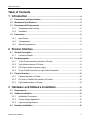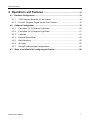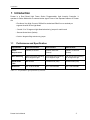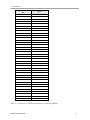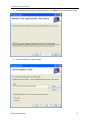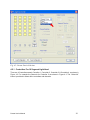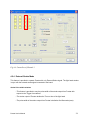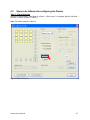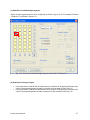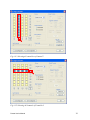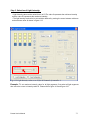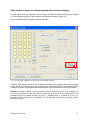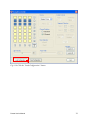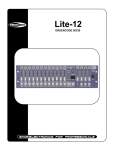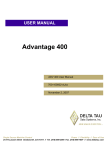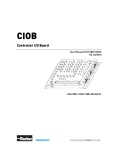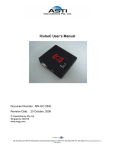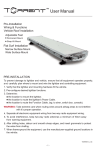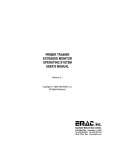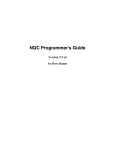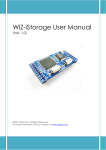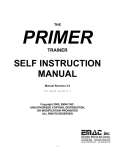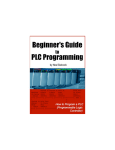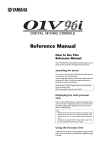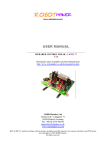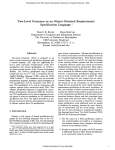Download Prostar User`s Manual - VisionXtreme Pte. Ltd.
Transcript
Prostar User’s Manual Document Number : MN-RPS 0301 Revision Date: 28 October, 2008 © VisionXtreme Pte Ltd Singapore 339416 www.vxgp.com Blk 25 Kallang Ave #06-04 Kallang Basin Industrial Estate Singapore 339416 Tel: (65) 6392 0900 Fax: (65) 6392 2103 Company Registration No.: 200104387H Table of Contents Table of Contents 1 Introduction ...........................................................................................................4 1.1 Performance and Specification.................................................................................4 1.2 Mechanical Specifications.........................................................................................5 1.3 Environmental Requirements....................................................................................6 1.3.1 Temperature and Humidity...................................................................................6 1.3.2 Ventilation ............................................................................................................6 1.4 Precautions.................................................................................................................6 1.4.1 Input Power..........................................................................................................6 1.4.2 Transportation......................................................................................................6 1.4.3 Warranty precautions...........................................................................................6 2 Prostar Interface ................................................................................................7 2.1 General Description ...................................................................................................7 2.1.1 2.2 Connector Details ................................................................................................7 Pin Assignments ........................................................................................................8 2.2.1 15-pin D-sub connector interface of Prostar ........................................................8 2.2.2 3-pin male connector of Prostar...........................................................................8 2.2.3 DC Power socket for power supply......................................................................8 2.2.4 37-pin D-Sub Connector for Light Head Connection............................................8 2.3 Physical Interface.....................................................................................................10 2.3.1 Camera Interface to Prostar...............................................................................10 2.3.2 I/O card or Parallel Port Interface to Prostar ......................................................10 2.3.3 Light head Interface to Prostar...........................................................................10 3 Hardware and Software Installation................................................12 3.1 Requirements ...........................................................................................................12 3.2 Software Installation ................................................................................................12 3.2.1 Installation Procedures ......................................................................................12 3.2.2 Custom design Application.................................................................................15 3.2.3 Light controlling libraries ....................................................................................15 3.3 Hardware Installation ...............................................................................................16 Prostar User’s Manual 2 Table of Contents 4 Operations and Features .........................................................................18 4.1 Hardware Configuration ..........................................................................................18 4.1.1 16/32 Segment Selection for one channel .........................................................18 4.1.2 Positive / Negative Trigger (strobe) from Camera..............................................18 4.2 Software Configuration............................................................................................18 4.2.1 Controllers For 16 Segment Light Head ............................................................20 4.2.2 Controllers For 32 Segment Light Head: ...........................................................21 4.2.3 Channels ...........................................................................................................23 4.2.4 External Strobe Mode ........................................................................................24 4.2.5 Bank Switching ..................................................................................................25 4.2.6 All Lights ............................................................................................................25 4.2.7 Saving/Loading multiple configurations .............................................................25 4.3 Steps to be followed for configuring the Prostar ..................................................26 Prostar User’s Manual 3 1Introduction 1 Introduction Prostar is a Dual Board High Power Strobe Programmable Light Intensity Controller. It operates in Strobe Mode with an external strobe signal. Some of the important features of Prostar are • Provides a Very High Current of 220mA for strobed and 50mA for non-strobed per segment channel of the Light Head • Control 16 or 32 segment Light Head selection by jumper for each board • External Strobe Mode (Default) • Positive / Negative Edge selection by jumper 1.1 Performance and Specification Specification 32CH non-strobed 32CH strobed 64CH strobed Power Requirements +24VDC, 2.1A max +24VDC, 8.0A max (Pulsed) +24VDC, 15.0A max (Pulsed) Bank Switching High speed Bank Switching for 16 segment Light High speed Bank Switching for 16 segment Light High speed Bank Switching for 16 segment Light Strobe Pulse Time Non-strobed 8 milliseconds (max) 8 milliseconds (max) Dimension 257 X 190 X 82 MM 257 X 190 X 82 MM 257 X 190 X 82 MM Table 1.1: Performance Specifications of Prostar Prostar User’s Manual 4 1Introduction 1.2 Mechanical Specifications Figure 1.1: Prostar(64 channel strobed) Mechanical Dimension Prostar User’s Manual 5 1Introduction 1.3 Environmental Requirements 1.3.1 Temperature and Humidity Housing temperature during operation: 0° C … + 50° C (+ 32° F … +122° F) Storage temperature: - 20° C … + 80° C (-4° F … +176° F) Humidity during operation: 20% … 80% relative, without condensation Storage humidity: 20% … 80% relative, without condensation 1.3.2 Ventilation The Prostar housing is provided with ventilation fan so as to maintain the temperature below 40ºC during operation. 1.4 Precautions Read the Prostar user’s manual carefully before using the product 1.4.1 Input Power Reversing of the polarity of the input power to the Prostar connector will damage it. 1.4.2 Transportation Transportation of the product should be done in the same packaging. 1.4.3 Warranty precautions • Opening the casing Do not open the casing. If the product is disassembled, reworked or repaired by other than recommended service person, we will not take the responsibility of any subsequent malfunctioning of the product. • Keep out of foreign matters Be careful not to allow liquid, flammable, or metallic material inside the housing. If operated with any foreign matter inside, the Prostar may fail or malfunction Prostar User’s Manual 6 2 Prostar Interface 2 Prostar Interface This section provides the detailed information on connector pin-out, physical interface and voltage requirements for the Prostar. 2.1 General Description The Prostar is interfaced with either I/O card installed in PC or printer port. 2.1.1 Connector Details There are five types of connectors in Prostar. • 15-pin D-Sub Connector for interface with I/O or parallel port • 3-pin male Connector for strobe from camera • DC Power socket for power supply • 37-pin D-Sub Connector for Light Head Connection The different connector views are shown in the below figures Prostar User’s Manual 7 2 Prostar Interface 2.2 Pin Assignments 2.2.1 15-pin D-sub connector interface of Prostar The 15-Pin D-sub connector is used to provide control signals and data to the Prostar. The pin assignment of 15-pin D-sub connector is shown below 15-pin Connector (Master) Signal Description 1 SELECT1 BIT0 2 SELECT1 BIT1 3 SDA1/ SCL1 4 SDA2/ SCL2 7 LEDSTR 8 BANK SW 10 GND Table 2.1: Pin out of 15-Pin D-sub connector to control Prostar 2.2.2 3-pin male connector of Prostar The pin assignment of the male connector of Prostar with respect to the signals from camera is shown in Table 2.2. Signals from camera Strobe GND NA 3-pin male connector 1 2 3 Table 2.2: Pin out of 3-Pin male connector 2.2.3 DC Power socket for power supply The power requirement of Prostar is +24V, 14.1A(current depends on light head). Table 2.3 shows the pin assignments between the power supply and the Prostar Signals from Power supply +12V GND DC Power socket 1 2 Table 2.3: Power supply interface with Prostar. 2.2.4 37-pin D-Sub Connector for Light Head Connection The 37-Pin connector of Prostar is used to provide the light intensity output from Prostar to the 16/32 segment Light Head. Prostar User’s Manual 8 2 Prostar Interface 26-pin Connector Pin 1 Signal +24V 2 Input1 3 Input2 4 Input3 5 Input4 6 Input5 7 Input6 8 Input7 9 Input8 10 +24V 11 Input9 12 Input10 13 Input11 14 Input12 15 Input13 16 Input14 17 Input15 18 Input16 19 Input17 20 Input18 21 Input19 22 Input20 23 Input21 24 Input22 25 Input23 26 Input24 27 Input25 28 Input26 29 Input27 30 Input28 31 Input29 32 Input30 33 Input31 34 Input32 35 NC 36 NC 37 NC Table 2.1: Pin out of 37-Pin D-sub connector to control Lighthead Prostar User’s Manual 9 2 Prostar Interface 2.3 Physical Interface 2.3.1 Camera Interface to Prostar The Prostar is set to External Strobe Mode by default. The camera interface provides a control signal called “Strobe” from Camera to the Prostar. Signals from camera STROBE GND 3-pin male Connector 1 2 Table 2.4: Camera Interface with Prostar 2.3.2 I/O card or Parallel Port Interface to Prostar The parallel port interface to the Prostar provides the data and control signals from PC to the Prostar. The pin assignments between the Parallel port, I/O port and the 15-pin D-Sub connector are shown in Table 2.5. 25-pin connector (Parallel) 2 25-pin connector (I/O) 2 3 4 15-pin Connector Signal Description 1 SELECT1 BIT0 3 2 SELECT1 BIT1 4 3 SDA1/ SCL1 5 5 4 SDA2/ SCL2 6 6 7 LEDSTR 7 7 8 BANK SW 18 18 10 GND Table 2.5: Parallel port or I/O interface to Prostar 2.3.3 Light head Interface to Prostar To 37-pin Lighthead Connector 32 segment Light + 24VDC 1, 10 2 to 9 11 to 26 Prostar User’s Manual 1,10 OUTPUT OUTPUT 2 to 9 11 to 26 10 2 Prostar Interface 32 segment Light 37-Pin Male (To 37-pin Lighthead Connector) Fig 2.5: Lighthead Cable LED Electrical Circuitry The lighthead can be designed according to any of the following LED connectivity options. Few sample circuits are shown below + 24VDC + 24VDC OR OUTPUT Prostar User’s Manual OUTPUT + 24VDC OR OUTPUT 11 3 Hardware and Software Installation 3 Hardware and Software Installation This section provides the initial hardware and software installation procedures to work with Prostar 3.1 Requirements Following are the required hardware and software components to start the installation 1. Prostar 2. Power Supply A power supply of +24VDC is required for powering the Prostar 3. Interfacing cables Prostar requires 3 types of cables (Power Supply Cable, Control Cable and Strobe Cable) that come with package. For 32CH non-strobed, strobe cable is not needed. 4. Software package The Software package includes necessary files to install the API and driver. The application can run in Windows 2000 or Windows XP platforms 3.2 Software Installation This section explains in detail about the software installation of lighting controller using the setup file provided with the installation disk. 3.2.1 Installation Procedures Follow the steps below to install the API. 1. Double click the setup file and run Prostar User’s Manual 12 3 Hardware and Software Installation 2. The following LightController setup wizard opens. Click Next button to continue the setup 3. Choose the folder you want to install. Prostar User’s Manual 13 3 Hardware and Software Installation 4. Click Next to start installation. 5. Click Close the complete the installation Prostar User’s Manual 14 3 Hardware and Software Installation 6. You can see the LightController shortcut icon automatically created in the desktop To start working with LightController, double click on the icon. 3.2.2 Custom design Application The Installation setup contains following items 1) Exe for LightControl Application. 2) 4 DLLS - VX_MicroProstar.dll, VX_RegularProstar.dll, VX_IcubeC.dll, VX_ParallelPort.dll 3) 3 LIB Files - VX_MicroProstar.Lib, VX_RegularProstar.Lib, VX_IcubeC.Lib 4) 3 include Files - nProstar.h, uProstar.h, IcubeCControl.h All the above files will be located in the installation folder after installation ( Default installation location is" ProgramFiles\VisionXterme\LightController"). The user can design their own application using the library and dlls provided as below • • • The library file VX_RegularProstar.lib has to be referenced in the project. The DLL file VX_RegularProstar.dll and VX_ParallelPort.dll are used for light control and parallel port communication respectively. The header file RegularProstar.h with the function declarations, to be included in a project. All function calls are explained in the next section 3.2.3 End users also have option to develop their own communication library instead of parallel port (VX_ParallelPort.dll) and link dynamically. 3.2.3 Light controlling libraries 1) int Initialize (int cardNo, int portID, char* commLibrary): Loads and registers the required communication library cardNo: Index of Communication card being used. For Parallel port, cardNo is the parallel port’s base address… usually 888 • portID: Port Id of the communication card. Unused for Parallel Port • commLibrary: Name of the communication library (e.g., “Vx_ParallelPort”) Returns 0 for success and -1 for failure. • 2) int SetLight (int controller, int channel, int level): Sets light intensity for a particular segment. • controller: Prostar controller number of the segment to be controlled (0 to 7) • channel: Prostar channel number of the segment to be controlled (0 to 3) • level: Intensity level to be set (0 to 63) Returns 0 for success and -1 for failure. Prostar User’s Manual 15 3 Hardware and Software Installation 3) int SetBank (byte bank): Sets either bank0 or bank1 to be used. • bank: Bank index to be set (0 or 1). Returns 0 for success and -1 for failure. 4) void SetPinMap(byte* pinMap): Makes user defined pin assignments for communication interface. • pinMap: A byte array of 4 elements (clock, data, bank1, address), containing pin assignment. 5) int Free(): Releases the interface card. To be called while exiting user application. Returns 0 for success and -1 for failure. 3.3 Hardware Installation • Plug in power cable into the DC Power connector of Prostar • Connect the Master cable from Printer port or I/O card port control connector of Prostar • Connect the strobe cable connector to the I/O cable connector of camera (for strobed) • Connect the lighthead to the other end of the Prostar Please see picture below for connecting up the Prostar for I/O card interface Fig 3.1: I/O card interface of Prostar Prostar User’s Manual 16 3 Hardware and Software Installation The Prostar can also be interfaced with PC printer port and necessary cables. Please see picture below for connecting up the Prostar. Fig 3.2: printer port Interface of Prostar Prostar User’s Manual 17 4 Operations and Features This chapter explains the basic operations and features of Prostar. Prior to the operation of Prostar, hardware and software configurations have to be done. This section also explains the configuration in detail. 4.1 Hardware Configuration This section explains various hardware configurations in detail. 4.1.1 16/32 Segment Selection for one channel Prostar can control either 16 segment Light Head in Bank Switching mode (jumper E4 at Dual Switch) or 32 segment Light Head with Bank0 and Bank 1 configuration (jumper E4 at No Switch). Note that this setting has to be done by authorized Customer Service Engineer by opening up the casing. 4.1.2 Positive / Negative Trigger (strobe) from Camera Prostar is designed to work with either Positive trigger or Negative trigger from camera. This can be achieved by setting the jumper E1 (Positive) or E2 (Negative) on board. Please note that E1 and E2 should not be ON together at any one time. 4.2 Software Configuration The application for Prostar runs either in Windows 2000 and Windows XP platforms. This section explains the configuration of various light patterns intensity levels using the API provided. Figure 4.1 shows the appearance of Prostar application. Prostar User’s Manual 18 Fig 4.1: Prostar Light Controller Once the application is opened, ensure “Regular Prostar” is selected under device. If not click on the box as shown in Fig.4.2 Prostar User’s Manual 19 Fig. 4.2: Prostar Device Selection 4.2.1 Controllers For 16 Segment Light Head There are 4 Controllers namely Controller 1, Controller 2, Controller 3 & Controller 4, as shown in Figure 4.3. For example the channels for Controller 2 are shown in Figure 4.3. The “Select All” button is provided to select all the controllers and channels. Prostar User’s Manual 20 Fig 4.3: Channels of Controller 2 4.2.2 Controllers For 32 Segment Light Head: There are 4 Controllers namely Controller 1, Controller 2, Controller 3 & Controller 4 for Bank 0 as shown in Figure 4.4. There are another 4 Controllers namely Controller 1, Controller 2, Controller 3 & Controller 4 for Bank 1 as shown in Figure 4.5. Prostar User’s Manual 21 Fig 4.4: Controllers of Bank0 Prostar User’s Manual 22 Fig 4.5: Controllers of Bank1 4.2.3 Channels There are 4 Channels namely Channel 1, Channel 2, Channel 3 and Channel 4, per Controller. For example the Controllers for Channel 3 are shown in Figure 4.6 Prostar User’s Manual 23 Fig 4.6: Controllers of Channel 3 4.2.4 External Strobe Mode This feature is provided to operate Prostar with only External Strobe signal. The light head strobes in sync with the external strobe signal connected to the board. Strobe Pulse width variations • This feature is provided to vary the pulse width of the strobe output from Prostar with respect to the Trigger from camera. • The strobe output of Prostar decides the Turn on time of the light head. • The pulse width of the strobe output from Prostar is default at 8 milliseconds (max). Prostar User’s Manual 24 4.2.5 Bank Switching Bank switching feature is provided for storing two different sets of light configurations. “Bank 0” and “Bank 1 “ are the two banks provided in the “Prostar Light Controller” application software, between which the switching can be performed. “Bank 0” can store one set of light configuration and “Bank 1” can store another set of light configuration. 4.2.6 All Lights The value for maximum intensity is 63 and 0 for minimum intensity. The “Switch On” and the “Switch Off” buttons under “All Lights” option is provided to switch on all lights (all controllers and channels) to the maximum Intensity or turned off respectively. 4.2.7 Saving/Loading multiple configurations Save and Load Configuration features are includes in the API for strong multiple configurations and loading the configuration on to the Prostar for quick setup. Save Configuration: This option is provided to save the light configuration settings. Number of configuration files saved depends on the hard disk capacity. Load Configuration: This option is provided to load the saved configuration settings on to the Prostar. Pre-stored files can be reloaded for quick setup. Exit: This option is provided to close the Prostar application. Prostar User’s Manual 25 4.3 Steps to be followed for configuring the Prostar Step 1: Bank Selection Select the required Bank, either Bank 0 or Bank 1. (Refer note). For example, Bank 0 and Bank 1 selection is shown in figure 4.7 and 4.8. Note: The default selection is Bank 0. Fig 4.7: Bank 0 selection Prostar User’s Manual 26 Fig 4.8: Bank 1 selection Prostar User’s Manual 27 Step 2: Selection of Light segments Choose the configuration style from below, and then follow the steps given with respect to the required configuration style. (a) Configuration Styles: • Selection of all lights. • Selection of individual light or group of lights. (b) Selection of all lights: • All lights (i.e. all controllers and channels) are selected by simply clicking the box as shown in figure 4.9. • The intensity value at selection is zero. Fig 4.9: Selection of all lights Prostar User’s Manual 28 (c) Selection of individual light segment: Select the light segment required to be configured as shown in figure 4.10. For example Controller 3,Channel 1 is selected in figure 4.10. Fig 4.10: Selection of Individual light segment (Controller 2,Channel 0) (d) Selection of Group of Lights: • • If the requirement is that all the controllers are to be selected for a particular Channel, then click the corresponding button number of controller for that channel. Refer Fig.4.11. If the requirement is that all the channels are to be selected for a particular Controller, then click the corresponding button number of channel for that controller. Refer Fig.4.12 Prostar User’s Manual 29 Fig 4.11: Selecting all controllers of channel 2 Fig 4.12: Selecting all channels of Controller 3 Prostar User’s Manual 30 Step 3: Selection of Light Intensity: • Light Intensity value can be varied from 0 to 63.The value 0 represents the minimum intensity and the value 63 represents the maximum intensity. • The light intensity required to be set could be obtained by moving the cursor between minimum and maximum value as shown in figure 4.13. Fig 4.13: Light Intensity value set to 30 for all channels of controller 4 Example: To set maximum intensity value for all light segments, first select all light segments then move the cursor to intensity value 63. Please refer to figure 4.14 and figure 4.15. Prostar User’s Manual 31 Fig 4.14: All light segments are selected. Fig 4.15: Intensity value is set to 63 Prostar User’s Manual 32 Other method to Switch on all light segments with maximum intensity: All Light segments can be switched on at one time to a maximum intensity by clicking the “Switch On” button without selection of any controller and channel as shown in figure 4.16. It can be switched off by clicking the “Switch Off” button. Fig 4.16: All light segments switched on to maximum intensity If different Light intensity values are set for different controllers and channels and if the requirement is such that all the intensity values of the controllers and channels needs to be increased uniformly in steps of one, then it could be implemented using the Up and Down arrow buttons in keyboard. Example: Consider controller 1 is set to intensity value 10, controller 2 is set to 20, controller 3 is set to 30 and controller 4 is set to 40, then by clicking the Up arrow once, the intensity value of the controllers will get increased uniformly by one i.e., intensity value of controller 0 is set to 11, controller 1 to 21,controller 2 to 31,controller 3 to 41.To decrease the intensity by one step, use the Down arrow button. Prostar User’s Manual 33 Step 4: Saving the configuration The entire configuration set can be saved for future usage. The Configuration data can be saved in the location/ folder, where the Prostar application is placed or in any other preferred directory. The configuration data is saved with .pro extension. Figures 4.17 and 4.18 illustrate how to save configuration. Fig 4.17: Click the “Save Configuration” Button. Prostar User’s Manual 34 Fig 4.18: Select the location where the configuration data is required to be saved. Note: After setting the light pattern for Bank 0, light pattern for Bank 1 can also be set by following the steps 1 to 4. Step 5: Loading the Saved Configuration The stored configuration can be loaded on to the Prostar by clicking the “Load Configuration” button. Figures 4.19 and 4.20 illustrate the loading of the stored configuration on to the Prostar Prostar User’s Manual 35 Fig 4.19: Click the “Load Configuration” button. Prostar User’s Manual 36 Fig 4.20: Select the location, which contains the saved configuration. Then click the “Open” Button, to load the configuration on to the Prostar. Note: The above-mentioned steps should be followed for different light configurations as per the user requirement. Prostar User’s Manual 37