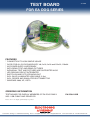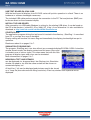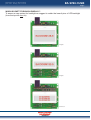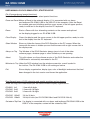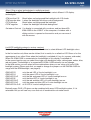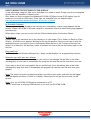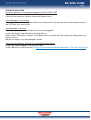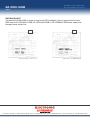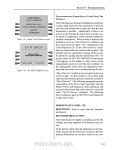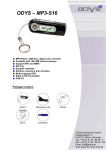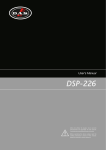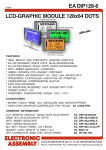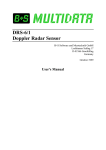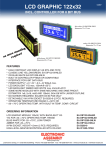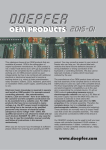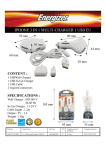Download EA 9780-1USB
Transcript
9.6.2008 TEST BOARD FOR EA DOG SERIES Dimension 66x69x15mm FEATURES * * * * * * * * * * CONNECTION TO USB: SIMPLE USAGE GOOD FOR ALL EA DOG MODULES 1x8, 2x16, 3x16 and 132x32, 128x64 NO POWER SUPPLY NECESSARY WITH DEMO-TEXT AND DEMO-PICTURES INDIVIDUAL TEXT AND PICTURES ARE SUPPORTED ALSO LED DRIVING CIRCUIT INTEGRATED SWITCH ON AND OFF LED BACKLIGHT INCL. BLUE ILLUMINATED USB CABLE (1.5m) INCL. DRIVER AND SIMULATOR SOFTWARE FOR WINDOWS 2000, XP, VISTA ORDERING INFORMATION TEST BOARD FOR DISPLAY MEMBERS OF EA DOG FAMILY INCL. USB CABLE AND DRIVER CD EA 9780-1USB Please order your display plus backlight seperately. Lochhamer Schlag 17 · D-82166 Graefelfing · Phone +49-(0)89-8541991 · Fax +49-(0)89-8541721 · www.lcd-module.de · [email protected] EA 9780-1USB Specifications may be changed without prior notice. Printing error reserved Page 2 USB TEST BOARD EA 9780-1USB With that test board all displays from EA DOG series will put into operation in a flash. There is no hardware or software knowlegde necessary. The included USB cable performs easyly the connection to the PC. Text and pictures (BMP) can be shown direct on the connected display. INSTALL THE USB DRIVER After connection via USB cable Windows is asking for the relating USB driver. It can be found on the CD in the directory „\driver\EA_97xx_2000_XP_Vista“. As an alternative it is also available for download at http:\\www.lcd-module.de/deu/dbl/dbl.htm#Software STARTDOG.EXE The application program driving the test board is located in the directory „\StartDog“. It runs direct from CD or you can do a copy to harddisk. Display setting will be done via menu Dog and immediately the display plus backlight are put in operation. Read more about it on pages 5 to 7. SIMULATION FOR WINDOWS The program „StartDog.exe“ runs also without any connected display/EA 9780-1USB. A simulator window shows exactly the display content and the menu Glass and Led selects one of various types. This does mean that with this little program all display types and colors can be simulated. More informations on pages 5 to 7. INDIVIDUAL TEXT AND BITMAPS can be displayed via „drag-and-drop“ fom Explorer into Simulation window. No need to say that the same content will be shown on connected display, too. All text files (*.txt) can be displayed and pictures need to be stored as a *.bmp file (monochrome with fitting resolution). Even key strokes from keyboard will be displayed. Specifications may be changed without prior notice. Printing error reserved EA 9780-1USB Page 3 WHICH SOCKET FOR WHICH DISPLAY ? To ensure a save contact for backlight we suggest to solder the lower 6 pins of LED backlight (from the top with less tin). Graphic Graphic Character EA 9780-1USB Specifications may be changed without prior notice. Printing error reserved Page 4 USER MANUAL EA DOG SIMULATOR „STARTDOG.EXE“ File (Commands and special functions) Under the File Pull Down Button you can select special functions: Power on Reset Makes a Reset to the external display, if it is connected with our demoand testboard EA 9780-1USB to the USB I/F of the computer; After the Reset the module gets new initializing and the cursor moves to the left upper position, ready to write text to the display from the PC keyboard. Demo Starts a Demo with four alternating contents on the screen and optional on the display plugged to our EA 9780-1USB. Clear Display Clears the display and the cursor moves to the left upper position, ready to write text to the display from the PC keyboard. Show Window Shows or hides the frame of the DOG Simulato on the PC screen; When the frame with the menu is hidden you can find the menu with a right mouse click in the display area. Always on Top The Window of the DOG-Simulator always stays in front of the other software pages, whatever page or other Software you are opening. About This click shows you the software version of the DOG-Simulator and wether the USB-Board is successfully connected to the PC. Minimize to Tray Hides the DOG window from the window screen into a small symbol in the tool bar; The EA 9780-1USB is still working as before. Exit Stores display organization, display type, color of backlight andcontrast that had been changed in the last session and closes the application. Dog (Several types of DOG character and graphic modules can be chosen) Under the Dog Pull Down Button you can select different display organisations: DOG081 1x8 DOG162 2x16 DOG163 3x16 1 line with 8 digits 2 lines with 16 digits 3 lines with 16 digits DOG132 132x32 DOG128 128x64 132 by 32 dots 128 by 64 dots (incl. EA DOGM128x-6 and EA DOGL128x-6) Set extern TopView If a display is connected with our demo- and testboard EA 9780-1USB to the USB I/F of the computer, content will be rotated by 180°. Specifications may be changed without prior notice. Printing error reserved EA 9780-1USB Page 5 Glass (Chip on glass technologies in multiple versions) Under the Glass Pull Down Button you have the choice to select different LCD display technologies: STN positive Y/G STN negative blue FSTN positive FSTN negative Black letters on background like backlight with Y/G shade. Letters like backlight with blue or dark background. Black letters on background like backlight. Letters like backlight with black background. Set extern Contrast If a display is connected with our demo- and test board EA 9780-1USB to the USB I/F of the computer; A window with a sliding resistor is opened on the monitor and you can move it with the mouse. Led (LED backlight systems in various versions) Under the Led Pull Down Button you have the choice to select different LED backlight colors. In the first section only None can be clicked, this is mainly for a reflective LCD Glass or for the appearance of any other Glass when the backlight is switched off (e.g. for a power safe mode). When EA 9780-1USB is connected also the backlight of this display is switched off. In the second section you can select the single color backlights white, yellow/green, amber, blue, red and green; The backlight of a connected EA 9780-1USB naturally can not change. In the third section you can select all the combinations when you are using a full color RGB backlight system (Please note that you need to change the jumpers on the EA9780-1USB for usage with the RGB-backlight, see page 8): RGB-LED R RGB-LED G RGB-LED R+G RGB-LED B RGB-LED R+B RGB-LED G+B RGB-LED R+G+B only the red LED of 3-color backlight is on. only the green LED of 3-color backlight is on. only the red and green LED of 3-color backlight are on. only the blue LED of 3-color backlight is on. only the red and blue LED of 3-color backlight are on. only the green and blue LED of 3-color backlight are on. all 3 LED of 3-color backlight are on. Basically every DOG LCD glass can be combined with every LED backlight system, if it is selectable. But you will see very soon that not all combinations do make sense! EA 9780-1USB Specifications may be changed without prior notice. Printing error reserved Page 6 HOW TO BRING TEXT/PICTURES TO THE DISPLAY A real advantage using this little tool is that there’s no need to install. Simply start the startdog.exe directly from the harddisk or Memorystick. Only when you like to connect the testboard EA 9780-1USB and a true DOG display, then it’s necessary to install an USB driver. Driver files are available from our website under http:\\www.lcd-module.de\deu\disk\driver_97xx-usb_v2154.zip By Simulator Software When you have double clicked to the startdog.exe, immediately a demo page appears on the monitor. When a EA 9780-1USB and a display is connected, then the same demo page appears simultanously. When demo stops, you can re-start with the File pull down button the function Demo. By Keyboard Easiest way to get individual text to the displays is to click under File to Power on Reset or Clear Display. A full dot cursor appears blinking on the top left position. Now you can type in with the keyboard the text you want to show in the display. When the line is full it writes to the next line, when it is at the end of the last line it shifts all content one line to the top and writes again to the last line. Drag-and-Drop Text files (*.txt) and Windows Bitmap files (*.bmp) can be displays via „drag-and-drop function Automatic start with own text / bitmap If you want that the demo starts with your own text you can change the text files in the folder startdog\dog*.txt and save it. Immediately the program will take the new file and show your text. If you want to show your own graphic file you should copy it into the bitmap files in the folder startdog\dog*.bmp and save it. Immediately the program will take the new file and show your graphic. Note: The .bmp file must be a black and white one without gray scales and must not be bigger than the display resolution (132x32 or 128x64). Otherwise you will get an error note on the screen. Note: Only 1pc. EA 9780-1USB can be connected to a PC. The PC must have a working USB interface to run with the EA 9780-1USB. Specifications may be changed without prior notice. Printing error reserved EA 9780-1USB Page 7 TROUBLE SHOOTING No Demo appears on the display plugged to the EA 9780-1USB Please click in the menu File the button About; If the last line mentions: “Board: connected” please check: If the backlight is not working The single LED pads (4 or 6 pins) need to be soldered from the top one side to have good contact to the LCD pins. Hint: use less tin. If the backlight is working The display pins on the other side are not correct plugged in. Is the right display type selected in the Dog Menu ? Please select “Set extern Contrast” in the Menu Glass and slide with the mouse the sliding resistor to adjust contrast; May be the display may be damaged / broken. If the last line mentions: “Board: not connected” please check: Is the USB-cable plugged in well on both sides? Is the USB driver installed on the PC (http:\\www.lcd-module.de\deu\disk\driver_97xx-usb_v2154.zip) ? EA 9780-1USB Specifications may be changed without prior notice. Printing error reserved Page 8 RGB BACKLIGHT The board EA 9780-1USB is ready to use for all LED backlights. Only to operate the full color RGB version EA LED55x31-RGB, EA LED55x46-RGB or EA LED68x51-RGB there need to be changed some solder link. Solder link setting for factory set Solder link set for RGB backlight Lochhamer Schlag 17 · D-82166 Graefelfing · Phone +49-(0)89-8541991 · Fax +49-(0)89-8541721 · www.lcd-module.de · [email protected]