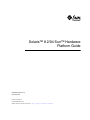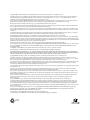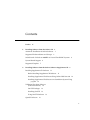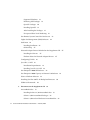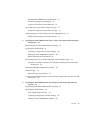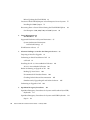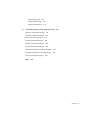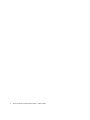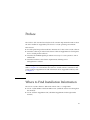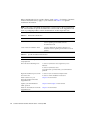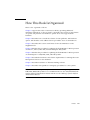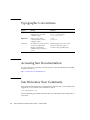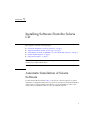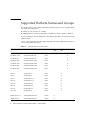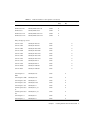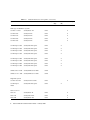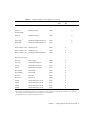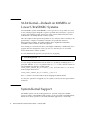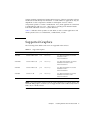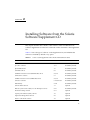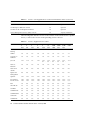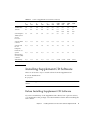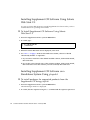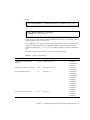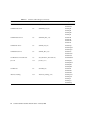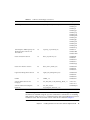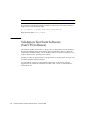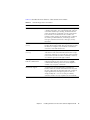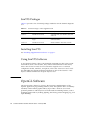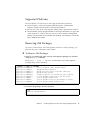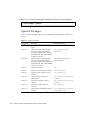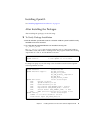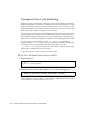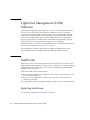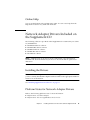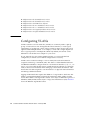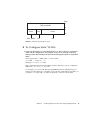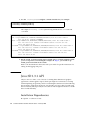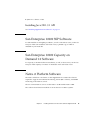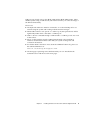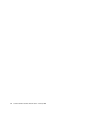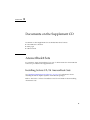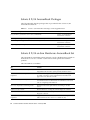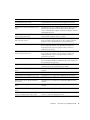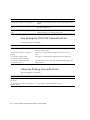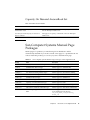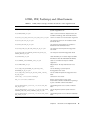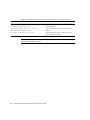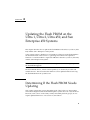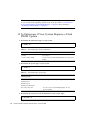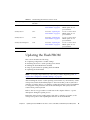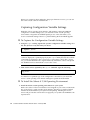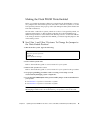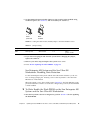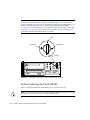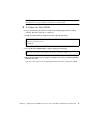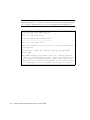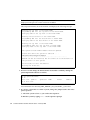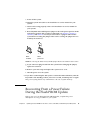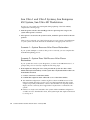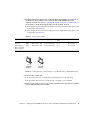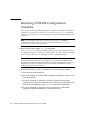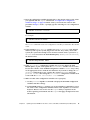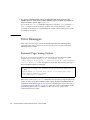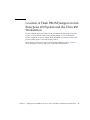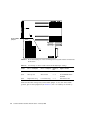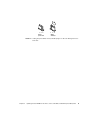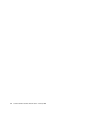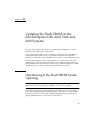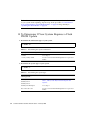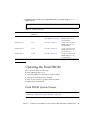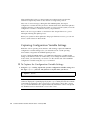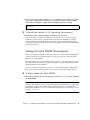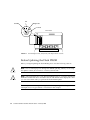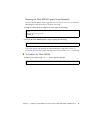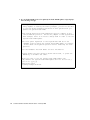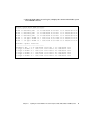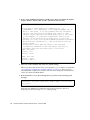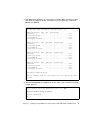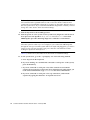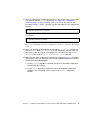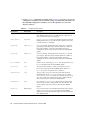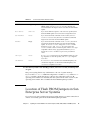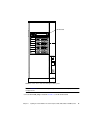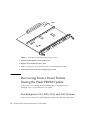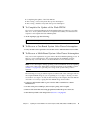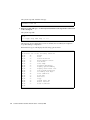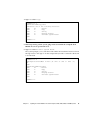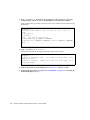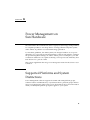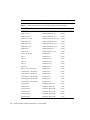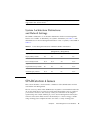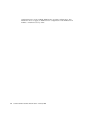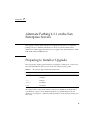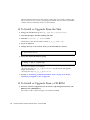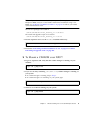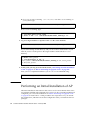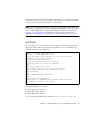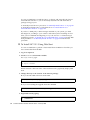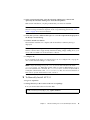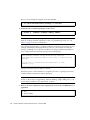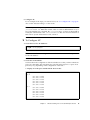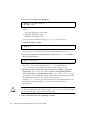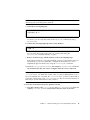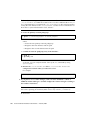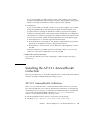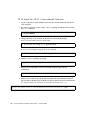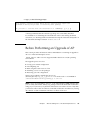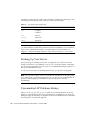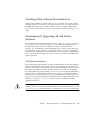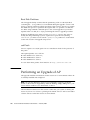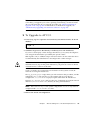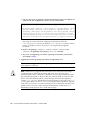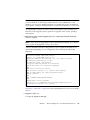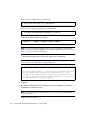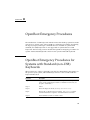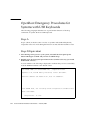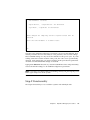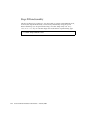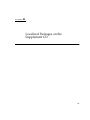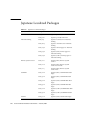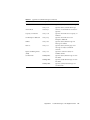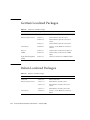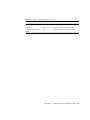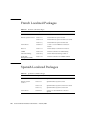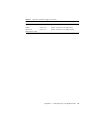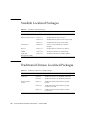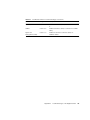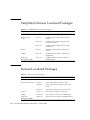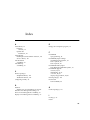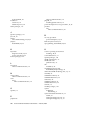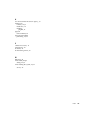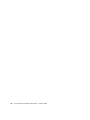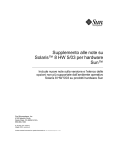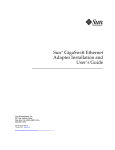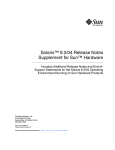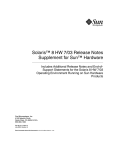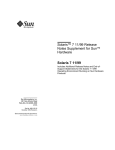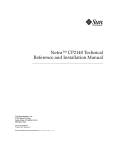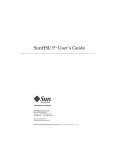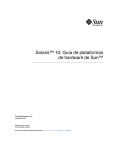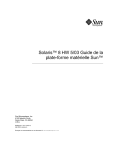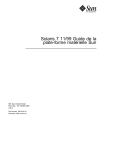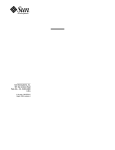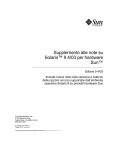Download Solaris 8 2/04 Sun Hardware Platform Guide
Transcript
Solaris™ 8 2/04 Sun™ Hardware Platform Guide Sun Microsystems, Inc. www.sun.com Part No. 817-4347-10 February 2004, Revision A Submit comments about this document at: http://www.sun.com/hwdocs/feedback Copyright 2004 Sun Microsystems, Inc., 4150 Network Circle, Santa Clara, CA 95054 U.S.A . All rights reserved. Sun Microsystems, Inc. has intellectual property rights relating to technology embodied in this product. In particular, and without limitation, these intellectual property rights may include one or more of the U.S. patents listed at http://www.sun.com/patents and one or more additional patents or pending patent applications in the U.S. and other countries. This product or document is distributed under licenses restricting its use, copying distribution, and decompilation. No part of this productor document may be reproduced in any form by any means without prior written authorization of Sun and its licensors, if any. Third-party software, including font technology, is copyrighted and licensed from Sun suppliers. Parts of the product may be derived from Berkeley BSD systems, licensed from the University of California. UNIX is a registered trademark in the U.S. and in other countries, exclusively licensed through X/Open Company, Ltd. Sun, Sun Microsystems, the Sun logo, Solaris, Answerbook, Netra, SunVTS, SunFDDI, Sun HSI/P, Sun HSI/S, SunForum, Sun ATM, Java 3D, Sun StorEdge, Sun Blade, Sun Fire, and Sun Enterprise are trademarks or registered trademarks of Sun Microsystems, Inc. in the U.S. and other countries. All SPARC trademarks are used under license and are trademarks or registered trademarks of SPARC International, Inc. in the U.S. and other. countries. Products bearing SPARC trademarks are based upon architecture developed by Sun Microsystems, Inc. The Adobe® logo and the PostScript logo are trademarks or registered trademarks of Adobe Systems, Incorporated. The OPEN LOOK and Sun™ Graphical User Interface was developed by Sun Microsystems, Inc. for its users and licensees. Sun acknowledges the pioneering efforts of Xerox in researching and developing the concept of visual or graphical user interfaces for the computer industry. Sun holds a non-exclusive license from Xerox to the Xerox Graphical User Interface, which license also covers Sun's licensees who implement OPEN LOOK GUIs and otherwise comply with Sun's written license agreements. Federal Acquisitions: Commercial Software - Government Users Subject to Standard License Terms and Conditions. For SunForum™ 3.1, the following notice applies: Copyright© DATA CONNECTION LIMITED 2000; TELES AG 2000; Portions of this software are Copyright© 1996-1998 RADVision Ltd. DATA CONNECTION is a registered trademark of DATA CONNECTION LIMITED in the U.S. And other countries. For OpenGL 1.3: OpenGL® is a registered trademark of Silicon Graphics, Inc in the U.S. and other countries. For Sun Enterprise™ 10000 COD: Derived from the RSA Data Security, MD5 Message Digest Algorithim. DOCUMENTATION IS PROVIDED “AS IS” AND ALL EXPRESS OR IMPLIED CONDITIONS, REPRESENTATIONS AND WARRANTIES, INCLUDING ANY IMPLIED WARRANTY OF MERCHANTABILITY, FITNESS FOR A PARTICULAR PURPOSE OR NON-INFRINGEMENT, ARE DISCLAIMED, EXCEPT TO THE EXTENT THAT SUCH DISCLAIMERS ARE HELD TO BE LEGALLY INVALID. Copyright© 2004 Sun Microsystems, Inc., 4150 Network Circle, Santa Clara, CA 95054, Etats-Unis. Tous droits réservés. Sun Microsystems, Inc. a les droits de propriété intellectuels relatants à la technologie incorporée dans ce produit. En particulier, et sans la limitation, ces droits de propriété intellectuels peuvent inclure un ou plus des brevets américains énumérés à http://www.sun.com/patents et un ou les brevets plus supplémentaires ou les applications de brevet en attente dans les Etats - Unis et les autres pays. Ce produit ou document est protégé par un copyright et distribué avec des licences qui en restreignent l'utilisation, la copie, la distribution, et la décompilation. Aucune partie de ce produit ou document ne peut être reproduite sous aucune forme, par quelque moyen que ce soit, sans l'autorisation préalable et écrite de Sun et de ses bailleurs de licence, s'il y ena. Le logiciel détenu par des tiers, et qui comprend la technologie relative aux polices de caractères, est protégé par un copyright et licencié par des fournisseurs de Sun. Des parties de ce produit pourront être dérivées des systèmes Berkeley BSD licenciés par l'Université de Californie. UNIX est une marque déposée aux Etats-Unis et dans d'autres pays et licenciée exclusivement par X/Open Company, Ltd. Sun, Sun Microsystems, the Sun logo, Solaris, Answerbook, Netra, SunVTS, SunFDDI, Sun HSI/P, Sun HSI/S, SunForum, Sun ATM, Java 3D, Sun StorEdge, Sun Blade, Sun Fire, and Sun Enterprise sont des marques de fabrique ou des marques déposées de Sun Microsystems, Inc. aux Etats-Unis et dans d'autres pays. Toutes les marques SPARC sont utilisées sous licence et sont des marques de fabrique ou des marques déposées de SPARC International, Inc. aux Etats-Unis et dans d'autres pays. Les produits protant les marques SPARC sont basés sur une architecture développée par Sun Microsystems, Inc. Le logo Adobe® et le logo PostScript sont des marques de fabrique ou des marques déposées de Adobe Systems, Incorporated. L'interface d'utilisation graphique OPEN LOOK et Sun™ a été développée par Sun Microsystems, Inc. pour ses utilisateurs et licenciés. Sun reconnaît les efforts de pionniers de Xerox pour la recherche et le développment du concept des interfaces d'utilisation visuelle ou graphique pour l'industrie de l'informatique. Sun détient une license non exclusive do Xerox sur l'interface d'utilisation graphique Xerox, cette licence couvrant également les licenciées de Sun qui mettent en place l'interface d'utilisation graphique OPEN LOOK et qui en outre se conforment aux licences écrites de Sun. La notice suivante est applicable á SunForum™ 3.1: Copyright© DATA CONNECTION LIMITED 2001; TELES AG 2000. Des parties de ce produit logiciel sont protégées par Copyright© 1996-1998 RADVision Ltd. DATA CONNECTION est une marque déposée de DATA CONNECTION LIMITED aux Estas-Unis et dans d'autres pays. Pour OpenGL 1.3: OpenGL® est une marque déposée de Silicon Graphics, Inc. Pour Sun Enterprise™ 10000 COD: Dérivé de RSA Data Security, MD5 Message Digest Algorithim. Please Recycle LA DOCUMENTATION EST FOURNIE “EN L’ETAT” ET TOUTES AUTRES CONDITIONS, DECLARATIONS ET GARANTIES EXPRESSES OU TACITES SONT FORMELLEMENT EXCLUES, DANS LA MESURE AUTORISEE PAR LA LOI APPLICABLE, Y COMPRIS NOTAMMENT TOUTE GARANTIE IMPLICITE RELATIVE A LA QUALITE MARCHANDE, A L’APTITUDE A UNE UTILISATION PARTICULIERE OU A L’ABSENCE DE CONTREFAÇON. Contents Preface 1. xi Installing Software From the Solaris CD 1 Automatic Installation of Solaris Software 1 Supported Platform Names and Groups 2 32-bit Kernel—Default on 200MHz or Lower UltraSPARC Systems System Kernel Support Supported Graphics 2. 6 6 7 Installing Software from the Solaris Software Supplement CD Installing Supplement CD Software 9 11 Before Installing Supplement CD Software 11 Installing Supplement CD Software Using Solaris Web Start 2.0 12 Installing Supplement CD Software on a Standalone System Using pkgadd 12 Validation Test Suite Software (SunVTS Software) 16 SunVTS Packages 18 Installing SunVTS 18 Using SunVTS Software OpenGL Software 18 18 v Supported Platforms 19 Removing Old Packages OpenGL Packages 20 Installing OpenGL 21 19 After Installing the Packages 21 Unexpected Slow Local Rendering 22 Sun Remote System Control for Sun Servers Lights Out Management (LOM) Software SunForum 23 24 24 Installing SunForum Online Help 24 25 Network Adapter Drivers Included on the Supplement CD Installing the Drivers 25 Platform Notes for Network Adapter Drivers Configuring VLANs Java 3D 1.3.1 API 25 26 28 Installation Dependencies Installing Java 3D 1.3.1 API 28 29 Sun Enterprise 10000 SSP Software 29 Sun Enterprise 10000 Capacity on Demand 1.0 Software Netra ct Platform Software 29 Installing Sun Fire 880 FC-AL Backplane Firmware USBA 1.0 Framework 3. 30 Documents on the Supplement CD AnswerBook2 Sets 30 33 33 Installing Solaris 8 2/04 AnswerBook Sets Solaris 8 2/04 AnswerBook Packages 33 34 Solaris 8 2/04 on Sun Hardware AnswerBook Set vi Solaris 8 2/04 Sun Hardware Platform Guide • February 2004 34 29 25 Sun Enterprise 10000 SSP AnswerBook Set Alternate Pathing AnswerBook Set 36 36 Capacity On Demand AnswerBook Set 37 Sun Computer Systems Manual Page Packages 37 Using Sun Computer Systems Manual Pages 38 Other Documents on the Computer Systems Supplement CD HTML, PDF, PostScript, and Other Formats 4. 38 39 Updating the Flash PROM on the Ultra 1, Ultra 2, Ultra 450, and Sun Enterprise 450 Systems 41 Determining If the Flash PROM Needs Updating Updating the Flash PROM 41 43 Capturing Configuration Variable Settings Making the Flash PROM Write-Enabled Before Updating the Flash PROM 44 45 48 Recovering From a Power Failure During the Flash PROM Update 53 Sun Ultra 1 and Ultra 2 Systems, Sun Enterprise 450 System, Sun Ultra 450 Workstation 54 Restoring NVRAM Configuration Variables Error Messages 56 58 Retained Page/mmap Failure 58 Location of Flash PROM Jumpers in Sun Enterprise 450 System and the Ultra 450 Workstation 59 5. Updating the Flash PROM on the Sun Enterprise 3x00, 4x00, 5x00, and 6x00 Systems 63 Determining If the Flash PROM Needs Updating Updating the Flash PROM 63 65 Flash PROM Update Process 65 Capturing Configuration Variable Settings Making the Flash PROM Write-Enabled 66 67 Contents vii Before Updating the Flash PROM 68 Location of Flash PROM Jumpers in Sun Enterprise Server Systems Installing the P0601 Jumper 78 Recovering From a Power Failure During the Flash PROM Update Sun Enterprise 3x00, 4x00, 5x00, and 6x00 Systems 6. 77 80 80 Power Management on Sun Hardware 85 Supported Platforms and System Distinctions 85 System Architecture Distinctions and Default Settings 87 SPARCstation 4 Issues 7. 87 Alternate Pathing 2.3.1 on the Sun Enterprise Servers Preparing to Install or Upgrade 89 Performing an Initial Installation of AP ssd Patch 92 93 Installing the AP 2.3.1 AnswerBook2 Collection AP 2.3.1 AnswerBook2 Collection 101 Before Performing an Upgrade of AP 103 Backing Up Your Server 101 104 Uncommitted AP Database Entries 104 Checking Other Software Documentation 105 Simultaneously Upgrading AP and Solaris Software Performing an Upgrade of AP 8. 89 105 106 OpenBoot Emergency Procedures 111 OpenBoot Emergency Procedures for Systems with Standard (non-USB) Keyboards 111 OpenBoot Emergency Procedures for Systems with USB Keyboards Stop-A viii 112 Solaris 8 2/04 Sun Hardware Platform Guide • February 2004 112 Stop-N Equivalent A. 112 Stop-F Functionality 113 Stop-D Functionality 114 Localized Packages on the Supplement CD Japanese Localized Packages German Localized Packages 116 118 Italian Localized Packages 118 French Localized Packages 120 Spanish Localized Packages 120 Swedish Localized Packages 122 Traditional Chinese Localized Packages 122 Simplified Chinese Localized Packages 124 Korean Localized Packages Index 115 124 125 Contents ix x Solaris 8 2/04 Sun Hardware Platform Guide • February 2004 Preface The Solaris 8 2/04 Sun Hardware Platform Guide contains important information about the Sun™ hardware supported by the Solaris™ 8 2/04 operating environment. This manual: ■ ■ ■ ■ Provides platform-specific installation instructions for the Solaris 8 2/04 software Describes software provided on the Solaris Software Supplement CD and explains how to install product software Describes flash PROM update procedures necessary for some systems to run in 64-bit mode Describes hardware and software requirements affecting Power Management™ software Note – For general Solaris 8 2/04 operating environment installation instructions, refer to Chapter 1. For information about how to install software contained on the Solaris Software Supplement CD and information about supported hardware, refer to Chapter 2. Where to Find Installation Information The Solaris 8 2/04 software is delivered on three CDs or a single DVD: ■ Solaris 8 2/04 SPARC™ Platform Edition CDs (called the Solaris CDs throughout this manual) ■ Solaris Software Supplement CD (called the Supplement CD throughout this manual). xi Before installing the Solaris 8 2/04 software, check TABLE P-1 for listings of manuals with information that may apply to your situation and TABLE P-2 for specific installation information. Note – All Solaris and SPARC documentation can be found on the Documentation CD. All Sun hardware-specific documentation can be found on the Supplement CD. Some co-packaged products contain documentation on their respective CDs. TABLE P-1 Title Description Solaris 8 Start Here Primary installation manual for this release of the Solaris operating environment from the Documentation CD Solaris Advanced Installation Guide Contains additional information about how to install the Solaris operating environment on server systems TABLE P-2 xii Related Documentation Specific Installation Information If you want to Go to Know more about new products and peripherals Chapter 2 in this manual Know about late-breaking news 1. Solaris 8 2/04 Release Notes Supplement for Sun Hardware 2. Solaris 8 2/04 Release Notes 3. Product Notes provided with your Sun hardware platform Begin the installation process from the Solaris CDs 1. Solaris 8 2/04 Sun Hardware Platform Guide 2. Solaris 8 SPARC Installation Instructions Install software for your platform/peripheral from the Supplement CD Chapter 2 in this manual Update your flash PROM for 64-bit operation Chapter 4 and Chapter 5 in this manual Install an AnswerBook™ from the Supplement CD Chapter 3 in this manual Solaris 8 2/04 Sun Hardware Platform Guide • February 2004 How This Book Is Organized This book is organized as follows: Chapter 1 supports the Solaris 8 Start Here booklet by providing additional installation instructions on how to install or upgrade to the Solaris 8 2/04 software on specific Sun platforms and hardware options. It also lists supported Sun hardware. Chapter 2 describes how to install the software for Sun platforms and hardware options and describes value-added software provided to users of Sun hardware. Chapter 3 describes the locations and formats for the documentation on the Supplement CD. Chapter 4 describes the procedure for updating the flash PROMs for 64-bit operation on Ultra™ 1, Ultra 2, Ultra 450, and Sun Enterprise 450 systems. Chapter 5 describes the procedure for updating the flash PROMs for 64-bit operation on Sun Enterprise™ 3x00, 4x00, 5x00, and 6x00 systems. Chapter 6 describes the hardware and software requirements for running the Power Management software on Sun hardware. Chapter 7 describes installation of Alternate Pathing software. Chapter 8 describes new OpenBoot™ emergency procedures for some systems. Note – The information previously found in this document regarding Sun Fire 6800/4810/4800/3800 systems is now included in the Sun Fire 6800/4810/4800/3800 Systems Platform Administration Manual and the Sun Fire Midrange Systems Platform Administration Manual. Preface xiii Typographic Conventions Typeface* Meaning Examples AaBbCc123 The names of commands, files, and directories; on-screen computer output Edit your .login file. Use ls -a to list all files. % You have mail. AaBbCc123 What you type, when contrasted with on-screen computer output % su Password: AaBbCc123 Book titles, new words or terms, words to be emphasized. Replace command-line variables with real names or values. Read Chapter 6 in the User’s Guide. These are called class options. To delete a file, type rm filename. * The settings on your browser might differ from these settings. Accessing Sun Documentation You can view, print, or purchase a broad selection of Sun documentation, including localized versions, at: http://www.sun.com/documentation Sun Welcomes Your Comments Sun is interested in improving its documentation and welcomes your comments and suggestions. You can email your comments to Sun at: [email protected] Please include the part number (817-4347-10) of your document in the subject line of your email. xiv Solaris 8 2/04 Sun Hardware Platform Guide • February 2004 CHAPTER 1 Installing Software From the Solaris CD This chapter covers the following topics: ■ ■ ■ ■ ■ “Automatic Installation of Solaris Software” on page 1 “Supported Platform Names and Groups” on page 2 “32-bit Kernel—Default on 200MHz or Lower UltraSPARC Systems” on page 6 “System Kernel Support” on page 6 “Supported Graphics” on page 7 Note – For initial instructions on installing this Solaris release, see the Start Here document provided with the discs. Automatic Installation of Solaris Software For the Sun hardware listed in TABLE 1-1, the Solaris 8 release requires no special installation or upgrade instructions. If you plan to perform an automatic installation of the Solaris 8 2/04 operating environment on your Sun hardware, refer to the Solaris Advanced Installation Guide for all your installation needs. 1 Supported Platform Names and Groups You need to know your system architecture (platform group) if you are performing one of the following tasks: ■ ■ Setting up a boot server on a subnet Adding clients for network installation (standalone, servers, dataless, diskless) If you are writing a custom JumpStart™ installation rules file, you need to know the platform name. TABLE 1-1 lists and categorizes the supported platform names and platform groups of various Sun hardware systems. TABLE 1-1 System Platform Names for Sun Systems 32-Bit Only* 32 & 64Bit† 64-Bit Only‡ Platform Name Platform Group Sun Blade™ 100 SUNW,Sun-Blade-100 sun4u X Sun Blade 150 SUNW,Sun-Blade-100 sun4u X Sun Blade 1000 SUNW,Sun-Blade-1000 sun4u X Sun Blade 1500 SUNW,Sun-Blade-1500 sun4u X Sun Blade 2000 SUNW,Sun-Blade-1000 sun4u X Sun Blade 2500 SUNW,Sun-Blade-2500 sun4u X Ultra™ 1 SUNW,Ultra-1 sun4u X Ultra 2 SUNW,Ultra-2 sun4u X Ultra 5 SUNW,Ultra-5_10 sun4u X Ultra 10 SUNW,Ultra-5_10 sun4u X Ultra 30 SUNW,Ultra-30 sun4u X Ultra 60 SUNW,Ultra-60 sun4u X Ultra 80 SUNW,Ultra-80 sun4u X Ultra 450 SUNW,Ultra-4 sun4u X SPARCstation™ 4 SUNW,SPARCstation-4 sun4m X SPARCstation 5 SUNW,SPARCstation-5 sun4m X Workstation Systems 2 Solaris 8 2/04 Sun Hardware Platform Guide • February 2004 TABLE 1-1 Platform Names for Sun Systems (Continued) System Platform Name Platform Group 32-Bit Only* SPARCstation 10 SUNW,SPARCstation-10 sun4m X SPARCstation 20 SUNW,SPARCstation-20 sun4m X SPARCclassic SUNW,SPARCclassic sun4m X SPARCstation LX SUNW,SPARCstation-LX sun4m X SPARCstation LX+ SUNW,SPARCstation-LX+ sun4m X 32 & 64Bit† 64-Bit Only‡ Entry/Workgroup Servers Sun Fire V880 SUNW,Sun-Fire-880 sun4u X Sun Fire V480 SUNW,Sun-Fire-480 sun4u X Sun Fire V440 SUNW,Sun-Fire-V440 sun4u X Sun Fire 280R SUNW,Sun-Fire-280R sun4u X Sun Fire V250 SUNW,Sun-Fire-V250 sun4u X Sun Fire V240 SUNW,Sun-Fire-V240 sun4u X Sun Fire V210 SUNW,Sun-Fire-V210 sun4u X Sun Fire V120 SUNW,UltraAX-i2 sun4u X Sun Fire V100 SUNW,UltraAX-i2 sun4u X Sun Fire B100s SUNW,Serverblade1 sun4u X Sun Fire B10n SUNW,Serverblade1 sun4u X Sun Enterprise™ 420R SUNW,Ultra-80 sun4u X Sun Enterprise 220R SUNW,Ultra-60 sun4u X Sun Enterprise 450 SUNW,Ultra-4 sun4u X Sun Enterprise 250 SUNW,Ultra-250 sun4u X Sun Enterprise 150 SUNW,Ultra-1 sun4u X Sun Enterprise Ultra 5S SUNW,Ultra-5_10 sun4u X Sun Enterprise Ultra 10S SUNW,Ultra-5_10 sun4u X Sun Enterprise 2 SUNW,Ultra-2 sun4u X Sun Enterprise 1 SUNW,Ultra-1 sun4u X Chapter 1 Installing Software From the Solaris CD 3 TABLE 1-1 System Platform Names for Sun Systems (Continued) Platform Name Platform Group 32-Bit Only* 32 & 64Bit† 64-Bit Only‡ Midrange and Midframe Systems Sun Fire™ V1280 SUNW,Netra-T12 sun4u X Sun Fire 6800 SUNW,Sun-fire sun4u X Sun Fire 4810 SUNW,Sun-fire sun4u X Sun Fire 4800 SUNW,Sun-fire sun4u X Sun Fire 3800 SUNW,Sun-fire sun4u X Sun Enterprise 6500 SUNW,Ultra-Enterprise sun4u X Sun Enterprise 5500 SUNW,Ultra-Enterprise sun4u X Sun Enterprise 4500 SUNW,Ultra-Enterprise sun4u X Sun Enterprise 3500 SUNW,Ultra-Enterprise sun4u X Sun Enterprise 6000 SUNW,Ultra-Enterprise sun4u X Sun Enterprise 5000 SUNW,Ultra-Enterprise sun4u X Sun Enterprise 4000 SUNW,Ultra-Enterprise sun4u X Sun Enterprise 3000 SUNW,Ultra-Enterprise sun4u X SPARCcenter™ 2000 SUNW,SPARCcenter-2000 sun4d SPARCserver™ 1000 SUNW,SPARCserver-1000 sun4d Sun Fire 15K/12K SUNW,Sun-Fire-15000 sun4u Sun Enterprise 10000 SUNW,Ultra-Enterprise sun4u Netra 20 SUNW,Netra-T4 sun4u X Netra 120 SUNW,UltraAX-i2 sun4u X Netra 240 SUNW,Netra-240 sun4u X High-End Systems X X Netra™ Servers 4 Solaris 8 2/04 Sun Hardware Platform Guide • February 2004 TABLE 1-1 Platform Names for Sun Systems (Continued) 32-Bit Only* 32 & 64Bit† 64-Bit Only‡ System Platform Name Platform Group Netra 1280 SUNW,Netra-T12 sun4u X Netra T1 AC200/DC200 SUNW,UltraAX-i2 sun4u X Netra X1 SUNW,UltraAX-i2 sun4u X Netra ct800 SUNW,UltraSPARC-IIi-Netract sun4u X Netra ct400 SUNW,UltraSPARC-IIi-Netract sun4u X Netra t 1400 & t 1405 SUNW,Ultra-80 sun4u X Netra t 1120 & t 1125 SUNW,Ultra-60 sun4u X Netra t1 100 & t1 105 SUNW,UltraSPARC-IIi-cEngine sun4u X Ultra AX Ultra-1-Engine sun4u X Ultra AXi UltraSPARC-IIi-Engine sun4u X CP1400 UltraSPARC-IIi-cEngine sun4u X CP1500 UltraSPARC-IIi-cEngine sun4u X UltraAX-MP UltraAX-MP sun4u X UltraAX-MP+ UltraAX-MP sun4u X UltraAXe UltraAX-e sun4u X UltraAX-e2 UltraAX-e2 sun4u X CP2020 UltraSPARCengine_CP-20 sun4u X CP2040 UltraSPARCengine_CP-40 sun4u X CP2060 UltraSPARCengine_CP-60 sun4u X CP2080 UltraSPARCengine_CP-80 sun4u X Board-Level Products * Platforms that only support a 32-bit kernel or driver. † These systems are 64-bit platforms that can boot a 32-Bit kernel or driver. They support 32-bit applications and drivers on a 32-bit kernel, and support 32-bit or 64-bit applications and 64-bit drivers on a 64-bit kernel. ‡ 64-bit platforms that do not support a 32-bit kernel or driver. Chapter 1 Installing Software From the Solaris CD 5 32-bit Kernel—Default on 200MHz or Lower UltraSPARC Systems On UltraSPARC systems with 200MHz or lower processors, it is possible for a user to run a 64-bit program designed to exploit a problem that could cause a processor to stall. Since 64-bit programs cannot run on the Solaris 32-bit kernel, the Solaris 32-bit kernel is booted by default on these systems. The code sequence that exploits the problem is very unusual, and is not likely to be generated by a compiler. Assembler code had to be specifically written to demonstrate the problem. It is highly unlikely that a legitimate handwritten assembler routine would use this code sequence. Users willing to assume the risk that a user might accidentally or deliberately run a program that was designed to cause a processor to stall may choose to run the Solaris 64-bit kernel on these systems. You can determine the speed of your processor(s) by typing: # /usr/sbin/psrinfo -v You can change the default kernel from 32-bit on a system by modifying the boot policy file. Edit the /platform/platform-name/boot.conf file so that it contains an uncommented line with the variable named ALLOW_64BIT_KERNEL_ON_UltraSPARC_1_CPU set to the value true as shown in the example that follows: ALLOW_64BIT_KERNEL_ON_UltraSPARC_1_CPU=true See boot(1M) for more information about changing the default kernel. You may also purchase an upgrade to your system, contact your Sun representative for details. System Kernel Support All SPARC systems can run 32-bit applications. Systems using newer SPARC processors (that is, UltraSPARC based systems) can boot and run a full 64-bit kernel, which allows those systems to run 32-bit and 64-bit applications concurrently. 6 Solaris 8 2/04 Sun Hardware Platform Guide • February 2004 Systems running a 64-bit kernel require 64-bit versions of drivers and other software modules that load directly into the kernel. A small number of applications may be dependent on such components and thus would require versions of these components specific to a 32-bit or 64-bit kernel. Also, 32-bit applications cannot link to 64-bit libraries and vice versa. (The Solaris 8 operating environment includes both 32-bit and 64-bit versions of system libraries.) TABLE 1-1 indicates which systems can run 64-bit as well as 32-bit applications and which systems can boot a 32-bit kernel, a 64-bit kernel, or both. Supported Graphics The following frame buffer cards are now supported in this release: TABLE 1-2 Supported Graphics Frame Buffer Card First Supported: Driver Config Command For More Information: XVR-500 Solaris 8 HW 12/02 ifb fbconfig Sun XVR-500 Graphics Accelerator Installation Guide Part # 816-3028-12 XVR-1200 Solaris 8 HW 5/03 jfb fbconfig Sun XVR-1200 Graphics Accelerator Installation and User’s Guide Part # 816-7386-11 XVR-100 Solaris 8 HW 5/03 pfb fbconfig Sun XVR-100 Graphics Accelerator Installation Guide Part # 816-7560-12 XVR-600 Solaris 8 2/04 jfb fbconfig Sun XVR-600 Graphics Accelerator Installation and User’s Guide Part # 817-2195-10 Note – One frame buffer mentioned in the Solaris Handbook for Sun Frame Buffers, the Sun XVR-1000 graphics accelerator, is not supported in Solaris 8 HW 12/02, Solaris 8 HW 5/03, nor in this release. Chapter 1 Installing Software From the Solaris CD 7 8 Solaris 8 2/04 Sun Hardware Platform Guide • February 2004 CHAPTER 2 Installing Software from the Solaris Software Supplement CD This chapter describes the contents of the software on the CD labeled Solaris Software Supplement CD. This CD is referred to in this document as the Supplement CD. TABLE 2-1 lists each type of software on the Supplement CD, and whether that software is installed by default or by option. TABLE 2-1 Solaris 8 2/04 Supplement CD Content and Installation Status Software Version Solaris Web Start CDRW software 1.1 Installed by default Java 3D™ software 1.3.1 Installed by default OpenGL® software 1.3 Installed by default SunATM™ driver 5.0 Installed by default SunFDDI™ PCI driver and SunFDDI SBus driver 3.0/7.0 Installed by default SunForum™ software 3.1 Installed by default SunHSI™ PCI driver and SunHSI SBus driver 3.0/3.0 Installed by default SunVTS™ software 5.1 Patch Set 5 Installed by default XML Library 2.4.12 Installed by default Sun Fire B10n software 1.1 Optional Remote System Control (RSC) for Sun Enterprise Servers 2.2.2 Installed by default Alternate Pathing software 2.3.1 Optional Capacity On Demand (COD) software 1.0 Optional Lights Out Management software 2.0 Optional Netra™ ct Platform software 1.0 Optional 9 TABLE 2-1 Solaris 8 2/04 Supplement CD Content and Installation Status (Continued) Software Version Solaris Web Start Netra t11xx Alarms software 2.0 Optional Sun Enterprise 10000 SSP software 3.5 Optional Sun Fire 880 FC-AL Backplane Firmware 1.0 Optional System Management Services (SMS) software 1.4 Separate installation The following table lists the versions of the software in the current Solaris 8 update release, as well as the versions in the preceding Solaris 8 releases. TABLE 2-2 Solaris 8 Supplement CD Content Software Solaris 8 10/00 Solaris 8 1/01 Solaris 8 4/01 Solaris 8 7/01 Solaris 8 10/01 Solari s8 2/02 Solaris 8 HW 12/02 Solaris 8 HW 5/03 Solaris 8 HW 7/03 Solaris 8 2/04 Alternate Pathing 2.3 2.3.1 2.3.1 2.3.1 2.3.1 2.3.1 2.3.1 2.3.1 2.3.1 2.3.1 CDRW 1.0 1.0 1.0 1.0 1.0 1.0 1.0 1.0 1.1 1.1 Capacity on Demand 1.0 1.0 1.0 1.0 1.0 1.0 1.0 1.0 1.0 1.0 Java 3D 1.1.2 1.1.2 1.2 1.2.1 1.2.1_ 01 1.2.1_ 03 1.2.1_ 03 1.2.1_ 03 1.2.1_ 03 1.3.1 Netra ct Platform 1.0 1.0 1.0 1.0 1.0 1.0 1.0 1.0 1.0 1.0 Netra t11xx Alarms 2.0 2.0 2.0 2.0 2.0 2.0 2.0 2.0 2.0 2.0 Lights Out Management 2.0 2.0 2.0 2.0 2.0 2.0 2.0 2.0 2.0 2.0 OpenGL 1.2.1 1.2.1 1.2.1 1.2.1 1.2.2 1.2.2 1.2.2 1.3 1.3 1.3 PC launcher, PC file viewer 1.0.1, 1.0.1 1.0.1, 1.0.1 1.0.1, 1.0.1 1.0.1, 1.0.1 1.0.1, 1.0.1 1.0.1, 1.0.1 1.0.1, 1.0.1 1.0.1, 1.0.1 1.0.1, 1.0.1 n/a, n/a RSC 1.0 2.0 2.1 2.1 2.2 2.2 2.2 2.2 2.2 2.2.2 ShowMe TV 1.3 1.3 1.3 1.3 1.3 1.3 1.3 1.3 1.3 n/a SunATM 5.0 5.0 5.0 5.0 5.0 5.0 5.0 5.0 5.0 5.0 SunFDDI PCI 3.0 3.0 3.0 3.0 3.0 3.0 3.0 3.0 3.0 3.0 SunFDDI SBus 7.0 7.0 7.0 7.0 7.0 7.0 7.0 7.0 7.0 7.0 SunForum 3.0 3.1 3.1 3.1 3.1 3.1 3.1 3.1 3.1 3.1 SunHSI PCI 3.0 3.0 3.0 3.0 3.0 3.0 3.0 3.0 3.0 3.0 10 Solaris 8 2/04 Sun Hardware Platform Guide • February 2004 TABLE 2-2 Solaris 8 Supplement CD Content (Continued) Software Solaris 8 10/00 Solaris 8 1/01 Solaris 8 4/01 Solaris 8 7/01 Solaris 8 10/01 Solari s8 2/02 Solaris 8 HW 12/02 Solaris 8 HW 5/03 Solaris 8 HW 7/03 Solaris 8 2/04 SunHSI SBus 3.0 3.0 3.0 3.0 3.0 3.0 3.0 3.0 3.0 3.0 SunVTS 4.1 4.2 4.3 4.4 4.5 4.6 5.1 PS1 5.1 PS2 5.1 PS3 5.1 PS5 Sun Enterprise 10000 System Service Processor 3.3 3.4 3.4 3.4 3.5 3.5 3.5 3.5 3.5 3.5 Sun Fire B10n software n/a n/a n/a n/a n/a n/a n/a n/a 1.0 1.1 Sun Fire 880 FC-AL Backplane Firmware 1.0 n/a n/a 1.0 1.0 1.0 1.0 1.0 1.0 1.0 1.0 System Management Services (SMS) software n/a n/a n/a n/a 1.1 1.2 1.2 1.2 1.2 1.4 XML Library n/a n/a n/a n/a n/a n/a 2.4.12 2.4.12 2.4.12 2.4.12 Installing Supplement CD Software There are at least two ways to install software from the Supplement CD: ■ ■ Solaris Web Start 2.0 pkgadd Note – The Supplement CD contents are not contained on the Solaris DVD for this release. Before Installing Supplement CD Software If you have installed any of the Supplement CD software from a previous release, you should remove the packages associated with that software before installing the new software. Chapter 2 Installing Software from the Solaris Software Supplement CD 11 Installing Supplement CD Software Using Solaris Web Start 2.0 You can use Solaris Web Start 2.0 to install Supplement CD software after you have installed the Solaris operating environment. ▼ To Install Supplement CD Software Using Solaris Web Start 2.0 1. Insert the Supplement CD into your CD ROM drive. 2. In a shell, type: # cd /cdrom/cdrom0 # ./installer 3. When the Solaris Web Start GUI is displayed, select Next. 4. See TABLE 2-1 on page 9. In the Solaris Web Start column, software is labeled “Installed by default” or “Optional”. a. If you want to install all of the default installed software, click Default Install, then click Next. b. If you only want to install some of the software products, click Custom Install, then click Next. Select the software you want to install, then click Next. Installing Supplement CD Software on a Standalone System Using pkgadd ▼ To install packages for supported products from the Supplement CD using pkgadd 1. Insert the Supplement CD into your CD-ROM drive. The File Manager window is displayed. 2. In a shell, become superuser using the su command and the superuser password. 12 Solaris 8 2/04 Sun Hardware Platform Guide • February 2004 3. Type: # /usr/sbin/pkgadd -d /cdrom/cdrom0/directory/Product package_names or: # cd /cdrom/cdrom0/directory/Product # pkdadd -d . package_names where directory is the software product directory from TABLE 2-3 and package_names are the package names from TABLE 2-3. The argument to the -d option must be a full path name to a device or directory. If you do not specify the device on which the package resides, pkgadd checks the default spool directory (/var/spool/pkg). If the package is not there, installation fails. To install a particular product, choose the appropriate packages: TABLE 2-3 Software and Packages Software Version Directory Packages Validation Test Suite Software (SunVTS) 5.1 PS5 SunVTS_5.1_PS5/ SUNWvts SUNWvtsmn SUNWvtsx XML library (required for SunVTS) 2.4.12 XML_Libraries_2.4.12/ SUNWlxml SUNWlxmlx OpenGL Runtime Libraries 1.3 OpenGL_1.3/ SUNWgldoc SUNWgldp SUNWgldpx SUNWglh SUNWglrt SUNWglrtu SUNWglrtx SUNWglsr SUNWglsrx SUNWglsrz Remote System Control Server 2.2.2 RSC_2.2.2/ SUNWrsc SUNWrscd SUNWrscj Chapter 2 Installing Software from the Solaris Software Supplement CD 13 TABLE 2-3 Software and Packages (Continued) Software Version Directory Packages SunForum 3.1 SunForum_3.1 SUNWdat SUNWdatu SunFDDI PCI driver 3.0 SunFDDI_PCI_3.0/ SUNWpfd SUNWpfh SUNWpfm SUNWpfu SunFDDI SBus driver 7.0 SunFDDI_SBus_7.0/ SUNWnfd SUNWnfh SUNWnfm SUNWnfu SunHSI PCI driver 3.0 SunHSI_PCI_3.0/ SUNWhsip SUNWhsipm SUNWhsipu SunHSI SBus driver 3.0 SunHSI_SBus_3.0/ SUNWhsis SUNWhsism SUNWhsisu Sun Hardware AnswerBook2 1.0 Sun_Hardware_Answerbook/ SUNWabhdw Java 3D 1.3.1 Java3D_1.3.1/ SUNWj3doc SUNWj3dem SUNWj3drt SUNWj3dut SunATM 5.0 5.0 SunATM_5.0/ SUNWatm SUNWatma SUNWatmu Alternate Pathing 2.3.1 Alternate_Pathing_2.3.1/ SUNWapdoc SUNWapdv SUNWapr SUNWapu SUNWabap 14 Solaris 8 2/04 Sun Hardware Platform Guide • February 2004 TABLE 2-3 Software and Packages (Continued) Software Version Directory Packages Sun Enterprise 10000 SSP 3.5 System_Service_Processor_3.5/ SUNWsspue SUNWsspst SUNWsspr SUNWssppo SUNWsspop SUNWsspob SUNWsspmn SUNWsspid SUNWsspfp SUNWsspdr SUNWsspdo SUNWsspdf SUNWuessp Sun Enterprise 10000 Capacity On Demand (COD) software and AnswerBook 1.0 Capacity_on_Demand_1.0/ SUNWcod SUNWcodbk SUNWcodmn Netra ct Platform software 1.0 Netra_ct_Platform_1.0/ SUNW2jdrt SUNWctac SUNWcteux SUNWctevx SUNWctmgx Netra t11xx Alarms software 2.0 Netra_t11xx_Alarms_2.0/ SUNWtsalm SUNWtsalr SUNWtsalu Lights Out Management software 2.0 Lights_Out_Management_2.0/ SUNWlomm SUNWlomr SUNWlomu CDRW 1.1 CDRW_1.1/ SUNWcdrw Sun Fire B10n software and manpages 1.1 Sun_Fire_B10n_Load_Balancing_Blade_1.1 SUNWclbut SUNWclbx.u Sun Fire 880 FC-AL Backplane Firmware 1.0 Sun_Fire_880_FCAL_Backplane_Firmware_1.0/ SUNWfcbpl.u Note – Packages for the SMS software are also included on the Supplement CD, but should not be installed using the pkgadd command. For information on installing SMS, and use of the smsinstall command, refer to the System Management Services Installation Guide. The most recent version of this book is listed in Chapter 3. Chapter 2 Installing Software from the Solaris Software Supplement CD 15 Note – For names and descriptions of localized packages, see Appendix A. If a problem occurs during package installation, information about the problem is displayed, followed by this prompt: Do you want to continue with this installation? Respond with either yes, no, or quit. Validation Test Suite Software (SunVTS Software) The SunVTS validation test suite is a diagnostic tool designed to test Sun hardware. By running multiple diagnostic hardware tests, the SunVTS software verifies the connectivity and functionality of most SPARC hardware controllers and devices in a 32-bit or 64-bit Solaris operating environment. SunVTS provides an infrastructure for programmers to develop their own tests and run them using the SunVTS interface. You can find the software for the SunVTS application on the Solaris Software Supplement CD, and the documentation in the Solaris 8 2/04 on Sun Hardware AnswerBook set. 16 Solaris 8 2/04 Sun Hardware Platform Guide • February 2004 TABLE 2-4 describes the main features of the SunVTS environment. TABLE 2-4 SunVTS Diagnostic Tool Features Feature Description SunVTS kernel (vtsk) The SunVTS kernel controls all aspects of the testing. It is a daemon designed to stay in the background, and to be used when needed. Upon starting, the SunVTS kernel probes the hardware configuration of the system under test and waits for instructions from a SunVTS user interface. During testing, the SunVTS kernel coordinates the running of individual tests, and manages all the messages (informational and error messages) sent by these tests. SunVTS CDE user interface (vtsui) This interface is designed to run on top of the Common Desktop Environment (CDE). This user interface provides the means to configure, run, and monitor SunVTS test sessions for local and remote hosts. SunVTS TTY user interface (vtstty) Because not every system has a monitor, SunVTS has a TTY interface. This ASCII menu-based interface accepts various key sequences to control the test options and the test sessions. It can be used from a terminal, a shell tool, or a remote login session through a modem. Running an individual test from the command line Besides being run from a SunVTS user interface, each individual hardware test can be run from a UNIX® command line. Running a test alone can be helpful to validate only one piece of hardware. Custom test support A SunVTS user can run third-party executable test binaries under the SunVTS environment in the way that the test, rather than the SunVTS kernel, fully controls its input argument list and output log files. A user can simply modify the .customtest file provided by SunVTS to make it loosely coupled to the environment. Chapter 2 Installing Software from the Solaris Software Supplement CD 17 SunVTS Packages TABLE 2-5 provides a list of SunVTS packages needed to run the SunVTS diagnostic tool. TABLE 2-5 SunVTS Packages on the Supplement CD Includes Packages Name Description SUNWvts Validation Test Suite SunVTS kernel, user interface (UI), tests and tools SUNWvtsmn Validation Test Suite Manual Pages Manual pages for SunVTS utilities/binaries SUNWvtsx Validation Test Suite 64-Bit Validation Test Suite software Installing SunVTS See “Installing Supplement CD Software” on page 11. Using SunVTS Software To use SunVTS software, refer to the SunVTS documentation in the Solaris 8 2/04 AnswerBook Set. For new features, tests, and test enhancements for this release, refer to the SunVTS 5.1 Patch Set 5 Documentation Supplement. For overall test configuration modes, interfaces, and options, refer to the SunVTS 5.1 User’s Guide. For individual test and quick reference information, refer to the SunVTS 5.1 Test Reference Manual and the SunVTS Quick Reference Card. OpenGL Software The Sun OpenGL software for Solaris is the Sun native implementation of the OpenGL application programming interface (API). The OpenGL API is an industrystandard, vendor-neutral graphics library. It provides a small set of low-level geometric primitives and many basic and advanced 3D rendering features, such as modeling transformations, shading, lighting, anti-aliasing, texture mapping, fog, and alpha blending. 18 Solaris 8 2/04 Sun Hardware Platform Guide • February 2004 Supported Platforms The Sun OpenGL 1.3 software for Solaris supports the following devices: ■ Creator Graphics, Creator3D Graphics, Elite3D Graphics, and Expert3D Graphics—OpenGL functionality is accelerated in hardware. ■ SX, GX, GX+, TGX, TGX+, S24—OpenGL functionality is performed in software. ■ All Sun SPARC systems equipped with the following frame buffers are supported on the OpenGL 1.3 software: the TCX, SX, GX, Creator, Elite3D, and Expert3D families of frame buffers. This includes Ultra desktop, Sun Enterprise, and all the legacy SPARCstation family. Removing Old Packages If you have older versions of the Sun OpenGL software for Solaris packages, you must use the pkgrm command to remove them. ▼ To Remove Old Packages 1. Check to see whether any older versions of the OpenGL packages are installed using the pkginfo command. The pkginfo | egrep -i “OpenGL” command lists any existing OpenGL packages that you have installed. % pkginfo | application application application application application application application application application egrep -i “OpenGL” SUNWffbgl Creator Graphics (FFB) OpenGL Support SUNWglrt OpenGL Runtime Libraries SUNWglrtu OpenGL Platform Specific Runtime Libraries SUNWglwrt OpenGL Widget Library SUNWafbgl Loadable pipeline for UPA Bus Elite3D graphics SUNWgldoc Solaris OpenGL Documentation and Man Pages SUNWglh Solaris OpenGL Header Files SUNWglut Solaris OpenGL Utilities and Example Programs SUNWglwh Solaris OpenGL Widget Header Files 2. To remove the packages, become superuser: % su Password: superuser password Chapter 2 Installing Software from the Solaris Software Supplement CD 19 3. Run pkgrm to remove all existing Sun OpenGL software for Solaris packages. # pkgrm SUNWglrt SUNWglh... OpenGL Packages TABLE 2-6 lists the packages that are provided with the Sun OpenGL software for Solaris. TABLE 2-6 20 OpenGL Packages Package Name Description Default Install Location SUNWgldoc OpenGL documentation and man pages /usr/openwin/share SUNWgldp OpenGL 32-bit loadable pipelines for Creator, Creator3D, Elite3D, Expert3D, Expert3D-Lite, XVR-500, XVR-1000, XVR-1200, and XVR-4000 graphics accelerators /usr/openwin/lib/GL/ devhandlers SUNWgldpx OpenGL 64-bit loadable pipelines for Creator, Creator3D, Elite3D, Expert3D, Expert3D-Lite, XVR-500, XVR-1000, XVR-1200, and XVR-4000 graphics accelerators /usr/openwin/lib/sparcv9/ GL/devhandlers SUNWglh OpenGL header files /usr SUNWglrt OpenGL client-side runtime libraries /usr/openwin/lib SUNWglsr OpenGL generic SPARC software renderer /usr/openwin/lib SUNWglrtu OpenGL libraries specific to UltraSPARC™ /usr/openwin/platform/sun4 u/lib/GL SUNWglsrz OpenGL UltraSPARC software renderer /usr/openwin/platform/sun4 u/lib/GL SUNWglrtx Sun OpenGL 64-bit Runtime Libraries /usr/openwin SUNWglsrx OpenGL 64-bit UltraSPARC software renderer /usr/openwin/platform/sun4 u/lib/sparcv9/GL Solaris 8 2/04 Sun Hardware Platform Guide • February 2004 Installing OpenGL See “Installing Supplement CD Software” on page 11. After Installing the Packages After installing the packages, do the following: ▼ To Verify Package Installation 1. Exit the window system and restart it so that the window system loads the newly installed GLX server extension. 2. To verify that the OpenGL libraries are installed correctly, run ogl_install_check. The ogl_install_check test program prints the version of the OpenGL library and renderer used, and renders a rotating wheel. The program returns the following output when it is run on an UltraSPARC Creator3D: OpenGL Vendor: OpenGL Version: Sun Microsystems, Inc. 1.3 Sun OpenGL 1.3 for Solaris For diagnostic purposes, the following values should be noted if Solaris OpenGL software problems are seen: OpenGL Renderer: OpenGL Extension Support: Creator 3D, VIS GL_EXT_texture3D GL_SGI_color_table GL_SUN_geometry_compression GL_EXT_abgr GL_EXT_rescale_normal OpenGL GLX Server: Detail Status Report GLX: Context is direct. GLX: OpenGL Rendering in use GLX: Double Buffering in use GLX: Color Buffer (GLX_BUFFER_SIZE) = 24 bits GLX: Depth Buffer (GLX_DEPTH_SIZE) = 28 bits GLX: Stencil Buffer (GLX_STENCIL_SIZE) = 4 bits GLX: RGBA (True Color/Direct Color) Visual in use OpenGL Library: Detail Status Report Number of color bits (R/G/B/A): 8/8/8/0 Frame Buffer Depth (GL_DEPTH_BITS):28 Chapter 2 Installing Software from the Solaris Software Supplement CD 21 Unexpected Slow Local Rendering Whenever possible, Sun OpenGL software for Solaris renders directly to the frame buffer, bypassing the X server. This is enabled by Sun’s DGA mechanism for locking portions of the screen. However, a Solaris security feature only allows the user who originally logged in to the window system to use DGA to lock portions of the screen. Only owners of the window system have access to DGA. If you notice poor performance when rendering locally, the cause may be this Solaris security feature. For example, if you start the window system, and another user at the workstation changes to that user’s own environment using su, the application will not run via DGA even though the second user is running the application locally. If you notice slow local rendering, run the ogl_install_check diagnostic program (found in /usr/openwin/demo/GL) to determine whether the application is running via DGA. If the OpenGL GLX server status report from the ogl_install_check program says that the GLX context is indirect, edit the login permissions to enable DGA access for all users. To give all local users access to DGA, follow these steps: ▼ To Give All Local Users Access to DGA 1. Become superuser: % su Password: superuser password 2. Edit permissions to allow world read/write access to the following devices: % chmod 666 /dev/mouse /dev/kbd /dev/sound/* /dev/fbs/* This enables DGA access for all users for the duration of the current window system session (subject to X authorization, see xhost(1)). 22 Solaris 8 2/04 Sun Hardware Platform Guide • February 2004 3. Edit the /etc/logindevperm file and change the default permissions of all devices listed in the file to 0666 to allow world read/write access. For example, in the following lines in logindevperm, change 0600 to 0666 so that the next time you log in and restart your window system, it will still be accessible by all users. /dev/console /dev/console /dev/console 0600 0600 0600 /dev/mouse:/dev/kbd /dev/sound/* # audio devices /dev/fbs/* #frame buffers Note that your system is no longer secure. Sun Remote System Control for Sun Servers Sun Remote System Control (RSC) is a secure server management tool that lets you monitor and control a Sun Enterprise 250, Sun Fire 280R, Sun Fire V880, or Sun Fire V480 server over modem lines and over a network, using Solaris operating environment or Microsoft Windows clients. RSC can also notify you when server problems occur. RSC provides remote system administration for geographically distributed or physically inaccessible systems. All hardware functionality required to support RSC is already included with your Sun Enterprise 250, Sun Fire 280R, Sun Fire V880, or Sun Fire V480 server. The Sun Remote System Control for Sun Servers software is provided on the Supplement CD. For installation information, see “Installing Supplement CD Software” on page 11. For configuration information for Remote System Control, see Remote System Control (RSC) 2.2 User’s Guide. To install RSC client software on a computer running the Microsoft Windows 98, Windows NT 4.0, or Windows 2000 operating environment, load the Supplement CD into the systems’s CD-ROM drive. The InstallShield application starts automatically, prompts you for a directory name, and installs the RSC executable in the location that you specify. Chapter 2 Installing Software from the Solaris Software Supplement CD 23 Lights Out Management (LOM) Software Lights Out Management (LOM) Software is a secure server management tool that lets you monitor and control select Sun Fire and Netra servers via a terminal concentrator or modem. LOM is currently supported on Sun Fire V100, Sun Fire V120, Sun Fire V1280, Netra T1, Netra X1, Netra t1, Netra t1400/1405, and Netra 1280 servers. LOM provides remote systems administration for geographically remote or physically inaccessible systems. All hardware functionality to support LOM operation is incorporated into the supported server platforms. The LOM software is provided on the Supplement CD. For installation information, see “Installing Supplement CD Software” on page 11. For configuration/operation instructions for Lights Out Management see the relevant chapter in the User Manual that came with the supported server. SunForum SunForum is a data conferencing product for Sun workstations. It is based on the T.120 standard, which enables your Sun system to conference over intranets and the Internet with other T.120 products, such as Microsoft NetMeeting and PictureTel LiveShare Plus, version 4.0. SunForum includes the following features: ■ ■ ■ View and control applications shared from other UNIX or PC machines that are based on the T.120 protocol. Share local Solaris applications, which can be viewed and controlled by any conference participant. Exchange ideas and data using the whiteboard, clipboard, chat, and file transfers. Installing SunForum See “Installing Supplement CD Software” on page 11. 24 Solaris 8 2/04 Sun Hardware Platform Guide • February 2004 Online Help You can read information about SunForum online. You can access help from the Help menu located on any SunForum menu bar. Network Adapter Drivers Included on the Supplement CD The following software is provided on the Supplement CD contained in your Solaris 8 2/04 Media Kit: ■ ■ ■ ■ ■ SunFDDI PCI driver software SunFDDI SBus driver software SunHSI PCI driver software SunHSI SBus driver software SunATM 5.0 software Note – SunFDDI supports booting from the 32-bit kernel or the 64-bit kernel. SunFDDI will attach to whichever you choose to boot from with no special user interaction. Installing the Drivers Note – Before installing driver software from the Supplement CD, make sure that you have already installed the adapter hardware. Refer to the appropriate Platform Notes for more information. See “Installing Supplement CD Software” on page 11. Platform Notes for Network Adapter Drivers Refer to the following platform notes for more information: ■ ■ Platform Notes: Sun FDDI Adapters Platform Notes: The Sun GigabitEthernet Device Driver Chapter 2 Installing Software from the Solaris Software Supplement CD 25 ■ ■ ■ ■ ■ ■ ■ Platform Platform Platform Platform Platform Platform Platform Notes: Notes: Notes: Notes: Notes: Notes: Notes: The SunHSI/P Device Driver The SunHSI/S Device Driver SunATM Driver Software The hme FastEthernet Device Driver The eri FastEthernet Device Driver Sun GigaSwift Ethernet Device Driver Sun Quad FastEthernet Device Driver Configuring VLANs VLANs: Virtual Local Area Networks (VLANs) are commonly used to split up groups of network users into manageable broadcast domains, to create logical segmentation of workgroups, and to enforce security policies among each logical segment. With multiple VLANs on an adapter, a server with a single adapter can have a logical presence on multiple IP subnets. By default, 512 VLANs can be defined for each VLAN-aware adapter on your server. If your network does not require multiple VLANs, you can use the default configuration, in which case no further configuration is necessary. VLANs can be created according to various criteria, but each VLAN must be assigned a VLAN tag or VLAN ID (VID). The VID is a 12-bit identifier between 1 and 4094 that identifies a unique VLAN. For each network interface (ce0, ce1, ce2 and so on), 512 possible VLANs can be created. Because IP subnets are commonly used, it’s best to use IP subnets when setting up a VLAN network interface. This means that each VID assigned to a VLAN interface of a physical network interface will belong to different subnets. Tagging an Ethernet frame requires the addition of a tag header to the frame. The header is inserted immediately following the Destination MAC address and the Source MAC address. The tag header consists of two bytes of Ethernet Tag Protocol Identifier (TPID, 0x8100) and two bytes of Tag Control Information (TCI). FIGURE 2-1 shows the Ethernet Tag Header format. 26 Solaris 8 2/04 Sun Hardware Platform Guide • February 2004 Octet 1 TPID (0 x 8100) 2 3 3 bits 1 bit 12 bits 4 User_priority FIGURE 2-1 ▼ CFI VID Ethernet Tag Header Format To Configure Static VLANs 1. Create one hostname.cenum file (hostname6.cenum file for IPv6) for each VLAN which will be configured for each adapter on the server, using the following naming format that includes both the VID and the physical point of attachment (PPA): VLAN logical PPA = <1000 * VID> + <Device PPA> ce123000 = 1000*123 + 0 Example: hostname.ce123000 This format limits the maximum number of PPAs (instances) you can configure to 1000 in the /etc/path_to_inst file. For example, on a server with the Sun GigabitEthernet/P 3.0 adapter having an instance of 0, that belongs to a member of two VLANs, with VID 123 and 224, you would use ce123000 and ce224000, respectively, as the two VLAN PPAs. Chapter 2 Installing Software from the Solaris Software Supplement CD 27 2. Use the ifconfig(1M) to configure a VLAN virtual device, for example: # ifconfig ce123000 plumb up # ifconfig ce224000 plumb up The output of ifconfig -a on a system having VLAN devices ce123000 and ce224000: # ifconfig -a lo0: flags=1000849<UP,LOOPBACK,RUNNING,MULTICAST,IPv4> mtu 8232 index 1 inet 127.0.0.1 netmask ff000000 hme0: flags=1000843<UP,BROADCAST,RUNNING,MULTICAST,IPv4> mtu 1500 index 2 inet 129.144.131.91 netmask ffffff00 broadcast 129.144.131.255 ether 8:0:20:a4:4f:b8 ce123000: flags=1000843<UP,BROADCAST,RUNNING,MULTICAST,IPv4> mtu 1500 index 3 inet 199.199.123.3 netmask ffffff00 broadcast 199.199.123.255 ether 8:0:20:a4:4f:b8 ce224000: flags=1000843<UP,BROADCAST,RUNNING,MULTICAST,IPv4> mtu 1500 index 4 inet 199.199.224.3 netmask ffffff00 broadcast 199.199.224.255 ether 8:0:20:a4:4f:b8 3. On the switch, set VLAN tagging and set VLAN ports to coincide with the VLANs you’ve set up on the server. Using the examples in Step 2 , you would set up VLAN ports 123 and 224 on the switch. Refer to the documentation that came with your switch for specific instructions for setting VLAN tagging and ports. Java 3D 1.3.1 API The Java 3D 1.3.1 API is a set of classes for writing three-dimensional graphics applications and 3D applets. It gives developers high level constructs for creating and manipulating 3D geometry and for constructing the structures used in rendering that geometry. Application developers can describe very large virtual worlds using these constructs, which provide Java 3D software with enough information to render these worlds efficiently. Installation Dependencies ■ 28 OpenGL 1.1 software or later Solaris 8 2/04 Sun Hardware Platform Guide • February 2004 ■ JDK 1.2.1 software or later Installing Java 3D 1.3.1 API See “Installing Supplement CD Software” on page 11. Sun Enterprise 10000 SSP Software For SSP installation and update procedures, as well as SSP release notes, see the Sun Enterprise 10000 SSP Installation and Release Notes, a printed copy of which is included in your media kit. Sun Enterprise 10000 Capacity on Demand 1.0 Software For Capacity on Demand software installation, as well as release notes, see the Sun Enterprise 10000 Capacity on Demand 1.0 Installation Guide and Release Notes. Netra ct Platform Software The Netra ct Platform 1.0 software on the Supplement CD contains the software required to support environmental monitoring, alarms (RSC software), and SNMP monitoring of the Netra ct servers. The two current Netra ct servers are the Netra™ ct 800 and the Netra ct 400. The software should not be installed on servers that are not Netra systems. Chapter 2 Installing Software from the Solaris Software Supplement CD 29 Installing Sun Fire 880 FC-AL Backplane Firmware A backup image of the Sun Fire 880 FC-AL Backplane Firmware is provided on the Supplement CD. In the unlikely event that the firmware on a Sun Fire 880 FC-AL backplane becomes corrupted, you can use the backup image to flash update the system with its original firmware. The flash update procedure is performed with the luxadm download subcommand and is described in Platform Notes: Using luxadm Software, part of the Solaris on Sun Hardware Documentation Set on the Supplement CD. Note – Before you can flash update the system, you must install the backup image from the Supplement CD onto the Sun Fire 880 system disk. If you use Solaris Web Start to install the Supplement CD software, the Sun Fire 880 FC-AL Backplane Firmware is not included in the default installation. To install the backup firmware, choose the Custom Install option and select the Sun Fire 880 FC-AL Backplane Firmware. For installation instructions, see “Installing Supplement CD Software” on page 11. By default, the firmware image is installed in the following location on the Sun Fire 880 system disk: /usr/platform/SUNW,Sun-Fire-880/lib/images/int_fcbpl_fw Once the image is installed on the disk, perform the flash update procedure using the luxadm download subcommand with the -f option as descibed in Platform Notes: Using luxadm Software. USBA 1.0 Framework The SUNWusb and SUNWusbx packages of this software release (provided on the Solaris Software CD) feature a dual USB framework consisting of both the original Solaris 8 2/02 USB framework and the USBA 1.0 framework. This new framework supports devices and ports using either USB 2.0 or USB 1.x specifications. The USBA 1.0 framework supports high speed USB 2.0 devices, is more evolved, and offers better performance than the original USBA framework. The original framework is delivered for compatibility with all USB drivers existing prior to this release. 30 Solaris 8 2/04 Sun Hardware Platform Guide • February 2004 USB 2.0 ports already exist on Sun Blade 1500 and Sun Blade 2500 systems. Other SPARC systems using an NEC-based, USB 2.0 PCI card may also take advantage of the full 2.0 functionality. Please note: ■ ■ ■ ■ ■ The keyboard and mouse must be connected to an on-board USB port for use when booting the system and working with the window manager. While USB 2.0 devices can operate on a USB 1.x port, their performance will be significantly better when connected to a USB 2.0 port. USB 1.x devices connected through a USB 2.0 hub to a USB 2.0 port do not work in this release. Please see the hardware-specific Getting Started Guide or the installation reference documentation which came with your system for diagrams and connection information. For further details and release notes about the USB dual framework, please see the USB documentation at: www.sun.com/desktop/whitepapers.html ■ The man pages explaining new USB functionality are now installed in the standard location with most Solaris man pages. Chapter 2 Installing Software from the Solaris Software Supplement CD 31 32 Solaris 8 2/04 Sun Hardware Platform Guide • February 2004 CHAPTER 3 Documents on the Supplement CD Documents on the Supplement CD are divided into three formats: ■ ■ ■ AnswerBook2 collections Man pages Other formats AnswerBook2 Sets For customers using Sun hardware, four sets of online manuals in AnswerBook2 format are provided on the Supplement CD. Installing Solaris 8 2/04 AnswerBook Sets See “Installing Supplement CD Software” on page 11 for information about installing the Sun Computer Systems AnswerBook2 packages. Refer to the Solaris 8 Advanced Installation Guide for information about installing AnswerBook sets. 33 Solaris 8 2/04 AnswerBook Packages The following table lists the packages that are provided for the Solaris 8 2/04 AnswerBook collections. TABLE 3-1 Solaris 8 2/04 AnswerBook Packages on the Supplement CD AnswerBook Package Location Description Sun_Hardware_Answerbook/Product/SUNWabhdw Solaris on Sun Hardware AnswerBook collection System_Service_Processor_3.5/Product/SUNWuessp SSP AnswerBook collection Alternate_Pathing_2.3.1/Product/SUNWabap Alternate Pathing AnswerBook collection Capacity_on_Demand_1.0/Product/SUNWcodbk Capacity on Demand AnswerBook collection Solaris 8 2/04 on Sun Hardware AnswerBook Set This AnswerBook set includes general manuals as well as Platform Notes, which are manuals that cover use of Solaris 8 2/04 software with specific Sun hardware products. This AnswerBook set includes: Title Contents Solaris 8 2/04 Sun Hardware Platform Guide Contains information about installing software from the Supplement CD and other system products hardware issues. Solaris on Sun Hardware Reference Manual Supplement Information to help you find a compilation of manual pages provided in packages on the Supplement CD. Includes man pages that cover SunVTS software. Solaris Handbook for Sun Peripherals Information about installing drives and other peripherals for use with the Solaris 8 2/04 software environment. Covers issues such as configuring SCSI addresses. NFS Server Performance and Tuning Guide Information about the performance and tuning of an NFS server. SunVTS 5.1 User’s Guide Basic instructions on using the SunVTS diagnostic software. SunVTS 5.1 Test Reference Manual Information about each test provided with the SunVTS diagnostic software. SunVTS 5.1 Patch Set 5 Documentation Supplement Supplemental information about new tests and new capabilities added to the base VTS version via a Patch Set (PS). 34 Solaris 8 2/04 Sun Hardware Platform Guide • February 2004 Title Contents SunVTS Quick Reference Card A quick reference card for the SunVTS diagnostic software. PCI: SBus Comparison Feature differences between SBus and PCI. Platform Notes: The hme FastEthernet Device Driver Information on how to configure the hme device driver for use with the Ultra Workstation series platform, Sun Enterprise servers, SunSwift SBus adapter, SunSwift PCI adapter, and PCI SunFastEthernet card. Platform Notes: SPARCstation 10SX and 20 System Configuration Guide Information about how to take advantage of graphics memory and acceleration features of these systems. Platform Notes: Sun Enterprise 6000, 5000, 4000, and 3000 Systems Sun Enterprise X000-specific OpenBoot™ commands, including those for board hot-plug operations. Also contains board hotplug procedures, and miscellaneous related information. Platform Notes: Sun Enterprise 250 Server New OpenBoot commands, configuration variables, and disk drive hot-plug procedures. Also provides procedures for mapping between logical and physical device names for internal storage devices. Platform Notes: Sun Ultra 450 Workstation and Sun Enterprise 450 Server New OpenBoot commands, configuration variables, and disk drive hot-plug procedures. Also provides procedures for mapping between logical and physical device names for internal storage devices. Platform Notes: Using luxadm Software Instructions on using the luxadm administrative program with the Sun StorEdge A5000, the SPARCstorage Array, and the Sun Fire 880 internal storage array.. Platform Notes: Sun FDDI Adapters Information about how to configure the SunFDDI driver software and use the SunFDDI network utilities. Platform Notes: Sun GigabitEthernet Device Driver Information on how to configure the Sun GigabitEthernet driver software. Platform Notes: The SunHSI/S Device Driver Describes how to configure the SunHSI SBus driver software. Platform Notes: The SunHSI/P Device Driver Describes how to configure the SunHSI PCI driver software. Platform Notes: The SunATM Driver Software Describes how to configure the SunATM driver software. Platform Notes: the Sun Quad FastEthernet Device Driver Describes how to configure the Sun Quad FastEthernet driver software. Platform Notes: Sun GigaSwift Ethernet Device Driver Describes how to configure the Sun GigaSwift Ethernet driver software. Platform Notes: the eri FasEthernet Device Driver Describes how to configure the eri FastEthernet driver software. Dynamic Reconfiguration User’s Guide for Sun Enterprise 6x00,5x00,4x00, 3x00 Systems Information about how to use dynamic reconfiguration software features on these Sun Enterprise servers. Chapter 3 Documents on the Supplement CD 35 Title Contents Sun Enterprise 10000 IDN Error Messages Describes error messages for IDN on the Sun Enterprise 10000 system. Sun Enterprise 10000 IDN Configuration Guide Contains configutation information for IDN on the Sun Enterprise 10000 system. Sun Fire 880 Dynamic Reconfiguration User’s Guide Contains information about how to use dynamic configuration software features on the Sun Fire 880 system. Sun Enterprise 10000 SSP AnswerBook Set This AnswerBook set includes: Title Contents Sun Enterprise 10000 SSP 3.5 User Guide User information for Sun Enterprise 10000 System Service Processor (SSP) software Sun Enterprise 10000 SSP 3.5 Reference Manual Man pages for Sun Enterprise 10000 System Service Processor (SSP) Sun Enterprise 10000 Dynamic Reconfiguration Reference Manual Man pages for Sun Enterprise 10000 Dynamic Reconfiguration Sun Enterprise 10000 InterDomain Networks User Guide User information for Sun Enterprise 10000 InterDomain Networks (IDN) software Alternate Pathing AnswerBook Set This AnswerBook set includes: Title Contents Sun Enterprise Server Alternate Pathing 2.3.1 User Guide User information for Alternate Pathing software Sun Enterprise Server Alternate Pathing 2.3.1 Reference Manual Man pages for Alternate Pathing software 36 Solaris 8 2/04 Sun Hardware Platform Guide • February 2004 Capacity On Demand AnswerBook Set This AnswerBook set includes: Title Contents Sun Enterprise 10000 Capacity on Demand 1.0 Administrator Guide System administrator information for Capacity on Demand on the Sun Enterprise 10000 server Sun Enterprise 10000 Capacity on Demand 1.0 Reference Manual Man pages for Capacity on Demand on the Sun Enterprise 10000 server Sun Computer Systems Manual Page Packages Manual pages for products you install using Solaris Web Start 2 will be automatically installed. If you want to install a man page for a product but do not want to install the product, you can use pkgadd to install the man page. TABLE 3-2 Sun Computer Systems Manual Page Packages on the Supplement CD Package Name Description SUNWvtsmn Validation Test Suite Manual Pages Manual pages for SunVTS drivers/binaries SUNWnfm SunFDDI SBus Manual Pages Manual pages for SunFDDI SBus SUNWpfm SunFDDI PCI Manual Pages Manual pages for SunFDDI PCI SUNWapdoc Sun Alternate Pathing Manual Pages Manual pages for Sun Alternate Pathing SUNWhsism SunHSI/S Manual Pages Manual pages for SunHSI SBus SUNWhsipm SunHSI/P Manual Pages Manual pages for SunHSI PCI SUNWsspmn SSP Manual Pages Manual pages for SSP SUNWcodmn Capacity on Demand Manual Pages Manual pages for COD SUNWlomm LOMLite Manual Pages Manual pages for Lights Out Management SUNWtsalm TS91 Alarm and Monitor Manual Pages Manual pages for TS91 Alarm and Monitor SUNWclbut Manual Page Supplement for Sun Fire B10n Manual pages for the Sun Fire B10n, located in the Supplement CD directory Sun_Fire_B10n_Load_Balancing_ Blade_1.0 Chapter 3 Documents on the Supplement CD 37 This release no longer requires the SUNWs8hwman and SUNWs8hwman1 packages. All new manual pages are installed from the Solaris CD into the standard /usr/man directory. If you have used the Solaris 8 HW 12/02, 5/03, or 7/03 releases, you can now remove the /opt/SUNWs8hwman and /opt/SUNWs8hwman1 directories from your MANPATH list. Using Sun Computer Systems Manual Pages To view the man pages you have installed, use the man command as you would for the man pages installed as part of the Solaris operating environment installation. These additional man pages are also available in the Solaris on Sun Hardware Reference Manual Supplement in the /Docs/REFMAN_SUPP directory of the Supplement CD. Other Documents on the Computer Systems Supplement CD The following table lists the documents on the Computer Systems Supplement CD that are not part of AnswerBook sets and are not man pages: 38 Solaris 8 2/04 Sun Hardware Platform Guide • February 2004 HTML, PDF, PostScript, and Other Formats TABLE 3-3 HTML, PDF, PostScript, and Other Documents on the Supplement CD Path Comment Docs/README/README_en.html Readme file for Solaris 8 2/04 Sun Computer Systems Supplement CD Docs/HWPG/HWPG_en.pdf Solaris 8 2/04 Sun Hardware Platform Guide (also available in hardcopy and AnswerBook form) Docs/VTS_PS5_DOC_SUPP/VTS_PS5_DOC_SUPP_en.pdf SunVTS 5.1 Patch Set 5 Documentation Supplement Docs/SSP_RN/SSP_RN_en.pdf Sun Enterprise 10000 SSP 3.5 Installation Guide and Release Notes Docs/COD_RN/COD_RN_en.pdf Sun Enterprise 10000 Capacity on Demand 1.0 Installation Guide and Release Notes Docs/SUN_E10K_DR_UG/SUN_E10K_DR_UG_en.pdf Sun Enterprise 10000 Dynamic Reconfiguration User Guide Docs/SUN_E10K_DR_CONFIG_GUIDE/SUN_E10K_DR_ CONFIG_GUIDE_en.pdf Sun Enterprise 10000 DR Configuration Guide Docs/FBH/FBH_en.pdf Solaris Handbook for Sun Frame Buffers (includes information about the XVR-500 frame buffer) Docs/REFMAN_SUPP/REFMAN_SUPP_en.pdf Solaris on Sun Hardware Reference Manual Supplement Docs/DMFE/DMFE_en.ps Platform Notes: The dmfe Fast Ethernet Device Driver Docs/SUN_FIRE_MIDRANGE_DR_UG/SUN_FIRE_ MIDRANGE_DR_UG_en.pdf Sun Fire Midrange Systems Dynamic Reconfiguration User Guide Docs/SUN_FIRE_15K12K_DR_UG/SUN_FIRE_15K12K_ DR_UG_en.pdf Sun Fire 15K/12K Dynamic Reconfiguration User Guide SunForum_3.1/Docs/sunforumUG.ps SunForum™ User’s Guide RSC_2.2.2/Product/SUNWrscd Remote System Control 2.2 User Guide Note: This document is installed from a package as part of the RSC software installation. System_Management_Services_1.4/Docs/SMS_RN/ SMS_RN_en.pdf System Management Services (SMS) 1.4 Release Notes System_Management_Services_1.4/Docs/SUN_FIRE_ HIGHEND_SOG/SUN_FIRE_HIGHEND_SOG_en.pdf Sun Fire High-End Systems Software Overview Guide System_Management_Services_1.4/Docs/SMS_INST/ SMS_INST_en.pdf System Management Services (SMS) 1.4 Installation Guide Chapter 3 Documents on the Supplement CD 39 TABLE 3-3 HTML, PDF, PostScript, and Other Documents on the Supplement CD Path Comment System_Management_Services_1.4/Docs/ SMS_ADMIN/SMS_ADMIN_en.pdf System Management Services (SMS) 1.4 Administrator Guide System_Management_Services_1.4/Docs/ SMS_REFMAN/SMS_REFMAN_en.pdf System Management Services (SMS) 1.4 Reference Manual Docs/SMS_DR_UG/SMS_DR_UG_en.pdf System Management Services (SMS) 1.4 Dynamic Reconfiguration User Guide Note – The _en indicates an English language document. Other languages may be indicated, depending on locale. 40 Solaris 8 2/04 Sun Hardware Platform Guide • February 2004 CHAPTER 4 Updating the Flash PROM on the Ultra 1, Ultra 2, Ultra 450, and Sun Enterprise 450 Systems This chapter describes how to update the flash PROM on the Ultra™ 1, Ultra 2, Ultra 450, and the Sun™ Enterprise™ 450 systems. Some systems require a higher level of OpenBoot™ firmware in the flash PROM to run the 64-bit mode of the Solaris™ 8 operating environment. The OpenBoot firmware is contained within a single flash PROM for the Ultra 1, Ultra 2, Ultra 450, and the Sun Enterprise 450 systems. Note – Only those systems identified in this chapter and the following chapter need the flash PROM upgrade. The flash PROM devices, which contain OpenBoot, are electrically erasable and writable devices. This means that the firmware can be updated without removing the flash PROM from the system board. Determining If the Flash PROM Needs Updating Only sun4u systems that can run the 64-bit mode of the Solaris 8 2/04 operating environment might need the flash PROM update. Systems that can only run the 32bit mode (such as those in the sun4c, sun4d, and sun4m platform groups) do not require updated firmware to run Solaris 8 2/04 software. 41 Note – If the Solaris 8 2/04 operating environment notified you that the flash PROM in your system needs updating, skip the steps in the procedure “To Determine If Your System Requires a Flash PROM Update” on page 42 and go directly to “Updating the Flash PROM” on page 43. ▼ To Determine If Your System Requires a Flash PROM Update 1. Determine the architecture type of your system. % uname -m TABLE 4-1 Determining the System Architecture If your system architecture type is . . . Then . . . • sun4u Go to Step 2. • sun4c, sun4d, sun4m You do not need a flash PROM update. Do not proceed further. 2. Determine the system type of your system. % uname -i TABLE 4-2 Determining the System Type If your system type is one of the following systems. . . Then . . . SUNW, SUNW, SUNW, SUNW, Go to Step 3 for each system type. Ultra-1 Ultra-2 Ultra-4 Ultra-Enterprise Not in the above list You do not need a flash PROM update. Do not proceed further. 3. Determine the version level of the firmware in your system. Type: % prtconf -V 42 Solaris 8 2/04 Sun Hardware Platform Guide • February 2004 TABLE 4-3 Determining the Firmware Version Level If your system type is . . . And you see a number lower than . . . Then . . . Otherwise . . . SUNW, Ultra-1 3.11.1 Proceed to “Updating the Flash PROM” on page 43. You do not need a flash PROM update. Do not proceed further. SUNW, Ultra-2 3.11.2 Proceed to “Updating the Flash PROM” on page 43. You do not need a flash PROM update. Do not proceed further. SUNW, Ultra-4 3.7.107 Proceed to “Updating the Flash PROM” on page 43. You do not need a flash PROM update. Do not proceed further. SUNW, Ultra-Enterprise 3.2.16 Proceed to “Updating the Flash PROM” on page 43. You do not need a flash PROM update. Do not proceed further. Updating the Flash PROM This section describes the following: ■ ■ ■ ■ ■ Capturing configuration variable settings Installing the Solaris 8 2/04 operating environment Making the flash PROM write-enabled Steps to perform before updating the flash PROM Updating the flash PROM Note – For step-by-step instructions, follow the procedures beginning with “To Capture the Configuration Variable Settings” on page 44. After installing the Solaris 8 2/04 operating environment on your hardware, set the write-protect/enable flash PROM jumper to the write-enable position (Sun Ultra 1 and Ultra 2 systems) before you attempt to update the firmware in the flash PROM. To change the write protection state of the Sun Enterprise 450 system, turn the external front panel keyswitch. Refer to the recovery procedure covered later in this chapter if there is a power interruption during the update process. Return the write-protect/enable jumper (Sun Ultra 1 and Ultra 2 systems) to the write-protect position after updating the firmware in the flash PROM. Chapter 4 Updating the Flash PROM on the Ultra 1, Ultra 2, Ultra 450, and Sun Enterprise 450 Systems 43 When your system has been updated to the proper firmware revision, you can run the Solaris 8 2/04 software in 64-bit mode. Capturing Configuration Variable Settings While the Solaris operating environment is still running, capture the NVRAM configuration variable settings before you install the Solaris 8 2/04 operating environment or begin the flash PROM update process. This will enable you to restore customized settings if there is a problem during the flash PROM upgrade. ▼ To Capture the Configuration Variable Settings 1. Using the eeprom utility, capture the system’s configuration variable settings in a file. The filename is any file name you choose. % eeprom > filename Note – If you have custom values installed in oem-logo or keymap, those values cannot be displayed or printed properly by the eeprom utility because the contents contain binary information. If it is necessary to restore these values after a power loss, you should determine the original method by which these values were placed into NVRAM and use that method to restore the values. 2. Print out the values captured by the eeprom command. Type the following: lp filename You must have a printed copy of the configuration values before you install the Solaris 8 2/04 operating environment and begin to update the flash PROM. ▼ To Install the Solaris 8 2/04 Operating Environment 1. Install the Solaris 8 2/04 operating environment on your system. Refer to the Solaris 8 Advanced Installation Guide shipped in your Solaris 8 2/04 media kit. As the Solaris 8 2/04 operating environment is installed, you will be notified whether the flash PROM in your system needs updating. Installing this Solaris release will provide the software that can upgrade your system’s flash PROM to the required level. 44 Solaris 8 2/04 Sun Hardware Platform Guide • February 2004 Making the Flash PROM Write-Enabled Before you update the OpenBoot firmware contained in the flash PROM, you must set a jumper to the write-enable position (Sun Ultra 1 and Ultra 2 systems) or set the front panel keyswitch to the proper position (Sun Enterprise 450 system and the Sun Ultra 450 workstation). The Sun Ultra 1 and Ultra 2 systems, which do not have a front panel keyswitch, are equipped with jumpers on their motherboards that allow the flash PROM to be either write-protected or write-enabled. The default position is for the flash PROM to be write-protected. To update the flash PROM, you must change the jumper to the write-enable position. ▼ Sun Ultra 1 and Ultra 2 Systems: To Change the Jumper to the Write-Enable Position 1. Shut down the system. Type the following: % su Type your superuser password # init 0 System shutdown messages 2. Power off the system unit. Refer to the installation guide or service manual for your system. 3. Remove the system access cover. Refer to the installation guide or service manual for your system for this procedure. 4. Use proper grounding procedures such as wearing a wrist strap to avoid electrostatically damaging system components. 5. Locate the flash PROM J2003 write-protect/enable jumper on the motherboard in your system: ■ ■ See FIGURE 4-1 if you have a Sun Ultra 1 system. See FIGURE 4-2 if you have a Sun Ultra 2 system. Note – You may have to remove a plug-in card if the card is covering the flash PROM jumper. Refer to the service manual for your system to remove the card. Chapter 4 Updating the Flash PROM on the Ultra 1, Ultra 2, Ultra 450, and Sun Enterprise 450 Systems 45 J2003 write protect/enable jumper Back panel Front panel FIGURE 4-1 Sun Ultra 1 Series Write-Protect/Enable Jumper Location on Motherboard J2003 write protect/enable jumper FIGURE 4-2 46 Back panel Sun Ultra 2 System Write-Protect/Enable Jumper Location on Motherboard Solaris 8 2/04 Sun Hardware Platform Guide • February 2004 6. Set the J2003 write-protect/enable jumper to pins 2 and 3 (write enabled) using needlenose pliers (see FIGURE 4-3). Pin 1 is noted by an asterisk (*). * * 1 2 3 Write protected 1 2 3 Write enabled FIGURE 4-3 Setting the Write-Protect/Enable Jumper to the Write-Enable Position TABLE 4-4 Jumper Setting Jumper Pins 1 + 2 Jumpered Pins 2 + 3 Jumpered Default Jumper on Pins Name J2003 Write-protect Write-enable 1+2 Writeprotect/enable 7. If you removed a plug-in card from the system before changing the jumper, replace the card now. 8. Remove your wrist strap and replace the system access cover. 9. Go to “Before Updating the Flash PROM” on page 48. Sun Enterprise 450 System and the Sun Ultra 450 Workstation: Disabling Write Protection For the Sun Enterprise 450 system and the Sun Ultra 450 workstation you do not have to change jumper pins. Instead, you move the keyswitch to allow the flash PROM to be write-enabled. When the switch is set to the Locked position (FIGURE 4-4), the flash PROM is writeprotected. When the switch is set to the On or Diagnostics position, the flash PROM is write-enabled. ▼ To Write Enable the Flash PROM on the Sun Enterprise 450 System and the Sun Ultra 450 Workstation 1. Turn the keyswitch to the On or Diagnostics position (FIGURE 4-4) before updating the flash PROM. Chapter 4 Updating the Flash PROM on the Ultra 1, Ultra 2, Ultra 450, and Sun Enterprise 450 Systems 47 Note – Disabling write-protection the Sun Enterprise 450 system or the Ultra 450 workstation assumes that the write-protect/enable jumper was set in the default position (enabled). If you previously changed the write-protect/enable jumper to be write protected, perform the steps to make the flash PROM write enabled in “Location of Flash PROM Jumpers in Sun Enterprise 450 System and the Ultra 450 Workstation” on page 59. You must change the jumper to be write enabled before continuing with the flash PROM update procedure. On Standby Diagnostics Locked FIGURE 4-4 Sun Enterprise 450 and Sun Ultra 450 Keyswitch Location Before Updating the Flash PROM Before you begin updating the flash PROM, please note the following. Note – Do not interrupt power during flash PROM updating. When you are using the update routine, do not remove or insert system boards. 48 Solaris 8 2/04 Sun Hardware Platform Guide • February 2004 Note – If power is interrupted during flash PROM updating, follow the power interruption recovery procedures covered later in this chapter. ▼ To Update the Flash PROM 1. If you shut down your system to set the write-enable jumper (Ultra 1, Ultra 2 systems), turn the system on so it can boot. 2. Bring the system down to single user mode. Type the following: % su Type your superuser password # init S 3. Execute the flash PROM update script by typing the following: /bin/sh /usr/platform/sun4u/lib/prom/‘/usr/bin/uname -i‘ 4. When the flash update process begins, it displays the current, available OpenBoot firmware revisions. Type yes to the question about updating the firmware in the system flash PROM. Chapter 4 Updating the Flash PROM on the Ultra 1, Ultra 2, Ultra 450, and Sun Enterprise 450 Systems 49 Note – If the NVRAM configuration variable use-nvramrc? is set to true, the update script resets use-nvramrc? to false. You will only see the message about the use-nvramrc? variable if use-nvramrc? is set to true. This is rarely the case. Current System Flash PROM Revision: ----------------------------------OBP 3.5.2 1997/01/06 17:40 Available System Flash PROM Revision: ------------------------------------OBP 3.11.1 1997/12/03 15:44 NOTE: The system will be rebooted (reset) after the firmware has been updated. Do you wish to update the firmware in the system Flash PROM? yes/no :yes The NVRAM variable ’use-nvramrc?’ was ’true’. This program will reset it to the default value ’false’. This is being done because the contents of the NVRAM variable ’nvramrc’ may or may not be appropriate for use with the new firmware. Do not change the value of ’use-nvramrc?’ until you evaluate the contents of ’nvramrc’. 50 Solaris 8 2/04 Sun Hardware Platform Guide • February 2004 5. Next, the update script asks you if you want to continue. Type yes. Are you sure that you wish to continue? yes/no :yes **IMPORTANT** If the power fails during the firmware update that is about to take place, it is possible that the customized values in the NVRAM configuration variables will revert back to their *default values* once the system power is restored. *If* this event occurs then it could have a significant effect on the behavior of the system after power is restored. Following is a list of the system’s NVRAM configuration variables which have default values and have been customized. You may wish to write this information down so that the values may be restored after recovery from a power loss. Name: sbus-probe-list Default: 01 Current: 10 Name: nvramrc Default: <null> Current: ." This is a sample message which indicates that nvramrc has been modified." cr If any of the NVRAM configuration variables have been customized, the update displays both the default value and the current value. Chapter 4 Updating the Flash PROM on the Ultra 1, Ultra 2, Ultra 450, and Sun Enterprise 450 Systems 51 Note – After the update, you may want to evaluate if the customized values displayed on the previous screen need to be modified. The script automatically boots the machine and displays the following message: Erasing the top half of the Flash PROM. Programming OBP into the top half of the Flash PROM. Verifying OBP in the top half of the Flash PROM. Erasing the bottom half of the Flash PROM. Programming OBP into the bottom half of Flash PROM. Verifying OBP in the bottom half of the Flash PROM. Erasing the top half of the Flash PROM. Programming POST into the top half of Flash PROM. Verifying POST in the top half of the Flash PROM. The system's Flash PROM firmware has been updated. Please wait while the system is rebooted . . . The system’s reboot messages are displayed. ........................................................ NOTICE: 64-bit OS installed, but the 32-bit OS is the default for the processor on this system. See boot(1M) for more information. Booting the 32-bit OS/ 6. Become root and change the default kernel from 32-bit to 64-bit by editing the /platform/platform-name/boot.conf file. # cd /platform/sun4u/ # ls boot.conf cprboot cprbooter # vi boot.conf kadb kernel ufsboot Uncomment the line ALLOW_64BIT_KERNEL_ON_UltraSPARC_1_CPU=true. 7. If you have a Sun Ultra 1 or Ultra 2 system, change the jumper back to the writeprotect position. a. Allow the system to boot so you can become superuser. b. Halt the system by typing init 0 at the superuser prompt. 52 Solaris 8 2/04 Sun Hardware Platform Guide • February 2004 c. Power off the system. d. Open the system unit (refer to the installation or service manual for your system). e. Attach a wrist strap properly (refer to the installation or service manual for your system). f. Reset the J2003 write-enable/protect jumper to the write-protect position. In the write-protect position pins 1 and 2 are jumpered (see FIGURE 4-1, FIGURE 4-2, FIGURE 4-5, and TABLE 4-4). You may need to remove a plug-in card from the system before resetting the jumper if the card is covering the jumper. Pin 1 is noted by an asterisk (*). * * 1 2 3 1 2 3 Write enabled Write protected FIGURE 4-5 Moving the Write-Protect/Enable Jumper Back to the Write-Protect Position g. If you removed a plug-in card from the system before changing the jumper, replace the card now. h. Remove your wrist strap and replace the system access cover. i. Turn the power on to the system. 8. If you have a Sun Enterprise 450 system or a Sun Ultra 450 workstation, turn the keyswitch to the Standby position, wait a few seconds, and then power on again. This power-cycling flushes any old firmware code out of system memory. Recovering From a Power Failure During the Flash PROM Update If the power was lost during the flash PROM update, complete the power interruption recovery procedure for your system. Chapter 4 Updating the Flash PROM on the Ultra 1, Ultra 2, Ultra 450, and Sun Enterprise 450 Systems 53 Sun Ultra 1 and Ultra 2 Systems, Sun Enterprise 450 System, Sun Ultra 450 Workstation If power to your system was interrupted during updating of the flash PROM, complete the following steps: 1. Turn the power switch to the Standby position to prevent power surge to the system when power is restored. 2. After power is restored to the system location, return the power switch to the On position. After power is restored, one of the following two recovery scenarios should happen on your system. Follow the instructions described for the appropriate scenario. Scenario 1—System Recovers After Power Restoration If your system attempts to autoboot after power is restored, you must complete the flash PROM updating process. Scenario 2—System Does Not Recover After Power Restoration If your system does not boot, run diagnostics, or return to the PROM monitor’s ok prompt after power is restored, complete the following steps: 1. If the update was being run via a serial port and the system also has a frame buffer and keyboard installed, or if the system has a keyboard and more than one frame buffer installed: a. Connect a monitor to each frame buffer. b. Confirm that output has been redirected to one of the frame buffers. 54 ■ The NVRAM configuration variables might have been modified because of the firmware update just before power was lost. If this happened, then the system output was possibly redirected to a device other than the one originally used to display it. This could only have happened if a keyboard was connected to the system. ■ If there is no keyboard connected to the system and the NVRAM configuration variables are set to their default values, then system input and output are directed to serial port A. Solaris 8 2/04 Sun Hardware Platform Guide • February 2004 2. If output cannot be found on any of the installed frame buffers or serial port A, set the boot control jumper to boot from the half of the PROM that is not currently selected. See FIGURE 4-1 on page 46, FIGURE 4-2, FIGURE 4-6, and FIGURE 4-7. An asterisk (*) on the main logic board notes the location of pin 1. ■ If the jumper is set for high-half booting, move it to low-half booting (pins 2 and 3 jumpered). See FIGURE 4-6. ■ If the jumper is set for low-half booting, move it to high-half booting (pins 1 and 2 jumpered). See FIGURE 4-6. TABLE 4-5 Boot Control Jumper System Jumper Pins 1 + 2 Jumpered Pins 2 + 3 Jumpered Default Jumper on Pins Name Ultra 1, 2 J2204 High-half booting Low-half booting 2+3 Boot control Sun Enterprise 450 or Sun Ultra 450 workstation J5501 High-half booting Low-half booting 2+3 Boot control * * 1 2 3 1 2 3 High-half booting Low-half booting FIGURE 4-6 Setting the Boot Control Jumper to Low-Half Booting or High-Half Booting 3. Power on the system unit. ■ If the system recovers, complete the programming process by rebooting. ■ If the system does not recover, repeat Step 1 and Step 2 a second time. 4. If the system still does not recover, contact your Sun service provider or local Sun service Authorized Service Provider. Chapter 4 Updating the Flash PROM on the Ultra 1, Ultra 2, Ultra 450, and Sun Enterprise 450 Systems 55 Restoring NVRAM Configuration Variables If for any reason, the flash PROM update process did not complete successfully, for example if you lost power, you may have to restore diag-switch? to its default value of false and restore any customized values to the other NVRAM configuration variables. Note – Use the steps in this section only if for any reason your NVRAM configuration variables were not reset to their customized values or if diagswitch? was not set to its proper value. 1. Reboot the system by typing reboot at the prompt. If diag-switch? was set to true and the system is power cycled, diagnostics will be run. Running diagnostics could take several minutes. Also, the system will attempt to boot from the network once the diagnostics have completed running. Note – Other NVRAM variables may be reset to their default values, which could affect the system in other ways. For example, if you ran the flash PROM update through the serial port and the system still has its keyboard plugged in, you will no longer get any response from the serial port connection. The firmware will be waiting for input from the keyboard. 2. As the system boots, go to the ok prompt by one of the following methods. a. Press Stop-a from the keyboard. b. If you are running on a terminal and connected to serial port A of the system, press the Break key. c. If you are connected to serial port A via telnet connection send a Break sequence by pressing the Control and ] keys simultaneously. This returns you to the telnet command line. Type send brk at the telnet command line. d. If you are connected to serial port A via a tip connection, send a Break sequence by typing the characters ~# in quick succession. 56 Solaris 8 2/04 Sun Hardware Platform Guide • February 2004 3. Reset the configuration variables default value to the current value (see the values you captured with the eeprom command in “To Capture the Configuration Variable Settings” on page 44 and the values you wrote down earlier in this procedure in Step 1). At the ok prompt, type the following for each configuration variable: ok setenv variablename currentvalue For example: ok setenv auto-boot? false The setenv command resets each configuration variable you entered to the current value. 4. If the OpenBoot diag-switch? variable was set to true (false is the default). and the system is power cycled, diagnostics will run. Also, when you boot the system, the system will attempt to boot from the network. Unless you had diagswitch? set to true before the flash PROM update, set diag-switch? to false, the default value: ok setenv diag-switch? false 5. If the use-nvramrc? configuration variable was set to true before the flash PROM update, as part of the update the use-nvramrc? variable was set to false because the contents of the NVRAM configuration variable nvramrc may or may not be appropriate for use with the new firmware. If you want to change the usenvramrc? variable back to true, evaluate the contents of nvramrc first with printenv nvramrc then change the use-nvramrc? configuration variable back to true with the setenv use-nvramrc? true command. 6. Make sure that other configuration variables are set properly. a. Use the printenv OpenBoot command to display the NVRAM configuration variables and their settings. b. At the PROM monitor’s ok prompt, you can use OpenBoot commands to restore the values of the configuration variables. Refer to the OpenBoot 3.x Command Reference Manual. You can also use the eeprom utility as superuser in the Solaris operating environment. See the eeprom man page description for more information. Chapter 4 Updating the Flash PROM on the Ultra 1, Ultra 2, Ultra 450, and Sun Enterprise 450 Systems 57 7. If you have a Sun Enterprise 450 or an Ultra 450, turn the keyswitch to the Standby position, wait a few seconds, and then power on again. If you have an Ultra 1 or Ultra 2 system, type reset-all. If you set the auto-boot? NVRAM configuration variable to true, and the bootdevice variable contains the device or device alias where the Solaris 8 2/04 operating environment was installed, then the system will boot the Solaris 8 2/04 operating environment. Error Messages Most of the error messages were documented within the flash PROM update procedure. This section contains error messages that were not part of the flash PROM update procedure. Retained Page/mmap Failure If you see an error message similar to the following, just after the flash update program logs on Flash Update 2.0: Program and system initialization in progress... eeprom:(attach) No retained page found in device tree then the update will fail with the following message if the Flash PROM Update is attempted: Do you wish to update the firmware in the system Flash PROM? yes/no : yes eeprom:(mmap) on retained page failed: no retained page found Flash Update: MMAP call failed. : No such device or address If this error occurs, issue a reboot command at the superuser prompt and allow the system to return to the Flash PROM Update inquiry WITHOUT INTERRUPTION. Attempt the flash PROM Update once again by completing the steps in the section “To Update the Flash PROM” on page 49. If the reboot was uninterrupted and the flash PROM Update fails a second time for the same reason, contact your Authorized Service Provider. 58 Solaris 8 2/04 Sun Hardware Platform Guide • February 2004 Location of Flash PROM Jumpers in Sun Enterprise 450 System and the Ultra 450 Workstation The flash PROM update procedure for the Sun Enterprise 450 and the Ultra 450 systems assumes that the write-protect/enable jumper was set in the default position (enabled). In order to update the flash PROM, you must move the writeprotect/enable jumper to the write-enable position. Three jumpers on the main logic board affect flash PROM operation. FIGURE 4-7 shows the jumper locations, and TABLE 4-6 describes their functions. Chapter 4 Updating the Flash PROM on the Ultra 1, Ultra 2, Ultra 450, and Sun Enterprise 450 Systems 59 J2701 J3304 J3303 Flash PROM jumpers J3102 J5501 J3103 FIGURE 4-7 Flash PROM Jumpers on the Sun Enterprise 450 System and the Sun Ultra 450 Workstation TABLE 4-6 Sun Enterprose 450 and Ultra 450 Flash PROM Jumper Settings Jumper Pins 1 + 2 Jumpered Pins 2 + 3 Jumpered Default on Pins Signal Controlled J3102 Flash PROM Not to be used 1+2 FLASH PROM SEL J3103 Write-protect Write-enable 2+3 FLASH PROM PROG ENABLE J5501 High-half booting Low-half booting 2+3 XOR LOGIC SET Make sure that the write-protect/write-enable jumper is set to the write-enable position, pins 2 and 3 jumpered (see FIGURE 4-8). Pin 1 is noted by an asterisk (*). 60 Solaris 8 2/04 Sun Hardware Platform Guide • February 2004 * 1 2 3 Write protected FIGURE 4-8 Chapter 4 * 1 2 3 Write enabled Setting the J3103 Write Protect/Enable Jumper on the Sun Enterprise 450 or Ultra 450 Updating the Flash PROM on the Ultra 1, Ultra 2, Ultra 450, and Sun Enterprise 450 Systems 61 62 Solaris 8 2/04 Sun Hardware Platform Guide • February 2004 CHAPTER 5 Updating the Flash PROM on the Sun Enterprise 3x00, 4x00, 5x00, and 6x00 Systems The steps in this chapter describe how to update the flash PROMs in your Sun Enterprise 3x00, 4x00, 5x00, or 6x00 system. Some systems require higher level of OpenBoot™ firmware in the flash PROM to run the 64-bit mode of the Solaris™ 8 operating environment. The OpenBoot firmware is contained in several PROMs that are located on several different boards. The flash PROM devices, which contain OpenBoot, are electrically erasable and writable devices. This means that the firmware can be updated without removing the flash PROM from the system board. This Solaris 8 2/04 kit includes the routines and instructions you need to update the flash PROM in your system. Determining If the Flash PROM Needs Updating Note – If your system is an Ultra™ Enterprise™ 10000, you do not need to do this update because the Ultra Enterprise 10000 does not have a flash PROM. Only sun4u systems that can run the 64-bit mode of the Solaris 8 2/04 operating environment might need the flash PROM update. Systems that can only run the 32bit mode (such as those in the sun4c, sun4d, and sun4m platform groups) do not require updated firmware to run Solaris 8 2/04 software. 63 Note – If the Solaris 8 2/04 operating environment notified you that the flash PROM in your system needs updating, skip the steps in the procedure “To Determine If Your System Requires a Flash PROM Update” on page 64 and go directly to “Updating the Flash PROM” on page 65. ▼ To Determine If Your System Requires a Flash PROM Update 1. Determine the architecture type of your system. % uname -m TABLE 5-1 Determining the System Architecture If your system architecture type is . . . Then . . . • sun4u Go to Step 2. • sun4c, sun4d, sun4m You do not need a flash PROM update. Do not proceed further. 2. Determine the system type of your system. % uname -i TABLE 5-2 64 Determining the System Type If your system type is one of the following systems. . . Then . . . SUNW, Ultra-1 SUNW, Ultra-2 SUNW, Ultra-4 Go to Chapter 4 “Updating the Flash PROM on the Ultra 1, Ultra 2, Ultra 450, and Sun Enterprise 450 Systems” SUNW, Ultra-Enterprise Go to Step 3. Not in the above list You do not need a flash PROM update. Do not proceed further. Solaris 8 2/04 Sun Hardware Platform Guide • February 2004 3. Determine the version level of the firmware in your system. Type prtconf -V (upper case V). % prtconf -V TABLE 5-3 Firmware Versions If your system type is . . . And you see a number lower than . . . Then . . . Otherwise . . . SUNW, Ultra-Enterprise 3.2.24 Proceed to “Updating the Flash PROM” on page 65. You do not need a flash PROM update. Do not proceed further. SUNW, Ultra-1 3.11.1 Proceed to Chapter 4. You do not need a flash PROM update. Do not proceed further. SUNW, Ultra-2 3.11.2 Proceed to Chapter 4. You do not need a flash PROM update. Do not proceed further. SUNW, Ultra-4 3.7.107 Proceed to Chapter 4. You do not need a flash PROM update. Do not proceed further. Updating the Flash PROM This section describes the following: ■ ■ ■ ■ ■ Flash PROM update process Capturing NVRAM configuration variable settings Making the flash PROM write-enabled Steps to perform before updating the flash PROM Updating the flash PROM Flash PROM Update Process Note – For step-by-step instructions, follow the procedures beginning with “Capturing Configuration Variable Settings” on page 66. Chapter 5 Updating the Flash PROM on the Sun Enterprise 3x00, 4x00, 5x00, and 6x00 Systems 65 After installing the Solaris 8 2/04 operating environment, make sure that the external front panel keyswitch is set to the On or Diagnostics position. Take note of screen messages, during the flash PROM update, that report configuration variables that may be reset to their default values. When the update is complete and after you either reset the system or power cycle the system, revise the configuration variables as needed to restore your preferences. Refer to the recovery procedure covered later in this chapter if there is a power interruption during the update process. When your system has been updated to the proper firmware revision, you can run Solaris 8 2/04 software in 64-bit mode. Capturing Configuration Variable Settings While the Solaris operating environment is still running, capture the NVRAM configuration variable settings before you install the Solaris 8 2/04 operating environment or begin the flash PROM update process. As part of the flash PROM update, your NVRAM configuration variables might change to the default values. To ensure that you can change the default values back to the values you customized, you need to save the current state of the NVRAM configuration variables using the eeprom command. ▼ To Capture the Configuration Variable Settings 1. Using the eeprom utility, capture the system’s configuration variable settings in a file. Type eeprom > filename. The filename is any file name you choose. % eeprom > filename Note – If you have custom values installed in oem-logo or keymap, those values cannot be displayed or printed properly by the eeprom utility because the contents contain binary information. If it is necessary to restore these values after a power loss, you should determine the original method by which these values were placed into NVRAM and use that method to restore the values. 66 Solaris 8 2/04 Sun Hardware Platform Guide • February 2004 2. Print out the values captured by the eeprom command. You must have a printed copy of the configuration values before you install the Solaris 8 2/04 operating environment and begin to update the flash PROM. Type the following: lp filename ▼ To Install the Solaris 8 2/04 Operating Environment 1. Install the Solaris 8 2/04 operating environment on your system. Refer to the Solaris 8 Advanced Installation Guide which is in your Solaris 8 2/04 media kit. As the Solaris 8 2/04 operating environment is installed, you will be notified whether the flash PROM in your system needs updating. Installing this Solaris release will provide the software that can upgrade your system’s flash PROM to the required level. Making the Flash PROM Write-Enabled Before you update the OpenBoot firmware, which is contained in the flash PROM, you must set the front panel keyswitch to the proper position to allow the flash PROM to be write-enabled. When the switch is set to the Locked position (FIGURE 5-1), the flash PROM is writeprotected. When the switch is set to the On position or to the Diagnostics position, the flash PROM is write-enabled. FIGURE 5-1 shows the keyswitch positions on a 16-slot Sun Enterprise 6000 system. The server systems described in this section have the same keyswitch positions. ▼ To Write Enable the Flash PROM 1. Turn the keyswitch to the On or Diagnostics position (FIGURE 5-1) before updating the flash PROM. Note – Disabling write-protection on servers assumes that the system’s writeprotect/enable jumpers were set in the default position (enabled). If you previously removed the write-protect/enable jumper, perform the steps to make the flash PROM write enabled in “Location of Flash PROM Jumpers in Sun Enterprise Server Systems” on page 77. Chapter 5 Updating the Flash PROM on the Sun Enterprise 3x00, 4x00, 5x00, and 6x00 Systems 67 On Standby Diagnostics Locked Front view FIGURE 5-1 Sun Enterprise 6x00, 5x00, 4x00, 3x00 Keyswitch Locations Before Updating the Flash PROM Before you begin updating the flash PROM, please note the following cautions. Note – Do not interrupt power during flash PROM updating. When you are using the update routine, do not remove or insert system boards. Note – The flash update may cause default NVRAM values to overwrite customized NVRAM variables. Be sure to record the custom and default values displayed so that you can restore them after you perform the flash PROM update. Note – If power is interrupted during flash PROM updating, follow the power interruption recovery procedures covered later in this chapter. 68 Solaris 8 2/04 Sun Hardware Platform Guide • February 2004 Running the Flash PROM Update Script Manually The flash PROM update script is typically run at bootup. You can also run the flash PROM update script manually by doing the following: 1. Bring the system down to single user mode. Type the following: % su Type your superuser password # init S 2. Execute the flash PROM update script by typing the following: /bin/sh /usr/platform/sun4u/lib/prom/‘/usr/bin/uname -i‘ Follow the step-by-step instructions when running the script in the section “To Update the Flash PROM”. Begin with Step 2 (do not execute the reboot command). ▼ To Update the Flash PROM 1. Reboot your system. Type reboot at the superuser prompt. # reboot Chapter 5 Updating the Flash PROM on the Sun Enterprise 3x00, 4x00, 5x00, and 6x00 Systems 69 2. If your flash PROM needs to be updated, the flash PROM update script displays the following message: This system has older firmware. Although the current firmware is fully capable of running the 32-bit packages, you will not be able to run the 64-bit packages installed on this system until you update the system flash PROM. This system ships with flash PROM write-protect jumpers in the "write enabled" position. Unless the jumpers on this system have been changed, there is no need to change them in order to run the system flash PROM update. The front panel keyswitch on this system must NOT be in the "SECURE" position while the system flash PROM update is running. Please check the keyswitch position before answering the next question. See the Hardware Platform Guide for more information. Please answer the next question within 90 seconds, or press the ENTER key to disable the timer. Would you like to run the system flash PROM update now? (By default the system flash PROM update will not be run now.) yes or no? [y,n] y Extracting files Loading flashprom driver 70 Solaris 8 2/04 Sun Hardware Platform Guide • February 2004 3. When the flash update process begins, it displays the current and available system board PROM revisions. Current System Board PROM Revisions: ----------------------------------Board 0: CPU/Memory OBP 3.2.16 1998/06/08 Board 2: CPU/Memory OBP 3.2.16 1998/06/08 Board 4: CPU/Memory OBP 3.2.16 1998/06/08 Board 6: CPU/Memory OBP 3.2.16 1998/06/08 Board 1: I/O Type 2 FCODE 1.8.3 1997/11/14 Board 3: I/O Type 5 FCODE 1.8.7 1997/12/08 Board 7: I/O Type 5 FCODE 1.8.7 1997/12/08 Available ‘Update’ Revisions: ----------------------------------CPU/Memory OBP 3.2.16 1998/06/08 16:58 I/O Type 1 FCODE 1.8.3 1997/11/14 12:41 I/O Type 2 FCODE 1.8.3 1997/11/14 12:41 I/O Type 3 FCODE 1.8.7 1997/05/09 11:18 I/O Type 4 FCODE 1.8.7 1997/12/08 15:39 I/O Type 5 FCODE 1.8.7 1997/12/08 15:39 Chapter 5 16:58 16:58 16:58 16:58 12:41 15:39 15:39 POST iPOST iPOST iPOST iPOST iPOST POST POST POST POST iPOST iPOST iPOST 3.9.4 3.4.6 3.4.6 3.0.2 3.4.6 3.4.6 3.9.4 3.9.4 3.9.4 3.9.4 3.4.6 3.4.6 3.4.6 1998/06/09 1998/06/09 1998/06/09 1998/06/09 1998/04/16 1998/04/16 1998/04/16 1998/06/09 1998/04/16 1998/04/16 1997/05/01 1998/04/16 1998/04/16 16:25 16:25 16:25 16:25 14:22 14:22 14:22 16:25 14:22 14:22 10:56 14:22 14:22 Updating the Flash PROM on the Sun Enterprise 3x00, 4x00, 5x00, and 6x00 Systems 71 4. If any of the NVRAM configuration variables have been customized, the update displays both the default value and the customized (current) value. Verifying Checksums: Okay Do you wish to flash update your firmware? y/[n] : y **IMPORTANT** As a consequence of the firmware upgrade that is about to take place, it is very possible that the customized values in the configuration variables will revert to their *default values* upon the next system power-cycle or soft-reset. If this happens, it could have a significant effect on the behavior of the system after the power-cycle or soft-reset. Following is a list of the system's NVRAM configuration variables which have been customized (i.e. they are different than the default values). You may wish to write down the values of the indicated configuration variables so that they may be restored (if necessary) after the next power-cycle or soft-reset. Name: auto-boot? Default: true Current: false Name: boot-file Default: <null> Current: kadb -d 5. Take note of the variables and values for current settings. Either write down the current values or mark up the eeprom output you captured in “To Capture the Configuration Variable Settings” on page 66 so that you know which NVRAM configuration variables will need to be changed from their default values after the flash PROM update. 6. If the keyswitch is set to the locked position, you will see the following error message.. FPROM Write Protected: Check Write Enable Jumper or Front Panel Key Switch. Make the flash PROM write-enabled by turning the keyswitch to the On or Diagnostics position then type reboot at the # prompt 72 Solaris 8 2/04 Sun Hardware Platform Guide • February 2004 7. The update then prompts you if you want to continue. Make sure that you have turned the keyswitch to the On or Diagnostics position then type y. The flash PROMs are updated. Are you sure that you wish to continue? y/[n] : y Updating Board 0: Type ’cpu’ (PromID=1a4) 1 Erasing ................................ 1 Verifying Erase ................................ 1 Programming ................................ 1 Verifying Program ................................ Done. Done. Done. Done. Updating Board 1: Type ’upa-sbus’ (PromID=1a4) 1 Erasing ................................ 1 Verifying Erase ................................ 1 Programming ................................ 1 Verifying Program ................................ Done. Done. Done. Done. Updating Board 4: Type ’dual-pci’ (PromID=1a4) 1 Erasing ................................ 1 Verifying Erase ................................ 1 Programming ................................ 1 Verifying Program ................................ Done. Done. Done. Done. Updating Board 6: Type ’dual-pci’ (PromID=1a4) 1 Erasing ................................ 1 Verifying Erase ................................ 1 Programming ................................ 1 Verifying Program ................................ Done. Done. Done. Done. Unloading flashprom driver The new firmware will not take effect until the system is powercycled. 8. After the flash PROMs are updated, the system asks if you would like to halt the system. Type yes. Do you wish to halt the system now? yes or no? yes The system’s shutdown messages are displayed. Program terminated ok Chapter 5 Updating the Flash PROM on the Sun Enterprise 3x00, 4x00, 5x00, and 6x00 Systems 73 Note – If you answered no to the question on halting the system, the installation will continue but the updated firmware will not become effective until the next system reboot. The NVRAM configuration variables are changed to default values at the next system reboot. If you customized NVRAM configuration variables you must change the values back to their customized settings. 9. Turn the keyswitch to the Standby position. 10. Turn the power on to the system. As the system boots, diagnostics will be run at boot up because the OpenBoot diag-switch? was set to true in the flash PROM update procedure. Running diagnostics could take several minutes. Note – Other NVRAM variables may be reset to their default values, which could affect the system in other ways. For example, if you ran the flash PROM update through the serial port and the system still has its keyboard plugged in, you will no longer get any response from the serial port connection. The firmware will be waiting for input from the keyboard. TABLE 5-4, which follows, describes the workarounds for NVRAM settings. 11. As the system boots, go to the ok prompt by one of the following methods. a. Press Stop-a from the keyboard. b. If you are running on a terminal and connected to serial port A of the system, press the Break key. c. If you are connected to serial port A via telnet connection send a Break sequence by pressing the Control and ] keys simultaneously. This returns you to the telnet command line. Type send brk at the telnet command line. d. If you are connected to serial port A via a tip connection, send a Break sequence by typing the characters ~# in quick succession. 74 Solaris 8 2/04 Sun Hardware Platform Guide • February 2004 12. Reset the configuration variables default value to the current value (see the values you captured with the eeprom command in “To Capture the Configuration Variable Settings” on page 66 and the values you wrote down earlier in this procedure in Step 1). At the ok prompt, type the following for each configuration variable: ok setenv variablename currentvalue For example: ok setenv auto-boot? false The setenv command resets each configuration variable you entered to the current value. 13. When you updated the flash PROM, the OpenBoot diag-switch? variable was also set to true. With diag-switch? set to true, diagnostics will run when you reboot the system. If you don’t want diagnostics to be run at boot up, set diagswitch? to false with the setenv diag-switch? false command. 14. Make sure that other configuration variables are set properly. TABLE 5-4 describes what might occur if you did not have the default NVRAM configuration variables set before the flash PROM update. a. Use the printenv OpenBoot command to display the NVRAM configuration variables and their settings. b. Use the setenv OpenBoot command to restore the NVRAM configuration variables to the customized values except for the nvramrc configuration variable. Chapter 5 Updating the Flash PROM on the Sun Enterprise 3x00, 4x00, 5x00, and 6x00 Systems 75 c. For the nvramrc configuration variable refer to TABLE 5-4 for how to restore the configuration variable to the customized settings. For additional information on the NVRAM configuration variables, refer to the OpenBoot 3.x Command Reference Manual. TABLE 5-4 Variable Default Values Variable Name Default Value Description output-device screen If output-device is not set to the default value before the flash PROM update, then it is possible that the output device may be other than what you anticipate. input-device keyboard If input-device is not set to the default value before the flash PROM update, then it is possible that the input device may be other than what you anticipate. ttyb-mode 9600,8,n,1,- If you are running anything from the serial ports A or B with port settings other than what is default (baud rate, number of bits, parity, number of stop bits, handshake), then those communications lines may not function after the flash PROM update. ttya-mode 9600,8,n,1,- If you are running anything from the serial ports A or B with port settings other than what is default (baud rate, number of bits, parity, number of stop bits, handshake), then those communications lines may not function after the flash PROM update. boot-command boot If there are any custom flags to boot, then the system may not boot as anticipated after the flash PROM update. auto-boot? true The system may attempt to autoboot after the first reset or power cycle following the flash PROM update. With autoboot? set to false, the system will not autoboot. diag-switch? true After you reboot or power cycle the system after the flash PROM update, the diag-switch? may be set to true. With diag-switch? set to true, diagnostics will be run at boot up. Also, the system may attempt to boot from a different device than was booted prior to the flash PROM update. diag-device disk If you had diag-switch? set to true before the update then this is the device that would probably have been booted. This device might not be the boot device after the flash PROM update. diag-file Empty string If you were booting a customized kernel file before the update, and diag-switch? was set to true after the flash PROM update, the customized kernel file might not be booted after the flash PROM update. 76 Solaris 8 2/04 Sun Hardware Platform Guide • February 2004 TABLE 5-4 (Continued)Variable Default Values Variable Name Default Value Description boot-file Empty string If you were booting a customized kernel file before the flash PROM update, and diag-switch? was false (default), the customized kernel file might not be booted after the flash PROM update. boot-device disk net If you had a different sequence of boot-devices specified, after the flash PROM update an incorrect device might be booted. use-nvramrc? false If you had customized commands in the nvramrc, and usenvramrc? was set to true, then those customized commands might not be used after the flash PROM update. nvramrc Empty If you had customized commands in the nvramrc, then those customized commands might be lost after the flash PROM update. Do not use setenv to change the nvramrc variable. Instead use nvedit and nvstore. If you know that the nvramrc variable contains a firmware patch which is no longer compatible with the newly programmed firmware, do not change the nvramrc variable to its previously customized value. oem-logo? false If oem-logo? was true before the flash PROM update, the oemlogo might be lost after the update, and oem-logo? might be set to false. oem-banner? false If oem-banner? was true before the flash PROM update, the oem-banner might be lost after the flash PROM update, and oem-banner? might be set to false. 15. Turn the keyswitch to the Standby position, wait a few seconds, and then power on again. This power-cycling flushes any old firmware code out of system memory. If you set the auto-boot? NVRAM configuration variable to true, and the bootdevice variable contains the device or device alias where the Solaris 8 2/04 operating environment was installed, then the system will boot the Solaris 8 2/04 operating environment. This concludes the flash PROM update procedure. Location of Flash PROM Jumpers in Sun Enterprise Server Systems If you previously removed the write-protect/enable jumper, you must reinstall it in order to successfully perform the flash PROM update procedure. Chapter 5 Updating the Flash PROM on the Sun Enterprise 3x00, 4x00, 5x00, and 6x00 Systems 77 Sun Enterprise 3x00, 4x00, 5x00, and 6x000 systems have a jumper on the clock board, P0601, which controls if the flash PROM can or cannot be updated. ■ With the jumper P0601 installed, all the flash PROM can be updated. ■ With the jumper P0601 removed, all the flash PROM cannot be updated. If you previously removed jumper P0601, you must reinstall it before you can complete the flash PROM update procedure. Note – The clock board is not hot-pluggable. Do not remove the clock board until the system has been halted and powered off. Installing the P0601 Jumper To install the P0601 jumper, follow these steps: 1. Halt the system, then turn the keyswitch to the Standby position. 2. Remove the clock board from the system (see FIGURE 5-2). 78 Solaris 8 2/04 Sun Hardware Platform Guide • February 2004 Clock board FIGURE 5-2 Note – Rear View of the Sun Enterprise 6000 System FIGURE 5-2 shows a 16-slot system. Systems also come in 4-, 5-, and 8-slot configurations. 3. Locate the P0601 jumper location (FIGURE 5-3) on the clock board. Chapter 5 Updating the Flash PROM on the Sun Enterprise 3x00, 4x00, 5x00, and 6x00 Systems 79 P0601 FIGURE 5-3 Clock Board and Jumper P0601 Jumper Location 4. Insert the P0601 jumper on the clock board. 5. Replace the clock board in the system. Refer to Chapter 6 in your reference manual for the detailed procedure. 6. Turn the keyswitch to the On or Diagnostics position. Recovering From a Power Failure During the Flash PROM Update If the power was lost during the flash PROM update, complete the power interruption recovery procedure for your system. Sun Enterprise 3x00, 4x00, 5x00, and 6x00 Systems There are three scenarios for the Sun Enterprise 3x00, 4x00, 5x00, and 6x00 systems: 80 Solaris 8 2/04 Sun Hardware Platform Guide • February 2004 ■ ■ ■ Completing the update of the flash PROM Recovering a one-board system after power interruption Recovering a multi-board system after power interruption ▼ To Complete the Update of the Flash PROM If power was interrupted during the flash PROM update procedure, it is possible that one or more system boards were not updated successfully. You must become superuser and complete the flash PROM update. 1. At the # prompt, type the following: # /bin/sh /usr/platform/sun4u/lib/prom/‘uname -i‘ ▼ To Recover a One-Board System After Power Interruption 1. Call your Sun service provider or local Sun service Authorized Service Provider. ▼ To Recover a Multi-Board System After Power Interruption Only one board is updated at any given time in the flash PROM updating process. If there is a power interruption to the system while the flash PROMs are being updated, only one board will have its flash PROMs in an inconsistent state. Note – Power interruption during updating of the flash PROMs aborts the updating at the point of the power interruption. Turn the keyswitch to the Standby position (FIGURE 5-1 on page 68) to prevent power surge to the system when power is restored. The following recovery procedure requires another board of the same type with an uncorrupted PROM image (if you are updating an “I/O Type 1” board, you must use another “I/O Type 1” board). In the following code examples, the flash PROM on board 3 recovers by copying the flash PROM image from board 0. 1. Connect a null modem cable to port A and to either a terminal or a Sun™ Workstation™. 2. Set the serial port at 9600 bps, 8-bit word, no parity, and 1 stop bit. 3. Remove the board that was being programmed when the power went out. 4. Turn the keyswitch to the On position (FIGURE 5-1 on page 68). Chapter 5 Updating the Flash PROM on the Sun Enterprise 3x00, 4x00, 5x00, and 6x00 Systems 81 The system responds with the message: Hardware Power ON 1. Wait 15 seconds and type s on the keyboard terminal or the tip window connected to the serial port. The system responds: 0,0> *** Toggle Stop POST Flag = 1 *** This message shows that POST (power-on self-test) has recorded your request to stop after testing is completed. When POST stops, it will display the following options menu: 0,0>Extended POST Menus 0,0>Select one of the following functions 0,0> ’0’ Return 0,0> ’1’ Reset 0,0> ’2’ Peek/Poke device 0,0> ’3’ Environmental Status 0,0> ’4’ Test Menus 0,0> ’5’ State Dump 0,0> ’6’ Frequency Margining 0,0> ’7’ Display System Summary 0,0> ’8’ Display Fatal Reset Info 0,0> ’9’ Scan System Board Ring 0,0> ’a’ Set Memory Test Megs 0,0> ’b’ Print SIMM Info 0,0> ’c’ Focus CPU 0,0> ’d’ CPU State 0,0> ’f’ fcopy 0,0> ’g’ System Power Off 0,0> ’h’ Bounce Patterns 0,0> ’i’ Focus I/O Board 0,0> 82 Solaris 8 2/04 Sun Hardware Platform Guide • February 2004 1. Type f to select fcopy. Command ==> f 0,0>Flash PROM Copy Menu 0,0>Select one of the following functions 0,0> ’0’ Return 0,0> ’1’ Copy 0,0> ’2’ Verify 0,0> ’3’ Display Version 0,0> ’4’ Activate System Board 0,0> Command ==> 2. Without powering off the system, plug in the board with the corrupted flash PROM. Be sure its power LED is lit. 3. Type 4 to select Activate System Board. The system prompts you to enter the board number in hexadecimal notation from 0 through 9 and “a” through “f”. In the example below, board 3 is entered as the board to be activated. Command ==> 4 0,0>Input board number in hex (‘0’ thru ‘9’ and ‘a’ thru ‘f’) ?3 0,0> 0,0>Flash PROM Copy Menu 0,0> ’0’ Return 0,0> ’1’ Copy 0,0> ’2’ Verify 0,0> ’3’ Display Version 0,0> ’4’ Activate System Board 0,0> Command ==> Chapter 5 Updating the Flash PROM on the Sun Enterprise 3x00, 4x00, 5x00, and 6x00 Systems 83 4. Type 1 to select Copy. Respond to the prompts for source (where to copy from) and destination (where to copy to) board numbers in hexadecimal notation. In the example below, board 0 is entered as the source and board 3 is entered as the destination: Command ==> 1 0,0>Input board number in hex (‘0’ thru ‘9’ and ‘a’ thru ‘f’) 0,0> from board? 0 to board? 3 0,0> Mfg code 04, Dev code a4 0,0>Erasing prom at 000001cc.f8000000 0,0>Copy prom at 000001c0.f8000000 to prom at 000001cc.f8000000 0,0>................................ 0 5. Type 3 to select Display Version. The system responds by showing all PROM versions in the system. Command ==> 3 0,0>Slot 0 CPU/Memory 1996/3/11 18:38 0,0>Slot 1 IO Type 1 1996/3/05 04:06 OBP 3.2.1 1996/3/11 09:57 POST 3.0.1 FCODE 1.6.0 1996/1/23 13:44 iPOST 1.1.4 6. Turn the keyswitch to the Standby position (FIGURE 5-1). Wait 15 seconds. 7. Complete the procedure “To Update the Flash PROM” on page 69 to reattempt the flash PROM update process. 84 Solaris 8 2/04 Sun Hardware Platform Guide • February 2004 CHAPTER 6 Power Management on Sun Hardware The United States Environmental Protection Agency has the Energy Star® guidelines for computer products to encourage the use of energy-efficient computer systems and to reduce air pollution associated with energy generation. To meet these guidelines, Sun Microsystems, Inc. designs hardware to use power efficiently; also, it provides Power Management™ software with which to configure the power management settings. In order to reduce power consumption, your Sun workstation and devices are capable of entering a lower-power state when they have been inactive for a period of time. This section supplements the Using Power Management manual in the Solaris 8 User Collection. Supported Platforms and System Distinctions Power Management software supports the sun4m and sun4u platform groups. Software features and defaults may vary between the two platform groups. Refer to Using Power Management in the Solaris 8 User AnswerBook set for more information when you identify the platform group that applies to your system. 85 Note – Power Management does not support the sun4c and sun4d platform groups. TABLE 6-1 86 Platform Names and Groups Supported by Power Management Sun System Name Platform Name Platform Group SPARCstation 4 SUNW, SPARCstation-4 sun4m SPARCstation 5 SUNW, SPARCstation-5 sun4m SPARCstation 10 SUNW, SPARCstation-10 sun4m SPARCstation 10SX SUNW, SPARCstation-10, SX sun4m SPARCstation 20 SUNW, SPARCstation-20 sun4m SPARCstation LX SUNW, SPARCstation-LX sun4m SPARCstation LX+ SUNW, SPARCstation-LX+ sun4m SPARCclassic SUNW, SPARCclassic sun4m SPARCclassic X SUNW, SPARCclassic-X sun4m Ultra 1 (all models) SUNW, Ultra-1 sun4u Ultra 5 SUNW, Ultra-5 sun4u Ultra 10 SUNW, Ultra-10 sun4u Ultra 30 SUNW, Ultra-30 sun4u Ultra 60 SUNW, Ultra-60 sun4u Ultra 450 SUNW, Ultra-4 sun4u Ultra 2 Creator (all models) SUNW, Ultra-2 sun4u Sun Enterprise 1 Model 140 SUNW, Ultra-1 sun4u Sun Enterprise 1 Model 170 SUNW, Ultra-1 sun4u Sun Enterprise 1 Model 170E SUNW, Ultra-1 sun4u Sun Enterprise 2 Model 1300 SUNW, Ultra-2 sun4u Sun Enterprise 2 Model 2300 SUNW, Ultra-2 sun4u Sun Blade 100 SUNW,Sun-Blade-100 sun4u Sun Blade 150 SUNW,Sun-Blade-100 sun4u Sun Blade 1000 SUNW,Sun-Blade-1000 sun4u Sun Blade 1500 SUNW,Sun-Blade-1500 sun4u Sun Blade 2000 SUNW,Sun-Blade-1000 sun4u Sun Blade 2500 SUNW,Sun-Blade-2500 sun4u Solaris 8 2/04 Sun Hardware Platform Guide • February 2004 Note – The SPARCstation™ Voyager is a sun4m-architecture system, but it is not supported in this Solaris release. System Architecture Distinctions and Default Settings The SPARC architecture of a workstation determines which Power Management features are available. To determine your system’s architecture, see TABLE 6-1. The default behavior in Power Management functions varies on systems, as described in TABLE 6-2. TABLE 6-2 Power Management Features in Different SPARC Architectures Power Management Features sun4m sun4u (Energy Star 2.0) sun4u (Energy Star 3.0) Servers Display PM Available Yes Yes Yes Yes Display PM by Default Yes Yes Yes Yes Device PM Available No No Yes No Device PM by Default N/A N/A Yes N/A Suspend-Resume Available Yes Yes Yes No Suspend-Resume by Default No Yes No N/A AutoShutDown Available No Yes Yes No AutoWakeup by Default N/A Yes No N/A SPARCstation 4 Issues This section describes a workaround to a limitation of the SPARCstation 4 when used with Power Management. The AC accessory outlet on the SPARCstation 4 system is an unswitched outlet. The AC power switch does not control power flowing through the accessory outlet. If you connect a monitor to the accessory outlet, you cannot turn it off using the system unit power switch. Similarly, if you use Power Management software, the software cannot turn off the monitor automatically. To conserve energy, consider using an Energy Star-compliant monitor. Sun offers a variety of Energy Star- Chapter 6 Power Management on Sun Hardware 87 compliant monitors in its standard SPARCstation 4 system configurations. This information does not apply to SPARCserver 4 configurations. The SPARCserver 4 includes a switched accessory outlet. 88 Solaris 8 2/04 Sun Hardware Platform Guide • February 2004 CHAPTER 7 Alternate Pathing 2.3.1 on the Sun Enterprise Servers This chapter contains initial installation and upgrade instructions for Alternate Pathing (AP) 2.3.1. With the introduction of AP 2.3.1, both the initial install instructions and the upgrade instructions now apply to the Sun Enterprise™ 3x00, 4x00, 5x00, 6x00 and 10000 Servers. Preparing to Install or Upgrade The AP packages require approximately 2.7 megabytes of disk space on the server. The following table lists the total size of the AP software by file system. TABLE 7-1 AP Software Approximate File System Sizes File System Size /usr 317 Kbytes / 1.3 Mbytes /etc 13 Kbytes /kernel 1528 Kbytes /sbin 1481 Kbytes AP requires that an entire disk partition with at least 300 Kbytes be dedicated to each database copy. For more detailed information on partitioning for the AP databases, see Chapter 2, “Alternate Pathing Database” in the Alternate Pathing 2.3.1 User Guide. 89 The installation instructions in this section assume that your system is running the Solaris 2.6, Solaris 7 or Solaris 8 operating environment. AP 2.3.1 will not run under software releases earlier than Solaris 2.6 environment. ▼ To Install or Upgrade From the Web 1. Using your web browser, go to http://www.sun.com/servers/sw/ 2. Click the Enterprise Alternate Pathing (AP) link. 3. Click the Click here to download link. The file that is then downloaded is named ap_2_3_1_sparc.zip. 4. Log in as superuser. 5. Change directory to the location where you downloaded the software: # cd /download_directory 6. Extract the downloaded file by typing: # unzip -v ap2_3_1_sparc.zip The AP 2.3.1 packages are located in /download_directory/ap_2_3_1_sparc/Product and the install and upgrade scripts are located in /download_directory/ap_2_3_1_sparc/Tools. 7. Proceed to “Performing an Initial Installation of AP” on page 92 or “Before Performing an Upgrade of AP” on page 103. ▼ To Install or Upgrade From a CD-ROM 1. Insert the “Software Supplement for the Solaris 8 Operating Environment” CDROM into the CD-ROM drive. Allow time for the volume manager to mount the CD-ROM. 90 Solaris 8 2/04 Sun Hardware Platform Guide • February 2004 Note – If your CD-ROM is not local to your system (for example, on a Sun Enterprise 10000) and you are not familiar with remote installation using a CDROM, see “To Mount a CD-ROM over NFS™” on page 91 or refer to your Solaris System Administration Guide. The AP 2.3.1 packages are located in: /cdrom/cdrom0/Alternate_Pathing_2.3.1/Product The install and upgrade scripts are located in: /cdrom/cdrom0/Alternate_Pathing_2.3.1/Tools 2. Become superuser and cd to the Product installation directory: # cd /cdrom/cdrom0/Alternate_Pathing_2.3.1/Product 3. Proceed to “Performing an Initial Installation of AP” on page 92 or “Before Performing an Upgrade of AP” on page 103. ▼ To Mount a CD-ROM over NFS™ 1. Log in as superuser and verify that the volume manager is running on your machine: # ps -ef | grep vold 2. If you see an entry containing /usr/sbin/vold, volume manager is running on your system. ■ ■ If volume manager is running, skip to Step 3. If volume manager is not running on your system, type: # /etc/init.d/volmgt start 3. Check to see if NFS is running on your system: # ps -ef | grep nfsd Chapter 7 Alternate Pathing 2.3.1 on the Sun Enterprise Servers 91 ■ If you see an entry containing /usr/lib/nfs/nfsd then nfsd is running on your system. Type: # share -F nfs -o ro /cdrom/cdrom0/Alternate_Pathing_2.3.1 ■ If nfsd is not running, type: # /etc/init.d/nfs.server start # share -F nfs -o ro /cdrom/cdrom0/Alternate_Pathing_2.3.1 4. Log in to target machine as superuser and cd to the source machine: # cd /net/source_machine/cdrom/cdrom0/Alternate_Pathing_2.3.1 If you cannot change to that directory and you do not have automounter on your network, create a mount point on the target machine and mount the Product directory: # mkdir /remote_products # /usr/sbin/mount -F nfs -r source_machine:/cdrom/cdrom0/Alternate_Pathing_2.3.1 /remote_products # cd /remote_products 5. At this point you may proceed with the install, “Performing an Initial Installation of AP” on page 92 or “Before Performing an Upgrade of AP” on page 103. Once you have completed installation you can umount the CD-ROM using: # umount source_machine/cdrom Performing an Initial Installation of AP The initial installation instructions in this section are for environments where AP is not currently installed and configured. If any version of AP is currently installed and configured, you can use the instructions in “Before Performing an Upgrade of AP” on page 103 to install AP 2.3.1. That procedure uses scripts that save your current AP configuration, and then restores that configuration after you install the AP 2.3.1 packages. 92 Solaris 8 2/04 Sun Hardware Platform Guide • February 2004 The installation instructions in this section assume that your system is running the Solaris 2.6, Solaris 7 or Solaris 8 operating environment. AP 2.3.1 will not run under software releases earlier than the Solaris 2.6 environment. Note – AP 2.3.1 software installation is based on your operating environment. If, at a later date, you upgrade your Solaris operating environment, you must re-install AP 2.3.1 following the AP 2.3.1 upgrade procedure. See “Before Performing an Upgrade of AP” on page 103. For information on performing a simultaneous upgrade, see “Simultaneously Upgrading AP and Solaris Software” on page 105. ssd Patch AP 2.3.1 requires an ssd(7D) patch. AP 2.3.1 installation checks for the presence of this patch. If the patch is not present then, depending on your configuration, the following message maybe displayed: Alternate Pathing Subsystem Drivers (sparc) 2.3.1,REV=2000.05.09.11.28 Copyright 2000 Sun Microsystems, Inc. All rights reserved. ## Executing checkinstall script. Determining patch requirements... Verifying required patches are installed... Required patches not installed: 109524-01 ### ### Patch verification failed. ### Alternate Pathing 2.3.1 requires this package. ### You MUST apply the required patches before ### proceeding. ### ### PACKAGE INSTALLATION FAILED. ### checkinstall script suspends Installation of <SUNWapdv> was suspended (administration). No changes were made to the system. The required patches are as follows: ■ ■ ■ Patch 105356-15 for Solaris 2.6, Patch 107458-09 for Solaris 7 Patch 109524-01 for Solaris 8 You can obtain these patches from SunSolve at: http://sunsolve.sun.com. Chapter 7 Alternate Pathing 2.3.1 on the Sun Enterprise Servers 93 You can use Web Start to install the AP 2.3.1 software and optionally the AP 2.3.1 AnswerBook2 collection or you can manually install the AP and AnswerBook packages using pkgadd. To manually install AP 2.3.1 proceed to “To Manually Install AP 2.3.1” on page 95. To manually install the AP 2.3.1 AnswerBook see “To Install the AP 2.3.1 AnswerBook2 Collection” on page 102. If you have a third party volume manager installed on your system, you must deconfigure it, according to your vendor’s instructions, before installing AP 2.3.1. Once you have finished deconfiguring or if you do not have a volume manager installed, proceed to “To Install AP 2.3.1 Using Web Start” on page 94 for the Web Start procedure or “To Manually Install AP 2.3.1” on page 95 for the manual procedure. ▼ To Install AP 2.3.1 Using Web Start You can use Web Start to perform a fresh install from CD-ROM or from files you have downloaded from the Web. 1. Log in as superuser. 2. Set the DISPLAY environment variable. For sh(1) or ksh(1), type: # DISPLAY=hostname:0 # export DISPLAY Where hostname is the host name of the machine used to graphically display Web Start. 3. Change directory to the location of the AP 2.3.1 package: ■ If you downloaded software from the Web: # cd /download_directory/ap_2_3_1_sparc/Product ■ If you are installing the upgrade from the CD-ROM: # cd /cdrom/cdrom0/Alternate_Pathing_2.3.1/Product 4. Begin Web Start by typing: # ./installer 94 Solaris 8 2/04 Sun Hardware Platform Guide • February 2004 5. Select Custom Install, then select the Alternate Pathing 2.3.1 software and optionally the Alternate Pathing 2.3.1 AnswerBook2 product. With custom installation, only the products that you select are installed. Note – You can install the packages in any order you wish but you must install them all. Package installation depends on the ssd patch being present. See “ssd Patch” on page 93 for more information 6. Verify that you have sufficient disk space to cover the requirements displayed on the Ready to Install dialog. 7. Click the Install Now button. Wait until the installation is complete and the Installation Summary dialog is displayed. Note – If your Sun Enterprise server is not configured to support a particular feature or device that is supported by Alternate Pathing, simply adding AP to your server will not enable it to use that feature or device. 8. Configure AP. For an example of the steps you need to follow, see “To Configure AP” on page 10. Also see the Alternate Pathing 2.3.1 User Guide. Note – If you are using IPv6, your /etc/hostname files will have the name /etc/hostname6.xxx. While the content of the IPv6 files is different than IPv4, as far as AP installation is concerned, the /etc/hostname6.xxx files can be treated in exactly the same manner as the /etc/hostname.xxx files. For more information on IPv6 refer to System Administration Guide, Volume 3. ▼ To Manually Install AP 2.3.1 1. Log in as superuser. 2. Change directory to the location of the AP 2.3.1 package: ■ If you downloaded software from the Web: # cd /download_directory/ap_2_3_1_sparc/Product Chapter 7 Alternate Pathing 2.3.1 on the Sun Enterprise Servers 95 ■ If you are installing the upgrade from the CD-ROM: # cd /cdrom/cdrom0/Alternate_Pathing_2.3.1/Product 3. Install the AP 2.3.1 domain packages on the server: # pkgadd -d . SUNWapdoc SUNWapdv SUNWapr SUNWapu Note – You can install the packages in any order you wish but you must install them all. Package installation depends on the ssd patch being present. See “ssd Patch” on page 93 for more information The software briefly displays copyright, trademark, and license information for each package, then displays messages about pkgadd(1M) actions taken to install the package, including a list of the files and directories being installed. Depending on your configuration, the following messages may be displayed: This package contains scripts which will be executed with superuser permission during the process of installing this package. Do you want to continue with the installation of this package [y,n,?] Type y at each successive prompt to continue. When this portion of the installation is complete, the AP 2.3.1 packages have been installed and the superuser prompt is displayed. Note – If your Sun Enterprise server is not configured to support a particular feature or device that is supported by Alternate Pathing, simply adding AP to your server will not enable it to use that feature or device. 4. Remove the Sun Computer Systems Supplement CD from the CD-ROM drive, if applicable: # cd / # eject cdrom 96 Solaris 8 2/04 Sun Hardware Platform Guide • February 2004 5. Configure AP. For an example of the steps you need to follow, see “To Configure AP” on page 97. Also see the Alternate Pathing 2.3.1 User Guide. Note – If you are using IPv6, your /etc/hostname files will have the name /etc/hostname6.xxx. While the content of the IPv6 files is different than IPv4, as far as AP installation is concerned, the /etc/hostname6.xxx files can be treated in exactly the same manner as the /etc/hostname.xxx files. For more information on IPv6 refer to System Administration Guide, Volume 3. ▼ To Configure AP 1. Create three to five AP databases: # apdb -c raw_disk_slice Note – See the Alternate Pathing 2.3.1 User Guide for information on disk partitions for the AP database. 2. Create the AP metadisks. You must know the configuration of the host hardware so that you know which two ports are connected to the same disk array. The following steps use sf ports. Your ports may vary, depending on the configuration of the host. a. Display all of the ports and their disk device nodes: # apinst sf:0 /dev/dsk/c1t0d0 /dev/dsk/c1t1d0 /dev/dsk/c1t2d0 /dev/dsk/c1t3d0 /dev/dsk/c1t4d0 /dev/dsk/c1t5d0 sf:1 /dev/dsk/c2t0d0 /dev/dsk/c2t1d0 /dev/dsk/c2t2d0 /dev/dsk/c2t3d0 /dev/dsk/c2t4d0 /dev/dsk/c2t5d0 Chapter 7 Alternate Pathing 2.3.1 on the Sun Enterprise Servers 97 b. Create an uncommitted disk pathgroup: # apdisk -c -p sf:0 -a sf:1 # apconfig -S -u where: -c causes the pathgroup to be created -p designates the primary path -a designates the alternate path You can verify the results by using apconfig(1M) as shown above. c. Commit the database entries: # apdb -C As shown, you can verify the results of that command by using apconfig -S. d. If you are placing the boot disk under AP control, use apboot(1M) to define the new AP boot device: # apboot metadisk_name The apboot(1M) command modifies the /etc/vfstab file and the /etc/system file. The metadisk_name must be in the form: mcxtxdx. e. Modify any references that use a physical device node (that is, a path that begins with /dev/dsk or /dev/rdsk) to use the corresponding metadisk device node (that is, a path that begins with /dev/ap/dsk or /dev/ap/rdsk). If a partition is mounted under a physical path, unmount and remount it under the metadisk path using umount and mount respectively. Examine /etc/vfstab for any physical devices that should be changed to AP metadevices. If necessary, edit /etc/vfstab to make the necessary modifications. Note – You must be a knowledgeable system administrator to edit /etc/vfstab. If you do not configure your file systems properly in /etc/vfstab, it is possible that you can lose data and/or leave the server unbootable. 3. Create AP metanetworks (for nonprimary networks). 98 Solaris 8 2/04 Sun Hardware Platform Guide • February 2004 Note – The following steps should be applied to all networks that you want to alternately path except the primary network. a. Create the network pathgroup: # apnet -c -a network_interface -a network_interface # apconfig -N -u ... As shown, you can verify the results of the apnet(1M) command by using apconfig(1M). b. Commit the network pathgroup entries in the database. # apdb -C You can verify the results of the apdb(1M) command by using the apconfig(1M) command with the -N option. c. Remove all direct usage of both members of the network pathgroups. If the physical interface is currently plumbed, and it is not the interface that you will be using as you run commands to configure the metanetwork, you can unplumb the physical interface by using the ifconfig(1M) command. d. Create an /etc/hostname.metherx (for example,hostname.mether0) file for any metanetworks that you want to configure when the server is rebooted. Note – If you are using IPv6, your /etc/hostname files will have the name /etc/hostname6.xxx. While the content of the IPv6 files is different than IPv4, as far as AP installation is concerned, the /etc/hostname6.xxx files can be treated in exactly the same manner as the /etc/hostname.xxx files. For more information on IPv6 refer to System Administration Guide, Volume 3. 4. Create the AP metanetwork for the primary network. a. View the contents of the /etc/nodename and /etc/hostname.xxxxx files (for example, hostname.hme0) to verify that the interface name is the same. Chapter 7 Alternate Pathing 2.3.1 on the Sun Enterprise Servers 99 Note – If you are using IPv6, your /etc/hostname files will have the name /etc/hostname6.xxx. While the content of the IPv6 files is different than IPv4, as far as AP installation is concerned, the /etc/hostname6.xxx files can be treated in exactly the same manner as the /etc/hostname.xxx files. For more information on IPv6 refer to System Administration Guide, Volume 3. b. Create the primary network pathgroup: # apnet -c -a network_interface1 -a network_interface2 where: -c creates the new primary network pathgroup -a designates the first alternate network path -a designates the second alternate network path c. Commit the network pathgroup entry in the database: # apdb -C # apconfig -N As shown, you can verify the results of the apdb(1M) command by using apconfig(1M). d. Rename the /etc/hostname.xxxx file to /etc/hostname.metherx to configure the network when you reboot the server. For example: # mv hostname.hme0 hostname.mether0 5. If you plan to use a volume manager, such as Solstice DiskSuite™ (SDS) or VERITAS Volume Manager™ (VxVM) configure the volume manager according to the vendor’s instructions. Note – Make sure that your volume manager is supported under your version of the Solaris operating environment (either version 2.6, version 7, or version 8). ■ 100 SDS Issues Solaris 8 2/04 Sun Hardware Platform Guide • February 2004 If you want to build your SDS volumes on top of AP, configure your volumes using AP metadisk paths rather than physical paths. SDS recognizes and properly installs on existing AP metadevices with no special action required. ■ VxVM Issues If you want to build your VxVM volumes on top of AP, configure your volumes using AP metadisk paths rather than physical paths. VxVM recognizes and properly installs on existing AP metadevices with no special action required. VxVM can encapsulate both nonboot disks and boot disks that are configured as AP metadevices. VxVM can encapsulate AP databases without any impact on AP. Note, however, that the standard VxVM requirements for encapsulation apply: ■ ■ ■ There must be an s2 slice that represents the entire disk. There must be two free partitions. The partition requirement may necessitate giving up an AP database, which is often placed in slice s4. There must be a "small amount" of free disk space at the beginning or end of the disk. Software installation of VxDMP and AP are mutually exclusive. You can only install one or the other. VxDMP does not work with DR. 6. Reboot the server (if necessary). If you just rebooted the server after configuring a volume manager, this step is unnecessary. Installing the AP 2.3.1 AnswerBook2 Collection This section explains how to manually install the AP 2.3.1 AnswerBook2 document collection using the standard installation utility, pkgadd. AP 2.3.1 AnswerBook2 Collection Before you can install the AP 2.3.1 AnswerBook2 document collection, you must have the AnswerBook2 server software installed. For instructions on installing the AnswerBook2 server software, see “Installing and Administering an AnswerBook2 Server” in the AnswerBook2 Help Collection on docs.sun.com. The server software can be obtained from the following sources: ■ ■ The Documentation CD for Solaris 7 and Solaris 8 environments The Web ( http://www.sun.com/software/ab2/index.html) Chapter 7 Alternate Pathing 2.3.1 on the Sun Enterprise Servers 101 ▼ To Install the AP 2.3.1 AnswerBook2 Collection 1. Log in as superuser on the machine where the AP 2.3.1 AnswerBook2 collection is to be installed. 2. If you have a previous version of the SUNWabap package installed, remove it using the pkgrm command: # pkgrm SUNWabap 3. Change directory to the location of the AP 2.3.1 AnswerBook package: ■ If you downloaded software from the Web: # cd /download_directory/ap_2_3_1_sparc/Product ■ If you are installing the upgrade from the CD-ROM: # cd /cdrom/cdrom0/Alternate_Pathing_2.3.1/Product 4. Add the SUNWabap package by typing: # pkgadd -d . SUNWabap 5. When you are requested to select an installation option, type 2 (heavy installation): Select an installation option: 2 6. When you are asked to specify the parent path for the AnswerBook2 collection, type the path to the directory in which you want to put the AP 2.3.1 AnswerBook2. It is suggested that you install the AP AnswerBook2 Collection in /opt. Specify the parent path of this AnswerBook2 Collection directory: /opt 102 Solaris 8 2/04 Sun Hardware Platform Guide • February 2004 7. Type y at the following prompt: This package contains scripts which will be executed with super-user permission during the process of installing this package. Do you want to continue with the installation of <SUNWabap> [y,n,?] y A message indicates that the SUNWabap package was successfully installed. For instructions on launching the AnswerBook2 viewer and viewing document collections, see “Viewing Online Documentation Using the AnswerBook2 System” in the AnswerBook2 Help Collection on docs.sun.com. Before Performing an Upgrade of AP This section provides information and recommendations concerning an upgrade to AP 2.3.1 on the Sun Enterprise servers. AP 2.0, 2.0.1, 2.1 and 2.2 are not supported under the Solaris 8 2/04 operating environment. The upgrade process involves: ■ ■ ■ ■ ■ Saving your current configuration Deconfiguring AP Removing the earlier version of AP Installing a set of core AP packages Restoring your AP configuration Scripts are provided to simplify this process in /download_directory/ap_2_3_1_sparc/Tools from the web or on CD-ROM in /cdrom/cdrom0/Alternate_Pathing_2.3.1/Tools. Note – If you are upgrading to AP 2.3.1 on all Sun Enterprise 10000 domains, then you can safely remove the SUNWapssp package software from the SSP workstation using pkgrm. If, however, any domain will remain at an earlier version of AP, then you must not remove the AP software on the SSP workstation. In either case, leaving AP software on SSP workstations will have no effect on AP 2.3.1. Chapter 7 Alternate Pathing 2.3.1 on the Sun Enterprise Servers 103 Installation of the packages requires approximately 2.7 megabytes of disk space. The following table lists the total size of the AP software by file system. TABLE 7-2 AP Software File System Sizes File System Size /usr 317 Kbytes / 1.3 Mbytes /etc 13 Kbytes /kernel 1528 Kbytes /sbin 1481 Kbytes Note – When partitioning the hard drive during the Solaris software installation, you must dedicate an entire disk partition with at least 300 Kbytes to each database copy. For more detailed information on partitioning for the AP databases, see Chapter 2, “Alternate Pathing Database” in the Alternate Pathing 2.3.1 User Guide. Backing Up Your Server Always back up an existing server before you upgrade any software. The safest backup to perform is a level 0 dump (ufsdump(1M)) of the file systems connected to the server being upgraded. If you do not have an established backup procedure, see the System Administration Guide. You do not need to back out installed patches before you perform the upgrade. Note – If you wish to add or remove any hardware included in an AP path group, do so either before you begin the upgrade process or after you have completed it. In general, avoid changing your hardware in ways that result in controller renumbering. Uncommitted AP Database Entries Before you run ap_upgrade_begin, commit any uncommitted entries in the AP database. Any metadevices that were created but not committed are not preserved during the upgrade. Similarly, any metadevices that were deleted but not committed will continue to exist after the upgrade. 104 Solaris 8 2/04 Sun Hardware Platform Guide • February 2004 Checking Other Software Documentation Check the documentation of other software you are running, such as disk volume managers, before you use the upgrade option in the suninstall utility. There may be additional instructions you need to follow to preserve existing configurations. Also, be sure to check the release notes for AP and any volume managers you are using. Simultaneously Upgrading AP and Solaris Software The AP upgrade procedures in this section use two scripts, ap_upgrade_begin and ap_upgrade_finish. The first script saves your current AP configuration. The second script restores that exact configuration after you install the AP 2.3.1 packages. It is possible that you will upgrade the Solaris software at the same time you upgrade to AP 2.3.1, since AP 2.3.1 supports Solaris 2.6, Solaris 7, and Solaris 8. Because the AP configuration is restored exactly as it was before you upgraded the Solaris operating environment, you need to be aware of the issues described in the following sections. AP Database Partitions The AP upgrade scripts attempt to recreate the AP databases in the same partitions that they occupied before the upgrade of the Solaris operating environment. Note, however, that Solaris 7 and Solaris 8 require more disk space than earlier versions of the Solaris operating environment. Because of this, you can choose to modify the boot disk partitioning scheme during suninstall. Do not modify the AP database partitions. If you are upgrading from Solaris 7 to Solaris 8 operating environment this will not be an issue. If, however, you are upgrading from an earlier version of Solaris and you place file systems in all partitions that were previously used for AP databases, ap_upgrade_finish is not able to recreate any databases and the upgrade process fails. Note – If you place a file system in any partition that was previously used for an AP database, and if for some reason that file system is not mounted at the time you run ap_upgrade_finish, that file system is overwritten by a copy of the AP database. Chapter 7 Alternate Pathing 2.3.1 on the Sun Enterprise Servers 105 Root Disk Partitions The AP upgrade facility assumes that the partitioning of the root disk (the disk containing the / (root) partition) is not modified during the upgrade. Solaris 7 and Solaris 8 software require more disk space than earlier versions. One way to acquire the additional space is to repartition the original disk or to split the root disk into two disks using standard commands prior to the Solaris upgrade. If you need to repartition the root disk, do so before performing the AP 2.3.1 upgrade procedure. If there is insufficient space when you run suninstall, you have the option to modify the disk partitioning layout to acquire more space. However, during suninstall, you must not relocate the / (root) or /usr partitions to another disk as this will cause the AP upgrade script to fail. ssd Patch AP 2.3.1 requires an ssd(7D) patch. AP 2.3.1 installation checks for the presence of this patch. The required patches are as follows: ■ ■ ■ Patch 105356-15 for Solaris 2.6, Patch 107458-09 for Solaris 7 Patch 109524-01 for Solaris 8 You can obtain these patches from SunSolve at: http://sunsolve.sun.com. Performing an Upgrade of AP The upgrade installation instructions in this section are for environments where AP is currently installed and configured. Note – If your Sun Enterprise server is not configured to support a particular feature or device that is supported by Alternate Pathing, simply adding AP to your server will not enable it to use that feature or device. The installation instructions in this section assume that your system is running the Solaris 2.6, Solaris 7 or Solaris 8 operating environment. AP 2.3.1 will not run under software releases earlier than Solaris 2.6 environment. 106 Solaris 8 2/04 Sun Hardware Platform Guide • February 2004 Note – AP 2.3.1 software installation is based on your operating environment. If, at a later date, you upgrade your Solaris operating environment, you must re-install AP 2.3.1 following this AP 2.3.1 upgrade procedure. See “Before Performing an Upgrade of AP” on page 103. For information on simultaneous upgrade, see “Simultaneously Upgrading AP and Solaris Software” on page 105. ▼ To Upgrade to AP 2.3.1 1. If necessary, log in as superuser and commit any uncommitted entries in the AP database: # apdb -C 2. Terminate any processes that directly or indirectly access AP metadevices. If you have a third party volume manager installed on your system, deconfigure it now using the documentation provided by the specific vendor. With regard to AP, no additional steps need to be taken to do this other than those recommended by the manufacturer to deconfigure the volume manager. Note – Once the volume manager has been deconfigured, if you are instructed to install the new OS, stop at that point and remove your previous version of AP. Do not install Solaris 8 software at this time. You do not need to be concerned if your mounted ufs file systems or TCP/IP networks are using AP metadevices. The ap_upgrade_begin script, which you will run later in this procedure, and the subsequent reboot will cause the ufs file systems and any swap devices configured in /etc/vfstab to use physical paths rather than AP metadevices. Likewise, ap_upgrade_begin will also take care of renaming any TCP/IP network interfaces (/etc/hostname.xxxx) that may be using AP metadevices. Note – This is true for any ufs file system configured in vfstab or any network configured with /etc/hostname.xxxx files. 3. Remove the current AP configuration. Chapter 7 Alternate Pathing 2.3.1 on the Sun Enterprise Servers 107 a. Log in to the server as superuser and run the following script to deconfigure AP (and save the AP configuration so that it can be restored later): # /path/Alternate_Pathing_2.3.1/Tools/ap_upgrade_begin ... ap_upgrade_begin complete. (State saved in /var/tmp/apstate.) Now you can safely remove the old AP packages, upgrade Solaris if necessary, and install new AP packages. Run the ap_upgrade_finish script when you’re done to restore the AP configuration. Please read the upgrade directions in the Sun Enterprise Server Alternate Pathing 2.3 Installation and Release Notes for specific details. This script saves the current AP configuration information in the file /var/tmp/apstate. You may examine the /var/tmp/apstate file if you wish, but do not modify or remove it. Doing so can compromise the upgrade procedure. b. Remove the packages SUNWapdoc, SUNWapr, SUNWapu, SUNWabap and SUNWapdv (if applicable) by using the pkgrm(1M) command. c. If you are not upgrading your Solaris operating environment, reboot before proceeding to Step 6. 4. Upgrade the Solaris operating environment (if applicable) now. Note – You must upgrade the Solaris operating environment if you are running a version prior to Solaris 2.6. Note – Make sure you upgrade the correct slice. If you were previously using a volume manager to mirror the boot disk, and if you were also using AP to alternately path each boot disk mirror, then there are four physical paths that were previously potential paths to the boot disk (two alternate paths for each boot disk mirror). Now that both AP and the volume manager have been deconfigured, examine /etc/vfstab to determine the physical path that corresponds to the root (/) file system. When you run suninstall, specify that path as the disk to upgrade. Later, when you restore your volume manager, be sure to designate that disk as the primary mirror. See your volume manager documentation for information on determining which physical slice is used when booting. 108 Solaris 8 2/04 Sun Hardware Platform Guide • February 2004 Note – When partitioning the hard drive during the Solaris software installation, you must dedicate an entire disk partition that has at least 300 Kbytes to each database copy. For more detailed information on partitioning for the AP databases, see Chapter 2, “Alternate Pathing Database” in the Alternate Pathing 2.3.1 User Guide. See “Upgrading a System” in Solaris 8 Advanced Installation Guide. Note that you must choose the upgrade option to perform an upgrade of the Solaris operating environment. 5. When the Solaris software upgrade process is completely finished, install the correct ssd patch. Note – If you have not upgraded the Solaris operating environment or you did not reboot as part of the upgrade or Step 3, do so now. AP 2.3.1 installation checks for the presence of an ssd patch. If the patch is not present then, depending on your configuration, the following message maybe displayed: Alternate Pathing Subsystem Drivers (sparc) 2.3.1,REV=2000.05.09.11.28 Copyright 2000 Sun Microsystems, Inc. All rights reserved. ## Executing checkinstall script. Determining patch requirements... Verifying required patches are installed... Required patches not installed: 109524-01 ### ### Patch verification failed. ### Alternate Pathing 2.3.1 requires this package. ### You MUST apply the required patches before ### proceeding. ### ### PACKAGE INSTALLATION FAILED. ### checkinstall script suspends Installation of <SUNWapdv> was suspended (administration). No changes were made to the system. See Section “ssd Patch” on page 793 for the required patches if you have not already done so. 6. Upgrade to AP 2.3.1 a. Log in as superuser and type: Chapter 7 Alternate Pathing 2.3.1 on the Sun Enterprise Servers 109 ■ If you downloaded software from the web: # cd /download_directory/ap_2_3_1_sparc/Tools ■ If you are installing the upgrade from the CD-ROM: # cd /cdrom/cdrom0/Alternate_Pathing_2.3.1/Tools b. Install the required AP 2.3.1 packages: # pkgadd -d . SUNWapdoc SUNWapdv SUNWapr SUNWapu Note – You can install the packages in any order you wish but you must install them all. Package installation depends on the ssd(7D) patch being present. See “ssd Patch” on page 93 for more information. c. Run the following script to restore the original AP configuration: Note – Be sure to read “Simultaneously Upgrading AP and Solaris Software” on page 105 before performing the following command. # /path/Alternate_Pathing_2.3.1.1/Tools/ap_upgrade_finish ... ap_upgrade_finish complete. (State saved in /var/tmp/apstate.) Now you can upgrade and configure any volume managers or other software to use AP metadevices. Please read the upgrade directions in the Sun Enterprise Server Alternate Pathing 2.3 Installation and Release Notes for specific details. d. Reboot. 7. If you have a third party volume manager, install and configure it according to manufacturer’s instructions now. Note – If your boot disk is mirrored, make sure you specify the upgraded disk as the primary mirror. Upgrade is now complete. 110 Solaris 8 2/04 Sun Hardware Platform Guide • February 2004 CHAPTER 8 OpenBoot Emergency Procedures The introduction of USB keyboards with the newest Sun desktop systems has made it necessary to change some of the OpenBoot™ emergency procedures. Specifically, the Stop-N, Stop-D, and Stop-F commands that are available on systems with standard (non-USB) keyboards are not supported on systems that have USB keyboards. The following sections describe the OpenBoot emergency procedures for systems with standard keyboards and for newer systems with USB keyboards. OpenBoot Emergency Procedures for Systems with Standard (non-USB) Keyboards When issuing any of these commands, press the keys immediately after turning on the power to your system, and hold the keys down for a few seconds until the keyboard LEDs flash. Command Description Stop Bypass POST. This command does not depend on security mode. (Note: Some systems bypass POST as a default. In such cases, use Stop-D to start POST). Stop-A Abort. Stop-D Enter the diagnostic mode (set diag-switch? to true). Stop-F Enter Forth on TTYA instead of probing. Use fexit to continue with the initialization sequence. Useful if hardware is broken. Stop-N Reset NVRAM contents to default values. 111 OpenBoot Emergency Procedures for Systems with USB Keyboards The following paragraphs describe how to perform the functions of the Stop commands on systems that have USB keyboards. Stop-A Stop-A (Abort) works the same as it does on systems with standard keyboards, except that it does not work during the first few seconds after the machine is reset. Stop-N Equivalent 1. After turning on the power to your system, wait until the front panel power button LED begins to blink and you hear an audible beep. 2. Quickly press the front panel power button twice (similar to the way you would double-click a mouse). A screen similar to the following is displayed to indicate that you have successfully reset the NVRAM contents to the default values: Sun Blade 1000 (2 X UltraSPARC-III) , Keyboard Present OpenBoot 4.0, 256 MB memory installed, Serial #12134241. Ethernet address 8:0:20:b9:27:61, Host ID: 80b92761. Safe NVRAM mode, the following nvram configuration variables have been overridden: ‘diag-switch?’ is true 112 Solaris 8 2/04 Sun Hardware Platform Guide • February 2004 ‘use-nvramrc?’ is false ‘input-device’, ‘output-device’ are defaulted ‘ttya-mode’, ‘ttyb-mode’ are defaulted These changes are temporary and the original values will be restored after the next hardware or software reset. ok Note that some NVRAM configuration parameters are reset to their defaults. They include parameters that are more likely to cause problems, such as TTYA settings. These NVRAM settings are only reset to the defaults for this power cycle. If you do nothing other than reset the machine at this point, the values are not permanently changed. Only settings that you change manually at this point become permanent. All other customized NVRAM settings are retained. Typing set-defaults discards any customized NVRAM values and permanently restores the default settings for all NVRAM configuration parameters. Note – Once the power button LED stops blinking and stays lit, pressing the power button again will power off the system. Stop-F Functionality The Stop-F functionality is not available in systems with USB keyboards. Chapter 8 OpenBoot Emergency Procedures 113 Stop-D Functionality The Stop-D (diags) key sequence is not supported on systems with USB keyboards, however, the Stop-D functionality can be closely emulated by using the power button double-tap (see Stop-N Functionality), since this temporarily sets diagswitch? to true. If you want the diagnostic mode turned on permanently, type: ok setenv diag-switch? true 114 Solaris 8 2/04 Sun Hardware Platform Guide • February 2004 APPENDIX A Localized Packages on the Supplement CD 115 Japanese Localized Packages TABLE A-1 Japanese Localized Packages Software Product Package Name Description SunForum SUNWjadat Japanese (ja-EUC) SunForum SUNWjpdat Japanese (ja-PCK) SunForum SUNWjaap Japanese localization for Alternate Pathing SUNWjabap Japanese AnswerBook for Alternate Pathing SUNWjeapd Japanese manual pages for Alternate Pathing SUNWjpapd Japanese (PCK) manual pages for Alternate Pathing SUNWjuapd Japanese (UTF-8) manual pages for Alternate Pathing SUNWjersc Japanese (EUC) Remote System Control SUNWjrscd Japanese (EUC) Remote System Control User Guide SUNWjrscj Japanese (EUC) Remote System Control GUI SUNWjenfm Japanese (EUC) SunFDDI SBus Man Pages SUNWjepfm Japanese (EUC) SunFDDI PCI Man Pages SUNWjpnfm Japanese (PCK) SunFDDI SBus Man Pages SUNWjppfm Japanese (PCK) SunFDDI PCI Man Pages SUNWjunfm Japanese (UTF-8) SunFDDI SBus Man Pages SUNWjupfm Japanese (UTF-8) SunFDDI PCI Man Pages SUNWjpvtm Japanese (PCK) SunVTS Man Pages Alternate Pathing Remote System Control SunFDDI SunVTS 116 Solaris 8 2/04 Sun Hardware Platform Guide • February 2004 TABLE A-1 Japanese Localized Packages (Continued) Software Product Package Name Description SUNWjuvtm Japanese (UTF-8) SunVTS Man Pages SUNWjvtsm Japanese (EUC) SunVTS Man Pages AnswerBook SUNWahwja Solaris 8 on Sun Hardware Collection Japanese Capacity on Demand SUNWjcodb Japanese AnswerBook for Capacity on Demand Sun Enterprise 10000 SSP SUNWjassp Japanese AnswerBook for Sun Enterprise 10000 SSP CDRW SUNWjcdrw Japanese (EUC) Manual Page and Message for CDRW Netra ct SUNWjecte Japanese (EUC) manual pages and messages for Netra ct Platform Software Lights Out Management (LOM) SUNWjlomu Japanese localization (EUC) for LOMlite utilities Sun Fire B10n SUNWjeclbut Japanese (EUC) Manual Pages for Sun Fire B10n SUNWjpclbut Japanese (PCK) Manual Pages for Sun Fire B10n SUNWjuclbut Japanese (UTF-8) Manual Pages for Sun Fire B10n Appendix A Localized Packages on the Supplement CD 117 German Localized Packages TABLE A-2 German Localized Packages Software Product Package Name Description SunForum SUNWdedat German SunForum Remote System Control SUNWdersc German Remote System Control SUNWdrscd German Remote System Control User Guide SUNWdrscj German Remote System Control GUI AnswerBook SUNWAhwde Solaris 8 on Sun Hardware Collection German Netra ct SUNWdecte German (EUC) localization for Netra ct CDRW SUNWdcdrw German (EUC) localization for CDRW utility Lights Out Management (LOM) SUNWdlomu German localization for LOMlite utilities Italian Localized Packages TABLE A-3 Italian Localized Packages Software Product Package Name Description SunForum SUNWitdat Italian SunForum Remote System Control SUNWitrsc Italian Remote System Control SUNWirscd Italian Remote System Control User Guide SUNWirscj Italian Remote System Control GUI SUNWAhwit Solaris 8 on Sun Hardware Collection Italian AnswerBook 118 Solaris 8 2/04 Sun Hardware Platform Guide • February 2004 TABLE A-3 Italian Localized Packages (Continued) Software Product Package Name Description Netra ct SUNWitcte Italian (EUC) localization for Netra ct CDRW SUNWicdrw Italian localization for CDRW utility Lights Out Management (LOM) SUNWilomu Italian localization for LOMlite utilities Appendix A Localized Packages on the Supplement CD 119 French Localized Packages TABLE A-4 French Localized Packages Software Product Package Name Description SunForum SUNWfrdat French SunForum Remote System Control SUNWfrrsc French Remote System Control SUNWfrscd French Remote System Control User Guide SUNWfrscj French Remote System Control GUI AnswerBook SUNWAhwfr Solaris 8 on Sun Hardware Collection French Netra ct SUNWfrcte French (EUC) localization for Netra ct CDRW SUNWfcdrw French localization for CDRW utility Alternate Pathing SUNWfabap French Alternate Pathing collection Lights Out Management (LOM) SUNWflomu French localization for LOMlite utilities Spanish Localized Packages TABLE A-5 Spanish Localized Packages Software Product Package Name Description SunForum SUNWesdat Spanish SunForum Remote System Control SUNWesrsc Spanish Remote System Control SUNWerscd Spanish Remote System Control User Guide SUNWerscj Spanish Remote System Control GUI SUNWAhwes Solaris 8 on Sun Hardware Collection Spanish AnswerBook 120 Solaris 8 2/04 Sun Hardware Platform Guide • February 2004 TABLE A-5 Spanish Localized Packages (Continued) Software Product Package Name Description Netra ct SUNWescte Spanish (EUC) localization for Netra ct CDRW SUNWecdrw Spanish localization for CDRW utility Lights Out Management (LOM) SUNWelomu Spanish localization for LOMlite utilities Appendix A Localized Packages on the Supplement CD 121 Swedish Localized Packages TABLE A-6 Swedish Localized Packages Software Product Package Name Description SunForum SUNWsvdat Swedish SunForum Remote System Control SUNWsvrsc Swedish Remote System Control SUNWsrscd Swedish Remote System Control User Guide SUNWsrscj Swedish Remote System Control GUI AnswerBook SUNWAhwsv Solaris 8 on Sun Hardware Collection Swedish Netra ct SUNWsvcte Swedish (EUC) localization for Netra ct CDRW SUNWscdrw Swedish localization for CDRW utility Lights Out Management (LOM) SUNWslomu Swedish localization for LOMlite utilities Traditional Chinese Localized Packages TABLE A-7 Traditional Chinese Localized Packages Software Product Package Name Description SunForum SUNW5dat Traditional Chinese (zh_TW-BIG5) SunForum SUNWhdat Traditional Chinese (zh_TW-EUC) SunForum SUNWhrsc Traditional Chinese (EUC) Remote System Control SUNWhrscd Traditional Chinese (EUC) Remote System Control User Guide SUNWhrscj Traditional Chinese (EUC) Remote System Control GUI Remote System Control 122 Solaris 8 2/04 Sun Hardware Platform Guide • February 2004 TABLE A-7 Traditional Chinese Localized Packages (Continued) Software Product Package Name Description Netra ct SUNWhcte Traditional Chinese (EUC) localization for Netra ct CDRW SUNWhcdrw Traditional Chinese (EUC) localization for CDRW utility Lights Out Management (LOM) SUNWhlomu Traditional Cninese localization (EUC) for LOMlite utilities Appendix A Localized Packages on the Supplement CD 123 Simplified Chinese Localized Packages TABLE A-8 Simplified Chinese Localized Packages Software Products Packaage Name Description SunForum SUNWcdat Simplified Chinese (zh-EUC) SunForum Remote System Control SUNWcrsc Simplified Chinese (EUC) Remote System Control SUNWcrscd Simplified Chinese (EUC) Remote System Control User Guide SUNWcrscj Simplified Chinese (EUC) Remote System Control GUI Netra ct SUNWccte Simplified Chinese (EUC) localization for Netra ct CDRW SUNWccdrw Simplified Chinese (EUC) localization for CDRW utility Lights Out Management (LOM) SUNWclomu Simplified Chinese localization (EUC) for LOMlite utilities Korean Localized Packages TABLE A-9 124 Korean Localized Packages Software Product Package Name Description SunForum SUNWkodat Korean SunForum Remote System Control SUNWkrsc Korean (EUC) Remote System Control SUNWkrscd Korean (EUC) Remote System Control User Guide SUNWkrscj Korean (EUC) Remote System Control GUI Netra ct SUNWkocte Korean (EUC) localization for Netra ct CDRW SUNWkcdrw Korean (EUC) localization for CDRW utility Lights Out Management (LOM) SUNWklomu Korean localization (EUC) for LOMlite utilities Solaris 8 2/04 Sun Hardware Platform Guide • February 2004 Index A E AnswerBook, 33 hardware manuals, 33 Updates CD installation, xii AnswerBook2 installing the SSP document collection, 101 server software, 101 AutoShutdown availability, 87 AutoWakeup availability, 87 Energy Star Computers program, 85 C Chinese packages Simplified Chinese, 124 Traditional Chinese, 122 configuring VLANs, 26 F flash PROM reprogramming, 59 flash PROM jumper settings Sun Enterprise 450 system, 59 Ultra 1 system, 46 Ultra 2 system, 46 flash PROM P0601 jumper Ultra Enterprise 3000-6000 systems, 78 flash PROM upgrade cautions, 48, 68 determining, 41, 63 overview, 43, 65 step-by-step procedure, 44, 66 French packages, 120 fresh install from CD-ROM, 90 D database database size, recommended, 89, 104, 109 default Power Management settings, 87 device Power Management availability, 87 display Power Management availability, 87 G German packages, 118 I ifconfig -a, 28 install 125 from CD-ROM, 90 installation Solaris CD, xii Web Start process, 94 Italian packages, 118 where to find information, xii pkgadd, 12 installing update software, 12 power interruption recovery procedure, 53, 80 products new where to find information, xii J Japanese packages, 116 Java 3D, 28 jumper write enabled setting, 45, 60, 67 jumpers flash PROM, 45, 59 R recovery procedure power interruption, 53, 80 Remote System Control, 23 reprogamming, flash PROM, 44, 66 K S keyswitch diagnostics mode, 47, 67 power-on mode, 47, 67 Korean packages, 124 Solaris 7 operating environment installing, 44, 67 Solaris Webstart 2.0, 11 Spanish packages, 120 SPARC architectures, 87 SPARCstation 20 platform notes, 35 SSP installation, 94 Sun Enterprise 450 system flash PROM jumper settings, 59 sun4u UltraSPARC III (Energy Star, v3), 87 SunATM, 25 SunFDDI PCI Driver, 25 SunFDDI SBus Driver, 25 SunForum, 24 SunHSI PCI Driver, 25 SunHSI SBus Driver, 25 SunVTS, 16 Swedish packages, 122 system architecture determining, 2 system architecture distinctions, 87 sun4m, 87 sun4u (pre Energy Star 3.0), 87 sun4u (pre Energy Star, v3), 87 L latest news where to find information, xii N new products where to find information, xii news latest where to find information, xii O OpenGL, 18 P peripherals 126 Solaris 8 2/04 Sun Hardware Platform Guide • February 2004 U U.S. Environmental Protection Agency, 85 Updates CD contents, 34, 37 installation, xii installing pkgadd, 12 upgrade from CD-ROM, 90 upgrade, flash PROM performing, 44, 66 V validation test suite, 16 virtual device, 28 VLAN ID, 26 VLAN naming format, 27 W Web Start, 94 write enable jumper setting, 45, 59 write enabling the system, 45, 67 servers, 47 Index 127 128 Solaris 8 2/04 Sun Hardware Platform Guide • February 2004