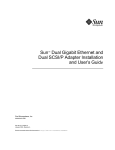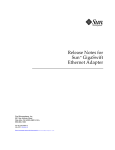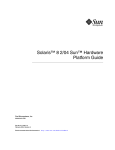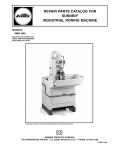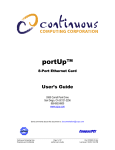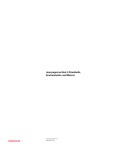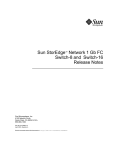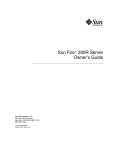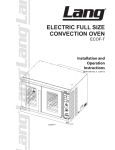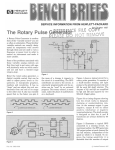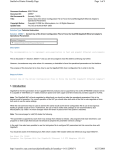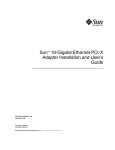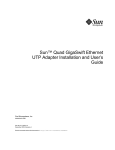Download Sun™ GigaSwift Ethernet Adapter Installation and
Transcript
Sun™ GigaSwift Ethernet Adapter Installation and User’s Guide Sun Microsystems, Inc. 901 San Antonio Road Palo Alto, CA 94303-4900 U.S.A. 650-960-1300 Part No. 816-1702-10 October 2001, Revision A Send comments about this document to: [email protected] Copyright 2001 Sun Microsystems, Inc., 901 San Antonio Road, Palo Alto, CA 94303-4900 U.S.A. All rights reserved. This product or document is distributed under licenses restricting its use, copying, distribution, and decompilation. No part of this product or document may be reproduced in any form by any means without prior written authorization of Sun and its licensors, if any. Third-party software, including font technology, is copyrighted and licensed from Sun suppliers. Parts of the product may be derived from Berkeley BSD systems, licensed from the University of California. UNIX is a registered trademark in the U.S. and other countries, exclusively licensed through X/Open Company, Ltd. Sun, Sun Microsystems, the Sun logo, AnswerBook2, docs.sun.com, SunVTS, OpenBoot, SunSwitch, Sun Blade, Sun Fire, Ultra, Sun Enterprise, Ultra Enterprise, and Solaris are trademarks, registered trademarks, or service marks of Sun Microsystems, Inc. in the U.S. and other countries. All SPARC trademarks are used under license and are trademarks or registered trademarks of SPARC International, Inc. in the U.S. and other countries. Products bearing SPARC trademarks are based upon an architecture developed by Sun Microsystems, Inc. Energy Star Logo® is a registered trademark of EPA. As an Energy Star® Partner, Sun Microsystems, Inc. has determined that this product meets the Energy Star(R) guidelines for energy efficiency. The OPEN LOOK and Sun™ Graphical User Interface was developed by Sun Microsystems, Inc. for its users and licensees. Sun acknowledges the pioneering efforts of Xerox in researching and developing the concept of visual or graphical user interfaces for the computer industry. Sun holds a non-exclusive license from Xerox to the Xerox Graphical User Interface, which license also covers Sun’s licensees who implement OPEN LOOK GUIs and otherwise comply with Sun’s written license agreements. Federal Acquisitions: Commercial Software—Government Users Subject to Standard License Terms and Conditions. DOCUMENTATION IS PROVIDED “AS IS” AND ALL EXPRESS OR IMPLIED CONDITIONS, REPRESENTATIONS AND WARRANTIES, INCLUDING ANY IMPLIED WARRANTY OF MERCHANTABILITY, FITNESS FOR A PARTICULAR PURPOSE OR NON-INFRINGEMENT, ARE DISCLAIMED, EXCEPT TO THE EXTENT THAT SUCH DISCLAIMERS ARE HELD TO BE LEGALLY INVALID. Copyright 2000 Sun Microsystems, Inc., 901 San Antonio Road, Palo Alto, CA 94303-4900 Etats-Unis. Tous droits réservés. Ce produit ou document est distribué avec des licences qui en restreignent l’utilisation, la copie, la distribution, et la décompilation. Aucune partie de ce produit ou document ne peut être reproduite sous aucune forme, par quelque moyen que ce soit, sans l’autorisation préalable et écrite de Sun et de ses bailleurs de licence, s’il y en a. Le logiciel détenu par des tiers, et qui comprend la technologie relative aux polices de caractères, est protégé par un copyright et licencié par des fournisseurs de Sun. Des parties de ce produit pourront être dérivées des systèmes Berkeley BSD licenciés par l’Université de Californie. UNIX est une marque déposée aux Etats-Unis et dans d’autres pays et licenciée exclusivement par X/Open Company, Ltd. Sun, Sun Microsystems, le logo Sun, AnswerBook2, docs.sun.com, SunVTS, OpenBoot, SunSwitch, Sun Blade, Sun Fire, Ultra, Sun Enterprise, Ultra Enterprise, et Solaris sont des marques de fabrique ou des marques déposées, ou marques de service, de Sun Microsystems, Inc. aux EtatsUnis et dans d’autres pays. Toutes les marques SPARC sont utilisées sous licence et sont des marques de fabrique ou des marques déposées de SPARC International, Inc. aux Etats-Unis et dans d’autres pays. Les produits portant les marques SPARC sont basés sur une architecture développée par Sun Microsystems, Inc. L’interface d’utilisation graphique OPEN LOOK et Sun™ a été développée par Sun Microsystems, Inc. pour ses utilisateurs et licenciés. Sun reconnaît les efforts de pionniers de Xerox pour la recherche et le développement du concept des interfaces d’utilisation visuelle ou graphique pour l’industrie de l’informatique. Sun détient une licence non exclusive de Xerox sur l’interface d’utilisation graphique Xerox, cette licence couvrant également les licenciés de Sun qui mettent en place l’interface d’utilisation graphique OPEN LOOK et qui en outre se conforment aux licences écrites de Sun. LA DOCUMENTATION EST FOURNIE “EN L’ETAT” ET TOUTES AUTRES CONDITIONS, DECLARATIONS ET GARANTIES EXPRESSES OU TACITES SONT FORMELLEMENT EXCLUES, DANS LA MESURE AUTORISEE PAR LA LOI APPLICABLE, Y COMPRIS NOTAMMENT TOUTE GARANTIE IMPLICITE RELATIVE A LA QUALITE MARCHANDE, A L’APTITUDE A UNE UTILISATION PARTICULIERE OU A L’ABSENCE DE CONTREFAÇON. Please Recycle Regulatory Compliance Statements Your Sun product is marked to indicate its compliance class: • • • • Federal Communications Commission (FCC) — USA Industry Canada Equipment Standard for Digital Equipment (ICES-003) — Canada Voluntary Control Council for Interference (VCCI) — Japan Bureau of Standards Metrology and Inspection (BSMI) — Taiwan Please read the appropriate section that corresponds to the marking on your Sun product before attempting to install the product. FCC Class A Notice This device complies with Part 15 of the FCC Rules. Operation is subject to the following two conditions: 1. This device may not cause harmful interference. 2. This device must accept any interference received, including interference that may cause undesired operation. Note: This equipment has been tested and found to comply with the limits for a Class A digital device, pursuant to Part 15 of the FCC Rules. These limits are designed to provide reasonable protection against harmful interference when the equipment is operated in a commercial environment. This equipment generates, uses, and can radiate radio frequency energy, and if it is not installed and used in accordance with the instruction manual, it may cause harmful interference to radio communications. Operation of this equipment in a residential area is likely to cause harmful interference, in which case the user will be required to correct the interference at his own expense. Shielded Cables: Connections between the workstation and peripherals must be made using shielded cables to comply with FCC radio frequency emission limits. Networking connections can be made using unshielded twisted-pair (UTP) cables. Modifications: Any modifications made to this device that are not approved by Sun Microsystems, Inc. may void the authority granted to the user by the FCC to operate this equipment. FCC Class B Notice This device complies with Part 15 of the FCC Rules. Operation is subject to the following two conditions: 1. This device may not cause harmful interference. 2. This device must accept any interference received, including interference that may cause undesired operation. Note: This equipment has been tested and found to comply with the limits for a Class B digital device, pursuant to Part 15 of the FCC Rules. These limits are designed to provide reasonable protection against harmful interference in a residential installation. This equipment generates, uses and can radiate radio frequency energy and, if not installed and used in accordance with the instructions, may cause harmful interference to radio communications. However, there is no guarantee that interference will not occur in a particular installation. If this equipment does cause harmful interference to radio or television reception, which can be determined by turning the equipment off and on, the user is encouraged to try to correct the interference by one or more of the following measures: • • • • Reorient or relocate the receiving antenna. Increase the separation between the equipment and receiver. Connect the equipment into an outlet on a circuit different from that to which the receiver is connected. Consult the dealer or an experienced radio/television technician for help. Shielded Cables: Connections between the workstation and peripherals must be made using shielded cables in order to maintain compliance with FCC radio frequency emission limits. Networking connections can be made using unshielded twisted pair (UTP) cables. Modifications: Any modifications made to this device that are not approved by Sun Microsystems, Inc. may void the authority granted to the user by the FCC to operate this equipment. iii ICES-003 Class A Notice - Avis NMB-003, Classe A This Class A digital apparatus complies with Canadian ICES-003. Cet appareil numérique de la classe A est conforme à la norme NMB-003 du Canada. ICES-003 Class B Notice - Avis NMB-003, Classe B This Class B digital apparatus complies with Canadian ICES-003. Cet appareil numérique de la classe B est conforme à la norme NMB-003 du Canada. iv Sun GigaSwift Ethernet Adapter Installation and User’s Guide • October 2001 BSMI Class A Notice The following statement is applicable to products shipped to Taiwan and marked as Class A on the product compliance label. v vi Sun GigaSwift Ethernet Adapter Installation and User’s Guide • October 2001 Declaration of Conformity Compliance Model Number: Product Family Name: GCC PCI Sun GigaSwift Ethernet UTP Adapter (X1150A) EMC European Union This equipment complies with the following requirements of the EMC Directive 89/336/EEC: EN55022:1998/CISPR22:1997 Class A EN55024:1998 Required Limits (as applicable): EN61000-4-2 4 kV (Direct), 8 kV (Air) EN61000-4-3 3 V/m EN61000-4-4 1 kV AC Power Lines, 0.5 kV Signal and DC Power Lines EN61000-4-5 1 kV AC Line-Line and Outdoor Signal Lines 2 kV AC Line-Gnd, 0.5 kV DC Power Lines EN61000-4-6 3V EN61000-4-8 1 A/m EN61000-4-11 Pass EN61000-3-2:1995 + A1, A2, A14 Pass EN61000-3-3:1995 Pass Safety This equipment complies with the following requirements of the Low Voltage Directive 73/23/EEC: EC Type Examination Certificates: EN60950:1992, 2nd Edition, Amendments 1, 2, 3, 4, 11 Supplementary Information This product was tested and complies with all the requirements for the CE Mark. /S/ Dennis P. Symanski Manager, Compliance Engineering Sun Microsystems, Inc. 901 San Antonio Road, MPK15-102 Palo Alto, CA 94303-4900 U.S.A. Tel: 650-786-3255 Fax: 650-786-3723 DATE /S/ Peter Arkless Quality Manager Sun Microsystems Scotland, Limited Springfield, Linlithgow West Lothian, EH49 7LR Scotland, United Kingdom Tel: 0506-670000 Fax: 0506-760011 DATE vii viii Sun GigaSwift Ethernet Adapter Installation and User’s Guide • October 2001 Declaration of Conformity Compliance Model Number: Product Family Name: GFC PCI Sun GigaSwift Ethernet MMF Adapter X1151A) EMC European Union This equipment complies with the following requirements of the EMC Directive 89/336/EEC: EN55022:1998/CISPR22:1997 Class A EN55024:1998 Required Limits (as applicable): EN61000-4-2 4 kV (Direct), 8 kV (Air) EN61000-4-3 3 V/m EN61000-4-4 1 kV AC Power Lines, 0.5 kV Signal and DC Power Lines EN61000-4-5 1 kV AC Line-Line and Outdoor Signal Lines 2 kV AC Line-Gnd, 0.5 kV DC Power Lines EN61000-4-6 3V EN61000-4-8 1 A/m EN61000-4-11 Pass EN61000-3-2:1995 + A1, A2, A14 Pass EN61000-3-3:1995 Pass Safety This equipment complies with the following requirements of the Low Voltage Directive 73/23/EEC: EC Type Examination Certificates: EN60950:1992, 2nd Edition, Amendments 1, 2, 3, 4, 11 Supplementary Information This product was tested and complies with all the requirements for the CE Mark. /S/ Dennis P. Symanski Manager, Compliance Engineering Sun Microsystems, Inc. 901 San Antonio Road, MPK15-102 Palo Alto, CA 94303-4900 U.S.A. Tel: 650-786-3255 Fax: 650-786-3723 DATE /S/ Peter Arkless Quality Manager Sun Microsystems Scotland, Limited Springfield, Linlithgow West Lothian, EH49 7LR Scotland, United Kingdom Tel: 0506-670000 Fax: 0506-760011 DATE ix x Sun GigaSwift Ethernet Adapter Installation and User’s Guide • October 2001 Contents 1. Product Overview 1 Hardware Overview 1 Sun GigaSwift Ethernet MMF Adapter LED Displays 2 Sun GigaSwift Ethernet UTP Adapter LED Displays 5 5 Key Protocols and Interfaces Diagnostic Support 2. 3 3 Hardware and Software Requirements Product Features 2 Installing the Adapter 5 6 7 Installing the Driver Software 7 Installing the Adapter Without Dynamic Reconfiguration ▼ To Install the Adapter ▼ To Verify the Installation 10 12 Setting the local-mac-address Property Rebooting the System 10 15 16 Installing the Adapter With Dynamic Reconfiguration 17 xi ▼ 3. To Install an Adapter in a Dynamic Reconfiguration System Network Configuration 17 21 Configuring the Network Host Files 21 Setting Up a Diskless Client System on a GigaSwift Ethernet Network ▼ To Set Up a Diskless Client on a GigaSwift Ethernet Network 23 23 Installing the Solaris Operating Environment Over a GigaSwift Ethernet Network 24 ▼ 4. To Install the Solaris Environment Over a GigaSwift Ethernet Network Configuring Driver Parameters 29 GigaSwift Ethernet Device Driver Parameters 29 Driver Parameter Values and Definitions 30 Operational Mode Parameters Flow Control Parameters 31 32 Gigabit Forced Mode Parameter Interpacket Gap Parameters Interrupt Parameters 33 33 35 Random Early Drop Parameters PCI Bus Interface Parameters 35 36 Using the infinit_burst Parameter Setting ce Driver Parameters 37 38 Setting Parameters Using the ndd Utility ▼ 38 To Specify Device Instances for the ndd Utility Setting Parameters Using the ce.conf File ▼ Reporting the Link Partner Capabilities 5. xii 42 To Set Driver Parameters Using a ce.conf File GigaSwift Ethernet Driver Operating Statistics Configuring VLANs 39 45 46 51 Sun GigaSwift Ethernet Adapter Installation and User’s Guide • October 2001 43 25 An Overview of VLANs Configuring VLANs ▼ A. 51 53 To Configure Static VLANs Specifications Connectors 57 57 Performance Specifications Physical Characteristics Power Requirements B. 54 58 59 59 Diagnostic Software and Troubleshooting Issues SunVTS Diagnostic Software 61 Using the OpenBoot PROM FCode Self-Test ▼ 61 62 Running the Ethernet FCode Self-Test Diagnostic Troubleshooting Issues 62 64 Known Incompatibilities with Pre-IEEE 802.3z Network Switches 64 ▼ To Set Autonegotiation to off for a SunSwitch or an Alteon ACE 110 Switch 64 ▼ To Set Autonegotiation to off for Other Noncompliant Network Equipment 65 Troubleshooting 66 Failure to Configure GigaSwift Ethernet Instance Non-Specific Issues Index 66 66 69 Contents xiii xiv Sun GigaSwift Ethernet Adapter Installation and User’s Guide • October 2001 Figures FIGURE 1-1 Sun GigaSwift Ethernet MMF Adapter 2 FIGURE 1-2 Sun GigaSwift Ethernet UTP Adapter FIGURE 2-1 Connecting the Fiber Optic Cable FIGURE 2-2 Cat-5 Twisted-Pair Cable 12 FIGURE 5-1 Example of Servers Supporting Multiple VLANs with Tagging Adapters 52 FIGURE 5-2 Ethernet Tag Header Format FIGURE A-1 Sun GigaSwift Ethernet MMF Adapter Connector 57 FIGURE A-2 Sun GigaSwift Ethernet UTP Adapter Connector 3 11 54 58 xv xvi Sun GigaSwift Ethernet Adapter Installation and User’s Guide • October 2001 Tables TABLE 1-1 Front Panel Display LEDs for the MMF Adapter 2 TABLE 1-2 Front Panel Display LEDs for the UTP Adapter 4 TABLE 2-1 Files and Directories on the CD-ROM 8 TABLE 4-1 ce Driver Parameter, Status, and Descriptions TABLE 4-2 Operational Mode Parameters TABLE 4-3 Read-Write Flow Control Keyword Descriptions TABLE 4-4 Forced Mode Parameter 33 TABLE 4-5 Parameters Defining enable_ipg0 and ipg0 TABLE 4-6 Read-Write Interpacket Gap Parameter Values and Descriptions TABLE 4-7 RX Blanking Register for Alias Read TABLE 4-8 RX Random Early Detecting 8-Bit Vectors 35 TABLE 4-9 PCI Bus Interface Parameters TABLE 4-10 Read-Only ce Device Capabilities 45 TABLE 4-11 Read-Only Link Partner Capabilities TABLE 4-12 Transmit and Receive Parameters TABLE A-1 SC Connector Link Characteristics (IEEE P802.3z) TABLE A-2 Cat-5 Connector Link Characteristics 58 TABLE A-3 Performance Sepcifications TABLE A-4 Physical Characteristics TABLE A-5 Power Requirements 59 30 31 32 34 34 35 36 46 47 57 58 59 xvii TABLE B-1 xviii Troubleshooting the GigaSwift Ethernet Adapter 66 Sun GigaSwift Ethernet Adapter Installation and User’s Guide • October 2001 Preface The Sun GigaSwift Ethernet Adapter Installation and User’s Guide provides installation instructions for both the Sun GigaSwift Ethernet UTP adapter and the Sun GigaSwift Ethernet MMF adapter. This manual also describes how to configure the driver software. These instructions are designed for enterprise system administrators with experience installing network hardware and software. How This Book Is Organized Chapter 1, provides a description of the adapter, including hardware and software. Chapter 2, describes how to install the adapter in your system and how to verify that it has been installed correctly. Chapter 3, describes how to edit the network host files after the adapter has been installed on your system. Chapter 4, describes how to configure the driver parameters used by the Sun GigaSwift Ethernet adapter. Chapter 5, explains VLANs in detail and provides configuration instructions and examples. Appendix A, lists the specifications for the Sun GigaSwift Ethernet adapter. Appendix B, provides an overview of the SunVTS diagnostic application and instructions for testing the adapter using the onboard FCode selftest. There is also a section outlining some common troubleshooting issues. xix Using UNIX Commands This document may not contain information on basic UNIX® commands and procedures such as shutting down the system, booting the system, and configuring devices. See one or more of the following for this information: ■ Solaris Handbook for Sun Peripherals ■ AnswerBook2™ online documentation for the Solaris™ operating environment ■ Other software documentation that you received with your system Typographic Conventions xx Typeface Meaning Examples AaBbCc123 The names of commands, files, and directories; on-screen computer output Edit your.login file. Use ls -a to list all files. % You have mail. AaBbCc123 What you type, when contrasted with on-screen computer output % su Password: AaBbCc123 Book titles, new words or terms, words to be emphasized Read Chapter 6 in the User’s Guide. These are called class options. You must be superuser to do this. Command-line variable; replace with a real name or value To delete a file, type rm filename. Sun GigaSwift Ethernet Adapter Installation and User’s Guide • October 2001 Shell Prompts Shell Prompt C shell machine_name% C shell superuser machine_name# Bourne shell and Korn shell $ Bourne shell and Korn shell superuser # Related Documentation Application Title PCI Adapter Installation Your system installation or service manual Storage Device Installation Your storage device installation or service manual Dynamic Reconfiguration Installation Sun Enterprise 6x00, 5x00, 4x00, and 3x00 Systems Dynamic Reconfiguration User’s Guide Diagnostic Software SunVTS User’s Guide SunVTS Test Reference Manual OpenBoot™ Commands OpenBoot 3.x Command Reference Manual Accessing Sun Documentation Online The docs.sun.comSM web site enables you to access a select group of Sun technical documentation on the Web. You can browse the docs.sun.com archive or search for a specific book title or subject at: http://docs.sun.com Preface xxi Ordering Sun Documentation Fatbrain.com, an Internet professional bookstore, stocks select product documentation from Sun Microsystems, Inc. For a list of documents and how to order them, visit the Sun Documentation Center on Fatbrain.com at: http://www.fatbrain.com/documentation/sun Sun Welcomes Your Comments Sun is interested in improving its documentation and welcomes your comments and suggestions. You can email your comments to Sun at: [email protected] Please include the part number (816-1702-10) of your document in the subject line of your email. xxii Sun GigaSwift Ethernet Adapter Installation and User’s Guide • October 2001 CHAPTER 1 Product Overview This chapter provides a description of the Sun GigaSwift Ethernet adapter hardware and software. Hardware Overview The adapter relieves congestion experienced at the backbone and server levels by today’s networks, while providing a future upgrade path for high-end workstations that require more bandwidth than fast Ethernet can provide. 1 Sun GigaSwift Ethernet MMF Adapter The Sun GigaSwift Ethernet MMF adapter is a single-port gigabit Ethernet fiber optics PCI Bus card. It operates in 1000 Mbps Ethernet networks only. FIGURE 1-1 Sun GigaSwift Ethernet MMF Adapter LED Displays Four LEDs are displayed on the front panel of Sun GigaSwift Ethernet MMF adapter. They are labeled on the front panel as shown in TABLE 1-1. TABLE 1-1 2 Front Panel Display LEDs for the MMF Adapter Label Meaning if Lit Color Link Link is up Green FDX Link is in Full Duplex mode. Green TX Link is transmitting Green RX Link is receiving Green Sun GigaSwift Ethernet Adapter Installation and User’s Guide • October 2001 Sun GigaSwift Ethernet UTP Adapter The Sun GigaSwift Ethernet UTP adapter is a single-port gigabit Ethernet copperbased PCI Bus card. It can be configured to operate in 10, 100, or 1000 Mbps Ethernet networks. FIGURE 1-2 Sun GigaSwift Ethernet UTP Adapter LED Displays A total of nine LEDs are displayed on the front panel of the Sun GigaSwift Ethernet UTP adapter. They are labeled on the front panel as shown in TABLE 1-2. The nine LEDs consist of a single purple LED and two sets of four green LEDs. Note that all LEDs are sourced by the gigabit PHY except the last two LEDs. TXM and RXM are sourced by the Sun GigaSwift Ethernet MAC ASIC. These LEDs are Chapter 1 Product Overview 3 equivalent to TX and RX of the PHY except that they indicate the state of the MAC instead and can be used for diagnostic purposes to isolate a PHY or a MAC failure on the board. TABLE 1-2 4 Front Panel Display LEDs for the UTP Adapter Label Meaning if On/Active Color Source Link quality Gigabit link quality good Purple PHY 10000X Gigabit link is up Green PHY 100X 100BT link is up Green PHY 10X 10BT link is up Green PHY FDX Full Duplex Mode Green PHY TX PHY Transmitting data Green PHY RX PHY Receiving data Green PHY TXM MAC transmitting data Green MAC RXM MAC receiving data Green MAC Sun GigaSwift Ethernet Adapter Installation and User’s Guide • October 2001 Hardware and Software Requirements Before using the Sun GigaSwift Ethernet adapter, make sure your system meets the following hardware and software requirements: Hardware and Software Requirements Hardware Sun Ultra™ 5, 10, 60, 80 Sun Enterprise™ 220R, 250, 450, 3000/3500, 4000/4500, 5000/ 5500, 6000/6500, 10000 Sun Fire™ 280R Sun Blade™ 1000 OpenBoot PROM Revision 3.x Operating environment Solaris 2.6, 7, 8 releases Enterprise 3000, 4000, 5000, and 6000 series systems using the Sun GigaSwift Ethernet adapter require a shielded twisted pair Ethernet cable. Caution – Installing the Sun GigaSwift Ethernet adapter on the Enterprise 3000, 4000, 5000, and 6000 series systems is prohibited if option (X)1080A Sun Enterprise Systems Interface card is already installed on the 2632A PCI I/O board for these platforms. Install the Sun GigaSwift Ethernet adapter on the next available 2632A PCI I/O card. Product Features You can install or replace the Sun GigaSwift Ethernet adapter. You can also diagnose a failure using the built-in diagnostic tools. Key Protocols and Interfaces The Sun GigaSwift Ethernet adapter is interoperable with existing Ethernet equipment assuming standard Ethernet minimum and maximum frame size (64 to 1518 bytes), frame format, and compliance with the following standards and protocols: Chapter 1 Product Overview 5 ■ ■ ■ ■ ■ ■ ■ ■ ■ ■ ■ ■ ■ ■ ■ SNMP (limited MIB) Full- and half-duplex gigabit Ethernet interface Low CPU utilization—Frees up server system resource and bandwidth Dynamic reconfiguration (DR) and redundancy/failover support Full flow control support Duplex SC fiber connector (850 nm, SX) 33/66-MHz, 32- or 64-bit bus master Universal dual voltage signaling (3.3V and 5V) PCI Local Bus Rev 2.2-compliant (6.8-inch x 4.2-inch short card) IPv4 and IPv6 support Load balancing for RX packets among multiple CPUs IEEE 802.1Q VLAN IEEE 802.1P/802.1D Priority Tagging/Quality Of Service RAS support Energy Star® support Diagnostic Support ■ ■ 6 User-executable self-test using OpenBoot™ PROM SunVTS diagnostic tool Sun GigaSwift Ethernet Adapter Installation and User’s Guide • October 2001 CHAPTER 2 Installing the Adapter This chapter describes how to install the adapter in your system and how to verify that it has been installed correctly. This chapter is divided into the following sections: ■ “Installing the Driver Software” on page 7 ■ “Installing the Adapter Without Dynamic Reconfiguration” on page 10 ■ ■ ■ ■ “To Verify the Installation” on page 12 “Setting the local-mac-address Property” on page 15 “Rebooting the System” on page 16 “Installing the Adapter With Dynamic Reconfiguration” on page 17 Note – If you have a Sun Enterprise system that supports dynamic reconfiguration (DR), refer to the Sun Enterprise Dynamic Reconfiguration User’s Guide and your system’s documentation for further information about dynamic reconfiguration. Installing the Driver Software The Sun GigaSwift Ethernet Driver 1.0 Update 1 CD contains the driver software required to operate the adapter. The Solaris 8 10/01 operating environment and subsequent compatible releases include the Sun GigaSwift Ethernet driver software. Refer to the documentation that shipped with the Solaris Supplement CD-ROM for a listing of the available network drivers. 1. Become superuser. 7 2. Insert the Sun GigaSwift Ethernet Driver 1.0 Update 1 CD into a CD-ROM drive that is connected to your system. ■ ■ If your system is running Sun Enterprise Volume Manager™, it should automatically mount the CD-ROM to the /cdrom/cdrom0 directory. If your system is not running Volume Manager, mount the CD-ROM as follows: # mkdir /cdrom # mkdir /cdrom/cdrom0 # mount -F hsfs -o ro /dev/dsk/c0t6d0s2 /cdrom/cdrom0 You will see the following files and directories in the /cdrom/sun_gigaswift_ethernet directory or the /cdrom/cdrom0 directory, depending on how you mounted the CD-ROM. TABLE 2-1 Files and Directories on the CD-ROM File or Directory Contents Copyright U.S. copyright file FR_Copyright French copyright file Docs/ Contains PDF copy of the user manual GigaSwiftEthernet/ Solaris_OS-VER/ Packages/ Contains the Sun GigaSwift Ethernet software packages applicable to your version (OS-VER) of the Solaris software • SUNWcea—32-bit adb macros • SUNWceax—64-bit adb macros • SUNWced.u—32-bit adapter driver • SUNWcedx.u—64-bit adapter driver • SUNWcedu—adapter driver headers • SUNWcem—man pages (optional) The optional VLAN packages for Solaris 8 only • SUNWvld—VLAN utility routines • SUNWvldx—VLAN utility routines (64-bit) • SUNWvldu—VLAN utility headers Note – If you intend to use VLAN, you must install VLAN packages when you install the GigaSwift Ethernet software packages. 8 Sun GigaSwift Ethernet Adapter Installation and User’s Guide • October 2001 3. Install the software packages by typing the following at the command line, replacing the OS_VER with your version (2.6, 7, or 8) of the Solaris Operating Environment: # /usr/sbin/pkgadd -d /cdrom/cdrom0/GigaSwiftEthernet/Solaris_OS_VER/Packages/ For example, if your system is running the Solaris 8 Operating Environment, you would type the following: # /usr/sbin/pkgadd -d /cdrom/cdrom0/GigaSwiftEthernet/Solaris_8/Packages/ A menu similar to the following displays: The following packages are available: 1 SUNWcea Sun GigaSwift Ethernet Adapter Driver 32 bit adb Macros (sparc) 1.0,REV=2001.05.04 2 SUNWceax Sun GigaSwift Ethernet Adapter Driver 64 bit adb Macros (sparc) 1.0,REV=2001.05.04 3 SUNWced.u Sun GigaSwift Ethernet Adapter (32-bit Driver) (sparc.sun4u) 1.0,REV=2001.05.04 4 SUNWcedu Sun GigaSwift Ethernet Adapter Driver Headers (sparc) 1.0,REV=2001.05.04 5 SUNWcedx.u Sun GigaSwift Ethernet Adapter (64-bit Driver) (sparc.sun4u) 1.0,REV=2001.05.04 6 SUNWcem Sun GigaSwift Ethernet Adapter Driver Man Pages (sparc) 1.0,REV=2001.05.04 7 SUNWvld Sun Ethernet Vlan Utility Routines (sparc) 1.0,REV=2001.05.04 8 SUNWvldu Sun Ethernet Vlan Utility Headers (sparc) 1.0,REV=2001.05.04 9 SUNWvldx Sun Ethernet Vlan Utility Routines (64-bit) (sparc) 1.0,REV=2001.05.04 Select package(s) you wish to process (or ’all’ to process all packages). (default: all) [?,??,q]: 4. Press Return or type all to accept the default and install all packages. OR 5. If you prefer not to install the optional packages, type the number of all but the optional packages See TABLE 2-1 to identify the optional packages. Chapter 2 Installing the Adapter 9 Installing the Adapter Without Dynamic Reconfiguration ▼ To Install the Adapter Note – The following instructions describe the basic tasks required to install the adapter. Refer to your system installation or service manual for detailed PCI adapter installation instructions. 1. Halt and power off your system. 2. Power off all of the peripherals connected to your system. 3. Open the system unit. 4. Attach the adhesive copper strip of the antistatic wrist strap to the metal casing of the power supply. Wrap the other end twice around your wrist, with the adhesive side against your skin. 5. Holding the PCI adapter by the edges, unpack it and place it on an antistatic surface. 6. Using a No. 1 Phillips screwdriver, remove the PCI filler panel from the slot in which you want to insert the PCI adapter. Save the filler panel screw for Step 9. 7. Holding the PCI adapter by the edges, align the adapter edge connector with the PCI slot. Slide the adapter face plate into the small slot at the end of the PCI opening. 10 Sun GigaSwift Ethernet Adapter Installation and User’s Guide • October 2001 8. Applying even pressure at both corners of the adapter, push the PCI adapter until it is firmly seated in the slot. Caution – Do not use excessive force when installing the adapter into the PCI slot. You may damage the adapter’s PCI connector. If the adapter does not seat properly when you apply even pressure, remove the adapter and carefully reinstall it again. 9. Secure the adapter to the PCI slot using the screw you removed in Step 6. 10. Detach the wrist strap and close the system unit. 11. Connect the cables. ■ For the Sun GigaSwift Ethernet MMF PCI Bus card, connect the fiber optic cable (850nm, SC) to the PCI adapter and to a fiber optic Ethernet network. FIGURE 2-1 ■ Connecting the Fiber Optic Cable For the Sun GigaSwift Ethernet UTP PCI Bus card, connect a Cat-5 twisted-pair cable. Chapter 2 Installing the Adapter 11 FIGURE 2-2 ▼ Cat-5 Twisted-Pair Cable To Verify the Installation After you have installed the Sun GigaSwift Ethernet adapter, but before you boot your system, perform the following tasks to verify the installation. Refer to the Solaris Handbook for Sun Peripherals manual or your Solaris documentation for the detailed instructions. Note – Verification is not required if your system supports dynamic reconfiguration (DR). 1. Power on the system, and when the banner appears, press the Stop-A key sequence to interrupt the boot process and display the OpenBoot (ok) prompt. If the card is properly installed and the cables are properly connected to a compatible network, you will see the following message: xcvr addr:0x00 - link up 1000 Mbps half duplex xcvr addr:0x00 - link up 1000 Mbps full duplex 12 Sun GigaSwift Ethernet Adapter Installation and User’s Guide • October 2001 2. List the network devices on your system. ok show-nets Use the show-nets command to list the system devices. You should see the full path name of the network devices, similar to the Ultra 30 system example below. In this example, the network@4 device is the Sun GigaSwift Ethernet adapter and the network@1,1 is the onboard Ethernet device. ok show-nets a) /pci@1f,2000/pci@1/network@4 b) /pci@1f,4000/network@1,1 q) NO SELECTION Enter Selection, q to quit: q Note – If you do not see the device listed, check that the adapter is properly seated and, if necessary, reinstall the adapter. 3. View the device that you installed. Using the previous example, type: ok cd /pci@1f,0/pci@1/network@4 Chapter 2 Installing the Adapter 13 4. View the.properties file for a list of device properties. It might be difficult to tell if the devices on your network are GigaSwift Ethernet devices or other network interface cards. The.properties command displays the specific information about the installed adapter. To make sure that the device you just installed is connected to the network, type: ok.properties assigned-addresses local-mac-address phy-type max-frame-size address-bits compatible board-model model device_type reg name version fcode-rom-offset 66mhz-capable fast-back-to-back devsel-speed class-code interrupts max-latency min-grant revision-id device-id vendor-id 82810010 00000000 82810030 00000000 08 00 20 e5 bf cf mif 00 00 40 00 00 00 00 30 70 63 69 31 30 38 501-5902 SUNW,pci-ce network 00810000 00000000 02810010 00000000 02810030 00000000 network 1.10 00000000 00200000 00000000 00200000 00400000 00000000 00100000 65 2c 61 62 62 61 00 70 63 69 00000000 00000000 00000000 00000000 00000000 00200000 00000000 00000000 00100000 00000002 00020000 00000001 00000040 00000040 00000001 0000abba 0000108e Note – If you are going to set the local-mac-address property, note the local-mac-address of your device at this time. See “Setting the local-mac-address Property” on page 15 for more information. 14 Sun GigaSwift Ethernet Adapter Installation and User’s Guide • October 2001 Setting the local-mac-address Property Note – Setting the local-mac-address property is only required if you will be booting from the network. The network interface of the Sun GigaSwift Ethernet adapter has been assigned a unique media access control (MAC) address that represents the 48-bit Ethernet address for that interface. The OpenBoot firmware reports this MAC address via the local-mac-address property in the device nodes corresponding to the network interface. A system is not obligated to use this assigned MAC address if it has a system-wide MAC address. In such cases, the system-wide MAC address applies to all network interfaces on the system. The device driver, or any other adapter utility, can use the network device’s MAC address (local-mac-address) while configuring it. In the Solaris operating environment, you can use the MAC address when booting over the network. The mac-address property of the network device specifies the network address (system-wide or local-mac-address) used for booting the system. To start using the MAC address assigned to the network interface of the Sun GigaSwift Ethernet adapter, set the NVRAM configuration variable local-mac-address? to true. ok setenv local-mac-address? true ▼ To Set the GigaSwift Ethernet Device Primary Boot Device Use this procedure only if you want the GigaSwift Ethernet device to be your primary boot device. 1. List the network devices on your system. ok show-nets a) /pci@1f,2000/pci@1/network@4 b) /pci@1f,4000/network@1,1 q) NO SELECTION Enter Selection, q to quit: q Chapter 2 Installing the Adapter 15 2. View the device that you installed. Using the previous example, type: ok cd /pci@1f,2000/pci@1/network@4 3. Set the Sun GigaSwift Ethernet device to be your default boot device, type: ok setenv boot-device /pci@1f,2000/pci@1/network@4 Note that the correct command has a space rather than = between boot-device and /pci@1f,2000/pci@1/network@4. Rebooting the System After verifying the adapter installation, use the boot -r command to perform a reconfiguration boot on your system. ok boot -r 16 Sun GigaSwift Ethernet Adapter Installation and User’s Guide • October 2001 Installing the Adapter With Dynamic Reconfiguration If you have a Sun Enterprise system that supports dynamic reconfiguration (DR), you do not have to reboot your system after installing the adapter. The process of adding and configuring an adapter with DR involves (1) connecting the attachment point and (2) configuring its occupant. In most cases, the cfgadm(1M) command can perform both steps at once. ▼ To Install an Adapter in a Dynamic Reconfiguration System 1. Verify that the selected board slot is ready for the adapter. # cfgadm The states and conditions should be: Receptacle state—Empty Occupant state—Unconfigured Condition—Unknown Or: Receptacle state—Disconnected Occupant state—Unconfigured Condition—Unknown Chapter 2 Installing the Adapter 17 2. If the status of the slot is not “empty” or “disconnected”, type: # cfgadm -c disconnect sysctrl#:slot# where the sysctrl# = 0 for the Enterprise 10000 and slot#= the slot available for the adapter. For example, if you were installing the adapter into slot #3 on an Enterprise 10000, you would type the following: # cfgadm -c disconnect sysctrl0:3 3. Physically insert the adapter into the slot and look for an acknowledgement on the console, such as, “name board inserted into slot3.” After the adapter is inserted, the states and conditions should become: Receptacle state—Disconnected Occupant state—Unconfigured Condition—Unknown Any other states or conditions should be considered an error. 4. Connect any peripheral cables and interface modules to the adapter. 5. Connect the cables to the card and to an Ethernet network. 6. Configure the adapter with the following command: # cfgadm -v -c configure sysctrl#:slot# This command should both connect and configure the receptacle. Verify with the cfgadm command. The states and conditions for a connected and configured attachment point should be: Receptacle state—Connected Occupant state—Configured Condition—OK 18 Sun GigaSwift Ethernet Adapter Installation and User’s Guide • October 2001 Now the system is also aware of the usable devices which reside on the adapter and all devices may be mounted or configured to be used. If the command fails to connect and configure the adapter and slot (the status should be shown as “configured” and “ok”), do the connection and configuration as separate steps: a. Connect the adapter and slot: # cfgadm -v -c connect sysctrl#:slot# The states and conditions for a connected attachment point should be: Receptacle state—Connected Occupant state—Unconfigured Condition—OK Now the system is aware of the adapter, but not the usable devices which reside on the adapter. Temperature is monitored and power and cooling affect the attachment point condition. b. Configure the adapter and slot: # cfgadm -v -c configure sysctrl#:slot# The states and conditions for a configured attachment point should be: Receptacle state—Connected Occupant state—Configured Condition—OK Now the system is also aware of the usable devices which reside on the adapter and all devices may be mounted or configured to be used. 7. Reconfigure the devices on the adapter # drvconfig; devlinks; disks; ports; tapes; The console should now display a list of devices and their addresses. Chapter 2 Installing the Adapter 19 20 Sun GigaSwift Ethernet Adapter Installation and User’s Guide • October 2001 CHAPTER 3 Network Configuration This chapter describes how to edit the network host files after the adapter has been installed on your system. The chapter contains the following sections: ■ “Configuring the Network Host Files” on page 21 ■ “Setting Up a Diskless Client System on a GigaSwift Ethernet Network” on page 23 ■ “Installing the Solaris Operating Environment Over a GigaSwift Ethernet Network” on page 24 Configuring the Network Host Files After installing the driver software, you must create a hostname.cenumber file for the adapter’s Ethernet interface. You must also create both an IP address and a host name for its Ethernet interface in the /etc/hosts file. 1. At the command line, use the grep command to search the /etc/path_to_inst file for ce interfaces. # grep ce /etc/path_to_inst "/pci@1f,4000/network@4" 0 "ce" In the example above, the device instance is from a Sun GigaSwift Ethernet adapter installed in slot 1. For clarity, the instance number is in bold italics. 2. Use the ifconfig command to setup the adapter’s ce interface. 21 Use the ifconfig command to assign an IP address to the network interface. Type the following at the command line, replacing ip_address with the adapter’s IP address: # ifconfig ce0 plumb ip_address up Refer to the ifconfig(1M) man page and the Solaris documentation for more information. ■ If you want a set-up that will remain the same after you reboot, create an /etc/hostname.cenumber file, where number corresponds to the instance number of the ce interface you plan to use. To use the adapter’s ce interface in the Step 1 example, create an /etc/hostname.ce0 file, where 0 is the number of the ce interface. If the instance number were 1, the filename would be /etc/hostname.ce1. ■ Do not create an /etc/hostname.cenumber file for a Sun GigaSwift Ethernet adapter interface you plan to leave unused. ■ The /etc/hostname.cenumber file must contain the hostname for the appropriate ce interface. ■ The host name should have an IP address and should be listed in the /etc/hosts file. ■ The host name should be different from any other host name of any other interface, for example: /etc/hostname.ce0 and /etc/hostname.ce1 cannot share the same host name. The following example shows the /etc/hostname.cenumber file required for a system called zardoz that has a Sun GigaSwift Ethernet adapter (zardoz-11). # cat /etc/hostname.hme0 zardoz # cat /etc/hostname.ce0 zardoz-11 22 Sun GigaSwift Ethernet Adapter Installation and User’s Guide • October 2001 3. Create an appropriate entry in the /etc/hosts file for each active ce interface. For example: # cat /etc/hosts # # Internet host table # 127.0.0.1 localhost 129.144.10.57 zardoz loghost 129.144.11.83 zardoz-11 Setting Up a Diskless Client System on a GigaSwift Ethernet Network Before you can boot and operate a diskless client system across a gigabit Ethernet network, you must first install the GigaSwift Ethernet software packages into the root directory of the diskless client. You can find the GigaSwift Ethernet software packages on the Sun GigaSwift Ethernet Driver 1.0 Update 1 CD. Refer to the Solaris Advanced Installation Guide and the System Administration Guide for more information about installing and administering diskless client systems. Note – The Solaris 8 operating environment does not support diskless clients. ▼ To Set Up a Diskless Client on a GigaSwift Ethernet Network 1. Locate the root directory of the diskless client on the host server. The root directory of diskless client system is commonly installed in the host server’s /export/root/client_name directory, where client_name is the diskless client’s host name. In this procedure, the root directory will be: # /export/root/client_name Chapter 3 Network Configuration 23 2. Insert the Sun GigaSwift Ethernet Driver 1.0 Update 1 CD into the server’s CD-ROM drive. The CD should automatically mount to the /cdrom/cdrom0 directory. If the CD did not get mounted to this directory, refer to “Installing the Driver Software” on page 7 for mounting instructions. 3. Use the pkgadd -R command to install the three GigaSwift Ethernet software packages to the diskless client’s root directory on the server. You will need to install the SUNWced.u, SUNWcedm, and SUNWcedu software packages to the client’s root directory. # cd /cdrom/cdrom0/GigaSwiftEthernet/Packages # pkgadd -R /export/root/client_name -d . SUNWced.u SUNWcem SUNWcedu # cd / 4. Eject the Sun GigaSwift Ethernet Driver 1.0 Update 1 CD from the CD-ROM drive. 5. Create a hostname.cenumber file in the diskless client’s root directory. You will need to create an /export/root/client_name/etc/hostname.cenumber file for the GigaSwift Ethernet interface. See “Configuring the Network Host Files” on page 21 for instructions. 6. Edit the hosts in the diskless client’s root directory. You will need to edit the /export/root/client_name/etc/hosts file to include the IP address of the GigaSwift Ethernet interface. See “Configuring the Network Host Files” on page 21 for instructions. Installing the Solaris Operating Environment Over a GigaSwift Ethernet Network The Solaris Advanced Installation Guide describes the full procedure for installing the Solaris operating environment over the network. The procedure below assumes that you have created an install server, which contains the image of the Solaris CD, and that you have set up the client system to be installed over the network. Before you can install the Solaris operating environment on a client system with a GigaSwift Ethernet adapter, you must first add the GigaSwift Ethernet software packages to the install server. These software packages are on Sun GigaSwift Ethernet Driver 1.0 Update 1 CD. 24 Sun GigaSwift Ethernet Adapter Installation and User’s Guide • October 2001 Note – Refer to the Solaris Advanced Installation Guide for more information about installing the Solaris operating environment over the network. ▼ To Install the Solaris Environment Over a GigaSwift Ethernet Network 1. Prepare the install server and client system to install the Solaris operating environment over the network. The Solaris Advanced Installation Guide describes how to create the install server and set up the client systems. Note – If you want to install the client system over a network that is not part of the same subnet, you must also create a boot server. The Solaris Advanced Installation Guide describes how to create a boot server. 2. Find the root directory of the client system. The client system’s root directory can be found in the install server’s /etc/bootparams file. Use the grep command to search this file for the root directory. # grep client_name /etc/bootparams client_name root=server_name:/netinstall/Solaris_2.7/Tools/Boot install=server_name:/netinstall boottype=:in rootopts=:rsize=32768 In the example above, the root directory for the Solaris 7 client is /netinstall. In Step 4, you would replace root_directory with /netinstall. Note – If the root directory is not found in the /etc/bootparams file, refer to the Solaris Advanced Installation Guide for configuration instructions. 3. Insert the Sun GigaSwift Ethernet Driver 1.0 Update 1 CD into the install server’s CDROM drive. The CD should automatically mount to the /cdrom/cdrom0 directory. If the CD did not get mounted to this directory, refer to “Installing the Driver Software” on page 7 for mounting instructions. Chapter 3 Network Configuration 25 4. On the install server, install the GigaSwift Ethernet software to the client’s root directory, as determined in Step 2. Replace root_directory with the location of the client’s root directory. # cd /cdrom/cdrom0/GigaSwiftEthernet/Packages # ls SUNWce* SUNWcea SUNWceax SUNWced SUNWcedu SUNWcem # pkgadd -R root_directory/Solaris_2.7/Tools/Boot -d . SUNWced SUNWcem SUNWcedu # cd / Note – The directory paths for these files might change in future Solaris releases. If the commands above do not work correctly, refer to the documentation that shipped with your version of the Solaris operating environment. 5. Eject the Sun GigaSwift Ethernet Driver 1.0 Update 1 CD from the CD-ROM drive. Note – Perform the following steps on the client system. 6. Shut down and halt the client system. Use the shutdown command to display the OpenBoot (ok) prompt. # shutdown -i0 -g0 -y . . . (shutdown command messages omitted) . . . ok 7. At the ok prompt, use the show-nets command to find the device path of the GigaSwift Ethernet device. The show-nets command lists the system devices. You should see the full path name of the network device, similar to the example below. In this example, the network@4 device is the Sun GigaSwift Ethernet adapter. ok show-nets a) /pci@1f,2000/pci@1/network@4 b) /pci@1f,4000/network@1,1 q) NO SELECTION Enter Selection, q to quit: q 26 Sun GigaSwift Ethernet Adapter Installation and User’s Guide • October 2001 8. At the ok prompt, boot the client system using the full device path of the Gigabit Ethernet device. For example: ok boot /pci@1f,2000/pci@1/network@4 9. Proceed with the Solaris operating environment installation. Refer to the Solaris Advanced Installation Guide for more information about installing the Solaris operating environment over the network. 10. After installing the Solaris operating environment, install the Sun GigaSwift Ethernet software on the client system. The software installed in Step 4 was required to boot the client system over the GigaSwift Ethernet interface. You now need to install the software in order for the operating system to use the client’s GigaSwift Ethernet interfaces in normal operation. Before installing the Sun GigaSwift Ethernet software, make sure that the client system does not already have the software installed. Use the pkginfo command to see if the Sun GigaSwift Ethernet software packages are installed on the client system. # pkginfo | grep SUNWce system SUNWced Sun Gigabit Ethernet Adapter Driver system SUNWcem Sun Gigabit Ethernet Adapter Driver Man Pages system SUNWcedu Sun Gigabit Ethernet Adapter Driver Headers ■ ■ If the software is installed (as shown in the example above), skip to Step 11. If the software is not installed, install the software from Solaris Supplement CD. Refer to “Installing the Driver Software” on page 7 for instructions on installing the required software packages. 11. Confirm that the network host files have been configured correctly during the Solaris installation. Although the Solaris software installation creates the client’s network configuration files, you may need to edit these files to match your specific networking environment. See “Configuring the Network Host Files” on page 21 for more information about editing these files. Chapter 3 Network Configuration 27 28 Sun GigaSwift Ethernet Adapter Installation and User’s Guide • October 2001 CHAPTER 4 Configuring Driver Parameters This chapter describes how to configure the driver parameters used by the Sun GigaSwift Ethernet adapter. This chapter contains the following sections: ■ ■ ■ “GigaSwift Ethernet Device Driver Parameters” on page 29 “Setting ce Driver Parameters” on page 38 “GigaSwift Ethernet Driver Operating Statistics” on page 45 GigaSwift Ethernet Device Driver Parameters The ce device driver controls the GigaSwift Ethernet devices. The ce driver is attached to the UNIX pci name property pci108e,abba for the Sun GigaSwift Ethernet adapter (108e is the vendor ID and abba is the PCI device ID). You can manually configure the ce device driver parameters to customize each Sun GigaSwift Ethernet adapter device in your system. This section provides an overview of the capabilities of the GigaSwift Ethernet device used in the adapter, lists the available ce device driver parameters, and describes how to configure these parameters. The Sun GigaSwift Ethernet UTP PCI adapter is capable of all the operating speeds and modes listed in “Setting the Autonegotiation Mode” on page 41. The ce device performs autonegotiation with the remote end of the link (link partner) to select a common mode of operation. The ce device also supports a forced mode of operation. 29 Driver Parameter Values and Definitions TABLE 4-1 describes the parameters and settings for the ce device driver. TABLE 4-1 30 ce Driver Parameter, Status, and Descriptions Parameter Status Description instance Read and write Device instance adv_autoneg_cap Read and write Operational mode parameter adv_1000fdx_cap Read and write Operational mode parameter adv_1000hdx_cap Read and write Operational mode parameter adv_100T4_cap Read and write Operational mode parameter adv_100fdx_cap Read and write Operational mode parameter adv_100hdx_cap Read and write Operational mode parameter adv_10fdx_cap Read and write Operational mode parameter adv_10hdx_cap Read and write Operational mode parameter adv_asmpause_cap Read and write Flow control parameter adv_pause_cap Read and write Flow control parameter link_master Read and write 1Gb forced mode parameter use_int_xcvr Read and write enable_ipg0 Read and write Enable additional delay before transmitting a packet ipg0 Read and write Additional delay before transmitting a packet ipg1 Read and write Interpacket Gap parameter ipg2 Read and write Interpacket Gap parameter rx_intr_pkts Read and write Receive interrupt blanking values rx_intr_time Read and write Receive interrupt blanking values red_dv4to6k Read and write Random early detection and packet drop vectors red_dv6to8k Read and write Random early detection and packet drop vectors red_dv8to10k Read and write Random early detection and packet drop vectors red_dv10to12k Read and write Random early detection and packet drop vectors tx_dma_weight Read and write PCI Interface parameter rx_dma_weight Read and write PCI Interface parameter infinit_burst Read and write PCI Interface parameter disable_64bit Read and write PCI Interface parameter Sun GigaSwift Ethernet Adapter Installation and User’s Guide • October 2001 Operational Mode Parameters The following parameters determine the transmit and receive speed and duplex. TABLE 4-2 describes the operational mode parameters and their default values. TABLE 4-2 Operational Mode Parameters Parameter Description adv_autoneg_cap Local interface capability advertised by the hardware 0 = Forced mode 1 = Autonegotiation (default) adv_1000fdx_cap Local interface capability advertised by the hardware 0 = Not 1000 Mbit/sec full-duplex capable 1 = 1000 Mbit/sec full-duplex capable (default) adv_1000hdx_cap Local interface capability advertised by the hardware 0 = Not 1000 Mbit/sec half-duplex capable 1 = 1000 Mbit/sec half-duplex capable (default) adv_100fdx_cap Local interface capability advertised by the hardware 0 = Not 100 Mbit/sec full-duplex capable 1 = 100 Mbit/sec full-duplex capable (default) adv_100hdx_cap Local interface capability advertised by the hardware 0 = Not 100 Mbit/sec half-duplex capable 1 = 100 Mbit/sec half-duplex capable (default) adv_10fdx_cap Local interface capability advertised by the hardware 0 = Not 10 Mbit/sec full-duplex capable 1 = 10 Mbit/sec full-duplex capable (default) adv_10hdx_cap Local interface capability advertised by the hardware 0 = Not 10 Mbit/sec half-duplex capable 1 = 10 Mbit/sec half-duplex capable (default) Note – If a parameter’s initial setting is 0, it cannot be changed. If you try to change it, it will revert back to 0. If all these parameters are set to 1, autonegotiation will use the highest speed possible. If all these parameters are set to 0, you will receive the following error message: NOTICE: Last setting will leave ce1 with no link capabilities. WARNING: ce1: Restoring previous setting. Chapter 4 Configuring Driver Parameters 31 Flow Control Parameters The ce device is capable of sourcing (transmitting) and terminating (receiving) pause frames conforming to the IEEE 802.3x Frame Based Link Level Flow Control Protocol. In response to received flow control frames, the ce device can slow down its transmit rate. On the other hand, the ce device is capable of sourcing flow control frames, requesting the link partner to slow down, provided that the link partner supports this feature. By default, the driver advertises both transmit and receive pause capability during autonegotiation. TABLE 4-3 provides flow control keywords and describes their function. TABLE 4-3 32 Read-Write Flow Control Keyword Descriptions Keyword Description adv_asmpause_cap The adapter supports asymmetric pause, which means it can pause only in one direction. 0=Off (default) 1=On adv_pause_cap This parameter has two meanings depending on the value of adv_asmpause_cap. (Default=0) If adv_asmpause_cap = 1 while adv_pause_cap = 1 pauses are received. If adv_asmpause_cap = 1 while adv_pause_cap = 0 pauses are transmitted. If adv_asmpause_cap = 0 while adv_pause_cap = 1 pauses are sent and received. If adv_asmpause_cap = 0 then adv_pause_cap determines whether Pause capability is on or off. Sun GigaSwift Ethernet Adapter Installation and User’s Guide • October 2001 Gigabit Forced Mode Parameter In 10/100 mode it was possible to disable auto-negotiation and force the link to the speed you required. With Gigabit copper interfaces this feature is also available but may require you to decide whether your side of the connection is a master or a slave. The link_master parameter will facilitate that. Usually switches will be enabled as master therefore this parameter can remain unchanged, since slave operation is the default. If this is not the case Then link_master can be used to enable ce as a master. TABLE 4-4 Forced Mode Parameter Parameter Description link_master When set to 1 this enables master operation, assuming the link partner is a slave. When set to 0 this enables slave operation, assuming the link partner is a slave. (default) Interpacket Gap Parameters The ce device supports a programmable mode called enable_ipg0. When a driver receives a packet with enable_ipg0 set (the default), it adds an additional time delay before transmitting the packet. This delay, set by the ipg0 parameter, is in addition to the delay set by the ipg1 and ipg2 parameters. The additional ipg0 delay helps to reduce collisions. If enable_ipg0 is disabled, the value of ipg0 is ignored and no additional delay is set. Only the delays set by ipg1 and ipg2 will be used. Disable enable_ipg0 if other systems keep sending a large number of back-to-back packets. Systems that have enable_ipg0 set might not have enough time on the network. You can add the additional delay by setting the ipg0 parameter from 0 to 255, which is the media byte time delay. Chapter 4 Configuring Driver Parameters 33 TABLE 4-5 defines the enable_ipg0 and ipg0 parameters. TABLE 4-5 Parameters Defining enable_ipg0 and ipg0 Parameter Values Description enable_ipg0 0 1 enable_ipg0 reset enable_ipg0 set (Default=8) ipg0 0 to 255 The additional time delay (or gap) before transmitting a packet (after receiving the packet) (Default=8) The ce device supports the programmable Interpacket Gap (IPG) parameters ipg1 and ipg2. The total IPG is the sum of ipg1 and ipg2. The total IPG is 0.096 microseconds for the link speed of 1000 Mbps. TABLE 4-6 lists the default values and allowable values for the IPG parameters. TABLE 4-6 Read-Write Interpacket Gap Parameter Values and Descriptions Parameter Values (Byte-time) Description ipg1 0 to 255 Interpacket gap 1 (Default = 8) ipg2 0 to 255 Interpacket gap 2 (Default = 4) By default, the driver sets ipg1 to 8-byte time and ipg2 to 4-byte time, which are the standard values. (Byte time is the time it takes to transmit one byte on the link, with a link speed of 1000 Mbps.) If your network has systems that use longer IPG (the sum of ipg1 and ipg2), and if those machines seem to be slow in accessing the network, increase the values of ipg1 and ipg2 to match the longer IPGs of other machines. 34 Sun GigaSwift Ethernet Adapter Installation and User’s Guide • October 2001 Interrupt Parameters TABLE 4-7 describes the receive interrupt blanking values. TABLE 4-7 RX Blanking Register for Alias Read Field Name Values Description rx_intr_pkts 0 to 511 Interrupt after this number of packets have arrived since the last packet was serviced. A value of zero indicates no packet blanking. (Default=3) rx_intr_time 0 to 524287 Interrupt after 4.5 US ticks have elapsed since the last packet was serviced. A value of zero indicates no time blanking. (Default=1250) Random Early Drop Parameters TABLE 4-8 describes the RX random early detection 8-bit vectors, which allows you to enable random early drop (RED) thresholds. When received packets reach the RED range packets are dropped according to the preset probability. The probability should increase when the fifo level increases. Control packets are never dropped and are not counted in the statistics. TABLE 4-8 RX Random Early Detecting 8-Bit Vectors Field Name Values Description red_dv4to6k 0 to 255 Random early detection and packet drop vectors for when fifo threshold is greater than 4096 bytes and less than 6,144 bytes. Probability of drop can be programmed on a 12.5 percent granularity. For example, if bit 0 is set the first packet out of every eight will be dropped in this region. (Default=0) Chapter 4 Configuring Driver Parameters 35 TABLE 4-8 RX Random Early Detecting 8-Bit Vectors Field Name Values Description red_dv6to8k 0 to 255 Random early detection and packet drop vectors for when fifo threshold is greater than 6,144 bytes and less than 8,192 bytes. Probability of drop can be programmed on a 12.5 percent granularity. For example, if bit 8 is set the first packet out of every eight will be dropped in this region. (Default=0) red_dv8to10k 0 to 255 Random early detection and packet drop vectors for when fifo threshold is greater than 8,192 bytes and less than 10,240 bytes. Probability of drop can be programmed on a 12.5 percent granularity. For example, if bit 16 is set the first packet out of every eight will be dropped in this region. (Default=0) red_dv10to12k 0 to 255 Random early detection and packet drop vectors for when fifo threshold is greater than 10,240 bytes and less than 12,288 bytes. Probability of drop can be programmed on a 12.5 percent granularity. For example, if bit 24 is set the first packet out of every eight will be dropped in this region. (Default=0) PCI Bus Interface Parameters These parameters allow you to modify PCI interface features to gain better PCI interperformance for a given application. TABLE 4-9 PCI Bus Interface Parameters Parameter Description tx_dma_weight Determine the multiplication factor for granting credit to the TX side during a weighted round robin arbitration. Values are 0 to 3. (Default=0) Zero means no extra weighting. The other values are power of 2 extra weighting, on that traffic. For example of tx_dma_weight = 0 and rx_dma_weight = 3 then as long as RX traffic is continuously arriving its priority will be 8 times greater than TX to access the PCI 36 Sun GigaSwift Ethernet Adapter Installation and User’s Guide • October 2001 TABLE 4-9 PCI Bus Interface Parameters Parameter Description rx_dma_weight Determine the multiplication factor for granting credit to the RX side during a weighted round robin arbitration. Values are 0 to 3. (Default=0) infinite_burst allows the infinite burst capability to be utilized. When this is in effect and the system supports infinite burst. The adapter will not free the bus until complete packets are transferred across the bus. Values are 0 or 1. (Default=0) disable_64bit Switches off 64 bit capability of the adapter. In some cases, it is useful to switch off this feature. Values are 0 or 1. (Default=0, which enables 64 bit capability) Using the infinit_burst Parameter Because only UltraSPARC™ III machines support the infinit_burst parameter it is turned off by default. If you are using an UltraSPARC III machine, you can enable this parameter. To discover if your machine is an UltraSPARC III, run the following command: % modinfo | grep pcisch If you get the following response: 22 101e1663 d5c1 109 1 pcisch (PCI Bus nexus driver 1.194) Then the machine is an UltraSPARC III, and you can safely enable the infinit_burst parameter. Chapter 4 Configuring Driver Parameters 37 Setting ce Driver Parameters You can set the ce device driver parameters in two ways: ■ ■ Using the ndd utility Using the ce.conf file If you use the ndd utility, the parameters are valid only until you reboot the system. This method is good for testing parameter settings. To set parameters so they remain in effect after you reboot the system, create a /platform/sun4u/kernel/drv/ce.conf file and add parameter values to this file when you need to set a particular parameter for a device in the system. Setting Parameters Using the ndd Utility Use the ndd utility to configure parameters that are valid until you reboot the system. The ndd utility supports any networking driver, which implements the Data Link Provider Interface (DLPI). The following sections describe how you can use the ce driver and the ndd utility to modify (with the -set option) or display (without the -set option) the parameters for each ce device. 38 Sun GigaSwift Ethernet Adapter Installation and User’s Guide • October 2001 ▼ To Specify Device Instances for the ndd Utility Before you use the ndd utility to get or set a parameter for a ce device, you must specify the device instance for the utility. 1. Check the /etc/path_to_inst file to identify the instance associated with a particular device. # grep ce /etc/path_to_inst "/pci@1f,2000/pci@1/network@0" 2 "ce" "/pci@1f,2000/pci@2/network@0" 1 "ce" "/pci@1f,2000/pci@4/network@0" 0 "ce" In the example above, the three GigaSwift Ethernet instances are from the installed adapters. The instance numbers are in bold italics for clarity. 2. Use the instance number to select the device. # ndd -set /dev/ce instance instance# The device remains selected until you change the selection. Noninteractive and Interactive Modes You can use the ndd utility in two modes: ■ ■ Noninteractive Interactive In noninteractive mode, you invoke the utility to execute a specific command. Once the command is executed, you exit the utility. In interactive mode, you can use the utility to get or set more than one parameter value. (Refer to the ndd(1M) man page for more information.) Chapter 4 Configuring Driver Parameters 39 Using the ndd Utility in Noninteractive Mode This section describes how to modify and display parameter values. ● To modify a parameter value, use the -set option. If you invoke the ndd utility with the -set option, the utility passes value, which must be specified, down to the named /dev/ce driver instance, and assigns it to the parameter: # ndd -set /dev/ce parameter value When you change any adv parameter, a message similar to the following appears: xcvr addr:0x00 - link up 1000 Mbps half duplex ● To display the value of a parameter, specify the parameter name and omit the value. When you omit the -set option, a query operation is assumed and the utility queries the named driver instance, retrieves the value associated with the specified parameter, and prints it: # ndd /dev/ce parameter Using the ndd Utility in Interactive Mode ● To modify a parameter value in interactive mode, specify ndd /dev/ce, as shown below. The ndd utility then prompts you for the name of the parameter: # ndd /dev/ce name to get/set? (Enter the parameter name or ? to view all parameters) After typing the parameter name, the ndd utility prompts you for the parameter value (see TABLE 4-1 through TABLE 4-11). 40 Sun GigaSwift Ethernet Adapter Installation and User’s Guide • October 2001 ● To list all the parameters supported by the ce driver, type ndd /dev/ce. (See TABLE 4-1 through TABLE 4-11 for parameter descriptions.) # ndd /dev/ce name to get/set ? ? ? instance adv_autoneg_cap adv_1000fdx_cap adv_1000hdx_cap adv_100T4_cap adv_100fdx_cap adv_100hdx_cap adv_10fdx_cap adv_10hdx_cap adv_asmpause_cap adv_pause_cap link_master use_int_xcvr enable_ipg0 ipg0 ipg1 ipg2 rx_intr_pkts rx_intr_time red_dv4to6k red_dv6to8k red_dv8to10k red_dv10to12k tx_dma_weight rx_dma_weight infinite_burst disable_64bit name to get/set ? # (read (read (read (read (read (read (read (read (read (read (read (read (read (read (read (read (read (read (read (read (read (read (read (read (read (read (read (read only) and write) and write) and write) and write) and write) and write) and write) and write) and write) and write) and write) and write) and write) and write) and write) and write) and write) and write) and write) and write) and write) and write) and write) and write) and write) and write) and write) Setting the Autonegotiation Mode By default, autonegotiation is set to on. This means that the adapter communicates with its link partner to determine a compatible network speed, duplex mode, and flow control capability. Chapter 4 Configuring Driver Parameters 41 ▼ To Disable Autonegotiation Mode If your network equipment does not support autonegotiation, or if you want to specify your network speed, you can set autonegotiation to off on the ce device. 1. Set the following driver parameters to the values that are described in the documentation that shipped with your link partner (for example, a switch): ■ ■ ■ ■ ■ ■ ■ ■ adv_1000fdx_cap adv_1000hdx_cap adv_100fdx_cap adv_100hdx_cap adv_10fdx_cap adv_10hdx_cap adv_asmpause_cap adv_pause_cap See TABLE 4-2 for the descriptions and possible values of these parameters. 2. Set the adv_autoneg_cap parameter to 0. # ndd -set /dev/ce adv_autoneg_cap 0 When you change any ndd link parameter, a message similar to the following appears: xcvr addr:0x00 - link up 1000 Mbps half duplex Setting Parameters Using the ce.conf File You can also specify the driver parameter properties on a per-device basis by creating a ce.conf file in the /platform/sun4u/kernel/drv directory. Use a ce.conf file when you need to set a particular parameter for a device in the system. The parameters you set are read and write parameters that are listed in “Driver Parameter Values and Definitions” on page 30. The man pages for prtconf(1M) and driver.conf(4) include additional details. The next procedure shows an example of setting parameters in a ce.conf file. 42 Sun GigaSwift Ethernet Adapter Installation and User’s Guide • October 2001 ▼ To Set Driver Parameters Using a ce.conf File 1. Obtain the hardware path names for the ce devices in the device tree. a. Check the /etc/driver_aliases file to identify the name associated with a particular device: # grep ce /etc/driver_aliases ce "pci108e,abba" ce "pci108e,abba" ce "pci108e,abba" b. Locate the path names and the associated instance numbers are in the /etc/path_to_inst file. # grep ce /etc/path_to_inst "/pci@4,4000/network@0" 2 "ce" "/pci@6,2000/network@0" 1 "ce" "/pci@4,2000/network@0" 0 "ce" ■ In the previous example: The first part within the double quotes specifies the hardware node name in the device tree. ■ The second number is the instance number (shown in bold italics). ■ The last part in double quotes is the driver name. In the device path name, the last component after the last / character and before the @ character is the device name. The path name before the last component is the parent name. The comma separated numbers after the @ character at the end represent the device and function numbers, which are together referred to as unit-address. ■ ■ ■ ■ To identify a PCI device unambiguously in the ce.conf file, use the name, parent name, and the unit-address for the device. Refer to the pci(4) man page for more information about the PCI device specification. In the first line of the previous examples: ■ ■ ■ Name = pci108e,abba Parent name = /pci@4,4000 Unit-address = 4 Chapter 4 Configuring Driver Parameters 43 In the second line in the previous examples: ■ ■ ■ Name = pci108e,abba Parent name = /pci@6,2000 Unit-address = 4 In the third line in the previous examples: ■ ■ ■ Name = pci108e,abba Parent name = /pci@4,2000 Unit-address = 4 2. Set the parameters for the above devices in the /kernel/drv/ce.conf file. In the following example, the adv_autoneg_cap and adv_1000fdx_cap parameters are set for all Sun GigaSwift Ethernet devices. (See the driver.conf(4) man page for more information.) adv_autoneg_cap=0 adv_1000fdx_cap=0 In the following example, the adv_autoneg_cap and adv_1000fdx_cap parameters are set for a single instance of the Sun GigaSwift Ethernet device. name=pci108e,abba parent=pci@4,4000 unit address+4 adv_autoneg_cap=0 adv_1000fdx_cap=0; 3. Save the ce.conf file. 4. Save and close all files and programs, and exit the windowing system. 5. Shut down and reboot the system. 44 Sun GigaSwift Ethernet Adapter Installation and User’s Guide • October 2001 GigaSwift Ethernet Driver Operating Statistics These statistics are part of the statistics presented by the netstat -k command. TABLE 4-10 describes the read-only Media Independent Interface (MII) capabilities. These parameters define the capabilities of the hardware. The Gigabit Media Independent Interface (GMII) supports all of the following capabilities. TABLE 4-10 Read-Only ce Device Capabilities Parameter Description (Local interface Capabilities) cap_autoneg 0 = Not capable of autonegotiation 1 = Autonegotiation capable cap_1000fdx Local interface full-duplex capability 0 = Not 1000 Mbit/sec full-duplex capable 1 = 1000 Mbit/sec full-duplex capable cap_1000hdx Local interface half-duplex capability 0 = Not 1000 Mbit/sec half-duplex capable 1 = 1000 Mbit/sec half-duplex capable cap_100fdx Local interface full-duplex capability 0 = Not 100 Mbit/sec full-duplex capable 1 = 100 Mbit/sec full-duplex capable cap_100hdx Local interface half-duplex capability 0 = Not 100 Mbit/sec half-duplex capable 1 = 100 Mbit/sec half-duplex capable cap_10fdx Local interface full-duplex capability 0 = Not 10 Mbit/sec full-duplex capable 1 = 10 Mbit/sec full-duplex capable cap_10hdx Local interface half-duplex capability 0 = Not 10 Mbit/sec half-duplex capable 1 = 10 Mbit/sec half-duplex capable cap_asm_pause Local interface flow control capability 0 = Not asymmetric pause capable 1 = Asymmetric pause (from the local device) capable cap_pause Local interface flow control capability 0 = Not Symmetric pause capable 1 = Symmetric pause capable Chapter 4 Configuring Driver Parameters 45 Reporting the Link Partner Capabilities TABLE 4-11 describes the read-only link partner capabilities. TABLE 4-11 Read-Only Link Partner Capabilities Parameter Description lp_cap_autoneg 0 = No autonegotiation 1 = Autonegotiation lp_cap_1000fdx 0 = No 1000 Mbit/sec full-duplex transmission 1 = 1000 Mbit/sec full-duplex lp_cap_1000hdx 0 = No 1000 Mbit/sec half-duplex transmission 1 = 1000 Mbit/sec half-duplex lp_cap_100fdx 0 = No 100 Mbit/sec full-duplex transmission 1 = 100 Mbit/sec full-duplex lp_cap_100hdx 0 = No 100 Mbit/sec half-duplex transmission 1 = 1000 Mbit/sec half-duplex lp_cap_10fdx 0 = No 10 Mbit/sec full-duplex transmission 1 = 10 Mbit/sec full-duplex lp_cap_10hdx 0 = No 10 Mbit/sec half-duplex transmission 1 = 10 Mbit/sec half-duplex lp_cap_asm_pause 0 = Not asymmetric pause capable 1 = Asymmetric pause towards link partner capability lp_cap_pause 0 = Not symmetric pause capable 1 = Symmetric pause capable If the link partner is not capable of autonegotiation (when lp_autoneg_cap is 0), the remaining information described in TABLE 4-11 is not relevant and the parameter value = 0. If the link partner is capable of autonegotiation (when lp_autoneg_cap is 1), then the speed and mode information is displayed when you use autonegotiation and the link partner capabilities. 46 Sun GigaSwift Ethernet Adapter Installation and User’s Guide • October 2001 TABLE 4-12 describes the netstat -k transmit and receive parameters: TABLE 4-12 Transmit and Receive Parameters Parameter Description xcvr_inits Number of Physical layer re-initializations every time you change link parameters using NDD this increments. rev_id Revision ID of the GigaSwift Ethernet device useful for recognition of device being used in the field. xcvr_addr GMII/MII Physical layer device address for management interface. xcvr_id GMII/MII Physical layer device Identification Decimal copy of MII registers 2 and 3. lb_mode Copy of the Loopback mode the device is in, if any. qos_mode When zero, the TX queues operate in a simple round robin queueing scheme, based on TCP/UDP destination port number. If set the TX queues operate in a scheme designed to provide VLAN priorities. tx_starts Number of times that the driver attempted to transmit a packet. tx_dma_bind_fail Number of times a page table entry was not available to allow the driver to map the kernel memory to device accessible memory for transmission. tx_queue0 Number of packets queued for transmission on the first hardware transmit queue. tx_queue1 Number of packets queued for transmission on the second hardware transmit queue. tx_queue2 Number of packets queued for Transmission on the third hardware transmit queue. tx_queue3 Number of packets queued for Transmission on the fourth hardware transmit queue. tx_max_pend Maximum number of transmits pending on any of the four queues. rx_hdr_pkts Number of packets received that were less than 256 bytes. rx_mtu_pkts Number of packets received that were greater than 256 bytes and less than 1514 bytes. rx_split_pkts Number of packets that were split across two pages. rx_no_comp_wb Number of times the hardware cannot post completion entries for received data. rx_no_buf Number of times the hardware cannot receive data because there is no more receive buffer space. rx_new_pages Number of pages that got replaced during reception. Chapter 4 Configuring Driver Parameters 47 TABLE 4-12 48 Transmit and Receive Parameters Parameter Description rx_new_hdr_pgs Number of pages that were filled with packets less than 256 bytes that got replaced during reception. rx_new_mtu_pgs Number of pages that were filled with packets greater than 256 bytes and less than 1514 that got replaced during reception. rx_new_nxt_pgs Number of pages that contained packets that were split across pages that got replaced during reception. rx_hdr_drops Number of times a whole page of packets less than 256 bytes was dropped because the driver was unable to map a new one to replace it. rx_mtu_drops Number of times a whole page of packets greater than 256 bytes and less than 1514 was dropped because the driver was unable to map a new one to replace it. rx_nxt_drops Number of times a page with a split packet was dropped because the driver was unable to map a new one to replace it. rx_rel_flow Number of times the driver was told to release a flow. Sun GigaSwift Ethernet Adapter Installation and User’s Guide • October 2001 ▼ To Check Link Partner Settings ● As superuser, type the netstat -k command: # netstat -k ce0 ce0: ipackets 0 ipackets64 0 ierrors 0 opackets 0 opackets64 0 oerrors 0 collisions 0 rbytes 0 rbytes64 0 obytes 0 obytes64 0 multircv 0 multixmt 0 brdcstrcv 0 brdcstxmt 0 norcvbuf 0 noxmtbuf 0 first_collision 0 excessive_collisions 0 late_collisions 0 peak_attempts 0 length_err 0 alignment_err 0 crc_err 0 code_violations 0 ifspeed 0 rev_id 1 xcvr_inits 1 xcvr_inuse 3 xcvr_addr 0 xcvr_id 0 cap_autoneg 1 cap_1000fdx 1 cap_1000hdx 0 cap_100T4 0 cap_100fdx 0 cap_100hdx 0 cap_10fdx 0 cap_10hdx 0 cap_asmpause 0 cap_pause 1 lp_cap_autoneg 0 lp_cap_1000fdx 0 lp_cap_1000hdx 0 lp_cap_100T4 0 lp_cap_100fdx 0 lp_cap_100hdx 0 lp_cap_10fdx 0 lp_cap_10hdx 0 lp_cap_asmpause 0 lp_cap_pause 0 link_T4 0 link_speed 0 link_duplex 0 link_asmpause 0 link_pause 0 link_up 0 lb_mode 0 qos_mode 0 tx_inits 0 tx_starts 0 tx_nocanput 0 tx_msgdup_fail 0 tx_allocb_fail 0 tx_no_desc 0 tx_dma_bind_fail 0 tx_uflo 0 tx_queue0 0 tx_queue1 0 tx_queue2 0 tx_queue3 0 tx_max_pend 0 rx_inits 0 rx_hdr_pkts 0 rx_mtu_pkts 0 rx_split_pkts 0 rx_no_buf 0 rx_no_comp_wb 0 rx_ov_flow 0 rx_len_mm 0 rx_bad_descs 0 rx_nocanput 0 rx_msgdup_fail 0 rx_allocb_fail 0 rx_new_pages 0 rx_new_hdr_pgs 0 rx_new_mtu_pgs 0 rx_new_nxt_pgs 0 rx_hdr_drops 0 rx_mtu_drops 0 rx_nxt_drops 0 rx_rel_flow 0 rx_pkts_dropped 0 pci_err 0 pci_rta_err 0 pci_rma_err 0 pci_parity_err 0 pci_bad_ack_err 0 pci_drto_err 0 ipackets_cpu00 0 ipackets_cpu01 0 ipackets_cpu02 0 ipackets_cpu03 0 Chapter 4 Configuring Driver Parameters 49 50 Sun GigaSwift Ethernet Adapter Installation and User’s Guide • October 2001 CHAPTER 5 Configuring VLANs This chapter explains VLANs in detail and provides configuration instructions and examples. ■ VLANs: Virtual Local Area Networks (VLANs) are commonly used to split up groups of network users into manageable broadcast domains, to create logical segmentation of workgroups, and to enforce security policies among each logical segment. With multiple VLANs on an adapter, a server with a single adapter can have a logical presence on multiple IP subnets. By default, 128 VLANs can be defined for each VLAN-aware adapter on your server. However, this number can be increased by changing the system parameters. If your network does not require multiple VLANs, you can use the default configuration, in which case no further configuration is necessary. Note – If you change any of the VLAN configuration parameters, you must reboot the system before the changes will take effect. If you make changes and do not reboot, you may experience configuration problems. An Overview of VLANs VLANs allow you to split your physical LAN into logical subparts, providing an essential tool for increasing the efficiency and flexibility of your network. VLANs are commonly used to separate groups of network users into manageable broadcast domains, to create logical segmentation of workgroups, and to enforce security policies among each logical segment. Each defined VLAN behaves as its own separate network, with its traffic and broadcasts isolated from the others, increasing the bandwidth efficiency within each logical group. 51 Although VLANs are commonly used to create individual broadcast domains and/ or separate IP subnets, it is sometimes useful for a server to have a presence on more than one VLAN simultaneously. Several Sun products support multiple VLANs on a per port or per interface basis, allowing very flexible network configurations. FIGURE 5-1 shows an example network that uses VLANs . VLAN 1 Main Server Adapter Gigabit/Tagged (All VLANs) Accounting Server (VLAN 3) VLAN 2 VLAN 3 1 2 3 4 5 6 7 8 1 2 3 4 5 6 7 8 9 10/100 Base - TX Gigabit Ethernet Shared Media Segment Software PC 1 (VLAN 2) FIGURE 5-1 Software PC 2 (VLAN 2) Engineering PC 3 (VLAN 1) Accounting PC 4 (VLAN 3) Engineering/ Software PC 5 Adapter Gigabit/Tagged (VLAN 1 & 2) Example of Servers Supporting Multiple VLANs with Tagging Adapters The example network has the following features: 52 ■ The physical LAN network consists of a switch, two servers, and five clients. ■ The LAN is logically organized into three different VLANs, each representing a different IP subnet. ■ VLAN 1 is an IP subnet consisting of the Main Server, Client 3, and Client 5. This represents an engineering group. ■ VLAN 2 includes the Main Server, Clients 1 and 2 via shared media segment, and Client 5. This is a software development group. ■ VLAN 3 includes the Main Server, the Accounting Server and Client 4. This is an accounting group. Sun GigaSwift Ethernet Adapter Installation and User’s Guide • October 2001 ■ The Main Server is a high-use server that needs to be accessed from all VLANs and IP subnets. The server has an Sun GigaSwift Ethernet adapter installed. All three IP subnets are accessed via the single physical adapter interface. The server is attached to one of the SunSwitch’s Gigabit Ethernet ports, which is configured for VLANs 1, 2, and 3. Both the adapter and the connected SunSwitch port have tagging turned on. Because of the tagging VLAN capabilities of both devices, the sever is able to communicate on all three IP subnets in this network, but continues to maintain broadcast separation between all of them. ■ The Accounting Server is available to VLAN 3 only. It is isolated from all traffic on VLANs 1 and 2. The switch port connected to the server has tagging turned off. ■ Clients 1 and 2 are attached to a shared media hub that is then connected to the switch. They belong to VLAN 2 only, and are logically in the same IP subnet as the Main Server and Client 5. The switch port connected to this segment has tagging turned off. ■ Client 3 is a member of VLAN 1, and can communicate only with the Main Server and Client 5. Tagging is not enabled on Client 3’s switch port. ■ Client 4 is a member of VLAN 3, and can communicate only with the servers. Tagging is not enabled on Client 4’s switch port. ■ Client 5 is a member of both VLANs 1 and 2, and has a Sun GigaSwift Ethernet adapter installed. It is connected to switch port 10. Both the adapter and the switch port are configured for VLANs 1 and 2 and have tagging enabled. VLAN tagging is only required to be enabled on switch ports that create trunk links to other VLAN-aware Ethernet switches, or on ports connected to tag-capable endstations, such as servers or workstations with VLAN-aware adapters. Configuring VLANs VLANs can be created according to various criteria, but each VLAN must be assigned a VLAN tag or VLAN ID (VID). The VID is a 12-bit identifier between 1 and 4094 that identifies a unique VLAN. For each network interface (ce0, ce1, ce2 and so on), 4094 possible VLAN IDs can be selected. Only 512 unique IDs can be used simultaneously. Because IP subnets are commonly used, it is best to use IP subnets when setting up a VLAN network interface. This means that each VID assigned to a VLAN interface of a physical network interface will belong to different subnets. Chapter 5 Configuring VLANs 53 Tagging an Ethernet frame requires the addition of a tag header to the frame. The header is inserted immediately following the Destination MAC address and the Source MAC address. The tag header consists of two bytes of Ethernet Tag Protocol Identifier (TPID, 0x8100) and two bytes of Tag Control Information (TCI). FIGURE 5-2 shows the Ethernet Tag Header format. Octet 1 TPID (0x8100 3 bits 1 bit User_priority CFI FIGURE 5-2 12 bytes 2 3 4 VID Ethernet Tag Header Format By default, a single VLAN is configured for every port, which groups all ports into the same broadcast domain, just as if there were no VLANs at all, VLAN tagging for the switch port turned off. Note – If you configure a VLAN virtual device for an adapter, all traffic sent or received by that adapter must be in VLAN-tagged format. ▼ To Configure Static VLANs 1. Create one hostname6.cenum file for each VLAN which will be configured for each adapter on the server, using the following naming format that includes both the VID and the physical point of attachment (PPA): VLAN logical PPA = <1000 * VID> + <Device PPA> ce123000 = 1000*123 + ce This format limits the maximum number of PPAs (instances) you can configure to 1000 in the /etc/path_to_inst file. For example, on a server with the Sun GigaSwift Ethernet adapter having an instance of 0, that belongs to a member of two VLANs, with VID 123 and 224, you would use ce123000 and ce224000, respectively, as the two VLAN PPAs. 54 Sun GigaSwift Ethernet Adapter Installation and User’s Guide • October 2001 2. Use the ifconfig(1M) to configure a VLAN virtual device, for example: # ifconfig ce123000 plumb up # ifconfig cd224000 plumb up The output of ifconfig -a on a system having VLAN devices ce123000 and ce224000: # ifconfig -a lo0: flags=1000849<UP,LOOPBACK,RUNNING,MULTICAST,IPv4> mtu 8232 index 1 inet 127.0.0.1 netmask ff000000 hme0: flags=1000843<UP,BROADCAST,RUNNING,MULTICAST,IPv4> mtu 1500 index 2 inet 129.144.131.91 netmask ffffff00 broadcast 129.144.131.255 ether 8:0:20:a4:4f:b8 ce123000: flags=1000843<UP,BROADCAST,RUNNING,MULTICAST,IPv4> mtu 1500 index 3 inet 199.199.123.3 netmask ffffff00 broadcast 199.199.123.255 ether 8:0:20:a4:4f:b8 ce124000: flags=1000843<UP,BROADCAST,RUNNING,MULTICAST,IPv4> mtu 1500 index 4 inet 199.199.124.3 netmask ffffff00 broadcast 199.199.124.255 ether 8:0:20:a4:4f:b8 3. On the switch, set VLAN tagging and set VLAN ports to coincide with the VLANs you’ve set up on the server. Using the examples in Step 2, you would set up VLAN ports 123 and 224 on the switch. Refer to the documentation that came with your switch for specific instructions for setting VLAN tagging and ports. Chapter 5 Configuring VLANs 55 56 Sun GigaSwift Ethernet Adapter Installation and User’s Guide • October 2001 APPENDIX A Specifications This appendix lists the specifications for the Sun GigaSwift Ethernet adapter. It contains the following sections: ■ ■ ■ ■ “Connectors” on page 57 “Performance Specifications” on page 58 “Physical Characteristics” on page 59 “Power Requirements” on page 59 Connectors FIGURE A-1 shows the connector for the Sun GigaSwift Ethernet MMF adapter. FIGURE A-1 Sun GigaSwift Ethernet MMF Adapter Connector TABLE A-1 lists the characteristics of the SC connector (850 nm). TABLE A-1 SC Connector Link Characteristics (IEEE P802.3z) Description 62.5 Micron MMF 50 Micron MMF Operating range Up to 260 meters Up to 550 meters 57 FIGURE A-2 shows the connector for the Sun GigaSwift Ethernet UTP adapter. FIGURE A-2 Sun GigaSwift Ethernet UTP Adapter Connector Table A-2 lists the characteristics of the Cat-5 Connector used by the Sun GigaSwift Ethernet UTP adapter. TABLE A-2 Cat-5 Connector Link Characteristics Description Operating range Up 100 meters Performance Specifications TABLE A-3 58 Performance Sepcifications Feature Specification PCI clock 33/66 MHz max PCI data burst transfer rate up to 64-byte bursts PCI data/address width 32/64 -bit PCI modes Master/slave 1 GBit/s, 850 nm 1000 Mbps (full duplex) Sun GigaSwift Ethernet Adapter Installation and User’s Guide • October 2001 Physical Characteristics TABLE A-4 Physical Characteristics Dimension Measurement Length 6.8 inches Width 4.2 inches Power Requirements TABLE A-5 Power Requirements Specification Measurement Maximum power consumption 12 watts (MMF) 15 watts (UTP) Voltage 3.3V and 5V Appendix A Specifications 59 60 Sun GigaSwift Ethernet Adapter Installation and User’s Guide • October 2001 APPENDIX B Diagnostic Software and Troubleshooting Issues This appendix provides an overview of the SunVTS diagnostic application and instructions for testing the adapter using the onboard FCode self-test. There is also a section outlining some common troubleshooting issues. This appendix contains the following sections: ■ ■ ■ “SunVTS Diagnostic Software” on page 61 “Using the OpenBoot PROM FCode Self-Test” on page 62 “Troubleshooting Issues” on page 64 SunVTS Diagnostic Software The SunVTS software executes multiple diagnostic hardware tests from a single user interface and is used to verify the configuration and functionality of most hardware controllers and devices. The SunVTS software operates primarily from a graphical user interface, enabling test parameters to be set quickly and easily while a diagnostic test operation is being performed. The nettest diagnostic checks all the networking interfaces on a system, including the Sun GigaSwift Ethernet adapter. Refer to the SunVTS User’s Guide for more information on how to run the nettest diagnostic test. Note – To use the nettest diagnostic, you must have the SunVTS software installed on your system. Refer to the Solaris Sun Hardware Platform Guide, which was shipped with the Solaris Supplement CD, for instructions on how to install the SunVTS software. 61 Using the OpenBoot PROM FCode SelfTest The following tests are available to help identify problems with the adapter if the system does not boot. You can invoke the FCode self-test diagnostics by using the OpenBoot user interface test or test-all commands. If you encounter an error while running diagnostics, appropriate messages will be displayed. Refer to the appropriate OpenBoot Command Reference Manual for more information on the test and test-all commands. The FCode self-test exercises most functionality sub-section by sub-section and ensures the following: ■ ■ ▼ Connectivity during adapter card installation Verification that all components required for a system boot are functional Running the Ethernet FCode Self-Test Diagnostic To run the Ethernet diagnostics, you must first bring the system to a stop at the OpenBoot prompt after issuing a reset. If you do not reset the system, the diagnostic tests might cause the system to hang. For more information about the OpenBoot commands in this section, refer to the appropriate OpenBoot Command Reference Manual. 1. Shut down the system. Use the standard shutdown procedures described in the Solaris Handbook for Sun Peripherals. 2. At the ok prompt, set the auto-boot? configuration variable to false. ok setenv auto-boot? false 3. Reset the system. ok reset-all 62 Sun GigaSwift Ethernet Adapter Installation and User’s Guide • October 2001 4. Type show-nets to display the list of devices. You should see a list of devices, similar to the example below, specific to the adapter: ok show-nets a) /pci@1f,0/pci@1/network@4 b) /pci@1f,0/pci@1,1/network@1,1 q) NO SELECTION Enter Selection, q to quit: 5. Type the following to run the self-test using the test command: ok test device path The following tests are run when the test command is executed: ■ ■ ■ ce register test (happens only when diag-switch? is true) internal loopback test link up/down test If the test passes, you see these messages: ok test /pci@1f,0/pci@1/network@4 gme register test --- succeeded. Internal loopback test -- succeeded. Link is -- up If the card is not connected to a network, you see the following messages: ok test /pci@1f,0/pci@1/network@4 gme register test --- succeeded. Internal loopback test -- succeeded. Link is -- down ok 6. After testing the adapter, type the following to return the OpenBoot PROM to standard operating mode: ok setenv diag-switch? false Appendix B Diagnostic Software and Troubleshooting Issues 63 7. Set the auto-boot? configuration parameter to true. ok setenv auto-boot? true 8. Reset and reboot the system. Refer to the appropriate OpenBoot Command Reference Manual for more information. Troubleshooting Issues Known Incompatibilities with Pre-IEEE 802.3z Network Switches You might experience interoperability issues when using the Sun GigaSwift Ethernet adapter with the SunSwitch switch, the Alteon ACE 110 switch, or other pre- or non-IEEE 802.3z standard compliant network equipment. If you experience difficulties with noncompliant equipment, set the adapter and switch autonegotiation properties to off and try to configure the interface manually. ▼ To Set Autonegotiation to off for a SunSwitch or an Alteon ACE 110 Switch You can set autonegotiation to off for SunSwitch and Alteon ACE 110 switches using those switches’ configuration program (cgf). Refer to your switch documentation for instructions on how to access and use the cgf program. The following procedure describes how to turn autonegotiation off for one SunSwitch port. 1. Establish a connection to the switch using either a serial connection or a Telnet connection. Refer to the SunSwitch 1.1 Installation and Configuration Guide (805-3743-10) for more information. After connecting to the switch, the Main menu prompt (Main#) is displayed. 64 Sun GigaSwift Ethernet Adapter Installation and User’s Guide • October 2001 2. At the Main# prompt, type cfg to display the Configuration menu and prompt (Configuration#). >> Main# cfg [Configuration Menu] sys - System-wide parameter menu port - Port configuration menu ip - IP addressing menu vlan - VLAN configuration menu stp - Spanning Tree menu snmp - SNMP menu setup - Step by step configuration set up dump - Dump current configuration to script file >> Configuration# 3. Type the following to disable autonegotiation on a GigaSwift Ethernet port. Replace portnumber with the Ethernet port used by the adapter. >> Configuration# /port portnumber/auto off 4. Type the following to apply and save your changes. >> Configuration# apply >> Configuration# save Refer to the switch documentation for further configuration instructions. ▼ To Set Autonegotiation to off for Other Noncompliant Network Equipment If your network equipment does not support autonegotiation, you can set autonegotiation to off on the GigaSwift Ethernet (ce) device. 1. Set the following GigaSwift Ethernet driver parameters to values according to the documentation that shipped with your switch: ■ ■ ■ ■ adv_1000fdx_cap adv_1000hdx_cap adv_pauseTX adv_pauseRX. Appendix B Diagnostic Software and Troubleshooting Issues 65 2. Set the adv_autoneg_cap parameter to 0. Note – See Chapter 4 for the default values of these parameters and for instructions on how to set these parameters. Troubleshooting Failure to Configure GigaSwift Ethernet Instance If your machine fails to configure a GigaSwift Ethernet instance, yet prtconf indicates the adapter is present, the problem may be due to residue adapter instances in the path_to_inst file. To solve this problem, open the path_to_inst file for editing and remove the lines containing ce device path. Reboot the machine and try to configure it again. Non-Specific Issues TABLE B-1 describes the problems you may encounter in using the GigaSwift Ethernet adapter as well as a solution for them: TABLE B-1 Troubleshooting the GigaSwift Ethernet Adapter Problem Description Solution prtdiag does not recognize the NIC in slot 0. If a PCI I/O board of an UltraSPARC III system is filled with network adapters with an internal bridge (for example, GigaSwift Ethernet or Quad FastEthernet), prtdiag displays the card on slot 0. Although the card in slot 1 is not recognized by prtdiag, the card is fully operational and appears in the /etc/path_to_inst file. Use prtconf -pv instead of prtdiag VLAN appears to accept VID 0 as end user input. ce000000, ce00000, or ce0000 configured as VID 0 is actually the regular ce0 interface not VID 0 of the ce0 interface. VID 0 is not supported as an end user device. This is normal behavior. 66 Sun GigaSwift Ethernet Adapter Installation and User’s Guide • October 2001 TABLE B-1 Troubleshooting the GigaSwift Ethernet Adapter (Continued) Problem Description Solution net-install, diskless-boot hangs in 10/100 HDX mode; nfs mount and RPC time out. In 10/100 HDX mode, a system connected directly to a hub hangs after the root file system is mounted when performing netinstall or diskless boot. The problem does not occur when the system connects directly to a 10/100 HDX switch. • Use 10/100 FDX for netinstall or diskless booting. • Connect the system to a 10/100 HDX switch. System panics in Solaris 7 11/99 environment when CPR attempts to suspend a nonsuspendable thread The GigaSwift Ethernet driver uses certain not suspendable kernel threads. When CPR attempts to suspend the driver, the system panics. Currently, CPR is supported only in Sun desktop systems (for example, Ultra 10 and Ultra 60). • Turn off CPR. • A CPR fix is incorporated in Solaris 8. Inetboot may require several retries to complete with OBP 4.x Systems with OBP 4.x (for example, Sun Blade 1000) may automatically retry several times before completing. The message below is displayed for each retry: Ignore these console messages until booting is complete Retrying ... Check TFTP server and network setup Appendix B Diagnostic Software and Troubleshooting Issues 67 68 Sun GigaSwift Ethernet Adapter Installation and User’s Guide • October 2001 Index SYMBOLS E .properties command, 14 .properties file, 14 /etc/hostname.cenumber file, 22 editing the network host files, 21 F A assigning an IP address, 22 autonegotiation setting disabling, 41 FCode selftest diagnostics, 62 fiber optic cable connection, 11 files and directories on the CD-ROM, 8 flow control keywords, 32 H C CAT-5 twisted-pair cable, 11 ce driver parameter, status, and descriptions, 30 configuring device driver parameters, 29 configuring the driver parameters, 29 configuring the network host files, 21 configuring VLANs, 53 D device properties, 14 diagnostic support, 6 diskless clients, 23 Dynamic Reconfiguration, 10 dynamic reconfiguration, 7 Dynamic Reconfiguration (DR), 17 hardware and software requirements, 5 I ifconfig -a, 55 ifconfig command, 22 installing driver software, 7 installing the adapter with DR, 17 installing the adapter without DR, 10 installing the Solaris operating environment over the network, 25 L link partner, 29 link partner settings Index 69 checking, 49 local-mac-address property, 14, 15 T M V MAC address, 15 mac-address property, 15 Media Access Control (MAC), 15 verify the installation, 12 virtual device, 55 VLAN ID, 53 VLAN naming format, 54 VLANs, 51 to set, 15 N ndd utility, 39 nettest diagnostic, 61 NVRAM configuration, 15 O operational mode parameters, 31 P parameter values how to modify and display, 40 parameters and settings, 30 R random early detection register, 35 receive interrupt blanking values, 30, 35 S setting ce driver parameters using ndd using ce.conf, 38 standard Ethernet frame sizes, 5 standards and protocols, 5 SunVTS diagnostic application, 61 70 Sun GigaSwift Ethernet Adapter Installation and User’s Guide • October 2001