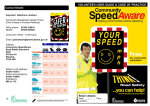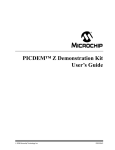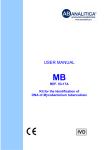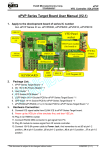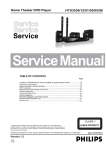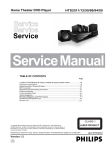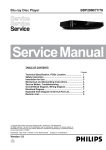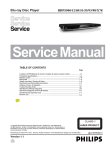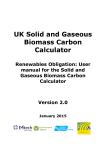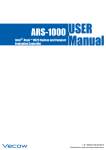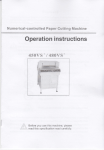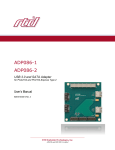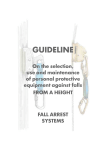Download STFPC311 LED evaluation board hardware description and
Transcript
UM0276 User manual STFPC311 LED Evaluation board hardware description and user manual Introduction The STFPC311-LED is an evaluation board designed for the quick and easy evaluation of the STFPC311 Vacuum Fluorescent Display Controller used to drive LED (Light Emitting Diode) displays. Its key features include: ■ One 4-digit, 7-segment LED display ■ Fifteen programmable front panel keys ■ Two switches ■ Four LEDs ■ Two LEDs to display Standby and Mute status respectively ■ One InfraRed Connector for remote control ■ Parallel Port for communication with PC ■ External power supply ■ STFPC311 graphical user interface (GUI) that simulates communication between the VFD controller and a microcontroller The Evaluation board package includes: ■ One STFPC311-LED Evaluation board ■ STFPC311 Evaluation software program (GUI) ■ User manual STFPC311-LED Evaluation board v1.0 April 2007 Rev 2 1/25 www.st.com www.BDTIC.com/ST Contents UM0276 Contents 1 2 Getting started . . . . . . . . . . . . . . . . . . . . . . . . . . . . . . . . . . . . . . . . . . . . . . 4 1.1 Installing the evaluation software . . . . . . . . . . . . . . . . . . . . . . . . . . . . . . . . 4 1.2 Connecting the evaluation board . . . . . . . . . . . . . . . . . . . . . . . . . . . . . . . . 4 Using the evaluation software . . . . . . . . . . . . . . . . . . . . . . . . . . . . . . . . . 5 2.1 WDT and Standby tab . . . . . . . . . . . . . . . . . . . . . . . . . . . . . . . . . . . . . . . . 6 2.2 Command tab . . . . . . . . . . . . . . . . . . . . . . . . . . . . . . . . . . . . . . . . . . . . . . . 7 Display configuration . . . . . . . . . . . . . . . . . . . . . . . . . . . . . . . . . . . . . . . . 7 2.2.2 Write LED ports . . . . . . . . . . . . . . . . . . . . . . . . . . . . . . . . . . . . . . . . . . . . 7 2.2.3 Read switches . . . . . . . . . . . . . . . . . . . . . . . . . . . . . . . . . . . . . . . . . . . . . 7 2.2.4 Setting the Read frequency . . . . . . . . . . . . . . . . . . . . . . . . . . . . . . . . . . . 8 2.2.5 Read RC Data . . . . . . . . . . . . . . . . . . . . . . . . . . . . . . . . . . . . . . . . . . . . . 9 2.2.6 Read front panel keys . . . . . . . . . . . . . . . . . . . . . . . . . . . . . . . . . . . . . . . 9 2.3 Write Display Memory tab . . . . . . . . . . . . . . . . . . . . . . . . . . . . . . . . . . . . . 9 2.4 RC and Hotkeys Config tab . . . . . . . . . . . . . . . . . . . . . . . . . . . . . . . . . . . 10 2.5 3 2.2.1 2.4.1 RC protocol . . . . . . . . . . . . . . . . . . . . . . . . . . . . . . . . . . . . . . . . . . . . . . 10 2.4.2 RC address . . . . . . . . . . . . . . . . . . . . . . . . . . . . . . . . . . . . . . . . . . . . . . 10 2.4.3 RC and hotkey configuration . . . . . . . . . . . . . . . . . . . . . . . . . . . . . . . . . 11 2.4.4 Front panel hotkeys . . . . . . . . . . . . . . . . . . . . . . . . . . . . . . . . . . . . . . . . 11 2.4.5 Front panel hotkey configuration . . . . . . . . . . . . . . . . . . . . . . . . . . . . . . 11 RTC tab . . . . . . . . . . . . . . . . . . . . . . . . . . . . . . . . . . . . . . . . . . . . . . . . . . 12 Revision history . . . . . . . . . . . . . . . . . . . . . . . . . . . . . . . . . . . . . . . . . . . 24 2/25 www.BDTIC.com/ST UM0276 List of figures List of figures Figure 1. Figure 2. Figure 3. Figure 4. Figure 5. Figure 6. Figure 7. Figure 8. Figure 9. Figure 10. Figure 11. Figure 12. Figure 13. Figure 14. Figure 15. Figure 16. Figure 17. Figure 18. Figure 19. Figure 20. Figure 21. Figure 22. STFPC311-LED Evaluation board layout . . . . . . . . . . . . . . . . . . . . . . . . . . . . . . . . . . . . . . . 4 Parallel port configuration . . . . . . . . . . . . . . . . . . . . . . . . . . . . . . . . . . . . . . . . . . . . . . . . . . 5 READY HIGH selection . . . . . . . . . . . . . . . . . . . . . . . . . . . . . . . . . . . . . . . . . . . . . . . . . . . . 6 Display configuration (ON position) . . . . . . . . . . . . . . . . . . . . . . . . . . . . . . . . . . . . . . . . . . . 7 Write LED Ports and Read Switches . . . . . . . . . . . . . . . . . . . . . . . . . . . . . . . . . . . . . . . . . . 8 Read frequency selection . . . . . . . . . . . . . . . . . . . . . . . . . . . . . . . . . . . . . . . . . . . . . . . . . . 8 LED data display selection . . . . . . . . . . . . . . . . . . . . . . . . . . . . . . . . . . . . . . . . . . . . . . . . . . 9 Remote control and hotkey configuration . . . . . . . . . . . . . . . . . . . . . . . . . . . . . . . . . . . . . 10 Setting the alarm using the RTC . . . . . . . . . . . . . . . . . . . . . . . . . . . . . . . . . . . . . . . . . . . . 12 Reading the RC5 Standby data . . . . . . . . . . . . . . . . . . . . . . . . . . . . . . . . . . . . . . . . . . . . . 13 RC5-based remote control Standby configuration . . . . . . . . . . . . . . . . . . . . . . . . . . . . . . . 14 RC5 protocol Standby key waveform . . . . . . . . . . . . . . . . . . . . . . . . . . . . . . . . . . . . . . . . . 15 Reading the RC6 Standby data . . . . . . . . . . . . . . . . . . . . . . . . . . . . . . . . . . . . . . . . . . . . . 16 RC6-based remote control Standby configuration . . . . . . . . . . . . . . . . . . . . . . . . . . . . . . . 17 Standby Key for RC6 protocol . . . . . . . . . . . . . . . . . . . . . . . . . . . . . . . . . . . . . . . . . . . . . . 17 Reading the NEC remote control key1 data . . . . . . . . . . . . . . . . . . . . . . . . . . . . . . . . . . . . 18 NEC-based remote control Key1 configuration . . . . . . . . . . . . . . . . . . . . . . . . . . . . . . . . . 19 NEC Protocol KEY1 code waveform . . . . . . . . . . . . . . . . . . . . . . . . . . . . . . . . . . . . . . . . . 20 Keys in Bank1 . . . . . . . . . . . . . . . . . . . . . . . . . . . . . . . . . . . . . . . . . . . . . . . . . . . . . . . . . . . 21 Keys in Bank2 . . . . . . . . . . . . . . . . . . . . . . . . . . . . . . . . . . . . . . . . . . . . . . . . . . . . . . . . . . . 21 Keys in Bank3 . . . . . . . . . . . . . . . . . . . . . . . . . . . . . . . . . . . . . . . . . . . . . . . . . . . . . . . . . . . 21 Schematic STFPC311- LED . . . . . . . . . . . . . . . . . . . . . . . . . . . . . . . . . . . . . . . . . . . . . . . . 23 3/25 www.BDTIC.com/ST Getting started 1 UM0276 Getting started To start evaluating the STFPC311 Vacuum Fluorescent Display Controller, you must: ● Install the Evaluation software. ● Connect the Evaluation Board to the PC running the Evaluation software. ● Connect an external power supply to the Evaluation Board. Figure 1. STFPC311-LED Evaluation board layout Parallel Cable LEDs 1.1 Switches Front Panel Keys IR Sensor VFD Controller LED Display Power Supply Installing the evaluation software A ZIP file, “STFPC311_GUI.ZIP”, contains the Evaluation software. This software runs on all Windows® operating system platforms. 1. Unzip this file to extract the STFPC311_GUI.exe setup file on the host PC system. 2. Double-click on the setup file and follow the instructions displayed on the PC screen to install the software GUI. Note: Ensure that the io.dll file included in the ZIP file is extracted to the same folder as the EXE file. 1.2 Connecting the evaluation board The Evaluation Board requires an external power supply (supply not included). An appropriate power supply must have two connectors: one for the 3.3 VDC (reference) supply and the other for the ground provided on the board (Figure 1). 1. Connect the parallel cable to the host system. 2. Plug the external power supply into the board. 4/25 www.BDTIC.com/ST UM0276 2 Note: Using the evaluation software Using the evaluation software 1. Start the STFPC311_GUI evaluation software application. 2. Configure the parallel port; open the Settings tab from the main menu and select LPTx Addr... and enter the correct value as shown in Figure 2. (Default setting is 0378.) 3. Switch ON the STFPC311 Evaluation Board. 4. Within 10 seconds after power-on, select the Ready High radio button located on the WDT and Standby tab (Figure 3). The Standby and Mute LEDs on the board will light up. Each time the GUI is invoked, the Ready High radio button is selected by default. Figure 2. Parallel port configuration 5/25 www.BDTIC.com/ST Using the evaluation software 2.1 UM0276 WDT and Standby tab The WDT and Standby tab enables the user to configure the Watchdog Timeout and Standby control settings. In the Watchdog Timer pane, use the Timer Setting pull-down menu to specify the Watchdog Timer timeout period. Select OFF or a timeout period from 1 to 15 seconds. The default value is 10 seconds. Press Reset Timer to reset the Watchdog Timer counter. The Watchdog Action Setting pane defines the action that takes place when the Watchdog Timeout expires. Select No Action to do nothing or Issue Standby to switch the VFD controller into Standby mode. The STFPC311 continuously monitors the status of the READY pin. Once the READY pin goes low (Mute LED is OFF on the board), and within the preset timeout period (1s to 15s) it is not asserted high, the STFPC311 sets the STBY pin to a logic high (STBY LED is OFF on the board). Figure 3. READY HIGH selection 6/25 www.BDTIC.com/ST UM0276 Using the evaluation software 2.2 Command tab 2.2.1 Display configuration Select the appropriate dimming settings for the LED display. The Display Mode (digits and segments) is pre-selected. Figure 4. 2.2.2 Display configuration (ON position) Write LED ports The Write LED Ports pane enables the user to switch ON or OFF the evaluation board LEDs. Select the required check boxes (LED1 to LED4) and click Write to switch ON the corresponding LEDs as shown in the example in Figure 5. 2.2.3 Read switches The Read Switches button enables the user to read the status of the STFPC311 evaluation board switches. Click Read to display the status of switches SW1 and SW2. A green background indicates that the corresponding switch is closed (ON) as shown in Figure 5. 7/25 www.BDTIC.com/ST Using the evaluation software Figure 5. 2.2.4 UM0276 Write LED Ports and Read Switches Setting the Read frequency The user can select the time period after which the status of the Front Panel Keys is read. The same option is also available for RC Data (Figure 6). Select the correct frequency: Once (default) or every 100ms, 250ms, 500ms or 1000ms. Figure 6. Read frequency selection 8/25 www.BDTIC.com/ST UM0276 2.2.5 Using the evaluation software Read RC Data The decoded IR commands are sent to the main processor through the serial interface by sending 3 bytes of data. The Read RC Data pane represents the 24 bits of these 3-byte data frames. 2.2.6 Read front panel keys The Read Front Panel Keys pane enables the user to read the status when the keys on the evaluation board are pressed. Click the Read Frequency to display the status of keys KS1 to KS15. A green background indicates that the corresponding key is pressed. 2.3 Write Display Memory tab The Write Display Memory tab (Figure 7) enables the user to select the data displayed on the LED display. From the Set Bits drop-down menu, select the data bit-map to be displayed: Reset, Play, CH2 or 15:30. Click Send to write the data to the display memory. Click Toggle Bits to switch bit values in the Display Memory pane, and then click Send to write the data to the display memory. Also, the bit-map can be configured by double-clicking the bits in the Display Memory area. Click Send to write the data to the display memory. Figure 7. LED data display selection 9/25 www.BDTIC.com/ST Using the evaluation software 2.4 UM0276 RC and Hotkeys Config tab The RC and Hotkeys Config tab is used to configure the remote control and hotkeys as shown in the example given in Figure 8. Figure 8. 2.4.1 Remote control and hotkey configuration RC protocol The STFPC311 supports three Remote Control (RC) protocols, RC5, RC6, and NEC. (For more information, see Appendix A on page 13.) Select the appropriate protocol using radio buttons in the Remote Control Protocol pane. The RC5 and RC6 protocols use bi-phase modulation Manchester encoding where logic transitions represent a logic high or logic low signal. The NEC protocol uses pulse distance bit encoding. A logic ‘1’ takes 2.25 ms to transmit, while a logic ‘0’ takes only 1.12 ms. A message starts with a 9ms Auto Gain Control (AGC) burst, which is followed by a 4.5 ms space, which is then followed by the Address and Command. The Address and Command are transmitted twice. The second time, all the bits are inverted and are used to verify the received message. 2.4.2 RC address The address of the Remote Control unit that will communicate with the STFPC311 must be specified. Enter the 8 bit values of the protocol address of the Remote Control unit in the text box of the RC Address pane. For example, the address for the RC5 protocol is 0x00. Table 1 lists the RC protocol address and Standby hotkey configuration values. Double-click on each of the bits to change its value. 10/25 www.BDTIC.com/ST UM0276 2.4.3 Using the evaluation software RC and hotkey configuration The STFPC311 GUI supports 24 Front Panel Keys, 8 of which may be programmed as RC hotkeys using check boxes in the RC Hotkeys Configuration pane as shown in Figure 8. For example, the RC hotkey configuration for Standby mode in RC5 protocol is 0000 1100 (0Ch). Table 1. 2.4.4 RC protocol address and STANDBY RC hotkey Protocol Address RC hotkey Configuration for STANDBY RC5 0000 0000 (00h) 0000 1100 (0Ch) RC6 0010 0111 (27h) 0000 1100 (0Ch) NEC 0000 0010 (02h) 1000 1000 (88h) Front panel hotkeys The Front Panel Hotkeys pane is used to configure hotkeys. Select the correct bank (Bank1, Bank2 or Bank3) and double-click on each of the bits to change its value. For more information, see Appendix B on page 21. 2.4.5 Front panel hotkey configuration The STFPC311 GUI supports 24 Front Panel Keys, 8 of which may be programmed as RC hotkeys using the RC Hotkey Configuration pane. The Front Panel Hotkeys pane (Figure 8) shows the settings used to configure the KS15 key as a hotkey. For more information, see the corresponding Hotkey Configuration section in Appendix A on page 13. Example of Hotkey use: 1. To put the VFD controller in Standby mode, select the Ready Low option in the Standby Control pane on the WDT and Standby tab. When the VFD controller is in Standby mode, there are two ways to wake-up the controller: 2. a) Press the remote control Standby key, or b) Press the Front Panel hotkey After the controller wakes up from Standby mode, select the Ready High option in the Standby Control pane on the WDT and Standby tab within the timeout period, otherwise the controller switches into Standby mode again. For more information about how commands are sent, see Section 2.2: Command tab. 11/25 www.BDTIC.com/ST Using the evaluation software 2.5 UM0276 RTC tab The Real-Time Clock (RTC) tab (Figure 9) is used to configure the current time and date for the RTC on the evaluation board. It is also used to configure an Alarm function of the RTC used to check the interrupt status. The Time Settings pane displays the current system date and time and provides an interface for modifying these values. Click Send to store updated values in the RTC registers. In the Alarm Settings pane, set the date and time to trigger the RTC interrupt. Select Enable Alarm to enable the interrupt. Use the Repeat Mode drop-down menu to select the interrupt repetition rate: once per second, minute, hour, day, month or year. Click Send to store the configuration in the RTC registers. The user can specify the frequency at which the RTC interrupt status is to be read using the Read Frequency pull-down menu in the Status pane. Click Clear IRQ to clear the interrupt. Note: The color of IRQ label changes to green when the RTC interrupt is generated. If the Read Date/Time check box is selected, the Time Settings pane displays the system time. Figure 9. Setting the alarm using the RTC 12/25 www.BDTIC.com/ST UM0276 Remote control protocols Appendix A Remote control protocols A.1 RC5 protocol A.1.1 RC5 protocol key interpretation Figure 10 shows the value in the 3-byte data frame when the RC5 remote control Standby key is pressed. The RC key interpretation of these bit values for the 3-byte data frames for the various STFPC311 protocols is as follows: Note: ● A0 to A4: Device Address ● S: Start bit ● T: Toggle bit ● D0 to D5: Key Code Data ● Others: Stuffed bits (ignored) See Section 2.4: RC and Hotkeys Config tab on page 10 for more protocol information Figure 10. Reading the RC5 Standby data 13/25 www.BDTIC.com/ST Remote control protocols A.1.2 UM0276 RC5 hotkey configuration Figure 11 shows the STFPC311 being configured to interface with the RC5 protocol-based remote control. The RC5 hotkey addressing for Standby configuration is as follows: ● RC Address: 0x00 ● Hotkey: Standby (code: 0x0C) The RC5 protocol uses Bi-phase modulation Manchester encoding in which a low-to-high transition represents a logic high signal, and a high-to-low transition represents a logic low signal. Note: See Section 2.4: RC and Hotkeys Config tab on page 10 for more protocol information. Figure 11. RC5-based remote control Standby configuration 14/25 www.BDTIC.com/ST UM0276 Remote control protocols Figure 12 shows the signal at the IR sensor output when the RC5 Standby key is pressed. The output shown is an inversion of the IR signal received by the IR sensor. Figure 12. RC5 protocol Standby key waveform A.2 RC6 protocol A.2.1 RC6 protocol key interpretation Figure 13 shows the signal at the output of IR sensor when Standby key of RC6 remote control is pressed. The RC key interpretation of these bit values for the 3-byte data frames for the various STFPC311 protocols is as follows: Note: ● A0 to A7: device Address ● S: Start bit ● T: Toggle bit ● D0 to D7: Key Code Data ● Others: Stuffed bits (ignored) See Section 2.4: RC and Hotkeys Config tab on page 10 for more protocol information. 15/25 www.BDTIC.com/ST Remote control protocols UM0276 Figure 13. Reading the RC6 Standby data A.2.2 RC6 hotkey configuration Figure 14 shows STFPC311 being configured to interface with the RC 6 protocol-based remote control. The RC6 hotkey addressing for the Standby configuration is as follows: ● RC Address: 0x27 ● Hotkey: Standby (code: 0x0C) The RC6 protocol uses Bi-phase modulation Manchester encoding in which a low-to-high transition represents a logic low signal and a high-to-low transition represents a logic high signal. Note: These transitions are the opposite of those in the RC5 protocol. Note: See Section 2.4: RC and Hotkeys Config tab on page 10 for more protocol information. 16/25 www.BDTIC.com/ST UM0276 Remote control protocols Figure 14. RC6-based remote control Standby configuration Figure 15 shows the signal at the IR sensor output when the RC6 Standby key is pressed. The output shown in an inversion of the IR signal by the IR sensor. Figure 15. Standby Key for RC6 protocol Address Mode LS Note: SB 0 0 0 MSB TR 0 Data LSB MSB 0 1 0 0 1 1 1 0 0 0 0 LSB 1 1 0 0 LS: Leader Start Pulse SB: Start Bit TR: Trailer Bit 17/25 www.BDTIC.com/ST Remote control protocols A.3 NEC protocol A.3.1 NEC protocol key interpretation UM0276 Figure 16 shows the value of the 3-byte data frame when KEY1 of NEC remote is pressed. The RC key interpretation of these bit values for the 3-byte data frames for the various STFPC311 protocols is as follows: Note: ● A0 to A7: device Address ● S: Start bit ● T: Toggle bit ● D0 to D7: Key Code Data ● Others: Stuffed bits (ignored) See Section 2.4: RC and Hotkeys Config tab on page 10 for more protocol information. Figure 16. Reading the NEC remote control key1 data 18/25 www.BDTIC.com/ST UM0276 A.3.2 Remote control protocols NEC hotkey configuration Figure 17 shows STFPC311 being configured to interface with NEC protocol-based remote control. The NEC hotkey addressing for the Key1 configuration is as follows: ● RC Address: 0x02 ● Hotkey: Key1 (Code: 0x88) A command is transmitted only once, even when the key on the remote control remains pressed. Every 110ms, a repeat code is transmitted for as long as the key remains down. This repeat code is simply a 9-ms AGC burst, followed by 2.23-ms space and a 560-µs burst. Note: See Section 2.4: RC and Hotkeys Config tab on page 10 for more protocol information. Figure 17. NEC-based remote control Key1 configuration 19/25 www.BDTIC.com/ST Remote control protocols UM0276 Figure 18 shows the signal at the IR sensor output when the NEC remote control Key1 is pressed. The output shown is an inversion of the IR signal received by the IR sensor. Figure 18. NEC Protocol KEY1 code waveform AGC Burst Space Logic1 Logic0 20/25 www.BDTIC.com/ST UM0276 Front panel key banks Appendix B Front panel key banks STFPC311 has key data memory of size 2x12, which means it can support 24 front panel hotkeys. These keys are divided into 3 banks of 8 keys each. Figure 19. Keys in Bank1 LSB MSB Figure 20. Keys in Bank2 LSB MSB Figure 21. Keys in Bank3 MSB LSB Table 2. Bill of materials (BOM) # Qty Reference / footprint Value / generic part number Description Manufacturer 1 1 BT1 BAT-2 Berg strip for battery Any 2 3 C1, C2, C8 100 nF Capacitor Any 3 2 C3, C6, C7 10 pF Capacitor Any 4 1 C4 10 nF Capacitor Any 5 2 C5, C9 10 µF Capacitor Any 6 1 CON1 DB25 - 25 pin male Connector Any 7 1 CON2 Header – SIP4 Connector Any 8 12 D1, D2, D3, D4, D5, D6, D7, D8, D9, D10, D11, D12 Diode - 0.4 Diode Any 9 1 JP1 Header HDR1X30 Header Not mounted 10 1 JP2 HDR6X2 Header Any 21/25 www.BDTIC.com/ST Front panel key banks Table 2. UM0276 Bill of materials (BOM) (continued) Qty Reference / footprint Value / generic part number Description Manufacturer 11 15 KS1, KS 2, KS 3, KS 4, KS 5, KS 6, KS 7, KS 8,KS 9, KS 10, KS 11, KS 12, KS 13, KS 14, KS 15 Push tact switch Keys Any 12 6 LED1, LDE2, LED3, LED4, Mute, STBY1 SMD LED Any 13 1 Q13 SOT-23/BC857B PNP Transistor Any 14 13 Q1, Q2, Q3, Q4, Q5, Q6, Q7, Q8, Q9, Q10, Q11,Q12 SOT-23/BC547 NPN Transistor Any 15 6 R1, R10, R2, R3, R4, R5 220 Ω Resistor Any 16 1 R11 0Ω Resistor Any 17 6 R6, R9,R12, R13, R16, R17 18 kΩ Resistor Any 18 1 R14 33 kΩ Resistor Any 19 1 R15 100 Ω Resistor Any 20 3 R7, R8, R19 10 kΩ Resistor Any 21 1 R18 4.7 kΩ Resistor Any 22 1 S1 SW-DIP4 DIP switch Any 23 1 U1 7-SEG-LED Seven segment display Any 24 1 U2 74VHC14TTR Hex - inverter ST 25 1 U3 STFPC311BTR VFD Controller ST 26 1 U4 74V2G07STR I2C Buffer ST 27 1 U5 M41T81M6E RTC ST 28 2 X1, X2 Banana socket Socket FARNELL 150-040 29 1 Y1 32.768 KHz-BCY-W2/D3.1 Crystal oscillator Any # 22/25 www.BDTIC.com/ST www.BDTIC.com/ST A B C 13 25 12 24 SDA_IN 11 23 10 SPI_DOUT 22 9 21 8 20 SCL 7 19 6 SDA_OUT 18 5 READY 17 4 SPI_STB 16 3 SPI_DIN 15 2 SPI_CLK 14 1 1 2 3 4 2 4 6 8 10 12 Header 6X2 1 3 5 7 9 11 JP2 I2C BUFFER 74V2G07 1A VCC 3Y 1Y 2A 3A GND 2Y U4 1 100 R15 1A 1Y 2A 2Y 3A 3Y GND R7 10k R8 10k VCC3.3V Front Panel Keys R6 18k 14 13 12 11 10 9 8 STBY1 MUTE1 VCC 6A 6Y 5A 5Y 4A 4Y U2 74VHC14 VCC3.3V 1 2 3 4 5 6 7 I2C_SCL I2C_SDA VCC3.3V CLK DOUT STBY I2C_SDA I2C_SCL 8 7 6 5 C5 10uF DIN DOUT STB CLK Signal and power header Provision STB DIN READY MUTE RTC_IRQ 4 SCL 1 SDA_IN 2 SDA_OUT 3 IR Demodulator F.Header GND VCC NC OUT CON2 DB25-M CON1 LED1 KS1 R16 18k R11 0 R9 18k KEY2 KEY1 R17 18k GND 2 220 STBY 220 MUTE 220 LED1 VCC3.3V R10 R5 R4 R3 LED3 220 LED2 KS5 LED2 KS2 R2 KS4 LED4 100nF C1 KS6 LED3 KS3 220 R14 VCC3.3V 100nF C2 R12 18k 33k R13 18k S1 VCC3.3V KS10 220 KS7 8 7 6 5 1 2 3 4 KS9 R1 KS12 LED4 KS11 VCC3.3V KS14 D KS13 2 1 2 3 4 5 6 7 8 9 10 11 12 13 KS15 S1 S2 S3 S4 S5 K1 3 1 2 3 4 5 6 3 OSC SW1 SW2 MUTE STBY VDD GND KEY1 KEY2 READY IRDATA_IN VEE VDD U3 STFPC311 R18 4.7k 3 BC857B Q13 K4 SEG8 SEG7 K3 K2 SEG6 7-SEG-LED SEG1 SEG2 SEG3 SEG4 SEG5 K1 U1 12 11 10 9 8 7 K4 S8 S7 K3 K2 S6 LED1 LED2 LED3 LED4 DOUT DIN CLK STB G(1) G(2) G(3) G(4) G(5) 52 51 50 49 48 47 46 45 44 43 42 41 40 LED1 LED2 LED3 LED4 DOUT DIN CLK STB GRID1 GRID2 GRID3 GRID4 GRID5 SEG1/KS1 SEG2/KS2 SEG3/KS3 SEG4/KS4 SEG5/KS5 SEG6/KS6 SEG7/KS7 SEG8/KS8 SEG9/KS9 SEG10/KS10 SEG11/KS11 SEG12/KS12 VEE 14 15 16 17 18 19 20 21 22 23 24 25 26 S/KS(1) S/KS(2) S/KS(3) S/KS(4) S/KS(5) S/KS(6) S/KS(7) S/KS(8) S/KS(9) S/KS(10) S/KS(11) S/KS(12) G(1) G(2) G(3) G(4) G(5) G(6) G(7) G(8) S(20)/G(9) S(19)/G(10) S(18)/G(11) RTC_IRQ 1 2 4 BT1 Battery VBAT Y1 32.768kHz C6 10pF NC VDD GRID6 GRID7 GRID8 SEG20/GRID9 SEG19/GRID10 SEG18/GRID11 SEG17/GRID12 SEG16/GRID13 SEG15/GRID14 SEG14/GRID15 SEG13/GRID16 4 C7 10pF 1 2 3 4 VCC IRQ SCL SDA Real Time Clock X1 X2 VBAT GND U5 M41T81 G(6) G(7) G(8) S(20)/G(9) S(19)/G(10) S(18)/G(11) S(17)/G(12) S(16)/G(13) S(15)/G(14) S(14)/G(15) S(13)/G(16) C3 10pF 39 38 37 36 35 34 33 32 31 30 29 28 27 S(14)/G(15) S(13)/G(16) S/KS(12) S/KS(11) S/KS(10) S/KS(9) S/KS(8) S/KS(7) S/KS(6) S/KS(5) S/KS(4) S/KS(3) S/KS(2) S/KS(1) D1 S/KS(1) D2 S/KS(2) D3 S/KS(3) D4 S/KS(4) D5 S/KS(5) D6 S/KS(6) D7 S/KS(7) D8 S/KS(8) D9 S/KS(9) D10 S/KS(10) D11 S/KS(11) D12 S/KS(12) 1N4148 JP1 S/KS(1) 1 8 7 6 5 C4 10nF Q1 Q9 S/KS(5) 1 RTC_IRQ R19 10k VCC3.3V G(1) 1 VCC3.3V 5 Q2 BC547 S/KS(3) 1 S/KS(6) 1 5 Q10 Date: File: B Size Title Q3 Header 30 C9 10uF Q4 Q12 S/KS(8) 1 BC547 G(4)1 BC547 Q7 BC547 S/KS(4) 1 BC547 Q8 X2 VCC3.3V VCC3.3V Revision Version0.1 Power Plugs X1 GND BC547 VCC3.3V 6 30-Mar-2007 Sheet of C:\Documents and Settings\deepak pathania\Desktop\STFPC311_LED.DDB Drawn By: Dicky Kurniawan Number 6 BC547 Front Panel Board (LED):STFPC311 C8 100nF VCC3.3V Q11 S/KS(7) 1 BC547 G(3)1 BC547 LED Grid Driver Q6 LED Segment Driver BC547 G(2)1 BC547 Q5 BC547 S/KS(2) 1 LED Segment Driver Provision to Connect to different LED 2 S5 3 2 S1 3 3 K1 2 2 S6 3 2 S3 3 3 K3 2 S2 3 3 K2 2 2 S7 3 VCC3.3V 1 2 3 4 5 6 7 8 9 10 11 12 13 14 15 16 17 18 19 20 21 22 23 24 25 26 27 28 29 30 G(1) G(2) G(3) G(4) G(5) G(6) G(7) G(8) S(20)/G(9) S(19)/G(10) S(18)/G(11) S(17)/G(12) S(16)/G(13) S(15)/G(14) S(14)/G(15) S(13)/G(16) S/KS(12) S/KS(11) S/KS(10) S/KS(9) S/KS(8) S/KS(7) S/KS(6) S/KS(5) S/KS(4) S/KS(3) S/KS(2) S/KS(1) 2 2 S8 3 2 S4 3 3 K4 SW1 SW2 NC READY 2 1 A B C D UM0276 Front panel key banks Figure 22. Schematic STFPC311- LED 23/25 KS8 Revision history 3 UM0276 Revision history Table 3. Revision history Date Revision Changes 31-Aug-2006 1 Initial release 02-Apr-2007 2 Bill of materials (BOM) and Schematic STFPC311- LED added 24/25 www.BDTIC.com/ST UM0276 Please Read Carefully: Information in this document is provided solely in connection with ST products. STMicroelectronics NV and its subsidiaries (“ST”) reserve the right to make changes, corrections, modifications or improvements, to this document, and the products and services described herein at any time, without notice. All ST products are sold pursuant to ST’s terms and conditions of sale. Purchasers are solely responsible for the choice, selection and use of the ST products and services described herein, and ST assumes no liability whatsoever relating to the choice, selection or use of the ST products and services described herein. No license, express or implied, by estoppel or otherwise, to any intellectual property rights is granted under this document. If any part of this document refers to any third party products or services it shall not be deemed a license grant by ST for the use of such third party products or services, or any intellectual property contained therein or considered as a warranty covering the use in any manner whatsoever of such third party products or services or any intellectual property contained therein. UNLESS OTHERWISE SET FORTH IN ST’S TERMS AND CONDITIONS OF SALE ST DISCLAIMS ANY EXPRESS OR IMPLIED WARRANTY WITH RESPECT TO THE USE AND/OR SALE OF ST PRODUCTS INCLUDING WITHOUT LIMITATION IMPLIED WARRANTIES OF MERCHANTABILITY, FITNESS FOR A PARTICULAR PURPOSE (AND THEIR EQUIVALENTS UNDER THE LAWS OF ANY JURISDICTION), OR INFRINGEMENT OF ANY PATENT, COPYRIGHT OR OTHER INTELLECTUAL PROPERTY RIGHT. UNLESS EXPRESSLY APPROVED IN WRITING BY AN AUTHORIZED ST REPRESENTATIVE, ST PRODUCTS ARE NOT RECOMMENDED, AUTHORIZED OR WARRANTED FOR USE IN MILITARY, AIR CRAFT, SPACE, LIFE SAVING, OR LIFE SUSTAINING APPLICATIONS, NOR IN PRODUCTS OR SYSTEMS WHERE FAILURE OR MALFUNCTION MAY RESULT IN PERSONAL INJURY, DEATH, OR SEVERE PROPERTY OR ENVIRONMENTAL DAMAGE. ST PRODUCTS WHICH ARE NOT SPECIFIED AS "AUTOMOTIVE GRADE" MAY ONLY BE USED IN AUTOMOTIVE APPLICATIONS AT USER’S OWN RISK. Resale of ST products with provisions different from the statements and/or technical features set forth in this document shall immediately void any warranty granted by ST for the ST product or service described herein and shall not create or extend in any manner whatsoever, any liability of ST. ST and the ST logo are trademarks or registered trademarks of ST in various countries. Information in this document supersedes and replaces all information previously supplied. The ST logo is a registered trademark of STMicroelectronics. All other names are the property of their respective owners. © 2007 STMicroelectronics - All rights reserved STMicroelectronics group of companies Australia - Belgium - Brazil - Canada - China - Czech Republic - Finland - France - Germany - Hong Kong - India - Israel - Italy - Japan Malaysia - Malta - Morocco - Singapore - Spain - Sweden - Switzerland - United Kingdom - United States of America www.st.com 25/25 www.BDTIC.com/ST