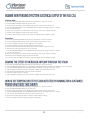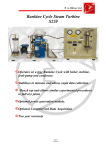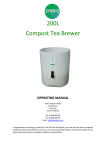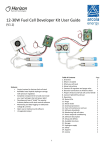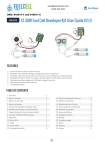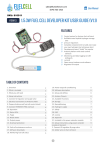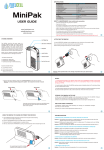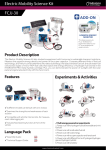Download HMX HYDROGEN FUEL CELL ELECTRIC BIKE
Transcript
The EDUSTAK PRO from Horizon Fuel Cell Technologies is designed as an educational product to teach key stage 3 & 4 students about fuel cell technology, chemistry and architecture, but with applications far beyond… Easy-Assembly clear plastic cells – no tooling required 5-cell or 10-cell stack option provides option for 10W or 20W output for EDUSTAK PRO Can be bundled with Horizon Energy Monitor for PC connect and software Includes HYDROSTIK PRO with tubing and adapted pressure regulator. HYDROFILL PRO (optional) can be used for HYDROSTIK PRO charging EDUSTAK PRO kit DC Electronic Load (not provided) Multimeter (not provided) Calculate and draw the IV curve and peak power of single and multiple cells using a DC load Whole cell (without REM) 2 How is the temperature of the stack affected by running for a sustained period (what does this show?) 4 2 Compare voltage of cells at both ends and middle of stack (what changes?) How is the voltage of single cells affected by the increase in temperature associated with running for a sustained period? Compare gas consumption at half and full load 4 Single cell (without REM) 2 Whole cell (with REM) 2 4 4 Single cell (with REM) Examine How Purging Effects The Electrical Output Of The Fuel Cell Without REM With REM Examine the effect of increased airflow through the stack 3 3 3 3 v1.0 Whole cell (without REM) 1. Assemble the EDUSTAK PRO following the instructions in the user manual 2. Connect EDUSTAK PRO output to your DC load 3. Set DC load to Constant Current Mode (CC) with the value of Amps set to zero 4. Connect HYDROSTIK PRO to your EDUSTAK PRO and press the purge valve for 1 second 5. Plot the voltage on your graph 6. Increase load by 0.5 Amp steps plotting the change in voltage on your graph 7. Once the maximum output of 3.5 Amps is reached stop increasing the Current 8. Using the equation Power(Watts)=Voltage(V) x Current (I) calculate the fuel cell's power output at each step 9. Plot the fuel cells output in watts on a new graph and find the peak power output Single cell without REM 1. Assemble the EDUSTAK PRO following the instructions in the user manual 2. Connect a single cell's output to your DC load 3. Set DC load to Constant Current Mode (CC) with the value of Amps set to zero 4. Connect HYDROSTIK PRO to your EDUSTAK PRO and press the purge valve for 1 second 5. Plot the voltage on your graph 6. Increase load by 0.5 Amp steps plotting the change in voltage on your graph 7. Once the maximum output of 3.5 Amp is reached stop increasing the Current 8. Using the equation Power(Watts)=Voltage(V) x Current (I) calculate the fuel cell's power output at each step 9. Plot the fuel cells output in watts on a new graph and find the peak power output Whole stack with REM 1. Assemble the EDUSTAK PRO following the instructions in the user manual 2. Connect EDUSTAK PRO output to your renewable energy monitor input 3. Connect renewable energy monitor USB to your computer 4. Connect renewable energy monitor output to your DC load 5. Set DC load to Constant Current Mode (CC) with the value of Amps set to zero 6. Start data monitoring software on your computer 7. Connect HYDROSTIK PRO to your EDUSTAK PRO and press the purge valve for 1 second 8. Turn on your DC load and slowly increase the value of Amps at as constant a rate as possible 9. Once the maximum output of 3.5 Amps is reached stop increasing the Current 10. Using the equation Power(Watts)=Voltage(V) x Current (I) calculate the fuel cell's power output at each step 11. Plot the fuel cells output in watts on a new graph and find the peak power output Single cell with REM 1. Assemble the EDUSTAK PRO following the instructions in the user manual 2. Connect a single cell's output to your renewable energy monitor input 3. Connect renewable energy monitor USB to your computer 4. Connect renewable energy monitor output to your DC load 5. Set DC load to Constant Current Mode (CC) with the value of Amps set to zero 6. Start data monitoring software on your computer 7. Connect HYDROSTIK PRO to your EDUSTAK PRO and press the purge valve for 1 second 8. Turn on your DC load and slowly increase the value of Amps at as constant a rate as possible 9. Once the maximum output of 3.5 Amp is reached stop increasing the Current 10. Using the equation Power(Watts)=Voltage(V) x Current (I) calculate the fuel cell's power output at each step 11. Plot the fuel cells output in watts on a new graph and find the peak power output v1.0 Without REM 1. Assemble the EDUSTAK PRO following the instructions in the user manual 2. Connect EDUSTAK PRO output to your DC load 3. Set DC load to Constant Current Mode (CC) with the value of Amps set to 3.4 4. Connect HYDROSTIK PRO to your EDUSTAK PRO and press the purge valve for 1 second 5. Turn on your DC load 6. Leave cell running for 3 minutes before next purge, note any changes in voltage 7. Decrease time between purges by 10 second steps 8. From the data collected calculate the optimum length of time between purges With REM 1. Assemble the EDUSTAK PRO following the instructions in the user manual 2. Connect EDUSTAK PRO output to your renewable energy monitor input 3. Connect renewable energy monitor USB to your computer 4. Connect renewable energy monitor output to your DC load 5. Set DC load to Constant Current Mode (CC) with the value of Amps set to 3.4 6. Start data monitoring software on your computer 7. Connect HYDROSTIK PRO to your EDUSTAK PRO and press the purge valve for 1 second 8. Turn on your DC load 9. Leave cell running for 3 minutes before next purge, note any changes in voltage 10. Decrease time between purges by 10 second steps 11. From the data collected calculate the optimum length of time between purges 1. Assemble the EDUSTAK PRO following the instructions in the user manual 2. Connect EDUSTAK PRO output to a multimeter or REM (Start data monitoring software on your computer) 3. Connect HYDROSTIK PRO to your EDUSTAK PRO and press the purge valve for 1 second 4. Take a voltage reading from your multimeter or REM and note down the value 5. Connect the EDUSTAK PRO's output to the fan attached 6. Press the purge valve for 1 second 7. Take a voltage reading from your multimeter or REM and note down the value 1. Assemble the EDUSTAK PRO following the instructions in the user manual 2. Connect EDUSTAK PRO output to your DC load 3. Set DC load to Constant Current Mode (CC) with the value of Amps set to zero 4. Connect HYDROSTIK PRO to your EDUSTAK PRO and press the purge valve for 1 second 5. Turn on your DC load and increase the value of Amps to 3.4 6. Every 30 seconds purge the stack and take a temperature reading 7. Plot the temperature and voltage change on your graph v1.0 1. Assemble the EDUSTAK PRO following the instructions in the user manual 2. Connect HYDROSTIK PRO to your EDUSTAK PRO and press the purge valve for 1 second 3. Using a multimeter measure the voltage of each cell 4. Plot the voltage on your graph 1. Assemble the EDUSTAK PRO following the instructions in the user manual 2. Connect EDUSTAK PRO output to your DC load 3. Set DC load to Constant Current Mode (CC) with the value of Amps set to zero 4. Connect HYDROSTIK PRO to your EDUSTAK PRO and press the purge valve for 1 second 5. Turn on your DC load and increase the value of Amps to 3.4 6. Every 30 seconds purge the stack and take a reading of the internal temperature and the voltage from each cell 7. Plot the temperature and voltage change on separate graphs 8. From the results taken calculate the optimum running temperature of the fuel cell 1. Assemble the EDUSTAK PRO following the instructions in the user manual 2. Connect EDUSTAK PRO output to your DC load 3. Set DC load to Constant Current Mode (CC) with the value of Amps set to 1.7 4. Connect a full HYDROSTIK PRO to your EDUSTAK PRO and press the purge valve quickly 5. Turn on your DC load and start stop watch 6. Every 3 minutes quickly purge the stack 7. When your HYDROSTIK PRO is empty (purging does not affect voltage) turn off your DC load and note down how long the system ran for 8. Next set DC load to 3.4 Amps 9. Connect a full HYDROSTIK PRO to your EDUSTAK PRO and press the purge valve quickly 10. Turn on your DC load and start stop watch 11. Every 3 minutes quickly purge the stack 12. When your HYDROSTIK PRO is empty (purging does not affect voltage) turn off your DC load and note down how long the system ran for 13. Using the results you have collected calculate the hydrogen consumption per minute (remember a HYDROSTIK PRO holds 10litres decompressed gas) v1.0