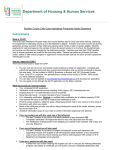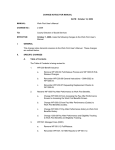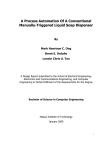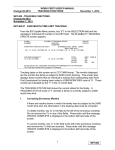Download WORK FIRST USER`S MANUAL Change #1
Transcript
Change #1-2005 WORK FIRST USER’S MANUAL AUTOMATED BUDGET June 1, 2005 WF1000 - AUTOMATED BUDGET Change #1-2005 Issued June 1, 2005 WF1000.01 GENERAL INFORMATION Use the automated budget to determine if the family qualifies for a Work First Family Assistance payment. Using the financial data you entered, the system calculates a budget on-line and displays the results for immediate review. An automated budget must be completed and saved for each Work First Family Assistance application approval, payment revision, and transfer from MAFC to AAF pay type 1 , or 2 . This includes Work First application types 1 , 2 , 3 , 6 and S . A saved budget is also required for each month entered on the DSS8125 with a payment amount in the ongoing, Retro Pay 1 and Retro Pay 2 field(s). NOTE: Do not complete an Automated Budget when approving a Work First Family Assistance application for Benefit Diversion. If a DSS-8125 is rejected by EIS overnight, the saved Budget is not deleted and does not need to be rekeyed. WF1000.02 ACCESSING THE AUTOMATED BUDGET From the EIS update Menu or any screen, key B in SELECTION field for Work First. Key EB in the SELECTION field for RRF. The Budget Input Menu screen appears. NOTE: Budget calculations for months prior to April 1, 2000, enter EB in the selection field. Press enter. The old Budget Input screen appears. Enter alpha, O in the new Budget field. Enter the appropriate financial data. 1 WF1000 Change #1-2003 WORK FIRST USER’S MANUAL AUTOMATED BUDGET April 1, 2003 * * * BUDGET INPUT MENU * * * SCREEN/PAGE 01 01 CO NO: 00 WORKER NO: XXX DISTRICT NO: XXX CO CASE: 000000 CASEHEAD PAYEE: XXXXXXXXX X XXXXXXXXXX XXX COMPLETION DATE:00/00/0000 CASEHEAD ID: CASEHEAD INCLUDED ? CASE-ID: 00000000 BENEFIT-MONTH: 000000 DATE-OF-APPLICATION: 000000 TYPE-BUDGET: A NUM-ADULTS: 0 CHILDREN: NON-CAP: 00 CAP: 00 TOTAL RESERVE: 000000 NEW BUDGET (Y/N): Y ********SANCTIONS******** **MRA**APPLY CO % AMT START DATE END DATE **IVD**APPLY CO % AMT START DATE END SATE OPTIONS: _ NO INCOME: _ REGULAR INCOME (EARNED AND UNEARNED): _ DEEMED INCOME: _ AVERAGED INCOME: _ LUMP SUM CALCULATION: LUMP SUM AMOUNT: TOTAL INCOME: OTHER COUNTABLE INCOME: PAYMENT STANDARD: MONTHS INELIGIBLE: REMAINING INCOME: ENTER REQUIRED DATA AND SELECT OPTION(S) DESIRED TO REVIEW A BUDGET: ENTER CASE ID, X IN TYPE BUDGET, BENEFIT MONTH PF2/14 INQUIRY MENU WF1000.03 CALCULATING AN INITIAL BUDGET Use the following instructions to calculate an initial budget. A. Budget Input Menu (Screen #01) Enter the following information on the Budget Input Menu to calculate an initial budget: 1. CO NO Enter the 2 digit county number. 2. WORKER NO Enter the worker number. 3. DISTRICT NO Enter the district number. 4. CO CASE Enter the county case number if available. 5. CASEHEAD PAYEE There is space for the first name, middle initial, last name, and suffix. 6. COMPLETION DATE The current date is displayed. (No entry needed) 7. CASEHEAD ID Individual ID of the casehead payee. 8. CASE ID The 8 digit case ID number. 2 WF1000 WORK FIRST USER’S MANUAL AUTOMATED BUDGET Change #1-2005 June 1, 2005 9. BENEFIT MONTH The month and year for which the budget is required. A Benefit Month and Year must be 01/1990 and later. For Benefit Month and Year 12/1989 and earlier, use the EB budget screen. Enter as MMCCYY. 10. DATE-OF-APPLICATION The month, day, and year of the application. NOTE: When the benefit month and application month are the same, the system calculates a payment amount that is prorated beginning with the date of application entered on the budget. 11. TYPE BUDGET RRF cases. 12. NUM-ADULTS Enter the one digit number of adults included in the Work First Family Assistance case. 13. CHILDREN Two digit field NON CAP The number of children not subject to family cap. CAP The number of children subject to the family cap. 14. SANCTIONS Enter X in the APPLY field to start a new sanction. Enter the appropriate two digit county code. Enter START DATE as MMCCYY. Do not enter END DATE. a. b. c. A for Work First Family Assistance and R for N indicates do not apply a sanction. Y indicates continue existing sanction. E indicates end existing sanction. If keyed, must enter END DATE as MMCCYY. NOTE: Existing sanctions automatically come forward and display on the Budget screen. If the sanction was keyed due to an error, an override must be completed. To override, enter an N over the Y in the Apply field. Do not enter an End Date. The system automatically updates the End Date after the DSS-8125 processes error free. The Sanction Tracking screen is updated. Y is displayed in the override column. The 25% and/or amount greater that zero is invalid if the benefit month is 012005 and greater. Enter the following information as appropriate: 3 WF1000 WORK FIRST USER’S MANUAL AUTOMATED BUDGET Change #1-2005 1. MRA Sanction – (Not Due to Substance Abuse) • • • • 2. June 1, 2005 To apply no sanction, key N in the APPLY field. To enter a new sanction, key X in the APPLY field. Enter the appropriate two digit county code. Enter the START DATE as MMCCYY. Do not enter the end date. To apply the sanction as brought forward from the sanction screen, do nothing. The APPLY field will already be populated with Y . To end a sanction, key an E in the APPLY field. Enter the END DATE as MMCCYY. MRA Sanction – (Due to Substance Abuse) • • • To enter a new sanction, key X in the MRA field. Enter the appropriate two digit county code. Enter the START DATE as MMCCYY. Do not enter the END DATE. To continue the sanction as brought forward from the sanction screen, do nothing. The APPLY field will already be populated with Y. To end a sanction, key an E in the APPLY field and enter the END DATE as MMCCYY. NOTE: EIS cannot accept two different types of MRA sanctions entered at the same time. There are only two different types of sanction fields, IVD and/or MRA. A DSS-8125 will not process if case has active IVD and MRA sanction, and a Substance Abuse sanction code is entered on the DSS-8125. 3. IV-D Sanction • • • • To apply no sanction, key N in the APPLY field. To enter a new sanction, key X in the APPLY field. Enter the appropriate two digit county code. Enter the START DATE as MMCCYY. Do not enter the END DATE. To apply the sanction as brought forward from the sanction screen, do nothing. The APPLY field will already be populated with Y. To end a sanction, key an E in the APPLY field. Enter the END DATE as MMCCYY. 4 WF1000 Change #1-2005 WORK FIRST USER’S MANUAL AUTOMATED BUDGET June 1, 2005 15. TOTAL RESERVE Total countable. The amount must be in dollars and cents. Do not enter decimals or leading zeros. If reserve is zero, leave blank 16. NEW BUDGET Y = yes is displayed. Enter an alpha O for Benefit Month prior to April 1, 2000. 17. OPTIONS Select type(s) of income to be entered for the budget. At least one option must be entered. 18. NO INCOME - If selected, no other option may be selected. 19. REGULAR INCOME (EARNED AND UNEARNED). This can be selected in combination with Deemed and Averaged Income options. 20. DEEMED INCOME - This can be selected in combination with Regular and Averaged Income options. 21. AVERAGED INCOME - This can be selected in combination with Regular, Deemed Income options, and Press enter after keying all the necessary information. B. Reserve Test Once enter is pressed, the $3,000 for case reserve test is completed. If reserve is less than or equal to $3,000 for the case, the budget calculation continues, and the reserve amount is brought forward to the Budget Tests screen. If reserve is more than $3,000, the following error message is displayed. THE ASSISTANCE USIT IS INELIGIBLE. EXCESS RESERVE OF $______. No further calculations are completed. The Assistance Unit is ineligible. C. No Income Budgets If the Work First Family Assistance case has no income and No Income option was selected, the Budget Input Summary screen #05 appears. D. Regular Income Budgets If Regular Income option was selected, the Regular Income screen #02 appears. 5 WF1000 WORK FIRST USER’S MANUAL AUTOMATED BUDGET Change #1-2003 April 1, 2003 * * * REGULAR INCOME * * * SCREEN/PAGE 02 01 INDIVIDUAL ID CO NO: 00 WORKER: DLL DIST: 000 CO CASE: 000000 CASEHEAD PAYEE: DDDDD D DDDDDD COMPLETION DATE: 04/01/2000 CASE-ID: 11111111 BENEFIT-MONTH: 042000 DATE-OF-APPLICATION: 08011999 TYPE-BUDGET: A NUM-ADULTS: 1 CHILDREN: NON-CAP: 00 CAP: 01 UNEARNED INCOME FEQ NO. AMT 1 AMT 2 AMT 3 AMT 4 AMT 5 MO -AMT CONTRIBUTIONS C/S MONTH 1 C/S MONTH 2 TOTAL C/S SOCIAL SECURITY VA BENEFITS OTHER STUDENT INCOME (Y/N) N EARNED INCOME JOB BONUS (DISREGARD) PERCENTAGE STANDARD WAGE DEDUCTION 275 START DATE HOUSING COST END DATE ENTER AMOUNTS AND PRESS ENTER TO EDIT AND RECEIVE TOTALS IF YOU NEED TO ZERO OUT ALL AMOUNT FIELDS PRESS PF7/19 Use the following steps in completing a Regular Income budget: E. Unearned Income 1. Enter the Individual s ID# whose income is being counted. 2. FEQ Enter the frequency the income is received. M = Monthly, T = Twice a Month, B = Biweekly, W = Weekly, and A = Actual 3. NO Number of payments received (This includes weeks where zero amount was received). An example: 50.00 100.00 00.00 and 50.00. 4. Contributions Enter cash contribution(s) received in the base period or the projected amount to be received. 5. C/S Month 1 Enter child support received in the first month of the base period including any child support disregard intended for the base period. If C/S Month 1 is entered, C/S Month 2 must be entered. 6. C/S Month 2 Enter child support received in the second month of the base period including any child support disregard intended for the base period. Use this field if projecting new child support. (Entry in this field does not require entry in C/S Month 1). 7. Total C/S System generates total countable child support. 6 WF1000 WORK FIRST USER’S MANUAL AUTOMATED BUDGET Change #1-2003 F. April 1, 2003 8. Social Security Enter Social Security income received in the base period or the projected amount to be received. 9. Unemployment Enter unemployment income received. Projected amounts are entered in the Other field. 10. VA Benefits Enter the Veterans Benefits received in the base period or the projected amount to be received. 11. Other Enter other unearned income Earned Income 1. Student Income - (Y/N) If N is displayed for the Student Income indicator this indicates that any earned or projected earned income keyed on the Regular Income screen is not the income of a student. If the indicator remains N and earned or projected earned income is keyed, this income is counted in the Gross Income Limit Test and in the Payment calculation. If the Student Income indicator is changed to Y and earned or projected earned income amount(s) are keyed, this income is counted in the Gross Income Limit Test, but is not counted in the Test for Disregard or Payment Calculation. 2. Earned Income Earnings received in the base period or the projected amounts to be received. 3. Job Bonus - (Disregard) Enter either 27.5% (275) or the 100% Job Bonus. If the applying the 100% Job Bonus, enter start date, (The start date cannot be prior to 04/2000.) the system will enter the end date which equals the start date plus two months. NOTE: The End Date cannot be prior to the Benefit month. If so, enter the retroactive authorization period on the Job Bonus tracking screen. (Not applicable for RRF cases). 4. Standard Wage Deduction This field is not applicable for standard counties or RRF cases. 5. Housing Cost - This field is not applicable for standard counties or RRF cases. 7 WF1000 WORK FIRST USER’S MANUAL AUTOMATED BUDGET Change #1-2003 April 1, 2003 Press ENTER. If the screen is error-free, the income totals are displayed. The following steps can be taken to make any necessary corrections. 6. If corrections are made PF3 to have the income totals recalculated. 7. To delete income, use the EOF key or key zeroes over the income entry you want to delete. If all amount fields are to be deleted press PF7/19. 8. Additional Regular Income screen PF1 for an additional regular income screen. If there is more than one wage earner with countable income or there is an income type received from two sources at different frequencies, an additional Regular Income screen is needed. NOTE: You may request a total of five regular income screens. If corrections or additional Regular Income screens are not required, press ENTER again to continue the budget calculation. G. • If the Deemed Income option was selected on the Budget Input Menu, screen #03 is displayed. • If the Averaged Income option was selected on the Budget Input Menu, screen #04 is displayed. • If no other income options on the Budget Input Menu were selected, the Budget Summary screen #06 is displayed. Deemed Income If the Deemed Income option on the Budget Input Menu was selected, the following screen is displayed: NOTE: Stepparent income is no longer deemed. Therefore, use the regular income screen #01 when calculating stepparent income. 8 WF1000 Change #1-2003 WORK FIRST USER’S MANUAL AUTOMATED BUDGET April 1, 2003 * * * DEEMED INCOME * * * SCREEN/PAGE 03 01 INDIVIDUAL ID CO NO: 00 WORKER: DLL DIST: 000 CO CASE: 000000 CASEHEAD PAYEE: DDDDD D DDDDDD COMPLETION DATE: 04/01/2000 CASE ID: 11111111 BENEFIT-MONTH 042000 DATE-OF-APPLICATION: 08011999 TYPE-BUDGET: A NUM-ADULTS: 1 CHILDREN: NON-CAP: 00 CAP: 01 STEPPARENT/PARENT FEQ NO AMT 1 AMT 2 AMT 3 AMT 4 AMT 5 MO-AMT UNEARNED INCOME EARNED INCOME JOB BONUS (DISREGARD) PERCENTAGE STANDARD WAGE DEDUCTION CHILDSUPPORT/ALIMONY AMOUNT PAID TO DEPENDENTS 275 START DATE HOUSING COSTS NEEDS 01 DEDUCTIONS END DATE TOTAL INCOME TOTAL DEEMED ENTER AMOUNTS AND PRESS ENTER TO EDIT AND RECEIVE TOTALS IF YOU NEED TO ZERO OUT ALL AMOUNT FIELDS PRESS PF7 /19 Take the following steps when completing a Deemed Income budget: Unearned Income Description 1. 2. Enter the Individual s ID# whose income is being counted. FEQ Enter the frequency the income is received. M = Monthly, T = Twice a Month, B = Biweekly, W = Weekly, and A = Actual 3. NO Number of payments receive (This includes weeks where zero amount was received). An example: 50.00 100.00 00.00 and 50.00. 4. Unearned Income Enter all Unearned Income amounts received in the base period or projected to be received. 5. Earned Income Enter all Earned Income amounts received. 6. Job Bonus/Disregard Enter the 27.5% as 275 in the Job Bonus/Disregard field. NOTE: The 100% Job Bonus is not applicable on the Deemed Income screen. 7. Child Support/Alimony Enter the total amount of child support or alimony to be deducted from the income, if applicable. 8. Amount Paid to Dependents Not an applicable field for standard counties. 9 WF1000 Change #1-2003 WORK FIRST USER’S MANUAL AUTOMATED BUDGET April 1, 2003 Press ENTER. If the screen is error-free, the income totals appear. Once totals are displayed, take one of the following actions: • Make any necessary corrections and press PF3 to have the income totals recalculated. • Press PF1 for an additional Deemed Income screen. A Deemed Income screen is always required when earned income from different sources is received at different frequencies. The same is true for unearned income sources. You may request a total of up to four Deemed Income screens. If corrections or additional Deemed Incomes screens are not required, press ENTER again to continue the budget calculation. Budget Summary Screen #05 appears. H. Averaged Income If the Averaged Income option on the Budget Input Menu was selected, the following screen appears: * * * AVERAGED INCOME * * * SCREEN/PAGE 04 01 INDIVIDUAL ID: CO NO: 00 WORKER: DLL DIST NO:000 CO CASE: 000000 CASEHEAD PAYEE: DDDDD D DDDDDD COMPLETION DATE: 04/01/2000 CASE-ID: 11111111 BENEFIT-MONTH: 042000DATE-OF-APPLICATION: 08011999 TYPE-BUDGET: A NUM-ADULTS: 1 CHILDREN: NON-CAP: 00 CAP: 01 AVERAGED INCOME AMOUNT 1 AMOUNT 2 AMOUNT 3 AMOUNT 4 AMOUNT 5 AMOUNT 6 AMOUNT 7 AMOUNT 8 AMOUNT 9 AMOUNT10 AMOUNT11 AMOUNT12 TOTAL INCOME OPERATIONAL AMOUNT 1 AMOUNT 2 AMOUNT 3 AMOUNT 4 AMOUNT 5 AMOUNT 6 EXPENSES AMOUNT 7 AMOUNT 8 AMOUNT 9 AMOUNT10 AMOUNT11 AMOUNT12 TOTAL OPR EXP TOTAL AVERAGED AMOUNT START DATE END DATE: # OF AMOUNTS ENTERED FREQUENCY JOB BONUS (DISREGARD) PERCENTAGE 275 STANDARD WAGE DEDUCTION HOUSING COSTS ENTER AMOUNTS AND PRESS ENTER TO EDIT AND RECEIVE TOTALS IF YOU NEED TO ZERO OUT ALL AMOUNT FIELDS PRESS PF7 / 19 Take the following steps to complete the applicable fields on the Averaged Income screen. NOTE: This screen is not applicable for RRF cases. 10 WF1000 WORK FIRST USER’S MANUAL AUTOMATED BUDGET Change #1-2003 April 1, 2003 Averaged Income Description Not applicable to RRF 1. 2. Individual ID Enter the individual ID number of the participant whose income is to be keyed. Income Amount Enter up to twelve (12) Income Amounts including zero amount if appropriate. 3. Operational Amounts Enter up to twelve (12) Operational Amounts including zero amounts if appropriate. 4. Averaged Amount Enter the total number of amounts entered including zero amounts entered. The number enter must be greater than zero (0) in this field. 5. Frequency Enter the appropriate frequency: M = Monthly, T = Twice Monthly, B = Biweekly, W = Weekly, A = Actual 6. Job Bonus/Disregard Enter 27.5% as 275 in the Job Bonus/Disregard field or 100% Job Bonus or zero, whichever is applicable in the Job Bonus/Disregard field. If 100% Job Bonus is keyed, enter the start date, the system will automatically enter an end date which equals the start date plus two (2) months. Press ENTER. If the screen is error-free, the income totals appear. After the totals are displayed, take one of the following actions: • Make any necessary corrections and press PF3 to have the income totals recalculated. • Press PF1 for an additional Deemed Income screen. A Deemed Income screen is always required when earned income from different sources is received at different frequencies. The same is true for unearned income sources may be requested. A total of up to four Deemed Income screens. If corrections or additional Deemed Income screens are not required, press ENTER again to continue the budget calculation. Budget Summary Screen #05 appears. I. Budget Input Summary Screen The Budget Input Summary screen is displayed once all individual income information is entered and totaled. 11 WF1000 WORK FIRST USER’S MANUAL AUTOMATED BUDGET Change #1-2003 April 1, 2003 * * * BUDGET INPUT SUMMARY * * * SCREEN/PAGE 05 01 CO NO: 00 WORKER NO: 000 DISTRICT NO: 000 CO CASE: 000000 CASEHEAD PAYEE: DDDD D DDDDDD COMPLETION DATE: 01/01/2005 CASE-ID: 11111111 TYPE-BUDGET: A BENEFIT-MONTH:012005 NUM-ADULTS: 1 CHILDREN: DATE-OF-APPLICATION: 01012005 NON-CAP: 01 CAP: TOTAL-RESERVE: 0000000 TOTAL-EARNED-INCOME: INCOME: 0001000 JOB BONUS / DISREGARD: UNEARNED INCOME: 0000000 GRANT RECOUPMENT: 00 0000000 CASE-DEEMED0000000 CS-THRU-IV-D: CHILD-EXCLUDED-INCOME: 0000000 ENTER DATA AND PRESS ENTER TO CALCULATE BUDGET All case data is brought forward from the Budget Input Menu. All the case totals are also brought forward to this screen. If there is a Grant Recoupment, enter the amount of the Grant Recoupment to be deducted from the payment. If no recoupment, leave blank. Press ENTER to continue the budget calculation. The Budget Tests screen appears. J. Budget Tests Screen When the Budget Input Summary screen is error-free and ENTER is pressed, the Budget Tests screen is displayed. * * * A AF BUDGET TESTS * * * SCREEN/PAGE 06 O1 CO NO: 00 WORKER NO: 000 DISTRICT NO: 000 CO CASE: 000000 CASEHEAD PAYEE: DDDDD D DDDDDD COMPLETION DATE: 01/01/2005 CASE-ID: 11111 MONTH: 012005 SUB-CAT: A NUM-GRANT: 02 ADULTS: 1 CHILDREN: 01 RESERVES INCOME 1. TOTAL-RESERVE: 0.00 1. TOT-EARNED-INC: 0.00 2. RESERVE-LIMIT: 3000.00 2. JOB BONUS/DISREGARD: 0.00 3. DEFICIT: 3000.00 3. NET-EARNED-INC: 0.00 4. UNEARNED-INC: 0.00 GROSS INCOME LIMIT 5. CASE-DEEMED-INC: 0.00 1. GROSS-INCOME: 0.00 6. TOTAL-UNEARNED-INC: 0.00 2. CASE-DEEMED: 0.00 7. NET-INCOME: 0.00 3. CS-THRU-IV-D: 0.00 4. TOTAL-INCOME: 0.00 DISPOSITION 1. NEED STANDARD 0.00 2. DEFICIT: 0.00 PRESS ENTER TO CONTINUE All case data is brought forward from the Budget Input Menu. No entries are required on this screen. This screen shows the results of the Reserve Test. The Gross Income Limit Test and the Test Budget for the Disregard are not applicable for standard counties. Press ENTER to continue the budget calculation. 12 WF1000 Change #1-2003 K. WORK FIRST USER’S MANUAL AUTOMATED BUDGET April 1, 2003 Payment Calculation Screen All case data and totals are brought forward to the Payment Calculation screen. * * * A AF BUDGET PAYMENT * * * SCREEN/PAGE 07 01 CO NO: 00 WORKER NO: 000 DISTRICT NO: 000 CO CASE: 0000 CASEHEAD PAYEE: UU U UUUU COMPLETION DATE: 01/01/2005 CASE-ID: 99999 MONTH: 012005 SUB-CAT: A NUM-GRANT: 02 ADULTS:1 CHILDREN: 01 PAYMENT CALCULATION INCOME PRORATION 1. TOT-EARNED-INC: 0.00 1. OLD-BENEFIT : 0.00 2. JOB BONUS/DISREGARD: 0.00 2. NEW-BENEFIT : 236.00 3. NET-EARNED-INC: 0.00 3. NET-CHANGE: 236.00 4. CASE-DEEMED-INCOME: 0.00 4. NEW-PRORATED-AMT: 236.00 5. TOTAL-UNEARNED-INC: 0.00 PAYMENT 6. NET INCOME 0.00 1. TOT-PRORATED-AMT: 236.00 2. RECOUPMENT: 0.00 DISPOSITION 3. MRA SANCTION: 0.00 7. NEED STANDARD: 0.00 4. IVD SANCTION: 0.00 8. DEFICIT: 472.00 5. PAYMENT: 236.00 ENTER 01 IN SCREEN NO AND PRESS ENTER TO RETURN TO MENU PF4/16 WILL SAVE BUDGET FOR PROCESS / PRESS ENTER TO START NEW BUDGET PF2/14 INQUIRY MENU: All case data and totals are brought forward to the Payment Calculation screen. The screen displays the following: • Income The budget calculation with applicable case level income and deductions is shown in the left column. • Proration The Old Benefit is zeroes on an initial budget. The New Benefit is the payment amount calculated for the budget; Net Change is the payment amount or the prorated payment amount for an initial budget. • Payment The Total Prorated Amount is the payment amount or the prorated payment amount on the initial budget; and the Recoupment entered on screen #05 is redisplayed beneath the Total Prorated Amount and brought forward from the Budget Input Menu (page 1). Once the Budget Calculation screen is reviewed, take one of the following actions: 13 WF1000 Change #1-2005 WORK FIRST USER’S MANUAL AUTOMATED BUDGET June 1, 2005 WF1000.04 REVIEWING, CHANGING, OR CALCULATING AN ADJUSTED PAYMENT OR OVERPAYMENT Use the following steps to review or change a budget that is saved and has not yet processed with a DSS-8125. STEP DESCRIPTION 1 Enter the Case ID number, the Benefit Month and an X in the Type field. Press ENTER. The budget input Menu screen appears with the information as it was originally keyed. Enter any necessary changes to the budget screens by placing an X beside Type Budget so that you are making a change to a budget that is already saved in the system. Then press ENTER until screen #07 is reached. The system calculates the difference between the payment actually received by the Work First family and the recalculated payment. Press PF4 to save the changed budget and overlay the initial budget. 2 3 NOTE: The above steps are applicable when the calculation of an adjusted payment is due to unreported income or the calculation of an adjusted payment due to decreased or terminated income where the county did not make the payment change timely. WF1000.05 ADD-AN-INDIVIDUAL OR INCLUSION APPROVAL Use the following steps to calculate a Budget to approve an Add-An-Individual or Inclusion application: 14 WF1000 Change #1-2005 WORK FIRST USER’S MANUAL AUTOMATED BUDGET STEP 1 June 1, 2005 DESCRIPTION Key the budget as it was originally entered to calculate payment on current case. Press ENTER. On screen #07, note the payment amount on line 05 should match the payment amount on the current case. While on screen #07, enter 01 beside SCREEN/PAGE in the top right corner and press ENTER. Screen #01 is displayed. Enter the Date of Application for the individual(s) being added. Update the total Number of Adults and/or Number of Children field. Enter N in the New Budget field. Enter other changed data in the appropriate fields and press enter. On Screen #07 will display the Proration calculation. Line 4 displays the New Prorated Amount. This is the additional amount the family is eligible to receive due to the addon/inclusion. Enter a new budget calculating the payment for the ongoing month. 2 3 PAYMENT CALCULATION The budget calculates the payment in the following two steps: ¾ Maintenance amount minus total countable monthly income divided by 2 equals amount #1. ¾ From amount #1, subtract any Recoupment. The result equals the Payment. WF1000.06 BUDGET HISTORY The Budget History screen is updated in the nightly update if an adequate sanction change code is entered on the DSS-8125 and processes without errors. This screen is updated on the 11th work night if a timely sanction change code is entered on the DSS-8125 and processes without errors. The Budget History inquiry screen is created to display all saved budgets processed with the DSS-8125. This screen displays four columns to indicate Job Bonus, Sanction data, MRA and/or IVD or Grant Recoupment if keyed on the budget and processed with the 8125. 15 WF1000 WORK FIRST USER’S MANUAL AUTOMATED BUDGET Change #1-2005 June 1, 2005 To access the Budget History Inquiry screen from any EIS screen, key BH in the Selection field. Enter the Case ID in the KEY field. Press ENTER. The following screen is displayed. EJA068 02/05//2001 ELIGIBILITY INFORMATION SYSTEM BUDGET HISTORY SELECTION SCREEN CASE ID 00451495 BENEFIT PAYMENT SEL MONTH AMOUNT CO WRK DIST CASE HEAD NAME 02/2001 177.00 92 552 S 01/2001 236.00 92 552 12/2000 236.00 92 11/2000 96.00 10/2000 552 WORKER LATE 552 WORKER LATE 552 552 WORKER LATE 92 553 553 WORKER LATE 96.00 92 553 553 WORKER LATE 09/2000 236.00 92 553 553 WORKER LATE JOB BON PAGE 001 SANC 4D M GRANT RECOU Y Y Y SELECTION KEY 00451495 TO SELECT, ENTER “S” PRESS ENTER PF2-INQ MENU PF7-BACKWARD PF8-FORWARD A Y indicator may be displayed under any of the four columns opposite the Benefit Month to indicate the amount keyed on the budget as 100% Job Bonus, MRA and/or IVD sanction, or Grant Recoupment and processed with a DSS8125. Otherwise, these fields are blank. NOTE: Substance Abuse is not separately identifiable as MRA. To select a month for inquiry, key S to the left of the benefit month under the SEL column and press ENTER. The budget for the selected month is displayed 16 WF1000