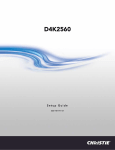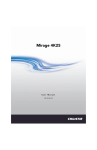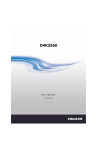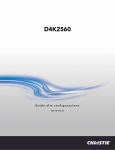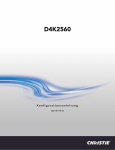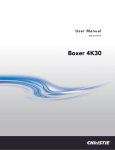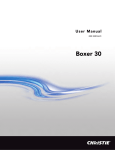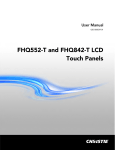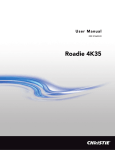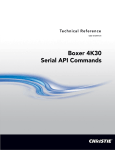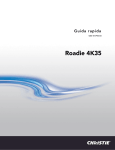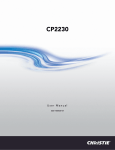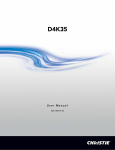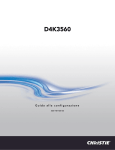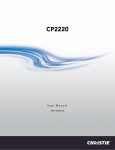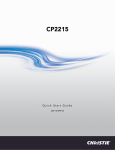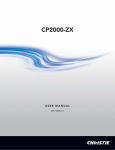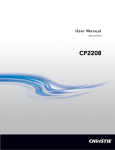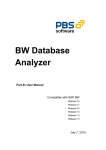Download User Manual - CNET Content Solutions
Transcript
D4K2560 User Manual 020-101076-01 D4K2560 USER MANUAL 020-101076-01 NOTICES COPYRIGHT AND TRADEMARKS © 2013 Christie Digital Systems USA Inc. All rights reserved. All brand names and product names are trademarks, registered trademarks or trade names of their respective holders. REGULATORY The product has been tested and found to comply with the limits for a Class A digital device, pursuant to Part 15 of the FCC Rules. These limits are designed to provide reasonable protection against harmful interference when the product is operated in a commercial environment. The product generates, uses, and can radiate radio frequency energy and, if not installed and used in accordance with the instruction manual, may cause harmful interference to radio communications. Operation of the product in a residential area is likely to cause harmful interference in which case the user will be required to correct the interference at the user’s own expense. CAN ICES-3 (A) / NMB-3 (A) 이 기기는 업무용 (A 급 ) 으로 전자파적합등록을 한 기기이오니 판매자 또는 사용자는 이점을 주의하시기 바라며 , 가정 외의 지역에서 사용하는 것을 목적으로 합니다 . GENERAL Every effort has been made to ensure accuracy, however in some cases changes in the products or availability could occur which may not be reflected in this document. Christie reserves the right to make changes to specifications at any time without notice. Performance specifications are typical, but may vary depending on conditions beyond Christie's control such as maintenance of the product in proper working conditions. Performance specifications are based on information available at the time of printing. Christie makes no warranty of any kind with regard to this material, including, but not limited to, implied warranties of fitness for a particular purpose. Christie will not be liable for errors contained herein or for incidental or consequential damages in connection with the performance or use of this material. The product is designed and manufactured with high-quality materials and components that can be recycled and reused. This symbol means that electrical and electronic equipment, at their end-of-life, should be disposed of separately from regular waste. Please dispose of the product appropriately and according to local regulations. In the European Union, there are separate collection systems for used electrical and electronic products. Please help us to conserve the environment we live in! Canadian manufacturing facility is ISO 9001 and 14001 certified. GENERAL WARRANTY STATEMENTS For complete information about Christie’s limited warranty, please contact your Christie dealer. In addition to the other limitations that may be specified in Christie’s limited warranty, the warranty does not cover: a. Problems or damage occurring during shipment, in either direction. b. Projector lamps (See Christie’s separate lamp program policy). c. Problems or damage caused by use of a projector lamp beyond the recommended lamp life, or use of a lamp supplied by a supplier other than Christie. d. Problems or damage caused by combination of a Product with non-Christie equipment, such as distribution systems, cameras, video tape recorders, etc., or use of a Product with any non-Christie interface device. e. Problems or damage caused by the use of any lamp, replacement part or component purchased or obtained from an unauthorized distributor of Christie lamps, replacement parts or components including, without limitation, any distributor offering Christie lamps, replacement parts or components through the internet (confirmation of authorized distributors may be obtained from Christie). f. Problems or damage caused by misuse, improper power source, accident, fire, flood, lightening, earthquake or other natural disaster. g. Problems or damage caused by improper installation/alignment, or by equipment modification, if by other than Christie service personnel or a Christie authorized repair service provider. h. Problems or damage caused by use of a Product on a motion platform or other movable device where such Product has not been designed, modified or approved by Christie for such use. i. Problems or damage caused by use of a projector in the presence of an oil-based fog machine. j. For LCD projectors, the warranty period specified applies only where the LCD projector is in “normal use.” “Normal use” means the LCD projector is not used more than 8 hours a day, 5 days a week. For any LCD projector where “normal use” is exceeded, warranty coverage under this warranty terminates after 6000 hours of operation. k. Image retention on LCD flat panels. l. Failure due to normal wear and tear. PREVENTATIVE MAINTENANCE Preventative maintenance is an important part of the continued and proper operation of your product. Please see the Maintenance section for specific maintenance items as they relate to your product. Failure to perform maintenance as required, and in accordance with the maintenance schedule specified by Christie, will void the warranty. Addendum Translated copies of this document are provided on the CD in the back of this document. The CD may also contain additional product documentation. Read all instructions before using or servicing this product. 本文档的翻译副本在本文档背面的 CD 上提供。该 CD 中还可能包含其他产品文档。使用或维修本产 品之前请务必阅读所有说明。 文件背面的光碟提供了本文件的翻譯副本。這張光碟可能另外包含其他產品文件。請先閱讀所有指 示再使用或送修本產品。 Le CD au dos de ce document contient des traductions de celui‐ci dans différentes langues. Ce CD peut également contenir de la documentation supplémentaire sur le produit. Lisez toutes les instructions avant d'utiliser ou d'entretenir ce produit. Übersetzte Versionen dieses Dokuments werden auf der CD auf dem Vorsatzblatt dieses Dokuments bereitgestellt. Die CD kann auch zusätzliche Produktdokumentation enthalten. Bitte lesen Sie diese Anweisungen vor der Verwendung dieses Produkts oder vor der Ausführung von Wartungsarbeiten am Produkt. Le copie tradotte di questo documento sono fornite sul CD, sul retro di questo documento. Il CD potrebbe anche contenere altra documentazione sul prodotto. Si prega di leggere tutte le istruzioni prima di utilizzare questo prodotto o sottoporlo a manutenzione. このドキュメントの翻訳版がこのドキュメントの裏面の CD で提供されています。CD には追加の 製品マニュアルも収められています。この製品を使用したり、機能させたりする前に、すべての 指示をお読みください。 이 문서의 번역된 사본이 이 문서 후면의 CD 에서 제공됩니다 . 이 CD 에는 추가 제품 설명서가 포함되 어 있을 수 있습니다 . 이 제품을 사용하거나 수리하기 전에 모든 지침을 확인하십시오 . Copias traduzidas deste documento são fornecida no CD contido na parte de trás deste documento. O CD pode conter documentação adicional do produto. Leia todas as instruções antes de usar ou prestar serviço com este produto. Перевод данного документа представлен на компакт-диске на оборотной стороне документа. Компакт-диск может также содержать дополнительную документацию по продукту. Перед использованием или обслуживанием продукта ознакомьтесь со всеми инструкциями. Las copias traducidas de este documento se proporcionan en el CD que se encuentra en la parte trasera. En el CD también puede encontrar documentación adicional del producto. Lea todas las instrucciones antes de utilizar o realizar el mantenimiento de este producto. Перекладені екземпляри цього документа містяться на компакт-диску, який додано до цього документа. На компакт-диску може також бути додаткова документація до виробу. Перш ніж користуватися виробом або його обслуговувати, прочитайте всі інструкції. Table of Contents Introduction . . . . . . . . . . . . . . . . . . . . . . . . . . . . . . . . . . . . . . . . . . . . . . . . . . . . . 1 Safety and Warning Guidelines . . . . . . . . . . . . . . . . . . . . . . . . . . . . . . . . . . . . . . . 1 AC / Power Precautions . . . . . . . . . . . . . . . . . . . . . . . . . . . . . . . . . . . . . . . . . . 2 Lamp Precautions . . . . . . . . . . . . . . . . . . . . . . . . . . . . . . . . . . . . . . . . . . . . . . 2 Product Safety Labels . . . . . . . . . . . . . . . . . . . . . . . . . . . . . . . . . . . . . . . . . . . 3 Projector Overview . . . . . . . . . . . . . . . . . . . . . . . . . . . . . . . . . . . . . . . . . . . . . . . 4 Contact Your Dealer .............................................. 4 Key Features . . . . . . . . . . . . . . . . . . . . . . . . . . . . . . . . . . . . . . . . . . . . . . . . . . . 5 How the Projector Works . . . . . . . . . . . . . . . . . . . . . . . . . . . . . . . . . . . . . . . . . . . 5 List of Components . . . . . . . . . . . . . . . . . . . . . . . . . . . . . . . . . . . . . . . . . . . . . . . 6 Installation and Setup . . . . . . . . . . . . . . . . . . . . . . . . . . . . . . . . . . . . . . . . . . . . . 7 Site Requirements ............................................... 7 Tools Required for Installation ....................................... 7 Projector Components . . . . . . . . . . . . . . . . . . . . . . . . . . . . . . . . . . . . . . . . . . . . . 8 Installation Safety and Warning Guidelines . . . . . . . . . . . . . . . . . . . . . . . . . . . . . . . 9 Position the Projector . . . . . . . . . . . . . . . . . . . . . . . . . . . . . . . . . . . . . . . . . . . . .10 Connect to AC Power . . . . . . . . . . . . . . . . . . . . . . . . . . . . . . . . . . . . . . . . . . . . . .11 Adjust the Projector Tilt and Level . . . . . . . . . . . . . . . . . . . . . . . . . . . . . . . . . . . . .13 Install the Touch Panel Controller (TPC) . . . . . . . . . . . . . . . . . . . . . . . . . . . . . . . . .14 Connect External Exhaust Ducting . . . . . . . . . . . . . . . . . . . . . . . . . . . . . . . . . . . . .14 Projector Shroud . . . . . . . . . . . . . . . . . . . . . . . . . . . . . . . . . . . . . . . . . . . . . . . . .15 Lens Setup . . . . . . . . . . . . . . . . . . . . . . . . . . . . . . . . . . . . . . . . . . . . . . . . . . . . .16 Lamp Setup . . . . . . . . . . . . . . . . . . . . . . . . . . . . . . . . . . . . . . . . . . . . . . . . . . . .16 Connect Devices . . . . . . . . . . . . . . . . . . . . . . . . . . . . . . . . . . . . . . . . . . . . . . . . 17 Connect a Video Source via 3G-SDI . . . . . . . . . . . . . . . . . . . . . . . . . . . . . . . . . . . .17 Connect a Video Source via DisplayPort . . . . . . . . . . . . . . . . . . . . . . . . . . . . . . . . .18 Connect a Video Source via DVI . . . . . . . . . . . . . . . . . . . . . . . . . . . . . . . . . . . . . .18 Connect a Computer or Server . . . . . . . . . . . . . . . . . . . . . . . . . . . . . . . . . . . . . . .18 Ethernet Setup . . . . . . . . . . . . . . . . . . . . . . . . . . . . . . . . . . . . . . . . . . . . . . . . . .19 Adjust the Image . . . . . . . . . . . . . . . . . . . . . . . . . . . . . . . . . . . . . . . . . . . . . . . . 21 Screen Image Orientation . . . . . . . . . . . . . . . . . . . . . . . . . . . . . . . . . . . . . . . . . .21 Maximize Light Output . . . . . . . . . . . . . . . . . . . . . . . . . . . . . . . . . . . . . . . . . . . . .21 Image Alignment . . . . . . . . . . . . . . . . . . . . . . . . . . . . . . . . . . . . . . . . . . . . . . . .21 Adjust Offset . . . . . . . . . . . . . . . . . . . . . . . . . . . . . . . . . . . . . . . . . . . . . . . . . . .22 D4K2560 User Manual 020-101076-01 Rev. 1 (06-2013) i Adjust Horizontal Boresight . . . . . . . . . . . . . . . . . . . . . . . . . . . . . . . . . . . . . . . . . 22 Adjust Vertical Boresight . . . . . . . . . . . . . . . . . . . . . . . . . . . . . . . . . . . . . . . . . . . 23 Adjust DMD Convergence . . . . . . . . . . . . . . . . . . . . . . . . . . . . . . . . . . . . . . . . . . 23 Color Correction . . . . . . . . . . . . . . . . . . . . . . . . . . . . . . . . . . . . . . . . . . . . . . . . . 24 Adjust Color by Temperature . . . . . . . . . . . . . . . . . . . . . . . . . . . . . . . . . . . . . . 24 Adjust Color by Precise Chromaticity Values Adjust Color by Saturation . . . . . . . . . . . . . . . . . . . . . . . . . . . 24 . . . . . . . . . . . . . . . . . . . . . . . . . . . . . . . . . . . . . . . 25 Fold Mirror Adjustments . . . . . . . . . . . . . . . . . . . . . . . . . . . . . . . . . . . . . . . . . . . 25 Operation. . . . . . . . . . . . . . . . . . . . . . . . . . . . . . . . . . . . . . . . . . . . . . . . . . . . . . . 27 Projector LED Status Indicators . . . . . . . . . . . . . . . . . . . . . . . . . . . . . . . . . . . . . . 27 Turn the Projector On . . . . . . . . . . . . . . . . . . . . . . . . . . . . . . . . . . . . . . . . . . . . . 27 Turn the Projector Off . . . . . . . . . . . . . . . . . . . . . . . . . . . . . . . . . . . . . . . . . . . . . 27 Work with Lamps . . . . . . . . . . . . . . . . . . . . . . . . . . . . . . . . . . . . . . . . . . . . . . . . 28 Adjust Lamp Power . . . . . . . . . . . . . . . . . . . . . . . . . . . . . . . . . . . . . . . . . . . . 28 Use LampLOC to Adjust the Lamp Position . . . . . . . . . . . . . . . . . . . . . . . . . . . . . 28 Manually Adjust the Lamp Position . . . . . . . . . . . . . . . . . . . . . . . . . . . . . . . . . . 28 View Lamp Information . . . . . . . . . . . . . . . . . . . . . . . . . . . . . . . . . . . . . . . . . . 28 Lamp Details . . . . . . . . . . . . . . . . . . . . . . . . . . . . . . . . . . . . . . . . . . . . . . . . . 29 Work with Lenses . . . . . . . . . . . . . . . . . . . . . . . . . . . . . . . . . . . . . . . . . . . . . . . . 29 Select a Channel . . . . . . . . . . . . . . . . . . . . . . . . . . . . . . . . . . . . . . . . . . . . . . . . 29 Menus . . . . . . . . . . . . . . . . . . . . . . . . . . . . . . . . . . . . . . . . . . . . . . . . . . . . . . . . . 31 Touch Panel Controller (TPC) . . . . . . . . . . . . . . . . . . . . . . . . . . . . . . . . . . . . . . . . 31 Tab Structure . . . . . . . . . . . . . . . . . . . . . . . . . . . . . . . . . . . . . . . . . . . . . . . . . . 32 Menu Tab Details . . . . . . . . . . . . . . . . . . . . . . . . . . . . . . . . . . . . . . . . . . . . . . . . 32 Status Tab Details . . . . . . . . . . . . . . . . . . . . . . . . . . . . . . . . . . . . . . . . . . . . . . . 33 General Maintenance . . . . . . . . . . . . . . . . . . . . . . . . . . . . . . . . . . . . . . . . . . . . . 35 Inspect and Clean Optics . . . . . . . . . . . . . . . . . . . . . . . . . . . . . . . . . . . . . . . . . . . 35 Remove Dust from the Projection Lens . . . . . . . . . . . . . . . . . . . . . . . . . . . . . . . 35 Remove Fingerprints, Smudges, or Oil from the Projection Lens . . . . . . . . . . . . . . 35 Projection Lens . . . . . . . . . . . . . . . . . . . . . . . . . . . . . . . . . . . . . . . . . . . . . . . . . 36 Removal . . . . . . . . . . . . . . . . . . . . . . . . . . . . . . . . . . . . . . . . . . . . . . . . . . . . 36 Installation . . . . . . . . . . . . . . . . . . . . . . . . . . . . . . . . . . . . . . . . . . . . . . . . . . 36 Calibrate the Lens Motors . . . . . . . . . . . . . . . . . . . . . . . . . . . . . . . . . . . . . . . . 36 Troubleshooting . . . . . . . . . . . . . . . . . . . . . . . . . . . . . . . . . . . . . . . . . . . . . . . . . 37 Projector Does Not Power ON . . . . . . . . . . . . . . . . . . . . . . . . . . . . . . . . . . . . . . . . 37 Lamp Does Not Ignite . . . . . . . . . . . . . . . . . . . . . . . . . . . . . . . . . . . . . . . . . . . . . 37 ii D4K2560 User Manual 020-101076-01 Rev. 1 (06-2013) Lamp Suddenly Turns OFF . . . . . . . . . . . . . . . . . . . . . . . . . . . . . . . . . . . . . . . . . .37 Flicker, Shadows Or Dimness . . . . . . . . . . . . . . . . . . . . . . . . . . . . . . . . . . . . . . . .38 LampLOC Not Working . . . . . . . . . . . . . . . . . . . . . . . . . . . . . . . . . . . . . . . . . . . . .38 Touch Panel Controller (TPC) . . . . . . . . . . . . . . . . . . . . . . . . . . . . . . . . . . . . . . . .38 Blank Screen, No Display of Image . . . . . . . . . . . . . . . . . . . . . . . . . . . . . . . . . . . .38 Cannot Communicate with Projector . . . . . . . . . . . . . . . . . . . . . . . . . . . . . . . . . . .38 Inaccurate Display Colors . . . . . . . . . . . . . . . . . . . . . . . . . . . . . . . . . . . . . . . . . .39 Display is Not Rectangular . . . . . . . . . . . . . . . . . . . . . . . . . . . . . . . . . . . . . . . . . .39 Display has Suddenly Frozen . . . . . . . . . . . . . . . . . . . . . . . . . . . . . . . . . . . . . . . .39 The Display is Jittery or Unstable . . . . . . . . . . . . . . . . . . . . . . . . . . . . . . . . . . . . .39 Specification . . . . . . . . . . . . . . . . . . . . . . . . . . . . . . . . . . . . . . . . . . . . . . . . . . . 41 Display . . . . . . . . . . . . . . . . . . . . . . . . . . . . . . . . . . . . . . . . . . . . . . . . . . . . . . .41 Signal Connectivity . . . . . . . . . . . . . . . . . . . . . . . . . . . . . . . . . . . . . . . . . . . . . . .42 Control Signal Compatibility . . . . . . . . . . . . . . . . . . . . . . . . . . . . . . . . . . . . . . . . .43 Touch Panel Controller (TPC) . . . . . . . . . . . . . . . . . . . . . . . . . . . . . . . . . . . . . . . .44 Power Requirements . . . . . . . . . . . . . . . . . . . . . . . . . . . . . . . . . . . . . . . . . . . . . .44 Lamp . . . . . . . . . . . . . . . . . . . . . . . . . . . . . . . . . . . . . . . . . . . . . . . . . . . . . . . .44 Physical Specifications . . . . . . . . . . . . . . . . . . . . . . . . . . . . . . . . . . . . . . . . . . . . .45 Regulatory . . . . . . . . . . . . . . . . . . . . . . . . . . . . . . . . . . . . . . . . . . . . . . . . . . . . .45 Safety . . . . . . . . . . . . . . . . . . . . . . . . . . . . . . . . . . . . . . . . . . . . . . . . . . . . . .45 Approvals . . . . . . . . . . . . . . . . . . . . . . . . . . . . . . . . . . . . . . . . . . . . . . . . . . .45 Electro-Magnetic Compatibility . . . . . . . . . . . . . . . . . . . . . . . . . . . . . . . . . . . . .46 Environment . . . . . . . . . . . . . . . . . . . . . . . . . . . . . . . . . . . . . . . . . . . . . . . . . . .46 Accessories . . . . . . . . . . . . . . . . . . . . . . . . . . . . . . . . . . . . . . . . . . . . . . . . . . . .47 D4K2560 User Manual 020-101076-01 Rev. 1 (06-2013) iii Introduction This manual is intended for professionally trained operators of Christie high-brightness projection systems. These operators are qualified to replace the lamp and air filter, but should not attempt to install or service the projector. Only accredited Christie technicians who are knowledgeable about the hazards associated with highvoltage, ultraviolet exposure, and the high temperatures generated by the projector lamp are authorized to assemble, install, and service the projector. Safety and Warning Guidelines This projector must be operated in an environment that meets the operating range specification. Use only the attachments and/or accessories recommended by Christie. Use of others may result in the risk of fire, shock or personal injury. Failure to comply with the following could result in death or serious injury: • Never look directly into the projector lens or at the lamp. The extremely high brightness can cause permanent eye damage. For protection from ultraviolet radiation, keep all projector housings intact during operation. Protective safety gear and safety goggles are recommended when servicing. • FIRE HAZARD! Keep hands, clothes, and all combustible material away from the concentrated light beam of the lamp. Failure to comply with the following could result in minor or moderate injury: • Position all cables where they cannot contact hot surfaces or be pulled or tripped over. • The American Conference of Governmental Industrial Hygienists (ACGIH) recommends occupational UV exposure for an 8-hour day to be less than 0.1 microwatts per square centimeters of effective UV radiation. A workplace evaluation is advised to assure employees are not exposed to cumulative radiation levels exceeding the government guidelines for your area. Be aware that some medications are known to increase sensitivity to UV radiation. NOTE: During maintenance and cleaning operations, the instructions define that the unit is not to be operational, thus the lamps will not be active and there will be no emissions. D4K2560 User Manual 020-101076-01 Rev. 1 (06-2013) 1 Introduction AC / Power Precautions To correctly install this projector, a certified electrician must install a permanent connection to the projector head. Operate the projector at the recommended voltage. Disconnect projector from AC before opening any enclosure. Failure to comply results in death or serious injury. Failure to comply with the following could result in death or serious injury: • Verify that the projector is using a line cord, socket and power plug that meets the appropriate local rating standards. Use only an AC power cord recommended by Christie. Do not attempt operation if the AC supply and cord are not within the specified voltage and power range. • DO NOT allow anything to rest on the power cord. Locate the projector where the cord cannot be abused by persons walking on it or objects rolling over it. Never operate the projector if the power cable appears damaged in any way. • DO NOT overload power outlets and extension cords as this can result in fire or shock hazards. Lamp Precautions Lamps used in the projector are under high pressure and must be handled with caution. Lamps can explode and cause serious personal injury if they are dropped or mishandled. Failure to comply with the following results in death or serious injury: • Never attempt to access the lamp compartment while the lamp is On. Wait at least 10 minutes after the lamp turns Off before powering down, disconnecting from AC and opening the lamp door. • The arc lamp operates at a high pressure that increases with temperature. Failure to allow the lamp to sufficiently cool before handling, increases the potential for an explosion causing personal injury or property damage. • Always wear manufacturer approved protective safety clothing (gloves, jacket, face shield) whenever the lamp door is open or when handling the lamp. Only qualified technicians should install projector lamps. Failure to comply with the following could result in death or serious injury: • Possibly hazardous optical radiation emitted from this product. (Risk group 3) • Thermal radiation emitted from this product may cause burns. (Risk group 3) i Recommended protective clothing includes, but may not be limited to a polycarbonate face shield, protective gloves, and a quilted ballistic nylon jacket or a welder’s jacket. This equipment is included in included in the Christie Protective Clothing Safety Kit P/N: 598900-095. Christie’s protective clothing recommendations are subject to change. Any local or federal specifications take precedence over Christie recommendations. 2 D4K2560 User Manual 020-101076-01 Rev. 1 (06-2013) Introduction Product Safety Labels Indicates the presence of a grounding point. Indicates the presence of an earth grounding point. Indicates the presence of a dangerous condition or situation. Indicates the presence of a pinch hazard. To avoid personal injury, keep hands clear and loose clothing tied back. Indicates the presence of a hot surface. To avoid personal injury, always allow the projector to cool down for a minimum of 10 minutes before performing maintenance or service procedures. Indicates the presence of a hot surface. To avoid personal injury, always allow the projector to cool down for a minimum of 10 minutes before performing maintenance or service procedures. Indicates the presence of an electrical shock hazard. To avoid personal injury, always disconnect all power sources before performing maintenance or service procedures. Indicates the presence of an electrocution hazard. To avoid personal injury, always disconnect all power sources before performing maintenance or service procedures. Indicates the presence of moving fan blades. To avoid personal injury, keep hands clear and loose clothing tied back. Always disconnect all power sources before performing maintenance or service procedures. Indicates exposure to bright light. To avoid personal injury, do not look directly at the light source. Indicates the presence of an explosion hazard. To avoid personal injury, always disconnect all power sources and wear Christie approved protective clothing. Indicates the presence of a fire hazard. To avoid personal injury and property damage, always adhere to the instructions described in this manual. D4K2560 User Manual 020-101076-01 Rev. 1 (06-2013) 3 Introduction Always disconnect all power sources before performing maintenance or service procedures. See the product user manual for specific information and directions. See the product service manual for specific information and directions. Do not look directly into the lens. Projector Overview The D4K2560 is a professional quality, easy-to-use projector utilizing Digital Light Processing (DLP™) technology from Texas Instruments. Integrating smoothly into traditional projection environments; The D4K2560 offers stunning wide screen, high-resolution 4K images at 60 frames per second. Contact Your Dealer If you encounter a problem with your Christie projector, contact your dealer. To assist with the servicing of your projector, enter the information in the tables below and keep this information with your records. Purchase Record Dealer: Dealer or Christie Sales/Service Contact Phone Number: Projector Serial Number: Purchase Date: Installation Date: *The serial number can be found on the license label located on the front panel Ethernet Settings Default Gateway Projector IP Address Subnet Mask 4 D4K2560 User Manual 020-101076-01 Rev. 1 (06-2013) Introduction Key Features • 3-chip 4K DLP™ light engine • 4096 x 2160 native pixel format • 2.0 and 3.0 kW Xenon lamps available • Supports screens up to approximately 100 feet in width • Touch Panel Controller (TPC) running Windows XP for main projector interface. Verify you have the latest software by visiting http://www.christiedigital.com • 1x 10/100BaseT Ethernet port • RS-232 ports for communication • 1x GPIO port for control of automation • 4x Option slots accepting a variety of digital video input option cards • 3D Sync input/output port • LiteLOC™ feature for constant image brightness • LampLOC™ feature for motorized three-axis lamp alignment • Electronically operated “quick” douser • Motorized lens mount • LED indicators on the rear corners of the projector for easy-to-read status indication • Replaceable air filters (no tools required) • Optional Rack Mount Stand • Choice of field-interchangeable zoom lenses How the Projector Works The D4K2560 accepts a variety of input signals for projection on front or rear projection screens, typical in commercial or other large screen applications. High-brightness light is generated by a short arc Xenon lamp, then modulated by 3 Digital Micromirror Device (DMD) panels responding to incoming data streams of digitized red, green and blue color information. As these digital streams flow from the source, light from the responding “on” pixels of each panel is reflected, converged and then projected to the screen through one or more projection lenses, where all pixel reflections are superimposed in sharp full-color images. D4K2560 User Manual 020-101076-01 Rev. 1 (06-2013) 5 Introduction List of Components Verify the following components were received with the projector: 6 • Touch Panel Controller (TPC) • Lens plug (required for shipping when lens is not installed to prevent contamination of critical optical components) • Light engine removal tool • Convergence tool • Nylon safety strap with clip (required to secure projector to tabletop or optional rack mount) • Warranty Card • Shroud • Low Security Keys • Web Registration Form D4K2560 User Manual 020-101076-01 Rev. 1 (06-2013) Installation and Setup This section explains how to install, connect and optimize the projector display. Site Requirements To safely install and operate the D4K2560 projector, the installation location must meet these minimum requirements: Physical Operating Environment • Maximum Ambient Temperature (operating) 35°C (95°F) • Minimum Ambient Temperature (operating) 10°C (50°F) External Exhaust Ducting The installation site must provide a minimum of 450 CFM (ft 3/min) external exhaust airflow to ensure adequate cooling of the Xenon arc lamp at less than or equal to 25°C (77°F) ambient and less than 3,000 ft (914.4 m) elevation. Above 25°C or 3,000 ft, 600 CFM is required. For CFM measuring instructions, see Connect External Exhaust Ducting on page 14. Power Connection i The requirements listed below are applicable for permanently wired installation or power cord connection. • Terminal block, electrician hard-wired to the projector head. • Electrical rating: 200 - 240 VAC, 23 A max. • This product can be connected to an IT power distribution system. Tools Required for Installation • 12” screwdrivers: Phillips #2 (magnetic) and flat • 19mm and 7/8” wrenches • Assorted Allen keys (metric) • Christie approved protective safety clothing if working with the lamp • Lens cleaning tissue and solution D4K2560 User Manual 020-101076-01 Rev. 1 (06-2013) 7 Installation and Setup Projector Components D LAMP SIDE C F E B A G J H LENS SIDE I ID 8 Item Description A Touch Panel Controller (TPC) The TPC is a touch-sensitive screen used to control and monitor operation. For information about TPC controls and settings, see Menus on page 35. B LED Status Indicators LED color and blinking rates provide information about the status of the projector. For information about projector states and status, see Projector LED Status Indicators on page 27. C Manual Douser Override Closing the douser rotates a shutter blade in front of the lamp and reduces the lamp power to 2.0 kW to conserve lamp life. The override is for emergency use only. D Lamp Door and Lamps The lamp door provides access to the lamp compartment and must remain closed and locked for normal operation. Lamp replacement should only be performed by qualified technicians. For a complete list of available lamp types, see Accessories on page 60. E Exhaust Duct and Vane Switch Extracts heated air from the lamp compartment. The vane switch mounted inside the rigid port monitors airflow. See Site Requirements on page 7. F Liquid Cooling Air Filter Cover and Air Filter Filters air before it circulates to cool the heat exchanger. For replacement instructions, see Replace the Liquid Cooling Air Filter on page 42. G Shroud (2-piece) Covers the motorized lens mount assembly. H Projection Lens A variety of lenses can be used with the D4K2560. For a list of available lenses, see Accessories on page 60 I Air Filter Cover and Air Filter Filters the intake air before it circulates through the front compartment to cool the main electronics. For replacement instructions, see Replace the Light Engine Air Filter on page 42. J Input Panel Faceplate Provides a variety of ports for connecting external devices. For information about connecting devices and inputs, see Connect Devices on page 21. D4K2560 User Manual 020-101076-01 Rev. 1 (06-2013) Installation and Setup Installation Safety and Warning Guidelines Failure to comply with the following results in death or serious injury: • This product must be installed within a restricted access location which is normally inaccessible by the general public, including workers, visitors and residents in the immediate vicinity, by means of engineering or administrative control measures but is accessible to authorized personnel that may not have specific safety training. • This product must be located and positioned in a way as to restrict audience members from direct access to enter the light beam path. • The projector uses a high-pressure lamp that may explode if improperly handled. Always wear manufacturer approved protective safety clothing (gloves, jacket, face shield) whenever the lamp door is open or when handling the lamp. Failure to comply results in death or serious injury. Failure to comply with the following could result in death or serious injury: • A qualified technician is required for all installations. • SHOCK HAZARD. Never operate the projector without all of it’s covers in place. • Use of the projector’s rear safety strap is mandatory to prevent the projector from tipping. Secure the strap between the projector and the optional rack stand, or to any other surface it is mounted. • Four or more people are required to safely lift and hand-carry one projection head a short distance. Recommend removing the lamp before transporting the projector. Failure to comply with the following may result in equipment damage: • Perform an automatic LampLOC adjustment when the lamp is moved, leveled, or a new lamp is installed in the projector. • Keep the projector level when lifting or transporting. Avoid tilting the projector to the right. This can introduce an air bubble into the coolant hoses that can result in an air lock and the overheating of the projector. D4K2560 User Manual 020-101076-01 Rev. 1 (06-2013) 9 Installation and Setup Position the Projector i Keep the projector lens as parallel to the screen as possible, even if significantly above the screen center. When a particularly short throw distance combines with a very wide screen, you may have to forfeit some aim and stay more parallel to the screen. In such cases, some lens offset can reduce the keystone distortion. 1. Position the projector at an appropriate throw distance (projector-to-screen distance) and vertical position. Ideally, center the projector with the screen. If space is limited, aim the projector slightly off-center. This increases side keystoning, but reduces the horizontal lens offset required. 90° ≠90° If using an optional rack stand (P/N: 108-282101-02), assemble the rack stand using the instructions provided with the rack stand. Use the hold down clamp (P/N: 116-100101-01) when securing the projector to the rack stand. 10 D4K2560 User Manual 020-101076-01 Rev. 1 (06-2013) Installation and Setup Connect to AC Power Failure to comply with the following could result in death or serious injury: • Certified electrician required during installation. Ground (earth) connection is necessary for safety. Never compromise safety by returning the current through the ground. Connect ground FIRST to reduce shock hazard. • Use an appropriate strain relief connector on the AC supply cable to prevent the cable from rubbing against the LPS knockout plate and becoming damaged. When connecting the projector directly to AC power, follow all electrical codes for your location. In addition, follow these recommendations: • Use 10AWG or 8AWG wiring. The distance between the wall circuit breaker and the projector must not exceed 20 meters using 10AWG cables or 30 meters using 8AWG cables. • For North American installations, use at least 10AWG copper wires for the connection of the main AC supply to the projector’s ground lug. • Copper or aluminum are acceptable as conductor wiring material to the terminal block. When connecting the projector to AC power with a pluggable type-B cable, follow all electrical codes for your location. In addition, follow these recommendations: • There must be easy access to the current protection device or breaker in the building. • Use minimum 10AWG wiring, with a maximum length of 4.5 m for U.S and Canada. For international installations the length should be based on the local electrical codes. • The socket-outlet is installed near the equipment and is easily accessible. • The plug can be used as the device disconnect and is near the unit and easily accessible. The circuit breaker on the projector baseplate (located under the front lens-side corner) can also be used as a means of disconnect. 1. On the bottom of the projector in the front lamp-side corner, loosen the 2 screws and slide the access panel to expose the terminal block. 2. Remove 4 screws securing the knockout plate to the bottom right corner of the front bezel. Remove the knockout plate. The AC supply is routed to the terminal block through an appropriate strain relief mounted on this knockout plate. 2 D4K2560 User Manual 020-101076-01 Rev. 1 (06-2013) 1 11 Installation and Setup 3. Connect to the terminal block. NOTE: The terminal block accommodates up to an 8 AWG wire. If desired, a 90° strain relief connector can be used to route the power cable in a downward direction. Always connect the ground lead first to reduce shock hazard. • If connecting to permanent power, connect the AC power source to the terminal block, beginning with the ground lead. • If connecting to a pluggable type-B cable, connect the cable to the terminal block, beginning with the ground lead. • Use an appropriately sized strain relief connector with the knockout plate provided to ensure adequate environmental sealing and to prevent the cables from wear and accidentally being torn out. 3 4. Reinstall the knockout plate and secure it with 4 screws. 5. Reinstall the bottom access panel over the terminal block and secure it with 2 screws. 6. If using a pluggable type-B cable, connect to the building’s AC power source. 12 D4K2560 User Manual 020-101076-01 Rev. 1 (06-2013) Installation and Setup Adjust the Projector Tilt and Level The projector’s rear safety strap must be in place before adjusting the projector feet. Do not over-extend the feet. Make sure several threads are engaged into the projector’s baseplate to secure the projector from falling. Failure to comply could result in death or serious injury. The D4K2560 lens should be centered and parallel with the screen. This orientation ensures ideal lens performance with minimal offset. If this position is not possible (such as when the projector is significantly higher than the center of the screen), it is better to rely on offset rather than extra tilt. Use a protractor to measure the degree of screen tilt and then extend or retract the projector feet to match this angle. The front-to-back tilt of the projector must not exceed 15 degrees. This limit ensures safe lamp operation and the proper positioning of the liquid cooling reservoir. Failure to comply may result in equipment damage. To adjust the vertical or horizontal position of the projector, extend or retract the adjustable feet on the bottom of the projector by rotating them (A). Once the required adjustment is made, tighten the lock nut (B). B The D4K2560 projector provides 3.5 inches of adjustment at the front and 11.5 inches of adjustment at the rear. If the vertical or horizontal position of the projector requires more adjustment than the standard feet allow, two 6-inch extension rods can be installed to increase the amount of available adjustment. A Install the Foot Extension Rods 1. Prop up the rear of the projector to access the 2 rear feet. 2. Remove the feet by loosening the lock nut and rotating the each foot out of the projector. 3. Add the extension rods to the standard feet. 4. Thread the extended feet into the projector’s baseplate. 5. Adjust the feet until the desired tilt is achieved. 6. Lock the feet in place by turning each lock nut until it fits tight against the projector. 3 2 1 D4K2560 User Manual 020-101076-01 Rev. 1 (06-2013) 19 mm 13 Installation and Setup Install the Touch Panel Controller (TPC) 1. Loosen the mounting arm just enough for the end to fit over the ball joint located on the rear panel of the projector. 2. Tighten the mounting arm until it fits tightly on the joint. 3. Connect the cable from the TPC to the connector on the rear panel of the projector. 4. Adjust the TPC angle for optimal viewing. Connect External Exhaust Ducting At minimum, a 10-inch (25.4 cm) long, strong metal duct must be installed at the projector and installed to an outside venting duct system to prevent glass shards from exiting the duct in the event of a lamp explosion. Failure to comply could result in death or serious injury. *600 CFM is required in projection rooms with an ambient temperature above 25°C or located at an elevation greater than 3000 feet above sea level. Failure to comply may result in equipment damage. Connect the existing outside-venting duct to the 8-inch diameter exhaust port on the top of the projector. Make sure there are no obstructions or bends in the ducting or air intakes and the vane switch at the exit duct moves freely. The pre-installed outside-venting duct should be rigid at the projector and must also include a heat extractor and blower that maintains a minimum of 450 CFM* when the projector is operating at less than or equal to 25°C (77°F) ambient and less than 3,000 feet (914.4 m), when measured at the projector exhaust opening. To determine the projector exhaust CFM value, use an airflow meter to measure the ft/min at the rigid end of the open 14 D4K2560 User Manual 020-101076-01 Rev. 1 (06-2013) Installation and Setup exhaust duct that connects to the projector. Take the measurement at the very end of the duct without the projector connected. Use this formula to determine the CFM value for the projector: CFM = 0.35 Measured ft/min Lamp Type Min. Airflow (CFM) Required 2.0 kW 450 CFM* 3.0 kW 450 CFM* *600 CFM is required in projection rooms with ambient temperature above 25°C (77°F) or elevation (above sea level) greater than 3000 feet (914.4 m). Add an extractor or a booster if there is insufficient airflow. Do not mount the extractor on the projector as this may introduce some vibration into the image. Never disable the vane switch. Attempting to operate the projector with inadequate airflow can result in dangerous overheating of the projector. Failure to comply may result in equipment damage. i To prevent the projector from overheating or becoming unsafe, an alarm condition will be triggered on the TPC if the duct is obstructed or a fan fails. It is recommended to regularly verify that the exhaust is unobstructed and functioning correctly. Projector Shroud The lens side shroud must be removed to gain access to the lens. The other shroud must be removed when connecting the AC power cord into the front face of the projector. To remove the shroud: 1. Use finger pressure to push down on the shroud clips, as shown by the red arrows. 2. Carefully slide the shroud sideways and forward away from the lens mount and lens, as shown by the black arrows. D4K2560 User Manual 020-101076-01 Rev. 1 (06-2013) 2 1 15 Installation and Setup Lens Setup Keep fingers and other body parts away from the moving parts in the projector. Motors and fans may start without warning. Tie back long hair, remove jewelry and loose clothing before manually adjusting the projector. Failure to comply could result in death or serious injury. The primary lens seals the projection head, preventing contaminants from entering the main electronics area. Do not operate the projector without a lens installed. Use a lens plug when installing or transporting the projector. Failure to comply may result in equipment damage. 1. Remove the projector shroud, as described above. 2. Install the lens, as described in Install the Projection Lens on page 48. The lens system controls the physical positions of the lens using 3 motors. The motors can be moved manually but software has been provided to allow for accurate and remote control of the lens positions. See Work with Lenses on page 34. Lamp Setup EXPLOSION HAZARD! Lamp installation must be performed by a qualified service technician only. Wear authorized protective clothing whenever the lamp door is open and when handling the lamp. Make sure those within the vicinity of the projector are also wearing protective safety clothing. Never twist or bend the quartz lamp body. Use the correct wattage lamp supplied by Christie. Failure to comply results in death or serious injury. The lamp position can be adjusted at any time, via a set of electronically controlled motors. There is an optimal position for the lamp, with respect to the reflector and the integrator rod, that will result in maximum brightness. This geometry is software controlled using the LampLOC calibration process. 16 D4K2560 User Manual 020-101076-01 Rev. 1 (06-2013) Connect Devices i The GPIO connector located on the MCPU faceplate is for future use. This section provides information and procedures for connecting external devices to the D4K2560 projector. Communication and input ports are located on the projector side input panel, accessed by removing the input panel cover. When connecting devices, route all cables along the channels located on the bottom of the projector and up through the opening in the frame to the communication port. Input signal devices are connected to any of the 4 populated video option cards and communication devices are connected at the MCPU panel. Connect a Video Source via 3G-SDI The 3G Input Card (3GIC) accepts digital image data from HD and 3G-SDI (Serial Digital Interface) inputs. Connect 4 the SDI cables to the 1-IN and 2-IN inputs of both 3GIC input cards. Each 3G-SDI input supplies 1 quadrant of the 4K input image. D4K2560 User Manual 020-101076-01 Rev. 1 (06-2013) 17 Connect Devices Connect a Video Source via DisplayPort The Twin DisplayPort Input Card (TDPIC) accepts digital image data from DisplayPort inputs. Connect 4 DisplayPort cables to the 1-IN and 2-IN inputs of both TDPIC input cards. Each DisplayPort input supplies one quadrant of the 4K input image. Connect a Video Source via DVI The optional Dual DVI Input Card (DDIC) accepts digital image data from DVI inputs. To connect a 4K source via DVI, the projector requires 4 optional DDIC input cards to be installed. Connect 4 DVI cables to the DVI input on each of the 4 installed DDIC input cards. Each DVI input supplies one quadrant of the 4K input image. Dual Link DVI Input Analog PWR 1 - Dual Link DVI-I Digital 2 - VGA Signal Connect a Computer or Server To communicate with a remote computer, server or an existing network, use an RJ-45 cable to connect the Ethernet hub or switch to the Ethernet port, located on the projector MCPU faceplate. When using the Christie serial protocol over Ethernet, connect to port 3002. For applications or equipment utilizing serial communications, use the Christie-proprietary serial protocol to communicate with the RS-422 port or the RS-232 ports on the MCPU faceplate. The RS-232 port located on the MCPU faceplate utilizes Christie-proprietary protocol and is intended for Christie accessories or automation controllers only. 18 D4K2560 User Manual 020-101076-01 Rev. 1 (06-2013) Connect Devices Ethernet Setup Ethernet is setup to obtain an IP address automatically if there is a DHCP server on the network. To modify IP settings, or manually enter an address: 1. Tap Menu Tab > Configuration > Ethernet Settings > Modify IP Settings. 2. Set the network information for the projector: • To obtain information automatically from the network, tap Automatic. • To manually enter the network information, tap Manual and enter the IP Address, Subnet Mask and Gateway (optional). 3. Click Ok. D4K2560 User Manual 020-101076-01 Rev. 1 (06-2013) 19 Adjust the Image This section provides information and procedures for adjusting the projector image. Screen Image Orientation The D4K2560 provides support for front projection, rear projection, front projection inverted and rear projection inverted. 1. Tap Menu Tab > Configuration > Screen Image Orientation. 2. Select the desired orientation from the list. Maximize Light Output To ensure that the lamp is in the optimal position within the illumination system and to maintain optimal operation and peak screen brightness, use LampLOC to adjust the lamp position whenever a new lamp is installed. 1. Tap Menu Tab > Lamp > LampLOC. 2. Tap Auto LampLOC. Image Alignment This procedure ensures that the image reflected from the digital micromirror device (DMD) is parallel and centered with the lens and screen. Complete this procedure before adjusting boresight. 1. Verify that the projector is properly located and positioned relative to the screen. See Position the Projector on page 10. 2. Display a test pattern that can be used to analyze image focus and geometry. 3. Perform a preliminary focus and (if available) a zoom adjustment with the primary lens installed. Always focus the center of the image first. See Work with Lenses on page 34. 4. With the test pattern on screen, re-check the projector leveling so the top edge of the image is parallel to the top edge of the screen. D4K2560 User Manual 020-101076-01 Rev. 1 (06-2013) 21 Adjust the Image Adjust Offset Project an image with the primary lens. Always adjust offset before adjusting boresight. A Select a framing test pattern and then adjust the vertical (A) and horizontal (B) offsets to display a square image on the screen, with minimal projector aiming error. i For the best optical performance and minimal keystone, use offsets instead of aiming at the center of the image, in off-axis installations. B Avoid extreme tilts or offsets. Corner vignettes on a white test pattern indicate extreme offset that should be avoided using mechanical alignment. Adjust Horizontal Boresight The purpose of boresight adjustment is to balance the tilt of the lens mount to compensate for screen-to-projector tilt, and to precisely maintain the original factory settings of the lens mount axial position. 1. Loosen the lens mount stabilization screw (D). 2. Loosen the horizontal lock screw (A). 3. Extend the lens focus (B) completely. 4. Adjust the Focus using the focus knob to retract the lens. Watch the image at the left edge of the screen until it comes into focus. If the entire screen is in focus, proceed to step 7. A D C 5. Continue retracting the lens. a. If the right side of the image comes into focus before the lens is completely retracted, adjust the horizontal boresight bolt (C) to balance the left and right edges. B b. If the right side of the image fails to focus, adjust the horizontal boresight bolt (C). 6. When both sides appear equally blurry, adjust the offsets to re-center the image. 7. Repeat steps 1 to 5 until both sides of the image are focused. 8. Tighten the lock screw (A) and the lens mount stabilization screw (D) to maintain the adjustments. 9. Check the boresight again. 10. Unless proceeding to adjust vertical boresight, perform a lens calibration as described in Calibrate the Lens Motors on page 48 22 D4K2560 User Manual 020-101076-01 Rev. 1 (06-2013) Adjust the Image Adjust Vertical Boresight 1. Focus the image at the top edge of the screen. 2. Loosen the lens mount stabilization screw (D). 3. Loosen the vertical lock screw (A). 4. Extend the lens focus (B) completely. D 5. Adjust the Focus knob to retract the lens. Watch the image at the top edge of the screen until it comes into focus. If the entire screen is in focus, proceed to step 8. 6. Continue retracting the lens. a. If the bottom edge of the image comes into focus before the lens is completely retracted, adjust the vertical boresight bolt (C) to direct or aim the lens mount UP towards the top of the screen to balance out the top/bottom edges. B C A b. If the top edge of the image is not in focus, adjust the vertical boresight bolt (C) to direct or aim the lens mount toward the bottom of the screen. 7. When both sides appear equally blurry, adjust the horizontal and/or vertical offset to re-center the image on the screen. 8. Repeat Steps 2 to 5 until the top and bottom of the screen are both well-focused. 9. Re-focus the center of the image. The goal is for good focus at the center and on all sides. 10. Tighten the lock screw (A) and the lens mount stabilization screw (D) to maintain the adjustments. 11. Check the boresight again. 12. Perform a lens calibration as described in Calibrate the Lens Motors on page 48. Adjust DMD Convergence UV EXPOSURE! Protective UV glasses must be worn when performing convergence adjustments. Failure to comply results in death or serious injury. A convergence problem occurs when one or more projected colors (red, green, blue) appears misaligned when examined with a convergence test pattern. Normally, the three colors should overlap precisely to form pure white lines throughout the image and one or more poorly converged individual colors may appear adjacent to some or all of the lines. Contact your Christie accredited service technician to correct DMD convergence issues. D4K2560 User Manual 020-101076-01 Rev. 1 (06-2013) 23 Adjust the Image Color Correction The D4K2560 provides automatic and custom color adjustments via the Color Correction menu. The available color adjustment controls are listed in the table below: Menu Description Max Drives All color adjustments are turned off allowing the projector to run at maximum brightness. Color Temperature Allows the specification of a color temperature as expressed in degrees Kelvin. Standard settings are: • 9300K - Close to the white of many computer monitors. • 6500K - Standard for color video in both standard and HD formats. • 5400K - Standard for graphics and black and white video. • 3200K - Useful if the projected image is to be filtered, or shot as part of a studio set illuminated with incandescent lighting. HD Video Sets the output color value to the HD video standard. Custom Allows custom color adjustments to be made by the projector operator. Adjust Color by Temperature i Color temperature adjusts the overall color gamut and does not allow for precise adjustments of specific primary colors. 1. Tap Menu Tab > Configuration > Color Correction > Select Color Adjustment. 2. Select Color Temperature from the list. 3. Tap Color Temperature. 4. Adjust the temperature value and tap OK. Adjust Color by Precise Chromaticity Values i Adjusting the color chromaticity values will overwrite any settings applied in the Color Saturation menu. 1. Tap Menu Tab > Configuration > Color Correction > Select Color Adjustment. 2. Select Custom from the list. 3. Tap Color Adjustments by X,Y. 4. Adjust the precise hues of each primary color component. 24 D4K2560 User Manual 020-101076-01 Rev. 1 (06-2013) Adjust the Image Adjust Color by Saturation Adjusting the color saturation will overwrite any settings applied in the Color Adjustments by X,Y menu. i 1. Tap Menu Tab > Configuration > Color Correction > Select Color Adjustment. 2. Select Custom from the list. 3. Tap Color Saturation. 4. Adjust the hue of each primary color by using more or less of it in relation to the other primary colors. Fold Mirror Adjustments If a corner or edge of an image is missing, the fold mirror might be misaligned with the optical system. To correct this issue: 1. Remove the 4 screws securing the fold mirror plate, on the underside of the projector. 2. Adjust the fold mirror: • Adjust the screw on the lens side to raise or lower the image. • Adjust the screw on the lamp side to move the image left or right. D4K2560 User Manual 020-101076-01 Rev. 1 (06-2013) 25 Operation This section provides information and procedures for operating the projector. Projector LED Status Indicators LED State Description Solid Green On The video electronics are on, the lamp is On. Solid Yellow Standby mode Video Electronics are Off, Lamp is Off. Solid Green, Yellow and Red AC is On The MCPU board software has not started initialization. Flashing Green Warm up Video Electronics are initializing, lamp is striking and warming up. Flashing Yellow Cool down Lamp is off, video electronics and lamp is cooling down. Flashing Red Alarm or warning preset There is a problem with the projector that needs to be addressed. Flashing Green and Yellow AC ON to Standby The MCPU board software has started initialization. Flashing Green, Yellow and Red Recovery Projector is in the recovery state. Turn the Projector On Do not attempt to turn the projector On if the AC supply is not within the specified voltage range. Failure to comply could result in death or serious injury. 1. Set the breaker switch on the projector baseplate to the On position. 2. When the projector reaches standby, tap the Home tab > Power button. Turn the Projector Off 1. Tap the Home tab. 2. Tap the Power button. NOTE: When powering Off in preparation for inspection or maintenance, always disconnect from AC and set the projector breaker to the Off position. D4K2560 User Manual 020-101076-01 Rev. 1 (06-2013) 27 Operation Work with Lamps This section provides information and procedures for optimizing lamp performance to ensure the brightest, most uniform image possible for the life of the lamp. Adjust Lamp Power 1. Tap Menu Tab > Lamp > Lamp Power. 2. Use the slider or enter a value to adjust the lamp power. 3. Tap OK. Use LampLOC to Adjust the Lamp Position Use LampLOC to configure the lamp position and geometry when installing a new lamp in the projector. Before adjusting LampLOC, make sure the following criteria is met: • The lamp must be On and the douser (shutter) Open during adjustment. A 10-minute warm-up is recommended. • Display a white test pattern. • Perform the LampLOC procedure as described in Calibrate the Lamp on page 42. Manually Adjust the Lamp Position 1. Tap the Home tab. 2. Tap the Test Pattern list box and select 17pt White Field Test Point. 3. Mount a light meter on a tripod and center it with the lens. The distance from the lens does not matter. An attenuator or an internal foil aperture may be required 4. Tap Menu Tab > Lamp > LampLOC. 5. Tap the directional arrows to adjust the value displayed in the Z field. The brightness reading in front of the lens should be maximized. 6. Tap the directional arrows to adjust the values displayed in the X and Y fields. The brightness reading in front of the lens should be maximized. 7. Repeat steps 5 to 6, but take the readings at the screen instead of at the lens. View Lamp Information To view a history of all previously installed lamps, tap Menu Tab > Lamp > Lamp History. 28 D4K2560 User Manual 020-101076-01 Rev. 1 (06-2013) Operation Lamp Details Lamp Type Replace Before Min. Lamp Power Max. Lamp Power CDXL-20 (2.0 kW) 2400 hours 1400W 2000W (110%) CDXL-30 (3.0 kW) 1500 hours 2100W 3000W (100%) CDXL-30SD (3.0 kW) 1500 hours 2100W 3000W Work with Lenses The lens mount secures the projection lens to the projector and provides setup adjustments to correct boresight, and manually control focus, zoom and offsets. To electronically control the focus, zoom and offsets, tap the Lens tab on the touch panel controller. Reset and calibrated the lens motors when any of the following conditions are met: i • After a lens change. • After the lens motors are physically moved using the manual adjustment knobs. • After the projector is moved and/or jostled. • After the lens motor IMCB has been replaced. A Vertical Offset Knob B Horizontal Offset Knob C Horizontal Boresight Bolt D Vertical Boresight Bolt E Focus Bolt F Lock/Unlock Lever G Stabilization Screw A G C F B E D Select a Channel The projector uses pre-configured channels to determine how to display images from different sources. Each channel file contains the optimum processing and display settings for the source. Channels can be created or selected through the Home tab on Touch Pad Controller (TPC). D4K2560 User Manual 020-101076-01 Rev. 1 (06-2013) 29 Menus This section provides information and procedures for using projector menus. Use the projector menus to adjust projector settings and view status information. Touch Panel Controller (TPC) The Touch Panel Controller (TPC) is a touch-sensitive screen, used to control the projector. Use the TPC to control the projector, manage sources, adjust the display, and view status information. The TPC is mounted on the rear of the projector and can be adjusted to improve the viewing angle. There is a side USB port that can be used to download log files and install software upgrades. For remote applications, the TPC can be disconnected from the projector utilizing the optional cable to allow projector control from a maximum distance of 100 ft (30 m). D4K2560 User Manual 020-101076-01 Rev. 1 (06-2013) 31 Menus Tab Structure The touch panel controller (TPC) windows are structured across a series of 6 tabs on the top of the display: Tab Description Home Use this tab to quickly add and select channels, display test patterns, activate the shutter and control the projector power. Menu Use this tab to access the projector controls and settings. Below are the available submenus: • Lamp • Configuration Lens Use this tab to adjust the lens offset, focus and zoom motors. These controls can be adjusted by either tapping the desired directional arrow, or by entering a numerical value. Status Use this tab to display the status of projector control states and settings. The status windows are for reporting purposes and all fields are read-only. For details, see Status Tab Details on page 33. Admin Use this tab to display log files, access the interrogator and perform upgrade procedures. About Use this tab to display legal information regarding software licensing and usage agreements. Menu Tab Details Menu Lamp Description Use this menu to adjust the lamp power, calibrate the lamp, view lamp history and to input new lamp information when performing a lamp change. Below are the available options: • Lamp Power - See Adjust Lamp Power on page 32. • LampLOC - See Calibrate the Lamp on page 46. • Lamp History - Display the history of all previously installed lamps. (Read-only) • Change Lamp - See Record New Lamp Information on page 46. Configuration Use this menu to adjust the projected image orientation and the projector Ethernet settings. Below are the available options: • Screen Image Orientation - See Screen Image Orientation on page 25. • Ethernet Settings - See Ethernet Setup on page 22. • Color Correction - See Color Correction on page 28. • Calibrate Lens Motors - See Calibrate the Lens Motors on page 36. 32 D4K2560 User Manual 020-101076-01 Rev. 1 (06-2013) Menus Status Tab Details Window Description Alarms Use this window to display the location and the fault condition for any active alarms. Configuration Use this window to display the projector model, serial number, output resolution and date of manufacture. Cooling Use this window to display the status of the liquid cooling module and the cooling fans. Lamp Info Use this window to display the current lamp information, such as: lamp state, hours, type, serial number and power usage. Serials Use this window to display the serial numbers for all electrical components, such as: main control board, backplane, image processor, formatter boards and option cards. Signal Use this window to display the status of the 4 available option card slots. System Use this window to display system hardware control settings, such as: projector hours, pitch/ roll, lamp motor status, lens motor status, and built-in self test. Temperatures Use this menu to display the operating temperatures as reported by the internal thermal sensors. Versions Use this window to display the hardware and software versions for all electrical components, such as: main control board, backplane, image processor, formatter boards and option cards. D4K2560 User Manual 020-101076-01 Rev. 1 (06-2013) 33 General Maintenance Inspect and Clean Optics A small amount of dust or dirt on the lens has minimal effect on image quality-to avoid the risk of scratching the lens, clean the lens only if absolutely required. The reflector and projection lens may be inspected and cleaned as per the following instructions. Any other optical maintenance should only be performed by qualified service technicians. Check these components periodically in a clean, dust-free environment using a high-intensity light source or flashlight. Clean them only when dust, dirt, oil, fingerprints or other marks are obvious. Never touch an optical surface with bare hands. Always wear lint-free lab gloves. The following tools are recommend for removing dust or grease: • Soft camel-hair brush • Dust-free blower - filtered dry nitrogen blown through an anti-static nozzle. • Dust-free lens tissue, such as Melles Griot Kodak tissues (18LAB020), Opto-Wipes (18LAB022), Kim Wipes or equivalent. • For the lens only - lens cleaning solution such as Melles Griot Optics Cleaning Fluid 18LAB011 or equivalent • For the reflector only - Methanol. • Cotton swabs with wooden stems. • Lens cleaning cloth or microfiber such as Melles Griot 18LAB024 or equivalent. Remove Dust from the Projection Lens 1. Brush most of the dust off with a camel-hair brush or use a dust-free blower. 2. Fold a microfiber cloth and wipe the remaining dust particles off the lens with the smooth portion of the cloth that has no folds or creases. Do not apply finger pressure. Instead, use the tension in the folded cloth to remove the dust. 3. If significant dust remains on the lens surface, dampen a clean microfiber cloth with lens cleaning solution and wipe gently until clean. Remove Fingerprints, Smudges, or Oil from the Projection Lens 1. Brush most of the dust off with a camelhair brush or use a dust-free blower. 2. Wrap a lens tissue around a swab and soak it in lens cleaning solution. The tissue should be damp but not dripping. 3. Gently wipe the surface using a figure eight motion. Repeat until the blemish is removed. Clean the lens only if absolutely required. D4K2560 User Manual 020-101076-01 Rev. 1 (06-2013) 35 General Maintenance Projection Lens Removal 1. Shut down the projector, as described in Maintenance Shutdown on page 35. 2. Attach a large lens cap to the front of the lens to avoid damage. 3. Release the lens locking lever (UP position). 4. Pull the lens straight out and attach a small lens cap to the rear of the lens to avoid damage. Installation 1. Make sure the lens locking lever is in the UP position. 2. If attached, remove the rear lens cap from the lens. 3. Slide the lens into the lens mount, aligning all connections. NOTE: Always install the lens with “UP” label in the top position. This will assist in achieving consistent boresight alignment each time the lens is replaced. 4. Secure the lens with the lens locking lever (DOWN position). 5. Calibrate the lens motors, as described below. Calibrate the Lens Motors If the lens motors are not calibrated properly, implications may include: • Incorrect reporting of the lens motor position. • Inability to use the full range of the lens motors. • Lens motors traveling outside of the pre-defined keep-out area. • Damage to the projector. Reset and calibrated the lens motors when any of the following conditions are met: • After a lens change. • After the lens motors are physically moved using the manual adjustment knobs. • After the projector is moved and/or jostled. • After the lens motor IMCB has been replaced. To calibrate the lens motors, tap Menu Tab > Configuration > Calibrate Lens Motors. 36 D4K2560 User Manual 020-101076-01 Rev. 1 (06-2013) Troubleshooting This section provides information and procedures for resolving common projector issues. If a projector issue cannot be resolved, contact a Christie accredited service technician. Projector Does Not Power ON • Make sure the projector circuit breaker is set to the ON position. • Check the status LEDs on the rear corners of the projector for a fault condition. • Use the TPC status menu to make sure there were no errors encountered while powering on. Lamp Does Not Ignite • Verify the number of hours the lamp has operated. A lamp nearing the end of its operational life should be replaced. • Check and correct all interlock failures. • Listen for a clicking noise that indicates that the lamp power supply (LPS) is attempting to strike the lamp, replace the lamp. If no clicking noise is heard, there might be a problem with the LPS or the igniter. Contact a Christie accredited service technician. Lamp Suddenly Turns OFF • Increase the lamp power. • Review and correct all interlock failures. • Ensure there are no temperature or fan RPM warnings on the TPC. If all of the fans are running normally and the air filters are not blocked, the ambient air temperature may exceed the maximum operating specification. If possible, reduce the ambient temperature. • Ensure no heat sources are exhausting into the projectors intake, or move the projector to a cooler environment. • Verify the number of hours the lamp has operated. A lamp nearing the end of its operational life should be replaced. D4K2560 User Manual 020-101076-01 Rev. 1 (06-2013) 37 Troubleshooting Flicker, Shadows Or Dimness • Make sure the shutter is fully open. • Verify that a LampLOC calibration is not already in progress. • Perform LampLOC calibration. • Increase the lamp power. Lamps which are near end of service may not operate reliably at a lower power setting. • Fold mirror misalignment. Contact your Christie accredited service technician. • Integrator rod misalignment. Contact your Christie accredited service technician. LampLOC Not Working • If the Auto LampLOC option is not working, tap Menu Tab > Lamp > LampLOC and adjust the lamp position manually. Observe screen brightness by adjusting the X, Y and Z values or use a light meter to check for changes in brightness. • Check that the flat part of the anode end of the lamp (if applicable) faces up in the anode yoke. Touch Panel Controller (TPC) • If the TPC display is blank, make sure the TPC communication harness is connected securely. Blank Screen, No Display of Image • Make sure both lens caps have been removed from the projection lens. • Make sure the lamp is ON. • Make sure that all power connections are OK. • Make sure the shutter is fully OPEN. • Make sure that any test pattern (other than a full black test pattern) displays properly. Cannot Communicate with Projector 38 • Make sure the computer and the projector are both connected to the network. • Make sure that all input devices have the same subnet mask and unique IP addresses. D4K2560 User Manual 020-101076-01 Rev. 1 (06-2013) Troubleshooting Inaccurate Display Colors • Adjust the color, tint, color space, and color temperature settings of the input source. • Tap Menu Tab > Configuration > Color Correction and verify the settings are correct. Display is Not Rectangular • Verify the projector is level and the lens surface and screen are parallel to one another. • Adjust the vertical offset of the lens mount. • Integrator rod misalignment. Contact your Christie accredited service technician. Display has Suddenly Frozen • If the source is frozen, restart the source device. • If the source is not frozen, restart the projector. The Display is Jittery or Unstable • Verify that the input device is connected properly. If the input device is not connected properly, the projector repeatedly attempts to display an image. • The horizontal or vertical scan frequency of the input signal may be out of range for the projector. D4K2560 User Manual 020-101076-01 Rev. 1 (06-2013) 39 Specification This section provides detailed D4K2560 specifications. Due to continuing research, specifications are subject to change without notice. Display Panel Resolution and Refresh Rate Pixel format (H x V square pixels) 4096 x 2160 Processing path 23.97 - 60Hz Achievable Brightness (Measured at Screen Center) Nominal 2.0 kW (CDXL-20) 10,000 lumens 3.0 kW (CDXL-30) 18,000 lumens 3.0 kW (CDXL-30SD) 25,000 lumens Achievable Contrast Ratio 450:1 ANSI, up to 2000:1 Full Frame ON/OFF Color and Grayscale Resolution Displayable colors 35.2 trillion Grayscale resolution 45 bits total linear, 15 bits per RGB component White Point Nominal White (full white, after calibration to Telecine mode) y = 0.351 ± 0.002 x = 0.314 ± 0.002 Gamma Nominal D4K2560 User Manual 020-101076-01 Rev. 1 (06-2013) 2.6 ± 5% 41 Specification Signal Connectivity The following video formats are input to the projector via four (4) input video ports of the projector. Each of the video ports is compliant to the associated video standard (e.g. DisplayPort). The aggregate input video raster is constructed within the projector by combining the four input links in a defined manner (e.g. quadrant inputs: top left, top right, bottom left, bottom right). Quad Link DisplayPort Name Format (Pixels) Vertical Frequency (HZ) Sampling #bits Quad HDTV 3840 x 2160 30 4:4:4 8/10 Quad HDTV 3840 x 2160 30 4:2:2 8/10/12 Quad HDTV 3840 x 2160 60 4:4:4 8/10 Quad HDTV 3840 x 2160 60 4:2:2 8/10/12 Quad 2K 4096 x 2160 30 4:4:4 8/10 Quad 2K 4096 x 2160 30 4:2:2 8/10/12 Quad 2K 4096 x 2160 60 4:4:4 8/10 Quad 2K 4096 x 2160 60 4:2:2 8/10/12 Quad Link 3G-SDI, HD-SDI Name Format (Pixels) Vertical Frequency (HZ) Sampling #bits Quad HDTV 3840 x 2160 30 4:4:4 10/12 Quad HDTV 3840 x 2160 30 4:2:2 10/12 Quad HDTV 3840 x 2160 60 4:2:2 10 Quad 2K 4096 x 2160 30 4:4:4 10/12 Quad 2K 4096 x 2160 30 4:2:2 10/12 Quad 2K 4096 x 2160 60 4:2:2 10 Quad Link DVI Name Format (Pixels) Vertical Frequency (HZ) Timing Quad HDTV 3840 x 2160 30 CVT-RB Quad HDTV 3840 x 2160 60 CVT-RB Quad 2K 4096 x 2160 30 CVT-RB Quad 2K 4096 x 2160 60 CVT-RB 42 D4K2560 User Manual 020-101076-01 Rev. 1 (06-2013) Specification Control Signal Compatibility Ethernet Port Interface 10Base-T/100Base-TX Connector Female RJ-45 USB Connector Type B Interface USB to Serial (bit rate identical to RS-232) 3D Sync Connector BNC Male Interface TTL inputs and outputs RS-422 Connector 9-pin subminiature D, female Bit Rate 115,200 bps Data Format 1 start bit, 8 data bits, 1 stop bit, no parity RS-232 IN Connector 9-pin subminiature D, female Bit Rate 115,200 bps Data Format 1 start bit, 8 data bits, 1 stop bit, no parity RS-232 OUT Connector 9-pin subminiature D, male Bit Rate 115,200 bps Data Format 1 start bit, 8 data bits, 1 stop bit, no parity D4K2560 User Manual 020-101076-01 Rev. 1 (06-2013) 43 Specification Touch Panel Controller (TPC) TPC 650H Type of Display Color VGA TFT LCD, backlit Display Size 144.8 mm (5.7 inches) diagonal Display Resolution (H x V pixels) 640 x 480 Maximum Dimensions (W x H x D) 195 mm x 148 mm x 58 mm Integrated Operating System Microsoft Windows® XPe Communication Interface with Projector 10/100/1000 BaseT Ethernet Power Requirement 0.71A maximum at 24VDC ± 10% Interface Connector 12-pin Circular connector (push-pull) Power Requirements AC Input Voltage Range 200 - 240 VAC Line Frequency 50 - 60 Hz nominal Inrush Current 45 A maximum Current Consumption 23 A maximum (at 200 VAC) Power Consumption 4500 W maximum Current Rating of AC Input 30 A maximum (Specified Wall Breaker) Lamp Xenon Bubble Lamp Type Xenon bubble CDXL-20 1400W - 2000W CDXL-30 2100W - 3000W CDXL-30SD 2100W - 3000W Average Life CDXL-20 2400 hours CDXL-30 1500 hours CDXL-30SD 1500 hours Wait time between lamp strikes 2 minutes minimum NOTE: Projectors typically force a 10 minute cool down period. Make sure not to re-strike the lamp any sooner than 2 minutes into this cool down period since hot re-strikes reduce lamp life. 44 D4K2560 User Manual 020-101076-01 Rev. 1 (06-2013) Specification Physical Specifications Overall Size (L x W x H) (including lens mount, stack and feet) 1298 x 648 x 483 (mm) 51.1 x 25.5 x 19.0 (inches) Weight Without lens 124 kg (273 lbs) Shipping (includes packaging) 156 kg (344 lbs) Operating Position Rotation about projection axis ±15 degrees maximum Tilt of projection axis from horizontal ±15 degrees maximum Regulatory This product conforms to the following regulations related to product safety, environmental requirements and electromagnetic compatibility (EMC): Safety • CAN/CSA C22.2 No. 60950-1 • UL 60950-1 • IEC 60950-1 • EN60950-1 Approvals This product shall conform to all relevant directives, standards, safety, health and environmental rules and regulations required for the product to be sold in: USA/Canada, EU, Norway, Australia/New Zealand, Kuwait, China, Korea, Japan, Mexico, Ukraine, Russia, South Africa, and Saudi Arabia international packaging recycling mark requirements: • EU Directive (94/62/EC) on packaging and packaging waste; • China packaging recycling mark standard (GB18455-2001). D4K2560 User Manual 020-101076-01 Rev. 1 (06-2013) 45 Specification Electro-Magnetic Compatibility Emissions FCC CFR47, Part 15, Subpart B, Class A - Unintentional Radiators CISPR 22/EN 55022, Class A - Information Technology Equipment ICES/NMB003 (A) - Information Technology Equipment Immunity CISPR 24/EN55024: EMC Requirements - Information Technology Equipment Environmental EU Directive (2011/65/EU) on the restriction of the uses of certain hazardous substances (RoHS) in electrical and electronic equipment and the applicable official amendment(s) EU Regulation (EC) No. 1907/2006 on the registration, evaluation, authorization and restriction of chemicals (REACH) and the applicable official amendment(s). EU Directive (2012/19/EU) on waste and electrical and electronic equipment (WEEE) and the applicable official amendment(s) China Ministry of Information Industry Order No.39 (02/2006) on the control of pollution caused by electronic information products, hazardous substances concentration limits (SJ/T11363-2006), and the applicable product marking requirements (SJ/T11364-2006) Environment Operating Environment Temperature 10 to 35°C (50 to 95°F) Humidity (non-condensing) 20 to 80% Altitude 0 to 3000 meters Maximum ambient temperature 35°C Non-Operating Environment Temperature -25 to 65°C (-13 to 149°F) Humidity (non-condensing) 0 to 95% 46 D4K2560 User Manual 020-101076-01 Rev. 1 (06-2013) Specification Accessories Standard (Included with product) • Lens Plug (required for shipping when lens is not installed to prevent contamination of critical optical components) • Nylon safety strap with clip (required to secure projector to tabletop or optional rack mount) • Touch Panel Controller (TPC) with interface cable • Shroud • Light Engine removal tool • Convergence tool • Warranty Card • Web Registration Form • Low Security Keys Lenses (sold separately) Description Part Number Lens 0.8:1 113-104106-XX Lens 1.0:1 38-809071-61 Lens 1.25-1.45:1 129-104106-XX Lens 1.45-1.8:1 129-105107-XX Lens 1.8-2.4:1 129-106108-XX Lens 2.2-3.0:1 129-107109-XX Lens 3.0-4.3:1 129-108100-XX Lens 4.3-6.0:1 129-109101-XX Lens 5.5-8.5:1 129-110103-XX NOTE: The lens throw values in the lens name may differ from the actual throw ratios. For details, see the 4K lens throw technical reference document 020-100904-XX. Replacement Lamps (sold separately) Description Part Number CDXL-20 03-000695-01P CDXL-30 03-000696-01P CDXL-30SD 003-001165-01 Replacement Air Filters (sold separately) Description Part Number Light Engine Filter (5-pack) 003-001184-XX Liquid Cooling Radiator Filter 003-003082-XX LAD Filter (3-pack) 03-001982-51P D4K2560 User Manual 020-101076-01 Rev. 1 (06-2013) 47 Specification Other Accessories (sold separately) Description Part Number Rack Stand 108-282101-XX Bracket Foot Lock used with optional Rack Stand 116-100101-XX High-contrast Internal Aperture Kit 38-813028-51 Service Manual available online Firmware Installation Program available online Coolant Propylene Glycol 003-103148-XX TPC Remote Cable 003-111169-XX Heat Extractor Kit 38-814008-61 48 D4K2560 User Manual 020-101076-01 Rev. 1 (06-2013) *000-103656-01* ASSY TECH DOCS D4K2560 Corporate offices Worldwide offices USA – Cypress ph: 714-236-8610 United Kingdom ph: +44 118 977 8000 Eastern Europe ph: +36 (0) 1 47 48 100 Singapore ph: +65 6877-8737 Japan ph: 81-3-3599-7481 Canada – Kitchener ph: 519-744-8005 France ph: +33 (0) 1 41 21 00 36 Middle East ph: +971 (0) 4 299 7575 Beijing ph: +86 10 6561 0240 South Korea ph: +82 2 702 1601 Germany ph: +49 2161 664540 Spain ph: + 34 91 633 9990 Shanghai ph: +86 21 6278 7708 For the most current technical documentation, please visit www.christiedigital.com