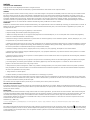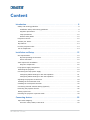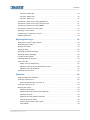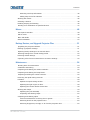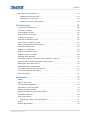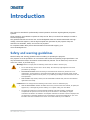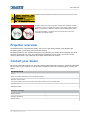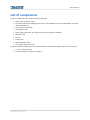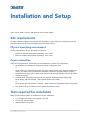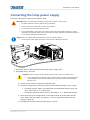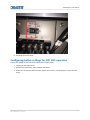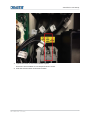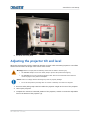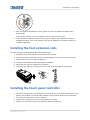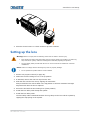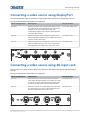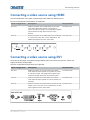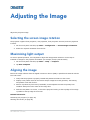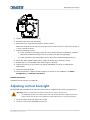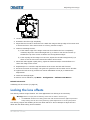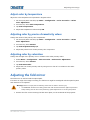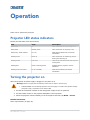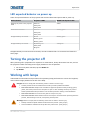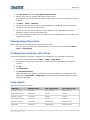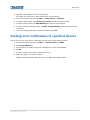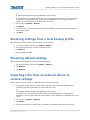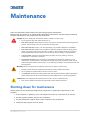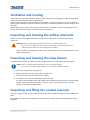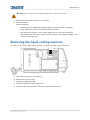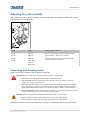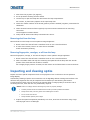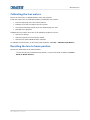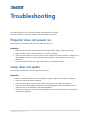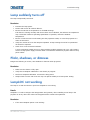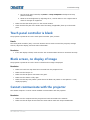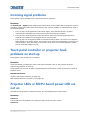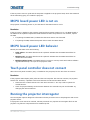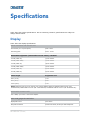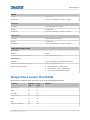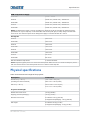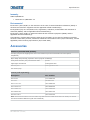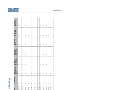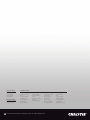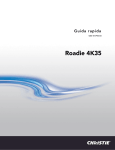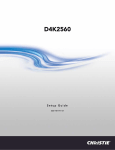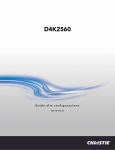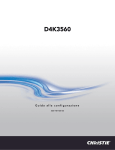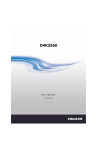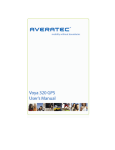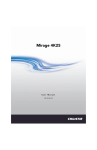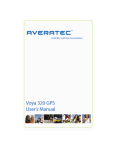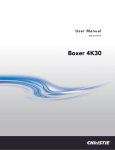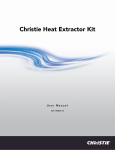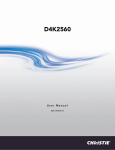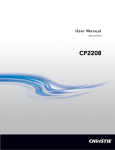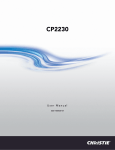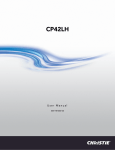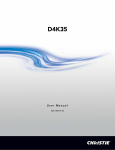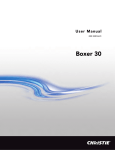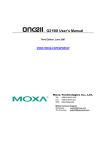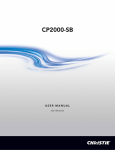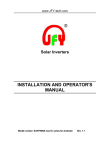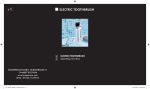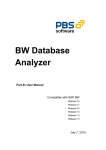Download Christie Roadie 4K35 User Manual
Transcript
User Manual 020-101669-03 Roadie 4K35 NOTICES COPYRIGHT AND TRADEMARKS Copyright ©2015 Christie Digital Systems USA Inc. All rights reserved. All brand names and product names are trademarks, registered trademarks or trade names of their respective holders. GENERAL Every effort has been made to ensure accuracy, however in some cases changes in the products or availability could occur which may not be reflected in this document. Christie reserves the right to make changes to specifications at any time without notice. Performance specifications are typical, but may vary depending on conditions beyond Christie's control such as maintenance of the product in proper working conditions. Performance specifications are based on information available at the time of printing. Christie makes no warranty of any kind with regard to this material, including, but not limited to, implied warranties of fitness for a particular purpose. Christie will not be liable for errors contained herein or for incidental or consequential damages in connection with the performance or use of this material. Canadian manufacturing facility is ISO 9001 and 14001 certified. WARRANTY Products are warranted under Christie’s standard limited warranty, the complete details of which are available by contacting your Christie dealer or Christie. In addition to the other limitations that may be specified in Christie’s standard limited warranty and, to the extent relevant or applicable to your product, the warranty does not cover: a. Problems or damage occurring during shipment, in either direction. b. Projector lamps (See Christie’s separate lamp program policy). c. Problems or damage caused by use of a projector lamp beyond the recommended lamp life, or use of a lamp other than a Christie lamp supplied by Christie or an authorized distributor of Christie lamps. d. Problems or damage caused by combination of a product with non-Christie equipment, such as distribution systems, cameras, DVD players, etc., or use of a product with any non-Christie interface device. e. Problems or damage caused by the use of any lamp, replacement part or component purchased or obtained from an unauthorized distributor of Christie lamps, replacement parts or components including, without limitation, any distributor offering Christie lamps, replacement parts or components through the internet (confirmation of authorized distributors may be obtained from Christie). f. Problems or damage caused by misuse, improper power source, accident, fire, flood, lightening, earthquake or other natural disaster. g. Problems or damage caused by improper installation/alignment, or by equipment modification, if by other than Christie service personnel or a Christie authorized repair service provider. h. Problems or damage caused by use of a product on a motion platform or other movable device where such product has not been designed, modified or approved by Christie for such use. i. Problems or damage caused by use of a projector in the presence of an oil-based fog machine or laser-based lighting that is unrelated to the projector. j. For LCD projectors, the warranty period specified in the warranty applies only where the LCD projector is in “normal use” which means the LCD projector is not used more than 8 hours a day, 5 days a week. k. Except where the product is designed for outdoor use, problems or damage caused by use of the product outdoors unless such product is protected from precipitation or other adverse weather or environmental conditions and the ambient temperature is within the recommended ambient temperature set forth in the specifications for such product. l. Image retention on LCD flat panels. m. Defects caused by normal wear and tear or otherwise due to normal aging of a product. The warranty does not apply to any product where the serial number has been removed or obliterated. The warranty also does not apply to any product sold by a reseller to an end user outside of the country where the reseller is located unless (i) Christie has an office in the country where the end user is located or (ii) the required international warranty fee has been paid. The warranty does not obligate Christie to provide any on site warranty service at the product site location. PREVENTATIVE MAINTENANCE Preventative maintenance is an important part of the continued and proper operation of your product. Please see the Maintenance section for specific maintenance items as they relate to your product. Failure to perform maintenance as required, and in accordance with the maintenance schedule specified by Christie, will void the warranty. REGULATORY The product has been tested and found to comply with the limits for a Class A digital device, pursuant to Part 15 of the FCC Rules. These limits are designed to provide reasonable protection against harmful interference when the product is operated in a commercial environment. The product generates, uses, and can radiate radio frequency energy and, if not installed and used in accordance with the instruction manual, may cause harmful interference to radio communications. Operation of the product in a residential area is likely to cause harmful interference in which case the user will be required to correct the interference at the user’s own expense. CAN ICES-3 (A) / NMB-3 (A) 이 기기는 업무용(A급)으로 전자파적합등록을 한 기기이오니 판매자 또는 사용자는 이점을 주의하시기 바라며, 가정 외의 지역에서 사용하는 것을 목적으로 합니다. Environmental means that electrical The product is designed and manufactured with high-quality materials and components that can be recycled and reused. This symbol and electronic equipment, at their end-of-life, should be disposed of separately from regular waste. Please dispose of the product appropriately and according to local regulations. In the European Union, there are separate collection systems for used electrical and electronic products. Please help us to conserve the environment we live in! Content Introduction. . . . . . . . . . . . . . . . . . . . . . . . . . . . . . . . . . . . . . . . . . . . . . . . . 8 Safety and warning guidelines. . . . . . . . . . . . . . . . . . . . . . . . . . . . . . . . . . . . . . 8 Installation safety and warning guidelines. . . . . . . . . . . . . . . . . . . . . . . . . . . . . 9 AC/power precautions. . . . . . . . . . . . . . . . . . . . . . . . . . . . . . . . . . . . . . . . . 9 Lamp precautions. . . . . . . . . . . . . . . . . . . . . . . . . . . . . . . . . . . . . . . . . . . 10 Product safety labels. . . . . . . . . . . . . . . . . . . . . . . . . . . . . . . . . . . . . . . . . 10 Projector overview. . . . . . . . . . . . . . . . . . . . . . . . . . . . . . . . . . . . . . . . . . . . . 12 Contact your dealer. . . . . . . . . . . . . . . . . . . . . . . . . . . . . . . . . . . . . . . . . . . . 12 Key features. . . . . . . . . . . . . . . . . . . . . . . . . . . . . . . . . . . . . . . . . . . . . . . . .13 How the projector works. . . . . . . . . . . . . . . . . . . . . . . . . . . . . . . . . . . . . . . . . 13 List of components. . . . . . . . . . . . . . . . . . . . . . . . . . . . . . . . . . . . . . . . . . . . .14 Installation and Setup. . . . . . . . . . . . . . . . . . . . . . . . . . . . . . . . . . . . . . . . . 15 Site requirements. . . . . . . . . . . . . . . . . . . . . . . . . . . . . . . . . . . . . . . . . . . . . 15 Physical operating environment. . . . . . . . . . . . . . . . . . . . . . . . . . . . . . . . . . . 15 Power connection. . . . . . . . . . . . . . . . . . . . . . . . . . . . . . . . . . . . . . . . . . . 15 Tools required for installation. . . . . . . . . . . . . . . . . . . . . . . . . . . . . . . . . . . . . . 15 Projector components. . . . . . . . . . . . . . . . . . . . . . . . . . . . . . . . . . . . . . . . . 16 Lamp power supply components. . . . . . . . . . . . . . . . . . . . . . . . . . . . . . . . . . . . 17 Positioning the projector. . . . . . . . . . . . . . . . . . . . . . . . . . . . . . . . . . . . . . . . . 18 Connecting the lamp power supply. . . . . . . . . . . . . . . . . . . . . . . . . . . . . . . . . . . 19 Configuring ballast settings for 200 VAC operation. . . . . . . . . . . . . . . . . . . . . . . 21 Configuring ballast settings for 400 VAC operation. . . . . . . . . . . . . . . . . . . . . . . 22 Adjusting the projector tilt and level. . . . . . . . . . . . . . . . . . . . . . . . . . . . . . . . . . 24 Installing the foot extension rods. . . . . . . . . . . . . . . . . . . . . . . . . . . . . . . . . . . .25 Installing the touch panel controller. . . . . . . . . . . . . . . . . . . . . . . . . . . . . . . . . . 25 Connecting external exhaust ducting (optional). . . . . . . . . . . . . . . . . . . . . . . . . . . 26 Removing the projector shroud. . . . . . . . . . . . . . . . . . . . . . . . . . . . . . . . . . . . . 26 Setting up the lens. . . . . . . . . . . . . . . . . . . . . . . . . . . . . . . . . . . . . . . . . . . . .27 Orienting the projector in portrait mode. . . . . . . . . . . . . . . . . . . . . . . . . . . . . . . 28 Connecting devices. . . . . . . . . . . . . . . . . . . . . . . . . . . . . . . . . . . . . . . . . . . 29 Input video mapping. . . . . . . . . . . . . . . . . . . . . . . . . . . . . . . . . . . . . . . . . . . 29 Four-Port: 3GIC, TDPIC, THIC cards. . . . . . . . . . . . . . . . . . . . . . . . . . . . . . . . 29 Roadie 4K35 User Manual 020-101669-03 Rev. 1 (03-2015) 3 Content Four-Port: DDIC card. . . . . . . . . . . . . . . . . . . . . . . . . . . . . . . . . . . . . . . . . 30 Two-Port: TDPIC card. . . . . . . . . . . . . . . . . . . . . . . . . . . . . . . . . . . . . . . . . 30 Two-Port: DDIC card. . . . . . . . . . . . . . . . . . . . . . . . . . . . . . . . . . . . . . . . . 30 Connecting a video source using DisplayPort. . . . . . . . . . . . . . . . . . . . . . . . . . . . .31 Connecting a video source using 3G input card. . . . . . . . . . . . . . . . . . . . . . . . . . . 31 Connecting a video source using HDMI. . . . . . . . . . . . . . . . . . . . . . . . . . . . . . . . 32 Connecting a video source using DVI. . . . . . . . . . . . . . . . . . . . . . . . . . . . . . . . . 32 Selecting a video source. . . . . . . . . . . . . . . . . . . . . . . . . . . . . . . . . . . . . . . . . 33 Connecting to a computer or server. . . . . . . . . . . . . . . . . . . . . . . . . . . . . . . . . . 33 Setting up Ethernet. . . . . . . . . . . . . . . . . . . . . . . . . . . . . . . . . . . . . . . . . . . . 33 Adjusting the Image. . . . . . . . . . . . . . . . . . . . . . . . . . . . . . . . . . . . . . . . . . 34 Selecting the screen image rotation. . . . . . . . . . . . . . . . . . . . . . . . . . . . . . . . . . 34 Maximizing light output. . . . . . . . . . . . . . . . . . . . . . . . . . . . . . . . . . . . . . . . . . 34 Aligning the image. . . . . . . . . . . . . . . . . . . . . . . . . . . . . . . . . . . . . . . . . . . . . 34 Adjusting offset. . . . . . . . . . . . . . . . . . . . . . . . . . . . . . . . . . . . . . . . . . . . . . .35 Adjusting horizontal boresight. . . . . . . . . . . . . . . . . . . . . . . . . . . . . . . . . . . . . .35 Adjusting vertical boresight. . . . . . . . . . . . . . . . . . . . . . . . . . . . . . . . . . . . . . . 36 Locking the lens offsets. . . . . . . . . . . . . . . . . . . . . . . . . . . . . . . . . . . . . . . . . . 37 Adjusting DMD convergence. . . . . . . . . . . . . . . . . . . . . . . . . . . . . . . . . . . . . . . 38 Color correction. . . . . . . . . . . . . . . . . . . . . . . . . . . . . . . . . . . . . . . . . . . . . . 39 Adjust color by temperature. . . . . . . . . . . . . . . . . . . . . . . . . . . . . . . . . . . . . 40 Adjusting color by precise chromaticity values. . . . . . . . . . . . . . . . . . . . . . . . . .40 Adjusting color by saturation. . . . . . . . . . . . . . . . . . . . . . . . . . . . . . . . . . . . 40 Adjusting the fold mirror. . . . . . . . . . . . . . . . . . . . . . . . . . . . . . . . . . . . . . . . . 40 Operation. . . . . . . . . . . . . . . . . . . . . . . . . . . . . . . . . . . . . . . . . . . . . . . . . . 42 Projector LED status indicators. . . . . . . . . . . . . . . . . . . . . . . . . . . . . . . . . . . . . 42 Turning the projector on. . . . . . . . . . . . . . . . . . . . . . . . . . . . . . . . . . . . . . . . . 42 LED expected behavior on power up. . . . . . . . . . . . . . . . . . . . . . . . . . . . . . . . 43 Turning the projector off. . . . . . . . . . . . . . . . . . . . . . . . . . . . . . . . . . . . . . . . . 43 Working with lamps. . . . . . . . . . . . . . . . . . . . . . . . . . . . . . . . . . . . . . . . . . . . 43 Adjusting lamp power. . . . . . . . . . . . . . . . . . . . . . . . . . . . . . . . . . . . . . . . . 44 Adjusting the lamp position with LampLOC. . . . . . . . . . . . . . . . . . . . . . . . . . . . 44 Calibrate the lamp. . . . . . . . . . . . . . . . . . . . . . . . . . . . . . . . . . . . . . . . . . . 44 Adjusting the lamp position manually. . . . . . . . . . . . . . . . . . . . . . . . . . . . . . . 44 Viewing lamp information. . . . . . . . . . . . . . . . . . . . . . . . . . . . . . . . . . . . . . 45 Tracking lamp intensity with LiteLoc. . . . . . . . . . . . . . . . . . . . . . . . . . . . . . . . 45 Lamp details. . . . . . . . . . . . . . . . . . . . . . . . . . . . . . . . . . . . . . . . . . . . . . 45 Roadie 4K35 User Manual 020-101669-03 Rev. 1 (03-2015) 4 Content Recording new lamp information. . . . . . . . . . . . . . . . . . . . . . . . . . . . . . . . . . 46 Adding lamp end-of-life indicator. . . . . . . . . . . . . . . . . . . . . . . . . . . . . . . . . . 46 Working with lenses. . . . . . . . . . . . . . . . . . . . . . . . . . . . . . . . . . . . . . . . . . . . 46 Selecting a channel. . . . . . . . . . . . . . . . . . . . . . . . . . . . . . . . . . . . . . . . . . . . 46 Enabling warping and blending. . . . . . . . . . . . . . . . . . . . . . . . . . . . . . . . . . . . . 46 Sending error notifications to specified devices. . . . . . . . . . . . . . . . . . . . . . . . . . . 47 Menus. . . . . . . . . . . . . . . . . . . . . . . . . . . . . . . . . . . . . . . . . . . . . . . . . . . . . 48 Touch panel controller. . . . . . . . . . . . . . . . . . . . . . . . . . . . . . . . . . . . . . . . . . .48 Tab structure. . . . . . . . . . . . . . . . . . . . . . . . . . . . . . . . . . . . . . . . . . . . . . . . 48 Menu tab details. . . . . . . . . . . . . . . . . . . . . . . . . . . . . . . . . . . . . . . . . . . . . . 49 Status tab details. . . . . . . . . . . . . . . . . . . . . . . . . . . . . . . . . . . . . . . . . . . . . 50 Backup, Restore, and Upgrade Projector Files. . . . . . . . . . . . . . . . . . . . . . 51 Upgrading the projector software. . . . . . . . . . . . . . . . . . . . . . . . . . . . . . . . . . . .51 Backing up projector settings. . . . . . . . . . . . . . . . . . . . . . . . . . . . . . . . . . . . . . 51 Exporting backup settings to an external device. . . . . . . . . . . . . . . . . . . . . . . . . . 51 Restoring settings from a local backup profile. . . . . . . . . . . . . . . . . . . . . . . . . . . . 52 Restoring default settings. . . . . . . . . . . . . . . . . . . . . . . . . . . . . . . . . . . . . . . . 52 Importing a file from an external device to restore settings. . . . . . . . . . . . . . . . . . . 52 Maintenance. . . . . . . . . . . . . . . . . . . . . . . . . . . . . . . . . . . . . . . . . . . . . . . . 54 Shutting down for maintenance. . . . . . . . . . . . . . . . . . . . . . . . . . . . . . . . . . . . . 54 Ventilation and Cooling. . . . . . . . . . . . . . . . . . . . . . . . . . . . . . . . . . . . . . . . . . 55 Inspecting and cleaning the airflow interlocks. . . . . . . . . . . . . . . . . . . . . . . . . . . . 55 Inspecting and cleaning the lamp blower. . . . . . . . . . . . . . . . . . . . . . . . . . . . . . . 55 Inspecting and filling the coolant reservoir. . . . . . . . . . . . . . . . . . . . . . . . . . . . . . 55 Removing the liquid cooling reservoir. . . . . . . . . . . . . . . . . . . . . . . . . . . . . . . . . 56 Filtration. . . . . . . . . . . . . . . . . . . . . . . . . . . . . . . . . . . . . . . . . . . . . . . . . . . 58 Replace the liquid cooling air filter. . . . . . . . . . . . . . . . . . . . . . . . . . . . . . . . . 58 Replacing the light engine air filter. . . . . . . . . . . . . . . . . . . . . . . . . . . . . . . . . 58 Replacing the laminar airflow device filter. . . . . . . . . . . . . . . . . . . . . . . . . . . . 58 Working with lamps. . . . . . . . . . . . . . . . . . . . . . . . . . . . . . . . . . . . . . . . . . . . 59 Adjusting the yoke assembly. . . . . . . . . . . . . . . . . . . . . . . . . . . . . . . . . . . . 60 Inspecting and cleaning lamps. . . . . . . . . . . . . . . . . . . . . . . . . . . . . . . . . . . 60 Inspecting and cleaning optics. . . . . . . . . . . . . . . . . . . . . . . . . . . . . . . . . . . . . 61 Tools recommended for removing dust or grease. . . . . . . . . . . . . . . . . . . . . . . . 62 Removing dust from the projection lens. . . . . . . . . . . . . . . . . . . . . . . . . . . . . .62 Removing fingerprints, smudge, or oil from the projection lens. . . . . . . . . . . . . . . 62 Roadie 4K35 User Manual 020-101669-03 Rev. 1 (03-2015) 5 Content Removing the projection lens. . . . . . . . . . . . . . . . . . . . . . . . . . . . . . . . . . . . . . 63 Installing the projection lens. . . . . . . . . . . . . . . . . . . . . . . . . . . . . . . . . . . . 63 Calibrating the lens motors. . . . . . . . . . . . . . . . . . . . . . . . . . . . . . . . . . . . . 64 Resetting the lens to home position. . . . . . . . . . . . . . . . . . . . . . . . . . . . . . . . 64 Troubleshooting. . . . . . . . . . . . . . . . . . . . . . . . . . . . . . . . . . . . . . . . . . . . . 65 Projector does not power on. . . . . . . . . . . . . . . . . . . . . . . . . . . . . . . . . . . . . . . 65 Lamp does not ignite. . . . . . . . . . . . . . . . . . . . . . . . . . . . . . . . . . . . . . . . . . . 65 Lamp suddenly turns off. . . . . . . . . . . . . . . . . . . . . . . . . . . . . . . . . . . . . . . . . 66 Flickr, shadows, or dimness. . . . . . . . . . . . . . . . . . . . . . . . . . . . . . . . . . . . . . . 66 LampLOC not working. . . . . . . . . . . . . . . . . . . . . . . . . . . . . . . . . . . . . . . . . . .66 Touch panel controller is blank. . . . . . . . . . . . . . . . . . . . . . . . . . . . . . . . . . . . . 67 Blank screen, no display of image. . . . . . . . . . . . . . . . . . . . . . . . . . . . . . . . . . . 67 Cannot communicate with the projector. . . . . . . . . . . . . . . . . . . . . . . . . . . . . . . 67 Inaccurate display colors. . . . . . . . . . . . . . . . . . . . . . . . . . . . . . . . . . . . . . . . . 68 Display is not rectangular. . . . . . . . . . . . . . . . . . . . . . . . . . . . . . . . . . . . . . . . 68 Display has suddenly frozen. . . . . . . . . . . . . . . . . . . . . . . . . . . . . . . . . . . . . . . 68 Display is jittery or unstable. . . . . . . . . . . . . . . . . . . . . . . . . . . . . . . . . . . . . . . 68 Incoming signal problems. . . . . . . . . . . . . . . . . . . . . . . . . . . . . . . . . . . . . . . . 69 Touch panel controller or projector head problems on start-up. . . . . . . . . . . . . . . . . .69 Projector LEDs or MCPU board power LED are not on. . . . . . . . . . . . . . . . . . . . . . . 69 MCPU board power LED is not on. . . . . . . . . . . . . . . . . . . . . . . . . . . . . . . . . . . . 70 MCPU board power LED behavior. . . . . . . . . . . . . . . . . . . . . . . . . . . . . . . . . . . . 70 Touch panel controller does not connect. . . . . . . . . . . . . . . . . . . . . . . . . . . . . . . 70 Running the projector interrogator. . . . . . . . . . . . . . . . . . . . . . . . . . . . . . . . . . . 70 Save TPC log files. . . . . . . . . . . . . . . . . . . . . . . . . . . . . . . . . . . . . . . . . . . . . 71 Specifications. . . . . . . . . . . . . . . . . . . . . . . . . . . . . . . . . . . . . . . . . . . . . . . 72 Display. . . . . . . . . . . . . . . . . . . . . . . . . . . . . . . . . . . . . . . . . . . . . . . . . . . . 72 Optional input cards. . . . . . . . . . . . . . . . . . . . . . . . . . . . . . . . . . . . . . . . . . . . 73 Control signal compatibility. . . . . . . . . . . . . . . . . . . . . . . . . . . . . . . . . . . . . . . 73 Temperature sensor thresholds. . . . . . . . . . . . . . . . . . . . . . . . . . . . . . . . . . . . . 74 Warning thresholds for fans. . . . . . . . . . . . . . . . . . . . . . . . . . . . . . . . . . . . . . . 75 Warning threshold for liquid cooling module. . . . . . . . . . . . . . . . . . . . . . . . . . . . . 76 Touch panel controller. . . . . . . . . . . . . . . . . . . . . . . . . . . . . . . . . . . . . . . . . . .76 Power requirements. . . . . . . . . . . . . . . . . . . . . . . . . . . . . . . . . . . . . . . . . . . . 76 Lamp Power Supply power specifications. . . . . . . . . . . . . . . . . . . . . . . . . . . . . 77 Lamp. . . . . . . . . . . . . . . . . . . . . . . . . . . . . . . . . . . . . . . . . . . . . . . . . . . . . 77 Physical specifications. . . . . . . . . . . . . . . . . . . . . . . . . . . . . . . . . . . . . . . . . . .78 Roadie 4K35 User Manual 020-101669-03 Rev. 1 (03-2015) 6 Content Regulatory. . . . . . . . . . . . . . . . . . . . . . . . . . . . . . . . . . . . . . . . . . . . . . . . . . 79 Safety. . . . . . . . . . . . . . . . . . . . . . . . . . . . . . . . . . . . . . . . . . . . . . . . . . 79 Approvals. . . . . . . . . . . . . . . . . . . . . . . . . . . . . . . . . . . . . . . . . . . . . . . . 79 Electro-magnetic compatibility. . . . . . . . . . . . . . . . . . . . . . . . . . . . . . . . . . . 79 Accessories. . . . . . . . . . . . . . . . . . . . . . . . . . . . . . . . . . . . . . . . . . . . . . . . . 80 Roadie 4K35 signal connectivity. . . . . . . . . . . . . . . . . . . . . . . . . . . . . . . . . . . . 82 Roadie 4K35 User Manual 020-101669-03 Rev. 1 (03-2015) 7 Introduction This manual is intended for professionally trained operators of Christie high-brightness projection systems. These operators are qualified to replace the lamp and air filters, but should not attempt to install or service the projector. Only qualified Christie technicians who are knowledgeable about the hazards associated with highvoltage, ultraviolet exposure, and the high temperatures generated by the projector lamp are authorized to assemble, install, and service the projector. For complete Roadie 4K35 product documentation and technical support, go to www.christiedigital.com. Safety and warning guidelines Read all safety and warning guidelines before installing or operating the projector. This projector must be operated in an environment that meets the operating range specification. Use only the attachments and/or accessories recommended by Christie. Use of others may result in the risk of fire, shock, or personal injury. Warning! Failure to comply with the following could result in death or serious injury. • Do not look directly into the lens or at the lamp. The extremely high brightness can cause permanent eye damage. • EXTREME BRIGHTNESS! When accessing a restricted access location for product service or maintenance, avoid exposure to the product beam path by turning the product power off and disconnecting the product from AC power, or by shuttering the lamp to avoid emissions from the front aperature. • FIRE HAZARD! Keep hands, clothes, and all combustible material away from the concentrated light beam of the lamp. Caution! Failure to comply with the following could result in minor or moderate injury. • TRIP OR FIRE HAZARD! Position all cables where they cannot contact hot surfaces, be pulled, be tripped over, or damaged by persons walking on or objects rolling over the cables. • The American Conference of Governmental Industrial Hygienists (ACGIH) recommends occupational UV exposure for an 8-hour day to be less than 0.1 microwatts per square centimeters of effective UV radiation. A workplace evaluation is advised to assure employees are not exposed to cumulative radiation levels exceeding the government guidelines for your area. Be aware that some medications are known to increase sensitivity to UV radiation. Roadie 4K35 User Manual 020-101669-03 Rev. 1 (03-2015) 8 Introduction Installation safety and warning guidelines Read all safety and warning guidelines before installing the projector. Danger! Failure to comply with the following results in death or serious injury. • This product must be installed within a restricted access location where equipotential bonding is provided, which is normally inaccessible by the general public, including workers, visitors, and residents in the immediate vicinity, by means of engineering or administrative control measures but is accessible to authorized personnel that may not have specific safety training. • This product must be located and positioned in a way as to restrict audience members from direct access to enter the light beam path. • For overhead installations, always install safety straps or cables, ensure lens safety cable and TPC safety cables are installed, observe load ratings and all local applicable safety codes, and do not install the shroud on the projector. • Only install the projector in an upright or portrait orientation. Do not install the projector in an inverted orientation. • When rigging, stacking or installing the projector in portrait mode, use the Roadie 4K Frame P/N: 129-115108-XX. • The projector uses a high-pressure lamp that may explode if improperly handled. Always wear manufacturer approved protective safety clothing (gloves, jacket, face shield) when the lamp door is open or when handling the lamp. Failure to comply results in death or serious injury. Warning! Failure to comply with the following could result in death or serious injury. • A Christie qualified technician is required for all installations. • SHOCK HAZARD! Never operate the projector without all of its covers in place. • Use of the projector’s rear safety strap is mandatory to prevent the projector from tipping. Secure the strap between the projector and the surface it is mounted to. • Four or more people are required to safely lift and hand-carry one projection head a short distance. Christie recommends removing the lamp before transporting the projector. • Two or more people are required to safely lift and hand-carry the lamp power supply (LPS). Notice. Failure to comply with the following may result in property damage. • Perform an automatic LampLOC adjustment when the lamp is moved, leveled, or a new lamp is installed in the projector. • Keep the projector level when lifting or transporting. Avoid tilting the projector to the right. This can introduce an air bubble into the coolant hoses that can result in an air lock and the overheating of the projector. AC/power precautions To correctly install this projector, a certified electrician must install a permanent three-phase connection to the lamp power supply (LPS). The LPS projector outlet supplies power to the projector head. Operate the projector at the recommended voltage. Danger! Failure to comply with the following results in death or serious injury. • Disconnect projector from AC before opening any enclosure. Roadie 4K35 User Manual 020-101669-03 Rev. 1 (03-2015) 9 Introduction Warning! Failure to comply with the following could result in death or serious injury. • FIRE AND SHOCK HAZARD! Do not attempt operation unless the power cord, power socket, and power plug meet the appropriate local rating standards. • SHOCK HAZARD! Only use the AC power cord provided with the product or recommended by Christie. • FIRE OR SHOCK HAZARD! Do not overload power outlets and extension cords. • FIRE HAZARD! Do not use a power cord that appears damaged. Lamp precautions Lamps used in the projector are under high pressure and must be handled with caution. Lamps can explode and cause serious personal injury if dropped or mishandled. Danger! Failure to comply with the following results in death or serious injury. • Do not open the lamp door while the lamp is on. • EXPLOSION HAZARD! Allow sufficient time for the lamp to cool down before powering down the product, disconnecting it from AC, and opening the lamp door. • Christie products must be installed and serviced by Christie qualified technicians. • EXPLOSION HAZARD! Always wear manufacturer approved protective safety clothing (gloves, jacket, face shield) whenever the lamp door is open or when handling the lamp. Any local or federal specifications take precedence over Christie's protective clothing recommendations. Warning! Failure to comply with the following could result in death or serious injury. • Possibly hazardous optical radiation emitted from this product. (Risk group 3) • Thermal radiation emitted from this product may cause burns. (Risk group 3) Product safety labels Learn about the safety labels used on the projector. Indicates the presence of a grounding point. Indicates the presence of an earth grounding point. Indicates the presence of a dangerous condition or situation. Indicates the presence of a pinch hazard. To avoid personal injury, keep hands clear and loose clothing tied back. Indicates the presence of a hot surface. To avoid personal injury, always allow the projector to cool down for a minimum of 10 minutes before performing maintenance or service procedures. Roadie 4K35 User Manual 020-101669-03 Rev. 1 (03-2015) 10 Introduction Indicates the presence of a hot surface. To avoid personal injury, always allow the projector to cool down for a minimum of 10 minutes before performing maintenance or service procedures. Indicates the presence of an electrical shock hazard. To avoid personal injury, always disconnect all power sources before performing maintenance or service procedures. Indicates the presence of an electrocution hazard. To avoid personal injury, always disconnect all power sources before performing maintenance or service procedures. Indicates the presence of moving fan blades. To avoid personal injury, keep hands clear and loose clothing tied back. Always disconnect all power sources before performing maintenance or service procedures. Indicates exposure to bright light. To avoid personal injury, never look directly at the light source. Indicates the presence of an explosion hazard. To avoid personal injury, always disconnect all power sources and wear Christie approved protective clothing. Indicates the presence of a fire hazard. To avoid personal injury and property damage, always adhere to the instructions described in this manual. Always disconnect all power sources before performing maintenance or service procedures. See the product user manual for specific information and directions. See the product service manual for specific information and directions. Never look directly into the projector lens. The extremely high brightness can cause permanent eye damage. Indicates possible optical radiation emitted from the product. Roadie 4K35 User Manual 020-101669-03 Rev. 1 (03-2015) 11 Introduction Indicates thermal radiation emitted from the product may cause burns. This label warns of a cross-connection hazard when installing multiple projectors at once. A fire hazard exists if a lamp power supply interlock cable is connected to a different projector than its lamp power cables. For more information, see Adjust the projector tilt and level in the Installation and Setup chapter Projector overview The Roadie 4K35 is a professional quality, easy-to-use, split-body projector using Digital Light Processing (DLP™) technology from Texas Instruments. Integrating smoothly into traditional projection environments, the Roadie 4K35 interfaces with local networks throughout the world, for multimedia presentations from a variety of formats, to offer stunning wide screen, high-resolution 4K images at 60 frames per second. Contact your dealer Record the information about your projector and keep this information with your records to assist with the servicing of your projector. If you encounter a problem with your Christie projector, contact your dealer. Purchase record Dealer: Dealer or Christie Sales/Service contact phone number: Projector serial number: The serial number can be found on the license label located on the frontside panel Purchase date: Installation date: Ethernet settings Default gateway Projector IP address Subnet mask Roadie 4K35 User Manual 020-101669-03 Rev. 1 (03-2015) 12 Introduction Key features Understand the important features of the projector. • 3-chip 4K DLPtm light engine • 4096 x 2160 native pixel format • Warp and blend of projected images • Supports screens up to approximately 100 feet in width • Touch panel controller (TPC) for main projector interface. Verify you have the latest software by visiting http://www.christiedigital.com • 1x 10/100BaseT Ethernet port • RS232 ports for communication • 4x Option slots accepting a variety of digital video input option cards • LiteLOCtm feature for constant image brightness • LampLOCtm feature for motorized three-axis lamp alignment • Electronically operated “quick” douser • Motorized lens mount • LED indicators on the rear corners of the projector for easy-to-read status indication • Replaceable air filters (no tools required) • Optional stacking/rigging frame • Choice of field-interchangeable zoom lenses Model name Part number Roadie 4K35 129-014106-XX Lamp Power Supply (LPS) 129-117100-XX How the projector works The Roadie 4K35 accepts a variety of input signals for projection on front or rear projection screens, typical in commercial or other large screen applications. High-brightness light is generated by a short arc Xenon lamp, then modulated by three Digital Micromirror Device (DMD) panels responding to incoming data streams of digitized red, green and blue color information. As these digital streams flow from the source, light from the responding “on” pixels of each panel is reflected, converged and then projected to the screen through one or more projection lenses, where all pixel reflections are superimposed in sharp full-color images. The lamp power supply (LPS) in an external component which provides DC power for 2.0, 3.0, 4.5, and 6.0 kW. The LPS is connected with a twisted-pair high power lamp cable assembly, a RS232 serial cable and an Interlock (Lamp Enable) cable. It also includes one AC power outlet that can be used to power the projector electronics. This outlet must be wired accordingly for the local region. Roadie 4K35 User Manual 020-101669-03 Rev. 1 (03-2015) 13 Introduction List of components Verify all components were received with the projector. • Touch panel controller (TPC) • Lens plug (required for shipping when lens is not installed to prevent contamination of critical optical components) • Light engine removal tool • Convergence tools • Nylon safety strap with clip (required to secure projector to tabletop) • Warranty card • Shroud • Access keys • Web registration form • 2 m region-specific line cord Verify the following components were received with the Lamp Power Supply (P/N: 129-117100-XX): • 10’ line cord (250V/10A) • Harness package (includes four cables) Roadie 4K35 User Manual 020-101669-03 Rev. 1 (03-2015) 14 Installation and Setup Learn how to install, connect, and optimize the projector display. Site requirements To safely install and operate the projector, the installation location must have restricted access for authorized personnel only and meet these minimum requirements. Physical operating environment Provides specifications for the operating environment. • Maximum ambient temperature (operating) 35°C (95°F) • Minimum ambient temperature (operating) 10°C (50°F) Power connection Learn the requirements for permanently wired installations or power cord connections. • Single phase 10A IEC320C14 (lamp power supply to projector head) or Single phase 15A (North America)/10A (all other regions) power cord (projector head to AC mains). The latter cord is provided for installations where the projector head is remotely lcoated from the lamp power supply (LPS) and must be powered directly from the AC mains instead of the LPS. • Terminal block, electrician hard-wired at the projector headlamp power supply (LPS). Three-phase, 39A 200-230VAC + Earth (North America and Japan) or Three-phase, 26A 380-415VAC + Neutral + Earth (regions outside North America and Japan) • This product can be connected to an IT power distribution system. Tools required for installation Make sure the following tools are available during the installation. • 12” screwdrivers: Phillips #2 (magnetic) and flat • 19 mm and 7/8” wrenches • Assorted Allen keys (metric) Roadie 4K35 User Manual 020-101669-03 Rev. 1 (03-2015) 15 Installation and Setup • Christie approved protective safety clothing if working with the lamp • Lens cleaning tissue and solution Projector components Learn where to find the components of the projector. ID Item Description A Touch panel controller (TPC) A touch-sensitive screen used to control and monitor operation. See #unique_19. B LED status indicators LED color and blinking rates (located in both back corners of the projector) provide information about the status of the projector. See Projector LED status indicators (on page 42). C Manual douser override Closing the douser rotates a shutter blade in front of the lamp and reduces the lamp power to its minimum. The override is for emergency use only. D Lamp door and lamps The lamp door provides access to the lamp compartment and must remain closed and locked for normal operation. Lamp replacement should only be performed by qualified technicians. See Accessories (on page 80). E Low profile extractor Extracts heated air from the lamp compartment out the back of the projector. The Roadie Ducted Exhaust kit (not shown) P/N: 113-107109xx is available to duct hot air away from the projector. See Accessories (on page 80). F Liquid cooling air filter cover and air filter Filters air before it circulates to cool the heat exchanger. See Replace the liquid cooling air filter (on page 58). G Shroud (two-piece) Covers the motorized lens mount assembly. Roadie 4K35 User Manual 020-101669-03 Rev. 1 (03-2015) 16 Installation and Setup ID Item Description H Projection lens A variety of lenses can be used with the Roadie 4K35. See Accessories (on page 80). I Air filter cover and air filter Filters the intake air before it circulates through the front compartment to cool the main electronics. See Replacing the light engine air filter (on page 58). J Input panel Provides a variety of ports for connecting external devices. See Connecting devices (on page 29). K Connector box Provides connections for the DC lamp and communication cables. Lamp power supply components Learn the components of the lamp power supply. ID Item Description A Projector AC power outlet Powers the projector head. Do not use this outlet to power other devices. B Main LPS breaker Acts as a power switch, protecting the lamp power supply (LPS) against over-current conditions of 40A or more. C Projector Interlock and communication connections Provides communication between the projector and the LPS. Roadie 4K35 User Manual 020-101669-03 Rev. 1 (03-2015) 17 Installation and Setup ID Item Description D DC cable connectors Locking connectors for DC cables. These connectors are shipped separately and must be connected by an electrician. E DC lamp power cables Carries power from the LPS to the projection lamp. F Lamp breaker Acts as a power switch, protecting the LPS against over-current conditions of 50A or more. G Outlet breaker Acts as a power switch, protecting the projector electronics against overcurrent conditions of 15 A or more. H Power phase indicator lights Indicates the power on each of the three phases. I LPS power inlet Supplies power to the LPS. This connection must be wired by an electrician, according to local regulations. Related information Connecting the lamp power supply (on page 19) Positioning the projector Position the projector in relation to the screen. 1. Position the projector at an appropriate throw distance (projector-to-screen distance) and vertical position. Ideally, center the projector with the screen. If space is limited, aim the projector slightly off-center. This increases side keystoning, but reduces the horizontal lens offset required. Keep the projector lens as perpendicular to the screen as possible, even if significantly above the screen center. When a particularly short throw distance combines with a wide screen, you may have to forfeit some aim and stay more perpendicular to the screen. In such cases, some lens offset can reduce the keystone distortion. 2. If using the Roadie 4K frame (P/N: 129-115108-XX), install the projector using the instructions provided with the frame. Roadie 4K35 User Manual 020-101669-03 Rev. 1 (03-2015) 18 Installation and Setup Connecting the lamp power supply Connect the lamp power supply to the projector head. Warning! Failure to comply with the following could result in death or serious injury. • A certified electrician must be present during installation. • Always connect the ground first to reduce shock hazard. • Do not return the current through the ground. • Use an appropriately sized strain relief connector with the knockout plate provided, to ensure adequate environmental sealing and to prevent the AC supply cable from accidentally being torn out or rubbing against the knockout plate. Notice. Failure to comply with the following may result in property damage. • Incorrect lamp power supply and igniter connections can damage the product. 1. Ensure the power is disconnected from the lamp power supply (LPS). 2. Electrician wiring—AC input: Caution! Failure to comply with the following could result in minor or moderate injury. • Use an appropriately sized strain relief connector with the knockout plate provided to ensure adequate environmental sealing and to prevent the cable from accidentally being torn out. a) Loosen the six screws to remove the LPS side panel. b) Connect the AC directly to the LPS AC input terminal block according to your region. c) • For North America, Japan, Korea and most of Central/South America (200-230 VAC): Wire Phase 1, 2, 3 and Ground • For Europe and China (380-415 VAC): Wire Phase 1, 2, 3, Neutral and Ground Move the AC input line voltage switch in the upper-left corner of the LPS to the left when using a 200 VAC supply (on page 21), or to the right when using a 400 VAC supply (on page 22). d) Reinstall and secure the LPS side panel with six screws. Roadie 4K35 User Manual 020-101669-03 Rev. 1 (03-2015) 19 Installation and Setup Notice. Failure to comply with the following may result in property damage. • 3. SHOCK HAZARD! Internal input line voltage switch setting must match AC available on site. Connect the LPS communication cables: a) Connect one end of the RS232 cable to the lower port on the LPS labeled RS232. b) Connect one end of the Interlock cable to the upper port on the LPS labeled Interlock. c) Connect the projector end of the cable to the port labeled RS232, located on the connector box below the base of the projector on the lens side. d) Connect the projector end of the Interlock cable to the port labeled Interlock, located on the connector box below the base of the projector on the lens side. 4. Connect the DC lamp power cables: Connect the negative (-) black lamp lead between the black connector (-) on the LPS and the black connector (-) on the projector head. Connect the positive (+) red lamp lead between the red connector (+) on the LPS and the red connector (+) on the projector head. Reversing the connections can damage the projector. When connecting DC cables between the ballast and the projector, be sure to fully connect the cables and twist clockwise to ensure full engagement. 5. Connect one end of the line cord into the LPS power connector labeled Projector ONLY. If using the longer DC cable kits, the projector head must be powered separately using Christie recommended line cord provided for your region. 6. Connect the other end of the projector line cord into the plug on the bottom lamp-side of the projector front bezel. These connectors are controlled with the power connector breaker. For details, see the Interconnect Drawing provided with the projector. Warning! Failure to comply with the following could result in death or serious injury. 7. • The power connector terminal block must be terminated correctly to allow 200 - 240 VAC output. • Do not access the product power directly from the building electrical source. Verify the LPS to projector connections by making sure that all cables connected to the LPS are connected to the same projector. Roadie 4K35 User Manual 020-101669-03 Rev. 1 (03-2015) 20 Installation and Setup Danger! Failure to comply with the following results in death or serious injury. • 8. FIRE HAZARD! Do not cross-connect the high current DC cables of the lamp power supply and the projector's interlock/control cables in a multi-projector installation. Set the three LPS breakers to their on positions. 9. Set the projector breaker, located on the baseplate below the projector AC receptacle, to the on position. Configuring ballast settings for 200 VAC operation Convert the voltage to 200 VAC for the lamp power supply (LPS). 1. Unplug the LPS from power. 2. Remove the front panel using a Phillips screwdriver. 3. Insert the convenience outlet harness (black) wire into the first position on the terminal block. 4. Tighten the screw to secure the harness in place. Ensure the wire insulation is not crimped under the screw. 5. Slide the selector switch to the 200V location. Roadie 4K35 User Manual 020-101669-03 Rev. 1 (03-2015) 21 Installation and Setup 6. Re-attach the front panel. Configuring ballast settings for 400 VAC operation Convert the voltage to 400 VAC for the lamp power supply (LPS). 1. Unplug the LPS from power. 2. Remove the front panel using a Philips screwdriver. 3. Insert the convenience outlet harness (black) wire into the second position on the terminal block. Roadie 4K35 User Manual 020-101669-03 Rev. 1 (03-2015) 22 Installation and Setup 4. Tighten the screw to secure the harness in place. Ensure the wire insulation is not crimped under the screw. 5. Slide the selector switch to the 400V location. Roadie 4K35 User Manual 020-101669-03 Rev. 1 (03-2015) 23 Installation and Setup 6. Re-attach the front panel. Adjusting the projector tilt and level Adjust the projector tilt to fill the maximum amount of screen while minimizing keystone. Lens offset can be used to center the image in the center of the screen. Warning! Failure to comply with the following could result in death or serious injury. • TIP HAZARD! Always use the rear safety strap to prevent the product from tipping. • TIP HAZARD! Do not over-extend the product's feet. Ensure several threads from each foot remain engaged in the product's baseplate. Notice. Failure to comply with the following may result in property damage. • Do not tilt the product (including when in a frame or stacked) more than ±15 degrees. 1. Secure a safety lifting strap rated to handle the projector weight at the rear of the projector. 2. Hoist up the projector. 3. To adjust the vertical or horizontal position of the projector, extend or retract the adjustable feet on the bottom of the projector (A). Roadie 4K35 User Manual 020-101669-03 Rev. 1 (03-2015) 24 Installation and Setup 4. Once the required adjustment is made, tighten the lock nut against the bottom of the projector (B). The projector provides 27 mm of adjustment at the front and at the rear. 5. If the vertical or horizontal position of the projector requires more adjustment than the standard feet allow, two 6-inch extension rods can be installed to increase the amount of available adjustment. Installing the foot extension rods Increase the height of the projector with foot extension rods. 1. Elevate the rear of the projector to access the two rear feet. 2. Remove the feet by loosening the lock nut and rotating the each foot out of the projector. 3. Add the extension rods to the standard feet. 4. Thread the extended feet into the projector’s baseplate. 5. Adjust the feet until the required tilt is achieved. 6. Lock the feet in place by turning each lock nut until it fits tight against the projector. Installing the touch panel controller 1. Loosen the mounting arm just enough for the end to fit over the ball joint located on the rear panel of the projector. The touch panel controller (TPC) becomes loose from the mounting arm when the mounting arm lock is loosened. 2. Tighten the mounting arm lock until it fits tightly on the joint. 3. Remove one of the M4 screws on the ball joint attached to the TPC. Roadie 4K35 User Manual 020-101669-03 Rev. 1 (03-2015) 25 Installation and Setup 4. Fasten the end of the TPC safety strap attached to the ball joint on the projector to the TPC ball joint using the M4 screw removed in the previous step. The TPC safety strap comes installed on the projector ball point. 5. Connect the cable from the touch panel controller (TPC) to the connector on the rear panel of the projector. 6. Adjust the TPC angle for optimal viewing, then tighten the mounting arm lock securely so that the TPC is held in place at the required location. Connecting external exhaust ducting (optional) Connect exhaust ducting to the low profile extractor located on top of the rear of the projector to extract hot air from the lamp compartment and exhaust it out of the rear of the projector. External exhaust ducting can be connected to remove hot air from the projector by installing the optional Ducted Exhaust Kit (P/N: 113-107109-XX). Related information Accessories (on page 80) Removing the projector shroud The lens side shroud must be removed to gain access to the lens. The other shroud must be removed when connecting the AC power cord into the front face of the projector. Warning! Failure to comply with the following could result in death or serious injury. • Do not install the shroud for overhead installations. 1. Use finger pressure to push down on the shroud clips located at the top and bottom of the shroud as shown by the arrows. 2. Carefully slide the shroud sideways and forward away from the lens mount and lens. Roadie 4K35 User Manual 020-101669-03 Rev. 1 (03-2015) 26 Installation and Setup 3. Place the shroud covers on a clean surface to prevent scratches. Setting up the lens Warning! Failure to comply with the following could result in death or serious injury. • Keep fingers and other body parts away from the moving parts in the product. Tie back long hair, and remove jewelry and loose clothing before manually adjusting the product. • The lens safety cable provided with the lens or service kit must be installed for overhead installations. Notice. Failure to comply with the following may result in property damage. • Do not operate the product without a lens installed. 1. Remove the projector shroud (on page 26). 2. Make sure the lens locking lever is in the up position. 3. If attached, remove the rear lens cap from the lens. 4. Slide the lens into the lens mount, aligning all connections. Always install the lens with UP label in the top position to achieve consistent boresight alignment each time the lens is replaced. 5. Secure the lens with the lens locking lever (down position). 6. Install the lens safety cable clamp and eyebolt. 7. Install the lens safety cable. The lens safety cable is attached between the ring clamp on the lens and the eyebolt by clipping the snap spring to the eyebolt. Roadie 4K35 User Manual 020-101669-03 Rev. 1 (03-2015) 27 Installation and Setup 8. Calibrate the lens motors (on page 64). Related information Working with lenses (on page 46) Removing the projector shroud (on page 26) Orienting the projector in portrait mode Change the orientation of the projector to portrait. 1. Install the projector in the Roadie 4K frame (P/N: 129-115108-XX) according to the installation instructions provided with the frame. 2. Orient the projector in the frame with the lamp door facing downward (as shown). The maximum tilt angle is ±15 degrees. 3. Perform a lamp alignment. Do not transfer the projector in portrait mode orientation. Return the projector to landscape orientation before moving. Roadie 4K35 User Manual 020-101669-03 Rev. 1 (03-2015) 28 Connecting devices Learn the information and procedures for connecting external devices to the projector. Communication and input ports are located on the projector side input panel. When connecting devices, you can route cables through the opening in the frame to the side input panel or directly to the video option cards and MCPU. The image below shows the video option card slot numbers and the MCPU panel. Input signal devices are connected to the video option cards and the option card slot numbers are important for some types of input signals. Communication devices are connected at the MCPU panel. SLOT 1 SLOT 2 SLOT 3 MCPU SLOT 4 Input video mapping Video input mapping depends on the type of cards used for the Four-Port or Two-Port input configurations. Four-Port: 3GIC, TDPIC, THIC cards View the video quadrant mappings for the 3GIC, TDPIC, and THIC Four-Port input configurations. Four-Port input configuration—Two cards (1) Quadrant Columns Slot 1 1-In Top left 1 (left most) Slot 1 2-In Bottom left 2 Slot 2 1-In Top right 3 Slot 2 2-In Bottom right 4 Four-Port input configuration—Two cards (2) Quadrant Columns Slot 3 1-In Top left 1 (left most) Slot 3 2-In Bottom left 2 Roadie 4K35 User Manual 020-101669-03 Rev. 1 (03-2015) 29 Connecting devices Slot 4 1-In Top right 3 Slot 4 2-In Bottom right 4 Four-Port input configuration—Four cards Quandrants Columns Slot 1 1-In Top left 1 (left most) Slot 2 1-In Top right 2 Slot 3 1-In Bottom left 3 Slot 4 1-In Bottom right 4 Four-Port: DDIC card View the video quadrant mappings for the DDIC Four-Port input configuration. Four-Port input configuration Quadrants Columns Slot 1 1-Dual Link DVI-I Top left 1 (left most) Slot 2 1-Dual Link DVI-I Top right 2 Slot 3 1-Dual Link DVI-I Bottom left 3 Slot 4 1-Dual Link DVI-I Bottom right 4 Two-Port: TDPIC card View the video quadrant mappings for the TDPIC Two-Port input configuration. Two-Port input configuration—Two cards (1) Columns Slot 1 1-In 1 (left most) Slot 2 1-In 2 Two-Port input configuration Columns Slot 3 1-In 1 (left most) Slot 4 1-In 2 Two-Port: DDIC card View the video quadrant mappings for the DDIC Two-Port input configuration. Two-Port input configuration—Two cards (1) Columns Slot 1 1-Dual Link DVI-I 1 (left most) Slot 2 1-Dual Link DVI-I 2 Two-Port input configuration—Two cards (2) Columns Slot 3 1-Dual Link DVI-I 1 (left most) Slot 4 1-Dual Link DVI-I 2 Roadie 4K35 User Manual 020-101669-03 Rev. 1 (03-2015) 30 Connecting devices Connecting a video source using DisplayPort The Twin DisplayPort input card (TDPIC) accepts digital video data from the DisplayPort sources. The input configurations listed below are supported. Input configuration Description Requirements Four-Port Enables connection of four DisplayPort cables to two or four TDPIC cards. Each DisplayPort input supplies one quadrant or column of a 4K input image. This configuration supports high resolution and high frame rate input video streams. Two or four TDPIC cards Two-Port Enables connection of two DisplayPort cables to two Two TDPIC cards TDPIC cards. Each DisplayPort input supplies one of two columns of a 4K input image. One-Port Enables connection of one DisplayPort cable to the 1-IN input of a TDPIC card (any slot). In this configuration the DisplayPort input supplies the entire video raster. One TDPIC card Connecting a video source using 3G input card The 3G input card (3GIC) accepts digital video data from HD and 3G-SDI (Serial Digital Interface) sources. The input configurations listed below are supported. Input configuration Description Requirements Four-Port Enables connection of four SDI cables to two 3GIC cards. Each SDI input supplies one quadrant or column of a 4K input image. This configuration supports high resolution and high frame rate input video streams. Two 3GIC cards One-Port Enables connection of one SDI cable to the 1-IN input of a 3GIC card (in any slot). In this configuration the SDI input supplies the entire video raster. One 3GIC card Roadie 4K35 User Manual 020-101669-03 Rev. 1 (03-2015) 31 Connecting devices Connecting a video source using HDMI The Twin HMDI input card (THIC) accepts digital video data from HDMI sources. The input configurations listed below are supported. Input configuration Description Requirements Four-Port Enables connection of four HDMI cables to two THIC Two THIC cards cards. Each HDMI input supplies one quadrant or column of a 4K input image. This configuration supports high resolution and high frame rate input video streams. One-Port Enables connection of one HDMI cable to the 1-IN input of a THIC card (in any slot). In this configuration, the HDMI input supplies the entire video raster. One THIC card Connecting a video source using DVI The Dual Link DVI input card (DDIC) accepts digital video source from DVI sources. It does not support incoming analog signals. The port configurations listed below are supported. Input configuration Description Requirements Four-Port Enables connection of four DVI cables to four DDIC cards. Each DVI input supplies one quadrant or column of a 4K input image. This configuration supports high resolution and high frame rate input video streams. Four DDIC cards Two Port Enables connection of two DVI cables to two DDIC cards. Each DVI input supplies one of two columns of a 4K image. Two DDIC cards One-Port Enables connection of one DVI cable to the DVI input of a DDIC card (in any slot). In this configuration, the DVI input supplies the entire video raster. One DDIC card Roadie 4K35 User Manual 020-101669-03 Rev. 1 (03-2015) 32 Connecting devices Selecting a video source After connecting a video source to the projector, you must select it using the touch panel controller (TPC). 1. On the TPC, select Input > Channel. 2. Scroll the list of channels until you find the channel that best matches your configuration. 3. Tap the channel. An image appears on the screen. If an image does not appear on the screen, repeat steps 1 to 3, selecting a different channel. Connecting to a computer or server Communicate with a remote computer, server, or an existing network using a RJ-45 cable. The RS232 port located on the MCPU faceplate uses Christie-proprietary protocol and is intended for Christie accessories or automation controllers only. For more information, on the serial commands, see the Roadie 4K Serial API Commands Technical Reference (P/N: 020-101691-XX). 1. Use an RJ-45 cable to connect the Ethernet hub or switch to the Ethernet port, located on the projector MCPU faceplate. 2. When using the Christie serial protocol over Ethernet, connect to port 3002. 3. For applications or equipment using serial communications, use the Christie-proprietary serial protocol to communicate with the RS422 port or the RS232 ports on the MCPU faceplate. Setting up Ethernet Ethernet is setup to obtain an IP address automatically if a DHCP server is on the network. To modify IP settings, or manually enter an address. 1. On the touch panel controller, tap Menu > Configuration > Ethernet Settings > Modify IP Settings. 2. Set the network information for the projector 3. • To obtain information automatically from the network, tap Automatic. • To manually enter the network information, tap Manual and enter the IP Address, Subnet Mask, and Gateway (optional). Click Ok. Roadie 4K35 User Manual 020-101669-03 Rev. 1 (03-2015) 33 Adjusting the Image Adjust the projector image. Selecting the screen image rotation The projector supports front projection, rear projection, front projection inverted, and rear projection inverted. 1. On the touch panel controller, tap Menu > Configuration > Screen Image Orientation . 2. Select the required orientation from the list. Maximizing light output To ensure optimal operation, use LampLOC to adjust the lamp position whenever a new lamp is installed or changes in the projector orientation (for example, from/to portrait mode). 1. On the touch panel controller, tap Menu > Lamp > LampLOC. 2. Tap Auto LampLOC. Aligning the image Ensure the image reflected from the digital micromirror device (DMD) is parallel and centered with the lens and screen. 1. Verify that the projector is properly located and positioned relative to the screen. 2. Display a test pattern that can be used to analyze image focus and geometry. The framing test pattern works well for this. 3. Perform a preliminary focus and (if available) a zoom adjustment with the primary lens installed. Always focus the center of the image first. 4. With the test pattern on screen, re-check the projector leveling so the top edge of the image is parallel to the top edge of the screen. Related information Positioning the projector (on page 18) Working with lenses (on page 46) Roadie 4K35 User Manual 020-101669-03 Rev. 1 (03-2015) 34 Adjusting the Image Adjusting offset Always adjust offset before adjusting boresight. For the best optical performance and minimal keystone, use offsets instead of aiming at the center of the image, in off-axis installations. Avoid extreme tilts or offsets. Corner vignettes on a white test pattern indicate extreme offset that should be avoided using mechanical alignment. 1. Project an image with the primary lens. 2. Select a framing test pattern. 3. Adjust the vertical (A) and horizontal (B) offsets to display a square image on the screen, with minimal projector aiming error. Adjusting horizontal boresight Boresight adjustment balances the tilt of the lens mount to compensate for screen-to-projector tilt. Warning! Failure to comply with the following could result in death or serious injury. • 1. UV EXPOSURE! Protective UV safety glasses with side shields and Christie approved protective safety clothing must be worn when performing optical adjustments or servicing the product. Loosen the lens mount stabilization screw (D). Roadie 4K35 User Manual 020-101669-03 Rev. 1 (03-2015) 35 Adjusting the Image 2. Loosen the horizontal lock screw (A). 3. Extend the lens focus (B) completely. 4. Adjust the focus using the focus knob to retract the lens. Watch the image at the left edge of the screen until it comes into focus. If the entire screen is in focus, proceed to step 7. 5. Continue retracting the lens. a) If the right side of the image comes into focus before the lens is completely retracted, adjust the horizontal boresight bolt (C) to balance the left and right edges. b) If the right side of the image fails to focus, adjust the horizontal boresight bolt (C) 6. When both sides appear equally blurry, adjust the offsets to re-center the image. 7. Repeat steps 1 to 5 until both sides of the image are focused. 8. Tighten the lock screw (A) and the lens mount stabilization screw (D) to maintain the adjustments. 9. Check the boresight again. 10. Unless proceeding to adjust vertical boresight, to perform a lens calibration, tap Menu > Configuration > Calibrate Lens Motors. Related information Calibrating the lens motors (on page 64) Adjusting vertical boresight Boresight adjustment balances the tilt of the lens mount to compensate for screen-to-projector tilt. Warning! Failure to comply with the following could result in death or serious injury. • UV EXPOSURE! Protective UV safety glasses with side shields and Christie approved protective safety clothing must be worn when performing optical adjustments or servicing the product. 1. Focus the image at the top edge of the screen. 2. Loosen the lens mount stabilization screw (D). Roadie 4K35 User Manual 020-101669-03 Rev. 1 (03-2015) 36 Adjusting the Image 3. Loosen the vertical lock screw (A). 4. Extend the lens focus (B) completely. 5. Adjust the Focus knob to retract the lens. Watch the image at the top edge of the screen until it comes into focus. If the entire screen is in focus, proceed to step 8. 6. Continue retracting the lens. a) If the bottom edge of the image comes into focus before the lens is completely retracted, adjust the vertical boresight bolt (C) to direct or aim the lens mount up towards the top of the screen to balance out the top/bottom edges. b) If the top edge of the image is not in focus, adjust the vertical boresight bolt (C) to direct or aim the lens mount toward the bottom of the screen 7. When both sides appear equally blurry, adjust the horizontal and/or vertical offset to recenter the image on the screen. 8. Repeat Steps 2 to 5 until the top and bottom of the screen are both well-focused. 9. Re-focus the center of the image. The goal is for good focus at the center and on all sides. 10. Tighten the lock screw (A) and the lens mount stabilization screw (D) to maintain the adjustments. 11. Check the boresight again. 12. Perform a lens calibration, tap Menu > Configuration > Calibrate Lens Motors. Related information Calibrating the lens motors (on page 64) Locking the lens offsets Lens locking reduces image vibration. For most applications lens locking is not necessary. Warning! Failure to comply with the following could result in death or serious injury. • UV EXPOSURE! Protective UV safety glasses with side shields and Christie approved protective safety clothing must be worn when performing optical adjustments or servicing the product. Lens locking requires the disabling of the lens offset and focus. Do not attempt to adjust the lens offset with the offset locking screws installed. Roadie 4K35 User Manual 020-101669-03 Rev. 1 (03-2015) 37 Adjusting the Image 1. Use the touch panel controller (TPC) or manually adjust the lens offsets to the required position. 2. Unpack and install the three lens offset locking screws. 3. Tighten each locking screw until each screw contacts the lens offset collar. 4. With equal pressure, tighten each locking screw against the lens offset collar. 5. Disconnect the lens motor communication cable. Ignore the error message displayed on the TPC or the LCD when the lens motor communication cable is disconnected, identifying the loss of communication with the lens mount motors. Adjusting DMD convergence A convergence problem occurs when one or more projected colors (red, green, blue) appears misaligned when examined with a convergence test pattern. The three colors should overlap to form pure white lines throughout the image and one or more poorly converged individual colors may appear adjacent to some or all of the lines. When adjusting the convergence, you are adjusting red and green to blue. 1. From the Test Pattern menu, select the Convergence test pattern. 2. Open the Service door on the side of the projector. Roadie 4K35 User Manual 020-101669-03 Rev. 1 (03-2015) 38 Adjusting the Image 3. Pull out the red and green convergence adjustment knobs. R R R G G G 4. Use the Convergence test pattern to assist with adjusting the red and green horizontal and vertical lines. • 5. Vertical convergence and rotation is done by adjusting two knobs. Christie recommends rotating a single knob a maximum of a quarter rotation before adjusting the second knob a quarter rotation. For example, if using one hand, turn the left knob a quarter rotation and then the right knob a quarter rotation, and so on. Adjusting a single knob for vertical or rotational adjustment to an extreme before adjusting the second knob may result in the convergence mechanism binding. When complete, push in the red and green convergence adjustment knobs to disengage the knobs. Color correction The Roadie 4K35 provides predefined and custom color adjustments using the Color Correction menu. The available color adjustment controls are listed in the table below: Menu Description Max Drives Turns off all color adjustments allowing the projector to run at maximum brightness. Color Temperature Allows the specification of a color temperature as expressed in degrees Kelvin. Standard settings are: • 9300K—Close to the white of many computer monitors. • 6500K—Standard for color video in both standard and HD formats. • 5400K—Standard for graphics and black and white video. • 3200K—Useful if the projected image is to be filtered, or shot as part of a studio set illuminated with incandescent lighting. HD Video Sets the output color value to the HD video standard. Custom Allows custom color adjustments to be made by the projector operator. Roadie 4K35 User Manual 020-101669-03 Rev. 1 (03-2015) 39 Adjusting the Image Adjust color by temperature Adjust the color temperature as expressed in degrees Kelvin. 1. On the touch panel controller, tap Menu > Configuration > Color Correction > Select Color Adjustment. 2. From the list, select Color Temperature. 3. Tap Color Temperature. 4. Adjust the temperature value and tap OK. Adjusting color by precise chromaticity values Change the values of the primary color components. 1. On the touch panel controller, tap Menu > Configuration > Color Correction > Select Color Adjustment. 2. From the list, select Custom. 3. Tap Color Adjustments by X,Y. 4. Adjust the precise hues of each primary color component. Adjusting color by saturation Change the strength of the primary color in relation to the other primary colors. 1. Select Menu > Configuration > Color Corretion > Select Color Adjustment. 2. From the list, select Custom. 3. Tap Color Saturation. 4. Adjust the hue of each primary color by using more or less of it in relation to the other primary colors. Adjusting the fold mirror The fold mirror is used to bend the optical path. If a corner or edge of an image is missing, the fold mirror might be misaligned with the optical system and needs to be re-adjusted. Warning! Failure to comply with the following could result in death or serious injury. • 1. UV EXPOSURE! Protective UV safety glasses with side shields and Christie approved protective safety clothing must be worn when performing optical adjustments or servicing the product. Remove the four screws securing the fold mirror plate, on the underside of the projector. Roadie 4K35 User Manual 020-101669-03 Rev. 1 (03-2015) 40 Adjusting the Image 2. Adjust the fold mirror: a) Adjust the screw on the lens side to raise or lower the image. b) Adjust the screw on the lamp side to move the image left or right. Base of pro jec to r FRONT 3mm he x drive r imag e imag e Roadie 4K35 User Manual 020-101669-03 Rev. 1 (03-2015) 41 Operation Learn how to operate the projector. Projector LED status indicators Identify the LED state colors and meaning. LED State Description Solid Green On Video electronics are on, the lamp is on. Solid Yellow Standby mode Video electronics are off, lamp is off. Solid Green, Yellow and Red AC is on MCPU board software has not started initialization. Flashing Green Warm up Video electronics are initializing, lamp is striking and warming up. Flashing Yellow Cool down Lamp is off, video electronics and lamp are cooling down. Flashing Red Alarm or warning preset Problem with the projector must be addressed. Flashing Green and Yellow AC on to standby MCPU board software has started initialization. Turning the projector on When the projector AC power supply is plugged in, the power is on. Warning! Failure to comply with the following could result in death or serious injury. • SHOCK HAZARD! Do not attempt operation if the AC supply is not within the specified voltage and power range, as specified on the license label. 1. Set the all the breaker switches on the lamp power supply to their on positions. 2. Set the breaker switch on the projector baseplate to the on position. 3. When the projector reaches standby, on the touch panel controller, tap Home > Power. Related information Power requirements (on page 76) Roadie 4K35 User Manual 020-101669-03 Rev. 1 (03-2015) 42 Operation LED expected behavior on power up Learn the expected behavior of the projector LED and the MCPU board power LED on power up. Action/Event Projector LEDs MCPU board power LED Applying AC power to the projector head Solid red Yellow Solid green Solid yellow Within the first second Solid red Blinking green Solid green Solid yellow At approximately 30 seconds Off red Blinking green Blinking green Blinking yellow At approximately 50 seconds Off/blinking red Solid green Solid yellow Off green At approximately one minute and 15 seconds, the TPC indicates that it is connected and shows the home page. Turning the projector off When powering off in preparation for inspection or maintenance, always disconnect from AC, and set the projector breaker and lamp power supply breakers to the off positions. 1. On the touch panel controller, tap the Home tab. 2. Tap Power. Working with lamps Understand the information and procedures for optimizing lamp performance to ensure the brightest, most uniform image possible for the life of the lamp. Danger! Failure to comply with the following results in death or serious injury. • Christie products must be installed and serviced by Christie qualified technicians. • EXPLOSION HAZARD! Always wear manufacturer approved protective safety clothing (gloves, jacket, face shield) whenever the lamp door is open or when handling the lamp. Any local or federal specifications take precedence over Christie's protective clothing recommendations. • EXPLOSION HAZARD! Do not stress the glass of a lamp in any way. • EXPLOSION HAZARD! Allow sufficient time for the lamp to cool down before powering down the product, disconnecting it from AC, and opening the lamp door. Warning! Failure to comply with the following could result in death or serious injury. • Possibly hazardous optical radiation emitted from this product. (Risk group 3) • Thermal radiation emitted from this product may cause burns. (Risk group 3) Roadie 4K35 User Manual 020-101669-03 Rev. 1 (03-2015) 43 Operation When a bulb is installed or changed, you must record the lamp details (on page 46) in the projector so it can be powered properly. Always perform these steps before inspecting, removing, or installing any part of the lamp system: 1. Shut down the projector (on page 54), disconnect from power, and let it cool. 2. Put on the protective clothing and face shield. 3. Use the key to open the lamp door and access the lamp compartment. Do not lean, or place heavy objects on the open lamp door. Adjusting lamp power Change the power of the lamp. 1. Select Menu > Lamp > Lamp Power. 2. Use the slider or enter a value to adjust the lamp power. 3. Tap OK. Adjusting the lamp position with LampLOC Configure the lamp position and geometry with LampLOCtm when installing a new lamp in the projector or at any other time when the lamp performance needs to be optimized. Before adjusting LampLOCtm, make sure the following criteria is met: • Make sure the lamp is on and the douser (shutter) is open during adjustment. Christie recommends a 10-minute warm-up. Perform the LampLOCtm procedure. • 1. Tap Menu > Advanced Setup > LampLOC Setup. 2. Tap Do Auto. Calibrate the lamp The lamp should be re-calibrated when specific conditions are met. • After the lamp has been replaced. • After the projector has been moved and/or jostled. • After the lamp motor IMCB has been replaced. 1. On the touch panel controller, tap Menu > Lamp > LampLOC . 2. Tap Auto LampLOC. 3. Adjust optical components if required. Adjusting the lamp position manually Manually configure the lamp position and geometry when installing a new lamp in the projector or at any other time when the lamp performance needs to be optimized. 1. On the touch panel controller, tap the Home tab. Roadie 4K35 User Manual 020-101669-03 Rev. 1 (03-2015) 44 Operation 2. Tap Test Pattern and select 17pt White Field Test Point. 3. Mount a light meter on a tripod and center it with the lens. The distance from the lens does not matter. An attenuator or an internal foil aperture may be required. 4. Tap Menu > Lamp > LampLOC. 5. Tap the directional arrows to adjust the value displayed in the Z field, until the brightness reading in front of the lens is maximized. 6. Tap the directional arrows to adjust the values displayed in the X and Y fields until the brightness values in each field are maximized. 7. For a finer adjustment, repeat steps 5 and 6 but take the readings at the center of the screen instead of at the lens. Viewing lamp information Monitor the states of the lamps and the number of hours used. To view a history of all previously installed lamps, on the touch panel controller tap Menu > Lamp > Lamp History. Tracking lamp intensity with LiteLoc Use the LiteLoc feature to maintain a constant level of brightness over the lifetime of the lamp. 1. On the touch panel controller, tap Menu > Lamp > Lamp Power. 2. To adjust the lamp power, use the slider or enter a value until the display is as bright as required. 3. Tap OK. 4. Tap Lamp Mode. 5. Tap Constant Intensity. Notice the Lamp Power option is greyed out so you cannot adjust it. To readjust the lamp power, select Lamp Mode > Lamp Power. From the Lamp Power option, adjust the power setting as applicable. Lamp details Learn the expected life of a lamp. Lamp type Replace before Min. lamp power Max. lamp power CDXL-20 (2.0 kW) 2400 hours 1000W (50%) 2200W (110%) CDXL-20SP (2.0 kW) 3200 hours 1400W 2000W CDXL-30 (3.0 kW) 1500 hours 2000W 3300W CDXL-30SP (3.0 kW) 1900 hours 2100W 3000W CDXL-45 (4.5 kW) 1000 hours 2300W (51%) 4950W (110%) CDXL-45SP 1300 hours 2300W (51%) 4950W (110%) Roadie 4K35 User Manual 020-101669-03 Rev. 1 (03-2015) 45 Operation Lamp type Replace before Min. lamp power Max. lamp power CDXL-60 (6.0 kW) 600 hours 2750W (46%) 6600W (110%) CDXL-60SP 800 hours 2750W (46%) 6600W (110%) Recording new lamp information Christie recommends choosing a distinct and descriptive name for every individual lamp. The lamp serial number is an alphanumeric, user-defined field. 1. On the touch panel controller, tap Menu > Lamp > Change Lamp. 2. Enter a Lamp Type, Serial Number, and Hours Used. 3. Tap Apply Lamp Change. 4. Tap Continue. Adding lamp end-of-life indicator Specify the number of hours remaining before issuing an end-of-life indicator for the lamp. 1. On the touch panel controller, tap Menu > Lamp > Lamp life warning at (hours). 2. To specify the number of hours remaining before issuing an end-of-life indicator, enter a value or use the plus and minus buttons to increase or decrease the value. A value of zero disables the feature. 3. Tap OK. When the specified number of hours is reached, a Lamp Hours - past expiry warning is issued. Working with lenses The lens mount secures the projection lens to the projector and provides setup adjustments to correct boresight, and control focus, zoom, and offset. Selecting a channel The projector uses pre-configured channels to determine how to display images from different sources. Each channel file contains the optimum processing and display settings for the source. Channels can be selected through the Home tab on the touch pad controller (TPC). Enabling warping and blending Use edge blending to combine several projected images into one single, seamless image. Use warping to project images on any surface shape. 1. Create the warp and blend files using the Twist application For details, see the Twist 2.0 User Manual (P/N: 020-101380-xx). Roadie 4K35 User Manual 020-101669-03 Rev. 1 (03-2015) 46 Operation 2. Upload the warp and blend files to the projector. For details, see the Twist 2.0 User Manual (P/N: 020-101380-xx). 3. On the touch panel controller, tap Main > Configuration > Geometry. 4. To select a warp setting, tap Geometry Correction and tap the required warp. 5. To select a blend setting, tap Edge Blending and tap the required blend. 6. To select a black level blend setting, tap Black Level Blending and tap the required black level blend. 7. To turn off warping, blending, or black level blending, tap Off. Sending error notifications to specified devices If an error occurs on the projector, notifications can be sent to three different devices. 1. On the touch panel controller, tap Menu > Communications > SNMP. 2. Tap Trap IP Address 1. 3. For the device you want to send error notifications to, enter the IP address. 4. Tap OK. 5. To add a second or third device, repeat steps 2 to 4. 6. Select the options you want to monitor. Options include lamp fault, lamp life, power, fan stall, and thermal sensors. Roadie 4K35 User Manual 020-101669-03 Rev. 1 (03-2015) 47 Menus Use the projector menus to adjust projector settings and view status information. Touch panel controller Use the TPC to control the projector, manage sources, adjust the display, and view status information. The touch panel controller (TPC) is a touch-sensitive screen. The TPC is mounted on the rear of the projector and can be adjusted to improve the TPC viewing angle. A side USB port can be used to download log files and install software upgrades. For remote applications, the TPC can be dismounted from the projector and used with the optional cable to allow projector control from a maximum distance of 100 ft (30 m). Tab structure The touch panel controller (TPC) windows are structured across a series of six tabs on the top of the display. Tab Description Home Quickly add and select channels, display test patterns, activate the shutter and control the projector power. Menu Access the projector controls and settings. Available submenus: • Image • Settings Roadie 4K35 User Manual 020-101669-03 Rev. 1 (03-2015) 48 Menus Tab Description • Lamp • Configuration • Communications • General Lens Adjust the lens offset, focus and zoom motors. These controls can be adjusted by either tapping the desired directional arrow, or by entering a numerical value. Status Display the status of projector control states and settings. The status windows are for reporting purposes and all fields are read-only. Admin Display log files, access the interrogator and perform upgrade procedures. Available submenus: • Upgrade—See Upgrading the projector software (on page 51). • Interrogator—See Running the projector interrogator (on page 70). • TPC Logs—See Save TPC log files (on page 71). • Backup—See Backing up projector settings (on page 51). • Restore—See Restoring settings from a local backup profile (on page 52). About Display legal information regarding software licensing and usage agreements. Menu tab details Learn about the items on the Menu tab. Menu Description Image Settings Adjust image settings such as color space, sharpness, gamma function, ambient light, and frame delay. Lamp Adjust the lamp power, calibrate the lamp, view lamp history and to input new lamp information when performing a lamp change. Available options: • Lamp Mode—See Tracking lamp intensity with LiteLoc (on page 45). • Lamp Power—See Adjusting lamp power (on page 44). • Lamp life warning at (hours)—See Adding lamp end-of-life indicator (on page 46). • LampLOC—See Adjusting the lamp position with LampLOC (on page 44). • Lamp History—Display the history of all previously installed lamps. (Read-only) • Change Lamp—See Inspecting and cleaning optics (on page 61). Configuration Adjust the projected image orientation and the projector Ethernet settings. Available options: • Color Correction—See Color correction (on page 39). • Screen Image Orientation—See Selecting the screen image rotation (on page 34). • EDID Window Mode—Inform the source device to split the 4K video raster into two or four columns instead of four quadrants. Roadie 4K35 User Manual 020-101669-03 Rev. 1 (03-2015) 49 Menus Menu Description • Diagnostics—Configure diagnostics such as freezing an image and selecting test patterns. Communications Adjust projector Ethernet settings and set notifications for projector errors. Available options: • Device name—Set the name of the projector. • Group name—Set the name of the group the projector belongs to. • Ethernet Settings • SNMP—See Sending error notifications to specified devices (on page 47). General Adjust settings such as standby mode, auto power up, and video loop out. Provides current date and time information. Status tab details Learn about the items on the Status tab. Menu Description Alarms Display the location and the fault condition for any active alarms. Configuration Display the projector model, serial number, output resolution and date of manufacture. Cooling Display the status of the liquid cooling module and the cooling fans. Lamp Info Display the current lamp and lamp power supply information, such as: lamp state, hours, type, serial number, power usage, internal operating temperature and fan status. Serials Display the serial numbers for all electrical components, such as: main control board, backplane, image processor, formatter boards and option cards. Signal Display the status of the four available option card slots. System Display system hardware control settings, such as: projector hours, pitch/roll, lamp motor status, lens motor status, and built-in self test. Temperatures Display the operating temperatures as reported by the internal thermal sensors. Roadie 4K35 User Manual 020-101669-03 Rev. 1 (03-2015) 50 Backup, Restore, and Upgrade Projector Files Learn how to back up, restore, and upgrade projector files. Upgrading the projector software When a new version of the software is released, the projector must be upgraded. 1. On the touch panel controller, tap Admin > Upgrade. 2. Tap Upgrade. 3. To select the upgrade file, tap Browse. 4. In the Select Package dialog, navigate to the location where the upgrade file is stored. 5. Tap the upgrade file and tap Open. 6. To automatically restart the projector when the upgrade is complete, tap Restart when update complete. 7. Tap Install. Backing up projector settings Save the projector settings to a local file. 1. On the touch panel controller, tap Admin > Backup. 2. To back up the settings, tap a backup file. 3. If required, enter or change the name. 4. Tap OK. A message indicates the backup was successful. Exporting backup settings to an external device Backup the projector settings to an external device so the settings can be imported onto other projectors. 1. If exporting settings from the touch panel controller (TPC), insert a USB flash drive (properly formatted as FAT or NTFS) into the USB port on the side of the TPC. Roadie 4K35 User Manual 020-101669-03 Rev. 1 (03-2015) 51 Backup, Restore, and Upgrade Projector Files or If exporting settings from the PC application, skip to step 2. If using the TPC, you cannot save to the TPC’s on-board CF flash memory. You must export the settings to a USB flash drive. If using the PC application, you can export the files to location on the hard drive, a USB flash drive, and so on. 2. On the TPC, tap Admin > Backup. 3. Tap Export. 4. To save the file, in the Choose backup file location dialog, navigate to the location where you want export the file. 5. Tap Save. Restoring settings from a local backup profile Backups that have been stored on the projector can be restored. 1. On the touch panel controller, tap Admin > Restore. 2. From the backup file list, tap the required file name. 3. Tap Restore. 4. At the prompt, tap OK. Restoring default settings Restoring the default settings requires Service permissions. 1. On the touch panel controller, tap Admin > Restore. 2. Tap Defaults. 3. Tap Restore. Importing a file from an external device to restore settings Restore backed up files, stored on a USB flash drive, onto the projector. 1. If importing settings using the touch panel controller (TPC), insert the USB flash drive containing the file into the USB port on the side of the TPC. or If importing settings using the PC application, skip to step 2. If using the TPC, you must import the settings from a USB flash drive. If using the PC application, you can import the files from a location on the hard drive, a USB flash drive, and so on. 2. On the TPC, tap Admin > Restore. 3. Tap Import. 4. From the Choose file to restore dialog, navigate to the location where the file is stored. Roadie 4K35 User Manual 020-101669-03 Rev. 1 (03-2015) 52 Backup, Restore, and Upgrade Projector Files 5. Tap the file to select it. 6. Tap Open. Roadie 4K35 User Manual 020-101669-03 Rev. 1 (03-2015) 53 Maintenance Learn the information and procedures for performing projector maintenance. Read through this section in its entirety before performing maintenance activities. When performing projector maintenance, obey all warnings and precautions. Danger! Failure to comply with the following results in death or serious injury. • Do not open the lamp door while the lamp is on. • EXPLOSION HAZARD! Allow sufficient time for the lamp to cool down before powering down the product, disconnecting it from AC, and opening the lamp door. • EXPLOSION HAZARD! Lamps, even when packaged, may explode if dropped or mishandled. • EXPLOSION HAZARD! Always wear manufacturer approved protective safety clothing (gloves, jacket, face shield) whenever the lamp door is open or when handling the lamp. Any local or federal specifications take precedence over Christie's protective clothing recommendations. • SHOCK HAZARD! Disconnect the product from AC before servicing, cleaning, removing components, or opening any enclosure. • EXTREME BRIGHTNESS! When accessing a restricted access location for product service or maintenance, avoid exposure to the product beam path by turning the product power off and disconnecting the product from AC power, or by shuttering the lamp to avoid emissions from the front aperature. Warning! Failure to comply with the following could result in death or serious injury. • Christie products must be installed and serviced by Christie qualified technicians. • Do not operate the product without all of its covers in place. • UV EXPOSURE! Protective UV safety glasses with side shields and Christie approved protective safety clothing must be worn when performing optical adjustments or servicing the product. Caution! Failure to comply with the following could result in minor or moderate injury. • Only Christie qualified technicians are permitted to open product enclosures. Shutting down for maintenance Always perform these steps before beginning any inspection or maintenance procedures on the projector. 1. If the projector is operating, turn it off and allow it to cool for a minimum of 10 minutes. 2. Set the projector breaker switch to the off position. 3. Set the lamp power supply’s three breaker switches to the off positions. 4. Disconnect the projector from AC power. Roadie 4K35 User Manual 020-101669-03 Rev. 1 (03-2015) 54 Maintenance Ventilation and Cooling Vents and louvers provide ventilation, both for intake and exhaust, keeping the projector components within their operating temperature specifications. Do not install the projector near a radiator, heat register, or within an enclosure. To ensure adequate airflow, keep a minimum clearance of 50 cm (20 inches) around the projector and never block or cover the vents. When replacing fans, ensure you confirm the fan direction for airflow. The correct orientation of the fan will also ensure that the fan harness reaches the connector. Inspecting and cleaning the airflow interlocks Inspect and clean the airflow interlocks to remove accumulated dust or dirt that could impede movement. Warning! Failure to comply with the following could result in death or serious injury. • Do not remove or disable the vane switch. Do not attempt to operate the product with inadequate airflow which can result in dangerous overheating. Check and clean the lamp blower vane switch, located adjacent to the AC lamp blower in the igniter compartment. Inspecting and cleaning the lamp blower A clogged blower impeller or motor can reduce air flow and lead to overheating and lamp failure. Notice. Failure to comply with the following may result in property damage. • Do not touch or bend the impeller blades. Do not loosen the balancing weights. 1. Shut down the projector (on page 54). 2. Remove the three screws securing the rear side cover. 3. Vacuum loose dirt from the lamp blower impeller. 4. if necessary, use a soft brush dampened with hot water. Or, fold a clean microfiber cloth and dampen with methanol and wipe evenly with the smooth portion of the cloth that has no folds or creases. Do not apply finger pressure. Use the solution in the cloth to collect the dirt. Inspecting and filling the coolant reservoir The liquid cooling module (LCM) circulates coolant through the digital micromirror device (DMD) heat sinks. The coolant level should remain above the minimum level indicator and free from particulate and/or fogginess. Roadie 4K35 User Manual 020-101669-03 Rev. 1 (03-2015) 55 Maintenance Warning! Failure to comply with the following could result in death or serious injury. 1. Remove the liquid cooling reservoir (on page 56). 2. Refill the coolant. Note the following: • Always use Christie approved Coolant Propylene Glycol (P/N: 003-103148-XX). • Never overfill the reservoir beyond the top of the window. • Use caution not to spill or let any of the coolant drip on or near the electronics. • The coolant color may fade over time, however this does not impact the ability of the coolant to exchange heat. Removing the liquid cooling reservoir To replace or service the liquid cooling reservoir, it must be removed from the projector. 1. Shut down the projector (on page 54). 2. Remove the front top cover. 3. Remove the radiator air filter. 4. Disconnect the blower on the LCM pump. 5. Disconnect the communications harness from the coolant reservoir. Roadie 4K35 User Manual 020-101669-03 Rev. 1 (03-2015) 56 Maintenance 6. Disconnect the coolant hoses from the coolant reservoir. 7. Remove the three screws securing the reservoir bracket to the projector base plate. 8. Lift and remove the reservoir from the projector. 9. Refill the reservoir as needed. 10. Replace the cap. 11. To reinstall the liquid cooling reservoir, repeat these steps in reserve order. 12. Check for leaks, especially for any hoses that were removed around the filler cap. 13. Check for proper flow from the liquid cooling module. Roadie 4K35 User Manual 020-101669-03 Rev. 1 (03-2015) 57 Maintenance Filtration Filters help to keep dust and other foreign materials out of the projector. Notice. Failure to comply with the following may result in property damage. • Do not operate the product without the filter installed. • Use only high efficiency Christie approved filters. • Do not reuse an old air filter. Replace the liquid cooling air filter Replace the liquid cooling air filter when refilling the liquid cooling module, or sooner when operating the projector in a dusty or dirty environment. This filter is located on front lamp-side of the projector, behind a small air filter cover. Check the condition of this filter monthly. 1. Remove the two screws securing the air filter cover. 2. Rotate the top towards you and lift up to remove. 3. Slide the air filter out and discard. 4. Insert the new air filter with the airflow indicator facing toward the projector. 5. Install the air filter cover. Replacing the light engine air filter The light engine filter is located on the lens side of the projector behind the air filter cover. 1. Remove the two screws securing the air filter cover and release the two tabs. 2. Lift up the cover enough for the bottom tabs to clear the frame and remove. 3. Slide the air filter out from behind the air filter cover and discard. 4. Insert the new air filter with the airflow indicator facing toward the projector. This ensures proper particle filtration. 5. To re-install, align the bottom tabs and follow these steps in reverse order. Replacing the laminar airflow device filter The laminar airflow device (LAD) filter is attached to the light engine assembly handle in the light engine compartment. Roadie 4K35 User Manual 020-101669-03 Rev. 1 (03-2015) 58 Maintenance 1. Shut down the projector. 2. Unlock and remove the front top cover. 3. Unlock and remove the light engine lid. 4. Remove the two screws securing the LAD assembly to the bracket. 5. Pull out and replace the LAD filter. The LAD filter is accessible through the bottom. 6. To reinstall, repeat these steps in reverse order. Working with lamps Understand the information and procedures for optimizing lamp performance to ensure the brightest, most uniform image possible for the life of the lamp. Danger! Failure to comply with the following results in death or serious injury. • Christie products must be installed and serviced by Christie qualified technicians. • EXPLOSION HAZARD! Always wear manufacturer approved protective safety clothing (gloves, jacket, face shield) whenever the lamp door is open or when handling the lamp. Any local or federal specifications take precedence over Christie's protective clothing recommendations. • EXPLOSION HAZARD! Do not stress the glass of a lamp in any way. • EXPLOSION HAZARD! Allow sufficient time for the lamp to cool down before powering down the product, disconnecting it from AC, and opening the lamp door. Warning! Failure to comply with the following could result in death or serious injury. • Possibly hazardous optical radiation emitted from this product. (Risk group 3) • Thermal radiation emitted from this product may cause burns. (Risk group 3) When a bulb is installed or changed, you must record the lamp details (on page 46) in the projector so it can be powered properly. Always perform these steps before inspecting, removing, or installing any part of the lamp system: 1. Shut down the projector (on page 54), disconnect from power, and let it cool. 2. Put on the protective clothing and face shield. 3. Use the key to open the lamp door and access the lamp compartment. Do not lean, or place heavy objects on the open lamp door. Roadie 4K35 User Manual 020-101669-03 Rev. 1 (03-2015) 59 Maintenance Adjusting the yoke assembly After installing the lamp, to ensure optimal operation of the lamp, check that the anode yoke is in the correct position for the lamp type. Lamp Type Anode yoke position 2.0 kW CDXL-20 3.0 kW CDXL-30 Move the lamp cradle to the rear position, which is approximately 1” closer to the reflector. 4.5 kW CDXL-45 6.0 kW CDXL-45SP Move the lamp cradle as far forward as possible (position closest to the igniter). CDXL-60 CDXL-60SP Inspecting and cleaning lamps Inspect and clean the lamps to ensure optimum brightness. Danger! Failure to comply with the following results in death or serious injury. • This procedure must be performed by Christie qualified technicians. • SHOCK HAZARD! Disconnect the product from AC before servicing, cleaning, removing components, or opening any enclosure. • EXPLOSION HAZARD! Always wear manufacturer approved protective safety clothing (gloves, jacket, face shield) whenever the lamp door is open or when handling the lamp. Any local or federal specifications take precedence over Christie's protective clothing recommendations. • EXPLOSION HAZARD! Allow sufficient time for the lamp to cool down before powering down the product, disconnecting it from AC, and opening the lamp door. Warning! Failure to comply with the following could result in death or serious injury. • Possibly hazardous optical radiation emitted from this product. (Risk group 3) • Thermal radiation emitted from this product may cause burns. (Risk group 3) Always perform these steps before inspecting, removing, or installing any part of the lamp system: Roadie 4K35 User Manual 020-101669-03 Rev. 1 (03-2015) 60 Maintenance 1. Shut down the projector (on page 54). 2. Put on protective clothing and face shield. 3. Use the key to open the lamp door and access the lamp compartment. Do not lean, or place heavy objects on the open lamp door. 4. Check the contact surfaces of the anode (positive) and the cathode (negative) connections for cleanliness. 5. Clean electrical contact surfaces regularly to prevent contact resistance from scorching connectors. Use an approved contact cleaner. 6. Verify that all electrical and lamp connections are secure. Removing dust from the lamp Remove dust from the lamp to ensure optimum image brightness. 1. Brush most of the dust off with a camelhair brush or use a dust-free blower. 2. If some dust remains, leave it as some dust is inevitable. Avoid unnecessary cleaning. Removing fingerprints, smudges, or oil from the lamp Remove fingerprints, smudge, or oil from the lamp to ensure optimum image brightness. 1. Brush most of the dust off with a camelhair brush or use a dust-free blower. 2. Fold a microfiber cloth and wipe the remaining dust particles off the lamp with the smooth portion of the cloth that has no folds or creases. Do not apply finger pressure. Instead, use the tension in the folded cloth to remove the dust. Inspecting and cleaning optics Inspect and clean optical components such as the projection lens or reflector to ensure optimum image display. Unnecessary cleaning of optics can increase the risk of degrading delicate coatings and surfaces. The reflector and projection lens may be inspected and cleaned as per the following instructions. A small amount of dust or dirt on the lens has minimal effect on image quality-to avoid the risk of scratching the lens, clean the lens only if absolutely required. Notice. Failure to comply with the following may result in property damage. 1. • Christie products must be installed and serviced by Christie qualified technicians. • Always wear clean, lint-free gloves when handing the UV filter. • Do not reuse lens tissues. • Always handle optics by their edges. Inspect the optical components periodically in a clean, dust-free environment using a highintensity light source or flashlight. Roadie 4K35 User Manual 020-101669-03 Rev. 1 (03-2015) 61 Maintenance 2. Clean the optical components only when dust, dirt, oil, fingerprints, or other marks are obvious. Never touch an optical surface with bare hands. Always wear lint-free lab gloves. 3. (Optional) Use solvents if dirt remains after dusting with compressed air. Tools recommended for removing dust or grease Use the following recommended tools for removing dust or grease. • Powder free latex gloves • Soft camel-hair brush • Dust-free blower—filtered dry nitrogen blown through an anti-static nozzle • Lint-free lens tissue, such as Lensx 90 tissue or Newport Optics cleaning tissue • For the lens only—lens cleaning solution and microgiber cloth • For the reflector only—Methanol • Isopropyl Alcohol Reagent Grade (ACS) 99.9% • Acetone Reagent Grade (ACS) • Optical grade cotton swabs with wooden stems • Sticklers Fiber Optic Cleaner (can be used on all optical components) • A bright, portable illumination device such as an LED flashlight Removing dust from the projection lens Remove dust from the projection lens to ensure optimum image display. 1. Brush most of the dust off with a camel-hair brush or use a dust-free blower. 2. Fold a microfiber cloth and wipe the remaining dust particles off the lens with the smooth portion of the cloth that has no folds or creases. Do not apply finger pressure. Instead, use the tension in the folded cloth to remove the dust. 3. If significant dust remains on the lens surface, dampen a clean microfiber cloth with lens cleaning solution and wipe gently until clean. Removing fingerprints, smudge, or oil from the projection lens Remove fingerprints, smudges, or oil from the projection lens to ensure optimum image display. Clean the lens only if absolutely required. 1. Brush most of the dust off with a camelhair brush or use a dust-free blower. 2. Wrap a lens tissue around a swab and soak it in lens cleaning solution. The tissue should be damp but not dripping. Do not use a cleaning solvent that contains ammonia. Avoid lens contact with Xylene and Ether. 3. Gently wipe the surface using a figure eight motion. 4. Repeat until the blemish is removed. Roadie 4K35 User Manual 020-101669-03 Rev. 1 (03-2015) 62 Maintenance Removing the projection lens Use the correct method of removing the lens. 1. Close the shutter. 2. Disengage the carabiner from the eyebolt on the front face of the projector to detach the lens safety cable, if installed. 3. Attach a large lens cap to the front of the lens to avoid damage. 4. Remove the lens from the lens mount by sliding it outwards. 5. Release the lens locking lever (up position). 6. Pull the lens straight out and attach a small lens cap to the rear of the lens to avoid damage. 7. Attach the lens safety cable between the ring clamp on the lens and the eyebolt. The lens safety cable is provided with the Roadie 4K or Mirage 4K-R lenses. Only use this lens safety cable. Warning! Failure to comply with the following could result in death or serious injury. • The lens safety cable provided with the lens or service kit must be installed for overhead installations. Installing the projection lens The lens must be installed before using the projector. 1. Make sure the lens locking lever is in the up position. 2. If attached, remove the rear lens cap from the lens. 3. Slide the lens into the lens mount, aligning all connections. Always install the lens with UP label in the top position. This assists in achieving consistent boresight alignment each time the lens is replaced. 4. Secure the lens with the lens locking lever (down position). 5. Install the lens safety cable to prevent the lens from falling out. The lens safety cable is attached between the ring clamp on the lens and the eyebolt. 6. Calibrate the lens motors, as described below. Roadie 4K35 User Manual 020-101669-03 Rev. 1 (03-2015) 63 Maintenance Calibrating the lens motors Ensure the lens motor is calibrated before using the projector. If the lens motors are not calibrated properly, implications may include: • Incorrect reporting of the lens motor position. • Inability to use the full range of the lens motors. • Lens motors traveling outside of the pre-defined keep-out area. • Damage to the projector. Calibrate the lens motors when any of the following conditions are met: • After a lens change. • After the projector is moved and/or jostled. • After the lens motor IMCB has been replaced. To calibrate the lens motors, on the touch panel controller, tap Lens > Calibrate Lens Motors. Resetting the lens to home position Set the lens offset back to the home position. To reset the lens to the default home position, on the touch panel controller, tap Lens > Reset to Home Position. Roadie 4K35 User Manual 020-101669-03 Rev. 1 (03-2015) 64 Troubleshooting The following topics cover common projector issues and their solutions. If an issue cannot be resolved, contact a Christie qualified technician. Projector does not power on The projector is connected to AC power but does not power on. Resolution • Make sure that all three circuit breakers on the lamp power supply (LPS) are turned on. • Make sure the projector circuit breaker is set to the on position. • Check the status LEDs on the rear corners of the projector for a fault condition. A flashing red LED indicates an alarm or warning preset with the projector and a problem that must be addressed. • Use the touch panel controller (TPC) status menu to troubleshoot further. Lamp does not ignite The projector is powered on but the lamp does not ignite. Resolution • Make sure all three breakers on the lamp power supply (LPS) are set to their on positions. • Check and correct all interlock failures. • Check the lamp power supply communication connections and restart the projector. • Verify that the lamp has been installed and connected properly. Verify the condition of the lamp and that is not blackened or otherwise damaged. • Verify the number of hours the lamp has operated. A lamp nearing the end of its operational life should be replaced. Roadie 4K35 User Manual 020-101669-03 Rev. 1 (03-2015) 65 Troubleshooting Lamp suddenly turns off The lamp unexpectedly turned off. Resolution • Increase the lamp power. • Review and correct all interlock failures. • Ensure the TPC has no temperature or fan RPM warnings. If all fans are running normally and the air filters are not blocked, the ambient air temperature may exceed the maximum operating specification. If possible, reduce the ambient temperature. • Ensure no heat sources are exhausting into the projectors intake, or move the projector to a cooler environment. • Verify the number of hours the lamp has operated. A lamp nearing the end of its operational life should be replaced. • Check for a cross-connected condition. A cross-connection hazard can occur when installing multiple projectors at once. A fire hazard exists if a lamp power supply interlock cable is connected to a different projector than its lamp power cables. Flickr, shadows, or dimness Images are flickering on screen, have shadows or dimness when projected. Resolution • Make sure the shutter is fully open. • Verify that a LampLOC calibration is not already in progress. • Perform a LampLOC calibration. Increase the lamp power. • Lamps which are near end of service may not operate reliably at a lower power setting. LampLOC not working The lamp is on and the shutter is open but LampLOC is not working. Details LampLOC™ is used to configure the lamp position and geometry when installing a new lamp in the projector or at any other time when the lamp performance needs to be optimized. Resolution • If the Auto LampLOC option is not working: Roadie 4K35 User Manual 020-101669-03 Rev. 1 (03-2015) 66 Troubleshooting 1. On the touch panel controller, tap Menu > Lamp LampLOC and adjust the lamp position manually. 2. Observe screen brightness by adjusting the X, Y and Z values or use a light meter to check for changes in brightness. • Make sure that the anode yoke is in the correct location. • Check that the flat part of the anode end of the lamp (if applicable) faces up in the anode yoke. Touch panel controller is blank The projector is powered on but the touch panel controller (TPC) is blank. Details The touch panel controller (TPC) is a touch-sensitive screen used to control the projector, manage sources, adjust the display, and view status information. Resolution • If the TPC display is blank, make sure the TPC communication harness is connected securely. Blank screen, no display of image The projector is powered on but the screen is blank and no image is displayed. Resolution • Make sure both lens caps have been removed from the projection lens. • Make sure the lamp is on. • Make sure that all power connections are good. • Make sure the shutter is fully open. • Make sure that any test pattern (other than a full black test pattern or test pattern = none) displays properly. Cannot communicate with the projector The remote computer or server cannot establish communication with the projector. Resolution • Make sure the computer and the projector are both connected to the network. • Make sure that all input devices have the same subnet mask and unique IP addresses. Roadie 4K35 User Manual 020-101669-03 Rev. 1 (03-2015) 67 Troubleshooting Inaccurate display colors The colors of the projected image are not displaying accurately. Resolution • Adjust the color, tint, color space, and color temperature settings of the input source. • On the touch panel controller, tapMenu > Configuration > Color Correction and verify the settings are correct. Display is not rectangular The image displayed on the screen is not rectangular. Resolution • Verify the projector is level and the lens surface and screen are parallel to one another. • Adjust the vertical offset of the lens mount. Display has suddenly frozen The image on the screen has frozen. Resolution • If the source is frozen, restart the source device. • If the source is not frozen, restart the projector. Display is jittery or unstable The projected image has become jittery or unstable. Resolution • Verify that the input device is connected properly. If the input device is not connected properly, the projector repeatedly attempts to display an image. • The horizontal or vertical scan frequency of the input signal may be out of range for the projector. Roadie 4K35 User Manual 020-101669-03 Rev. 1 (03-2015) 68 Troubleshooting Incoming signal problems The projector signals indicate there is a problem with the projector. Resolution The Status tab > Signal group contains information about all the signals that the projector receives. A properly configured system shows the frequency and a status of Master or Locked for each input in the selected channel. • If one or more of the signals are listed as No signal, verify that the source is properly configured and the cables are secure between the source and the projector. • If one or more of the signals are listed as Inactive, either an incorrect channel has been selected or the cables are not plugged into the correct inputs. • If one or more of the signals is listed as Unlocked or Out of phase, the source is not properly frame locked to the master signal. This usually occurs when two independent sources are not locked together. Verify the setup of the sources. If the sources are locked together, contact Christie Technical Support for help. Touch panel controller or projector head problems on start-up The projector does not start up successfully. Resolution Check the following to determine if the touch panel controller (TPC) or the projector head are experiencing problems on start-up. The projector has two sets of LEDs to help distinguish how far into the start-up process it is when a problem occurs. Related information Projector LED status indicators (on page 42) LED expected behavior on power up (on page 43) Projector LEDs or MCPU board power LED are not on The LEDs for the projector or MCPU are not lit, and not displaying the current status. Resolution Solution 1 If AC power has been applied to the projector head, verify the power source. Solution 2 Roadie 4K35 User Manual 020-101669-03 Rev. 1 (03-2015) 69 Troubleshooting If the AC power source is good and the AC power is applied to the projector head, check the LVPS and all the harnessing going to it inside the projector. MCPU board power LED is not on The projector succesfully powers on, but the LED for the MCPU board is not lit. Resolution If the AC power is applied to the projector head and the projector’s LEDs turn on, the MCPU board or the ABP must be replaced. Replace the MCPU board first and if the problem is not resolved, replace the ABP. • If replacing the MCPU board, indicate that the Power LED is non-functional. • If replacing the ABP, indicate that power did not reach the MCPU board. MCPU board power LED behavior Identify the LED state colors and meaning. • Solid yellow—The MCPU board must be replaced. Indicate that the MCPU board failed to initialize. • Blinking red—The MCPU board must be replaced. Indicate that the MCPU board failed to initiate the control FPGA. • Blinking yellow/green—The MCPU board is running in recovery mode and needs a software upgrade followed by a AC cycle of the projector head. Touch panel controller does not connect When the touch panel controller (TPC) is installed on the projector, but the TPC does not connect. Resolution If the projector LEDs display solid yellow and the TPC has power but does not connect, the projector head is fine. However, a problem could exist between the TPC and the MCPU board. • Disconnect the corded harness to the TPC and reconnect it. You may need to replace the corded harness. • Check for physical damage to the harness between the external TPC port and the ABP. Try changing the internal harness. Running the projector interrogator The interrogator captures diagnostic information Christie personnel uses to help diagnose and correct projector issues. If a projector issue cannot be resolved, Christie personnel may request an interrogator file from the projector. Log files are compressed into a standard zip file. Roadie 4K35 User Manual 020-101669-03 Rev. 1 (03-2015) 70 Troubleshooting 1. On the touch panel controller, tap Admin > Interrogator. 2. Tap Create File. 3. Click Continue. 4. In the Choose destination directory dialog, navigate to the location where you want to store the log file. 5. Tap Save. Save TPC log files TPC log files can help you identify and correct issues with the touch panel controller. If a projector issue cannot be resolved, Christie personnel may request a TPC log file from the projector. Log files are compressed into a standard zip file. 1. On the touch panel controller, tap Admin > TPC Logs. 2. Tap Create File. 3. In the Choose destination directory dialog, navigate to the location where you want to store the log file. 4. Tape Save. Roadie 4K35 User Manual 020-101669-03 Rev. 1 (03-2015) 71 Specifications Learn about the product specifications. Due to continuing research, specifications are subject to change without notice. Display Learn about the display specifications. Panel resolution and refresh rate Pixel format (H x V square pixels) 4096 x 2160 Processing path 23.97 - 60 Hz Achievable brightness (measured at screen center)—Nominal 2.0 kW (CDXL-20) 10,000 lumens 2.0 kW (CDXL-20SP) 10,000 lumens 3.0 kW (CDXL-30) 18,000 lumens 3.0 kW (CDXL-30SP) 19,000 lumens 4.5 kW (CDXL-45) 22,000 lumens 6.0 kW (CDXL-60) 35,000 lumens Cable length Brightness loss 25 ft (7.5 m) 1.0% 50 ft (15 m) 2.8% 100 ft (30 m) 7.0% NOTE: Brightness loss up to 7% with the use of longer ballast cables kits (Ballast cable kit 25 ft—P/N: 38-814004-XX, Ballast cable kit 50 ft—P/N: 38-814005-XX, and Ballast cable kit 100 ft—P/N: 38-814006-XX). Achievable contrast ratio 450:1 ANSI, up to 2000:1 Full Frame ON/OFF Color and grayscale resolution Displayable colors 35.2 trillion Grayscale resolution 45 bits total linear, 25 bits per RGB component Roadie 4K35 User Manual 020-101669-03 Rev. 1 (03-2015) 72 Specifications White point Nominal white (full white, after calibration) y = 0.351 ± 0.002 x = 0.314 ± 0.002 Gamma Nominal Optional input cards Learn about the input cards that may be used with the projector. Input card Part number Dual 3G SD/HD-SDI 108-313101-02+ Dual Link DVI (DDIC) 108-312101-02+ Twin HDMI (THIC) 108-311101-XX Twin DisplayPort (TDPIC) 108-451101-XX Additional information Analog signals are not supported for this input card; therefore VGA port and VGA to DVI converters are not supported. Related information Roadie 4K35 signal connectivity (on page 82) Control signal compatibility Identify the control signal connectivity specifications. Ethernet port Interface 10Base-T/100Base-TX Connector Female RJ-45 USB Connector Type B Interface USB to serial (bit rate identical to RS232) 3D sync Connector BNC Male Interface TTL inputs and outputs RS422 Connector Roadie 4K35 User Manual 020-101669-03 Rev. 1 (03-2015) 9-pin subminiature D, female 73 Specifications RS422 Bit rate 115,200 bps Data format 1 start bit, 8 data bits, 1 stop bit, no parity RS232 IN Connector 9-pin subminiature D, female Bit rate 115,200 bps Data format 1 start bit, 8 data bits, 1 stop bit, no parity RS232 OUT Connector 9-pin subminiature D, male Bit rate 115,200 bps Data format 1 start bit, 8 data bits, 1 stop bit, no parity Lamp power supply (LPS) Control port Interface RS232 Connector at lamp power supply end 9-pin subminiature D, male Interlock port Interface +5V TTL-compatible, opto-isolated at LPS end Connector at lamp power supply end 9-pin subminiature D, female Number and type of signals 1 - lamp enable (low = enable lamp) 3 - safety interlock (high = disable lamp) 1 - +5V to power opto-isolation interface Temperature sensor thresholds The projector shutdowns within one minute of an error threshold being reached. Location Warning (°C) Error (°C) Integrator rod 110 120 Prism 60 70 Air intake 62 67 Lamp exhaust 95 N/A MCPU 70 95 ABP 82 95 Extractor thermostat N/A 105 Roadie 4K35 User Manual 020-101669-03 Rev. 1 (03-2015) Remarks 74 Specifications Location Warning (°C) Error (°C) HIP scaler 82 95 HIP warp red 82 95 HIP warp green 82 95 HIP warp blue 82 95 Formatter red 82 95 DMD red 65 70 Formatter green 82 95 DMD green 65 70 Formatter blue 82 95 DMD blue 65 70 Option card 1 80 95 Option card 2 80 95 Option card 3 80 95 Option card 4 80 95 EVB primary 70 95 EVB secondary 70 95 Remarks Warning thresholds for fans Learn the warning thresholds (in RPMs) for each fan. All fan warnings are set to ~75% of their normal operating speeds. Location Warning RPM Light engine intake (fan 5) 3300 Light engine intake (fan 6) 3300 Light engine intake (fan 7) 3300 Light engine intake (fan 8) 3300 Formatter—green blower (fan 15) 3500 Laminar airflow device (fan 4) 5900 Electronics intake (fan 10) 5700 Electronics intake (fan 11) 5700 Electronics intake (fan 12) 5700 Image processor warp blower (fan 9) 2400 Electronics exhaust (fan 1) 3400 Roadie 4K35 User Manual 020-101669-03 Rev. 1 (03-2015) 75 Specifications Location Warning RPM Electronics exhaust (fan 2) 3400 Liquid cooling radiator (fan 3) 1800 Image processor scaler (fan 13) 5100 Liquid cooling pump (fan 14) No software feedback Igniter (fan 16) 6000 IMCB (fan 18) 6000 Warning threshold for liquid cooling module Learn the warning thresholds (in RPMs) for the liquid cooling components. Location Warning Flow meter 0.2 mL/min Liquid cooling pump 180 RPM Touch panel controller Review the specifications of the touch pad controller. TPC 650H Type of display Color VGA TFT LCD, backlit Display size 144.8 mm (5.7 inches) diagonal Display resolution (H x V pixels) 640 x 480 Maximum dimensions (W x H x D) 195 mm x 148 mm x 58 mm Integrated operating system Microsoft Windows XPe Communication interface with projector 10/100/1000 BaseT Ethernet Power requirement 0.71A maximum at 24VDC ± 10% Interface connector 12-pin circular connector (push-pull) ® Power requirements Learn the power requirements for the projector. Projection head AC input Rated input voltage 200 - 240 VAC Rated line frequency 50 - 60 Hz nominal Roadie 4K35 User Manual 020-101669-03 Rev. 1 (03-2015) 76 Specifications Projection head Inrush current 70 A maximum Rated current 7 A maximum (at 200 VAC) Power consumption 1400 W maximum Recommended circuit breaker for installation (wall breaker) 15 A Lamp Power Supply power specifications Learn the lamp power supply power requirements for the projector. 8 kW Lamp Power Supply Rated input voltage Low line: 200 - 230 VAC High line: 380 - 415 VAC Number of phases 3 Rated Line frequency 50 - 60 Hz nominal Inrush current 120 A maximum Rated Current per phase Low line: 39 A maximum High line: 26 A maximum Lamp power supply output to projection head Operating voltage range 15 - 46 VDC Start-up voltage (open current) 125 - 155 VDC Operating current range 50 - 180 A Connector type Advanced Devices CL Series 400A, 600V Recommended circuit breaker for installation (wall breaker)—50A low line, 30A high line Lamp power supply power receptacle output Operating voltage range 200 - 230 VAC Output 10A Lamp 8kW Lamp Power Supply Type Xenon bubble CDXL-20 1000W min., 2000W nom., 2200W max. CDXL-20SP 1400W - 2000W CDXL-30 2000W min., 3000W nom., 3300W max. Roadie 4K35 User Manual 020-101669-03 Rev. 1 (03-2015) 77 Specifications 8kW Lamp Power Supply CDXL-30SP 2100W - 3000W CDXL-45 2300W min., 4500W nom., 4950W max. CDXL-45SP 2300W min., 4500W nom., 4950W max. CDXL-60 2750W min., 6000W nom., 6600W max. CDXL-60SP 2750W min., 6000W nom., 6600W max. NOTE: The lamp power supply is current regulated to a maximum of 180 A. Therefore the maximum power specification for a given lamp may not be achievable until the lamp has aged, as lamp voltage increases with hours of use. The maximum power of the lamp power supply is restricted to 6600 W ± 100 W. Average life CDXL-20 2400 hours CDXL-20SP 3200 hours CDXL-30 1500 hours CDXL-30SP 1900 hours CDXL-45 1000 hours CDXL-45SP 1300 hours CDXL-60 600 hours CDXL-60SP 800 hours Wait time between lamp strikes 2 minutes minimum NOTE: Projectors typically force a 10 minute cool down period. Make sure not to re-strike the lamp any sooner than two minutes into this cool down period since hot re-strikes reduce lamp life. Physical specifications Learn the dimensions and weight of the projector. Description Dimensions Overall size (L x W x H) 1225 x 695 x 620 (mm) (including lens mount and feet) 48.2 x 27.4 x 24.4 (inches) LPS size (L x W x H) 542.0 x 445.1 x 531.6 (mm) 21.3 x 17.5 x 20.9 (inches) Projector head weight Without lens mount cover 134 kg (295 lbs) Shipping (includes packaging) 169 kg (372 lbs) With lens mount cover As installed: 137 kg (302 lbs) As shipped with packaging: 172 kg (380 lbs) LPS weight As installed: 52 kg (113 lbs) As shipped with packaging: 72 kg (157 lbs) Roadie 4K35 User Manual 020-101669-03 Rev. 1 (03-2015) 78 Specifications Description Dimensions Operating position Rotation about projection axis +90 degrees maximum (lamp door down), -15 degrees maximum Tilt of projection axis from horizontal (upright mode and ±15 degrees maximum portrait mode) i Regulatory This product conforms to the following regulations related to product safety, environmental requirements and electromagnetic compatibility (EMC). Safety • CAN/CSA C22.2 No. 60950-1 • ANSI/UL 60950-1 • IEC 60950-1 • EN 60950-1 • IEC 62471-1 Approvals This product is designed and built to comply with all relevant directives, standards, safety, health and environmental rules and regulations required for the product to be sold in: USA/Canada, EU, Norway, Australia/New Zealand, Kuwait, China, Korea, Japan, Mexico, Ukraine, Russia, India, Argentina, Brazil, Singapore, South Africa, and Saudi Arabia. International packaging recycling mark requirements. • EU Directive (94/62/EC) on packaging and packaging waste; • China packaging recycling mark standard (GB18455-2001). Electro-magnetic compatibility Emissions FCC CFR47, Part 15, Subpart B, Class A CAN ICES-3 (A) / NMB-3 (A) CISPR 22/EN 55022, Class A • IEC 61000-3-2/EN61000-3-2 Roadie 4K35 User Manual 020-101669-03 Rev. 1 (03-2015) 79 Specifications Immunity CISPR 24/EN55024 • IEC 61000-3-3/EN61000-3-3 Environmental EU Directive (2011/65/EU) on the restriction of the uses of certain hazardous substances (RoHS) in electrical and electronic equipment and the applicable official amendment(s). EU Regulation (EC) No. 1907/2006 on the registration, evaluation, authorization and restriction of chemicals (REACH) and the applicable official amendment(s). EU Directive (2012/19/EU) on waste and electrical and electronic equipment (WEEE) and the applicable official amendment(s). China Ministry of Information Industry Order No.39 (02/2006) on the control of pollution caused by electronic information products, hazardous substances concentration limits (SJ/T11363-2006), and the applicable product marking requirements (SJ/T11364-2006). Accessories Standard (Included with product) Lens plug (required for shipping when lens is not installed to prevent contamination of critical optical components) Nylon safety strap with clip (required to secure projector to tabletop) Touch panel controller (TPC) with interface cable Shroud Light engine removal tool Convergence tools Warranty card Web registration form Low security keys Lenses (sold separately) Description Part number Lens 0.72:1 113-104106-XX Lens 0.9:1 38-809071-XX Lens 1.13-1.31:1 129-104106-XX Lens 1.63-2.17:1 129-106108-XX Lens 1.98-2.71:1 129-107109-XX Lens 3.89-5.43:1 129-109101-XX Lens 5.0-7.69:1 129-110103-XX Note: The lens throw values in the lens name may differ from the actual throw ratios. For details, see the 4K Lens Throw Technical Reference (P/N: 020-100904-XX). Roadie 4K35 User Manual 020-101669-03 Rev. 1 (03-2015) 80 Specifications Replacement Lamps (sold separately) Description Part number CDXL-20 003-000598-02 CDXL-30 003-000599-02 CDXL-45 003-000600-02 CDXL45-LT 003-000600-03 CDXL45SP-LT 003-004253-XX CDXL-60 003-000601-02 CDXL60-LT 003-000601-03 CDXL60SP-LT 003-004254-XX Replacement air filters (sold spearately) Description Part number Light engine filter (five-pack) 003-001184-XX Liquid cooling radiator filter 003-003082-XX LAD filter (three-pack) 003-001982-51P Other accessories (sold separately) Description Part number High-contrast Internal Aperture kit 38-813028-51 Service Manual available online Firmware Installation program available online Coolant propylene glycol 003-103148-XX TPC remote cable 003-111169-XX Heat extractor kit 38-814008-61 Roadie ducted exhaust kit 113-107109-XX Roadie 4K frame 129-115108-XX Ballast cable kit 25’ 38-814004-XX Ballast cable kit 50’ 38-814005-XX Ballast cable kit 100’ 38-814006-XX Roadie 4K35 User Manual 020-101669-03 Rev. 1 (03-2015) 81 Input format 4K, QHD 4K, QHD 4K, QHD 4K, QHD 4K, QHD 4K, QHD 4K, QHD 2K, HD 2K, HD 2K, HD 2K, HD 2K, HD Input config. Four-port Two-port Roadie 4K35 User Manual 020-101669-03 Rev. 1 (03-2015) Four-port Four-port Two-port Four-port Two-port One-port One-port One-port One-port One-port 24, 25, 30, 48, 50, 60 48, 50, 60 24, 25, 30 24, 25, 30, 48, 50, 60 24, 25, 30, 48, 50, 60 24, 25, 30 24, 25, 30, 48, 50, 60 24, 25, 30, 48, 50, 60 24, 25, 30, 48, 50, 60 24, 25, 30, 48, 50, 60 24, 25, 30, 48, 50, 60 24, 25, 30, 48, 50, 60 Frame rate (Hz) DVI (Single) 3G-SDI 3G-SDI HDMI 1.4a DisplayPort 1.1a DVI (Single) DVI (Single) DVI (Dual) 3G-SDI HDMI 1.4a DisplayPort 1.1a DisplayPort 1.1a Interface Identify the signal connectivity specifications. 1x DDIC 1x 3GIC 1x 3GIC 1x THIC 1x TDPIC 2x DDIC 4x DDIC 2x DDIC 2x 3GIC 2x THIC 2x TDPIC 2x TDPIC Cards 1 1 1 1 1 2 4 2 4 4 2 4 Cables Roadie 4K35 signal connectivity X X X X X X X X X X X X X X X X RGB / RGB / 4:4:4 8- 4:4:4 bit 10-bit X X X RGB / 4:4:4 12-bit X X X X X X X X X X X X 4:2:2 8- 4:2:2 bit 10-bit X X X X X 4:2:2 12-bit Specifications 82 Corporate offices Worldwide offices USA – Cypress ph: 714-236-8610 Australia ph: +61 (0) 7 3624 4888 Canada – Kitchener ph: 519-744-8005 Brazil ph: +55 (11) 2548 4753 Consultant offices China (Beijing) ph: +86 10 6561 0240 Italy ph: +39 (0) 2 9902 1161 China (Shanghai) ph: +86 21 6278 7708 Eastern Europe and Russian Federation ph: +36 (0) 1 47 48 100 France ph: +33 (0) 1 41 21 44 04 Germany ph: +49 2161 664540 India ph: +91 (080) 6708 9999 Singapore ph: +65 6877-8737 Japan (Tokyo) ph: 81 3 3599 7481 Spain ph: +34 91 633 9990 Korea (Seoul) ph: +82 2 702 1601 United Arab Emirates ph: +971 4 3206688 Republic of South Africa ph: +27 (0)11 510 0094 United Kingdom ph: +44 (0) 118 977 8000 For the most current technical documentation, please visit www.christiedigital.com