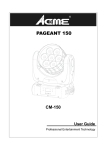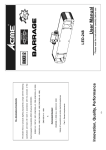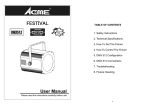Download COLOR BAR 40
Transcript
COLOR BAR 40 CB-40 User Guide Professional Entertainment Technology 1- TABLE OF CONTENTS 1. Safety Instruction 2. Technical Specification 3. How To Set The Unit 3.1 Control Panel 3.2 Main Function 4. How To Control The Unit 4.1 Master/slave built-in preprogram function 4.2 Easy controller 4.3 Universal DMX controller 4.4 DMX 512 Configuration 4.5 DMX512 Connection 5. Troubleshooting 6. Fixture Cleaning 2- 1. Safety Instruction Please read carefully the instruction, which includes important WARNING information about the installation, usage and maintenance. Please keep this User Manual for future consultation. If you sell the unit to another user, be sure that they also receive this instruction booklet. Unpack and check carefully there is no transportation damage before using the unit. Before operating, ensure that the voltage and frequency of power supply match the power requirements of the unit. It’s important to ground the yellow/green conductor to earth in order to avoid electric shock. The unit is for indoor use only and use only in a dry location. The unit must be installed in a location with adequate ventilation, at least 50cm from adjacent surfaces. Be sure that no ventilation slots are blocked. Disconnect mains power before fuse replacement or servicing. Replace fuse only with the same type. Make sure there are not flammable materials close to the unit while operating as it is fire hazard. Use safety cable when fixes this unit. Maximum ambient temperature is TA: 40℃ and don’t operate it where the temperature is higher than this.. Don’t connect the device to any dimmer pack or power pack. Do not look directly at the LED light beam while the fixture is on. The housing must be replaced if they are visibly damaged. Do not touch any wire during operation as high voltage might be causing electric shock. Warning For power supply, do not connect in series much more than 10 units, use another mains supply for next 10 units. To prevent or reduce the risk of electrical shock or fire, do not expose the unit to rain or moisture. Do not open the unit within five minutes after switching off. 3- The housing, the lenses must be replaced if they are visibly damaged. Caution There are no user serviceable parts inside the unit. Do not open the housing or attempt any repairs yourself. In the unlikely event your unit may require service, please contact your nearest dealer. Installation The unit should be mounted via its metal hole on the bracket. Always ensure that the unit is firmly fixed to avoid vibration and slipping while operating. Always ensure that the structure to which you are attaching the unit is secure and is able to support a 10 times weight of the unit. 2. Technical Specification 1/2/2/11 channels switchable Automatically switching between music trig and auto mode Great built-in programs under Master/Slave mode trigged by music Individual control of each LED cluster Sound sensitivity adjustable via the menu Auto-fading show with 3 different speeds Specially designed stand for floor operation LCD display for easy addressing and setting Power Supply: 100~240V 50/60Hz Fuse: T 6.3A Power consumption: 57W LED: 1W x 20pcs White Dimension: 964 x 170 x 152 mm Weight: 7.2kgs 4- 3. How To Set The Unit 3.1 Control Panel 1 Display: To show the various menus and the selected functions ○ E A LED 2 DMX ○ 3 MASTER ○ 4 SLAVE ○ 5 SOUND ○ On DMX input present On Master Mode On Slave Mode Flashing Sound activation 6 MENU ○ 7 DOWN ○ 8 UP ○ 9 ENTER ○ To select the programming functions A E A A E A A E A A E A Button A E A A E A A E A A E A To go backward in the selected functions To go forward in the selected functions To confirm the selected functions 10 Microphone: Receive the sound to control the unit ○ 11 Safety Ring: Keep the installation safe. ○ 12 Only for remote control: By connect to the 1/4’’ microphone jack to control the unit for ○ E A A A E A A E A Stand by, Function and Mode function. 13 DMX input: For DMX512 link, use 3/5-pin XLR plug cable to input DMX signal ○ A E A 14 DMX output: For DMX512 link, use 3/5-pin XLR plug cable to link the next unit. ○ 15 Mains input: Connect to supply mains power. ○ 16 Mains output: Connect to supply mains power for the next unit. ○ 17 Fuse: For over current protection. ○ A E A A E A A E A A E A 5- 3.2 Main Function To select any of the given functions, press the MENU button up to when the required one is showing on the display. Select the function by ENTER button and the display will blink. Use DOWN and UP button to change the mode. Once the required mode has been selected, Press ENTER button to store. Back to the main functions without any change press the MENU button or wait for 8 seconds. The main functions are shown below: 6- DMX Address Press the MENU button up to when the DMX Address is shown on the display. Press ENTER button and the display will blink. Use DOWN and UP button to change the DMX512 address. Once the address has been selected, press the ENTER button to store. Back to the main functions without any change press the MENU button (or wait for 8 seconds to exit menu mode). Channel Mode Press the MENU button up to when the Channel Mode is shown on the display. Press ENTER button and the display will blink. Use DOWN and UP button to select the 1 channel mode, 2 channels mode1, 2 channels mode2 or 11 channels mode. Once selecte, press the ENTER button to store. Back to the main functions without any change press the MENU button (or wait for 8 seconds to exit menu mode). Show Mode Press the MENU button up to when the Show Mode is shown on the display. Press ENTER button, the display will blink. Press DOWN and UP button to select Show 0 (Random show), Show 1 or … or Show 10 or Auto Fade, once selected, press MENU button to store and back to the last menu, then the unit will run to music. If you choose Show 1-10 or Auto Fade, and press the ENTER button, then you can press DOWN and UP button to select Speed 1 (fast speed) or Speed 2 (middle speed) or Speed 3 (slow speed), press ENTER button to store, the unit will run in the speed that selected. Back to the main functions without any change press the MENU button (or wait for 8 seconds to exit menu mode). Slave Mode Press the MENU button up to when the Slave Mode is shown on the display. Press ENTER button and the display will blink. Use DOWN and UP button to select the slave 1 or slave 2 mode. Once select, press the ENTER button to store. Back to the main functions without any change press the MENU button (or wait for 8 seconds to exit menu mode). Sound State Press the MENU button up to when the Sound State is shown on the display. Press ENTER button and the display will blink. Use DOWN and UP button to select the on (sound control on) or off (sound control off) mode. Once select, press the ENTER button to store. Back to the main functions without any change press the MENU button (or wait for 8 seconds to exit menu mode). Sound Sense Press the MENU button up to when the Sound Sense is shown on the display. Press 7- ENTER button and the display will blink. Use DOWN and UP button to adjust the sound sensitively (0-100) of the unit. Once the value has been selected, press the ENTER button to store. Back to the main functions without any change press the MENU button (or wait for 8 seconds to exit menu mode). Black Out Press the MENU button up to when the Black Out is shown on the display. Pressing ENTER button and the display will blink. Use DOWN and UP button to select the yes (yes blackout) or no (no blackout) mode. Once select, press the ENTER button to store. Back to the main functions without any change press the MENU button (or wait for 8 seconds to exit menu mode). Back Light Press the MENU button up to when the Back Light is shown on the display. Pressing ENTER button and the display will blink. Use DOWN and UP button to select the on (back light on) or off (back light off 1 minute after auto show) mode. Once select, press the ENTER button to store. Back to the main functions without any change press the MENU button (or wait for 8 seconds to exit menu mode). Auto Test Press the MENU button up to when the Auto Test is shown on the display. Pressing ENTER button and the display will show Test… and the unit will run self-test by built-in program. To go back to the functions press the MENU button. Manual Test Press the MENU button up to when the Manual Test is shown on the display. Press ENTER button and White1 will blink, use UP and DOWN button to choose White 1 or White 2 or … or White 10 or Dimmer or Strobe, press ENTER button to enter, then press UP and Down button to adjust the value and press ENTER button to choose next optional. Back to the main functions without any change please press the MENU button. Fan Speed Press the MENU button up to when the Fan Speed is shown on the display. Press ENTER button to confirm and use UP and DOWN button to select High Speed or Auto Speed, once select, press ENTER button to store. Back to the main functions without any change please press the MENU button. Fixture Temp Press the MENU button up to when the Fixture Temp is blinking on the display. Pressing ENTER button and the display will show the temperature of the unit. To go back to the 8- functions press the MENU button. Fixture Time Press the MENU button up to when the Fixture Time is blinking on the display. Pressing ENTER button and the display will show the number of working hours of the unit. To go back to the functions press the MENU button. Firmware Version Press the MENU button up to when the Firmware Version is blinking on the display. Pressing ENTER button and the display will show the version of software of the unit. To go back to the functions press the MENU button. 4. How To Control The Unit You can operate the unit in three ways: 1. By master/slave built-in preprogram function 2. By easy controller 3. By universal DMX controller 4.1 Master/Slave Built In Preprogrammed Function By linking the units in master/slave connection, the first unit will control the other units to give an automatic, sound activated, synchronized light show. This function is good when you want an instant show. 2-light show In slave mode, slave 1 means the unit run as the master unit and slave 2 means 2-light show. In order to create a great light show, you can set slave 2 on the second unit to get contrast movement to each other, even if you have two units only. 4.2 Easy Controller The easy remote control is used only in master/slave mode. By connecting to the 1/4” microphone jack of the first unit, you will find that the remote controller on the first unit will control all the other units for Stand by, Function and Mode selection. 9- Stand By Blackout the unit Function 1. Sync Strobe Select Select Speed 2. Async strobe show 1-10 1. Slow 3. Sound Strobe or Auto fade 2. Middle 3. Fast Mode Sound (LED OFF) Slow blinking Fast blinking 4.3 DMX Controller Using universal DMX controller to control the units, you have to set DMX address from 1 to 512 channel so that the units can receive DMX signal. Press the MENU button up to when the DMX Address is showing on the display. Press ENTER button and the display will blink. Use DOWN and UP button to change the DMX512 address. Once the address has been selected, press and keep ENTER button to store. To go back to the functions without any change press the MENU button or wait for 8 seconds to exit menu mode. Please refer to the following diagram to address your DMX512 channel for the first 4 units: Channel Mode Unit 1 Unit 2 Unit 3 Unit 4 1 channel 1 2 3 4 2 channels 1 3 5 7 11 channels 1 12 23 34 10- 4.4 DMX 512 Configuration 1 & 2 & 2-CH modes: 11-CH mode: 11- 4.5 DMX512 Connection 1. If you using a controller with 5 pins DMX output, you need to use a 5 to 3 pin adapter-cable. 2. At last unit, the DMX cable has to be terminated with a terminator. Solder a 120 ohm 1/4W resistor between pin 2(DMX-) and pin 3(DMX+) into a 3-pin XLR-plug and plug it in the DMX-output of the last unit. 3. Connect the unit together in a `daisy chain` by XLR plug from the output of the unit to the input of the next unit. The cable can not branched or split to a `Y` cable. DMX 512 is a very high-speed signal. Inadequate or damaged cables, soldered joints or corroded connectors can easily distort the signal and shut down the system. 4. The DMX output and input connectors are pass-through to maintain the DMX circuit, when power is disconnected to the unit. 5. Each lighting unit needs to have an address set to receive the data sent by the controller. The address number is between 0-511 (usually 0 & 1 are equal to 1). 6. The end of the DMX 512 system should be terminated to reduce signal errors. 7. 3 pin XLR connectors are more popular than 5 pin XLR. 3 pin XLR: Pin 1: GND, Pin 2: Negative signal (-), Pin 3: Positive signal (+) 5 pin XLR: Pin 1: GND, Pin 2: Negative signal (-), Pin 3: Positive signal (+) Pin 4/5: Not used. 12- 5. Troubleshooting Following are a few common problems that may occur during operation. Here are some suggestions for easy troubleshooting: A. The unit does not work, no light and the fan does not work 1. Check the connection of power and main fuse. 2. Measure the mains voltage on the main connector. 3. Check the power on LED. B. Not responding to DMX controller 1. DMX LED should be on. If not, check DMX connectors, cables to see if link properly. 2. If the DMX LED is on and no response to the channel, check the address settings and DMX polarity. 3. If you have intermittent DMX signal problems, check the pins on connectors or on PCB of the unit or the previous one. 4. Try to use another DMX controller. 5. Check if the DMX cables run near or run alongside to high voltage cables that may cause damage or interference to DMX interface circuit. C. Some units don’t respond to the easy controller 1. You may have a break in the DMX cabling. 2. Check the LED for the response of the master/ slave mode signal. D. No response to the sound 1. Make sure the unit does not receive DMX signal. 2. Check if the sound sensitively is too low. E. One of the channels is not working well 1. The cable connected to the PCB may broken. 6. Fixture Cleaning The cleaning of internal and external optical lenses and/or mirrors must be carried out periodically to optimize light output. Cleaning frequency depends on the environment in which the fixture operates: damp, smoky or particularly dirty surrounding can cause greater accumulation of dirt on the unit’s optics. Clean with soft cloth using normal glass cleaning fluid. Always dry the parts carefully. Clean the external optics at least every 20 days. Clean the internal optics at least every 30/60 days. 13- EC - Declaration of Conformity We declare that our products (lighting equipments) comply with the following specification and bears CE mark in accordance with the provision of the Electromagnetic Compatibility (EMC) Directive 89/336/EEC. EN55014-2: 1997 A1: 2001, EN61000-4-2: 1995; EN61000-4-3: 2002; EN61000-4-4: 1995; EN61000-4-5: 1995, EN61000-4-6: 1996, EN61000-4-11: 1994. & Harmonized Standard EN60598-1: 2000+ALL: 2000+A12: 2002 Safety of household and similar electrical appliances Part 1: General requirements Innovation, Quality, Performance