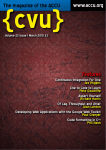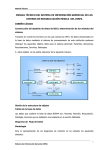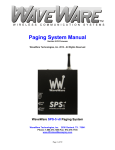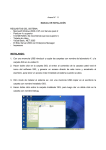Download Indoor Biometric Security with SMS alert System and Electronic
Transcript
Mapua Institute of Technology
Intramuros, Manila
Indoor Biometric Security with SMS alert
System and Electronic Logbook
by
John Michael J. Bernabe
Jessica Mae S. Salgado
Mirriam Joy C. Sorreda
A Design Report Submitted to the School of Electrical Engineering, Electronics
Engineering, and Computer Engineering in Partial Fulfillment of the Requirements
for the Degree
Bachelor of Science in Computer Engineering
Mapua Institute of Technology
March 2012
i
ii
Acknowledgement
First, the group would like to thank the Almighty Father for His
guidance, undying blessings, and for giving us the strength, perseverance, good
health, and wisdom throughout this course.
To
acknowledge our dear families for their love, support,
understanding, prayers, and encouragements while doing this project.
To our instructor, Engr. Lilibeth Mendoza and adviser, Engr. Ayra
Panganiban, for helping us, giving us pieces of advice, and being patient during
consultation hours.
To our friends, who sincerely prayed for the success of the project,
and indeed a big help to all of us.
John Michael Bernabe
Jessica Mae Salgado
Mirriam Joy Sorreda
iii
Table of Contents
Title Page
i
Approval Sheet
ii
Acknowledgement
iii
Table of Contents
iv
List of Tables
vii
List of Figures
viii
Abstract
xi
Chapter 1: Design Background and Introduction
1
Chapter 2:
Background
1
Customer
3
Needs
3
Solution
5
Impact
6
Constraints
7
Differentiation
8
Benefits
10
Definition of Terms
11
Review of Related Design
13
Literatures and Studies
Chapter 3:
Design Procedure
17
Hardware Development
19
iv
Chapter 4:
Block Diagram
20
Digital Persona
21
Circuit Diagram
24
Software Development
25
Use Case
25
Database Schema
39
Activity Diagram
40
Prototype Development
45
Testing, Presentation and Interpretation of Data
47
System Testing
47
Failure to Enroll Rate
47
Reading Test
49
Failure to Capture Rate with Conditions
51
Log In /Log Out Accuracy Test
53
Error Occurrences and Encounters
54
Program Testing
Chapter 5:
55
SMS Gateway
55
Accounts Management
56
Run Monitoring per Door
58
Daily Time Records Log
60
Change Password
61
Generate Reports
62
Conclusion and Recommendation
63
v
Conclusion
63
Recommendation
64
References
64
Appendix:
67
Appendix A: Operation’s Manual
67
Appendix B: Pictures of Prototype
80
Appendix C: Program Listing
82
vi
List of Tables
Table 4.1 Failure to Enroll Rate
48
Table 4.2 Failure to Capture Rate
50
Table 4.3 Failure to Capture Rate with Conditions
51
Table 4.4 Log In/ Log Out Accuracy Test
53
Table 4.5 Expected Events and Output for the SMS Gateway
55
Table 4.6 Expected Events and Output for the Account Management
56
Table 4.7 Expected Events and Output for the Run Monitoring
58
Table 4.8 Expected Events and Output for the DTR Logs
60
Table 4.9 Expected Events and Output for the Change Password
61
Table 4.10 Expected Events and Output for the Generate Reports
62
vii
List of Figures
Figure 3.1 Design Procedure
18
Figure 3.2 Block Diagram
20
Figure 3.3 Circuit Diagram of the Relay Driver
24
Figure 3.4 Use case name: Run Monitoring
25
Figure 3.5 Use case name: SMS Gateway
27
Figure 3.6 Use Case Name: View Individual Logs
28
Figure 3.7 Use Case Name: Printing of Individual DTR
29
Figure 3.8 Daily Time Record Logs
33
Figure 3.9 Change Password
34
Figure 3.10 Display Reports
35
Figure 3.11 Administration Log in Form
37
Figure 3.12 Database Diagram
39
Figure 3.13 Logs In/Out
40
Figure 3.14 Admin Users Main Form
40
Figure 3.15 Owner User Main Form
41
Figure 3.16 Main Form of the HR user
41
Figure 3.17 SMS Gateway
42
Figure 3.18 Account Management
42
Figure 3.19 Run Monitoring
43
Figure 3.20 Daily Time Record Logs
43
viii
Figure 3.21 Change Password
44
Figure 3.22 Generate Report
44
Figure A.1 Account Login
68
Figure A.2 Account Login Successful
68
Figure A.3 Admin Main Interface
69
Figure A.4 Configuration of Modem Settings
69
Figure A.5 Device Manager
70
Figure A.6 Modem Connection Successful
70
Figure A.7 Modem Connection Error
70
Figure A.8 Accounts Management Interface
71
Figure A.9 User Registration Form
71
Figure A.10 Fingerprint Template Registration
72
Figure A.11 Fingerprint Template Registration Successful
72
Figure A.12 Record Selection Error
73
Figure A.13 Update Successful
73
Figure A.14 Delete Verification
73
Figure A.15 Delete Successful
74
Figure A.16 DTR Form
74
Figure A.17 Log In Successful
75
Figure A.18 Log Out Successful
75
Figure A.19 Permission Denied
75
Figure A.20 Change Password
76
ix
Figure A.21 Change Password Successful
76
Figure A.22 Change Password Error
76
Figure A.23 DTR Logs
77
Figure A.24 Report Generation
77
Figure A.25 Report Generation
78
Figure A.26 Modem Not Connected
78
Figure B.1 Power Supply, Relay Driver and Parallel Port
80
Figure B.2 Mini-Door
80
Figure B.3 Fingerprint Scanner
81
Figure B.4 Modem/Broadband
81
x
Abstract
The design is a security system that can record data from all people who
enter and leave the building which has an office and a household. The system is
made to impose tighter security within the premises. The user will scan their
fingerprint on the biometric device to enter a specific floor area. The system has
levels of access which will restrict the users to enter places wherein they don’t
have the privilege. The system consists of a biometric fingerprint scanner,
electric door lock, and an SMS module. The software will be responsible for the
commands sent to the door lock when a fingerprint is scanned. This software is
installed on a desktop computer running on a windows operating system. The
attendance monitoring is also covered by the system. A broadband is used for
the SMS notification of the system.
Keywords: Biometric Fingerprint Scanner, Electric door lock, Software, SMS
Module, Windows Operating System,
xi
Chapter 1
DESIGN BACKGROUND AND INTRODUCTION
The introduction gives an overview of the design project, giving the
reader the background of the problem to be reported.
The indoor fingerprint security with SMS alert and electronic logbook
comprises of a hardware where a biometric fingerprint sensor is used, and
software which the user will use for controlling the hardware.
Background
Safety is the condition or state of having the freedom from failure,
damage, error, accidents, harm, injury, loss or any event considered to be
undesirable. In order to be safe, one has to be secured. Security is the form of
protection against any undesirable events. According to the Institute for Security
and Open Methodologies (2008), security is a form of protection where a
separation is created between the assets and the threat. IT, physical, political,
and monetary are some of the types of security. Physical security includes home,
school, food, and infrastructure securities. “Prevention is better than cure” this
famous quotation can also be applied in security. In order to prevent any risks of
danger, harm, or loss one must have security. Some examples or forms of
securities include door locks, security guards, anti-virus applications, and
passwords.
1
In terms of security, nowadays biometric authentication is considered as
more reliable compared to the traditional security such as password based and
lock-and-key. Biometric comes from the Greek words “bios” and “metron” which
means life and measurement. It refers to the technology of identifying and/or
authenticating a person using distinct human body characteristics such as face,
fingerprint, DNA, palm print, iris, retina, and voice. This biological identification
technology provide higher sense of security compared to the traditional ones for
the reason that these unique marks or features in the body cannot be given to
someone else to use and these cannot be lost or misplaced for it is something
that people have all the time. To consider a biometric trait as a reliable and
secured option for authentication, it should possess universality, distinctiveness,
permanence, and collectability. Other criteria for assessment are performance,
acceptability, and circumvention. There are two types of biometric characteristics
- physiological and behavioral. Physiological identifiers refer to the physical
biometric traits of an individual. Physiological biometrics include DNA, fingerprint,
facial recognition, hand geometry, ear recognition, iris, and retinal scan. On the
other hand keystroke, signature, and voice recognition are behavioral biometrics.
This type of biometric measures the traits acquired naturally by an individual
over time.
2
Among all the biometric traits, fingerprint is one of the oldest methods
used for various practices. Back in the 14 th century, China used fingerprints to
distinguish one individual to another. Fingerprint identification is the most widely
used of all the biometric devices because of its uniqueness and consistency over
time. Applications of biometrics include computer login, access to office buildings
and homes, protect personal property, etc.
Customer
A customer, Mr. Jhayson Allen S. Tan, the son of one of the stockholders
of Concord Metal Inc. whose family lives in the same building where there is the
office of the company is located. The company is a machine shop and handles
metal works business. The compound is located in Caloocan City. It is a sixstorey building composed of an office and a residence area. There are three
different families, who are living in the compound. Each family owns a house in
different floors. There are two ways to access the floors: the first one is through
the use of the elevator, and the second one is through the stairs. In order to
enter each floor there is a door that one needs to enter to fully access the facility
of the floor.
3
Needs
The customer needs a solution regarding their problem about robbery. A
few months ago, an anonymous group of people infiltrated their compound. It
was said that the thieves used the door keys to open the locked doors and
waited for the right time to steal valuable things. To resolve the robbery case,
the residents of the building tried changing the keys to the entry points of the
whole building. Unfortunately, it was ineffective because another incident of
stealing occurred. Mr. Tan, the customer also tried installing CCTV cameras in
their building. He installed cameras in the garage, office, elevator entrance, and
to the main gate, unfortunately another incident of stealing occurred. He found
out that the thieves could access the building by climbing the house next to his
and not in the main gate. The thieves could also access different kinds of floor
and just waited for the right chance to steal some valuable things if no one was
around. In this context, the customer needed to strengthen the security for his
house and properties in order to prevent thieves from accessing his compound.
Given this situation, the other families wanted a security system that
would monitor the people from coming in and out of their compound. They also
wanted a system if could inform them that an unauthorized person would
attempt to enter the compound. Mr. Tan also wanted to have the assurance that
only authorized persons could have access or by any would enter the compound.
4
Every biometric system has the hardware and software combinations. This
kind of system is not fully functional if the software component of the system is
not present, hence hardware and software go hand-in-hand. The software is the
factor responsible for transforming the data acquired in the hardware component
into useful information. This information will be stored in the database for future
use or reference. Databases are very useful in terms of storing large amounts of
data. Through the integration of database into the system, querying of data will
be faster, thus saving more time compared to the manual acquisition of data.
To achieve a better security system, additional features are incorporated
into the existing system. One of the add-ons is the alert system. Alert systems
are used to relay a message, warning, or notification. An alert system will help
the user be informed of the current situation. The alert systems are intended to
notify or alarm the user so that he/she can do the appropriate action/s right
away.
Solution
Having the need to impose better and tighter security measures, the
group aim to design an indoor fingerprint system that will address the
shortcomings of the old method of security. The following are the specific
objectives of the project:
5
To build a security system using a fingerprint scanner connected to
a PC that will only allow authorized residents/people to enter all
areas and openings of main doors.
To design and to make a software application that will limit a
person’s access based on his/her authorization.
To log the daily time record of the people coming in and out of the
compound in a database.
To interface an SMS module to the system for notification
purposes.
Impact
This design will have a strong impact on the safety of the residents in the
area as well as meet their needs for protection through the access privilege
applied. They need not worry if they forget to lock their door or not because the
design is programmed to lock the door automatically, and it can only be opened
by the person who has access to it.
On the other hand, this design will be helpful to the company
economically as the system will not involve the paper and pen method, the
system will save all the details of the person who goes in and out of the
compound, and will also help inform them of any unauthorized or unknown
person trying or attempting to enter the compound. With regard to social aspect,
6
the residents will feel more secured since a tighter security system will be using
modern technology and not only relying on the mechanical system.
Constraints
The constraints of the design are being wired and PC based. All entry
points in the compound can only be accessed by the people, who are registered
in the database. They can use only one finger print either the left hand or the
right hand to give information to the database. All visitors can have access as
long as they are accompanied by an authorized person. However, the design will
not directly give the necessary “security” that they need but this will help them
to be informed if someone is trying to infiltrate their compound. In addition to
that, the instance of robbery from their place will be averted.
Using the fingerprint biometric scanner, concerns about cleanliness will
also arise. By placing the finger on the scanner, germs will be passed from one
person to another. Due to this condition, it is advisable to occasionally clean the
biometric fingerprint scanner.
The biometric scanner only has its testing program, and because of this
the group decided to make their own program for the biometric to work. The
language that will be used for the programming of the biometric is the Visual
Basic .Net. The program will include the adding, deleting, editing, and searching
7
of users. In addition, the SQL will also be used for the database. The database
will store the record of the log in and log out of those in the compound. The
program will also store whether a person who logged-in at a certain floor
successfully entered a room or not. The data stored in the database will also
include information of those under the company premises, such as their time-in,
time-out, number of times logged-in and out, and as to what floor they entered.
The notification of any unauthorized person attempting to enter the
premises is only done through sending text messages. Hence, only those who
are subscribed to the SMS alert system will know if someone is trying to enter an
area where the person has no access.
The designers used an electronic door lock with manual override which
means in case of emergencies, such as brownout, the door can still be opened
using a key. However, this can also be the weak point of the door lock as
intruders can steal and/or forge or duplicate the keys or pick the door lock to be
able to enter the building or area without using the biometric scanner.
Also, the system does not have the ability to check whether the fingerprint
is already existing and registered in the database.
8
Differentiation
Bayometric introduces BayLock Outdoor Biometric Fingerprint Access
Control System, the world’s smallest IP-based fingerprint terminal with time
attendance and access control capability. From a simple door control to complex
network environment, BayLock Outdoor Fingerprint Device supports full
functionality of time attendance and access control.
The difference of indoor fingerprint security using SMS alert and electronic
logbook design from other existing systems is the different privilege of access
programmed in the system. The system can give different privileges access to
different floors using the type of person which the administrator assigned to a
specific person.
There are many kinds of person type who have a specific privilege access
in the building. The first person type will be for the guard, who has the privilege
only for the main gate. The second person type is the employees, who have the
privilege to the main gate and at the second floor. The third type of person is for
the residents, who have the privilege to enter the main gate and the third floor.
The fourth type of person is for the owner, who has the privilege to enter all the
premises of the building. There is also a special case wherein an employee is
also a resident of the building. In this case, this type of person also has the
ability to enter all the premises.
9
This design can also record entry information of a person who enters the
perimeter. If the person attempts to enter the restricted areas, their credentials
will be recorded and be informed to the registered person that an unauthorized
person is trying to enter the areas which are out of their given privilege areas.
The entry information will still be recorded even though they are not able to
enter a specific place. There will be three chances to repeat the Biometric input.
If the person exceeds the chance the system has given, it will inform the
registered person/s through an SMS alert.
The summary of the Daily time record of the employees or everyone who
are registered in the system will also be generated. There is also a different
account for the owner, human resources on time and administrator who has a
corresponding right in the system.
Benefits
The design will benefit the residents as well as for business security. The
company will be secured and the residents, too because of the access privilege
to be implemented. In addition, those people who are not registered in the
system can no longer enter the area without the help of a registered person.
This will also be beneficial to them as they will be informed if some unauthorized
people are trying to enter a prohibited area. The logbook has two purposes the
first, it will record the information of the people coming in and out of the
10
premises for both the residents and the company; second, it will serve as a
record keeper for the employees attendance whether they reported for come to
work on time or not, and went home early or came in late.
The residents will greatly benefit from this design as using the biometric
fingerprint scanner will serve as a source of identification whether the person is
authorized to enter the area, to protect their properties, and to avoid robbery.
Definition of Terms
Biometric – the measurement of physical characteristics, such as fingerprints,
DNA, or retinal patterns to in verifying the identity of individuals.
SMS module – the module needs a GSM modem to send or to receive
the SMS messages. Usually, these kinds of modem are externals, linked to the
machine via serial cable.
Electronic Door Lock – the device that operates using an electric current.
Some systems are mounted directly to the lock, and the only security device
employed while others are connected to an access control system.
Fingerprint – an impression of the markings on the inner surface of the last
joint of the thumb or other finger.
Hardware – the mechanical equipment necessary in conducting an activity,
usually distinguished from the theory which the design can make the activity
possible.
11
Printer Port – is also known as the parallel port. It is a type of interface found
on the computer for connecting various peripherals. With the bi-directional
version of the port, this allows the transmission and reception of data bits at the
same time.
Software –the programs used to direct the operation of a computer as well as
documentation which give instructions on how to use these.
12
Chapter 2
Review of Related Design Literatures and Studies
This chapter deals about studies the researchers considered for the
development of the Indoor Fingerprint Security with SMS alert and Electronic
Logbook. The researchers used the following articles to give the readers an
overview of how the design was developed by using some of the data being
gathered which helped in the construction of the prototype. Further, the
reviewed articles gave the researchers a concise understanding of the
advantages and disadvantages that may take place in the design of the
hardware.
From the article entitled “A Guide to Biometric Fingerprint Sensors: Major
Manufacturers and Technical Specifications” by Michelle Shen, an IT Consultant
of ePolyMath.com, a biometric sensor is a fingerprint image capture device that
matches the uniqueness of each print read by the sensor and compares it to the
one stored in its module or local system database (2002). From this article, the
researchers were able to learn the different types of fingerprint sensors and their
costs. Among all the sensors, semiconductor sensors are considered to be low
cost while optical sensors are considered to have a high degree of stability and
reliability, and ultrasound sensors are very precise and fraud-free though
expensive to implement.
13
Moreover, from Michelle Shen’s “Vendor Fingerprint Sensors Comparison
Chart”, the details of the technical specifications of the sensor were discussed as
well as those so-called fingerprint application modules which contain fingerprint
sensor, middleware and the like (2002). The information in the chart gave the
researchers a handy guide to better understand what other developers had
achieved, what they were doing, and where they were moving to.
The article “Biometric Embedded Fingerprint Reader Modules” of Kate
Hudson discusses a biometric solution to the users of existing equipment with
the introduction of the embedded fingerprint reader modules. These are efficient
access control system that can be easily integrated into the existing OEM devices
to add an improved layer of security (2011).
With this article, the researchers were able to understand these
fingerprint reader modules can be used along with the fingerprint software
development to provide personalized biometric security solutions and access
control systems. These fingerprint readers are equipped with USB, serial or
Ethernet interface, and an internal data storage capacity allowing for biometric
authentication on the system itself which acts as cutting-edge access control
systems. This coincides with the design of the researchers to eliminate the need
to carry an access card or remember a PIN while providing a multi-tiered access
mechanism to ensure access to those authorized personnel only.
14
The researchers were also given an idea through the article entitled
“Biometric Security System” by Anil Kain which states the recognition of a person
by his body, then linking the body to an externally established “identity”, forms a
very powerful tool for identity management. Since fingerprint recognition is the
most widely used method of authentication, the researchers used this biometric
technology to control accesses from different persons in the company since this
is based on the features found in the impressions made by unique images
formed by the human’s fingertips (2006).
Another article related to the design which was the “Fingerprint sensor
with feature authentication” written by David Kinsella (2005), presents
information on how a fingerprint sensor works. Through this article, the
researchers were able to acquire knowledge about how the device read the
fingerprint of a person as well as to see how detection, analysis and
authentication work on the fingerprint sensor.
According to Santhanu Surendran (2007), author of “Biometric Fingerprint
Identification”, stated by using biometrics, the physiological characteristics of a
person can be changed into electronic processes that are inexpensive and easy
to use. Also, fingerprinting is the best-known biometric-method of identification
that was used for 100 years now. Advances in computer technology and
15
communication have made even huge fingerprint databases available for instant
searchers.
Likewise, since fingerprint-based identification is a method that has been
successfully used in numerous applications, the researchers also used it for the
design, Indoor Fingerprint Security with SMS alert and Electronic Logbook. The
uniqueness of a fingerprint can be determined by the pattern of ridges and
furrows of a single person. Finger-scan technology is the leading biometric
authentication technology in use today with the greatest variety of fingerprint
devices available. This technology replaces systems which relies on something a
person has in his/her possession, such as a key or ID card or something a person
knows such as password or privileged information.
16
Chapter 3
DESIGN PROCEDURES
This chapter gives a detailed procedure for developing the software and
hardware of the prototype. The researchers must follow proper procedures in the
development
of
the
prototype,
thus
thorough
discussion
of
hardware
development, flowchart, and components used are discussed here.
Design Procedure
For the design to be developed, basic processes and tools should be taken
step-by-step. Figure 3.1 shows a systematic procedure in developing the design
topic. First, the group specified what the design topic should be and enumerated
the objectives of the design. The group then gathered data and requirements of
the design, established scope and delimitations, and collected related information
regarding the design topic to visualize the concept as a whole and the prototype
to become easier to construct. Based on the researches made, the group
identified processes needed to yield the desired outcome of the design. In
addition, creation of schematic diagram of the circuit and flowchart were done as
well as defining the software features of the prototype.
17
Figure 3.1 Design Procedure
18
Hardware Development
The group provided the readers the explanation of the block diagram and
schematic diagram of the circuit. Figure 3.2 is the block diagram of the prototype
that shows the flow as well as relationships of the main components of the
device.
The main system worked with Visual basic application, it also had a
database linked using SQL. The system functioned with a computer desktop
wherein the three biometrics were connected. An SMS module was also installed
in the computer desktop for notification purposes. With the use of a parallel data
cable, three relay drivers were connected, also supplied with a 220V power
source. The relay drivers were then connected to the electronic door lock to
supply the required amount of current needed to trigger the door lock to open. A
circuit breaker was used to protect electrical circuit from damage due to short
circuit or overloading.
The required components were also listed to provide readers a clear
visualization and purpose of materials used in designing the prototype.
Downloading and studying of data sheets were also done to fully understand the
flow of the design which could be implemented properly to the circuitry.
19
Figure 3.2 Block Diagram
The components illustrated in the block diagram are:
Biometric Fingerprint Scanner – a device that scans and collects the pattern
of ridges and valleys that can be found in fingerprints, then converts to a code.
20
SMS Module – needs a GSM modem to send/receive the SMS messages.
Usually, this kind of modems are externals, linked to the machine via serial cable.
Electronic Door Lock – is a door lock that operates using an electric current.
Some systems are mounted directly on the lock and are the only security device
employed, while others are connected to an access control system.
Relay Driver – is a circuit that gives power to an external device.
Power Supply – the device that supplies the needed power for the components
to work.
Circuit Breaker – is an electrical switch used to protect electrical circuit from
damage due to short circuit or overloading.
Db-25 Pin Connector – is also known as the parallel port made up of several
parallel wires. These wires transmit one bit of data at a time so that collectively,
they transmit several bits simultaneously.
DigitalPersona “U.are.U 4500 Fingerprint Reader”
The U.are.U 4500 Reader is a USB fingerprint reader featuring an elegant,
sleek design with a soft, cool blue glow of course, the unsurpassed performance
DigitalPersona is known for. It is made for power-users
and shared
environments, the 4500 is the natural choice for those who want and need the
very best. Here is a look at just some of its features and benefits:
21
The
U.are.U
DigitalPersona's
full
4500
fingerprint
range
of
reader
software:
is
designed
DigitalPersona
for
use
Pro for
with
Active
Directory and DigitalPersonal SDKs for one’s own applications.
Some of the many applications and vertical markets in which the U.are.U
readers may be used to include:
•
Drug dispensary
•
Prescription fulfillment
•
Time and Attendance
•
Point of Service (Retail and Restaurant)
•
Health Club membership access
•
Finance and Banking account access
•
Law Enforcement
•
State and Local Government
Easy-to-use
To use, simply place a finger on the reader window and the reader quickly
and automatically captures and encrypts the fingerprint image before sending it
to the DigitalPersona IDentity Engine for verification.
DigitalPersona products utilize optical fingerprint scanning technology for
superior image quality and product reliability. The combination of an U.are.U
22
4500 Fingerprint Reader with the DigitalPersona IDentity Engine produces an
unmatched ability to recognize even the most difficult fingerprints.
Blue LED
Soft, cool blue glow fits into any environment. Provides a
pleasing presence; doesn't compete in low light
environments, such as restaurants, or conflicts with an
alarm condition colors, such as in healthcare.
Small form factor
Conserves valuable desk space.
Rugged
High-quality metal casing weighted to resist unintentional
construction
movement.
Special
Stays where one puts it because of a special undercoating.
undercoating
Rotation invariant
Touches it from any direction, provides a high quality
image and matching performance, perfect for shared
environments.
Excellent image
High-quality optics ensure best image every time.
quality
Works well with
Reliable performance over the widest population of users.
dry, moist, or
Reads even the most difficult fingerprints.
rough fingerprints
23
Figure 3.3 Circuit diagram of the relay driver
Figure 3.3 shows the circuit diagram of the relay driver used to design the
Indoor Fingerprint Security with SMS alert and Electronic Logbook. The relay
driver acts as a switch to send an amount of current needed for the electronic
door lock to open. If the current passes through the coil (the one boxed in the
diagram), the coil will be energized and will release magnetic force to close the
circuit since the path of the circuit is initially open.
24
Software development
Run Monitoring
User
Log In / Log out
Figure 3.4 Use case name: Run Monitoring
Use case name: Run Monitoring
Pre-condition:
The monitoring program must already be opened by the
administrator
User’s fingerprints enrolled
SMS module connected
Door are connected to the printer port
Door lock has a power source
Fingerprint reader already initialized
Flow of the program if successful:
25
The user must place his / her enrolled finger on the biometric
fingerprint scanner
If the record is found and the access on the said door is granted
Door lock will open
Display the following details:
a. ID Number
b. Name
c. Account Type
d. Login / Logout
Exit
Flow of the program if it is not successful:
If the record is not found
Count number of attempts
If attempts reach the limit, send SMS alert
Exit
Flow of the program if successful but not allowed to enter the area:
If the user is not allowed to enter the area
Display the following details:
a. ID Number
b. Name
c. Account Type
26
d. Inform that the user is not allowed to enter the area
Send SMS alert
Exit
Control Panel
SMS Gateway
Owner
Account
Management
Run Monitoring
Admin
Daily Time Record
Logs
HR
Change Password
Generate Report
Figure 3.5 Use case name: SMS Gateway
Use case name: SMS Gateway
Pre-condition:
Connect broadband to the computer
Close startup of the network provider auto run broadband
connection application
27
Determine the port being used by the broadband
Flow of the program:
Select the comm port number used by the broadband
Select baud rate
Click connect
Exit
Account Management
View Individual Logs
Add
Update
Admin
Delete
Search
Figure 3.6 Use Case Name: View Individual Logs
Use Case Name: View Individual Logs
Pre-Condition:
28
Choose the record the user wants to view
Click individual logs
Flow of the Program:
Display the following details
a. Detail ID
b. Id Number
c. Full Name
d. Account Type
e. Login and Logout
f. Door that the user entered
Exit
Printing of Individual DTR
Admin
Print
Figure 3.7 Use Case Name: Printing of Individual DTR
Use Case Name: Printing of Individual DTR
Pre-condition:
There should be a printer installed or connected to the computer
29
The printer should be opened
Printer should have a bond paper and an ink to print the DTR
Flow of the Program:
Click the Print button
Enhance Print Preview Dialog will appear
DTR Ready to Print
Print the DTR
Exit
Use Case Name: Add of new user
Pre-condition:
Finger print scanner should be installed and properly working
Fill up the form completely and correctly
Determine if the user will receive SMS alert or not
Flow of the program:
Fill up the forms completely and correctly
Click save
Choose the finger that will be used to register account
Scan finger for four times to verify
Registration successful
30
Exit
Use case name: Update user
Pre-condition:
Choose the account that needs to be updated
Flow of the program:
Choose the user that needs to be updated
Click update
Change the necessary information the user wants to update
Click update
Exit
Use case name: Delete user
Pre-condition:
Choose the account that will be deleted
Flow of the program:
Choose the user that needs to be deleted
Verify if the selected user will be deleted to the database
Click ok
Record deleted
Exit
31
Use case name: Search user
Pre-condition:
Input the name of the user on the search box
Flow of the program:
Type the name of the user on the search box
Display the following details
a. Detail ID
b. ID Number
c. Full Name
d. Gender
e. Contact Detail
f. Birthday
g. Username
h. Account Type
i. SMS Notification
Exit
32
DTR Logs
Authenticated Logs
User
Attempted Logs
Figure 3.8 Daily Time Record Logs
Use Case Name: Daily Time Record Logs
Pre-Condition:
Choose the logs to be viewed
Determine the date the user wants to generate
Flow of the program:
Choose the type of logs he/she wants to view
Determine the date to be viewed
Display logs on the date the user wants to view
Click clear to delete logs
Exit
33
Change Password
User
Change Password
Figure 3.9 Change Password
Use case name: Change password
Pre-condition:
The user must know his/her old password
Flow of the program:
Enter the old password
Enter new password and confirm password
Press ok
Save new password
Exit
34
Reports
Admin / Owner
Generate Reports
Admin
Owner
HR
Employee
Resident
Guard
Helper
Resident / Employee
HR
Generate Reports
Employee
Figure 3.10 Display Reports
Use case name: Display Report
Pre-condition:
Choose type of person to generate reports
Administrator and owner can generate all reports
Human Resource Personnel can only generate employee reports
Printer must be installed to the computer
35
Printer must be opened
Printer must have a paper and an ink
Flow of the program:
Select type of person the user wants to display
Display the following details
a. Detail ID
b. ID Number
c. Name
d. Account Type
e. Date
f. Login and Logout
g. Doors that the user used
Click print if the user wants to print the records
Print
Exit
36
Admin
Administration Log In Form
Owner
Main Form
HR
Figure 3.11 Administration Log in Form
Use case name: Administration Log in Form
Pre-condition:
User must identify what type of user level he/she is assigned
Flow of the program:
Determine and choose the type of administration he/she is
assigned
Enter username and password
Click ok
Main form will be displayed
If adminstration logged in, this is the list of functions that are enabled
a. SMS gateway
b. Account management
c. Run monitoring
d. Daily time record logs
37
e. Change password
f. Generate reports
g. Help
h. Quit system
If owner logged in, this is the list of functions that is enabled
a. Daily time record logs
b. Change password
c. Generate reports
d. Help
e. Quit system
If Human Resource personnel logged in, this is the list of functions that
is enabled
a. Change password
b. Generate reports
c. Help
d. Quit system
38
Database Schema
Figure 3.12 Database Diagram
The database diagram in Figure 3.12 shows the database implementation
on the desktop application of the system. It consists of five tables which are the
account_records, finger_template, account_logs, attempt_logs and admin. One
admin account must be added from the database to use the desktop application
of the Indoor Fingerprint Security with SMS alert and Electronic Logbook. The
account_records table are records of registered users from the system and SMS
record to process the sending of SMS notification to alert selected user. The
finger_template table are records to store data of the finger print scanner
created on a single thumbmark of a user which is registered in the system. The
account_logs table are logs created when a user goes in and out of a specific
door. Then, the attempt_logs table are logs created when a user attempts to
enter an area which is not allowed. Admin table are records of a registered
39
administrator, owner and Human Resource manager in order to access the user
interface of the whole system.
Activity Diagram
This shows the graphical representation of the use case or the workflow
of the system. The control flow of the system starts from the initial state to the
final state.
Figure 3.13 Logs In/Out
Figure 3.13 shows the workflow of the log in/out system of the entire
user. In the initial state the user will place the registered finger for verification,
the fingerprint will be processed by checking the match and access area which
the user is allowed.
Figure 3.14 Admin Users Main Form
40
The figure 3.14 above shows the workflow of the main form of the admin
user. The user will select from the choices which have different functions.
Figure 3.15 Owner User Main Form
Figure 3.15 shows the workflow of the main form of the owner users. This
user only has limited functions to work on.
Figure 3.16 Main Form of the HR user
While Figure 3.16 illustrates the workflow of the main form of the HR user.
This user is only allowed to change his/her account’s password and generates
report of the employees’ attendance.
41
Figure 3.17 SMS Gateway
The figure above shows the workflow of the SMS Gateway for the
administrator. The user will select from the choices which port and baud rate
needed to connect the SMS module or disconnect the SMS module.
Figure 3.18 Account Management
The activity diagram in Figure 3.18 shows the workflow of the account
management of the administrator user. The user will select from the choices
whether to add, update, delete, view, search or individual logs.
42
Figure 3.19 Run Monitoring
Figure 3.19 displays the workflow of monitoring the system by the
administrator user. The user will select from the doors he/she wants to run.
Figure 3.20 Daily Time Record Logs
This figure shows the workflow of the DTR Logs by the administrator. The
user will select which logs will be displayed in the form, and he/she will select
what date to view, and check the records on the database.
43
Figure 3.21 Change Password
Figure 3.21 shows the workflow of the change password by the user. The
user must input the correct old password recorded from the database to change
his/her existing password.
Figure 3.22 Generate Report
44
The figure above shows the workflow to generate reports. The user will
select which category or account type he/she wants to view the generated
reports. When verified the user in the database, the record will be displayed.
Prototype Development
The Indoor Fingerprint Security with SMS alert and Electronic Logbook the
group designed has the ability to store data of registered users and record the
logs of a person when he/she enters or exits the building or a specific area of the
building. This can also detect if there is an unauthorized person who is trying to
access an area restricted or prohibited to enter. The group will be using
biometric fingerprint scanner (hardware) interfaced in three different electronic
door locks which will be placed in each entry points of the compound: the main
gate, the door office, and the residential door.
For the programming part, the group will be using the language Visual
Basic (software) and will link it to SQL (software) for the database. An
administrator account will be created for the configuration of the registration of
new users. The program can add, edit, update, delete, and remove all users
from the system. The administrator can also modify the accounts in the system,
change passwords, monitor the logs of all the tenants in the building and
generate reports. There will also be an account for HR purposes such as the
45
attendance monitoring of the employees at the office for evaluation and printed
reports. In addition to that, the design will be having an account solely for the
OWNER that will have the access to view all the records and can print all date
and time records. A user can only have 3 attempts to log-in using the biometric
scanner. If limit is reached, there will be an SMS sent to the owner or to the
administrator or to a recipient who wished to receive notifications to inform that
there is someone who is attempting to enter the building or different floor levels.
This attempt will also be logged in the database. A personal computer will be
installed at the office located at the second floor of the building.
As regards the levels of access, each person type will be given a specific
kind of authorization. All person types, administrator, owner, Human Resource
manager, guard, employee, resident, and helper will only be able to access
specific areas. The sole person type who has the access on all floors is the
owner. While the Human Resource manager and employee can only go through
the main gate and the office door. The resident and helper person types will only
have access to the main gate and residential door.
46
Chapter 4
TESTING, PRESENTATION, AND INTERPRETATION OF DATA
This chapter shows the different tests done by the group in line with the
objectives enumerated in the first chapter. The testing was done after the
development and construction of the prototype to verify if the objectives were
accomplished. Furthermore, the following tests exhibited the functionality and
reliability of the prototype. The group performed the following tests:
compatibility testing of Visual Basic versions and operating systems, project
software, and hardware detection test, other software features testing which
includes the database of the electronic logbook.
System Testing
Failure to Enroll Rate
The first thing needed for the design to serve its purpose is to store data
assigned to the user in which area he / she is allowed to enter. The testing done
for registration is called failure to enroll rate. It is the failure of the system to
create a proper enrolment template. This is usually caused by low quality inputs.
The test is done using the registration of the user by assigning his/her account in
different account type to the registration form. The procedures in conducting the
test are as follows:
1. set up the entire device in operating condition
2. open the account management and click add
47
3. fill-up the form, then click the add button to register the fingerprint the
user will use to access the assigned area for him/her
4. choose the finger the user will register by clicking one of the fingers on
the two hands being displayed on the screen
5. place the chosen finger four times on the fingerprint scanner
6. a message will prompt if the scanning of the finger is successful or failure
if the scanning of the finger is a failure, the user needs to scan again
his/her finger until the four successful verification of the finger is finished
7. a message will prompt if the registration is successful if the registration is
a failure, the scanning of the finger will automatically re-start until the
registration is successful.
User
Trial 1
Trial 2
Trial 3
Kim
Success
Success
Success
Ralph
Success
Success
Success
Ian
Success
Success
Success
Sedney
Success
Success
Success
Ken
Success
Success
Success
Hazel
Success
Success
Success
Janica
Success
Success
Success
Kevin
Success
Success
Success
48
Lorise
Success
Success
Success
Nico
Success
Success
Success
Table 4.1 Failure to Enroll Rate
This table 4.1 shows the registration of a user using the digital persona
biometric where the system has high enrollment rate. All registration are
successful after placing the users’ finger in the scanner four times. The
registration on the fingerprint will repeat its process, if the user registration is
not successful. This will just finish its process once the registration is successful.
Reading Test
This feature can read the data saved on the program if there is already a
registered user. Once there is/are successful registrants, when they tap their
finger/s already registered, the program will now read the fingerprint and will
welcome the user/s. This compares a person’s fingerprint to another one
previously recorded in the system database. The computer locates the previous
fingerprint by comparing two fingerprints recorded. Once matched from the one
recorded previously, the door lock will be activated and opened.
49
Ken
Hazel
Janica
Lorise
Nico
F
F
F
F
F
F
F
F
F
Ralph
F
S
F
F
F
F
F
F
F
F
Ian
F
F
S
F
F
F
F
F
F
F
Sedney
F
F
F
S
F
F
F
F
F
F
Ken
F
F
F
F
S
F
F
F
F
F
Hazel
F
F
F
F
F
S
F
F
F
F
Janica
F
F
F
F
F
F
S
F
F
F
Kevin
F
F
F
F
F
F
F
S
F
F
Lorise
F
F
F
F
F
F
F
F
S
F
Nico
F
F
F
F
F
F
F
F
F
S
S – Success
F - Fail
Kevin
Ian
Sedney
Ralph
S
Kim
Kim
USERS
Table 4.2 Failure to Capture Rate
Table 4.2 shows the results of the test done using the failure to capture the
rate. This performance metric is the probability the system fails to detect a
biometric input when presented correctly.
The result clearly shows reading a
fingerprint using the digital persona biometric has high capture rate of the
design. This shows biometric scanner has a 100% capture rate in determining
whether a fingerprint is enrolled in a system or not.
50
Failure to Capture Rate with Conditions
The fingerprint scanner’s ability to read the fingerprint will differ from one
fingerprint to another. The following tables will show how fingerprint condition
will affect the fingerprint scanner’s accuracy.
Finger Condition Accuracy Test
USERS
Correct
Incorrect
Stained or Foreign
Wet
Alignment
Alignment
Dirt on the Particle
Finger
of Finger
of Finger
Finger
Present
on
the Finger
Kim
Success
Success
Success
Success
Fail
Ralph
Success
Success
Success
Success
Fail
Ian
Success
Success
Success
Fail
Fail
Sedney
Success
Success
Success
Success
Fail
Ken
Success
Success
Success
Success
Fail
Hazel
Success
Success
Success
Fail
Fail
Janica
Success
Success
Success
Success
Fail
Kevin
Success
Success
Success
Success
Fail
Lorise
Success
Success
Success
Success
Fail
Nico
Success
Success
Success
Fail
Fail
Table 4.3 Failure to Capture Rate with Conditions
51
The Table 4.3 shows scanning of a correct alignment of finger has high rate
acceptance using the fingerprint scanner of the design. All scanning of
fingerprints are successful in all trials from different users.
The second test is the incorrect alignment of finger to be scanned by the
fingerprint scanner. Some biometric scanners cannot recognize the user’s
fingerprint with an incorrect alignment of finger to be scanned. With this test, it
shows that the digital persona biometric scanner has a high capture rate that can
read and can identify the registered user even if the users place their finger in an
incorrect alignment.
On the third test, it shows that the stained/dirt on the finger has a high rate
using the fingerprint scanner. This stained/dirt on the thumb is not the problem
to have a successful log in or log out using the biometric scanner because there
is always a chance that user’s finger is dirty or stained in some situations.
The fourth test shows the test with any foreign particle on the thumb using
the fingerprint scanner has a good capture rate. In this test the biometric can
also read and identify if the user is registered or not, even if there is a foreign
particle in the user’s thumb or scanner. To avoid this problem make sure the
biometric scanner is clean before scanning the finger.
The last acceptance test shows wet finger causes the fingerprint scanner’s
accuracy very low or bad as the finger is impossible to read. To avoid this kind of
problem users must remember the finger must be dried to have a successful log
in / log out to the scanner.
52
The results show all the tests from the fingerprint scanner will also vary
from the fingerprint conditions. It also show all tests except wet finger will have
a high capture rate of the fingerprint scanner using the digital persona biometric
scanner.
Log In / Log Out Accuracy Test
Log In /Log Out Test
Trial 1
Finger
Print
#
Trial 2
SMS
Scan
Door
Alert
Trial 3
SMS
Scan
Door
Alert
SMS
Scan
Door
Alert
1
Success Open None Success Open None Success Open None
2
Success Open None Success Open None Success Open None
3
Success Open None Success Open None Success Open None
4
5
6
7
8
Fail
Close
Sent
Success Open None Success Open None
Success Open None Success Open None Success Open None
Fail
Close
Sent
Success Open None Success Open None
Success Open None Success Open None Success Open None
Fail
Close
Sent
Success Open None Success Open None
9
Success Open None Success Open None Success Open None
10
Success Open None Success Open None Success Open None
Table 4.4 Log In/ Log Out Accuracy Test
53
In Table 4.4 the test shows how the door lock, SMS module, and fingerprint
scanner interact with each other. The fingerprint is responsible to send signals or
data from the program, triggers the door lock or sends SMS alert to the
respondent. This table also shows how the door lock and SMS alert response in
the result of the fingerprint scanner to the scanning of the thumb of the user.
Error Occurrences and Encounters
This section enumerates the scenarios that might happen and could
cause errors to the user or programmer.
a. Biometric sensor does not emit blue light.
b. Ports are not configured properly.
c. .dll file is not pasted to the system file folder of the hard drive.
d. SMS gateway is not connected.
e. Printer port is not connected to the computer.
54
Program Testing
SMS Gateway
Actual
Function
Event
Expected Output
Output
Connect
1. The user open the SMS
System Launched the SMS
SMS
Gateway
Gateway
Ok
2. Select Com Port
Ok
3. Select Baud Rate
Ok
Display SMS Device status
4. Click Connect
Connected
Ok
Close automatically
Ok
Disconnect 1. The user open the SMS
System Launched the SMS
SMS
Gateway
Gateway
Ok
Display SMS Device status
2. Click Disconnect
Disconnected
Ok
3. Click Close
Close Application
Ok
Table 4.5 Expected Events and Output for the SMS Gateway
The table above shows the expected events and outputs for the connection or
disconnection of SMS in the SMS Gateway. This shows the expected output for
the different steps the user will choose.
55
Accounts Management
Actual
Function
Event
Expected Output
Output
Search Name
1. The user type the
Display Names similar to the
Ok
name needs to search
user have typed
2. The user open the
System Launched the
Accounts Management
Accounts Management
View
1. Select the registered
User is selected
Ok
Individual
user.
Logs
2. Click Individual Logs
Display Log of the selected
Ok
Ok
user
3. Click Print
Display Ready to Print PDF
Ok
File
4. Click Close
Close Individual DTR
Ok
Application
Add User
1. Click Add
System Launched the
Ok
Registration Form
2. Select Account Type
Enable or Disable ID
Ok
Number
3. Fill up all data’s
Proceed to Finger print
required and click Save
registration
Ok
56
4. Incomplete data’s
Error Message to inform to
required and click Save
Fill up all Required Data
Finger Print
1. Click Save on the
System Launched
Registration
Registration Form
Registration for Fingerprint
2. Choose Finger to
Automatically Directed to
register
Finger Print Verification
3. Finger Print Reads
a. Notify User if data was
finger Input for 4 times
saved
b. Display reading if it's not
Ok
Ok
Ok
Ok
Ok
successful
Update User
1. Select the registered
User is selected
Ok
System Launched the
Ok
user
2. Click Update
Registration Form
3. Fill up all data’s
Inform user Update
required and click Save
Successful
3. Incomplete data’s
Error Message to inform to
required and click Save
Fill up all Required Data
Ok
Ok
57
Delete User
1. Select the registered
User is selected
Ok
Verify user to delete the
Ok
user
2. Click Delete
registered user
3. Click Yes
Record Deleted
Ok
Table 4.6 Expected Events and Output for the Account Management
Table 4.6 shows the expected events and outputs of the Account Management to
the different functions of the button in the account management form.
Run Monitoring per Door
Actual
Function
Event
Expected Output
Output
Registered
1. The user click Run
System Launched the
Ok
User
Monitoring
Run Monitoring
2. Users place register Finger
Display the user ID
Ok
to the biometric
Display the Full Name
Ok
Display the Account
Ok
Type
Display if Log Out or
Ok
58
Log In & Save logs
If Not
1. Not Registered User Scan
Display Not Registered
Ok
Registered
Finger to the biometric
Send SMS Alert
Ok
If User's is
1. Registered user attempt to
Display the User ID
Ok
Not allowed
enter unauthorized area
Display the Full Name
Ok
Display the Account
Ok
User
Type & Save logs
Display the user is not
Ok
authorized to enter
Send SMS Alert
Ok
Table 4.7 Expected Events and Output for the Run Monitoring
As shown in Table 4.7 the expected events and outputs for the Run Monitoring
for the different users, who are registered or not registered in the system.
Daily Time Records Log
Actual
Function
Event
Expected Output
Output
Authenticate
d Logs
1. The user select DTR Logs
System Launched the
Ok
DTR Logs
59
2. The user select
Ok
authenticated logs
3. The user select what date
Display logs on the
to display logs
selected date
Attempted
1. The user select
Logs
authenticated logs
Clear Logs
Ok
Ok
2. The user select what date
Display logs on the
to display logs
selected date
1. The user click the clear
Ok
Ok
logs
2. Verify if the user wants to
Display Verification
delete logs
Message
3. Click Yes
Logs Deleted
Ok
Ok
Table 4.8 Expected Events and Output for the DTR Logs
This Table 4.8 shows the expected events and output for the Daily Time Records
Log for the different functions in the DTR Log.
Change Password
Actual
Function
Event
Expected Output
Output
Change
1. The user select Change
System Launched the DTR
Password
Password
Logs
Ok
60
2. The user enters the old
Ok
password
2 The user enters incorrect
Inform User old password is
old password
not correct
3. The user enters the new
Ok
Ok
password
4. The user verify the new
Inform User new password
password correctly
successfully updated
4. The user verify the new
Inform User new password
password incorrectly
does not match
Ok
Ok
Table 4.9 Expected Events and Output for the Change Password
As shown above, the table how change password work and display output in a
given situation.
Generate Reports
Actual
Module
Event
Expected Output
Output
Generate
1. The user click Generate
System Launched the
Reports
Reports
Accounts Management
2. The user Select Category
Display All Logs of the
Ok
Ok
61
of the person who wants to
Category of the person
view
Display detail id
Ok
Display Id number
Ok
Display Name
Ok
Display Account Type
Ok
Display Date
Ok
Display Log in/out time
Ok
Display Door the user
Ok
entered
3. Click Print
Display Ready to Print PDF
Ok
File
4. Click Close
Close Generate Report
Ok
Application
Table 4.10 Expected Events and Output for the Generate Reports
This shows how generation of reports works.
62
Chapter 5
CONCLUSIONS AND RECOMMENDATIONS
This chapter states the overall conclusion of the design which addresses if
the objectives were met.
Conclusion
In the design Indoor Fingerprint Security with SMS alert and Electronic
Logbook, the designers were able to build a system to address the needs of the
customer, Mr. Jhayson Allen S. Tan. The group was able to design a system that
would give a better and tighter security to the occupants in the compound. The
system built is a PC interfaced fingerprint scanner with a desktop application and
SMS module. With this system, only authorized people will be able to pass
through the main gate and specific areas of the compound. Levels of access
were imposed in the system where the users would only be able to enter the
areas assigned to them. Through these levels of access implemented on the
biometric sensor, it would help control the access of people coming in and out of
the building. Using the electronic logbook, this would register and record the log
in and log out information of the person coming in and out of the building.
People who were not registered in the database of the program could not enter
the building premises.
Moreover, an SMS alert system was incorporated in the system to notify
the chosen respondents if there was/were unauthorized person/s who attempted
to enter a specific area of the building
63
Recommendations
To attend to the delimitations of the project prototype, the researchers
recommend the enhancement of the project by making the transmission of data
wireless so that it is less prone to tampering and it will definitely eliminate the
use of long wires and cables. The project supports only fingerprint scanning, so
the enhancement may well be as adding a new feature such as eye scanner. Use
a USB converter instead of serial data cables and DB-25 pin data cable since
most of the CPU’s nowadays have few serial ports and sometimes, no printer
ports. For the SMS alert system, the researchers recommend the use of gateway
instead of modem. However, an internet connection is needed in using the
gateway. Compared to the SMS alert system using the modem, the sending of
message through a gateway will be faster and will not affect the performance of
the computer.
64
References
1. Adhami, R., Meenen, P (2001). Fingerprinting for Security. Potentials, 20, pg.
33-38
2. Dass, S.C., Jain A.K.,Yongfang Zhu (2006). Validating a Biometric
Authentication System: Sample Size Requirements. Pattern Analysis and
Machine Intelligence, 28, pg. 1902-1319
3. Faundez-Zanuy, Marcos (2004). A Door-Opening System Using A Low-Cost
Fingerprint Scanner and a PC. IEEE A&E SYSTEMS MAGAZINE.
4. Maltoni, D., Maio, D., Jain, A. K., Prabhakar S. (2009). Handbook of
Fingerprint Recognition, Second Edition, Springer.
5. Wertheim, K.E. (2010). Human Factors in Large-Scale Biometric Systems: A
Study of the Human Factors Related to Errors in Semiautomatic Fingerprint
Biometrics. Systems Journal, 4, pg. 138-146
6. Herzog P. (2008, July 17). Home Security Methodology. Retrieved from
http://www.isecom.org/research/hsm.html
7. Hudson K. (2011, May 30). Biometric Embedded Fingerprint Reader
Modules. Retrieved from http://www.articlesbase.com/securityarticles/biometric-
embedded-fingerprint-reader-modules-4834241.html
8. Shen M. (2002, September 16). A Guide to Biometric Fingerprint Sensors:
Major Manufacturers and Technical Specifications. Retrieved from
http://www.tmcnet.com/biomag/features/shen0902.htm
65
Appendix
66
Appendix A
Operation’s Manual
1. System Requirements
a. Windows XP or later versions
b. 220V Source
c. System Unit with Parallel Port
d. Broadband
2. Installation Procedures
a. Connect and Install the Digital Persona Fingerprint going to be used for the
set-up.
b. Plug and Install the Broadband to the Computer Device going to be used
for the set-up
c.
Connect the parallel port to the system unit.
3. User’s Manual
After installation of the components, the system is now ready to be used. Open
the program to start using the System.
67
Figure A.1 Account Login
Figure A.1 shows the interface where the admin, owner and HR will
login. The user must enter the correct user name and password to be able to
continue.
Figure A.2 Account Login Successful
Figure A.2 shows the message displayed when the attempt to login an
account is successful.
68
Figure A.3 Admin Main Interface
Figure A.3 displays the main interface once the admin account is logged in. All
the primary actions in the system are done by the admin.
Figure A.4 Configuration of Modem Settings
Figure A.4 illustrates the interface when changing the settings of the
modem. To identify what comport number to use, go to Device Manager and
look for the comport number that the modem uses for its PC interface.
69
Figure A.5 Device Manager
After verify the comport number to use, select the comport number in the
drop down list. Also you need to select your preferred baud rate. After the
selection, click connect.
Figure A.6 Modem Connection Successful
Figure A.7 Modem Connection Error
70
Figure A.6 shows the message that will be displayed if the attempt to
connect the modem is successful. If the modem is not connected Figure A.7 will
be shown.
Figure A.8 Accounts Management Interface
This is the form where the admin will add, delete, update and search records.
The data displayed by default will be the latest records added in the database.
Figure A.9 User Registration Form
71
When you click the Add button in the accounts management interface, the
form in Figure A.7 will be displayed. Fill up the form with the required fields and
click Save.
Figure A.10 Fingerprint Template Registration
Figure A.11 Fingerprint Template Registration Successful
After clicking Save, you will be redirected to the fingerprint template
registration form as shown in Figure A.10. Follow the steps displayed on the
screen and if the template registration is successful, Figure A.11 will be
displayed.
72
Figure A.12 Record Selection Error
Figure A.13 Update Successful
If the user wants to update his/her record, select first the record that will
be updated and then click the Update button in the Accounts Management form.
If no record is selected, Figure A.12 will be shown. Otherwise, a form similar to
Figure A.9 will be presented. Edit the fields that need to be updated and click
then click the Update button. If update is successful, Figure A.13 will appear.
Figure A.14 Delete Verification
73
To delete a record, click the desired user profile to be removed and then
click Delete. A message as shown in Figure A.14 will be displayed to verify if you
want to continue with the process. Deleting a record is also done in the Accounts
Management Form. If successful, Figure A.15 will be displayed.
Figure A.15 Delete Successful
Figure A.16 DTR Form
Figure A.16 shows the DTR form. This should the form that will be
displayed if a fingerprint is to be scanned.
74
Figure A.17 Log In Successful
Figure A.18 Log Out Successful
Figure A.19 Permission Denied
75
Whenever the attempt is successful, a confirmation is seen at the bottom
part of the interface as shown in Figures A.17 and A.18. However, if the user is
not permitted to enter that area, the message as shown in Figure A.19 is
displayed.
Figure A.20 Change Password
Figure A.21 Change Password Successful
Figure A.22 Change Password Error
If the admin, owner, or HR wants to change his/her current password,
he/she may do so by clicking the Change Password tab in the main interface. A
form similar to Figure A.20 will appear to complete the procedure. If the
76
changing of the password is successful, Figure A.21 will be shown; otherwise the
user will see Figure A.22.
Figure A.23 DTR Logs
Figure A.23 shows the form for the DTR Logs. In this form, you will be
able to see all the attempts made using the biometric scanner. There are two
options available, authenticated and attempted logs. Authenticated logs will
display all the successful attempts. The attempted logs on the other hand will
show the attempts of the user to enter an area that they are not permitted.
Figure A.24 Report Generation
77
Figure A.25 Report Generation
To be able to generate a report that consist the logs, click the generate
reports button seen on the main interface. Before printing, you have the option
to choose what user account type log/s will be printed. Click the desired account
type and then click print. A print preview shown in Figure A.25 will be displayed
as a sample of the output.
4.
Troubleshooting Guides and Procedures
Figure A.26 Modem Not Connected
78
Figure A.26 shows the error message when the modem is not detected.
The problem maybe is that the modem is not connected, or the comport used is
incorrect.
Solution
1.
Connect the modem
This device is the one responsible for sending the alert messages. Connect the
modem to the USB port of the computer.
2.
To
Incorrect comport number
check
if
the
correct
comport
number
is
used
go
to
My
Computer>Properties>Device Manager>Ports then search for the port used by
the modem. Use this comport number to connect the modem.
Appendix B
Pictures of Prototype
79
Figure B.1 Power Supply, Relay Driver and Parallel Port
Figure B.2 Mini-Door
Figure B.3 Fingerprint Scanner
80
Figure B.4 Modem/Broadband
Appendix C
Imports MySql.Data.MySqlClient
Public Class frmLogin
Private Sub frmLogin_Load(ByVal sender As System.Object, ByVal e As
System.EventArgs) Handles MyBase.Load
Me.CboLevel.SelectedIndex = 0
Me.UsernameTextBox.Focus()
End Sub
Private Sub OK_Click(ByVal sender As System.Object, ByVal e As
System.EventArgs) Handles OK.Click
If Me.UsernameTextBox.Text = "" Or Me.PasswordTextBox.Text = "" Then
MsgBox("Fields required!!!")
Exit Sub
End If
Try
' Load From DB
GlobalFunctions.db_connect()
Dim reader As MySqlDataReader
81
Dim command As MySqlCommand = connection.CreateCommand()
'Admin
If CboLevel.SelectedIndex = 0 Then
sql = "SELECT * from account_records where Username='"
Me.UsernameTextBox.Text & "' AND Password='" & Me.PasswordTextBox.Text
account_type='Admin'"
End If
'Owner
If CboLevel.SelectedIndex = 1 Then
sql = "SELECT * from account_records where Username='"
Me.UsernameTextBox.Text & "' AND Password='" & Me.PasswordTextBox.Text
account_type='Owner'"
End If
'HR
If CboLevel.SelectedIndex = 2 Then
sql = "SELECT * from account_records where Username='"
Me.UsernameTextBox.Text & "' AND Password='" & Me.PasswordTextBox.Text
account_type='HR'"
End If
&
& "' AND
&
& "' AND
&
& "' AND
command.CommandText = sql
reader = command.ExecuteReader()
If (reader.HasRows) Then
While (reader.Read())
MsgBox("Access Granted!!!!", MsgBoxStyle.Information)
system_user_id = reader("detail_id").ToString
' system_u = reader("Name").ToString
account_type = reader("account_type").ToString
'
Me.Hide()
Call LOG_USER_ACCOUNT()
With frmMain
.Show()
End With
Me.UsernameTextBox.Text = ""
Me.PasswordTextBox.Text = ""
End While
GlobalFunctions.connection.Close()
Else
MsgBox("Access Denied!!!!")
Me.PasswordTextBox.Text = ""
Me.UsernameTextBox.Text = ""
End If
Catch ex As MySqlException
MessageBox.Show("Error in MySQL Server! Error: " & ex.Message, "",
MessageBoxButtons.OK, MessageBoxIcon.Error)
82
End Try
End Sub
Public Sub LOG_USER_ACCOUNT()
'If admin
If account_type = "Admin" Then
With frmMain
.ToolStripSMS.Enabled = True
.ToolStripRun.Enabled = True
.ToolStripChangePass.Enabled = True
frmAccounts.btnAdd.Enabled = True
frmAccounts.CmdDelete.Enabled = True
frmAccounts.cmdUpdate.Enabled = True
frmLogs.Button2.Enabled = True
End With
'
End If
'If hr
If account_type = "HR" Then
With frmMain
.ToolStripAcctMan.Enabled = False
.ToolStripRun.Enabled = False
.ToolStripSMS.Enabled = False
.ToolStripLogs.Enabled = False
.ToolStripChangePass.Enabled = True
frmAccounts.btnAdd.Enabled = False
frmAccounts.CmdDelete.Enabled = False
frmAccounts.cmdUpdate.Enabled = False
End With
'
End If
'if owner
If account_type = "Owner" Then
With frmMain
.ToolStripAcctMan.Enabled = False
.ToolStripSMS.Enabled = False
.ToolStripRun.Enabled = False
.ToolStripChangePass.Enabled = True
frmAccounts.btnAdd.Enabled = False
frmAccounts.CmdDelete.Enabled = False
frmAccounts.cmdUpdate.Enabled = False
frmLogs.Button2.Enabled = False
End With
'
End If
End Sub
Private Sub Cancel_Click(ByVal sender As System.Object, ByVal e As
System.EventArgs) Handles Cancel.Click
Me.PasswordTextBox.Text = ""
Me.UsernameTextBox.Text = ""
Me.Close()
83
End Sub
Private Sub Label6_Click(ByVal sender As System.Object, ByVal e As
System.EventArgs) Handles Label6.Click
End Sub
End Class
Public Class frmMain
Private Sub ToolStripAcctMan_Click(ByVal sender As System.Object, ByVal e As
System.EventArgs) Handles ToolStripAcctMan.Click
frmAccounts.ShowDialog()
End Sub
Private Sub ToolStripPlantMgt_Click(ByVal sender As System.Object, ByVal e As
System.EventArgs) Handles ToolStripRun.Click
frmDTR.ShowDialog()
End Sub
Private Sub ToolStripQuit_Click(ByVal sender As System.Object, ByVal e As
System.EventArgs) Handles ToolStripQuit.Click
Dim ans As String
ans = MsgBox("Would you like to Quit?", vbYesNo)
If ans = vbYes Then
Me.AxKylixSMS1.Disconnect()
End
Else
End If
End Sub
Private Sub ToolStripHelp_Click(ByVal sender As System.Object, ByVal e As
System.EventArgs) Handles ToolStripHelp.Click
frmHelp.ShowDialog()
End Sub
Private Sub ToolStripLogs_Click(ByVal sender As System.Object, ByVal e As
System.EventArgs) Handles ToolStripLogs.Click
Dim frmlogs As New frmLogs
frmLogs.ShowDialog()
End Sub
Private Sub ToolStripReport_Click(ByVal sender As System.Object, ByVal e As
System.EventArgs) Handles ToolStripReport.Click
frmReports.ShowDialog()
End Sub
Private Sub ToolStripLogOut_Click(ByVal sender As System.Object, ByVal e As
System.EventArgs) Handles ToolStripLogOut.Click
Me.AxKylixSMS1.Disconnect()
frmLogin.Show()
Me.Close()
84
End Sub
Public Sub SEND_SMS(ByVal mobilenumber As String, ByVal sms As String)
With AxKylixSMS1
Dim Reference As Integer
.SendRetryTimes = 2
Reference = .SendSMS(mobilenumber, sms)
If Reference < 1 Then
.GetLastError(1)
Else
' MsgBox("Successful." & vbCrLf & "Reference: " & Reference)
End If
End With
End Sub
Private Sub ToolStripButton1_Click(ByVal sender As System.Object, ByVal e As
System.EventArgs) Handles ToolStripSMS.Click
FrmModemSettings.ShowDialog()
End Sub
Private Sub frmMain_FormClosed(ByVal sender As Object, ByVal e As
System.Windows.Forms.FormClosedEventArgs) Handles Me.FormClosed
Me.AxKylixSMS1.Disconnect()
End Sub
Private Sub frmMain_Load(ByVal sender As System.Object, ByVal e As
System.EventArgs) Handles MyBase.Load
End Sub
Private Sub ToolStripChangePass_Click(ByVal sender As System.Object, ByVal e
As System.EventArgs) Handles ToolStripChangePass.Click
frmChange.ShowDialog()
End Sub
Private Sub frmMain_Load_1(ByVal sender As System.Object, ByVal e As
System.EventArgs) Handles MyBase.Load
End Sub
End Class
Imports
Imports
Imports
Imports
System
System.ComponentModel
System.Threading
System.IO.Ports
Public Class FrmModemSettings
Dim myPort As Array
'COM Ports detected on the system will be stored here
85
Private Sub FrmModemSettings_Load(ByVal sender As System.Object, ByVal e As
System.EventArgs) Handles MyBase.Load
'Display Ports list
'When our form loads, auto detect all serial ports in the system and
populate the cmbPort Combo box.
myPort = IO.Ports.SerialPort.GetPortNames() 'Get all com ports available
For i = 0 To UBound(myPort)
CboPorts.Items.Add(myPort(i))
Next
'Displays Baudrate list
With Me.CboBaudrate
.Items.Add("9600")
.Items.Add("19200")
.Items.Add("38400")
.Items.Add("57600")
.Items.Add("115200")
.SelectedIndex = 0
End With
Me.CboPorts.SelectedIndex = 0
Me.CboBaudrate.SelectedIndex = 0
End Sub
Private Sub BtnConnect_Click(ByVal sender As System.Object, ByVal e As
System.EventArgs) Handles BtnConnect.Click
If BtnConnect.Text = "&Connect" Then
If Me.CboPorts.Text = "" Then
MsgBox("Please choose comport!!")
Exit Sub
End If
If Me.CboBaudrate.Text = "" Then
MsgBox("Please choose Baudrate")
Exit Sub
End If
With frmMain.AxKylixSMS1
.RegisterName = "5265796D6F6E642046657264696E616E"
.RegisterCode =
"21A75BE04BF69B5C45180020D71A7E14A0D539004ACE1F047D8C11908E41DA26EB7D62F11BBF9B4F"
.NeedLog = 1
'If you have any problem please set the value to
1, and send us the log file "C:\KylixSMS.LOG".
' .PINCode = PINCode
.ConnectionMode = 1
.ConnectionProtocol = 1
.AutoDeleteNewSMS = 1
.AutoDeleteAllReport = 1
.ConnectionParameter = Me.CboPorts.Text + ", " +
Me.CboBaudrate.Text
86
If .Connect < 1 Then
.GetLastError(1)
Else
BtnConnect.Text = "&Disconnect"
MsgBox("Modem Connected!", MsgBoxStyle.Information)
'
isconnected = True
'
Main.p.Visible = True
' Main.toolGSMSignal.Text = Main.toolGSMSignal.Text & " " &
.GetSignalLevel()
Me.Hide()
End If
End With
Else
frmMain.AxKylixSMS1.Disconnect()
BtnConnect.Text = "&Connect"
'Main.picSignal.Visible = True
MsgBox("Modem Disconnected!", MsgBoxStyle.Information)
' isconnected = False
End If
End Sub
Private Sub cmdOK_Click(ByVal sender As System.Object, ByVal e As
System.EventArgs) Handles cmdOK.Click
Me.Hide()
End Sub
End Class
Imports MySql.Data.MySqlClient
Public Class frmAccounts
Private Sub frmAccounts_Load(ByVal sender As System.Object, ByVal e As
System.EventArgs) Handles MyBase.Load
LOAD_ACCOUNT_RECORDS()
End Sub
Public Sub LOAD_ACCOUNT_RECORDS()
' Connect to Database
GlobalFunctions.db_connect()
Try
Dim Adapter As New MySqlDataAdapter("SELECT * FROM account_records
ORDER BY detail_id DESC", GlobalFunctions.MySQLConnectionString)
Dim dt As New DataTable("accounts")
Adapter.Fill(dt)
Me.DataGridView1.DataSource = dt
With Me.DataGridView1
87
.Columns(0).HeaderText
.Columns(1).HeaderText
.Columns(2).HeaderText
.Columns(3).HeaderText
.Columns(4).HeaderText
.Columns(5).HeaderText
.Columns(6).HeaderText
=
=
=
=
=
=
=
"Reg #"
"ID Number"
"Full Name"
"Address"
"Gender"
"Contact"
"Bday"
.Columns(7).HeaderText = "Username"
.Columns(8).HeaderText = "Password"
.Columns(9).HeaderText = "Account_Type"
.Columns(10).HeaderText = "SMS Notify"
.Columns(8).Width = 0
End With
Catch ex As MySqlException
MessageBox.Show("Error " & ex.ToString, "Loading Records")
End Try
'close connections
GlobalFunctions.connection.Close()
End Sub
Public Sub SEARCH_ACCOUNT_RECORDS()
' Connect to Database
GlobalFunctions.db_connect()
Try
Dim Adapter As New MySqlDataAdapter("SELECT * FROM account_records
WHERE Name like'%" & Me.txtSearch.Text & "%' ORDER BY detail_id DESC",
GlobalFunctions.MySQLConnectionString)
Dim dt As New DataTable("accounts")
Adapter.Fill(dt)
Me.DataGridView1.DataSource = dt
With Me.DataGridView1
.Columns(0).HeaderText
.Columns(1).HeaderText
.Columns(2).HeaderText
.Columns(3).HeaderText
.Columns(4).HeaderText
.Columns(5).HeaderText
.Columns(6).HeaderText
.Columns(7).HeaderText
.Columns(8).HeaderText
End With
=
=
=
=
=
=
=
=
=
"Reg #"
"ID Number"
"Full Name"
"Gender"
"Contact"
"Birthday"
"Username"
"Password"
"Account Type"
Catch ex As MySqlException
MessageBox.Show("Error " & ex.ToString, "Loading Records")
End Try
'close connections
GlobalFunctions.connection.Close()
End Sub
Private Sub txtSearch_KeyPress(ByVal sender As Object, ByVal e As
System.Windows.Forms.KeyPressEventArgs) Handles txtSearch.KeyPress
Call SEARCH_ACCOUNT_RECORDS()
End Sub
88
Private Sub txtSearch_TextChanged(ByVal sender As System.Object, ByVal e As
System.EventArgs) Handles txtSearch.TextChanged
Call SEARCH_ACCOUNT_RECORDS()
End Sub
Private Sub btnExit_Click(ByVal sender As System.Object, ByVal e As
System.EventArgs) Handles btnExit.Click
strid = ""
ClearTextBox(Me)
Me.Close()
End Sub
Private Sub CmdDelete_Click(ByVal sender As System.Object, ByVal e As
System.EventArgs) Handles CmdDelete.Click
If strid = "" Or detail_id = "" Then
MsgBox("Please choose record first!!", MsgBoxStyle.Critical)
Exit Sub
End If
Dim ans As String
ans = MsgBox("Would you like to Delete this
If ans = vbYes Then
Account?", vbYesNo)
Call DELETE_ACCOUNT()
Else
End If
End Sub
Private Sub cmdUpdate_Click(ByVal sender As System.Object, ByVal e As
System.EventArgs) Handles cmdUpdate.Click
If strid = "" Then
MsgBox("Please choose record first!!", MsgBoxStyle.Critical)
Exit Sub
End If
If DataGridView1.ColumnCount > 1 Then
On Error Resume Next
strid = DataGridView1.CurrentRow.Cells(0).Value.ToString()
' Load From DB
GlobalFunctions.db_connect()
Dim reader As MySqlDataReader
Dim command As MySqlCommand = connection.CreateCommand()
command.CommandText = "SELECT * FROM account_records WHERE
detail_id='" & strid & "'"
reader = command.ExecuteReader()
If (reader.HasRows) Then
While (reader.Read())
89
With frmRegisterAccount
.txtID.Text = reader(1).ToString
.txtname.Text = reader(2).ToString
.TxtAddress.Text = reader(3).ToString
.Cbogender.Text = reader(4).ToString
.Txtcontact.Text = reader(5).ToString
.DateTimePicker1.Value = reader(6).ToString
.txtusername.Text = reader(7).ToString
.txtPassword.Text = reader(8).ToString
.CboAcctType.Text = reader(9).ToString
.checkSMS.Checked = reader(10).ToString
.cmdUpdate.Enabled = True
.cmdSave.Enabled = False
.ShowDialog()
End With
End While
GlobalFunctions.connection.Close()
Else
End If
End If
End Sub
Public Sub DELETE_ACCOUNT()
' Connect to Database
GlobalFunctions.db_connect()
Dim command As MySqlCommand
Dim transaction As MySqlTransaction
transaction = GlobalFunctions.connection.BeginTransaction()
Try
command = New MySqlCommand("DELETE FROM account_records WHERE
detail_id='" & detail_id & "'", GlobalFunctions.connection, transaction)
command.ExecuteNonQuery()
command = New MySqlCommand("DELETE FROM finger_template WHERE
Account_ID='" & strid & "'", GlobalFunctions.connection, transaction)
command.ExecuteNonQuery()
transaction.Commit()
MsgBox("Record Deleted!!!")
Call LOAD_ACCOUNT_RECORDS()
strid = ""
detail_id = ""
Catch ex As MySqlException
MessageBox.Show("Error in DELETING data! Error: " & ex.Message, "Data
Error", MessageBoxButtons.OK, MessageBoxIcon.Error)
transaction.Rollback()
End Try
'close connections
GlobalFunctions.connection.Close()
90
End Sub
Private Sub DataGridView1_Click(ByVal sender As Object, ByVal e As
System.EventArgs) Handles DataGridView1.Click
If DataGridView1.ColumnCount > 1 Then
On Error Resume Next
strid = DataGridView1.CurrentRow.Cells(1).Value.ToString()
detail_id = DataGridView1.CurrentRow.Cells(0).Value.ToString()
CmdDelete.Enabled = True
cmdUpdate.Enabled = True
Else
'
End If
End If
End Sub
Private Sub btnAdd_Click(ByVal sender As System.Object, ByVal e As
System.EventArgs) Handles btnAdd.Click
With frmRegisterAccount
.cmdUpdate.Enabled = False
.cmdSave.Enabled = True
.ShowDialog()
End With
End Sub
Private Sub Button1_Click(ByVal sender As System.Object, ByVal e As
System.EventArgs) Handles Button1.Click
If strid = "" Then
MsgBox("Please choose record first!!", MsgBoxStyle.Critical)
Exit Sub
End If
If DataGridView1.ColumnCount > 1 Then
On Error Resume Next
strid = DataGridView1.CurrentRow.Cells(0).Value.ToString()
' Load From DB
GlobalFunctions.db_connect()
Dim reader As MySqlDataReader
Dim command As MySqlCommand = connection.CreateCommand()
command.CommandText = "SELECT * FROM account_records WHERE
detail_id='" & strid & "'"
reader = command.ExecuteReader()
If (reader.HasRows) Then
While (reader.Read())
91
With frmIndDTR
.txtID.Text = reader(1).ToString
.txtname.Text = reader(2).ToString
.txtAccountType.Text = reader(9).ToString
.ShowDialog()
End With
End While
GlobalFunctions.connection.Close()
Else
End If
End If
End Sub
Private Sub DataGridView1_CellContentClick(ByVal sender As System.Object,
ByVal e As System.Windows.Forms.DataGridViewCellEventArgs) Handles
DataGridView1.CellContentClick
End Sub
Private Sub Label1_Click(ByVal sender As System.Object, ByVal e As
System.EventArgs) Handles Label1.Click
End Sub
End Class
Imports System.Windows.Forms
Imports MySql.Data.MySqlClient
Public Class frmRegisterAccount
'check duplicated values
Sub if_EXIST()
' Load From DB
GlobalFunctions.db_connect()
Dim reader As MySqlDataReader
Dim command As MySqlCommand = connection.CreateCommand()
command.CommandText = "SELECT * from account_records where ID_number='" &
Me.txtID.Text & "'"
reader = command.ExecuteReader()
If (reader.HasRows) Then
While (reader.Read())
MsgBox("ID Number already issued!!, Please input another!",
MsgBoxStyle.Exclamation)
End While
92
GlobalFunctions.connection.Close()
Me.txtID.Text = ""
Me.txtID.Focus()
Else
'call add account function
ADD_ACCOUNT()
End If
End Sub
Sub ADD_ACCOUNT()
' Connect to Database
GlobalFunctions.db_connect()
Dim command As MySqlCommand
Dim transaction As MySqlTransaction
transaction = GlobalFunctions.connection.BeginTransaction()
Try
'call sql insert command
command = New MySqlCommand("INSERT INTO account_records values('','" &
txtID.Text & "','" & txtname.Text & "','" & TxtAddress.Text & "','" &
Me.Cbogender.Text & "','" & Me.Txtcontact.Text & "' ,'" &
Me.DateTimePicker1.Value.Date & "','" & Me.txtusername.Text & "','" &
Me.txtPassword.Text & "','" & Me.CboAcctType.Text & "','" & Me.checkSMS.Checked &
"') ", GlobalFunctions.connection, transaction)
' command.Parameters.Add(New MySqlParameter("image", imgBytes))
command.ExecuteNonQuery()
transaction.Commit()
strid = txtID.Text 'variable for enrolling Fprint
ClearTextBox(Me)
'clear textboxes
Dim f As New frmEnrollFinger
With f
f.ShowDialog()
End With
Catch ex As MySqlException
MessageBox.Show("Error in inserting new data! Error: " & ex.Message,
"Data Error", MessageBoxButtons.OK, MessageBoxIcon.Error)
transaction.Rollback()
End Try
'close connections
GlobalFunctions.connection.Close()
End Sub
Private Sub cmdCancel_Click(ByVal sender As System.Object, ByVal e As
System.EventArgs) Handles cmdCancel.Click
ClearTextBox(Me)
Me.Close()
End Sub
93
Private Sub cmdSave_Click(ByVal sender As System.Object, ByVal e As
System.EventArgs) Handles cmdSave.Click
If txtID.Text = "" Or Me.txtname.Text = "" Or Me.Cbogender.Text = "" Or
TxtAddress.Text = "" Or Me.Txtcontact.Text = "" Or CboAcctType.Text = "" Or
txtusername.Text = "" Or Me.txtPassword.Text = "" Then
MsgBox("Pls. Complete Entry!", vbExclamation, "")
Exit Sub
End If
If IsNumeric(Me.Txtcontact.Text) = False Then
MsgBox("Numeric Only!!", vbCritical, "error")
Me.Txtcontact.Text = ""
Me.Txtcontact.Focus()
Exit Sub
End If
'check if id is existing the database
If Me.txtID.Text = "N/A" Then
ADD_ACCOUNT()
Else
if_EXIST()
End If
End Sub
Public Sub UPDATE_STUDENT_ACCOUNT()
' Connect to Database
GlobalFunctions.db_connect()
' Dim command As MySqlCommand
Dim transaction As MySqlTransaction
transaction = GlobalFunctions.connection.BeginTransaction()
Try
GlobalFunctions.execute_nonquery("Update account_records set
Id_Number='" & Me.txtID.Text & "',Name='" & Me.txtname.Text & "',address='" &
Me.TxtAddress.Text & "',Gender='" & Me.Cbogender.Text & "',contact='" &
Me.Txtcontact.Text & "',bday='" & Me.DateTimePicker1.Value.Date & "',username='" &
Me.txtusername.Text & "',password='" & Me.txtPassword.Text & "',account_type='" &
Me.CboAcctType.Text & "',sms_notify='" & Me.checkSMS.Checked & "' WHERE
Detail_ID='" & strid & "'")
transaction.Commit()
MsgBox("Successfully Updated!!", MsgBoxStyle.Information)
frmAccounts.LOAD_ACCOUNT_RECORDS()
strid = ""
ClearTextBox(Me)
Me.Close()
Catch ex As MySqlException
MessageBox.Show("Error in Updating
MessageBoxButtons.OK, MessageBoxIcon.Error)
transaction.Rollback()
data! Error: " & ex.Message, "",
94
End Try
' close connections
GlobalFunctions.connection.Close()
End Sub
Private Sub cmdUpdate_Click(ByVal sender As System.Object, ByVal e As
System.EventArgs) Handles cmdUpdate.Click
CheckMyTextBox(Me)
If txtID.Text = "" Or Me.txtname.Text = "" Or Me.Cbogender.Text = "" Or
TxtAddress.Text = "" Or Me.Txtcontact.Text = "" Or CboAcctType.Text = "" Or
txtusername.Text = "" Or Me.txtPassword.Text = "" Then
MsgBox("Pls. Complete Entry!", vbExclamation, "")
Exit Sub
End If
If IsNumeric(Me.Txtcontact.Text) = False Then
MsgBox("Numeric Only!!", vbCritical, "error")
Me.Txtcontact.Text = ""
Me.Txtcontact.Focus()
Exit Sub
End If
UPDATE_STUDENT_ACCOUNT()
'End If
End Sub
Private Sub CboAcctType_SelectedIndexChanged(ByVal sender As System.Object,
ByVal e As System.EventArgs) Handles CboAcctType.SelectedIndexChanged
GetAutoID()
With Me
.txtID.ReadOnly = False
.txtusername.ReadOnly = False
.txtPassword.ReadOnly = False
.txtID.Text = ""
.txtusername.Text = ""
.txtPassword.Text = ""
End With
If CboAcctType.SelectedIndex = 3 Then
With Me
.txtusername.ReadOnly = True
.txtPassword.ReadOnly = True
.txtusername.Text = "N/A"
.txtPassword.Text = "N/A"
End With
End If
If CboAcctType.SelectedIndex = 4 Then
95
GetAutoID()
With Me
'
.txtID.Text = "N/A"
.txtID.ReadOnly = True
.txtusername.ReadOnly = True
.txtPassword.ReadOnly = True
.txtusername.Text = "N/A"
.txtPassword.Text = "N/A"
End With
End If
If CboAcctType.SelectedIndex = 5 Then
With Me
.txtusername.ReadOnly = True
.txtPassword.ReadOnly = True
.txtusername.Text = "N/A"
.txtPassword.Text = "N/A"
End With
End If
If CboAcctType.SelectedIndex = 6 Then
GetAutoID()
With Me
'
.txtID.Text = "N/A"
.txtID.ReadOnly = True
.txtusername.ReadOnly = True
.txtPassword.ReadOnly = True
.txtusername.Text = "N/A"
.txtPassword.Text = "N/A"
End With
End If
If CboAcctType.SelectedIndex = 7 Then
With Me
' .txtID.Text = "N/A"
'
.txtID.ReadOnly = True
.txtusername.ReadOnly = True
.txtPassword.ReadOnly = True
.txtusername.Text = "N/A"
.txtPassword.Text = "N/A"
End With
End If
End Sub
Sub GetAutoID()
' Load From DB
GlobalFunctions.db_connect()
Dim reader As MySqlDataReader
Dim command As MySqlCommand = connection.CreateCommand()
'
command.CommandText = "SELECT MAX(ID_number+1) as ID_Number from
account_records where account_type='Helper' or account_type='Resident'"
reader = command.ExecuteReader()
96
If (reader.HasRows) Then
While (reader.Read())
Me.txtID.Text = reader("ID_Number").ToString
Exit While
End While
Else
Me.txtID.Text = "1"
End If
GlobalFunctions.connection.Close()
End Sub
Private Sub frmRegisterAccount_Load(ByVal sender As System.Object, ByVal e As
System.EventArgs) Handles MyBase.Load
End Sub
Private Sub Label5_Click(ByVal sender As System.Object, ByVal e As
System.EventArgs) Handles Label5.Click
End Sub
End Class
Imports MySql.Data.MySqlClient
Imports DPFP
Public Class frmEnrollFinger
Dim conn As MySqlConnection
Private Sub EnrollmentControl_OnEnroll(ByVal Control As Object, ByVal
FingerMask As Integer, ByVal Template As DPFP.Template, ByRef EventHandlerStatus
As DPFP.Gui.EventHandlerStatus) Handles EnrollmentControl.OnEnroll
Try
Dim reader As MySqlDataReader
conn = New MySqlConnection()
Dim bytes As Byte() = Nothing
Dim command As MySqlCommand = conn.CreateCommand()
conn.ConnectionString = ConnectionString.ConnString
command.CommandText = "Select * from finger_template where
Account_ID='" & strid & "' and Fingermask = '" & FingerMask & "'"
Try
conn.Open()
reader = command.ExecuteReader
If (reader.HasRows) Then
conn.Close()
conn.Open()
Template.Serialize(bytes)
97
Dim Str As String = "UPDATE finger_template SET byte_template
= ?ImageData WHERE (Account_ID = '" & strid & "') and (Fingermask = '" &
FingerMask & "')"
Dim cmd As MySqlCommand = New MySqlCommand(Str, conn)
cmd.Parameters.Add(New MySqlParameter("?ImageData", bytes))
Try
Dim icount As Integer
icount = cmd.ExecuteNonQuery
MsgBox("Finger Print Templates Updated")
conn.Close()
strid = ""
Me.Close()
frmRegisterAccount.Close()
frmAccounts.LOAD_ACCOUNT_RECORDS()
Catch ex As Exception
MsgBox(ex.Message)
MsgBox("Theres an Error")
End Try
Else
Template.Serialize(bytes)
conn.Close()
conn.Open()
Dim Str As String = "INSERT INTO finger_template
(byte_template, Account_ID,Fingermask) values (?ImageData, '" & strid & "', '" &
FingerMask & "')"
Dim cmd As MySqlCommand = New MySqlCommand(Str, conn)
cmd.Parameters.Add(New MySqlParameter("?ImageData", bytes))
Try
Dim icount As Integer
icount = cmd.ExecuteNonQuery
MsgBox("Finger Print Templates Saved")
conn.Close()
strid = ""
Me.Close()
frmRegisterAccount.Close()
frmAccounts.LOAD_ACCOUNT_RECORDS()
Catch ex As Exception
MsgBox(ex.Message)
End Try
End If
98
Catch ex As Exception
MsgBox(ex.Message)
End Try
Catch ex As Exception
MsgBox(ex.Message)
End Try
End Sub
Private Sub EnrollmentControl_OnDelete(ByVal Control As Object, ByVal
FingerMask As Integer, ByRef EventHandlerStatus As DPFP.Gui.EventHandlerStatus)
Handles EnrollmentControl.OnDelete
'MsgBox("Can't do changes in this part!", MsgBoxStyle.Exclamation, "Cannot
Delete...")
'
EventHandlerStatus = Gui.EventHandlerStatus.Failure
End Sub
Private Sub EnrollmentControl_OnCancelEnroll(ByVal Control As System.Object,
ByVal ReaderSerialNumber As System.String, ByVal Finger As System.Int32) Handles
EnrollmentControl.OnCancelEnroll
ListEvents.Items.Insert(0, String.Format("OnCancelEnroll: {0}, finger
{1}", ReaderSerialNumber, Finger))
End Sub
Private Sub EnrollmentControl_OnComplete(ByVal Control As System.Object, ByVal
ReaderSerialNumber As System.String, ByVal Finger As System.Int32) Handles
EnrollmentControl.OnComplete
ListEvents.Items.Insert(0, String.Format("OnComplete: {0}, finger {1}",
ReaderSerialNumber, Finger))
End Sub
Private Sub EnrollmentControl_OnFingerRemove(ByVal Control As System.Object,
ByVal ReaderSerialNumber As System.String, ByVal Finger As System.Int32) Handles
EnrollmentControl.OnFingerRemove
ListEvents.Items.Insert(0, String.Format("OnFingerRemove: {0}, finger
{1}", ReaderSerialNumber, Finger))
End Sub
Private Sub EnrollmentControl_OnFingerTouch(ByVal Control As System.Object,
ByVal ReaderSerialNumber As System.String, ByVal Finger As System.Int32) Handles
EnrollmentControl.OnFingerTouch
ListEvents.Items.Insert(0, String.Format("OnFingerTouch: {0}, finger {1}",
ReaderSerialNumber, Finger))
End Sub
Private Sub EnrollmentControl_OnReaderConnect(ByVal Control As System.Object,
ByVal ReaderSerialNumber As System.String, ByVal Finger As System.Int32) Handles
EnrollmentControl.OnReaderConnect
ListEvents.Items.Insert(0, String.Format("OnReaderConnect: {0}, finger
{1}", ReaderSerialNumber, Finger))
End Sub
Private Sub EnrollmentControl_OnReaderDisconnect(ByVal Control As
System.Object, ByVal ReaderSerialNumber As System.String, ByVal Finger As
System.Int32) Handles EnrollmentControl.OnReaderDisconnect
ListEvents.Items.Insert(0, String.Format("OnReaderDisconnect: {0}, finger
{1}", ReaderSerialNumber, Finger))
99
End Sub
Private Sub EnrollmentControl_OnSampleQuality(ByVal Control As System.Object,
ByVal ReaderSerialNumber As System.String, ByVal Finger As System.Int32, ByVal
CaptureFeedback As DPFP.Capture.CaptureFeedback) Handles
EnrollmentControl.OnSampleQuality
ListEvents.Items.Insert(0, String.Format("OnSampleQuality: {0}, finger
{1}, {2}", ReaderSerialNumber, Finger, CaptureFeedback))
End Sub
Private Sub EnrollmentControl_OnStartEnroll(ByVal Control As System.Object,
ByVal ReaderSerialNumber As System.String, ByVal Finger As System.Int32) Handles
EnrollmentControl.OnStartEnroll
ListEvents.Items.Insert(0, String.Format("OnStartEnroll: {0}, finger {1}",
ReaderSerialNumber, Finger))
End Sub
Private Sub EnrollmentForm_Load(ByVal sender As System.Object, ByVal e As
System.EventArgs) Handles MyBase.Load
ListEvents.Items.Clear()
End Sub
Private Sub frmEnrollFinger_Load(ByVal sender As System.Object, ByVal e As
System.EventArgs) Handles MyBase.Load
End Sub
End Class
Option Strict Off
Option Explicit On
Imports MySql.Data.MySqlClient
Imports System.Windows.Forms
Imports DPFP
Module InpOut32_Declarations
'Inp and Out declarations for port I/O using inpout32.dll.
Public Declare Function Inp Lib "inpout32.dll" Alias "Inp32" (ByVal
PortAddress As Short) As Short
Public Declare Sub Out Lib "inpout32.dll" Alias "Out32" (ByVal PortAddress As
Short, ByVal Value As Short)
End Module
Public Class frmDTR
'INPOUT32
Private Declare Sub Sleep Lib "kernel32" (ByVal dwMilliseconds As Long)
Const
Const
Const
Const
Const
Const
default_1 = 128
Pin10 = 192
Pin11 = 0
Pin12 = 160
Pin13 = 144
Pin15 = 136
'Digital Persona
Dim counter As Integer = 0
100
Dim oConn As New MySqlConnection(ConnectionString.ConnString)
Private matcher As DPFP.Verification.Verification
Private matchResult As DPFP.Verification.Verification.Result
Private Sub OK_Click(ByVal sender As System.Object, ByVal e As
System.EventArgs) Handles OK.Click
Me.Close()
End Sub
Public Sub SEARCH_ACCOUNT()
Try
' Load From DB
GlobalFunctions.db_connect()
Dim reader As MySqlDataReader
Dim command As MySqlCommand = connection.CreateCommand()
command.CommandText = "SELECT * FROM account_records WHERE
Id_number='" & strid & "'" 'check id number if existing
reader = command.ExecuteReader()
If (reader.HasRows) Then
While (reader.Read())
With Me
'plot the data into controls
.txtID.Text = reader(1).ToString
.txtname.Text = reader(2).ToString
.txtAccountType.Text = reader(9).ToString
account_type = reader(9).ToString
End With
Call OPEN_DOOR()
' Call LOG_ACCOUNT()
Timer1.Enabled = True
'look up if login /log out
End While
Else
'
Me.lblStatus.Text = "ID not recognized!"
End If
Catch ex As Exception
MessageBox.Show("error scanning: " & ex.Message)
End Try
GlobalFunctions.connection.Close()
End Sub
Public Sub LOG_ACCOUNT()
Try
101
' Load From DB
GlobalFunctions.db_connect()
Dim reader As MySqlDataReader
Dim command As MySqlCommand = connection.CreateCommand()
command.CommandText = "SELECT * FROM account_logs WHERE id_number='" &
strid & "' AND Time_Out='Null' AND Date='" & Date.Today & "'"
reader = command.ExecuteReader()
If (reader.HasRows) Then
While (reader.Read())
End While
'logout
Call ACCOUNT_LOGOUT()
Else
'log in
Call ACCOUNT_LOGIN()
End If
Catch ex As Exception
MessageBox.Show("Error scanning: " & ex.Message)
End Try
GlobalFunctions.connection.Close()
End Sub
'insert login data
Public Sub ACCOUNT_LOGIN()
' Connect to Database
GlobalFunctions.db_connect()
Dim command As MySqlCommand
Dim transaction As MySqlTransaction
transaction = GlobalFunctions.connection.BeginTransaction()
Try
command = New MySqlCommand("INSERT INTO account_logs values('','" &
txtID.Text & "','" & txtname.Text & "','" & Me.txtAccountType.Text & "','" &
Date.Today & "','" & TimeOfDay & "','" & Me.cboDoor.Text & "','Null','Null') ",
GlobalFunctions.connection, transaction)
command.ExecuteNonQuery()
transaction.Commit()
Me.lblStatus.Text = "LOG IN" 'set status to login
Catch ex As MySqlException
MessageBox.Show("Error in inserting new data! Error: " & ex.Message,
"Data Error", MessageBoxButtons.OK, MessageBoxIcon.Error)
transaction.Rollback()
End Try
'close connections
GlobalFunctions.connection.Close()
102
End Sub
Public Sub ACCOUNT_LOGOUT()
' Connect to Database
GlobalFunctions.db_connect()
' Dim command As MySqlCommand
Dim transaction As MySqlTransaction
transaction = GlobalFunctions.connection.BeginTransaction()
Try
GlobalFunctions.execute_nonquery("Update account_logs set Time_Out='"
& TimeOfDay & "' ,Door_Out='" & Me.cboDoor.Text & "' WHERE ID_Number='" & strid &
"' AND Time_Out='Null' AND Door_Out='Null' AND Date='" & Date.Today & "'")
transaction.Commit()
lblStatus.Text = "LOG OUT" ' set status to logout
Catch ex As MySqlException
MessageBox.Show("Error in Updating
MessageBoxButtons.OK, MessageBoxIcon.Error)
transaction.Rollback()
End Try
' close connections
GlobalFunctions.connection.Close()
data! Error: " & ex.Message, "",
End Sub
Private Sub Timer1_Tick(ByVal sender As System.Object, ByVal e As
System.EventArgs) Handles Timer1.Tick
'counter for display
counter += 1
If counter = 6 Then
Call ClearTextBox(Me)
Me.lblStatus.Text = ""
' Lblverify.Text = ""
Timer1.Enabled = False
counter = 0
End If
End Sub
Private Sub frmDTR_Activated(ByVal sender As Object, ByVal e As
System.EventArgs) Handles Me.Activated
Try
Me.VerificationControl.Focus()
Catch ex As MySqlException
MessageBox.Show("System Error: " & ex.Message, "",
MessageBoxButtons.OK, MessageBoxIcon.Error)
End Try
End Sub
Private Sub frmDTR_Load(ByVal sender As System.Object, ByVal e As
System.EventArgs) Handles MyBase.Load
matcher = New Verification.Verification()
matchResult = New Verification.Verification.Result
103
Me.VerificationControl.Focus()
cboDoor.SelectedIndex = 0
' Out(&H378, 0)
' initialized data output to printerport 0000 0000...
End Sub
Private Sub VerificationControl_OnComplete(ByVal Control As Object, ByVal
FeatureSet As DPFP.FeatureSet, ByRef EventHandlerStatus As
DPFP.Gui.EventHandlerStatus) Handles VerificationControl.OnComplete
Dim strSQL As String = "Select * from finger_template"
Dim oDa As New MySqlDataAdapter(strSQL, oConn)
Dim dt As New DataTable
Dim dr As DataRow
Try
oDa.Fill(dt)
For Each dr In dt.Rows
'Lblverify.ForeColor = Color.Red
' Lblverify.Visible = True
Dim bytes As Byte() = Nothing
bytes = dr.Item("byte_template")
Dim tmplate = New DPFP.Template()
tmplate.DeSerialize(bytes)
matcher.Verify(FeatureSet, tmplate, matchResult)
If matchResult.Verified Then
EventHandlerStatus = DPFP.Gui.EventHandlerStatus.Success
strid = dr.Item("Account_ID")
fail_log = 0
'
'call search account
Call SEARCH_ACCOUNT()
Exit For ' success
End If
If Not matchResult.Verified Then EventHandlerStatus =
DPFP.Gui.EventHandlerStatus.Failure
' Lblverify.ForeColor = Color.Red
' Lblverify.Text = "PLEASE TRY AGAIN..."
fail_log = fail_log + 1 '
If fail_log = 10 Then
'
fail_log = 0 'sequence return to zero
'
'
MsgBox("You have used 3 attempt!this window will be
closed!", vbCritical, "-Error") '
Call SEND_NOTIFICATIONS() 'send sms '
End If
'
'
MsgBox(fail_log)
fail_log = fail_log
'
104
Timer1.Start()
Next
Catch ex As Exception
End Try
End Sub
Public Sub SEND_NOTIFICATIONS()
'Door 1
If cboDoor.SelectedIndex = 0 Then
sql = "SELECT * from account_records where sms_notify='True' AND
(account_type='Owner' OR account_type = 'Resident' OR account_type = 'Helper' OR
account_type = 'Resident/Employee')"
End If
'Door 2
If cboDoor.SelectedIndex = 1 Then
sql = "SELECT * from account_records where sms_notify='True' AND
(account_type = 'Admin')"
End If
'Door 3
If cboDoor.SelectedIndex = 2 Then
sql = "SELECT * from account_records where sms_notify='True' AND
(account_type = 'Owner' Or account_type = 'Resident' Or account_type = 'Helper' Or
account_type = 'Resident/Employee')"
End If
' Load From DB
GlobalFunctions.db_connect()
Dim reader As MySqlDataReader
Dim command As MySqlCommand = connection.CreateCommand()
command.CommandText = sql
reader = command.ExecuteReader()
If reader.HasRows Then
Do While (reader.Read())
'send sms
sms = "Someone is attempting to enter the Building Premises"
105
strnumber = (reader("contact").ToString)
Call frmMain.SEND_SMS(strnumber, sms)
'recipeint
Loop
' MsgBox("Messages sent!!")
GlobalFunctions.connection.Close()
End If
End Sub
Public Sub OPEN_DOOR()
'Door 1
If cboDoor.SelectedIndex = 0 Then
If account_type = "Admin" Or account_type = "HR" Or account_type =
"Owner" Or account_type = "Employee" Or account_type = "Resident" Or account_type
= "Guard" Or account_type = "Helper" Or account_type = "Resident/Employee" Then
Call LOG_ACCOUNT()
'look up if login /log out
Out(&H378, 8)
Application.DoEvents()
System.Threading.Thread.Sleep(300)
Out(&H378, 0)
' MsgBox("Open Door 1")
Else
lblStatus.Text = "Your not allowed to Enter to this door!" ' set
status
ATTEMPT_LOG()
'login 3 time fail then send sms
door1_fail_log = door1_fail_log + 1
If door1_fail_log = 3 Then
door1_fail_log = 0 'sequence return to zero
'
MsgBox("You have used 3 attempt!this window will be
closed!", vbCritical, "-Error")
Call SEND_NOTIFICATIONS()
End If
door1_fail_log = door1_fail_log
End If
End If
'Door 2
If cboDoor.SelectedIndex = 1 Then
If account_type = "Admin" Or account_type = "HR" Or account_type =
"Owner" Or account_type = "Employee" Or account_type = "Resident/Employee" Then
Call LOG_ACCOUNT()
'look up if login /log out
Out(&H378, 2)
Application.DoEvents()
106
System.Threading.Thread.Sleep(300)
Out(&H378, 0) ' output decimal to printerport 0000 0000
' MsgBox("Open Door 2")
Else
lblStatus.Text = "Your not allowed to Enter to this door!" ' set
status
ATTEMPT_LOG()
'login 3 time fail then send sms
door2_fail_log = door2_fail_log + 1
If door2_fail_log = 3 Then
door2_fail_log = 0 'sequence return to zero
'
MsgBox("You have used 3 attempt!this window will be
closed!", vbCritical, "-Error")
Call SEND_NOTIFICATIONS()
End If
door2_fail_log = door2_fail_log
End If
End If
'Door 3
If cboDoor.SelectedIndex = 2 Then
If account_type = "Owner" Or account_type = "Resident" Or account_type
= "Helper" Or account_type = "Resident/Employee" Then
Call LOG_ACCOUNT()
'look up if login /log out
Out(&H378, 16)
Application.DoEvents()
System.Threading.Thread.Sleep(300)
Out(&H378, 0) ' output decimal to printerport 0000 0000
' MsgBox("Open Door 3")
Else
lblStatus.Text = "Your not allowed to Enter to this door!" ' set
status
ATTEMPT_LOG()
'login 3 time fail then send sms
door3_fail_log = door3_fail_log + 1
If door3_fail_log = 3 Then
door3_fail_log = 0 'sequence return to zero
'
MsgBox("You have used 3 attempt!this window will be
closed!", vbCritical, "-Error")
Call SEND_NOTIFICATIONS()
End If
door3_fail_log = door3_fail_log
End If
End If
End Sub
107
Public Sub ATTEMPT_LOG()
' Connect to Database
GlobalFunctions.db_connect()
Dim command As MySqlCommand
Dim transaction As MySqlTransaction
transaction = GlobalFunctions.connection.BeginTransaction()
Try
command = New MySqlCommand("INSERT INTO attempt_logs values('','" &
txtID.Text & "','" & txtname.Text & "','" & Me.txtAccountType.Text & "','" &
Date.Today & "','" & TimeOfDay & "','" & Me.cboDoor.Text & "') ",
GlobalFunctions.connection, transaction)
command.ExecuteNonQuery()
transaction.Commit()
Catch ex As MySqlException
MessageBox.Show("Error in inserting new data! Error: " & ex.Message,
"Data Error", MessageBoxButtons.OK, MessageBoxIcon.Error)
transaction.Rollback()
End Try
'close connections
GlobalFunctions.connection.Close()
End Sub
Private Sub frmDTR_Load_1(ByVal sender As System.Object, ByVal e As
System.EventArgs) Handles MyBase.Load
End Sub
End Class
Imports System.Windows.Forms
Imports MySql.Data.MySqlClient
Public Class frmLogs
Private Sub frmLogs_Load(ByVal sender As System.Object, ByVal e As
System.EventArgs) Handles MyBase.Load
Me.DateTimePicker1.Value = Today.Date
End Sub
Public Sub LOAD_LOGS()
' Connect to Database
GlobalFunctions.db_connect()
Try
Dim Adapter As New MySqlDataAdapter("SELECT * FROM account_logs WHERE
Date='" & Me.DateTimePicker1.Value.Date & "' ORDER BY detail_id DESC",
GlobalFunctions.MySQLConnectionString)
Dim dt As New DataTable("accounts")
Adapter.Fill(dt)
Me.DataGridView1.DataSource = dt
With Me.DataGridView1
108
'
'
'
'
'
'
.Columns(0).HeaderText = "Entry ID"
.Columns(1).HeaderText = "ID Number"
.Columns(2).HeaderText = "Full Name"
.Columns(3).HeaderText = "Date"
.Columns(4).HeaderText = "Time IN"
.Columns(5).HeaderText = "Time OUT"
End With
Catch ex As MySqlException
MessageBox.Show("Error " & ex.ToString, "Loading Records")
'close connections
GlobalFunctions.connection.Close()
End Try
End Sub
Public Sub LOAD_ATTEMPT_LOGS()
' Connect to Database
GlobalFunctions.db_connect()
Try
Dim Adapter As New MySqlDataAdapter("SELECT * FROM attempt_logs WHERE
Date='" & Me.DateTimePicker1.Value.Date & "' ORDER BY detail_id DESC",
GlobalFunctions.MySQLConnectionString)
Dim dt As New DataTable("accounts")
Adapter.Fill(dt)
Me.DataGridView1.DataSource = dt
With Me.DataGridView1
'
'
'
'
'
'
.Columns(0).HeaderText = "Entry ID"
.Columns(1).HeaderText = "ID Number"
.Columns(2).HeaderText = "Full Name"
.Columns(3).HeaderText = "Date"
.Columns(4).HeaderText = "Time IN"
.Columns(5).HeaderText = "Time OUT"
End With
Catch ex As MySqlException
MessageBox.Show("Error " & ex.ToString, "Loading Records")
'close connections
GlobalFunctions.connection.Close()
End Try
End Sub
Private Sub DateTimePicker1_KeyDown(ByVal sender As Object, ByVal e As
System.Windows.Forms.KeyEventArgs)
MessageBox.Show("Date Selected: " & DateTimePicker1.Value.Date)
109
End Sub
Public Sub DELETE_LOGS()
If Me.CboLogType.SelectedIndex = 0 Then
sql = "Truncate account_logs"
End If
If Me.CboLogType.SelectedIndex = 1 Then
sql = "Truncate attempt_logs"
End If
' Connect to Database
GlobalFunctions.db_connect()
Dim command As MySqlCommand
Dim transaction As MySqlTransaction
transaction = GlobalFunctions.connection.BeginTransaction()
Try
command = New MySqlCommand(sql, GlobalFunctions.connection,
transaction)
command.ExecuteNonQuery()
transaction.Commit()
MsgBox("Logs Deleted!!!")
Catch ex As MySqlException
MessageBox.Show("Error in DELETING data! Error: " & ex.Message, "Data
Error", MessageBoxButtons.OK, MessageBoxIcon.Error)
transaction.Rollback()
End Try
'close connections
GlobalFunctions.connection.Close()
End Sub
Private Sub Button2_Click(ByVal sender As System.Object, ByVal e As
System.EventArgs) Handles Button2.Click
Dim ans As String
ans = MsgBox("Would you like to Clear all Logs?", vbYesNo)
If ans = vbYes Then
Call DELETE_LOGS()
Else
End If
End Sub
110
Private Sub btnExit_Click(ByVal sender As System.Object, ByVal e As
System.EventArgs) Handles btnExit.Click
Me.Close()
End Sub
Private Sub DateTimePicker1_ValueChanged_1(ByVal sender As System.Object,
ByVal e As System.EventArgs) Handles DateTimePicker1.ValueChanged
If Me.CboLogType.SelectedIndex = 0 Then
LOAD_LOGS()
End If
If Me.CboLogType.SelectedIndex = 1 Then
LOAD_ATTEMPT_LOGS()
End If
End Sub
Private Sub CboLogType_SelectedIndexChanged(ByVal sender As System.Object,
ByVal e As System.EventArgs) Handles CboLogType.SelectedIndexChanged
If Me.CboLogType.SelectedIndex = 0 Then
LOAD_LOGS()
End If
If Me.CboLogType.SelectedIndex = 1 Then
LOAD_ATTEMPT_LOGS()
End If
End Sub
Private Sub Label2_Click(ByVal sender As System.Object, ByVal e As
System.EventArgs) Handles Label2.Click
End Sub
End Class
Imports MySql.Data.MySqlClient
Public Class frmIndDTR
Private Sub frmIndDTR_Load(ByVal sender As System.Object, ByVal e As
System.EventArgs) Handles MyBase.Load
Call LOAD_INDV_LOGS__REPORT()
End Sub
Public Sub LOAD_INDV_LOGS__REPORT()
' Connect to Database
GlobalFunctions.db_connect()
Try
sql = "SELECT * FROM account_logs WHERE Id_number='" & Me.txtID.Text &
"' ORDER BY detail_id DESC"
111
Dim Adapter As New MySqlDataAdapter(sql,
GlobalFunctions.MySQLConnectionString)
Dim dt As New DataTable("accounts")
Adapter.Fill(dt)
Me.DataGridView1.DataSource = dt
Catch ex As MySqlException
MessageBox.Show("Error " & ex.ToString, "Loading Records")
'close connections
GlobalFunctions.connection.Close()
End Try
End Sub
Private Sub Button3_Click(ByVal sender As System.Object, ByVal e As
System.EventArgs) Handles Button3.Click
Me.Close()
End Sub
Private Sub cmdprint_Click(ByVal sender As System.Object, ByVal e As
System.EventArgs) Handles cmdprint.Click
DataGridViewPrinter.StartPrint(DataGridView1, True, True, "Individual DTR
Report Generated", "Mapua")
End Sub
Private Sub Label1_Click(ByVal sender As System.Object, ByVal e As
System.EventArgs) Handles Label1.Click
End Sub
End Class
Imports Microsoft.VisualBasic
Imports MySql.Data.MySqlClient
Public Class frmChange
Private Sub Cancel_Click(ByVal sender As System.Object, ByVal e As
System.EventArgs) Handles Cancel.Click
Me.Close()
End Sub
'check duplicated values
Sub if_EXIST()
' Load From DB
GlobalFunctions.db_connect()
Dim reader As MySqlDataReader
Dim command As MySqlCommand = connection.CreateCommand()
command.CommandText = "SELECT * from account_records where password='" &
Me.txtOldpAss.Text & "' AND account_type='" & account_type & "'"
112
reader = command.ExecuteReader()
If (reader.HasRows) Then
While (reader.Read())
End While
UPDATE_ADMIN()
Else
GlobalFunctions.connection.Close()
MsgBox("Wrong Credentials!!", MsgBoxStyle.Critical)
Me.txtOldpAss.Text = ""
Me.txtOldpAss.Focus()
ClearTextBox(Me)
End If
End Sub
Sub UPDATE_ADMIN()
If Me.TXTnewpass.Text = txtRetype.Text Then
' Connect to Database
GlobalFunctions.db_connect()
' Dim command As MySqlCommand
Dim transaction As MySqlTransaction
transaction = GlobalFunctions.connection.BeginTransaction()
Try
GlobalFunctions.execute_nonquery("Update account_records set
password='" & Me.TXTnewpass.Text & "' WHERE password='" & Me.txtOldpAss.Text & "'
AND account_type='" & account_type & "' ")
transaction.Commit()
MsgBox("Account Successfully Updated!!", MsgBoxStyle.Information)
ClearTextBox(Me)
Me.Close()
Me.Dispose()
Catch ex As MySqlException
MessageBox.Show("Error in Updating data! Error: " & ex.Message,
"", MessageBoxButtons.OK, MessageBoxIcon.Error)
transaction.Rollback()
End Try
' close connections
GlobalFunctions.connection.Close()
Else
MsgBox("Retype password does not match with your New Psssword!!")
Me.txtRetype.Text = ""
Me.txtRetype.Focus()
End If
End Sub
Private Sub OK_Click(ByVal sender As System.Object, ByVal e As
System.EventArgs) Handles OK.Click
113
If Me.txtOldpAss.Text = "" Or Me.TXTnewpass.Text = "" Or Me.txtRetype.Text
= "" Then
MsgBox("Incomplete Detail!!", MsgBoxStyle.Critical)
Exit Sub
End If
if_EXIST()
End Sub
Private Sub frmChange_Load(ByVal sender As System.Object, ByVal e As
System.EventArgs) Handles MyBase.Load
End Sub
Private Sub Label5_Click(ByVal sender As System.Object, ByVal e As
System.EventArgs) Handles Label5.Click
End Sub
End Class
mports MySql.Data.MySqlClient
Public Class frmReports
Private Sub Button3_Click(ByVal sender As System.Object, ByVal e As
System.EventArgs) Handles Button3.Click
Me.Close()
End Sub
Private Sub cmdprint_Click(ByVal sender As System.Object, ByVal e As
System.EventArgs) Handles cmdprint.Click
DataGridViewPrinter.StartPrint(DataGridView1, True, True, "Report
Generated", "Mapua")
End Sub
Private Sub CboAcctType_SelectedIndexChanged(ByVal sender As System.Object,
ByVal e As System.EventArgs) Handles CboAcctType.SelectedIndexChanged
Call LOAD_LOGS__REPORT()
End Sub
Private Sub frmReports_Load(ByVal sender As System.Object, ByVal e As
System.EventArgs) Handles MyBase.Load
If account_type = "Owner" Then
With CboAcctType
.Items.Clear()
.Items.Add("All")
.Items.Add("Admin")
.Items.Add("Owner")
.Items.Add("HR")
.Items.Add("Employee")
.Items.Add("Resident")
.Items.Add("Guard")
.Items.Add("Helper")
.Items.Add("Resident/Employee")
End With
End If
114
If account_type = "HR" Then
With CboAcctType
.Items.Clear()
.Items.Add("Employee")
End With
End If
If account_type = "Admin" Then
With CboAcctType
.Items.Clear()
.Items.Add("All")
.Items.Add("Admin")
.Items.Add("Owner")
.Items.Add("HR")
.Items.Add("Employee")
.Items.Add("Resident")
.Items.Add("Guard")
.Items.Add("Helper")
.Items.Add("Resident/Employee")
End With
End If
End Sub
Public Sub LOAD_LOGS__REPORT()
' Connect to Database
GlobalFunctions.db_connect()
Try
sql = "SELECT * FROM account_logs WHERE Account_type='" &
Me.CboAcctType.Text & "' ORDER BY detail_id DESC"
If Me.CboAcctType.Text = "All" Then
sql = "SELECT * FROM account_logs
End If
ORDER BY Account_type DESC"
Dim Adapter As New MySqlDataAdapter(sql,
GlobalFunctions.MySQLConnectionString)
Dim dt As New DataTable("accounts")
Adapter.Fill(dt)
Me.DataGridView1.DataSource = dt
Catch ex As MySqlException
MessageBox.Show("Error " & ex.ToString, "Loading Records")
'close connections
GlobalFunctions.connection.Close()
115
End Try
End Sub
Private Sub Label1_Click(ByVal sender As System.Object, ByVal e As
System.EventArgs) Handles Label1.Click
End Sub
End Class
Public Class EnhancedPrintPreviewDialog
Inherits System.Windows.Forms.PrintPreviewDialog
Dim ShowCounter As Boolean = True
Private Sub myPrintPreview_Shown(ByVal sender As Object, ByVal e As
System.EventArgs) Handles Me.Shown
If ShowCounter = True Then
'Get the toolstrip from the base control
Dim ts As ToolStrip = CType(Me.Controls(1), ToolStrip)
'Get the print button from the toolstrip
Dim printItem As ToolStripItem = ts.Items("printToolStripButton")
'Add a new button (our own) to the toolstrip by copying properties
from the orginal
With printItem
Dim myPrintItem As ToolStripItem
myPrintItem = ts.Items.Add(.Text, .Image, New
EventHandler(AddressOf MyPrintItemClicked))
'Alter as many other personalized stuff here
myPrintItem.DisplayStyle = ToolStripItemDisplayStyle.Image
'Relocate the item to the beginning of the toolstrip
ts.Items.Insert(0, myPrintItem)
End With
'Remove the orginal button
ts.Items.Remove(printItem)
ShowCounter = False
End If
End Sub
Private Sub MyPrintItemClicked(ByVal sender As Object, ByVal e As EventArgs)
'Allow the user to choose a printer and specify other settings.
Dim dlgPrint As New PrintDialog
116
With dlgPrint
.Document = Me.Document
'.UseEXDialog = True
.AllowSelection = False
.ShowNetwork = False
.AllowCurrentPage = True
.AllowSomePages = True
End With
'If the user clicked OK, print the document.
If dlgPrint.ShowDialog = Windows.Forms.DialogResult.OK Then
Me.Document.Print()
End If
End Sub
' Private Sub InitializeComponent()
'
Me.SuspendLayout()
'
''EnhancedPrintPreviewDialog
'
' Me.ClientSize = New System.Drawing.Size(806, 384)
' Me.Name = "EnhancedPrintPreviewDialog"
'Me.ResumeLayout(False)
'
End Sub
Private Sub EnhancedPrintPreviewDialog_Load(ByVal sender As System.Object,
ByVal e As System.EventArgs) Handles MyBase.Load
End Sub
Private Function Document() As Printing.PrintDocument
Throw New NotImplementedException
End Function
End Class
Public Class frmHelp
Private Sub cmdClose_Click(ByVal sender As System.Object, ByVal e As
System.EventArgs) Handles cmdClose.Click
Me.Close()
End Sub
Private Sub LinkLabel1_LinkClicked(ByVal sender As System.Object, ByVal e As
System.Windows.Forms.LinkLabelLinkClickedEventArgs) Handles LinkLabel1.LinkClicked
TextBox1.Text = "Indoor Biometric Security with SMS Alert System"
End Sub
Private Sub LinkLabel3_LinkClicked(ByVal sender As System.Object, ByVal e As
System.Windows.Forms.LinkLabelLinkClickedEventArgs) Handles LinkLabel3.LinkClicked
117
TextBox1.Text = "Student Number: 2007180004" & vbCrLf & "Address: 1245A
Craig Street Sampaloc Manila" & vbCrLf & "Birthday: October 21, 1989"
End Sub
Private Sub LinkLabel4_LinkClicked(ByVal sender As System.Object, ByVal e As
System.Windows.Forms.LinkLabelLinkClickedEventArgs) Handles LinkLabel4.LinkClicked
TextBox1.Text = "Student Number: 2006" & vbCrLf & "Address: " & vbCrLf &
"Birthday:"
End Sub
Private Sub LinkLabel2_LinkClicked(ByVal sender As System.Object, ByVal e As
System.Windows.Forms.LinkLabelLinkClickedEventArgs) Handles LinkLabel2.LinkClicked
TextBox1.Text = "Student Number: 2005" & vbCrLf & "Address: " & vbCrLf &
"Birthday:"
End Sub
Private Sub LinkLabel5_LinkClicked(ByVal sender As System.Object, ByVal e As
System.Windows.Forms.LinkLabelLinkClickedEventArgs) Handles LinkLabel5.LinkClicked
TextBox1.Text = "COE Professor" & vbCrLf & "-----" & vbCrLf & "-----"
End Sub
Private Sub LinkLabel6_LinkClicked(ByVal sender As System.Object, ByVal e As
System.Windows.Forms.LinkLabelLinkClickedEventArgs) Handles LinkLabel6.LinkClicked
TextBox1.Text = "Design Professor" & vbCrLf & "-----" & vbCrLf & "-----"
End Sub
Private Sub Label6_Click(ByVal sender As System.Object, ByVal e As
System.EventArgs) Handles Label6.Click
End Sub
End Class
118
Indoor Biometric Security with SMS Alert System
and Electronic Logbook
John Michael Bernabe, Jessica Mae Salgado, Mirriam Joy Sorreda
Ayra Panganiban, Adviser
BS in Computer Engineering – School of EECE, Mapua Institute of Technology
Abstract— The main goal of the group is to design a security system
that addresses to the drawbacks of using the traditional system of
security. In this documentation, the researchers present an
alternative method of security by using fingerprint scanners. The
system consists of a biometric fingerprint scanner, electric door
lock, software, and SMS module. The software will be responsible
to operate the scanner and the door lock. The program is installed
in a desktop computer running on a Windows operating system. A
broadband is used for the SMS notification of the system. The
design is capable of having levels of access which will restrict users
to enter places when they don’t have the authorization. Log ins and
log outs will be recorded into the database for reporting purposes.
Keywords— Biometric Fingerprint Scanner, Electronic Door
Lock, Software, SMS Module, Windows Operating System,
I.
INTRODUCTION
Safety is the condition or state of having the freedom from
failure, damage, error, accidents, harm, injury, loss or any event
considered to be undesirable. In order to be safe, one has to be
secured. Security is the form of protection against any
undesirable events. In order to prevent any risks of danger,
harm, or loss one must have security. Some examples or forms
of securities include door locks, security guards, anti-virus
applications, and passwords.
In terms of security, nowadays, biometric authentication is
considered as more reliable compared to the traditional security
such as password based and lock-and-key. Biometric comes
from the Greek words “bios” and “metron” which means life
and measurement. It refers to the technology of identifying
and/or authenticating a person using distinct human body
characteristics such as face, fingerprint, DNA, palm print, iris,
retina, and voice. This biological identification technology
provide higher sense of security compared to the traditional ones
for the reason that these unique marks or features in the body
cannot be given to someone else to use and these cannot be lost
or misplaced for it is something that people have all the time.
To consider a biometric trait as a reliable and secured option for
authentication, it should possess universality, distinctiveness,
permanence, and collectability. Other criteria for assessment are
performance, acceptability, and circumvention.
Among all the biometric traits, fingerprint is one of the oldest
methods used for various practices. Dating back in the 14th
century, China used fingerprints to distinguish one individual to
another. Fingerprint identification is the most widely used of all
the biometric devices because of its uniqueness and consistency
over time. Applications of biometrics include computer login,
access to office buildings and homes, protecting personal
property and etc.
II.
REVIEW OF RELATED DESIGN LITERATURE AND STUDIES
From the article entitled “A Guide to Biometric Fingerprint
Sensors: Major Manufacturers and Technical Specifications” by
Michelle Shen, an IT Consultant of ePolyMath.com, the
researchers were able to learn the different types of fingerprint
sensors and their costs. From that, we learned that among all the
sensors, semiconductor sensors are considered to be low cost,
optical sensors are considered to have a high degree of stability
and reliability, while ultrasound sensors are very precise and
fraud-free though expensive to implement.
Also, from Michelle Shen’s “Vendor Fingerprint Sensors
Comparison Chart”, the details of the technical specifications of
the sensor were discussed as well as those so-called fingerprint
application modules which contain fingerprint sensor,
middleware and the like. The information in the chart gave the
researches a handy guide to better understand what other
developers have achieved, what they were doing and where they
are moving to.
Another article related to the design which was the “Fingerprint
sensor with feature authentication” written by David Kinsella
presents information on how a fingerprint sensor works.
Through this article, researchers were able to acquire knowledge
about how the device reads the fingerprint of a person.
Researchers were able to see how detection, analysis and
authentication work for the fingerprint sensor.
119
III.
DESIGN PROCEDURES
This chapter gives a detailed procedure for developing the
software and hardware of the prototype.
A. Hardware Development
in the system, change passwords, monitor the logs of all the
tenants in the building and generate reports. There will also be
an account for human resource purposes such as the attendance
monitoring of the employees at the office for evaluation and
printed reports. In addition to that, the design will be having an
account solely for the owner that will have the access to view all
the records and can print all date and time records. A user can
only have 3 attempts to log-in using the biometric scanner. If
limit is reached, there will be an SMS sent to the owner or to the
administrator or to a recipient who wished to receive
notifications to inform that there is someone who is attempting
to enter the building or different floor levels. This attempt will
also be logged in the database. A personal computer will be
installed at the office located at the second floor of the building.
As regards the levels of access, each person type will be
given a specific kind of authorization. All person types,
administrator, owner, Human Resource manager, guard,
employee, resident, and helper will only be able to access
specific areas. The sole person type who has the access on all
floors is the owner. While the Human Resource manager and
employee can only go through the main gate and the office door.
The resident and helper person types will only have access to
the main gate and residential door.
TESTING, PRESENTATION AND INTERPRETATION OF DATA
This chapter shows the different tests done by the group in
line with the objectives enumerated in the first chapter. The
testing was done after the development and construction of the
prototype to verify if the objectives were accomplished.
IV.
Fig. 1 Block Diagram
The main system worked with Visual basic application, it
also had a database linked using SQL. The system functioned
with a computer desktop wherein the three biometrics were
connected. An SMS module was also installed in the computer
desktop for notification purposes. With the use of a parallel data
cable, three relay drivers were connected, also supplied with a
220V power source. The relay drivers were then connected to
the electronic door lock to supply the required amount of current
needed to trigger the door lock to open. A circuit breaker was
used to protect electrical circuit from damage due to short circuit
or overloading.
A. Failure to Enroll Rate
The first thing needed for the design to serve its purpose is to
store data assigned to the user in which area he / she is allowed
to enter. The test is done using the registration of the user by
assigning his/her account in different account type to the
registration form.
TABLE I
FAILURE TO ENROLL RATE
B. Software Development
For the programming part, the group will be using the
language Visual Basic (software) and will link it to SQL
(software) for the database. An administrator account will be
created for the configuration of the registration of new users.
The program can add, edit, update, delete, and remove all users
from the system. The administrator can also modify the accounts
120
Table II shows the results of the test done using the failure to
capture the rate. This performance metric is the probability the
system fails to detect a biometric input when presented
correctly. The result clearly shows reading a fingerprint using
the digital persona biometric has high capture rate of the design.
This shows biometric scanner has a 100% capture rate in
determining whether a fingerprint is enrolled in a system or not.
TABLE IIIII
FAILURE TO CAPTURE RATE WITH CONDITIONS
The table above shows the registration of a user using the
digital persona biometric where the system has high enrollment
rate. All registration are successful after placing the users’ finger
in the scanner four times. The registration on the fingerprint will
repeat its process, if the user registration is not successful. This
will just finish its process once the registration is successful.
B. Reading Test
Once there is/are successful registrants, when they tap their
finger/s already registered, the program will now read the
fingerprint and will welcome the user/s. This compares a
person’s fingerprint to another one previously recorded in the
system database. The computer locates the previous fingerprint
by comparing two fingerprints recorded. Once matched from the
one recorded previously, the door lock will be activated and
opened.
TABLE III
FAILURE TO CAPTURE RATE
From Table III, it shows scanning of a correct alignment of
finger has high rate acceptance using the fingerprint scanner of
the design. All scanning of fingerprints are successful in all
trials from different users.
The second test is the incorrect alignment of finger to be
scanned by the fingerprint scanner. Some biometric scanners
cannot recognize the user’s fingerprint with an incorrect
alignment of finger to be scanned. With this test, it shows that
the digital persona biometric scanner has a high capture rate that
can read and can identify the registered user even if the users
place their finger in an incorrect alignment.
On the third test, it shows that the stained/dirt on the finger
has a high rate using the fingerprint scanner. This stained/dirt on
the thumb is not the problem to have a successful log in or log
out using the biometric scanner because there is always a chance
that user’s finger is dirty or stained in some situations.
121
The fourth test shows the test with any foreign particle on the
thumb using the fingerprint scanner has a good capture rate. In
this test the biometric can also read and identify if the user is
registered or not, even if there is a foreign particle in the user’s
thumb or scanner. To avoid this problem make sure the
biometric scanner is clean before scanning the finger.
The last acceptance test shows wet finger causes the
fingerprint scanner’s accuracy very low or bad as the finger is
impossible to read. To avoid this kind of problem users must
remember the finger must be dried to have a successful log in /
log out to the scanner.
The results show all the tests from the fingerprint scanner
will also vary from the fingerprint conditions. It also shows all
tests except wet finger will have a high capture rate of the
fingerprint scanner using the digital persona biometric scanner.
TABLE IV
LOG IN/LOG OUT ACCURACY TEST
V. CONCLUSION AND RECOMMENDATION
A. Conclusion
In the design Indoor Fingerprint Security with SMS alert and
Electronic Logbook, the designers were able to build a system to
address the needs of the customer, Mr. Jhayson Allen S. Tan.
The group was able to design a system that would give a better
and tighter security to the occupants in the compound. The
system built is a PC interfaced fingerprint scanner with a
desktop application and SMS module. With this system, only
authorized people will be able to pass through the main gate and
specific areas of the compound. Levels of access were imposed
in the system where the users would only be able to enter the
areas assigned to them. Through these levels of access
implemented on the biometric sensor, it would help control the
access of people coming in and out of the building. Using the
electronic logbook, this would register and record the log in and
log out information of the person coming in and out of the
building. People who were not registered in the database of the
program could not enter the building premises.
Moreover, an SMS alert system was incorporated in the
system to notify the chosen respondents if there was/were
unauthorized person/s who attempted to enter a specific area of
the building.
B. Recommendation
To attend to the delimitations of the project prototype, the
researchers recommend the enhancement of the project by
making the transmission of data wireless so that it is less prone
to tampering and it will definitely eliminate the use of long
wires and cables. The project supports only fingerprint scanning,
so the enhancement may well be as adding a new feature such as
eye scanner. Use a USB converter instead of serial data cables
and DB-25 pin data cable since most of the CPU’s nowadays
have few serial ports and sometimes, no printer ports. For the
SMS alert system, the researchers recommend the use of
gateway instead of modem. However, an internet connection is
needed in using the gateway. Compared to the SMS alert system
using the modem, the sending of message through a gateway
will be faster and will not affect the performance of the
computer.
The test shows in Table IV how the door lock, SMS module,
and fingerprint scanner interact with each other. The fingerprint
is responsible to send signals or data from the program, triggers
the door lock, or sends SMS alert to the respondent. This table
also shows how the door lock and SMS alert response in the
result of the fingerprint scanner to the scanning of the thumb of
the user.
122
VI. REFERENCES
Adhami, R., Meenen, P (2001). Fingerprinting for Security.
Potentials, 20, pg. 33-38
Dass, S.C., Jain A.K.,Yongfang Zhu (2006). Validating a
Biometric Authentication System: Sample Size
Requirements. Pattern Analysis and Machine
Intelligence, 28, pg. 1902-1319
Faundez-Zanuy, Marcos (2004). A Door-Opening System Using
A Low-Cost Fingerprint Scanner and a PC. IEEE A&E
SYSTEMS MAGAZINE.
Maltoni, D., Maio, D., Jain, A. K., Prabhakar S. (2009).
Handbook of Fingerprint Recognition, Second Edition,
Springer.
Wertheim, K.E. (2010). Human Factors in Large-Scale
Biometric Systems: A Study of the Human Factors
Related to Errors in Semiautomatic Fingerprint
Biometrics. Systems Journal, 4, pg. 138-146
Herzog P. (2008, July 17). Home Security Methodology.
Retrieved from
http://www.isecom.org/research/hsm.html
Hudson K. (2011, May 30). Biometric Embedded Fingerprint
Reader
Modules.
Retrieved
from
http://www.articlesbase.com/securityarticles/biometricembedded-fingerprint-readermodules-4834241.html
Shen M. (2002, September 16). A Guide to Biometric Fingerprint
Sensors: Major Manufacturers and Technical
Specifications. Retrieved from
http://www.tmcnet.com/biomag/features/shen0902.htm
123